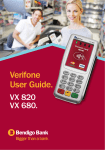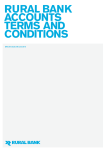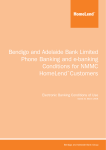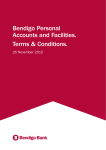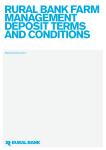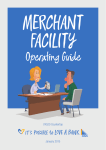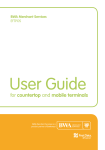Download Integrated EFTPOS User Guide
Transcript
business Integrated EFTPOS User Guide www.bendigobank.com.au Table of contents Keypad layout . . . . . . . . . . . . . . . . . . . . . . . . . . . . . . . . . . . . . . . . . . . . . . . 3 Debit card purchase . . . . . . . . . . . . . . . . . . . . . . . . . . . . . . . . . . . . . . . . . . 4 Credit and charge card purchase . . . . . . . . . . . . . . . . . . . . . . . . . . . . . . . . . 5 Processing a tip (restaurants only) . . . . . . . . . . . . . . . . . . . . . . . . . . . . . . . 6 Pre-authorisation (on credit and charge cards at hotel or hire car only) . . . . . . 7 Processing a refund . . . . . . . . . . . . . . . . . . . . . . . . . . . . . . . . . . . . . . . . . . . 8 Reprinting receipts . . . . . . . . . . . . . . . . . . . . . . . . . . . . . . . . . . . . . . . . . . . 9 Processing a void transaction . . . . . . . . . . . . . . . . . . . . . . . . . . . . . . . . . . . 9 Merchant settlement processing . . . . . . . . . . . . . . . . . . . . . . . . . . . . . . . . 10 Printing sub-totals . . . . . . . . . . . . . . . . . . . . . . . . . . . . . . . . . . . . . . . . . . . 11 Replacing printer paper . . . . . . . . . . . . . . . . . . . . . . . . . . . . . . . . . . . . . . . 11 Chip card errors and fallback process . . . . . . . . . . . . . . . . . . . . . . . . . . . . 12 EFTPOS merchant fallback process . . . . . . . . . . . . . . . . . . . . . . . . . . . . . . 13 Obtaining and authorisation number . . . . . . . . . . . . . . . . . . . . . . . . . . . . . . 14 Failure to connect to the network . . . . . . . . . . . . . . . . . . . . . . . . . . . . . . . 15 Terminal failure . . . . . . . . . . . . . . . . . . . . . . . . . . . . . . . . . . . . . . . . . . . . . 16 Fraud prevention for merchants . . . . . . . . . . . . . . . . . . . . . . . . . . . . . . . . . 19 Transaction response codes . . . . . . . . . . . . . . . . . . . . . . . . . . . . . . . . . . . . 21 Contact . . . . . . . . . . . . . . . . . . . . . . . . . . . . . . . . . . . . . . . . . . . . . . . . . . 26 Notes . . . . . . . . . . . . . . . . . . . . . . . . . . . . . . . . . . . . . . . . . . . . . . . . . . . . 27 2 Keypad layout Function key 1 Function key 2 Function key 3 Cancel key Clear key Enter key 3 Debit card purchases 1. Finalise sale on your register. 2. Select EFTPOS on your register as the form of payment. 3. a) For chip cards Insert the card (facing up chip end first) into the terminal as far as it will go and leave it there. Follow the prompts on the terminal screen. b) For magnetic strip only cards Swipe the card down the side of the terminal (the magnetic stripe needs to be inserted into the card reader facing the terminal keypad). 4. The terminal will prompt for cash out amount on your register. If cash out is required enter in the amount, then press Enter. If cash out is not required simply press Enter. 5. The terminal will ask the cardholder to select the account type. Select this by pressing F1 for Savings or F2 for Cheque. 4 6. The terminal will prompt for the PIN. Have the cardholder enter their PIN then press ENTER. 7. The terminal will then process the transaction and print the merchant’s copy of the receipt on the printer connected to your register. 8. Your register will ask if you want to print the cardholder’s copy. Credit and charge card purchases 1 Finalise sale on your register. 2. Select EFTPOS on your register as the form of payment. 3. a) For chip cards Insert the card (facing up chip end first) into the terminal as far as it will go and leave it there. Follow the prompts on the terminal screen. b) For magnetic strip only cards Swipe the card down the side of the terminal (the magnetic stripe needs to be inserted into the card reader facing the terminal keypad). 4. The terminal may ask the cardholder to select the account type. Select this by pressing F3 for Credit. 5. The terminal may then prompt for the PIN. Have the cardholder press ENTER, or enter their PIN. 6. The terminal will prompt the cardholder to remove their card. Once the transaction is complete the terminal will advise you whether the transaction has been approved or declined. 7. The terminal will process the transaction and ask the merchant to check the cardholder’s signature. Select Yes or No on your register. Failure to accept the cardholder’s signature within 30 seconds will result in the transaction being processed as if the signature was accepted. Your register will print the merchant copy. 8. Your register will ask if you want to print the cardholder’s copy. We strongly recommend that you do not key enter card transactions. If the card reader will not read the card or you experience other technical problems, seek another form of payment from your customer or follow the 'Fallback' procedures listed in this guide. In the event of a disputed transaction, if you are unable to supply proof that the card was present, the value of the transaction will be debited from your account in the form of a chargeback. 5 Processing a tip (restaurants only) The following procedure can only be used on credit and charge card transactions where a cardholder adds a tip to the merchant’s copy of the receipt. Once a transaction has been tip adjusted the transaction cannot be adjusted in any way. 1. Scroll through the menu options on your register until Tip Adjustment is displayed. 2. Select Tip Adjustment from the menu on the screen. 3. Enter the tip password, then press ENTER. 4. Enter the Server ID, then press ENTER. (Server IDs 1 to 9 are available by default. Please contact the Help Desk for additional server IDs.) 5. Enter the STAN/INV number from the merchant receipt on which the cardholder has written the tip value, then press ENTER. 6. Check the transaction details and if correct, select Yes. 7. Enter the tip amount, then press ENTER. 8. Check that the new transaction value is correct, then ENTER. 9. Your register will print a receipt detailing the transaction and tip values and will display approved. 10. Your register will ask if you want to print the cardholders copy. 6 Pre-authorisation (on credit and charge cards at hotel or hire car only) Check In The following procedure outlines the steps to be taken when carrying out a pre-authorisation on a credit or charge card. It should be noted that a preauthorisation does not mean an actual transaction has been processed on the card. It is simply a way of checking that the card being offered can sustain the expected amount. This way it is known in advance that the cardholder has enough credit to be able to purchase the goods/services. 1. Scroll through the menu options on your register until Pre-authorisation is displayed. 2. Select Pre-Auth from the menu on the screen. 3. Swipe the card down the side of the terminal (the magnetic stripe needs to be inserted into the card reader facing the terminal keypad). 4. Type in the transaction amount then press ENTER. 5. Your register will ask if you want to confirm pre-authorisation. 6. Check the transaction details and if correct, select Yes. 7. The terminal will process the transaction and ask the merchant to check the cardholder’s signature. Select Yes or No on your register. Failure to accept the cardholder’s signature within 30 seconds will result in the transaction being processed as if the signature was accepted. Your register will print the merchant copy. 8. Your register will ask if you want to print the cardholder’s copy. Check Out 1. Scroll through the menu options on your register until Pre-authorisation is displayed. 2. Select Pre-Auth from the menu on the screen. 3. Select completion from the menu on the screen. 4. Select STAN/INV, enter the STAN/INV number from the approved merchant receipt, then press ENTER. 5. Check the transaction details and if correct, select Yes. 7 6. Enter the final bill amount and press ENTER. 7. The terminal will process the transaction and ask the merchant to check the cardholder’s signature. Select Yes or No on your register. Failure to accept the cardholder’s signature within 30 seconds will result in the transaction being processed as if the signature was accepted. Your register will print the merchant copy. 8. Your register will ask if you want to print the cardholder’s copy. Processing a refund 1. Select Refund from the menu on the screen of your register. 2. Enter the refund password, then press ENTER. 3. Swipe the card down the side of the terminal (the magnetic stripe needs to be inserted into the card reader facing the terminal keypad). 4. Type in the transaction amount on your register then press ENTER. 5. Select the account type by pressing the button next to the option required. 6. The terminal may prompt for the PIN. Have the cardholder enter this, then press ENTER, or for a credit card transaction, simply ask the cardholder to press ENTER. 7. The terminal will then process the transaction. For credit card transactions, the terminal will ask the merchant to check the cardholder’s signature. Failure to accept the cardholder’s signature within 30 seconds will result in the transaction being processed as if the signature was accepted. Your register will print the merchant copy. 8. Your register will ask if you want to print the cardholder’s copy. 8 Reprinting receipts 1. Scroll through the menu options on your register until Reprints is displayed on the screen. Select Reprints from the menu on the screen. 2. Select Last Receipt from the menu to immediately reprint the last receipt. Alternatively, you can select Any Receipt to find an earlier receipt. 3. Enter the STAN/INV number from the merchant receipt, then press ENTER. 4. When you locate the required transaction, select the transaction. Your register will print a duplicate copy of the merchant and cardholder (if requested) receipt. 5. Your register will ask if you want to print the cardholder’s copy. Processing a void transaction The following procedure can only be used on credit card transactions. A void can only be processed prior to the transaction being settled. Once the transaction has been settled, you must process a refund. 1. Scroll through the menu options on your register until Void is displayed. 2. Select Void from the menu on the screen. 3. Enter the void password, then press ENTER. 4. Enter the STAN/INV number from the approved merchant receipt, then press ENTER. 5. Confirm if the transaction details are correct and select Yes. 6. Your register will process the void and print a merchant and cardholder (if requested) receipt. 9 Merchant settlement processing Merchant settlement options Bendigo Bank is happy to offer alternative settlement options to our merchants. Each option is slightly different and merchants are required to choose the most suitable for their business. Some of the variants are specific and will only be suitable to particular merchants. It should be noted that it is preferable that your terminal is plugged in and connected to the network at all times. This is essential to perform settlements. Terminal initiated auto settlement The merchant nominates a time to settle which is stored in the terminal. Each day at this time the terminal will dial in to our system and process the settlement automatically. A detailed receipt will be printed for your records. Manual settlement The merchant selects an appropriate time to perform a manual settlement on their register. To process a manual settlement on your EFTPOS Terminal: 1. Scroll through the menu options until Settlement is displayed. 2. Select Settlement from the menu on the screen. 3. Enter the settlement password, then press ENTER. 4. Press Enter to confirm the settlement. 5. The terminal will process the settlement and print a detailed settlement receipt. Forced settlement If the EFTPOS terminal has not been settled by 11:45pm EST, our system will generate a forced settlement. A settlement receipt will be printed when the terminal next connects to the network. The funds will not include any transactions stored in the terminal. For example, tips, reversals and fallback. These will be included in the next day’s settlement. 10 Printing sub-totals 1. Scroll through the menu options until Reports is displayed. 2. Select Sub-total reports. 3. Your register will print a detailed sub-totals report. Replacing printer paper Please note the below section refers only to EFTPOS terminals where the printer is incorporated. 1. Open the printer cover by pressing the lever/button on the right hand side of the terminal down to release the printer cover. Remove any existing roll of paper. 2. Lay the new roll in the printer with the paper being fed from the bottomof the roll. Paper feeds from back to front 3. Replace the printer cover. Ensure the paper has been threaded through the gap between the cover. 11 Chip card errors and fallback procedures You MAY use the fallback procedures when either: • The chip on the card is damaged and cannot be read by the terminal. (Note: You can clean or wipe the chip in case it is dirty.); or • The chip on the card contains an application that isn’t supported by the terminal. Where the chip on a card is damaged and cannot be read by the terminal, the following instructions should be followed: 1. If the first attempt to read the card fails the terminal response will be “Please remove card and re-insert – 1 attempt remaining (X) to cancel”. 2. It is recommended that you clean the chip on the card by wiping a cloth over the chip. This will ensure the chip contacts are free of dirt. If a second attempt to read the card fails, the terminal response will be “Card malfunction”, press enter to continue and the terminal will respond with “Please remove card and swipe – Press (X) to cancel”. 3. Remove the card from the chip reader and swipe the magnetic stripe of the card. Process the transaction as normal. Where the chip on a card contains an application that isn’t supported by the terminal, the following instructions should be followed: 1. The terminal will attempt to read the chip card, however, the terminal will respond with “Card not accepted”. Press enter to continue. 2. Remove the card from the chip reader and swipe the magnetic stripe of the card. Process the transaction as normal 12 EFTPOS merchant fallback process If you are unable to perform a transaction electronically via your EFTPOS terminal due to a technical error, providing the circumstances are valid, you may choose to continue to accept card transactions by following the procedures below. This process is referred to as a fallback procedure. Valid circumstances You MAY use the fallback procedures when either: • The EFTPOS terminal is not operational due to a technical error. • The EFTPOS terminal fails to connect to the network. • The EFTPOS message displayed is “Issuer Not Available” or “Call For Authorisation” after a transaction has been attempted, or the HelpDesk has advised you to use the fallback procedures. Invalid circumstances You MUST NOT use the fallback procedures when: 1. A transaction is declined on the EFTPOS terminal for any reason. 2. The transaction has not been attempted using the EFTPOS terminal. 3. The card has expired. 4. The card is damaged/unreadable in the EFTPOS terminal (ie other cards work in the device). 5. You suspect the card is fraudulent. 6. The card presented is unacceptable to the system - if you are unsure, you can call the HelpDesk for advice on 1800 334 702. 7. The cardholder makes a keying error on the EFTPOS terminal eg the cardholder exceeds PIN tries. 8. The EFTPOS terminal responds “card limit is exceeded”. You may be responsible for the value of a fallback transaction if the transaction is submitted inaccurately - and the value may be debited from your merchant account. 13 Obtaining an authorisation number Credit Card When a credit card is acquired whilst in Fallback mode you will need to obtain an authorisation code before processing the transaction through the EFTPOS terminal. To obtain an authorisation number you must call the Credit Card Authorisation Centre and provide: 1. The type of merchant your are - either Over the Counter (OTC) or MOTO 2. Your merchant number 3. The card number 4. The card expiry date 5. The total value of the transaction If the transaction is approved you MUST record the Authorisation Approval Number ready to either enter into the terminal or to record on the fallback voucher. If the transaction is declined you are not provided with a declined reason. You need only advise the cardholder the transaction has been declined. If the cardholder has any queries, you must advise them to speak to their financial institution. If you do not obtain an authorisation number but accept the transaction and the transaction is disputed, your account may be debited for the value of the transaction. Debit Card Debit cards do not have an authorisation process whilst in fallback mode. Transactions above your floor limit will display a warning that the transaction will be processed at the merchants risk. If a debit card transaction above the floor limit is disputed, your account may be debited for the value of the transaction. Fallback process The fallback process can be used when either: 1. The terminal fails to connect to the network. Follow Processing a transaction procedures. 2. The terminal is damaged. Follow Terminal Failure procedures. 14 Failure to connect to the network Card holder Merchant Terminal Switch Processing a transaction • For credit card transactions only, obtain an authorisation number before processing a transaction. Debit cards do not have the ability to be authorised - all transactions accepted above the floor limit are processed at the merchant's risk. • Complete the transaction as normal (credit or debit). • At the end of the transaction the screen will advise the log-on has failed and fallback processing will be displayed. • The terminal will prompt for the entry of your offline password. • Enter your password. • The terminal will prompt for the entry of the Authorisation Number/Code. • Enter the Authorisation Number/Code. • If you do not have an Authorisation Number/Code to enter you can choose to continue, however, a warning message will be displayed on the screen advising that the transaction is above the floor limit and is accepted at the merchant's risk. • The terminal will process the transaction and ask the merchant to check the cardholders signature. Failure to accept the signature in 30 seconds will result in the transaction being processed as if the signature was accepted. • The terminal will ask you to tear off the merchant’s copy of the receipt and will then print the cardholders’ copy. • When the EFTPOS terminal next re-establishes a connection the transactions stored in the EFTPOS terminal will be sent to the network. You will be required to process a manual settlement to force OFFLINE transactions through the system. 15 Terminal failure Card holder Merchant Terminal Switch In the event that the EFTPOS terminal is damaged, credit card and debit card transactions can continue to be taken. However, the damaged terminal must be reported to the HelpDesk on 1800 334 702. There are two steps to follow to process a transaction. Step One Use the cardholder's card and the imprinter provided to imprint the fallbacK voucher with: • Card number • Expiry date • Cardholder name • Merchant name, number and location Complete the following details: • Date and time • Description of purchase (eg hair cut, clothing etc) • Amounts (purchase and total) • Account type • Authorisation No/Code • Obtain the cardholder’s signature on the fallback voucher and compare it to the signature on the card • Ensure all the information on the Fallback Voucher is accurate and legible through all three layers • Give the cardholder the Cardholder Copy of the fallback voucher When the EFTPOS terminal is repaired/replaced, the details on the voucher MUST be key entered into the terminal following the steps outlined in ‘Voucher Entry’ below. 16 Step Two Voucher entry • For credit card transactions only - obtain an authorisation number before processing a transaction. Debit cards do not have the ability to be authorised – all transactions accepted above the floor limit are processed at the merchant's risk. • Scroll through the menu options and select Voucher Entry from the menu on the screen. • Enter your offline password. • Select the transaction type by selecting Purchase or Refund. • Enter the card number and press Enter. • Enter the card expiry date and press Enter. • Enter the sale amount. • Select the account type by selecting Savings, Cheque or Credit. • Enter the Authorisation Code / Number. • If you do not have an Authorisation code to enter you can choose to Continue. A warning message will be displayed on the screen advising that the transaction is above the floor limit and is accepted at the merchant's risk. Debit cards do not have the ability to be authorised – all transactions accepted above the floor limit are processed at the merchant's risk. • The terminal will ask the merchant to check the cardholder's signature. As the cardholder's signature was verified on the fallback voucher, press yes to confirm signature has been verified. • When the EFTPOS terminal re-establishes a connection, the transactions stored in the EFTPOS terminal will be sent to the network. You will be required to process a manual settlement to force OFFLINE transactions through the system. 5. Your register will ask if you want to print the cardholder’s copy. 17 Voucher handling: • You must NOT bank any vouchers. • You must keep the Merchant Copy and the Customer Copy needs to be handed to the customer. • You must store the vouchers safely for a minimum of 18 months in a manner that enables prompt retrieval, in case of a disputed transaction investigation. Important • You are responsible for assessing the validity of the circumstance for the completion of a fallback transaction. You can call Merchant Services on 1300 132 741 if you are unsure of the validity of any situation. • You must use the Imprinter provided by Bendigo Bank to imprint each fallback Voucher. The use of the imprinter ensures the card number is recorded accurately and minimises possible human errors. Use of the imprinter proves that the card was present and offers chargeback protection for you. • Every transaction must be attempted on the EFTPOS Terminal before a fallback transaction is completed, unless the HelpDesk has advised you otherwise. • You may be responsible for the value of a fallback transaction if the transaction is submitted inaccurately and the value may be debited from your merchant account. Fraud prevention for merchants Listed are some tips to help minimise the risk of your business being affected by fraud. Remember that the best course of action is awareness and prevention. 18 • Check the name on the card fits the customer (i.e. a male is not using a female’s card). • Confirm the card number matches the abbreviated number printed on an EFTPOS receipt. • Keep the card until you check the signature. • Be wary of unusual shopping behaviour and multiple declines. • Don’t split a transaction over multiple cards. • When the card is present, swipe the card or take a manual imprint – never hand key the card number. • Check the holograms and validity dates. • Don’t process transactions on unsigned cards or cards with “See ID” in the signature panel. • Be suspicious of large or unusual phone or internet orders, especially from overseas. • If the goods are paid for over the phone, when the goods are collected ask for the card and take an imprint. • Especially for phone and internet orders, deliver goods to a person in a building and ask for ID. • For internet, phone or mail orders, confirm your customer is the genuine cardholder. Your business will be liable for losses in a dispute situation. • If you have any reservations or concerns in regards to a transaction, please contact Merchant Services on 1300 132 741 prior to processing. • Authorisation is not proof of identity or guarantee of payment. It simply confirms funds are available and the card hasn’t been reported lost or stolen. • Never process transactions for someone else. You will be liable in a dispute situation. • Never fulfill requests for goods that you don’t normally trade in or sell. • Keep your terminal secure at all times and minimise the number of people who know your refund password. • Protect your customer’s PIN – never point cameras at terminals. 19 • Securely store transaction receipts containing full card details. • For terminal service or exchange, ask for bank identification. • If you’re not comfortable accepting card payment and the customer won’t provide another form of payment, don’t proceed with the transaction. • If you are suspicious call 13 25 15 and ask for extension 500 or code 10. • Your safety is paramount – never put yourself in danger. It is your responsibility to ensure that the person placing an order is the authorised owner of the plastic card (refer clause 10(b), clause 13(d) third bullet point, clause 14, and clause 17(f) of the Merchant Terms and Conditions). In the event of a dispute, the onus is on you to prove the goods or services were provided to the rightful owner. Failure to prove this will result in the full value of the transaction being debited from your account, plus any dispute fee. The examples provided are not a complete list of measures to minimise fraudulent behaviour or risks associated with merchant facilities. Bendigo Bank Limited is not liable for any loss or damage suffered by you in reliance on this list of examples. 20 21 Declined Declined Declined Declined Declined Declined Declined Declined Declined Declined 101 103 104 106 107 108 109 110 111 Transaction status 100 Code Invalid card number (no such number) Invalid account Invalid merchant Refer to card Issuer. Special conditions Refer to card Issuer. Authorisation is required on transaction Exceed PIN tries Restricted card Card acceptor - contact acquirer Expired card Do not honour Description Action required If manually entering card number, attempt transaction again. Advise merchant to seek another form of payment. Cardholder to contact their Bank for details. Attempt transaction again. If it fails again advise the merchant to seek another form of payment. Cardholder should contact their bank for more information. If the card being used is AMEX/ Diners/ JCB, the terminal has not been linked properly at AMEX/ Diners/ JCB. If the card is an overseas card, another form of payment should be requested. Merchant to try and obtain another form of payment from the cardholder. Cardholder to contact their bank for details. Merchant to try and obtain another form of payment from the cardholder for debit cards. Advise merchant to seek another form of payment. Cardholder should contact their bank for details. Advise merchant to seek another form of payment. Cardholder should contact their bank for details. Merchant to contact Help Desk on 1800 334 702 for assistance. It is recommended the Merchant arranges alternate form of payment from the cardholder. Merchant to seek another form of payment. Cardholder should contact their bank for details. Merchant to try and obtain another form of payment from the cardholder. Cardholder to contact their bank for details. Transaction Declined codes 22 Declined Declined Declined Declined Declined Declined Declined Declined Declined Declined Declined Declined 113 114 115 116 117 118 119 120 121 123 124 200 Do not honour pick-up card Transaction can not be completed Exceed withdrawal frequency limit Exceed max withdrawal limit Invalid transaction for terminal Transaction not permitted No card record Incorrect PIN Insufficient Funds Function not supported No account of requested type Unacceptable transaction fee Merchant to remove card from customer and contact the issuing bank. This should only be done if it is safe to do so. If not, they need to try and obtain the card # and contact the issuer. Merchant to contact Help Desk on 1800 334 702. Reset the terminal and retry the transaction. If this fails, the merchant should obtain another form of payment from the cardholder. Merchant to seek another form of payment. Cardholder should contact their bank for details. Advise merchant to seek another form of payment. Cardholder should contact their bank for details. If the card being used is AMEX/ Diners/ JCB, the terminal may not be linked properly at AMEX/ Diners/ JCB. The Merchant should seek another form of payment. Cardholder should contact their bank for details. Merchant to seek another form of payment. Cardholder should contact their bank for details. Merchant to seek another form of payment. Cardholder should contact their bank for details. The merchant should retry the transaction. If this fails, obtain another form of payment. Cardholder should contact their bank for details. Advise merchant to seek another form of payment. Cardholder should contact their bank for details. Check correct account type was selected and retry transaction. If this fails, merchant is to seek another form of payment. Check correct account type was selected and retry transaction. If this fails, merchant is to seek another form of payment. Advise merchant to seek another form of payment. Cardholder should contact their bank for details. 23 Declined Declined Declined Declined Declined Declined Declined Declined Declined Declined 202 203 204 205 206 207 208 209 301 Transaction status 201 Code File up not supported by receiver Pick-up stolen card Pick-up lost card Pick up card. Special condition Exceed PIN tries Card acceptor - contact acquirer security Restricted card Card acceptor - contact acquirer Suspected fraud Expired card Description Action required Advise merchant to seek another form of payment. Cardholder should contact their bank for details. Merchant to remove card from customer and contact the issuing bank. This only be done if it is safe to do so. If not they need to try and obtain the card # and contact the issuer. If they believe fraud is taking place merchant should also contact the police. Merchant to remove card from customer and contact the issuing bank. This should only be done if it is safe to do so. If not, they need to try and obtain the card # and contact the issuer. Merchant to remove card from customer and contact the issuing bank. This should only be done if it is safe to do so. If not, they need to try and obtain the card # and contact the issuing Bank. Advise merchant to seek another form of payment. Cardholder should contact their bank for details. Merchant to seek another form of payment. Cardholder should contact their bank for details. Merchant to seek another form of payment. Cardholder should contact their bank for details. Merchant to seek another form of payment. Cardholder should contact their bank for details. Merchant to seek another form of payment. Cardholder should contact their bank to check out their card. Merchant to seek another form of payment. Cardholder should contact their bank for details. Transaction Declined codes 24 Declined Declined Declined 304 305 306 Declined Declined Declined Declined Declined Declined Declined Declined 902 903 904 905 906 907 908 909 702 Declined 302 Suspected Malfunction Financial institution can’t be found for routing Issuer/ switch is inoperative Cut over in progress Acquirer not supported Format error Re-enter transaction Invalid transactions File action not successful File locked out File field edit error No record on file Attempt transaction again Advise merchant to seek another form of payment. Cardholder should contact their bank for details. Retry transaction. If this fails the Merchant needs to process the transaction as per fallback procedures or seek another form of payment. Switch ending a days business and starting the next. The transaction can be retried at a later stage. The card is not allowed at this terminal. If the card being used is AMEX/ Diners/ JCB, the terminal may not have been linked properly at AMEX/ Diners/ JCB. The Merchant should seek another form of payment. Reset the device then attempt the transaction again. If this fails, the merchant should seek another form of payment. Attempt transaction again If the card used is an overseas card, request another form of payment. If the card was a credit card, ensure no PIN has been entered. Ensure the correct account type was selected for the transaction. If the transaction still fails, obtain another form of payment. Merchant to seek another form of payment. Cardholder should contact their bank for details. Merchant to seek another form of payment. Cardholder should contact their bank for details. Advise merchant to seek another form of payment. Cardholder should contact their bank for details. Advise merchant to seek another form of payment. Cardholder should contact their bank for details. 25 Declined Declined 921 960 Approved Approved Approved Approved Declined Declined Y1 Y1 Y3 Y3 Z3 Z1 Description Action required Description Additional codes Transaction declined by card Communications error Transaction approved (signature is NOT required) Transaction approved with signature (if signature is required) Transaction approved (signature is NOT required) Cardholder should contact their bank for details Advise merchant to seek another form of payment Retry transaction No action required. Transaction approved No action required. Transaction approved No action required. Transaction approved No action required. Transaction approved Action required Merchant to contact Help Desk on 1800 334 for assistance. Terminal will be powered off and on again. If the terminal reset fails, Merchant should seek another form of payment from the cardholder or prepare a fallback Voucher as per procedures. Attempt transaction again Merchant to contact Help Desk on 1800 334 702. Reset the terminal and retry the transaction. If this fails, the merchant should obtain another form of payment from the cardholder. Retry transaction. Transaction approved with signature (if signature is required) MAC error No Action Required Cut over/Reconciliation error Card issuer timed out Transaction status Declined Code Declined 915 Transaction status 911 Code Transaction Declined codes Contacts Merchant Help Desk 24 hours a day, 7 days a week 1800 334 702 Merchant Services 1300 132 741 Credit Card authorisations 1300 368 839 To order stationery 1300 132 741 or collect your EFTPOS rolls from your local branch only if your EFTPOS terminal is where the printer is incorporated. Notes 26 27 business Bendigo and Adelaide Bank Limited, The Bendigo Centre, Bendigo, VIC 3550. ABN 11 068 049 178. AFSL 237879. BEN50MB248 (S35660) (07/11)