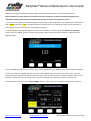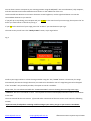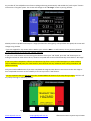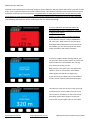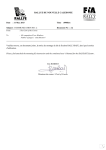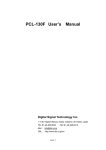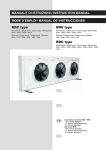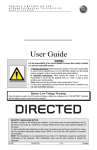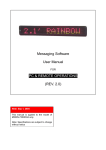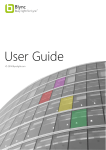Download RallySafe® Manual Mode Quick User Guide:
Transcript
RallySafe® Manual Mode Quick User Guide: Thank you for using the RallySafe® vehicle safety system, we hope you have a safe and enjoyable event. Please familiarise yourself with the unit and the functions it performs, read all instructions thoroughly and remember to always ask if you don't understand a function or require any guidance to its use. 1. Connect all aerial leads as marked and tighten carefully (Nip up past finger tight), remembering the lead marked with a yellow band and or "IRI" is Left Hand (Reverse) Thread. This is very important as loose connections have a severe impact on the transmission of critical safety messages. 2. Connect power to the unit and wait for it to lock onto satellites. It will then go to the "Confirm Car Number" screen as per Fig 1 below. (If the unit does not go to this screen, please see an Event Official or RallySafe Team Member ASAP). 3. Press “CHANGE” to set your car number. Then use the middle two “UP / DOWN” buttons to change the numbers. 4. If the car number is changed, the unit time zone can be updated. Eg: Your (rally) time shows 11am, unit time shows 10am. This adjusts in 15 minute increments. Press “OK” to return to the car number setup and “OK” to start operation. Please note; the car number can only be set on the first unit power-up at the start of the event. The Unit will then show Fig 2. The "Manual Mode" Screen. (Check that your car number and the time is correct) www.rallysafe.com.au [email protected] ©Status Awareness Systems Pty Ltd 2014 You can then transit or transport to your starting position using the RallySafe® unit as an odometer/ rally computer, with the cumulative and intermediate distances shown on the middle line of the unit. Use the middle two buttons to increase or decrease screen brightness; use the right hand button to reset the intermediate distances as you need to. If you pull up or stop during your transport and you are NOT at the start line of your next stage, do not press the "At Start?" pre start button on the left as per Fig 2. If you ARE at the start line of your stage, press the "At Start?" pre start button as per Fig 2. The next screen you will see is the "Ready to Start" screen, as per Fig 3 below. Fig 3. Confirm your stage number or select the stage number using the “UP / DOWN” buttons. Please note; the stage automatically increments through the event, but needs to be checked in case of a stage being missed or dropped. If the “AT START” was pressed by accident, the option to cancel is available. Please note; if a start is detected while the “STAGE SELECTION” screen is showing the unit will go onto stage. “CONFIRM” will start a countdown to start. The required start time will be displayed and there will be a countdown to the start. The start time will be the next minute. (If pressed within 10 seconds of the next minute it will select the following minute). Important note; if RallySafe is not being used for timing at your event, you go on your starter's countdown. www.rallysafe.com.au [email protected] ©Status Awareness Systems Pty Ltd 2014 As you take off, the RallySafe unit will start tracking and timing automatically and enable the "push to pass" feature if the event is using this option. The screen will change to the "On Stage" screen as per Fig 4 below. Fig 4 Should you have a problem and stop on a stage (mechanical or emergency) or drop below race speed, the screen will change to Fig 5 below. If you are stopped for any reason and are OK but your vehicle is NOT in a safe location, do not press any buttons, the unit will continue to transmit the "Hazard" message. If you are in a safe location and are leaving the vehicle to show your "OK" board, press the "OK" button prior to exiting the vehicle or when safe to do so, resume race speed and screen will automatically revert back to "On Stage". If you or any other competitors, officials and spectators (eg: from a crash, medical emergency or other incident) require IMMEDIATE aid press your "SOS" button, then continue with any additional event safety procedures and render assistance. Only press both middle buttons if you have completed the stage and are about to start transit to the next stage or have completed the event. Do this carefully so as not to press the "SOS" button. It is very important that you DO NOT press the "STAGE COMPLETE" buttons if you stop during a stage. It will turn off any safety warnings to following vehicles. Fig 5 www.rallysafe.com.au [email protected] ©Status Awareness Systems Pty Ltd 2014 Additional tips and hints Important note: Sometimes a screen may change to show a Hazard or SOS (eg: from a sharp hit to a pot hole or sand trap). If you are fine and still at race speed, simply press the "OK" button to reset the status. Please check the aerial and power connection as soon as practical. It is good practice to check these connections at each Service or Parc Ferme during an event as loose connections have a severe impact on the transmission of critical safety messages. The following examples are other screens you may see while competing. A vehicle ahead has pressed their SOS or an automatic SOS has been triggered by a roll over or high G force impact. Prepare to stop in 123m to render assistance. If you think the situation requires IMMEDIATE aid, press your "SOS" button as well, this gives Rally HQ manual confirmation of the severity of the incident, you can then continue with event safety procedures and render assistance. If you have caught a slower moving vehicle, and you press the "Push to Pass" button, (Far left hand button under the "Pass Enabled" text. The Fig. Left, will be the screen you see. Best practice is only use if you have sighted the vehicle in front or in thick dust, within 200m. (Same applies if a vehicle has caught you). If your screen reverts back to the "Pass Enabled" screen, you will need to press the button again. The vehicle in front will see this screen (Left) and should allow you to pass safely (and vice versa). This function is provided as an aid to assist safe overtaking, please don't forget to check your mirrors and use your lights and horn if needed! www.rallysafe.com.au [email protected] ©Status Awareness Systems Pty Ltd 2014