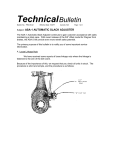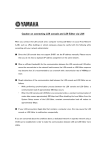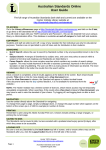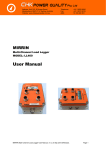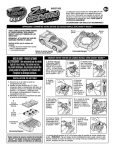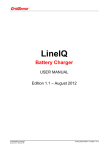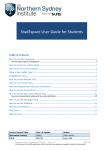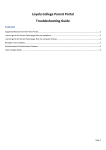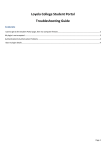Download User Guide of NSI Wireless - Northern Sydney Institute
Transcript
User Guide of NSI Wireless Introduction The purpose of this document is to demonstrate how to connect your laptop to DET intranet or Internet through NSI wireless network in campuses of • • • • • • Northern Beaches (Brookvale) Crows Nest Hornsby Meadowbank North Sydney Ryde Steps and Configuration 1. Open windows “Wireless Network Connections” Then connect to “detguest”. 1 If you can see following picture, that means your laptop has been connected to wireless network. 2. Open up a web browser and the DET guest access authentication webpage will appear. Type in your email address in DET or type in guest@det if you don’t have a DET email address. Now, you can access DET websites. 3. To access external websites, you must have a DET account, e.g. john.smith and password. After you type in an external website, for example www.google.com, an authentication window will pop up. Type in your username and password to get through proxy server. 2 If you can’t get the authentication window above, please change proxy settings manually as follows. Then reopen browser. Note: Here are the proxy settings for each college: You might need to change proxy settings back to what it was after you leave NSI Wireless. Otherwise, you can’t use your laptop in your home etc. 3 Appendix • • Visitors can access following DET websites http://www.nsi.tafensw.edu.au http://www.tafensw.edu.au https://www.det.nsw.edu.au all Wireless users can only access websites through NSI Wireless – detguest. 4