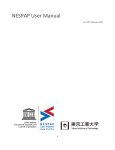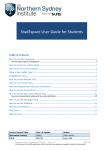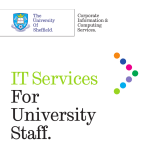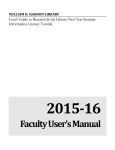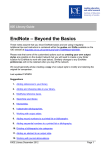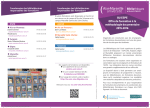Transcript
Australian Standards Online User Guide The full range of Australian Standards (both draft and current) are available on the Hunter Institute Library website at: http://huntertafe.libguides.com/standards TO ACCESS Go to the Library eResources page at http://huntertafe.libguides.com/eresources and click on the S tab; or go direct to the Standards link at http://huntertafe.libguides.com/standards. You will need to login with your TAFE Username and Password – this can be obtained from your campus library or Administration office. This database is available on and off campus for both staff and students. COPYRIGHT Students and staff are able to print off 1 copy of any standard for their individual use only for educational purposes. Teachers are not permitted to print off class sets for distribution to their students. SEARCHING Quick Search: allows the user to search by Standard number or by any keyword(s) known to be in the title. Subject Search: Arranges all Standards by subject area, and users may select to search within a subject to find what sub-headings and Standards are listed below it. Power Search: allows for more complex searches which combine any number of search strings together. This may include keywords in the title or abstract (summary); keywords in the full text of the standard; or date of publishing. The user can fill in as many pieces of information as desired. The more information filled in the better the results from the search will be. VIEWING Once a search is completed, a list of results appears at the bottom of the screen. Each result should provide: Title (click on this for more details) and a View Document icon. Once the View Document is chosen, the Standard will appear in Adobe Acrobat format. If the document name has the Buy symbol beside it, it is not available for download from the website.) NOTE: The Hunter Institute has a limited number of licences, which means access may be temporarily unavailable occasionally. When searching, if the results show View Users instead of View Document, you may have to wait to view the standard of your choice. Try logging off, and logging back on after a short period. NAVIGATING Use the toolbar directly above the Standard for navigating. To change from page to page, simply scroll/page down, or change the page number which appears on the bottom of the screen (as 1 of 100 for example) to number of choice. PRINTING Remember to print using the Adobe Acrobat Print icon. Choices include printing a range of pages, or printing the current page. SAVING TO DISK The Standards can be saved to disk, but are encoded with a predetermined expiry period (5 days), after which they cease to be accessible. LOGGING OFF Be sure to exit any Standards by the back button top left of screen, and to ensure others may use the Standards after you, click the Logout button found on the left side of the screen. Hunter TAFE Libraries http://www.hunter.tafensw.edu.au/libraries Page 1 Australian Standards User Guide Updated August 2013