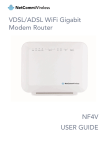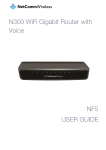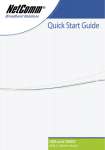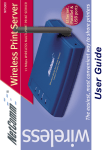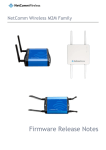Transcript
User Guide How to Connect to a Wireless (Wi-Fi) Network: Windows 7 Note: This guide is only applicable to customers using Netcomm modem supplied by Wondercom. STEP 1: Ensure the Wireless Network Card is enabled in your computer (Note: Some laptops have a hardware switch to enable Wi-Fi or a shortcut key combination such as Fn+F2) STEP 2: Click on the icon on the bottom right corner of your screen (1). This will open the list of available wireless connections. STEP 3: Click on the wireless access point you wish to connect to (2). The default wireless access point name (SSID) is TPX-XXXX (“X” is a random digit of alphanumeric code printed on the sticker underneath your modem). STEP 4: Enter the network security key (passphrase) and then click OK. The network security key is the same as your Wondercom Password you use to log into Your Account. If you have forgotten your Wondercom password, you can retrieve it at www.wondercom.com.au/password. 1