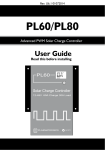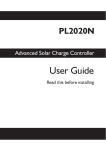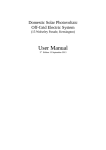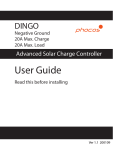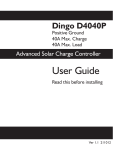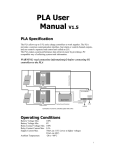Download PL User Guide Rev U4e
Transcript
PL User Guide 10 PL Advanced Solar Charge Controller User Guide Read this before installing Ah Plasmatronics Pty Ltd ABN 98 073 758 497 www..plasmatronics.com.au Rev. U4e 03/02 PL User Guide 2 Connection for temperature sensor, generator and battery sensors (under the cover) Expansion Socket (under the cover see reference manual for instructions) Mounting Flange (mount vertically for best performance) Wiring instructions LCD Display A PL User Guide Button (instructions are on page 6) Using the Menus Choosing your settings 3 4 6 8 h Screw holes (use these for mounting) B A T + S O L - B A T - L O Solar Battery Load Array Negative Negative Negative Terminal Terminal Terminal Screw wires into these terminals tightly as described on page 4. Battery Positive Terminal Warning: The PL regulator is for DC current ONLY A D - Make sure you set up your PL: ! Vertically, where air can circulate around it; ! In a dry environment out of direct sunlight; ! Away from flammable gases or liquids; ! Away from spiders, wasps or other insects which might make nests in it. PL User Guide 4 Wiring instructions Wires should be connected tightly as follows: a. Connect the fuse* on the positive (+) terminal of the battery to the “BAT +” terminal on your PL. (See diagram). b. Connect the positive (+) terminal of the solar panel to the fuse on the positive terminal of the battery. c. Connect the fuse on the negative (-) terminal of the battery to the “BAT -” terminal of the PL. The display panel of the PL should then start up. d. Connect the negative (-) terminal of the solar panel to the “SOL -” terminal of the PL. MORE INFORMATION on wiring the PL60 is on page 19 The PL has a Low Battery Disconnect feature (see page 16), which disconnects equipment powered by your battery (known as a “load”) if the voltage gets too low. To use this feature: e. Connect the fuse at the positive (+) terminal of your battery to the positive terminal of your load. f. Connect the negative terminal of your load to the “LOAD -” terminal of your PL. g. Some equipment can damage the PL when it switches off. To prevent this, connect the diode (supplied) between battery + and LOAD - as shown in the wiring diagram. PL User Guide 5 Warning: Never connect inverter or battery to “LOAD -” terminal. PL User Guide A T + S O L - B A T - L O A D LO AD - + SO LAR Max. Load Currents F use Supplied diode (stripe to bat + ) F use + PL20 - 20A PL40 - 7A PL60 - 30A BATTERY BATTERY PL User Guide Using the Menus 7 Thin arrow = short push Thick arrow = long push Moving around You can move around the menu system and change settings using the button on the front of the PL. B h + *Australian Standards recommend that you connect an appropriate fuse to each terminal of the battery. Fuses are not supplied with the PL. 6 A BATV Regulator State CHRG CINT CEXT Generator Control LOAD LINT LEXT Low Battery Disconnect A short-push tells the PL to advance to the next menu or setting. To do a short push, press on the button on the front of the PL, and release it immediately. IN INT EXT Clear Clear A long push “selects”, moving into a sub-menu or allowing you to change settings. To do a long push, press the button, holding it down until the menu changes (about one second). OUT INT EXT Clear Clear Getting back DATA There are seven top-level menu items in the PL’s menu system (BATV, CHRG, LOAD etc - see diagram opposite). Each menu item provides access to a sub-menu, and some of these submenus lead again to further sub-menus. Wherever you are in the menu system, a series of short-pushes will bring you back to the top-level menus without changing any settings. There are two exceptions: when a number is flashing (you are already changing a setting - see page 8); and when you see the word “EXIT” (you’re in “History” mode - see page 11). VMAX VMIN FTIM SOC TEMP SOLV HIST History Data SET TIME VOLT PROG BCAP Set Set Set Set 8 PL User Guide PL User Guide 9 Choosing your settings You must follow the procedure below to ensure that your PL will regulate correctly. 1. Set the Time a. Short-push until the display shows “SET”. b. Long-push once, and the display will show “TIME”. c. Long-push again, and the time will start flashing. (Note that the time is displayed in hours and tenths of hours. For example, “6.5” means 6:30am, and “13.1” means 1:06pm.) d. Short-push until the time shown is correct. If you reach 23.9, it will cycle back to 0.0 (midnight). e. When the time shown is correct, long-push to set it. 2. Set the System Voltage a. After setting the time, short-push to move from “TIME” to “VOLT”. Long-push, and the voltage will start flashing. c. Short-push until the voltage is correct for your battery. If you reach 48V, it will cycle back to 12V. 4. When the battery voltage is correct, long-push to set it. 3. Set your program The PL comes with a number of pre-set programs, to make configuration easy for most installations. 10 PL User Guide a. After setting the battery voltage, short-push to move from “VOLT” to “PROG”. b. Long-push once, and the program number will start flashing. c. Short-push to set your program: PROG 0: Liquid Electrolyte Batteries, with Low Battery Disconnect option (see page 16). PROG 1: Gel batteries, with Low Battery Disconnect option. PROG 2: Liquid Electrolyte batteries with Light Controller option (see page 17). PROG 3: Gel batteries with Light Controller option. PROG 4: Customised setup. Choosing this program will require you to set a number of additional parameters. See page 18 for more information. d. When the program shown is correct, long-push to set it. 4. Set the Battery Capacity a. Short-push to move from “PROG” to “BCAP”. b. Long-push once, and the battery capacity will start flashing. c. Short-push to choose the correct battery capacity for your system in Ampere hours (Ah). (Large settings display in thousands - eg. 1600 Ah shows as “1.6”.) If you are unsure, check your battery manual or consult your battery supplier. d. Long-push to keep the chosen value. PL User Guide 11 Monitoring your system The PL’s advanced monitoring functions provide you with unparallelled information about your system. Here are some of the questions your PL can answer: How full is the battery? The voltage level of your battery is an approximate measure of how full it is, and is shown on the top-level “BATV” screen. Alternatively, SOC in the DATA sub-menu (long-push on DATA, then three short-pushes) uses the amp-hour data to provide an educated guess of the state of charge. (Warning: SOC will be useless if the PL is not measuring all the charge and discharge from the battery. For example, if an inverter is connected directly to the battery, an external shunt is needed so that the PL can include the inverter in its calculations.) How much energy have I collected today? The top-level IN screen shows how many Amp hours have been collected today. How much energy have I used today? The top-level OUT screen shows how many Amp hours the load has used today. What voltage did the battery reach? VMAX shows today’s maximum voltage since midnight; VMIN shows today’s minimum voltage. Both are in the DATA submenu. What time did the battery finish charging today? The FTIM screen in the DATA sub-menu shows the time the PL finished bulk charging and entered the “float” state (see page 14). Are components working correctly? An optional temperature sensor can be connected to your PL to improve regulation. If this sensor is installed, the battery temperature is shown on the TEMP screen in the DATA submenu. To test your solar array, SOLV in the DATA menu shows the open-circuit voltage the solar array is generating. PL User Guide 12 Retrieving historical data In addition to storing today’s performance data, the PL keeps information about the last 30 days of operation. Historical performance information can be accessed from the DATA screen (see diagram below). After a long-push on DATA, short-push until you see HIST. A long-push on HIST will put you in “history mode”, where you can cycle through each day’s data. (Note that the day numbers go backwards - i.e. DAY 1 means yesterday, and DAY 30 is 30 days ago.) Thin arrow = short push Thick arrow = long push BATV VMAX VMIN FTIM SOC SOLV DATA IN OUT VMAX VMIN FTIM SOC DAY 2 IN OUT VMAX VMIN FTIM SOC NEXT BACK EXIT DAY 3 ... IN OUT VMAX VMIN FTIM SOC DAY 3 NEXT DAY 1 BACK DATA EXIT ... ... ... ... ... ... DAY 4 DAY 2 DATA OUT VMAX VMIN FTIM SOC NEXT BACK EXIT SET 14 NEXT BACK EXIT DAY 2 DAY 30 DATA DAY 30 IN IN OUT VMAX VMIN FTIM SOC HIST DAY 1 PL User Guide 13 Quick Summary TEMP TEMP CHRG LOAD IN OUT PL User Guide SOLV HIST The amount of energy collected in Amp hours The amount of energy used in Amp hours maximum battery voltage since midnight. minimum battery voltage since midnight. time of day the regulator entered the Float state (see page 14). Percentage estimate of the state of charge of the battery based on the amp hours. A very rough 'fuel gauge. temperature being sensed by the external temperature sensor (if attached). solar panel voltage (open circuit). NB - the PL stops charging the battery while displaying this screen. entry point for history data. At midnight, IN, OUT, VMAX, VMIN, FTIM, and SOC are stored in the history data and reset. VMAX and VMIN respond very slowly to changes in battery voltage. This allows them to ignore short term voltage fluctuations. PL User Guide 15 The Battery Charging Process When charging your battery, the PL moves automatically through the following charging sequence: The diagram below shows how the voltage of the battery varies throughout the charging process. Boost phase - In this phase, all available charge is used to charge the battery as quickly as possible. When the battery is charging in the Boost phase, the “Boost” indicator appears on the PL’s screen. The regulation settings shown in the diagram (BMAX, ETIM etc) can all be set individually in Program 4 This means the PL can be adjusted to regulate well even in unusual installations. For more information about doing this, see page 18. Absorption phase - The battery is nearly full. To avoid excess gassing, the charge current is now adjusted to keep the battery voltage constant. In most cases, the pre-set values provided by choosing Programs 0, 1, 2 or 3 will be ensure good regulation without a complex setup process. To increase battery life, the PL will occasionally move into an additional phase called the Equalisation phase. This phase levels the charge between the different cells inside the battery by overcharging the battery for a short period. The PL moves through these phases automatically, but it is also possible to change the phase manually. A long-push on the BATV menu will show the current charging phase. Subsequent long-pushes will move the PL into the next phase in the cycle. The Battery Charge Cycle B A TTE R Y V O LTA G E Float phase - The battery is fully charged, so the PL now monitors the battery and keeps it full. If the battery voltage drops below a pre-set point, the battery will move back to the Boost phase automatically. E M A X T IM E F ig . 2 B a tte r y C h a rg e C y c le B M A X A B SV E T IM F LTV A T IM B R TN B O O ST E Q U A L I S A T I OA N B S O R P T IO NF L O A T B O O ST 16 PL User Guide PL User Guide 17 Low Battery Disconnect Option Light Controller Option Low BatteryDisconnect is a feature of the PL which helps avoid battery damage by preventing the load from excessively draining the battery. You do not have to use this feature - the PL will still regulate effectively without it. The Light Controller is an additional optional function of the PL. It can be used to switch lights on during darkness.. When the voltage from the solar array drops, the Light Controller function will switch on power to the PL’s LOAD terminal. If you have connected lights to the PL’s LOAD terminal, the PL will switch on the lights at dusk and switch them off at dawn. Once the battery has recharged to a safe level, the load will automatically switch on again. To use Low Battery Disconnect, you need to connect your load to the regulator as described on page 4, and you should also ensure that you have chosen a program where the Low Battery Disconnect feature is activated - see page 9. Note - NEVER connect batteries or inverters to the LOAD terminal of the PL. They will cause heavy current flow which will damage the regulator. 18 PL User Guide Other Features The PL has a number of features which are not described in this User Guide. These include: ! Fully customisable regulation settings via Program 4. ! Controlling equipment such as sprinklers, pumps, lights etc. ! Controlling a backup generator ! Charging a second battery ! Triggering an alarm when the battery is low ! Temperature compensation ! Disabling tampering via a lockout setting ! Reconfiguring the use of the PL’s terminals ! Shunt regulation and pulse width modulation options For information on how to customise your regulation setup and use these additional features, consult the Reference Manual. This is available from your dealer or from the Plasmatronics web site at www.plasmatronics.com.au More information on the optional accessories can also Be found on the website To use the Light Controller option, choose a PL program which enables this function, as described on page 9. You should then wire your lights to the LOAD terminal as described in parts (e) and (f) on page 4. Note that if the battery’s voltage falls below a pre-set level, the Low Battery Disconnect function will protect the battery by switching off the lights even if it is dark. Optional Accessories The following optional accessories are also available for the PL: ! Battery temperature sensor (PLT and PLTB) ! Plug-in shunt adapters which (with shunts) allow the PL to incorporate an inverter or backup generator in its calculations, and to measure currents of up to 250A (PLS2) ! Interface for remote control via a computer and a modem (PLI) PL User Guide 19 PL60 Connections The load current rating is 30A The G terminal is implemented as a solid state relay (voltage free contacts) The terminals are DC isolated and rated 0.3A 100V There are two small screws in the sides of the PL60 lid. These screws are essential for transport. Transporting the unit without these screws in place will result in damage which will not be covered under warranty. Keep these screws. Low Battery Disconnect works by turning the load off when the voltage falls below a pre-set point for a period of time. This feature is designed not to trigger if the battery voltage drops for just a few moments (for example, because a motor has just been turned on).