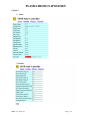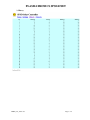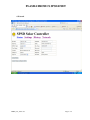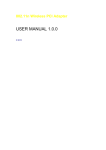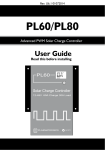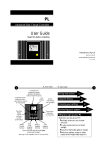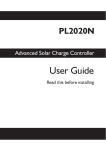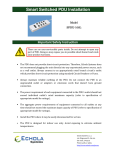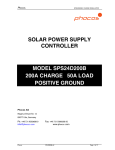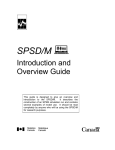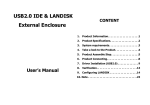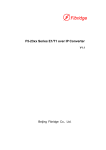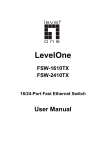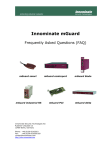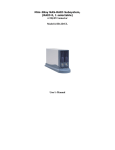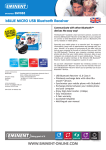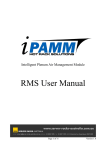Download plasmatronics spsd-enet browser based interface user guide
Transcript
PLASMATRONICS SPSD-ENET BROWSER BASED INTERFACE USER GUIDE 1. 2. 3. 4. 5. 6. 7. 8. Introduction Connection Web Pages Network configuration default Network configuration management Activity Light Board Jumpers Figures 1. Introduction The SPSD-ENET is a factory fitted option for the Plasmatronics SPS solar charge controller. The SPSD-ENET option provides: standard Ethernet connection web based configuration using any standard web browser. 2. Connection Use a standard Ethernet cable to connect the SPS solar charge controller to your network To open the SPS solar charge controller web page, go to http://SPSD-ENET or http://192.168.1.100 or use the name or URL provided by your network administrator. If you cannot connect to the SPS solar charge controller web page, contact your network administrator, or follow the instructions given below to configure your computer and network. ENET_User_Guide-v2.1 Page 1 of 6 PLASMATRONICS SPSD-ENET 3. Web pages The SPS solar charge controller has four web pages: Status (default) Settings History Network *figure 1 *figure 2 *figure 3 *figure 4 To navigate between web pages, click on the Status/Settings/History/Network links on each page, or use the page name with the web address: http://SPSD-ENET/status The web pages are displayed English, or in the language of your web browser if the SPSD-ENET board supports that language. To force the pages to display in English, use the alternate page names en\Status en\Settings en\History The first value displayed on the Status, Settings and History web pages will be a cached value. The page will automatically refresh with a current value after a few seconds. The web pages then go to a slow refresh cycle. Press refresh on your web browser to force a faster update. The SPS solar charge controller user guide contains more information on SPS status and settings values. The default username to change SPS settings is SPSD. The default Password is ENET. Both words must be uppercase. The user name and password may be changed on the network page (see below). 4. Network configuration default The SPS solar charge controller with SPSD-ENET option has a standard 10.0Mbps Ethernet connection. Use a cross-over cable to connect directly to a PC, or a standard cable to connect to a hub or switch. Use a 10.0 Mbps switch or hub if available. Do not use a 100.0Mbps or 1Gbps switch or hub unless it is auto-sensing. Configure network cards to 10.0Mbps for direct connection (using a crossover cable). The SPSD-ENET option has default values IP address 192.168.1.100 netmask 255.255.255.0 NetBios Name SPSD-ENET user name SPSD password ENET On a network without DHCP, the default values will be used. If there is a DHCP server, the DHCP server will provide the IP address, and may provide the following DHCP options: 1 Subnet Mask (“255.255.255.0”) 12 Hostname (“SPSD-ENET”) The SPSD-ENET option supports NetBios Name Server requests. If the network is configured for ENET_User_Guide-v2.1 Page 2 of 6 PLASMATRONICS SPSD-ENET NBNS requests, the SPS solar charge controller will reply to web requests to the configured Hostname. This is the common configuration for PCs and internal networks. If your Network or PC has NetBios turned off, you can contact the SPS solar charge controller by using its IP address. You can also assign a different host name to the IP address of the SPS solar charge controller by using a DNS server, or by making an entry in the Hosts file on your PC. The default IP address used by the SPS solar charge controller is not visible on the internet. It is not a routable IP address. In general, SPS solar charge controllers should not be directly connected to the internet. You should use a direct connection or a private network or a virtual private network to monitor and configure your SPS solar charge controller. 4. Network configuration management You must login to change values on the Network page. You will be presented with a Login dialog when you try to change values on the Settings or Network pages. Values on the network pages will change when you push the "Send" button. If you change the IP Address, this will immediately disconnect you from the ENET board. You can reconnect using the new IP address. After values have been sent to the Enet board, previous values may be restored by power-cycling the Enet board, or by using the Factory Reset jumper, or by pushing the Reload, Default, or BOOT buttons. Press the Save button after the Send button to permanently set the new values. After the new values have been Saved, power-cycling or the Reload and BOOT buttons restore the Saved values. Factory Reset jumper and the Default button restore the factory default values. If you use the Site Name, (the NetBios name), to connect to the Enet board, the Site Name with its Ethernet address will be cached on your PC for some time. If you change the Site Name, you can use the new name immediately, but the old name will also point to the same IP Address. If you plan to change the Site Name and the IP Address, change the Site Name and the IP Address at the same time, then press "Send", so that the new Site Name points to the new IP Address immediately. Re-connect using the new Site Name, then press Save (you will need to login again) to make the new values the saved values. IP address, Net Mask, and Gateway values must be entered as dotted decimal values. Changed password must be entered twice. If the password change is accepted, you will be presented with a login dialog when you press the "Save" button. 6. Activity Light Normal configuration is Activity and Connection Status. If the Connection Status is Off, the Activity light goes to a slow blink. If the Reset jumper is connected, the Activity light is On. 7. Board Jumpers Jumper A is the unlock jumper. Remove Jumper A to lock the network settings, SPS controller settings, or both. The lock options may be set on the network page while the unlock jumper is connected. Status of Jumper A may be seen on the Network page. Jumper B is the Factory Reset jumper. While Jumper B is in place, an ENET board Factory Reset occurs once per second. There is no effect on SPS controller settings. Hold the Reset jumper until the Activity light comes on (up to 1 second may be required). Status may be seen on the Network page. ENET_User_Guide-v2.1 Page 3 of 6 PLASMATRONICS SPSD-ENET 8. Figures 1. Status 2. Settings ENET_User_Guide-v2.1 Page 4 of 6 PLASMATRONICS SPSD-ENET 3. History ENET_User_Guide-v2.1 Page 5 of 6 PLASMATRONICS SPSD-ENET 4. Network ENET_User_Guide-v2.1 Page 6 of 6