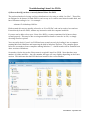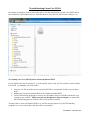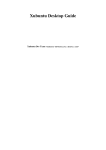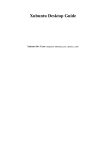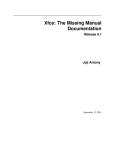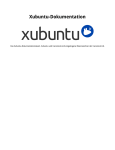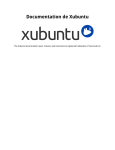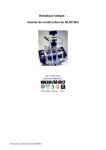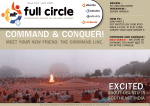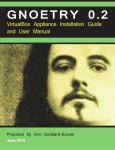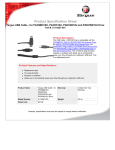Download Troubleshooting Linux Live DVDs
Transcript
Troubleshooting Linux Live DVDs 1) How to check if you have a correctly burned Linux live DVD. The preferred method of trying out Linux distributions is by using so called “iso files”. These files are designed to be burnt to a blank DVD in such a way as to create a stand alone bootable disk, and have filenames ending in .iso – for example .. xubuntu-15.04-desktop-i386.iso Disks created this way are usually referred to as “Live DVDs”, and can be used to boot and run Linux directly from the DVD, without any interaction with the computer hard disk. If you are not be able to boot your Linux Live DVD, you may sometimes find it has not been created properly. This may be due to using unsuitable software to burn the .iso file, or simply choosing incorrect options. You can easily check if your Live DVD has been created correctly by loading it into a computer running Microsoft Windows and inspecting the disk in Windows Explorer. The examples given below are screenshots from a computer running Windows 7 – similar results will be obtained from other versions of Windows. Screenshot 1 below shows the files present in a typical Linux Live DVD. Note that there are a number of folders and files – the exact number and type will vary slightly depending on the Linux version. This indicates that the DVD has been burned in the correct manner. David Hatton – September 2015 Troubleshooting Linux Live DVDs In contrast, Screenshot 2 below shows that the iso file has simply been copied to the DVD which has resulted in a disk unable to boot. Note that there is only one file with a name ending in .iso. 2) Creating a new Live DVD from an incorrectly burned DVD. If your DVD looks like Screenshot 2, you can usually retrieve the .iso file to make a new bootable Live DVD. In summary, you will need to 1. Copy the .iso file from the incorrectly burned DVD to a temporary location on your hard drive. 2. Replace the incorrectly burned DVD with a blank writeable DVD. 3. Use a DVD burning program to create a new bootable Linux Live DVD from the file you created in step 1 above. Make sure you use the option to “burn an image” to ensure that the DVD burning process creates a disk which will be bootable. You may like to use a rewriteable DVD to try out the various options in your DVD burning program, so you can check that it has been done successfully. David Hatton – September 2015