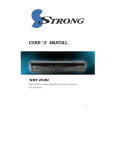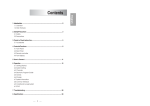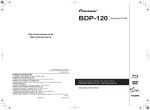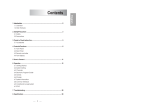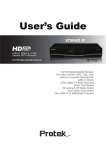Download USER'S MANUAL
Transcript
USER’S MANUAL High Definition Digital Satellite Television Receiver and Recorder [2013.01.04]SRT4922A 매뉴얼_english_AUS.indd 1 2013-01-04 오후 4:49:40 Contents 1. Introduction - - - - - - - - - - - - - - - - - - - - - - - - - - - - - - - - - - - - - - - - - - - - - - - - - - - - - - - 3 1.1 Overview - - - - - - - - - - - - - - - - - - - - - - - - - - - - - - - - - - - - - - - - - - - - - - - - - - - - - - - - 3 1.2 Main Features - - - - - - - - - - - - - - - - - - - - - - - - - - - - - - - - - - - - - - - - - - - - - - - - - - - 3 2. Safety Precautions - - - - - - - - - - - - - - - - - - - - - - - - - - - - - - - - - - - - - - - - - - - - - - - 4 2.1 safety - - - - - - - - - - - - - - - - - - - - - - - - - - - - - - - - - - - - - - - - - - - - - - - - - - - - - - - - - - - - 4 2.2 Precautions - - - - - - - - - - - - - - - - - - - - - - - - - - - - - - - - - - - - - - - - - - - - - - - - - - - - - 5 3. Points to Check before Use - - - - - - - - - - - - - - - - - - - - - - - - - - - - - - - - - - - - - - 6 3.1 Accessories - - - - - - - - - - - - - - - - - - - - - - - - - - - - - - - - - - - - - - - - - - - - - - - - - - - - - - 6 4. Controls/Functions - - - - - - - - - - - - - - - - - - - - - - - - - - - - - - - - - - - - - - - - - - - - - - - 7 4.1 Front Panel - - - - - - - - - - - - - - - - - - - - - - - - - - - - - - - - - - - - - - - - - - - - - - - - - - - - - - 7 4.2 Rear Panel - - - - - - - - - - - - - - - - - - - - - - - - - - - - - - - - - - - - - - - - - - - - - - - - - - - - - - 8 4.3 Remote Controller - - - - - - - - - - - - - - - - - - - - - - - - - - - - - - - - - - - - - - - - - - - - - - 9 5. How to Connect - - - - - - - - - - - - - - - - - - - - - - - - - - - - - - - - - - - - - - - - - - - - - - - - - - 11 6. Operation - - - - - - - - - - - - - - - - - - - - - - - - - - - - - - - - - - - - - - - - - - - - - - - - - - - - - - - - - 12 6.1 Getting Started - - - - - - - - - - - - - - - - - - - - - - - - - - - - - - - - - - - - - - - - - - - - - - - - - 12 6.2 System Setting - - - - - - - - - - - - - - - - - - - - - - - - - - - - - - - - - - - - - - - - - - - - - - - - - 23 6.3 Channels ------------------------------------------------------- 30 6.4 Electronic Program Guide 6.5 Entertainment -------------------------------------- 36 --------------------------------------------------- 38 6.6 External Device - - - - - - - - - - - - - - - - - - - - - - - - - - - - - - - - - - - - - - - - - - - - - - - - - 41 6.7 System Information - - - - - - - - - - - - - - - - - - - - - - - - - - - - - - - - - - - - - - - - - - - - - 47 6.8 Conditional Access System 6.9 DVR ------------------------------------- 48 ------------------------------------------------------------ 50 7. Troubleshooting 8. Specifications --------------------------------------------------- 57 ----------------------------------------------------- 58 2 [2013.01.04]SRT4922A 매뉴얼_english_AUS.indd 2 2013-01-04 오후 4:49:40 1. Introduction English 1.1 Overview This satellite receiver is designed for the reception of free-to-air and encrypted channels. Depending on your location, enjoy the rich choice of up to 10,000 different channels broadcasting a large range of programs: culture, sports, cinema, news, events, etc. This receiver is assembled with high quality electronic parts. 1.2 Main Features ▪ Video Resolution : 1080p / 1080i / 720p / 576p / 576i ▪ DVR Ready via USB External Mass Data Storage Device ▪ Time Shift, Record & Playback ▪ USB 2.0 Host for MP3 Playback, JPEG Viewing & Firmware Update ▪ 10,000 Programmable Channels ▪ DVB-S, DVB-S2 Compliant ▪ HDMI Output ▪ On-screen display with true color full resolution ▪ Advanced Blind Scan ▪ Auto & Manual Channel Search ▪ Dolby Digital Output ▪ Channel Sorting by Alphabet, Transponder or CAS ▪ 16 Favorite Channel Groups ▪ OSD in 12 Languages ▪ Multi Picture Display and Zoom ▪ 16:9 Full Screen, 4:3 Letterbox & Full Screen ▪ DiSEqC 1.2 and USALS Compatible ▪ Data Transfer Between Units ▪ Extended Electronic Program Guide (EPG) and program reservation through EPG ▪ Teletext by OSD/VBI (Vertical Blanking Interval) ▪ Auto Voltage (AC 100 - 250V) SMPS ▪ High speed software upgrade via USB 2.0 ▪ Parental Lock/ Installation Lock / Receiver Lock / Channel Lock / Lock Channel Confirm ▪ Video color adjustment function. ▪ Manufactured under license from Dolby Laboratories. “Dolby” and the double-D Symbol are trademarks of Dolby Laboratories. ✽ DiSEqC is a trademark of EUTELSAT 3 [2013.01.04]SRT4922A 매뉴얼_english_AUS.indd 3 2013-01-04 오후 4:49:41 2. Safety Precautions 2.1 Safety l Be sure to read this user’s manual before starting the operation of the unit. l Do not touch the power cord with wet hands l l Place the unit in a well ventilated and Never open the cover. It is very dangerous to touch the inside of the unit due to possible as it may cause electric shock. no-heat environment. electric shock. l When you do not use this unit for a long time, make sure that power cord is pulled out from the outlet. Also do not use a damaged power cord as it may cause fire or electric shock. l A professional installation is required. If reception is interrupted, contact your local service centre. 4 [2013.01.04]SRT4922A 매뉴얼_english_AUS.indd 4 2013-01-04 오후 4:49:41 2. Safety Precautions English 2.2 Precautions When installing the unit l Install the unit horizontally. An uneven installation may cause the unit to be damaged. l l Do not leave the unit where the water drops or splashes. l Do not put water holding items such as vases l Do not install the unit: l Moving the unit to a hot area from a cold ▪ Where it is subject to vibrations ▪ Where it is exposed to direct sunlight ▪ Where there is humidity ▪ Where the temperature is too high or too low ▪ Where there is no ventilation Do not put heavy items such as a TV set on the unit. That may damage the unit. on the unit. one will cause condensation. Do not operate the unit for one or two hours or until it has dried completely. 5 [2013.01.04]SRT4922A 매뉴얼_english_AUS.indd 5 2013-01-04 오후 4:49:41 3. Points to Check before Use 3.1 Accessories The accessories below are included with this receiver: RCA Cable Batteries (AAA type) 2EA BATTERY Remote control BATTERY User’s manual 3.2 The Satellite dish Your dish should be properly installed and azimuth and elevation must be precisely set up ✽ This unit supports DiSEqC 1.2 and can work with a compatible antenna positioner. Ask your dealer for information. 6 [2013.01.04]SRT4922A 매뉴얼_english_AUS.indd 6 2013-01-04 오후 4:49:42 4. Controls/Functions English 4.1 Front Panel ❶ ❸ ❷ ❹ ❻ ❺ ❶ Standby/Power on Indications Lamp: Flashes red light in ‘Standby’ mode and shows no light in ‘Power ON’ mode. ❷ Power: Switches the receiver between ‘Standby’ and ‘Power ON’ modes. ❸ - ❹ CH. (▲/▼): To switch channels or change the cursor position on the application screen. ❺ USB: To connect USB devices such as Memory stick or external Hard Disk Drive. ❻ Smart Card Reader: Insert smart card for encrypted channel access. 7 [2013.01.04]SRT4922A 매뉴얼_english_AUS.indd 7 2013-01-04 오후 4:49:43 4. Controls/Functions 4.2 Rear Panel ❼ NO ❶❷ ❽ Name ❹ ❺ ❻ ❸ ❿⓫ ❾ Connector Function ❶ LNB INPUT IEC 169-24 FEMALE IF input from LNB to digital tuner ❷ LOOP OUT IEC 169-24 FEMALE IF loop-through output from digital tuner ❸ VIDEO RCA cinch Composite video output ❹ AUDIO L RCA cinch Left audio output ❺ AUDIO R RCA cinch Right audio output ❻ S/PDIF RCA cinch Digital audio output ❼ LAN RJ-45 10/100Mbps Ethernet ❽ HDMI HDMI Digital Video/Audio Output ❾ RS-232 DB-9 Low speed serial port ❿ RF OUT UHF 21-69 IEC 169-2 MALE Output to TV ⓫ TV ANT IN IEC 169-2 FEMALE Input from terrestrial antenna 8 [2013.01.04]SRT4922A 매뉴얼_english_AUS.indd 8 2013-01-04 오후 4:49:43 4. Controls/Functions English 4.3 Remote Controller ❶ POWER: To turn the receiver On/Off ❶ ❷ ❷ STAND BY: Just turn the receiver off ❸ ❹ ❻ ❺ ❸ TEXT: To show the teletext contents if teletext is transmitted ❹ SUBTITLE: To turn closed captions on or off ❼ ❽ ❾ ❿ ⓫ ⓮ ⓭ ⓬ ⓯ ❺ AUDIO: To show the Multi-language audio track, the stereo-mono mode and subtitle information ❻ MUTE: To turn the sound On/Off ❼ Numeric Keys (0-9): To enter numerical settings (such as channel numbers) directly ❽ TV/RADIO: To switch between TV and Radio ❾ SLEEP: To set the STB off after minutes ⓰ ❿ GUIDE: To show the TV/Radio program guide ⓫ INFO: To show information about the current program. Press twice to show detail ⓬ RECALL: To move to the previous channel Used for special functions in menu mode ⓭ ASPECT: To select a TV aspect ratio with Pan Scan or Letter-Box(4:3) (Full screen or pillar box(16:9) ⓮ MENU: To enter or exit the main menu ⓯ EXIT: To exit from the present menu and move to the previous menu ⓰ Up & Down: To switch channels in non-menu mode and move the cursor up/down in menu mode 9 [2013.01.04]SRT4922A 매뉴얼_english_AUS.indd 9 2013-01-04 오후 4:49:43 4. Controls/Functions 4.3 Remote Controller ❶ Vol Up & Down: To change the volume level in non-menu mode ❷ OK: To show the Channel List in nonmenu mode and select an item or confirm in menu mode ❸ Vol Up & Down: To change the volume level in non-menu mode ❹ Double arrow Up/Down: To move to the next or previous page when many pages are available ❺ FILELIST: To display the filelist ❻ GROUP: To change the channel groups (Satellites or favorite groups) ❼ Color Key: Select the option such as View List, Select Disk, Rename ❷ ❶ ❽ REW: Playback in rewind mode ❾ Time Shift: Play Content ❿ PLAY: Play Content ❸ ❹ ⓫ FWD: Playback in forward mode ❺ ❻ ⓬ REC: Start recording ❼ ⓭ STOP: Stop Playback ❽ ❾ ⓬ ⓭ ⓰ ⓱ ⓫ ❿ ⓯ ⓮ ⓳ ⓲ ⓴ ⓮ SLOW: Playback in slow mode ⓯ ADVANCE: Go to live channel ⓰ MOSAIC: To display multiple pictures ⓱ FREEZE: To pause the video. Press again to resume the video ⓲ ZOOM: To zoom In/Out ⓳ V.FORMAT: To switch the resolution of video output ⓴ F1~F4: Reserved button for new function 10 [2013.01.04]SRT4922A 매뉴얼_english_AUS.indd 10 2013-01-04 오후 4:49:43 5. How to Connect English When Connecting the Receiver to a TV 1. Connect the TV antenna to TV ANT IN 2. Connect the Video and Audio of the TV to Video and Audio: connect the red and white connectors to Audio R and Audio L, and the yellow connector to Video 3. Connect your satellite dish TV Video L Satellite Dish HDMI Audio R 11 [2013.01.04]SRT4922A 매뉴얼_english_AUS.indd 11 2013-01-04 오후 4:49:44 6. Operation 6.1 Getting Started After your receiver is powered on, proceed with installation as follows : ➊ Menu Language Setting 1. Turn on your TV and receiver. 2. The wizard menu for language selection will appear.<Figure 6.1.1> Select one language and press to proceed. Figure 6.1.1 12 [2013.01.04]SRT4922A 매뉴얼_english_AUS.indd 12 2013-01-04 오후 4:49:44 6. Operation English 6.1 Getting Started ➋ Antenna Setup 1. Press the MENU button to display the main menu. 2. Use and to move in the menu. 3. Press OK on ‘Dish Setting’. The following window will appear. <Figure 6.1.2> If you have a motorized dish, press OK on ‘Motorized Setting’. < Figure 6.1.3> ✽ Note: Enter a 4-Digit password if need arise. The default password is ‘0000’. Figure 6.1.2 Figure 6.1.3 4. Select the item that you want to edit, and set its parameters as desired. <Dish Setting> ▪ LNB Power: Select among ON/OFF/13V/18V. ▪ LNB Type: Select among Single/Universal/OCS/SaTCR. ▪ LNB Freq: Set the frequency of the LNB oscillator. ▪ 22KHz: When not AUTO, set the signal path from LNB or switch by selecting a control signal among 0/22KHz. ▪ DiSEqC 1.0: Select DiSEqC 1.0 Port ▪ DiSEqC 1.1: Select DiSEqC 1.1 Port 5. Select the item that you want to edit and set its parameters as desired. <Motorized Setting> ▪ Frequency: If the default TP frequency is not appropriate, you can select another TP frequency at which to check for signal. ▪ DiSEqC Motor: Select DiSEqC protocol among OFF/1.2/USALS as appropriate for your Motor. 13 [2013.01.04]SRT4922A 매뉴얼_english_AUS.indd 13 2013-01-04 오후 4:49:45 6. Operation 6.1 Getting Started (When the DiSEqC Motor parameter is set as 1.2 <Figure 6.1.4>) ▪ Satellite: Select any satellite by pressing buttons. ▪ Frequency: Displays the current TP value of the selected satellite. ▪ Move: Move the dish position to west/east by pressing buttons. ▪ Move Fine: Move the dish position 1 step at a time to west/east by pressing buttons. ▪ Motor Control: Control motor by press OK button on the remote. ▫ Recalcuate: Recalculate the position of all other saved satellites relative to the known position. ▫ Reset System: Reset the position of all saved satellites. ▫ Goto Reference: Move the dish to the 0 position. ▫ Disable Limit: Disable east and west limit. ▫ Enable Limit: Enable the saved east and west limit. ▫ Set East Limit: Edit & Save east limit by pressing ▫ Set West Limit: Edit & Save limit by pressing or OK buttons. or OK buttons. ▪ Go To: Go to the position of the saved satellite. ▪ Save: Save the current setting of DiSEqC 1.2 system. Figure 6.1.4 Figure 6.1.5 14 [2013.01.04]SRT4922A 매뉴얼_english_AUS.indd 14 2013-01-04 오후 4:49:46 6. Operation English 6.1 Getting Started (When the DiSEqC Motor parameter is set as USALS <Figure 6.1.6>) ▪ Sat Degree: Satellite location. ▪ Antenna Position: Press OK. ▪ Goto Reference: Move the dish to the reference 0 position. ▪ Antenna Longitude: Your longitude at present. ▪ Antenna Latitude: Your latitude at present. ✽ Note: You need to know what LNB you are using to correctly set the L.O. (local oscillator) frequency. ✽ Note: You need to understand how your receiver is connected to properly set the 22KHz and DiSEqC. Figure 6.1.6 Figure 6.1.7 6. When you are done, press the EXIT button. 15 [2013.01.04]SRT4922A 매뉴얼_english_AUS.indd 15 2013-01-04 오후 4:49:46 6. Operation 6.1 Getting Started ➌ Satellite Scan Through this function, the receiver searches for all the available channels and saves them in memory. ▣ Auto Scan <Figure 6.1.8> 1. Select the satellites you want to search by pressing the OK button on the remote. You can select more satellites by pressing the button and OK button on the remote. ▪ Search Type: Select the type of channel search you want by presssing buttons on the remote. ▫ All: To search all the Free To Air and scrambled channels, TV & Radio channels. ▫ Free: To search Free To Air channels only. ▫ TV: To search TV channels only. ▪ Network Search: Select Network Search ON/OFF to find more transponders through NIT Search. ▪ Scan: Begin channel search of the selected satellite. 2. Press OK under ‘SCAN’ to scan the selected satellites. <Figure 6.1.9> Figure 6.1.8 Figure 6.1.9 16 [2013.01.04]SRT4922A 매뉴얼_english_AUS.indd 16 2013-01-04 오후 4:49:47 6. Operation English 6.1 Getting Started ▣ Blind Scan <Figure 6.1.10> 1. Select the satellites you want to search by pressing the OK button on the remote. 2. Press , to set the “Polarization” and “Scan Mode” options. ▪ TP: Select TP Frequency ▪ Polarization: Select among All / Vertical / Horizontal ▪ Mode: Select among All / Free / TV ▪ SCAN: Begin channel search of the selected satellites. Figure 6.1.10 ▣ Manual Scan <Figure 6.1.11> 1. Select a transponder. 2. To change a transponder’s information (Frequency, Symbol Rate), use the NUMERIC buttons. 3. To add a new transponder, press the GREEN button. 4. To delete a transponder, press the YELLOW button with the cursor next to the Frequency parameter. 5. To search a transponder, set its different parameters and press RED button. 17 [2013.01.04]SRT4922A 매뉴얼_english_AUS.indd 17 2013-01-04 오후 4:49:47 6. Operation 6.1 Getting Started ▣ Package Identifier (PID) Scan <Figure 6.1.12> 1. Select a transponder. 2. To change a transponder’s information (Frequency, Symbol Rate), use the NUMERIC buttons. 3. To add a new transponder, press the GREEN button. 4. To delete a transponder, press the YELLOW button with the cursor next to the Frequency parameter. 5. To search a transponder, set its different parameters and press You can search a specific channel of the transponder by setting its PID data (Video, Audio and PCR). Figure 6.1.11 Figure 6.1.12 ✽ Note: If you cannot access programs after correctly completing a scan procedure, please contact your seller or your installer. ▣ OTA Menu 1. Scan Mode ▪ Default: OTA service by default setting ▪ User: OTA service by user’s setting 2. Select a satellite for OTA service (Available only when Scan Mode sets as User’s mode) 3. Enter the transpondes’s information (frequency, symbolrate)by 0~9 buttons. (Available only when Scan Mode sets as User’s mode) 4. Press RED button to start Scan. 5. If transponder’s information is correct, a pop-up window will display to update software. 18 [2013.01.04]SRT4922A 매뉴얼_english_AUS.indd 18 2013-01-04 오후 4:49:48 6. Operation English 6.1 Getting Started ➍ Channel Selection You can use / to navigate between channels until you find the channel you want. ▣ If you know the channel number, you can enter it with the NUMERIC buttons and wait 2 seconds until the channel is changed. ▣ If you know the channel name or transponder or CAS, you can press OK to display the channel list <Figure 6.1.13> Figure 6.1.13 1. In the left side of screen, detailed information about the selected channel will be displayed. (Satellite Name, Frequency(Polar) and Channel Name) 2. You can use the following buttons to navigate between channels: ▪ : Moves one channel up/ down. ▪ : Moves one page up / one page down. ▪ RED: Shows all channels in the current group. ▪ GREEN: Shows all channels sorted alphabetically. ▪ YELLOW: Shows all channels sorted by Transponder. ▪ BLUE: Shows all channels sorted by CAS system. 3. Press OK when the selection bar is positioned on the desired channel. 19 [2013.01.04]SRT4922A 매뉴얼_english_AUS.indd 19 2013-01-04 오후 4:49:48 6. Operation 6.1 Getting Started ➎ Other Functions of the Remote Control ▣ Volume Control 1. While watching a program, press or to control the volume. 2. You can press the MUTE button to remove the sound of the program: the mute icon will be displayed. Press the MUTE button again to turn the sound back on. ▣ Channel Information 1. You can press the INFO button to display the information banner for a few seconds. 2. If you then press the INFO button again, a detailed banner will be displayed. ▣ TV/ RADIO switching You can press this key to change from a TV channel to a Radio channel or vice versa. ▣ RECALL Press to return to the previous channel. ▣ Audio Press to adjust the subtitle and/or audio status of the current channel: ▪ Audio Mode: Select between, Stereo -> Mono-Left -> Mono-Right ▪ Audio Track: Select between tracks available in this program ▪ Audio Level: Select between, High -> Medium -> Low ✽ Note: These subtitle and audio parameters are workable only when the desired channel supports these functions. ▣ TEXT The Teletext service is a text data service sometimes available from the Service Provider. ▣ FREEZE You can press this key to freeze the video. Press it again to resume the video. ▣ GROUP When watching TV or listening to Radio, you can press this button to view the list of satellites and/or favorite channel groups. Only registered satellites and favorite groups are displayed. 20 [2013.01.04]SRT4922A 매뉴얼_english_AUS.indd 20 2013-01-04 오후 4:49:48 6. Operation English 6.1 Getting Started ▣ Multi Picture Display <Figure 6.1.14> You can press to display multiple pictures; you can choose the number of pictures such as 1X2, 2X2, 2X3 or 3X3. Figure 6.1.14 ▣ ZOOM You can press to zoom in the video. 1. Press the FREEZE button and press . You can zoom in sections of Freezed Video <Figure 6.1.15> 2. While watching a program, press . You can zoom in sections of playing video. <Figure 6.1.16> 3. To cancel the freeze status, please release the zoom status. Figure 6.1.15 [2013.01.04]SRT4922A 매뉴얼_english_AUS.indd 21 Figure 6.1.16 21 2013-01-04 오후 4:49:49 6. Operation 6.1 Getting Started ▣ SUBTITLE <Figure 6.1.17> You can press to select the subtitle language of current channel. ▣ SLEEP <Figure 6.1.18> You can set the your receiver to turn off after a few minutes. Press to set the sleep timer. ▪ To cancel the sleep timer, please press until you set time as “0 min”. (Disable, 10, 20, 30, 60, 100, 120 Minutes) Figure 6.1.17 Figure 6.1.18 ▣ V.FORMAT <Figure 6.1.19> You can press to change the video resoultion Select between, 1080p->1080i->720p-> 576p->576i ▣ WIDE <Figure 6.1.20> You can press ASPECT to change the TV aspect ratio. ▪ 4:3: Pan-Scan or Letter-Box ▪ 16:9: Full-Screen or Pillar-Box 22 Figure 6.1.19 [2013.01.04]SRT4922A 매뉴얼_english_AUS.indd 22 Figure 6.1.20 2013-01-04 오후 4:49:49 6. Operation English 6.2 System Setting ➊ Time Settings This submenu allows you to set your local time, wake up time, wake up channel and sleep time. <Figure 6.2.1> ▪ GMT Usage: Set this ON for the local time to be determined by adjusting the time difference with the GMT (Greenwich Meantime) according to your location. ▪ Current Date: If GMT Usage is OFF, you can modify the date by pressing OK. ▪ Current Time: If GMT Usage is OFF, you can modify the time using the NUMERIC buttons. ▪ Summer Time: Select the period during which Summer Time is in force. ▪ Local Offset: If GMT Usage is ON, Local time is GMT time + Local Offset. ▪ Wake Up Mode: Select the wake up frequency. (Off/Once/Daily/Mon~Fri) ▪ Wake Up Time: Set the wake up time using the NUMERIC buttons. ▪ Wake Up Channel: Press OK to set the wake up channel. ▪ Sleep Mode: Select the Sleep frequency. (Off/Once/Daily/Mon~Fri) ▪ Sleep Time: Set the sleep time using the NUMERIC buttons. ▪ Timer Lead Time: Press OK to set the Timer Lead In And Lead Out Time. Figure 6.2.1 23 [2013.01.04]SRT4922A 매뉴얼_english_AUS.indd 23 2013-01-04 오후 4:49:50 6. Operation 6.2 System Setting ➋ A/V Output Settings This submenu allows you to specify the audio/video output. <Figure 6.2.2> ▪ Audio Language: Set the default audio language when selecting a channel. ▪ Subtitle Language: Set the default subtitle language. ▪ Screen Format: Select the screen format. (16:9 / 4:3) ▪ Display Format: Select the TV aspect ratio(Full Screen/Pillar-Box) ▪ Video Format: Select the Video format.(1080p, 1080i, 720p, 576p, 576i) ▪ Digital Audio: Select the Audio output type.(DOLBY SPDIF/PCM/DOLBY HDMI) Figure 6.2.2 ➌ OSD Settings This submenu allows you to set the menu language, OSD transparency and Information and Volume timeouts. <Figure 6.2.3> ▪ Menu Language: Select the desired language for the menu. ▪ Information Timeout: Select the display duration of the information banner. (1, 2, 3, 5 or 10 seconds) ▪ Volume Timeout: Select the display duration of the volume box. (1, 2, 3, 5 or 10 seconds) ▪ Recall List: Set ON to display previous channel list. 24 [2013.01.04]SRT4922A 매뉴얼_english_AUS.indd 24 2013-01-04 오후 4:49:50 6. Operation English 6.2 System Setting Figure 6.2.3 ➍ Security Settings This submenu allows you to set password options and to lock or unlock access to menus (✽ Note: PIN code and password are the same). <Figure 6.2.4> ▪ Receiver Lock: Set ON to require entering a PIN code at powering on. ▪ Install Lock: Set ON to require entering a PIN code to access the installation menu. ▪ Channel Lock: Set ON to require entering a PIN code to access the channels menu. ▪ Lock Channel Confirm: Set ON to require entering a PIN code to access a locked channel. ▪ Age Limit: Set to prevent children or unauthorized people from watching programs. Select among (Free / 8 above / 12 above / 15 above / 18 above). When program information (age limit) is available from broadcaster and this age limit exceeds the selection, a PIN code is required to access the channel/program. ▪ Current Password: To change your password, first enter your current password. ▪ New Password: Enter the new password that you want to set. ▪ Verify Password: Enter the new password again for confirmation. ✽ Note: The default password is ‘0000’. 25 [2013.01.04]SRT4922A 매뉴얼_english_AUS.indd 25 2013-01-04 오후 4:49:50 6. Operation 6.2 System Setting Figure 6.2.4 ➎ Database Reset This submenu allows you to restore the factory set values (useful when encountering problems after changing settings). <Figure 6.2.5> ▪ Delete Radio Channels: Erase all radio channels in the database. ▪ Delete Scramble Channels: Erase all scramble channels in the database. ▪ Delete All Channels: Erase all channels. ▪ Factory Set: Erase all channels and restore the factory default settings. 26 Figure 6.2.5 [2013.01.04]SRT4922A 매뉴얼_english_AUS.indd 26 2013-01-04 오후 4:49:51 6. Operation English 6.2 System Setting ➏ IP Setting If the Network supports DHCP, IP settings can be allocated automatiocally. If the Network does not support DHCP, the Addresses must enter manually(Static IP). <Figure 6.2.6> ▪ DHCP Usage: On/Off to receive IP settings automatically. ▪ IP Address: Enter the IP address. ▪ Subnet Mask: Enter Subnet Mask Number from your Network. ▪ Gateway: Enter IP address of Gateway (e.g.router). ▪ DNS: Enter IP address of main DNS server. ▪ MAC Address: MAC address display. Figure 6.2.6 ▪ Firmware update: Support download from a LAN. 1. Press BLUE button. Figure 6.2.7 [2013.01.04]SRT4922A 매뉴얼_english_AUS.indd 27 27 2013-01-04 오후 4:49:52 6. Operation 6.2 System Setting ➐ Front Display Setting This submenu allows you to set the Standby Mode. <Figure 6.2.8> ▪ Standby Mode: Select the Standby Mode. Figure 6.2.8 ➑ Key Setting This submenu allows you to set the Function Key (Auto Scan / Lock Channel / Timer Manager / Dvix List /...) Figure 6.2.9 ➒ Connecting your receiver to a PC via your Network 1. Follow these instructions prior to connecting your receiver to your PC: a) Run the PC Tool program (STB Daemon) before connecting to your PC, this can be downloaded from www.strong.com.au b) Click Browser and select a sharing folder on your PC. 28 [2013.01.04]SRT4922A 매뉴얼_english_AUS.indd 28 2013-01-04 오후 4:49:52 6. Operation English 6.2 System Setting c) Press 'OK' then select STB Daemon and the window will be hidden. You can see the icon on bottom right of the window screen. 2. Connect an Ethernet cable from your to your PC. 3. Press menu, Select System Settings, Select IP Settings: DHCP Usage 'ON' and pressing the RED Key a) If your Network supports DHCP, IP settings can be allocated automatically by turning DHCP Usage 'ON' and pressing the RED Key b) If your Network does not support DHCP, the IP Address must be entered manually (Static IP) c) Click the network icon on bottom of your PC's Windows d) Now select the Support Tap, you can allocate your iP address. 4. Go to File Manager on your and press the YELLOW Key to type the IP address of PC which is running STB Daemon. 29 [2013.01.04]SRT4922A 매뉴얼_english_AUS.indd 29 2013-01-04 오후 4:49:52 6. Operation 6.3 Channels ➊ Set Favorites This submenu allows you to set up favorite groups of channels. You can select TV or Radio channels in an alternative way by pressing the TV/RADIO button. The receiver supports 16 favorite groups. 1. Press on OK ‘Set Favorites’. The list of groups will be displayed. <Figure 6.3.1> 2. Press and OK to choose a group. The following menu will be displayed. <Figure 6.3.2> If you want to change the name of a favorite group, press the RED button. 3. Press to OK add (or remove if previously added) the selected channel to/from the favorite channel group. 4. Press the EXIT button to return to the previous menu. Figure 6.3.1 Figure 6.3.2 ➋ Edit Channels This submenu allows you to rename channels and input user PID. You can select TV or Radio channels in an alternative way by pressing the TV/RADIO button. You can choose a channel list group by pressing the GROUP button. 1. Press OK on ‘Edit Channels’. The following menu will be displayed. <Figure 6.3.3> 2. Press OK on the channel that you want to edit. 3. Press OK on ‘Edit Name’ to rename the channel; the keypad will be displayed. 4. Similarly, you can edit the PID data using the NUMERIC keys. ✽ Note: The VIDEO PID, AUDIO PID and PCR PID are very important for optimal satellite signal 30 reception. We recommend you get professional advice where available. [2013.01.04]SRT4922A 매뉴얼_english_AUS.indd 30 2013-01-04 오후 4:49:53 6. Operation English 6.3 Channels Figure 6.3.3 ➌ Move Channels This submenu allows you to move channels. You can select TV or Radio channels in an alternative way by pressing the TV/RADIO button. You can choose a channel list group by pressing the GROUP button. 1. Press OK on ‘Move Channels’. The following menu will be displayed.<Figure 6.3.4> 2. Press OK on the channel that you want to move; a ‘move’ icon will be displayed. 3. After press , use the , , , , NUMERIC buttons to move the selected channel. 4. Press OK again to place the channel. 5. Press the EXIT button to return to the previous menu. Figure 6.3.4 [2013.01.04]SRT4922A 매뉴얼_english_AUS.indd 31 31 2013-01-04 오후 4:49:54 6. Operation 6.3 Channels ➍ Lock Channels This submenu allows you to lock channels to control access to them. Once a channel is locked, you will be asked to enter a password whenever you try to watch it. You can select TV or Radio channels in an alternative way by pressing the TV/RADIO button. You can choose a channel list group by pressing the GROUP button. ✽ If you set ‘Lock Channel Confirm’ (refer to <6.2>security setting) to OFF, you will not be asked to enter a password even if the channel is locked. 1. Press OK on ‘Lock Channels’. The following menu will be displayed. <Figure 6.3.5> 2. Press OK on the channel that you want to lock/unlock; the lock icon will be displayed/removed. 3. Press the EXIT button to return to the previous menu. Figure 6.3.5 32 [2013.01.04]SRT4922A 매뉴얼_english_AUS.indd 32 2013-01-04 오후 4:49:54 6. Operation English 6.3 Channels ➎ Skip Channels This submenu allows you to skip channels. Once a channel is set to be skipped, it will be whenever you navigate channels using in non-menu mode. You can select TV or Radio channels in an alternative way by pressing the TV/RADIO button. You can choose a channel list group by pressing the GROUP button. ✽ Note: You can still access a ‘skipped’ channel if you enter its number using the NUMERIC buttons in non-menu mode. 1. Press OK on ‘Skip Channels’. The following menu will be displayed.<Figure 6.3.6> 2. Press OK on the channel that you want to skip/un-skip; the skip icon will be displayed / removed. 3. Press the EXIT button to return to the previous menu. Figure 6.3.6 33 [2013.01.04]SRT4922A 매뉴얼_english_AUS.indd 33 2013-01-04 오후 4:49:54 6. Operation 6.3 Channels ➏ Delete Channels This submenu allows you to delete channels. You can select TV or Radio channels in an alternative way by pressing the TV/RADIO button. You can choose a channel list group by pressing the GROUP button. ✽ Note: Be careful! If you delete a channel, you will not be able to access it again until you rescan. 1. Press OK on ‘Delete Channels’. The following menu will be displayed. <Figure 6.3.7> 2. Press OK on the channel that you want to set/unset for deletion; the delete icon will be displayed/removed. 3. Press the INFO button to delete all channels in the current list; you will be asked to enter your password. 4. Press the EXIT button to return to the previous menu and confirm deletion. Figure 6.3.7 34 [2013.01.04]SRT4922A 매뉴얼_english_AUS.indd 34 2013-01-04 오후 4:49:55 6. Operation English 6.3 Channels ➐ Add Channels This submenu allows you to add channels. 1. Press on ‘Add Channels’. The following menu will be displayed. <Figure 6.3.8> 2. Press to change the parameter. ▪ Frequency: Select TP Frequency ▪ Channel Name: Press to display Keypad pop-up; Edit a channel’s name ▪ Channel Type: Select among TV / RADIO ▪ You can add specific channel of the transponder by setting its PID data (Video, Audio and PCR) . ▪ Video Type: Select the video type (MPEG1/2, H.264) ▪ Audio Type: Select the video type (MPEG1/2, HE-AAC, Dolby Digital(AC3), MPEG4, AAC, Dolby Digital+(DD+)) Figure 6.3.8 35 [2013.01.04]SRT4922A 매뉴얼_english_AUS.indd 35 2013-01-04 오후 4:49:55 6. Operation 6.4 Electronic Program Guide ➊ EPG This submenu allows you to access the electronic program guide when available. 1. Press the GUIDE button to display the guide menu. <Figure 6.4.1> 2. Press 3. Press to see the previous/next guide. , , , to select another channel. <Figure 6.4.1> 4. Press OK to watch the selected channel and access its EPG data. If you press OK in the right side of the screen (Event display list). ▪ If the current time EPG is selected, you will return to the previous menu and get signal from the selected channel. ▪ If a future time (next) EPG is selected, the selected program will be reserved and the event color will change. 5. You can select TV or Radio channels by pressing the TV/RADIO button 6. You can choose a channel list group by pressing the GROUP button. 7. You can access the timer menu by pressing the RED button. <Figure 6.4.2> 8. You can choose a EPG mode by INFO button ➋ Timer This sub menu allows you to set the on/off time of your receiver. 1. This submenu allows you to set on/off times of your receiver. To display the timer menu, press the RED button while in the guide menu. <Figure 6.4.2> 2. Press OK to select a timer’s parameter. 3. Press to change the parameter. ▪ Timer No: Select the timer that you want to modify. (1- 32 ) ▪ State: Select the timer frequency. (off/once/daily/Mon~Fri/weekly) ▪ Date: Press OK to display a Calendar pop-up; Select a date ▪ Start Time: Input the time for your receiver power-on; use the NUMERIC buttons ▪ End Time: Input the time for your receiver power-off; use the NUMERIC buttons ▪ Channel: Press OK to display a Channel list pop-up; Select a channel ▪ File Name: Press OK and enter file name using keypad. ▪ Record: Set the record mode (ON/OFF)by using the left and right arrow button. 36▪ Power Off: Select Power Off should you wish the receiver to turn to standby after recording has finished. [2013.01.04]SRT4922A 매뉴얼_english_AUS.indd 36 2013-01-04 오후 4:49:56 6. Operation English 6.4 Electronic Program Guide Figure 6.4.1 Figure 6.4.2 ▪ If you want to record a program in the right side of the screen, you can select a program by using OK. The selected program will be reserved and the evnet color text will change to red. <Figure 6.4.3>. ▪ You can also see change the timer menu.<Figure 6.4.4> Figure 6.4.3 Figure 6.4.4 37 [2013.01.04]SRT4922A 매뉴얼_english_AUS.indd 37 2013-01-04 오후 4:49:56 6. Operation 6.5 Entertainment ➊ YOUTUBE 1. : To select Youtube movie. 2. OK: To play movie. ▪ Option: To search by Category. Viewed, Time, Location. ▪ Search: To serch by key word. ▪ Next: To move Next page. ▪ Previous: To move previous page. ▪ REPLAY: To replay the current movie. Figure 6.5.1 ▪ PAUSE: To pause the movie. ▪ STOP: To stop the movie. ▪ Fullview: To view the movie in full size. ➋ Internet Radio ▪ Search: To search by key word. ▪ Genres: To search by genre. ▪ Favorites: To set favorite channels. ▪ Record: To record Radio. Figure 6.5.2 1. Search Radio channel by Key word or Genre. 2. Select a channel by <Figure 6.5.2> 3. Press OK to play Radio. ✽ Note: To record Radio, please install USB storage. Figure 6.5.3 38 [2013.01.04]SRT4922A 매뉴얼_english_AUS.indd 38 2013-01-04 오후 4:49:57 6. Operation English 6.5 Entertainment ➌ Weather Searching the Weather for City, Country. 1. Press Blue button. 2. Enter the City or Country name. 3. Press EXIT to save and exit the window. ▪ View List: To view the saved list. ▪ Fahrenheit/Celsuis: To display the temperature. ▪ Add City: To add City on list. Figure 6.5.4 ▪ Rename: To modify the City name. ▪ Save Info: To save the added City name. ➍ MAP Searching the MAP for City, Country. 1. Press Blue button. 2. Enter the City or Country name. 3. Press Exit to save and exit the window. ▪ View List: To view the saved list. ▪ Move: ▪ Zoom In: To enlarge MAP. ▪ Zoom Out: To reduce MAP. Figure 6.5.5 ▪ Add City: To add City on list. ▪ Rename: To modify the City name. ▪ Save Info: To save the added City name. 39 [2013.01.04]SRT4922A 매뉴얼_english_AUS.indd 39 2013-01-04 오후 4:49:57 6. Operation 6.5 Entertainment ➎ Calculator This feature allows you to use a calculator <Figure 6.5.6> ▪ Use the Numerical and the arrow buttons on the remote control. Figure 6.5.6 ➎ Calendar Figure 6.5.7 40 [2013.01.04]SRT4922A 매뉴얼_english_AUS.indd 40 2013-01-04 오후 4:49:58 6. Operation English 6.6 External Device ➊ Disk Manager Use the cursor keys to activate the desired functions from this menu. ▪ Default Disk: If you have additional Storage devices connected to your receiver (i.e. USB HDD) you can select which storage device is to be the default drive for playback and recording. ▪ Disk Information: Select the Hard disk volume, USB device. Information of the storage devices will be displayed (i.e. used size, total size, free size) ▪ Check Disk: Checks the status of the selected Storage device. ▪ Format Disk: Format disk enables you to delete all information stored on the selected storage device ✽ Warning: If you select Format Disk all data on the storage device will be deleted. ▪ Testing USB Speed: Press to test USB speed for DVR. ▪ Timeshift Rec Time: Set the preferred Timeshift Recording Time. (10Min/30Min/60Min/90min/120min) ▪ Auto Timeshift: Set Auto Timeshift to On or Off. When set to on unit will automatically begin Timeshift for pre determined time set in the Timeshift Rec Time menu. ▪ Skip Time: Set the preferred amount of Skip Forward and Back time during playback (30sec/1Min/2Min/3Min/5Min/10Min20Min/30Min) Figure 6.6.1 41 [2013.01.04]SRT4922A 매뉴얼_english_AUS.indd 41 2013-01-04 오후 4:49:58 6. Operation 6.6 External Device ➋ File Manager [Display] 1. BLUE KEY: To preview files. 2. GROUP KEY: To filter files. Figure 6.6.2 Figure 6.6.3 [File Management (Copy, Move, NewFolder, Delete, Rename)] 1. RED KEY: To select files. 2. MENU KEY: To select a function. 3. Copy (or Move): To copy(or Move) files. 4. Paste: To paste the copied files to a folder. Figure 6.6.4 Figure 6.6.5 42 [2013.01.04]SRT4922A 매뉴얼_english_AUS.indd 42 2013-01-04 오후 4:49:59 6. Operation English 6.6 External Device [MP3 Play] 1. Select the MP3 file you want to play using the , OK in the file list. <Figure 6.6.6> Press the EXIT button to hide the file list. Select and option using , OK. <Figure 6.6.7> 3. Adjust the volume using ▲ / ▼ 4. Press the button to display the MP3 file list. 5. Press the button to display information about the selected MP3 file. ▪ LIST: Displays / hides the file list. ▪ INFO: Shows information about the selected file. ▪ YELLOW: Selects the hard disk or usb device. Figure 6.6.6 Figure 6.6.7 43 [2013.01.04]SRT4922A 매뉴얼_english_AUS.indd 43 2013-01-04 오후 4:50:01 6. Operation 6.6 External Device [JPG View] 1. Press to select a picture then press OK button to display the selected picture. <Figure 6.6.8> 2. Press the EXIT button to hide the file list. Select and option using , OK. <Figure 6.6.9> 3. Press the button to display the JPG file list. 4. Press the button to display information about the selected MP3 file. ▪ HIDE infobar: Hide all infos. ▪ LIST: Shows / Hides the JPEG file list. ▪ INFO: Shows information about the selected file. ▪ YELLOW: Selects the hard disk or usb device. Figure 6.6.8 Figure 6.6.9 44 [2013.01.04]SRT4922A 매뉴얼_english_AUS.indd 44 2013-01-04 오후 4:50:01 6. Operation English 6.6 External Device [VIDEO Play] 1. Select the video file you want to play using the , OK in the file list.<Figure 6.6.10> Figure 6.6.10 Figure 6.6.11 [Update (Firmware, Channel)] 1. Select the software you want to download by using in the menu. 2. Press the OK button to start the download. <Figure 6.6.12> ✽ Warning: do not switch off your receiver before the download is complete. Figure 6.6.12 45 [2013.01.04]SRT4922A 매뉴얼_english_AUS.indd 45 2013-01-04 오후 4:50:02 6. Operation 6.6 External Device ➌ Timer Manager (Manage Existing or Add Manual Timers for Reserving or Recording of Programs) 1. Press the OK button on the desired timer number to access and modify the timers’ parameters 2. Press the and arrow buttons to select timer parameters 3. Press the arrow buttons to change parameters ▪ Timer No: choose the desired timer using and Arrows buttons (1-32) ▪ State: Select timer frequency (off/daily/Mon-Fri/Weekly) ▪ Date: Press the OK button to display the calendar and select the desired date ▪ Start Time: Using the NUMERIC buttons input the required start time ▪ End Time: Using the Numeric buttons input the required end time ▪ Channel: Press the OK button to display the channel list and select a channel ▪ File Name: Press the OK button and enter File Name using keypad. ▪ Record: Set the record mode (ON/OFF) by using the left and right arrow button ▪ Power Off: Select Power Off should you wish the receiver to turn to standby after recording has finished <Figure 6.6.13> Figure 6.6.13 46 [2013.01.04]SRT4922A 매뉴얼_english_AUS.indd 46 2013-01-04 오후 4:50:03 6. Operation English 6.7 System Information Your receiver displays current information <Figure 6.7.1> regarding model name, software version and date of manufacture. This info is useful when downloading new software. Please note if you have performed a software update you must also perform a factory reset of the receiver. Please see Database Reset section in the Systems settings menu for instruction on page 23. Figure 6.7.1 47 [2013.01.04]SRT4922A 매뉴얼_english_AUS.indd 47 2013-01-04 오후 4:50:03 6. Operation 6.8 Conditional Access System ➊ Card Initializing To Enjoy CONAX CAS7 scrambled channels, you will need a Smart Card from the service provider (program distributor). If you are subscribing to services from more than one service provider, you will need a Smart Card from each one. Since a Smart Card is connected to a single service provider, a limited range of channels will be available via it. ✽ Note: Without the Smart Card, you can watch only Free-To-Air programs. 1. Insert the Smart Card into the receiver’s slot designed for it. 2. The message ‘Smart Card Initializing’ will appear on the screen. <Figure 6.8.1> 3. After the message ‘Smart Card Initializing’ has disappeared, you will be able to watch the channels offered by the service provider. Figure 6.8.1 48 [2013.01.04]SRT4922A 매뉴얼_english_AUS.indd 48 2013-01-04 오후 4:50:03 6. Operation English 6.8 Conditional Access System ➋ The Status of the Smart Card 1. You can access detailed information about the Smart Card using the / keys in the Main Menu to select ‘CA’ and pressing OK. <Figure 6.8.2> 2. Proceed with further instructions displayed on the screen to check more detailed information depending on the Smart Card in use. ✽ Note: Further detailed information is not mentioned in this Figure 6.8.2 49 [2013.01.04]SRT4922A 매뉴얼_english_AUS.indd 49 2013-01-04 오후 4:50:04 6. Operation 6.9 DVR ➊ File List ▣ File Playback 1. Press to show the file list. Select the file you want to play back by using , OK. 2. Press . In the left side of screen, detailed information about the selected file will be displayed. (Recorded Date/Time, Used size, Total Size) <Figure 6.9.1> ▪ To see a full screen, press OK. And then the following time-bar will apprear.<Figure 6.9.2> Figure 6.9.1 Figure 6.9.2 50 [2013.01.04]SRT4922A 매뉴얼_english_AUS.indd 50 2013-01-04 오후 4:50:04 6. Operation English 6.9 DVR ▣ Edit Menu You will be asked to enter a password whenever you try to enter it. Press Menu. The popup menu for selection will appear<Figure 6.9.3>. Select the item that you want to edit, and set its parameters as desired 1. Normal Mode: Press OK on the file that you can see the preview of a selected file. 2. Lock Mode: Press OK on the file that you want to lock/unlock. 3. Delete Mode: Press OK on the file that you want to delete. ▪ GROUP: Select between, File Mode Dir Mode ▪ ADVANCE: Shows all sorted files. Select between, Sort by name Sort by time. ✽ If you set ‘Channel Lock’ (refer to <Figure 6.2.4>security setting) to OFF, you will not be asked to enter a password even if the channel is locked. 4. Rename Mode: Press OK on the file tha you want to rename. Figure 6.9.3 51 [2013.01.04]SRT4922A 매뉴얼_english_AUS.indd 51 2013-01-04 오후 4:50:04 6. Operation 6.9 DVR ➋ Trick Mode You can operate the trick mode while you are playing the recorded files. These functions are available in playback mode or time-shift mode powerfully. ▣ PLAY This button will display a time- banner. If you want to show the play list while playing the file by using . ▣ PAUSE This button will pause the playing file until you play again with or . <Figure6.9.4> ▣ ADVANCE ▪ If the time-shift mode is enabled, You can press ▪ If the playback mode is enabled, You can press then jumping the live program. to jump the live program. to stop the current playing file and ▣ FF(Fast Forward) ▪ When playing the file, you can press to adjusting the playing speed.<Figure 6.9.5> ▪ The speed will change to x2, x4, x8, x16 and x32. Figure 6.9.4 Figure 6.9.5 52 [2013.01.04]SRT4922A 매뉴얼_english_AUS.indd 52 2013-01-04 오후 4:50:05 6. Operation English 6.9 DVR ▣ RWD(Rewind) When playing the file, you can press to adjusting the playing speed. <Figure 6.9.6> The speed will change to x2, x4, x8, x16 and x32. ▣ Slow(1/2x, 1/4x) When playing the file, you can press to adjusting the playing speed. <Figure 6.9.7> Figure 6.9.6 Figure 6.9.7 ▣ Jump ▪ You can locate the control position to the desired position by using the . ▪ If you press this key continuosly, You can locate the control position to the desired position very quickly. ▣ Skip ▪ You can skips and forward in 15 seconds using the ▪ You can skips and backward in 15 seconds using the ✽ Note: Jump & Skip used only playing at the time-bar. 53 [2013.01.04]SRT4922A 매뉴얼_english_AUS.indd 53 2013-01-04 오후 4:50:06 6. Operation 6.9 DVR ▣ Bookmark To mark a specific place in a file for later retrieval. <Figure 6.9.8> ▪ RED: Press this button and red small triangle cursor will be placed at that position. If you want to delete the bookmarked position, press a this button once more when red small triangle cursor appear. ▪ GREEN: Press this button and the current position will jump to the next bookmarked position and playback starts from this point. ▪ YELLOW: Press this button and the current position will jump to the pre-bookmarked position and playback starts from this point. ✽ Note: The maximum number of the bookmark is 20 in a file. Figure 6.9.8 54 [2013.01.04]SRT4922A 매뉴얼_english_AUS.indd 54 2013-01-04 오후 4:50:07 6. Operation English 6.9 DVR ➌ Instant Recording 1. You can record a current channel by using . If you then press , a time-banner will be displayed. <Figure 6.9.9> 2. Press once more. The following picture shows that you can select item when you record a current channel. <Figure 6.9.10> ▪ Channel: It shows a current channel. ▪ Name: It shows a current recording name. ▪ Duration: You can change the duration of recording time by using the And current recorded time appear. . ✽ Note: 1. Do not remove the USB device while recording a program. Figure 6.9.9 Figure 6.9.10 ➍ EPG (Electronic Program Guide) Recording This method can be used if the program you wish to record is on within the next 7 days. ▪ Press the ▪ Use the ▪ Use the ▪ Use the button on your Strong remote. or buttons to highlight the channel for the program you wish to record. Press OK. button to highlight the program name section of the EPG menu. or buttons to highlight the program you wish to record. ▪ Press the button while this program is highlighted. The selected program will then appear in red. ▪ Press the EXIT key to return to normal viewing. This program will automatically be recorded by the STRONG DVR. 55 [2013.01.04]SRT4922A 매뉴얼_english_AUS.indd 55 2013-01-04 오후 4:50:08 6. Operation 6.9 DVR ➎ Timer Recording This function is availabe when usb device is connected. You can choose a channel to record the Program Guide menu by using . (Refer to 6.4 Electric Program Guide, 2)Timer) ✽ Timer Lead In and Lead Out Times ▪ Lead In and Lead Out Times can be set on your DVR to apply to all Timer recordings. Lead In and Lead Out times add specified amounts of time to the beginning and the end of Timer recordings so you don't miss the beginning or end of recorded programs. ▪ To set Lead In & Out times press MENU and select System Settings, then select Time Settings. Then highlight Timer Lead Time and press OK the button. This will allow you to set the Lead In & Out times to either 5,10 or 15minutes ➏ Time Shift 1. If you want to pause and resume live TV channel, press TIMESHIFT button. The default time of Time-Shift is 60 min in your STB.<Fig 6.10.11> 2. If you want to resume live TV channel, press PLAY button. <Figure 6.9.12> 3. The trick-mode operations are provided. If you want to jump to live channel, please press Figure 6.9.11 Figure 6.9.12 56 [2013.01.04]SRT4922A 매뉴얼_english_AUS.indd 56 2013-01-04 오후 4:50:08 7. Troubleshooting English There may be various reasons for the abnormal operation of the unit. Therefore, if the unit does not work properly, check it according to the procedures shown in the table below: Problem Possible causes Remedy The LED light on the front panel does not light The AC power cord is disconnected. Connect the power cord properly into the power socket. No Picture or sound Wrong connection of the video/audio output to the TV input terminal. Connect the two terminals correctly with RCA or HDMI cable(s). Wrong connection of the satellite antenna cable. Wrong direction of the satellite antenna. No signal or weak signal. Wrong setting of channel information in the MENU screen. Connect the antenna cable correctly. Adjust the direction of the antenna. Check the cable connections, the LNB and other equipment connected between the LNB and the receiver, or adjust the antenna. Type the setting values correctly. Black-and-white screen or V-Hold Your TV mode (PAL/NTSC) is different from the satellite broadcasting mode. Use a TV of the same mode. The remote controller is not working Batteries are exhausted. Change the batteries. Fluorescent light is interfering with the remote controller. Switch off the light. Remote controller is incorrectly aimed. Connect a NTSC/PAL converter between the receiver and the TV. Aim the remote control at the receiver. 57 [2013.01.04]SRT4922A 매뉴얼_english_AUS.indd 57 2013-01-04 오후 4:50:08 8. Specifications System capabilities Fully DVB compliant satellite Connector IEC 169-24, female LNB/Tuner input Frequency range 950MHz ~ 2150MHz Signal level -65dBm ~ -25dBm LNB supply DC 13/18V, max 400mA LNB switch control 22KHz DiSEqC Ver 1.0/1.1/1.2/USALS Compatible Front end DVB-S/S2 QPSK, 8PSK, 16APSK, 32APSK Symbol rate DVB-S : 2~45Msps Demodulator DVB-S2 : 10~30Msps(QPSK) 10~30Msps(8PSK) 36Msps(16APSK), 27Msps(32APSK) SCPC and MCPC Capable System resource Video decoder Spectral inversion Auto conversion Processor 32bit processor (550MHz, 850DMIPS) DDR3 128Mbyte FLASH 8Mbyte MPEG 2 MPEG-2, MPEG-4, H.264 Data Rate up to 15M bits/s Resolution 1920 X 1080P/i, 1280 X 720P, 720 X 576P/i Video format PAL Aspec Ratio 4:3,16:9 Teletext DVB compliant MPEG Audio MPEG 1 layer I/II, MPEG 2 layer II, AC3 Dolby Digital Type Mono, Stereo, Joint Stereo Sampling rates 32, 44.1 and 48 KHz Serial data interface Connector 9pin D-sub male, Max 115K bps Remote control Code NEC-IR Operating condition up to 7 Meter USB Supply DC 5V Max 500mA USB 58 [2013.01.04]SRT4922A 매뉴얼_english_AUS.indd 58 2013-01-04 오후 4:50:08 8. Specifications Conditional Access Interface Power supply Rear Panel connectors Power supply English Smart Card Reader 1 Slot Power consumption max 25W Supply voltage AC 100V ~ 250V Supply frequency 50Hz ~ 60Hz Video 1 X RCA cinch Audio L/R 2 X RCA cinch S/PDIF 1 X RCA cinch(Coaxial) HDMI Digital Video/Audio Output LAN RJ-45 Digital tuner input IEC 169 - 24 Loop-through Digital tuner IEC 169 - 24 Serial Data 9pin D-sub Terrestrial ant input IEC 169 - 2 RF modulator output IEC 169 - 2 Size (W x H x D) 250 x 45 x 195 (mm) Weight 1.6 Kg Disposal of Old Electrical & Electronic Equipment(Applicable in the European Union and other European Countries with separate collection systems) This symbol on the product or on its packaging indicates that this product shall not be treated as household waste. Instead it shall be handed over to the applicable collection point for the recycling of electrical and electronic equipnent. By ensuring this product is disposed of correctly, you will help prevent potential negative consequences for the environment and human health, which could otherwise be caused by inappropirate waste handling of this product. The recycling of materials will help to conserve natural resources. For more detailed information about recycling of this product, please contact your local city office, your household waste disposal service or the shop where you purchased the product. 59 [2013.01.04]SRT4922A 매뉴얼_english_AUS.indd 59 2013-01-04 오후 4:50:08 STRONG Australia PTY LTD. 60 WEDGEWOOD ROAD, HALLAM, VICTORIA 3803 PH: +61 3 8795 7990 FAX: +61 3 8795 7991 TECHNICAL SUPPORT: 1 800 820 030 www.strong.com.au [email protected] ©Strong Technologies Pty Ltd., 2012 [2013.01.04]SRT4922A 매뉴얼_english_AUS.indd 60 2013-01-04 오후 4:50:08