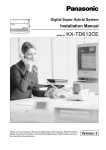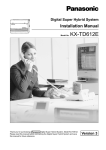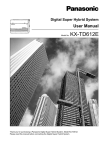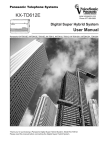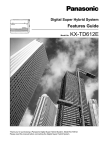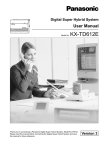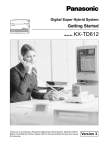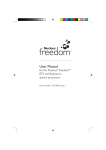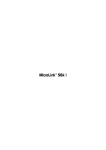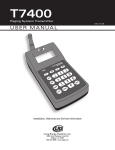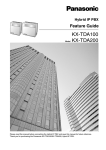Download Installation Manual - Get Smart Communications
Transcript
Digital Super Hybrid System
Installation Manual
Model No.
KX-TD612AL
Thank you for purchasing a Panasonic Digital Super Hybrid System, Model KX-TD612.
Please read this manual before connecting the Digital Super Hybrid System and save
this manual for future reference.
Version 3
Thank you for purchasing a Panasonic Digital Super Hybrid System,
Model KX-TD612.
Note
• This product is designed to interwork with the:
— pan-European Integrated Services Digital Network (ISDN) using ISDN basic access.
— Public Switched Telephone Network (PSTN) of Australia.
Notice
• The Digital Proprietary Telephone is abbreviated as "DPT".
• The Single Line Telephone is abbreviated as "SLT".
• "Console" is a generic designation of Digital DSS Console (KX-T7240/KX-T7440) and
Digital Attendant Console (KX-T7441).
• This Installation Manual does not show the complete model number that indicates the
country where your models should be used. The model number of your unit is found on the
label affixed to the unit.
MODEL NO. – – – – – – – –
(label)
2
Installation Manual
System Components
System Components
System Components Table
Model No.
Description
Service Unit
KX-TD612
Digital Super Hybrid System
Digital
Proprietary
Telephone
(DPT)
KX-T7220
KX-T7230
KX-T7235
KX-T7250
KX-T7425
KX-T7433
KX-T7436
KX-T7450
KX-T7451
KX-T7560
KX-T7565
DPT with SP-PHONE (24-CO)
DPT with SP-PHONE, 2-Line Display (24-CO)
DPT with SP-PHONE, 6-Line Display (12-CO)
DPT with MONITOR (6-CO)
DPT with SP-PHONE (24-CO)
DPT with SP-PHONE, 3-Line Display (24-CO)
DPT with SP-PHONE, 6-Line Display (24-CO)
DPT with MONITOR (12-CO)
DPT with MONITOR (4-CO)
DPT with MONITOR (8-CO)
DPT with SP-PHONE, 1-Line Display (8-CO)
Console
KX-T7240
KX-T7440
KX-T7441
Digital DSS Console
Digital DSS Console
Digital Attendant Console
Optional
Equipment
KX-TD61280
KX-TD61281
KX-TD61291
KX-TD61260
KX-T30865
KX-A227
1 BRI Expansion Card
Analogue CO Expansion Card
Voice Message Card
Doorphone/Door Opener Card (for T30865)
Doorphone
Backup Battery Cable
Installation Manual
3
Attention
Attention
• Keep the unit away from heating appliances and electrical noise generating devices such as
fluorescent lamps, motors and televisions. These noise sources can interfere with the
performance of the Digital Super Hybrid System.
• This unit should be kept free of dust, moisture, high temperature (more than 40 °C) and
vibration, and should not be exposed to direct sunlight.
• Never attempt to insert wires, pins, etc. into the vents or other holes of this unit.
• If there is any trouble, disconnect the unit from the telephone line. If you have an ISDN line,
plug an ISDN telephone directly into it; if you have an analogue CO line, plug a regular
telephone directly into it. If the telephone operates properly, do not reconnect the unit to the
line until the trouble has been repaired. If the telephone does not operate properly, chances
are that the trouble is in the telephone system, and not in the unit.
• Do not use benzine, thinner, or the like, or any abrasive powder to clean the cabinet. Wipe
it with a soft cloth.
• This system is in accordance with the European Telecommunication Standards (ETS)
specifications below:
ETS 300 092 Calling Line Identification Presentation (CLIP) supplementary service.
ETS 300 093 Calling Line Identification Restriction (CLIR) supplementary service.
ETS 300 097 Connected Line Identification Presentation (COLP) supplementary service.
ETS 300 098 Connected Line Identification Restriction (COLR) supplementary service.
ETS 300 064 Direct Dialling In (DDI) supplementary service.
ETS 300 052 Multiple Subscriber Number (MSN) supplementary service.
ETS 300 182 Advice of Charge (AOC) supplementary service.
ETS 300 196/207 Call Forwarding Unconditional (CFU), Call Forwarding Busy (CFB),
Call Forwarding No Reply (CFNR) supplementary services.
ETS 300 286 User-to-User Signalling (UUS) supplementary service.
ETS 300 061 Sub-addressing supplementary service.
ETS 300 359 Completion of Calls to Busy Subscriber (CCBS) supplementary service.
ETS 300 122 Keypad Protocol (ISDN Service Access) supplementary service.
ETS 300 141 Hold supplementary service.
ETS 300 055 Terminal Portability for ISDN Extension supplementary service.
ETS 300 188 Three Party Conversation supplementary services.
ETS 300 369 Call Transfer supplementary service.
ETS 300 185 Add-on Conference supplementary service.
ETS 300 659 Subscriber line protocol over the local loop for display (and related) services;
Part 1: On hook data transmission
WARNING
THIS UNIT MAY ONLY BE INSTALLED AND SERVICED BY QUALIFIED
SERVICE PERSONNEL.
4
Installation Manual
Attention
WHEN A FAILURE OCCURS WHICH RESULTS IN THE INTERNAL PARTS
BECOMING ACCESSIBLE, DISCONNECT THE POWER SUPPLY CORD
IMMEDIATELY AND RETURN THIS UNIT TO YOUR DEALER.
DISCONNECT THE TELECOM CONNECTION BEFORE DISCONNECTING THE
POWER CONNECTION PRIOR TO RELOCATING THE EQUIPMENT, AND
RECONNECT THE POWER FIRST.
THIS UNIT IS EQUIPPED WITH AN EARTHING CONTACT PLUG. FOR SAFETY
REASONS THIS PLUG MUST ONLY BE CONNECTED TO AN EARTHING
CONTACT SOCKET WHICH HAS BEEN INSTALLED ACCORDING TO
REGULATIONS.
THE POWER SUPPLY CORD IS USED AS THE MAIN DISCONNECT DEVICE.
ENSURE THAT THE SOCKET-OUTLET IS LOCATED/INSTALLED NEAR THE
EQUIPMENT AND IS EASILY ACCESSIBLE.
TO PREVENT FIRE OR SHOCK HAZARD, DO NOT EXPOSE THIS PRODUCT TO
RAIN OR MOISTURE.
Installation Manual
5
Attention
The serial number of this product may be found on the label affixed to the side (the panel with
the RS-232C port) of the unit. You should note the serial number of this unit in the space
provided and retain this book as a permanent record of your purchase to aid in identification in
the event of theft.
For your future reference
MODEL NO.
SERIAL NO.
DATE OF PURCHASE
NAME OF DEALER
DEALER’S ADDRESS
DEALER’S TEL. NO.
6
Installation Manual
Introduction
Introduction
This Installation Manual is designed to serve as a technical reference for the Panasonic Digital
Super Hybrid System, KX-TD612. It provides instructions for installing the hardware.
Structure of the Manual
This manual contains the following sections:
Section 1, System Outline
Provides general information on the system, including system capacity and connection
diagram.
Section 2, Installation
Contains the basic system installation and wiring instructions, as well as how to install the
optional cards.
Section 3, Troubleshooting
Provides information for the system and telephone troubleshooting.
Note
The following documents may be used in conjunction with this manual:
Features Guide, Programming Guide, User Manual for KX-TD612 System, Digital Proprietary
Telephones, Console and Single Line Telephones.
Description of the Symbols Mainly Used in this manual
Additional information and conditions.
Features Guide or Programming Guide references.
Installation Manual
7
Table of Contents
Table of Contents
1
System Outline
1.1 System Highlights ........................................................................................................ 12
1.1.1 System Highlights....................................................................................................... 12
1.2 System Connection Diagram ...................................................................................... 15
1.2.1 System Connection Diagram ...................................................................................... 15
1.3 Specifications................................................................................................................ 17
1.3.1 Specifications.............................................................................................................. 17
2
Installation
2.1 Before Installation ....................................................................................................... 22
2.1.1 Before Installation ...................................................................................................... 22
2.2 Installation of the Main Unit ...................................................................................... 24
2.2.1 Unpacking................................................................................................................... 24
2.2.2 Names and Locations.................................................................................................. 25
2.2.3 Wall Mounting............................................................................................................ 26
2.2.4 Frame Ground Connection ......................................................................................... 28
2.2.5 ISDN (BRI) CO Line Connection Structure............................................................... 29
2.2.6 ISDN Extension Connection Structure....................................................................... 30
2.2.7 System Programming and Diagnosis with Personal Computer.................................. 31
2.3 Opening/Closing Top Front Cover ............................................................................ 33
2.3.1 Opening/Closing Top Front Cover ............................................................................. 33
2.4 Connection.................................................................................................................... 34
2.4.1 ISDN CO Line Connection......................................................................................... 34
2.4.2 Lightning Protector Installation.................................................................................. 37
2.4.3 Extension Connection................................................................................................. 39
2.4.4 EXtra Device Port (XDP)/Parallelled Telephone Connection ................................... 42
2.4.5 Doorphone and Door Opener Connection .................................................................. 46
2.4.6 External Relay and Second Ringer Relay Connection ............................................... 49
2.4.7 External Pager (Paging Equipment) Connection........................................................ 51
2.4.8 External Music Source Connection ............................................................................ 52
2.4.9 Printer and PC Connection ......................................................................................... 53
2.5 Optional Cards and Units Installation....................................................................... 56
2.5.1 Location of Optional Cards ........................................................................................ 56
2.5.2 Optional Analogue CO Expansion Card Installation ................................................. 57
2.5.3 Optional BRI Expansion Card and Voice Message Card Installation........................ 59
2.5.4 Expanding the ISDN (BRI) Line Connection............................................................. 62
2.5.5 Optional Doorphone/Door Opener Card Installation ................................................. 63
2.6 Backup Batteries Connection ..................................................................................... 65
2.6.1 Backup Batteries Connection ..................................................................................... 65
2.7 Starting the System for the First Time ...................................................................... 66
2.7.1 Starting the System for the First Time........................................................................ 66
2.8 Software Installation ................................................................................................... 68
2.8.1 PC Programming Software Installation ...................................................................... 68
2.9 ISDN Automatic Configuration ................................................................................. 74
2.9.1 ISDN Automatic Configuration.................................................................................. 74
2.10 System Restart ........................................................................................................... 76
8
Installation Manual
Table of Contents
2.10.1 System Restart ...........................................................................................................76
2.11 System Data Clear ......................................................................................................77
2.11.1 System Data Default Set............................................................................................77
3
Troubleshooting
3.1 Troubleshooting............................................................................................................80
3.1.1 Installation ...................................................................................................................80
3.1.2 Connection...................................................................................................................81
3.1.3 Operation .....................................................................................................................83
3.1.4 Using the Reset Button................................................................................................84
Installation Manual
9
Table of Contents
10
Installation Manual
System Outline
Section 1
System Outline
This section provides general information on the
system, including system capacity and connection
diagram.
Installation Manual
11
System Outline
1.1
System Highlights
1.1.1
System Highlights
System Capacity
CO line (ISDN (BRI) CO Line)
(Analogue CO Line)
Extension line
Basic
System
Module
Expansion
Maximum
Capacity
4(2)
—
12
2(1)
1
—
6(3)*
1
12
* ISDN (BRI) port 2 and ISDN (BRI) port 3 can be selected to be used for a CO line or ISDN
extension line (default: Port 2 — CO line/Port 3 — Extension). The maximum capacity of the
system depends on the line selection. See below.
Line Selection
ISDN CO
Line
ISDN
Extension
Line
Extension
Line
3 ISDN (BRI) ports are selected for CO line
6
0
12
2 ISDN (BRI) ports are selected for CO line
4
8
12
1 ISDN (BRI) port is selected for CO line
2
16
12
Module Expansion
Expansion modules are used to increase the system capacity. An ISDN (BRI) line module can
be added to the basic system to add 2 CO lines or 8 ISDN extension lines (default: Port3 —
Extension). Also an analogue CO expansion card can be installed to add 1 analogue CO line.
Intelligent Call Handling — Distribution of Incoming Calls
Directs an incoming outside call to a specific extension/group depending on the DDI/MSN
numbers provided by Integrated Services Digital Network (ISDN) or the caller's identification
number (CLIP).
Built-in Voice Message
Enables you to store a voice message transferred from internal/external calls, if an optional
card KX-TD61291 is installed in the main unit KX-TD612.
12
Installation Manual
System Outline
Automatic Selection of Calling/Connected Line Identification Presentation (CLIP/COLP)
Automatically selects the pre-assigned CLIP/COLP number on the called party's display.
Remote Maintenance
You can perform the remote maintenance and programming as well as the on-site maintenance
by using a personal computer through the Integrated Services Digital Network (ISDN).
EXtra Device Port (XDP)
Extension jacks 1 to 4 in the system support the connection of digital proprietary telephones/
consoles and single line devices. The devices have different extension numbers and are treated
as 2 completely different extensions.
Paralleled Telephone Connection
Extension jacks 1 to 4 in the system also supports a parallel connection of a digital proprietary
telephone and a single line device. They share the same extension number and are considered
by the system to be 1 extension.
Super Hybrid System
This system supports the connection of digital proprietary telephones, consoles and single line
devices such as single line telephones, facsimiles.
Programming System
The system can be programmed from a digital proprietary telephone or from a personal
computer.
Automatic Route Selection (ARS)
Automatically selects the pre-programmed least expensive route for outgoing toll calls.
Trunk (CO Line) Answer From Any Station (TAFAS)
Ringing occurs over the external paging system; call can be answered from any station.
Charge Fee Reference
Allows the user to see charges and to print out the charges.
Budget Management
Limits the telephone usage to a pre-assigned amount.
Installation Manual
13
System Outline
Uniform Call Distribution (UCD)
Allows incoming calls to be distributed uniformly to a specific group of extensions.
14
Installation Manual
System Outline
1.2
System Connection Diagram
1.2.1
System Connection Diagram
The KX-TD612 has a basic capacity of 12 extensions and 2 ISDN (BRI) CO Lines. Each ISDN
(BRI) CO Line can support 2 CO lines. It is capable of supporting Panasonic digital proprietary
telephones, consoles and single line devices such as single line telephones and facsimiles. To
expand its capabilities, the system can be equipped with optional components or customersupplied peripherals such as external speakers, external music sources (e.g. radios) and door
openers.
3 ISDN (BRI) Lines
To ISDN (BRI) port 1-2 (initial)
To ISDN (BRI) port 3 (additional)
(Lightning Protectors)
1 Analogue CO Line (optional)
Car Batteries
External Music Source
Printer
or
Computer
Amplifier
External Relay
Second Ringer Relay
Speaker
12 Extension lines
Single Line Telephone
KX-T7433
KX-T7436
Door Openers
Cordless Phone
Panasonic
KX-T7431
KX-T7440
Panasonic
Facsimile
Panasonic
VOICE PROCESSING SYSTEM KX-TVP50
POWER
Doorphones
KX-T30865
Voice Processing System
: needs optional card.
Installation Manual
15
System Outline
• It is recommended that the extension of jack 1 is a display proprietary telephone.
• Parallel connection of telephone is possible. Refer to section 2.4.4 EXtra Device Port
(XDP)/Parallelled Telephone Connection.
• Extension jacks 1 to 4 are available for eXtra Device Port (XDP) connection. Extension
jacks 5 to 8 are only for digital proprietary telephone.
16
Installation Manual
System Outline
1.3
Specifications
1.3.1
Specifications
General Description
Item
Description
System Capacity
Outside lines
Extension lines
DSS Console
Doorphone
Door Opener
External Relay
External Pager
External Music
Second Ringer Relay
RS-232C Port
Initial
Maximum Connections*
2 ISDN (BRI)
(1 ISDN CO + 1 ISDN
CO/Extension, 4B
Channel)
3 ISDN (BRI)
(1 ISDN CO + 2 ISDN
CO/Extension, 6B
Channel)
+1 Analogue CO line
12
(8 DPT+4 SLT)
4
3
12
(8 DPT+4 SLT)
4
1
(KX-T30865)
1
1
1
1
1
1
Control Method
Stored Programme
Control ROM
Control RAM
Switching
Non Blocking PCM Time Sharing Switch
Power Supplies
Primary
Secondary
Internal Dialling
Pulse (10 pps, 20 pps), Tone (DTMF)
Connector
ISDN (BRI) lines
Extension
Doorphone
Extension Cable
Initial 2 Pair Wire (L, A, B, H) (Extension Port 1-4)
1 Pair Wire (H, L) (Extension Port 5-8)
SMDR (Station
Message Detail
Recording)
Interface
Interface
Output Equipment
Detail Recording
Installation Manual
3
1
1
1
1
1
MC68302 CPU 16 bit, 14.7 MHz
40 Mbit (Flash memory)
8 Mbit (SRAM)
110 V AC-240 V AC, 50 Hz/60 Hz
Circuit Volt (+5 V, +26 V, -15 V)
RJ45 Modular Connector (8-pin)
Terminal Block
Terminal Block
Serial Interface (RS-232C) (D-SUB, 9-pin)
Printer
Date, Time, Extension Number, Call Duration,
Account Code
17
System Outline
Item
Description
Station Loop Limit Digital Proprietary Telephones
Single Line Telephones KX-T7310/KX-T7315
Doorphones
40
600 including set
20
Minimum Leakage 15,000
Resistance
Maximum Number 1 for a digital proprietary telephone or a single line telephone.
2 for by parallel connection of a digital proprietary telephone and a single line
of Station
telephone.
Instruments Per
Line
Ring Voltage
80 Vrms at 25 Hz depending on the Ringing Load
Primary Power
110 V AC-240 V AC, 50 Hz/60 Hz, 58 W (max.)
(When power is off by the power switch: 1.2 W)
Backup Batteries
Total voltage: 24 V DC
Maximum Current: 2.3 A
Central Office Loop 1,600
Limit
max.
Environmental
Requirements
0 °C-40 °C, 10 %-90 % relative humidity (no condensation)
Door Opener
60 V DC, 1 A (max.)/40 V AC, 1 A (max.)
Second Ringer
Relay
60 V DC, 1 A (max.)/40 V AC, 1 A (max.)
External Relay
60 V DC, 1 A (max.)/40 V AC, 1 A (max.)
* Install the KX-TD61280 for expansion of ISDN (BRI) CO lines, the KX-TD61281 for expansion of
an analogue CO line and the KX-TD61260 for expansion of doorphones.
* When an analogue CO expansion card is installed, the maximum connection of a doorphone or a
door opener is 1 for each.
System Data
Item
Operator
18
Maximum Quantity
2
System Speed Dialling
500
Station Speed Dialling
10 per extension
Call Park Areas
10
Toll Restriction Classes
8
Installation Manual
System Outline
Item
Maximum Quantity
Extension Groups
8
Class of Service
8
Hunting Group
32
Installation Manual
19
System Outline
20
Installation Manual
Installation
Section 2
Installation
This section contains the basic system installation and
wiring instructions, as well as how to install the
optional cards.
Installation Manual
21
Installation
2.1
Before Installation
2.1.1
Before Installation
Please read the following notes concerning installation and connection before installing the
system.
Safety Installation Instructions
When installing telephone wiring, basic safety precautions should always be followed to
reduce the risk of fire, electric shock and injury to persons, including the following:
1. Never install telephone wiring during a lightning storm.
2. Never install telephone jacks in wet locations unless the jack is specifically designed for wet
locations.
3. Never touch uninsulated telephone wires or terminals unless the telephone line has been
disconnected at the network interface.
4. Use caution when installing or modifying telephone lines.
Installation Precautions
This system is exclusively made for wall mounting only. Avoid installing in the following
places. (Doing so may result in malfunction, noise, or discoloration.)
1. In direct sunlight and hot, cold, or humid places. (Temperature range: 0 °C – 40 °C)
2. Sulfuric gases produced in areas where there are thermal springs, etc. may damage the
equipment or contacts.
3.
4.
5.
6.
Places in which shocks or vibrations are frequent or strong.
Dusty places, or places where water or oil may come into contact with the system.
Near high-frequency generating devices such as sewing machines or electric welders.
On or near computers, telexes, or other office equipment, as well as microwave ovens or air
conditioners. (It is preferable not to install the system in the same room with the above
equipment.)
7. Install at least 1.8 m away from radios and televisions (both the system and Panasonic
digital proprietary telephones).
8. Do not obstruct area around the system (for reasons of maintenance and inspection — be
especially careful to allow space for cooling above and at the sides of the system).
Wiring Precautions
Be sure to follow these instructions when wiring.
1. Do not wire the telephone cable in parallel with an AC power source, computer, telex, etc.
If the cables are run near those wires, shield the cables with metal tubing or use shielded
cables and ground the shields.
22
Installation Manual
Installation
2. If cables are run on the floor, use protectors or the like to protect the wires where they may
be stepped on. Avoid wiring under carpets.
3. Avoid using the same power supply outlet for computers, telexes, and other office
equipment. Otherwise, the system operation may be interrupted by the induction noise from
such equipment.
4. Please use one pair telephone wire for extension connection of (telephone) equipment such
as single line telephones, answering machines, computers, voice processing systems, etc.,
except Panasonic digital proprietary telephones (KX-T7436, KX-T7235 etc.).
5. Unplug the system during wiring. After all the wiring is completed, plug in the system.
6. Mis-connection may cause the system to operate improperly. Refer to section 2.2.5 ISDN
(BRI) CO Line Connection Structure.
7. Mis-wiring may cause the system to operate improperly. Refer to section
3.1.1
Installation and section 3.1.2
Connection.
8. If an extension does not operate properly, disconnect the telephone from the extension line
and then connect again, or turn off the power switch of the system and turn on again.
9. The system is equipped with a 3-wire grounding type plug. This is a safety feature. If you
are unable to insert the plug into the outlet, contact your electrician to replace your obsolete
outlet. Do not defeat the purpose of the grounding-type plug.
10.Use an ISDN (BRI) line cord (straight type) for CO line connection.
11.CO lines should be installed with lightning protectors. For details, refer to section
2.4.2
Lightning Protector Installation.
WARNING
Static sensitive devices are used. To protect printed circuit boards from static electricity,
do not touch connectors indicated to the left. To discharge body static, touch the ground
or wear a grounding strap.
Side View
Warning: Static sensitive connectors
Installation Manual
23
Installation
2.2
Installation of the Main Unit
2.2.1
Unpacking
Unpack the box and confirm the items below.
24
Main Unit
1
AC Cord
1
Screws (for wall mounting)
3
Washers (for wall mounting)
3
Pin Plug
2
8-pin Terminal Block (for extensions)
3
10-pin Terminal Block (for external equipment)
1
Installation Manual
Installation
2.2.2
Names and Locations
External Equipment Connector
Extension Connectors
External Music Jack
Paging Jack Serial Interface
(RS-232C)
ISDN (BRI) Line Modular Jacks
KX-TD612XX
ABC1234567
Power Switch
Battery Interface
Ground
Terminal
AC Inlet
Serial Number
Power Indicator
Installation Manual
25
Installation
2.2.3
Wall Mounting
This unit is exclusively made for wall mounting only. The wall where the main unit is to be
mounted must be able to support the weight of the main unit. If screws other than the ones
supplied are used, use the same-sized diameter screws as the enclosed ones. 2 ways of
mounting are shown below.
Mounting on a Wooden Wall
1. Place the template on a wall to mark the screw positions.
Template
2. Install the screws and washers (included) into the wall.
Drive the screw
to this position.
Wooden Wall
3. Hook the main unit on the screw heads.
26
Installation Manual
Installation
Mounting on a Concrete or Mortar Wall
1. Place the template on a wall to mark the screw positions.
2. Drill holes and drive the anchor plugs (user-supplied) with a hammer, flush to the wall.
To the wall surface
Anchor Plug
6.4 mm
29 mm
Concrete Wall
3. Install the screws (included) into the anchor plugs.
Drive the screw
to this position.
4. Hook the main unit on the screw heads.
Installation Manual
27
Installation
2.2.4
Frame Ground Connection
CAUTION
If a Telecommunications Reference Conductor (TRC or Telecoms Earth) is connected to the
earth pin then the link between the mains earth and the frame MUST be disconnected.
IMPORTANT!!!
Connect the frame of the main
unit to the ground.
1. Loosen the screw.
2. Insert the grounding wire
(user-supplied).
3. Tighten the screw.
4. Connect the grounding wire
To ground
Screw
to ground.
• The proper grounding (connection to the earth ground) is very important to protect the
system from the bad effect of external noise or to reduce the electric shock of a lightning
strike.
• The GND pin of the 3-pin type AC cable has an effect against the external noise or the
lightning strikes, but it may not be enough to protect the system. A complete connection of
the GND terminal of the PBX system to the earth ground is strongly recommended.
28
Installation Manual
Installation
2.2.5
ISDN (BRI) CO Line Connection Structure
The possible connection structures of ISDN (BRI) CO Line, depending on the contract, are
shown below. Because the terminal resistor (TR) must be placed at the
end of the connection, we recommend the A or B-1 connection. (Your system has a TR (100
) included.)
A: When your contract is point-to-point
Network
Termination
To Central Office
B: When your contract is point-to-multipoint
B-1) Your system is at the end of the connection
Network
Termination
Terminal Equipment 7
To Central Office
Terminal Equipment 1
B-2) Your system is not at the end of the connection
TR
Network
Termination
Terminal Equipment 7
To Central Office
Terminal Equipment 1
CAUTION
Please consult your dealer to make a B-2 connection to remove TR on a printed circuit
board (PCB) in your system.
Installation Manual
29
Installation
2.2.6
ISDN Extension Connection Structure
The possible connection structure of ISDN extension lines is shown below. ISDN extensions
include ISDN terminal units such as telephones, facsimiles or personal computers connected
to the ISDN (BRI) ports (port 2 and port 3) on the main unit KX-TD612. A maximum of 8
ISDN extensions can be connected to each ISDN (BRI) port.
To Central Office
Network
Termination
ISDN Extensions
• Be sure to place terminal resistor (100 ) at the end of the connection. If the unit at the end
of the connection has terminal resistor, terminal resistor in another units should be removed.
30
Installation Manual
Installation
2.2.7
System Programming and Diagnosis with Personal Computer
The possible connection structures are shown below.
The system can be programmed and administered using a personal computer (PC) connected
to a serial interface (RS-232C) port/ISDN extension port 2 or 3.
Notice
While executing software installation or system data download by PC programming software,
do not use the telephone system since software system change or rewriting system data in KXTD612 would be executed.
PC Connection Structure
From Your KX-TD612 to PC/From PC to Your KX-TD612
OR
Computer
From Other KX-TD612 to Your PC with ISDN card/From Your PC with ISDN card to
Other KX-TD612
To Central Office
Computer
Installation Manual
31
Installation
From Your KX-TD612 to Other KX-TD612/From Other KX-TD612 to Your KX-TD612
To Central Office
Computer
32
Installation Manual
Installation
2.3
Opening/Closing Top Front Cover
2.3.1
Opening/Closing Top Front Cover
Opening the top front cover
1. Loosen the screw.
2. Remove the top front cover.
Top Front Cover
Screw
• The screw is attached to the top front cover with a spring so that it will not be lost.
Closing the top front cover
1. Replace the covers and tighten the screws.
2. Tie together all of the connected cords and attach them to the wall so that the cords cannot
be pulled out of the system.
Installation Manual
33
Installation
2.4
Connection
2.4.1
ISDN CO Line Connection
Wire Specifications
In making a line connection, use an ISDN (BRI) CO line cord for installation. The wire
specifications for CO lines are as follows:
Wire
Diameter of conductor
Diameter of insulation
Solid wire
ø 0.4 mm — ø 0.65 mm
ø 0.66 mm — ø 1.05 mm
Connection
The system has a basic capacity of 2 ISDN (BRI) lines (ISDN (BRI) ports 1 and 2). Each ISDN
(BRI) line can support 2 CO lines. ISDN port 1 is only used for CO lines. ISDN port 2 and 3
(option) can be used for CO lines or ISDN extension lines (default: Port 2 — CO/Port 3 —
Extension). To use ISDN extension lines, some System Programming and hardware changes
are required beforehand.
A: To make 4 CO lines
1. Insert the modular plugs of the ISDN (BRI) line cords (8-conductor wiring) into the ISDN
(BRI) ports 1 and 2.
2. Connect the line cords to the terminal board or the modular jacks from the Central Office.
To Terminal Board or
Modular Jacks from
the Central Office
TA RA RB TB
ISDN (BRI) ISDN (BRI) ISDN (BRI)
Port 1
Port 2
Port 3
View of TEL Jack for CO Line
34
Installation Manual
Installation
B: To make 2 CO lines (port1) and 8 ISDN extension (port2) lines
CAUTION
Be sure to turn the power switch "OFF" before you change the jumpers.
1. Set the jumper covers on the printed circuit board to the "EXT" position as below.
1
1
1
EXT
3
3
3
3
EXT
3
3
3
3
SW500
1
SW502
S0
SW503
1
SW501
1
SW500
1
SW502
1
SW503
S0
SW501
For ISDN extension line use
For CO line use
Jumper Cover
Note
a. To use ISDN extension lines, an external or internal power supply is required. If you use an
internal power supply, set the power supply jumper cover to the "ON" position as below.
b. To use ISDN (BRI) ports as CO line ports, set the power supply jumper cover to the "OFF"
position.
ON
1
OFF
3
OFF
3
SW505
1
SW504
ON
SW505
b. View of power supply jumper
SW504
a. View of power supply jumper
2. Insert the modular plugs of the ISDN (BRI) line cords (8-conductor wiring) into the ISDN
(BRI) ports 1 and 2.
Installation Manual
35
Installation
3. Connect the line cord from the ISDN (BRI) port 1 to the terminal board or the modular jack
from the Central Office.
Connect the line cord from the ISDN (BRI) port 2 to the ISDN extensions.
To Terminal Board or
Modular Jacks from
the Central Office, or
ISDN Extensions
ISDN (BRI) ISDN (BRI) ISDN (BRI)
Port 1
Port 2
Port 3
TA RA RB TB
RA TA TB RB
View of TEL Jack for CO Line
View of TEL Jack for
ISDN Extension Line
• System Programming is required for ISDN (BRI) port 2.
• [422] ISDN Port Type (Default: Port 1,2 — CO/Port 3 — Extension)
• [423] ISDN Layer 1 Active Mode (Default: All ports — Call)
• [424] ISDN Configuration (Default: Port 1,2 — Point/Port 3 — Multipoint)
• [425] ISDN Data Link Mode (Default: All ports— Call)
• [426] ISDN TEI Mode (Default: Port 1,2 — Fix 0/Port 3 — Automatic)
• Mis-connection may cause the system to operate improperly. See section 2.2.5 ISDN
(BRI) CO Line Connection Structure and section 3.1.2 Connection.
36
Installation Manual
Installation
2.4.2
Lightning Protector Installation
A lightning protector is a device to be installed on a CO line to prevent a dangerous surge from
entering the building and damaging equipment. A dangerous surge can occur if a telephone line
comes in contact with a power line. Trouble due to lightning surges have been showing a steady
increase with the development of electronic equipment. In many countries, there are
regulations requiring the installation of a lightning protector. A lightning strike to a telephone
cable which is 10 m above ground can be as high as 200,000 volts. This system should be
installed with lightning protectors. In addition, grounding (connection to earth ground) is very
important for the protection of the system.
Installation Diagram
CO
CO
CO
Lightning
Protectors
Terminal
Board
EXTN.
EXTN.
EXTN.
DPT or SLT
ISDN TEL
Ground
System
Protective
Earth
Terminal
Frame Ground
CO:
Outside line
EXTN.: Extension line
Outside Installation Diagram
If you install an extension outside of the main building, the following precautions are
recommended:
1. Install the extension wire underground.
2. Use a conduit to protect the wire.
Protectors
CO
(Another Building)
CO
Terminal
Board
System
EXTN.
EXTN.
TEL
EXTN.
SLT
ISDN TEL
Lightning
Protector
EXTN.
TEL
Ground
Installation Manual
37
Installation
Earth Rod Installation Diagram
The length of earth rod and required depth depend on the composition of the soil. Consider the
following recommendations:
Lightning
Protector
CO
Grounding Wire
System
(Underground)
Earth Rod
1. Installation location of the earth rod........
2. Check obstructions..................................
3. Composition of the earth rod...................
4. Depth of the earth rod..............................
5. Size of the grounding wire.......................
Near the protector
None
Metal
More than 50 cm
Thickness is more than 1.6 mm
Note
• The above example is only a recommendation.
• The length of the earth rod and required depth depend on the composition of the soil.
38
Installation Manual
Installation
2.4.3
Extension Connection
Wire Specifications
The required wire specifications are as follows:
Solid wire
0.4 mm — 0.6 mm
Wire
Diameter of conductor
2 or 4-conductor wiring is required for each extension as listed below. There are 4 connection
pins: "A" (A-wire), "B" (B-wire), "L" (Low) and "H" (High).
Telephone
Wiring
Single line telephones
1 pair wire (A, B)
Digital proprietary telephones 2 pair wire (L, H, A, B)
If a telephone or answering machine with an A-A1 relay is connected to the system, set the
A-A1 relay switch of the telephone or answering machine to the OFF position.
Maximum length of cable
The maximum length of the extension line cord (twisted cable) that connects the system and
the extension is as follows:
Diameter
0.5 mm
0.6 mm
Maximum
length for
SLT
620 m
900 m
Maximum
length for
DPT
240 m
310 m
The maximum length of the cables with the same diameters may vary depending on the types
of the cables.
Installation Manual
39
Installation
Connection
Use 8-pin terminal blocks (included) to connect the extension lines. Extension jacks 1 to 4 are
available for eXtra Device Port (XDP) connection. Extension jacks 5 to 8 are only for digital
proprietary telephones.
1. While pressing down on the hole at the top of the terminal block using a screwdriver, insert
the required telephone wire into the side hole as shown below.
2. Attach the terminal blocks to the extension connectors on the system.
To Extensions
(Jack1-4(-1/-2), 5-8(-1) )
Jack no. 1
2
L B A H . .
H: High
A: A-wire
B: B-wire
L: Low
Ja c k
X-2
Ja c k X-1
3
4
5 6 7 8
H: High
L: Low
L H . .
Jack X
View of Extension
Connector (Jack 5 – 8)
View of Extension
Connector (Jack 1 – 4)
40
Installation Manual
Installation
• Before making the connection of the Extension Connector to the PBX main unit, extension
lines should be checked carefully. If the extension lines are connected to the main unit with
those wires making a short circuit between the H-L pins or A-B pins, it may cause a
malfunction of the system, or may damage the circuit of the PBX system in the worst case.
Installation Manual
41
Installation
2.4.4
EXtra Device Port (XDP)/Parallelled Telephone Connection
A Panasonic digital proprietary telephone and a single line telephone, including a facsimile,
cordless telephone, etc., can be connected to 1 extension jack in parallel. There are 2 types of
parallel connections.
• EXtra Device Port (XDP)
A digital proprietary telephone and a single line telephone can be connected to the same
extension jack yet have different extension numbers. System programming is required.
• Programming Reference
• [600] EXtra Device Port
• Feature Reference
• Extension Group
• Parallelled Telephone Connection
Any single line telephone can be connected in parallel with a digital proprietary
telephone.
• Not only a single line telephone but a single line device such as an
answering machine, a facsimile or modem (personal computer), etc., can
be connected in parallel with a digital proprietary telephone.
• Programming Reference
• Select "Disable" in programming [600] EXtra Device Port and then
assign "Ring/No Ring" refering to 2.8.13 Setting the Parallel
Connected Telephone Ringer (Parallelled Telephone) in User Manual.
• Feature Reference
• Paralleled Telephone
Three examples of the connections are shown below. System programming is required to
determine the type of connection.
42
Installation Manual
Installation
Method 1: Using a DPT Jack
<Back of the KX-T7400 Series DPTs>
To single line telephone
To system
4-conductor wiring cord
Connect pins "A", "B", "H" and "L".
2-conductor wiring cord
Connect pins "A" and "B".
Note: Ensure the cords are inserted in the grooves
to prevent damage to the connectors, for both wall
mounting and desktop positioning.
<Back of the KX-T7200 Series DPTs>
To system
Single Line Telephone
Installation Manual
To single line telephone
Digital Proprietary
Telephone
43
Installation
Method 2: Connection through the Modular Socket
Modular
Socket
4-conductor wiring cord
Connect pins "H" and "L" only.
("A" and "B" are not required.)
Digital Proprietary Telephone
44
Modular
Socket
2-conductor wiring cord
Connect pins "A" and "B".
Single Line Telephone
Installation Manual
Installation
Method 3: Using a Modular T-Adaptor
Distribution
Frame
Double Modular Socket
4-conductor wiring cord
For a digital proprietary telephone:
Connect pins "H" and "L" only.
("A" and "B" are not required.)
2-conductor wiring cord
Connect pins "A" and "B".
Digital Proprietary Telephone
Installation Manual
Single Line Telephone
45
Installation
2.4.5
Doorphone and Door Opener Connection
One doorphone (KX-T30865) and 1 door opener (user-supplied) can be connected to the
system. For doorphone connection, prepare as below.
Maximum cable length
The maximum length of the doorphone and door opener line cord that connects the system is
as follows:
Diameter
Maximum length
0.6 mm
180 m
Installing the Doorphone
1. Loosen the screw to separate the doorphone into two halves.
ic
ason
Pan
Screw
2. Attach the base cover to a wall using two screws.
Screws
Note
Two kinds of screws are packed with KX-T30865. Please choose the appropriate one for
your wall type.
Type 1: When a doorphone plate has
been fixed to the wall.
Type 2: When you wish to install the
doorphone directly to the wall.
3. Connect the wires from the main unit to the screws located in the front cover.
46
Installation Manual
Installation
To the main unit
4. Re-attach the two halves and re-insert the screw.
Connection
Use a 10-pin terminal box (included) for connection.
1. While pressing down on the hole at the top of the terminal block using a screwdriver, insert
the telephone wire into the side hole as shown below.
2. Attach the terminal block to the external equipment connector on the system.
To Doorphone and Door Opener
Doorphone 1 (Pin 1 and 2)
Door Opener 1
(Pin 9 and 10)
Top View of External Equipment Connector
3. Connect the line cords to the doorphone and door opener.
Installation Manual
47
Installation
To Door Opener
Panasonic
Doorphone
(KX-T30865)
• Please see "Section 1.3.1
contacts.
Specifications" for the current rating of the door opener
• Programming Reference
• [122] Automatic Door Open Assignment
• [607-608] Doorphone Ringing Assignment — Day/Night
• Feature Reference
• Door Opener
• Doorphone Call
48
Installation Manual
Installation
2.4.6
External Relay and Second Ringer Relay Connection
This PBX has 1 internal relay (with normally-closed and normally-open contacts) to control
external equipment which is user-supplied; in all KX-TD612 documentation, the external
equipment is called "External Relay".
This PBX also has 1 internal relay to control a second ringer which is user-supplied ; in all KXTD612 documentation, this second ringer is called "Second Ringer Relay". Never exceed the
current ratings of the relay contacts. Please see the current ratings in "1.3.1 Specifications".
Connection
Use a 10-pin terminal block (included) for connection.
1. While pressing down on the hole at the top of the terminal block using a screwdriver, insert
the equipment wire into the side hole as shown below.
2. Attach the terminal block to the external equipment connector on the system.
To External Relay and
Second Ringer Relay
External Relay (Pin 3-5)
Second Ringer Relay
(Pin 6 and 7)
Top View of External Equipment Connector
Installation Manual
49
Installation
Note
• Pin 5 is the common terminal. Pin 5/Pin 3 is normally closed and Pin 5/Pin 4 is normally
open. When the External Relay is activated, Pin 5/Pin 3 becomes open and Pin 5/Pin 4
becomes closed.
• Pin 6/Pin 7 is normally open. It becomes closed when the ringer relay rings.
3. Connect the equipment cables to the external relay and/or second ringer relay.
• Programming Reference
• [213] External Relay Connecting Time
• [512] External Relay Access
• Feature Reference
• External Relay
• Second Ringer
50
Installation Manual
Installation
2.4.7
External Pager (Paging Equipment) Connection
1 external pager (user-supplied) can be connected to the system as illustrated below.
Use an EIAJ RC-6701 A plug (2-conductor, ø 3.5 mm in diameter).
• Output impedance: 600
Length of cable
18-22 AWG: Under 10 m (Shielded cable is recommended.)
Paging Jack
PAGING
Speaker
Amplifier
Paging Equipment
• To adjust the sound level of the pager, use the volume control on the amplifier.
• Programming Reference
• [804] External Pager BGM
• [805] External Pager Confirmation Tone
• [813] Floating Number Assignment
• Feature Reference
• Background Music (BGM) — External
• Paging — External
• Paging — All
• Trunk (CO Line) Answer From Any Station (TAFAS)
Installation Manual
51
Installation
2.4.8
External Music Source Connection
1 music source such as a radio (user-supplied) can be connected to the system as illustrated
below.
Insert the plug to the earphone/headphone jack on the external music source.
Use an EIAJ RC-6701 A plug (2-conductor, ø 3.5mm in diameter).
• Input impedance: 600
Length of cable
18-22 AWG: Under 10 m (Shielded cable is recommended.)
External Music Jack
EXT.
MUSIC
External Music source
• System programming for music sources used for Music on Hold and Background Music
(BGM) is required.
• To adjust the sound level of the Music on Hold, use the volume control on the external music
source.
• Programming Reference
• [803] Music Source Use
• [804] External Pager BGM
• [990] System Additional Information, Field (20)
• Feature Reference
• Background Music (BGM)
• Background Music (BGM) — External
• Music on Hold
52
Installation Manual
Installation
2.4.9
Printer and PC Connection
A user-supplied printer or personal computer (PC) can be connected to the Serial Interface
(RS-232C)(9-pin) on the system. The printer is used to print out the SMDR call records and
system programming data. The PC is used for system programming.
Connect the Serial Interface (RS-232C) connector of the printer or the PC to the Serial
Interface. The cables must be shielded and the maximum length is 2 m.
Serial Interface (RS-232C)
(D-SUB, 9-pin)
Printer
or
Computer
Arrange the cables so that the printer or the PC will be connected to the system as shown in the
chart on the following page.
• It is possible to perform System Programming using a PC connected to the ISDN extension
port 2 or 3 in place of the Serial Interface (RS-232C). Refer to 2.2.6 ISDN Extension
Connection Structure and 2.2.7 System Programming and Diagnosis with Personal
Computer.
The pin configuration of the Serial Interface (RS-232C) Connector is as follows:
Pin No.
Signal Name
Circuit Type
EIA CCITT
2
RD(RXD)
Received Data
BB
104
3
4
SD(TXD)
ER(DTR)
Transmitted Data
Data Terminal
Ready
BA
CD
103
108.2
5
6
SG
DR(DSR)
Signal Ground
Data Set Ready
AB
CC
102
107
7
8
RS(RTS)
CS(CTS)
Request To Send
Clear To Send
CA
CB
105
106
Installation Manual
53
Installation
Connection Chart for Printer/IBM ® *1 Personal Computer (9-pin)
If you connect a printer or an IBM-PC with a 9-pin Serial Interface (RS-232C) connector to
your system, see the chart below.
Serial Interface (RS-232C)
port on the system
Serial Interface (RS-232C)
port on the printer/IBM-PC
Circuit Type
(EIA)
Signal
Name
Pin No.
Pin No.
Signal
Name
Circuit Type
(EIA)
BB
RD (RXD)
2
2
RD (RXD)
BB
BA
SD (TXD)
3
3
SD (TXD)
BA
CD
ER (DTR)
4
4
ER (DTR)
CD
AB
SG
5
5
SG
AB
CC
DR (DSR)
6
6
DR (DSR)
CC
CA
RS (RTS)
7
7
RS (RTS)
CA
CB
CS (CTS)
8
8
CS (CTS)
CB
• Depending on the type of PC you have, in order to access the Internet it may be necessary
to modify your Serial Interface (RS-232C) Cable. Make this change only when all attempts
at Internet access have failed with your PC!
What to change: Use a cable that has pin 1 electrically connected to pin 6 at both ends. Try
again Internet Access.
Connection Chart for Printer/Personal Computer (25-pin)
If you connect a printer or a PC with a 25-pin Serial Interface (RS-232C) connector to your
system, see the chart below.
Serial Interface (RS-232C)
port on the system
*1
Serial Interface (RS-232C)
port on the printer/PC
Circuit Type
(EIA)
Signal
Name
Pin No.
Pin No.
Signal
Name
Circuit Type
(EIA)
BB
RD (RXD)
2
1
FG
AA
BA
SD (TXD)
3
3
RD (RXD)
BB
CD
ER (DTR)
4
2
SD (TXD)
BA
AB
SG
5
20
ER (DTR)
CD
CC
DR (DSR)
6
7
SG
AB
CA
RS (RTS)
7
5
CS (CTS)
CB
CB
CS (CTS)
8
6
DR (DSR)
CC
8
CD (DCD)
CF
IBM is a registered trademark of International Business Machines Corporation in the United States.
54
Installation Manual
Installation
Serial Interface (RS-232C) Signals
Frame Ground: FG
Connects the unit frame and the earth ground conductor of the AC power cord.
Transmitted Data: SD (TXD): .........(output)
Conveys signals from the unit to the printer or the PC. A "Mark" condition is held unless data
or BREAK signals are being transmitted.
Received Data: RD (RXD): .........(input)
Conveys signals from the printer or the PC.
Request to Send: RS (RTS): .........(output)
This lead is held ON whenever DR (DSR) is ON.
Clear To Send: CS (CTS): .........(input)
An ON condition of circuit CS (CTS) indicates that the printer or the PC is ready to receive
data from the unit. The unit does not attempt to transfer data or receive data when circuit CS
(CTS) is OFF.
Data Set Ready: DR (DSR): .........(input)
An ON condition of circuit DR (DSR) indicates the printer or the PC is ready. Circuit DR
(DSR) ON does not indicate that communication has been established with the printer or the
PC.
Signal Ground: SG
Connects to the DC ground of the unit for all interface signals.
Data Terminal Ready: ER (DTR): .........(output)
This signal line is turned ON by the unit to indicate that it is ON LINE. Circuit ER (DTR) ON
does not indicate that communication has been established with the printer or the PC. It is
switched OFF when the unit is OFF LINE.
Data Carrier Detect: CD (DCD): .........(input)
The ON condition is an indication to the data terminal (DTE) that the carrier signal is being
received.
• Programming Reference
• [800] SMDR Incoming/Outgoing Call Log Printout
• [801] SMDR Format
• [802] System Data Printout
• [806] RS-232C Parameters
• Feature Reference
• Station Message Detail Recording (SMDR)
• System Programming and Diagnosis with Personal Computer
• Internet Driver Manual
Installation Manual
55
Installation
2.5
Optional Cards and Units Installation
2.5.1
Location of Optional Cards
The location of the optional cards is shown below.
Precaution
To protect the printed circuit boards (P-boards) from static electricity, do not touch parts on the
P-boards in the main unit and on the optional cards. If accessing the parts is required, wear a
grounding strap.
Optional Doorphone/Door
Opener Card (KX-TD
61260) or Optional
Analogue CO Expansion
Card (KX-TD61281).
1 BRI Expansion
Card (KX-TD
61280) Connector
Optional Card
Connector
The front covers are open.
Voice Message Card
(KX-TD61291) Connector
CAUTION
• Power off the system, and unplug the AC cord before installing an optional card.
56
Installation Manual
Installation
2.5.2
Optional Analogue CO Expansion Card Installation
An Analogue CO Expansion Card can be installed in the system to add 1 analogue CO line.
CAUTION
When installing or uninstalling an analogue CO expansion card, disconnect the telephone line
from the card.
1. Remove the 2 screws.
2. Open the front cover.
3. Attach the optional analogue CO expansion card (KX-TD61281) to the system and connect
the cord to the connector, then secure the screw as shown below.
Note
Be sure to connect the cord in such a way that the ferrite core is closer to the optional analogue
CO expansion card than to the main board. The cord can be installed in the wrong way, so
please be careful.
Screw
Analogue CO Expansion Connector
Ferrite Core
Optional Analogue
CO Expansion Card
(KX-TD61281)
Optional Card Connector
4. Close the cover.
Installation Manual
57
Installation
Connection
1. While pressing down on the hole at the top of the terminal block (included) using a screw
driver, insert the required wire into the side hole as shown below.
2. Attach the terminal blocks to analogue CO expansion connector.
AB
58
Installation Manual
Installation
2.5.3
Optional BRI Expansion Card and Voice Message Card
Installation
An optional BRI Expansion Card (KX-TD61280) and Voice Message Card
(KX-TD61291) can be installed in the system.
1. Remove the 2 screws.
Screws
2. Open the front cover.
Front Cover
3. Attach the card holders to the
optional card connectors.
4. When an BRI expansion card is installed, set the jumper cover on the card
to the appropriate position, as shown below.
Installation Manual
59
Installation
CAUTION
Be sure to turn the power switch "OFF" before you change the jumpers.
For ISDN extension line use
For CO line use
S0
1
1
1
1
EXT
3
3
3
3
S0
1
1
1
1
EXT
3
3
3
3
OR
SW701
SW700
SW702
SW703
SW701
SW700
SW702
SW703
Jumper Cover
Note
a. To use an ISDN extension line, an external or internal power supply is required. If you use
an internal power supply, set the power supply jumper cover to the "ON" position as below.
b. To use the ISDN port as the CO line port, set the power supply jumper cover to the "OFF
position.
a. View of Power supply jumper
ON
1
1
ON
1
1
OFF
3
3
OFF
3
3
SW705
SW704
SW705
SW704
60
b. View of Power supply jumper
Installation Manual
Installation
5. Attach the optional cards to the optional card connectors as shown below.
1 BRI Expansion Card
(KX-TD61280)
Voice Message Card
(KX-TD61291)
6. Close the cover.
• Programming Reference
• [820] OGM Recording
• Feature Reference
• Built-in Voice Message
• CO Line Connection Assignment
• CO Line Connection Assignment — Outgoing
• Direct Inward System Access (DISA)
• Intelligent Call Handling — Distribution of Incoming Outside Calls
• Uniform Call Distribution (UCD)
Installation Manual
61
Installation
2.5.4
Expanding the ISDN (BRI) Line Connection
After installing the BRI Expansion Card (KX-TD61280), 2 CO lines or 8 ISDN extension lines
can be connected on ISDN (BRI) port 3 (default: Extension). To use for ISDN extension lines,
some System Programming and hardware changes are required beforehand.
When making a line connection, use an ISDN line cord (straight type) for installation. Insert
the modular plug of the ISDN line cord (8-conductor wiring) into ISDN port 3 on the system.
To Modular Jacks of
Network Termination
or ISDN Extensions
ISDN(BRI) ISDN (BRI) ISDN (BRI)
Port 1
Port 2
Port 3
TA RA RB TB
RA TA TB RB
OR
View of TEL Jack for CO Line
View of TEL Jack for
ISDN Extension Line
• System Programming is required depending on the port type.
CO line:
—[422] ISDN Port Type (Default: Port 1,2 — CO/Port 3 — Extension)
—[423] ISDN Layer 1 Active Mode (Default: All ports — Call)
—[424] ISDN Configuration (Default: Port 1,2 — Point/Port 3 — Multipoint)
—[425] ISDN Data Link Mode (Default: All ports — Call)
—[426] ISDN TEI Mode (Default: Port 1,2 — Fix 0/Port 3 — Automatic)
Extension line:
—Default Setting
• Refer to section 2.4.1 ISDN CO Line Connection for the wire specifications.
• Mis-connection may cause the system to operate improperly. See section 2.2.5 ISDN
(BRI) CO Line Connection Structure and section 3.1.2 Connection.
62
Installation Manual
Installation
2.5.5
Optional Doorphone/Door Opener Card Installation
Maximum number of the connectable equipment is shown below.
Doorphone/
Door Opener Card
Doorphone
Door Opener
KX-TD61260
(Two 5-pin Connectors)
2
2
1. Remove the 2 screws.
2. Open the front cover.
3. Attach the optional doorphone/door opener card (KX-TD61260) to the system and connect
the cord to the connector, then secure the screw as shown below.
Note
Be sure to connect the cord in such a way that the ferrite core is closer to the optional
doorphone/door opener card than to the main board. The cord can be installed in the wrong
way, so please be careful.
Screw
Doorphone/Door Opener Connector
Ferrite Core
Optional Doorphone/Door
Opener Card (KX-TD61260)
Optional Card Connector
4. Close the cover.
Installation Manual
63
Installation
Connection
Unpack the box and confirm the item below.
KX-TD61260
Two 5-pin terminal blocks
(No pin in the center)
1. While pressing down on the hole at the top of the terminal block using a screw driver, insert
the required wire into the side hole as shown below.
2. Attach the terminal blocks to each doorphone/door opener connector.
Doorphone 2
(Pin 1 and 2)
Doorphone 3 (Pin 1 and 2)
Door Opener 2 (Pin 4 and 5)
• Refer to section 2.4.5
length.
64
Door Opener 3 (Pin 4 and 5)
Doorphone and Door Opener Connection for maximum cable
Installation Manual
Installation
2.6
Backup Batteries Connection
2.6.1
Backup Batteries Connection
Two car batteries can be connected to the system as a backup power supply in the event of a
power failure.
1. Attach the cables (KX-A227) and 2 user-supplied car batteries (12 V DC each) as shown
below. Then insert the connector into the battery interface on the system.
Connector
Fuse (250 V/3.15 A)
Battery Interface
Red
Black
Two Car Batteries (12 V DC each)
• Check the polarities of batteries and wire.
• Make sure that you do not short the batteries and wires.
Installation Manual
65
Installation
2.7
Starting the System for the First Time
2.7.1
Starting the System for the First Time
CAUTION
• Before touching the system clear switch and the reset button, put on a grounding strap.
Please refer to 2.2.4 Frame Ground Connection.
• Once you start up the system and if you unplug the system, do not perform the following
procedures to start the system again. Otherwise, your programmed data is cleared. To start
the system, just plug in the system.
• The system will continue to be powered even if the power switch is turned "OFF".
• The power supply cord is used as the main disconnect device. Make sure that the outlet is
located/installed near the equipment and is easily accessible.
1. Set the system clear switch to the "CLEAR" position.
System Clear Switch
CLEAR
NORMAL
Reset Button
2. Plug the AC power cord into the system and an AC outlet, and turn on the unit.
utlet
CO
To A
3. Press the reset button. (The power indicator will flash.)
4. While the power indicator starts flashing (within about 10 seconds), return the system clear
switch to the "NORMAL" position. If successfully executed, the DPTs should show the
66
Installation Manual
Installation
time as 0:00.
The system will be initialised with the default values. If the system does not work properly, see
section 2.11.1 System Data Default Set.
• After pressing the reset button, return the system clear switch to the "NORMAL" position
in step 4 while the power indicator is flashing. Otherwise, the system data will not be
cleared.
Installation Manual
67
Installation
2.8
Software Installation
2.8.1
PC Programming Software Installation
To program and administer the software of the KX-TD612 by personal computer (PC), you
need to install the TD612 PC programming software to your computer from CD-ROM. It is
impossible to start the PC programming on CD-ROM. You need to install the PC programming
software to your hard disk and start the programme from the drive you installed the software.
System Requirements:
– Microsoft ® Windows ® 95, Windows 98, Windows Me, Windows 2000, or Windows NT ® 4.0
or later
– Installation of Internet Explorer 4.0 or later
– Minimum requirements
(for installing TD612 PC programming software only)
CPU: Pentium ® 133 MHz
RAM: 48 MB
HDD: 20 MB
– Recommendation of the ISDN cards for the remote maintenance
FRITZ!Card PCMCIA/AVM
FRITZ!Card PCI/AVM
FRITZ!Card classic/AVM
ELSA MicroLinkTM ISDN USB/ELSA
Xircom ® CreditCardTM ISDN Adapter/Intel ®
– Trademarks:
– Microsoft, Windows and Windows NT are either registered trademarks or
trademarks of Microsoft Corporation in the United States and/or other countries.
– Intel, Xircom, CreditCard, and Pentium are trademarks or registered trademarks of
Intel Corporation or its subsidiaries in the United States and other countries.
– AVM and FRITZ! are either registered trademarks or trademarks of AVM
Computersysteme Vertriebs GmbH & Co. KG in the United States and/or other
countries.
– ELSA and MicroLink are either registered trademarks or trademarks of ELSA AG
in the United States and/or other countries.
– All other trademarks identified herein are the property of their respective owners.
68
Installation Manual
Installation
Installation Procedure:
1. Start Windows.
2. After exiting all Windows programmes on your computer, insert the CD-ROM (included)
into CD-ROM drive.
3. Click PC Programming Software Installer on the initial screen.
4. Click OK.
5. Double-click Setup.exe.
6. Click Next.
Installation Manual
69
Installation
7. Click Yes, after reading and accepting the license agreement. If you choose No, you cannot
install the TD612 PC programming software.
8. Select a folder to save the installed files. (Normally you do not need to change.) Click Next.
70
Installation Manual
Installation
9. Choose the model, the country and the language, and then click Next.
10.Select a programme folder where the software will be held. (Normally, you do not need to
change.) Click Next to start installing.
Installation Manual
71
Installation
11.Click Finish to complete the installation.
12.Start PC programming software which is in a pre-assigned programme folder.
13.Enter the password for the standard version, which is TD612, and click OK. (When you
start up the feature-limited version, just click OK without entering a password.)
72
Installation Manual
Installation
14.The initial screen is displayed.
• If you want to remove the installed TD 612 PC programming software, start the procedure
from Uninstall (Start
Program
TD612PC) or double-click Setup.exe (which you
started when installing) and follow the directions. Please do not attempt a different method
of uninstalling the software.
• For further information, refer to "Help" of PC programming software and "PC
Programming (page 11-15)" in Getting Started manual.
Installation Manual
73
Installation
2.9
ISDN Automatic Configuration
2.9.1
ISDN Automatic Configuration
It is possible to assign ISDN data automatically on PC programming software.
1. Start PC programming software installed in your computer.
2. Enter the password, which is TD612, and then click OK.
3. Click ISDN Config in Auto Config tool bar.
4. Enter the password to connect with the main unit (Default: 1234), and then click OK.
5. Click OK.
74
Installation Manual
Installation
6. Enter the subscriber number for each port, and then click OK.
7. After assigning the following ISDN data automatically, the information will be displayed.
Port Type ([422] ISDN Port Type)
Layer 1 Active Mode ([423] ISDN Layer 1 Active Mode)
Access Mode ([424] ISDN Configuration)
Data Link Mode (L2) ([425] ISDN Data Link Mode)
TEI Assign ([426] ISDN TEI Mode)
• If you entered an unavailable subscriber number and failed in ISDN automatic
configuration, the assignments should be done manually.
• For further information, refer to "Help" of PC programming software.
Installation Manual
75
Installation
2.10
System Restart
2.10.1
System Restart
After starting the system, if the system does not operate properly, restart the system.
Before restarting the system, try the system feature again to confirm whether there definitely
is a problem or not.
System Restart causes the following:
• Camp-on is cleared.
• Calls on Hold are cancelled.
• Calls on Exclusive Hold are cancelled.
• Calls in progress are cancelled.
• Call Park is cleared.
Other data is not cleared by System Restart.
1. Turn the power switch "OFF" and then "ON".
• If the system still does not operate properly, see section 2.11.1
76
System Data Default Set.
Installation Manual
Installation
2.11
System Data Clear
2.11.1
System Data Default Set
When the system does not operate properly after restarting, you can clear the programming
data stored in the system. The system will restart with the default setting.
First, try the operation by following step 4 in section 2.7.1 Starting the System for the First
Time. If the system still does not operate properly, please follow the procedure below.
1. Slide the system clear switch to the "CLEAR" position.
2. Press the reset button (with a pointed tool, if necessary).
3. While the power indicator starts flashing (within about 10 seconds), return the system clear
switch to the "NORMAL" position. If successfully executed, the DPTs should show the
time as 0:00.
System Clear Switch
CLEAR
NORMAL
Reset Button
CAUTION
• Before touching the system clear switch and reset button, put on a grounding strap.
• After pressing the reset button, return the system clear switch to the "NORMAL" position
in step 3 while the power indicator is flashing. Otherwise, the system data will not be
cleared.
• Even if you perform system data clear, OGM and voice message cannot be deleted. To
delete OGMs or voice messages, follow the steps described in 2.6.1 Built-in Voice Message
or 3.2.3 Recording Company Greeting Outgoing Messages in User Manual. To delete all
voice messages and OGMs at once, refer to programme [895] OGM and Voice Message
Clear.
• Feature Reference
• System Data Default Set
Installation Manual
77
Installation
78
Installation Manual
Troubleshooting
Section 3
Troubleshooting
This section provides information for system and
telephone troubleshooting.
Installation Manual
79
Troubleshooting
3.1
Troubleshooting
3.1.1
Installation
PROBLEM
Extension does not operate.
PROBABLE CAUSE
Bad printed circuit board.
Exchange printed circuit board for
another printed circuit board.
Bad connection between the
system and extension.
Take that extension and plug it into
the same extension port using a short
telephone cord. If the telephone does
not work, connection between the
system and the extension must be
repaired.
Bad extension.
Take that extension and plug it into
another extension port that is
working. If the telephone does not
work, replace the phone.
Improper reset operation.
Noise in external paging.
Press the reset button.
Noise on the wire between the Use a shielded cable as the
system and the amplifier.
connection wire between the system
and amplifier. A short shielded cable
is recommended.
Sound distortion from external Excessive input level from
music source.
external music source.
Decrease the volume.
Speed Dialling or One-Touch
Dialling does not function.
Bad programming.
Enter the CO port access number (9,
81 through 84) when programming.
Your Single line rotary
telephone does not function.
The pulse dial from your
telephone is disabled by the
system.
Select "Enable" in programme [121]
Pulse Dial Reception Assignment.
You forget your own extension
number.
80
POSSIBLE SOLUTION
You can confirm your own extension
number if your telephone is provided
with a display. Press [PROGRAM]
[99] [6]. To exit from the mode, press
[HOLD] [PROGRAM].
Installation Manual
Troubleshooting
3.1.2
Connection
• Jack 1 through 4
• Jack 5 through 8 (For DPT only)
Jack 1 through 4
If you cannot dial an extension.
• Connection between the system and a digital proprietary telephone:
Use the correct cord. (The inner 2 wires are for A/B and outer 2 wires are for H/L.)
CAUSE
SOLUTION
Example
Example
H
A
B
L
H
A
B
L
KX-TD612
Extension
H
A
B
L
H
A
B
L
KX-TD612
Extension
• Connection between the system and a single line telephone:
Use the correct cord. (The inner 2 wires are for A/B.)
CAUSE
SOLUTION
Example
H
A
B
L
KX-TD612
Example
A
B
Extension
H
A
B
L
KX-TD612
A
B
Extension
• Connection between the system and a single line telephone that is polarity-sensitive:
Use the correct cord. (A/B for A/B)
Installation Manual
81
Troubleshooting
CAUSE
SOLUTION
Example
Example
H
A
B
L
A
B
KX-TD612
Extension
H
A
B
L
A
B
KX-TD612
Extension
If you cannot dial out on a CO line.
• If a cross type ISDN line cord is used for CO line connection:
Reconnect the CO lines with a straight type ISDN line card.
• If the adjustment of the extension/CO line switch socket is reversed:
Adjust the extension/CO line socket as follows.
Extenison
CO line
SW503
SW502
SW500
SW501
3
1
Jack 5 through 8 (For DPT only)
If you cannot dial an extension.
• Connection between the system and a single line telephone:
Use the correct cord. (A/B is for A/B)
CAUSE
SOLUTION
Example
H
L
H
L
KX-TD612
82
Example
H
A
B
L
Extension
H
L
H
L
KX-TD612
H
A
B
L
Extension
Installation Manual
Troubleshooting
3.1.3
Operation
PROBLEM
PROBABLE CAUSE
When using the speakerphone The "HEADSET" mode is
mode with a digital proprietary selected in Station
telephone, nothing is audible. Programming, "Handset/
Headset Selection."
POSSIBLE SOLUTION
When the headset is not being used,
select the "HANDSET" mode by
Station Programming.
The unit does not ring.
The Ringer Volume Selector is Set to "HIGH" or "LOW."
set to "OFF."
When originating an outside
call, Call Transfer or
Conference do not work.
The corresponding CO button Program the CO button. See [005]
does not exist on the digital
Flexible CO Button/PF Key
proprietary telephone.
Assignment.
Installation Manual
83
Troubleshooting
3.1.4
Using the Reset Button
If the system does not operate properly, use the reset button.
Before using the reset button, try the system feature again to confirm whether there definitely
is a problem or not.
Notes:
1. When the system clear switch is set to "NORMAL," pressing the reset button causes the
following:
a) Camp-On is cleared.
b) Calls on Hold are terminated.
c) Calls on Exclusive Hold are terminated.
d) Calls in progress are terminated.
e) Call Park is cleared.
Other data stored in memory, except the above, are not cleared.
2. When the system clear switch is set to the "CLEAR" position, you must press the reset
button with caution, because all data stored in memory will be cleared by the following
operation: pressing the reset button and then setting the system clear switch to the
"NORMAL" position while the power indicator is flashing (within approximately 10
seconds).
Operation
1. If the system does not operate properly,
a) Make sure that the system clear switch is set to the "NORMAL" position.
b) Press the reset button.
2. If the system still does not operate properly,
a) Set the system clear switch to the "CLEAR" position.
b) Press the reset button.
c) Return the system clear switch to the "NORMAL" position while the power indicator is
flashing (within approximately 10 seconds).
Note
As a result of Step2, all the programmed data will be cleared.
3. If the system still does not work, unplug the system and plug it in again after 5 minutes.
4. If the system still does not work,
a) Unplug the system.
b) Set the system clear switch to the "CLEAR" position.
c) Plug in the system.
d) Press the reset button.
84
Installation Manual
Troubleshooting
e) Set the system clear switch to the "NORMAL" position while the power indicator is
flashing (within approximately 10 seconds).
Installation Manual
85
Copyright:
This manual is copyrighted by Kyushu Matsushita Electric Co., Ltd. (KME).
You may print out this manual solely for internal use with this model.
Except above, you may not reproduce this manual in any form, in whole or
part, without the prior written consent of KME.
2001 Kyushu Matsushita Electric Co., Ltd. All Rights Reserved.
Kyushu Matsushita Electric Co., Ltd.
1-62, 4-chome, Minoshima, Hakata-ku, Fukuoka 812-8531, Japan
Printed in Japan
PSQX2453WA KK0301EP2022