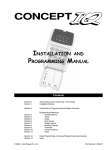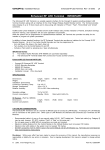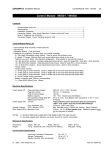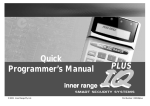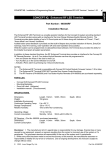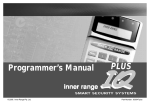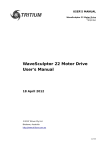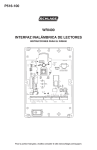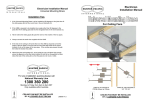Download Installation Manual - JRW Security Services
Transcript
CONCEPT IQ. Combined Installation Manual Rev 1.0 05/03 p1 Installation Manual Contents Section One: Concept IQ Hardware Overview 1.1 Typical Installation 1.2 Concept IQ Lockable Cabinet 1.3 Connecting Zone Inputs 1.4 Input & Output Connections 1.5 IQ Expansion Module Section Two: Installation Manuals 1. Control Module, 995501/ 995502 2. Standard LED Terminal, 995500 3. Enhanced LED Terminal, 995500EN 4. Enhanced RF LED Terminal, 995500V2RF 5. RF Module, 995507V2 6. Expansion Card, 995503 /995504 7. Programming Key, 995510 8. Programming Key and Flash Interface, 995511 / 995515 / 995516 9. DTMF Card, 995505 NOTE: © Factory Default PIN Codes: User 1. Installer: 2345 User 2. Master User: 0123 2003. Inner Range Pty. Ltd. Part No: 635501INST p2 CONCEPT IQ. Combined Installation Manual. Rev 1.0 05/03 1.1 Typical Installation Up to 4 LED Terminals To PC for Upload/Download Siren / Strobe To Central Station DTMF module Connector Up to 16 Zone Inputs Control of up to 10 Auxiliary Devices (lights, sprinklers, pumps) CONCEPT IQ. Combined Installation Manual Rev 1.0 05/03 1.2 Concept IQ Lockable Cabinet • IQ lockable cabinet with room for back up battery. • Cut outs in sides and rear of cabinet allow for cable entry. • Tamper switch fitted to right hand side center will alarm if cabinet door is opened or cabinet is removed from wall p3 p4 CONCEPT IQ. Combined Installation Manual. Rev 1.0 05/03 1.3 Connecting Zone Inputs Connections for inputs 1 – 4 showing 0V as common. Zone Doubling (3K3, 1K and 6K8) with Tamper recognition For Zone Doubling WITH tamper recognition the 1K EOL MUST be at the 2nd PIR Cabling MUST be run from the 1st PIR NOT from the panel For Zone Doubling Without tamper recognition the 1K EOL can be anywhere in the line 1K – Seal on PIR 1 & 2 4K3 – Alarm PIR1 7K8 – Alarm PIR 2 11K1 – Alarm PIR 1 & 2 S/C or O/C - Tamper Panel Connections st 1 . PIR N/C Alarm Contact N/C PIR Tamper 3K nd 2 . PIR 1K N/C PIR Tamp 6K N/C Alarm Contact CONCEPT IQ. Combined Installation Manual Rev 1.0 05/03 p5 1.4 Input & Output Connections Connections for: • Siren (8 ohm) SPK to DET+ • Only ONE Standard 8 ohm speaker or 2 x 4 ohm in SERIES (max SPK load is 8 ohms) • Auxes: SPK or Aux 0 (selectable as siren or Aux at Loc 872 Option 7) 1 & 2 : OUT 1 & OUT 2 to DET + (max 200mA each) • Max current available – 600mA Connection for N/O Tamper switch, No EOL resistor required. Port 0 Connector for Upload/ Download or Program Key. p6 Rev 1.0 05/03 CONCEPT IQ. Combined Installation Manual. 1.4 Input & Output Connections (cont) Connector for Firmware upgrading and factory default DTMF Port for domestic dialling or remote telephone access Zone Expander Port for additional 8 zone inputs and/or 8 auxiliary outputs 1.5 IQ Expander Module 8 Auxiliaries (AX3 - AX10) maximum 200mA each 8 zone Inputs (ZN9 ZN16) CONCEPT IQ. Combined Installation Manual Rev 1.0 05/03 p7 Control Module 995501 / 995502 Contents Control Module Parts List .............................................................................................................1 Specifications ................................................................................................................................1 Installation Procedure ...................................................................................................................2 Connection Details. Zone Inputs (Detectors), Tamper switch and Fuses .............................. 3 Mode 3 Telephone line connection ..............................................................................................3 Connection Details. Power, Warning devices & LAN ................................................................ 4 Control Module Parts List - Control Module PCB mounted in metal enclosure. User Manual. Installation Manual. (This document) Installation Kit containing: (Contents may vary outside Australia) - 4 x Pan Head Self-tapping screws 4x6mm. Used to secure the enclosure cover. - 5 x plastic “D” bungs. Must be fitted to all unused cable entry cutouts in the cover. - Telecom Line cord. (Note: Non-standard configuration. Only suitable for use with this product) - 10 x 3k3 End-of-line resistors. (orange-orange-black-brown-brown) Used for Single EOL / Dual EOL / Zone Doubling. - 10 x 6k8 End-of-line resistors. (blue-grey-black-brown-brown) Used for Dual EOL or Zone Doubling. - 10 x 1k End-of-line resistors. (brown-black-black-brown-brown) Used for Zone Doubling. - Tamper switch. - Tamper switch bracket. - 2 x 6 Way plug-on screw terminals. (Only for PCBs that do not have fixed terminal blocks fitted) - 1 x 3 Way plug-on screw terminals. (Only for PCBs that do not have fixed terminal blocks fitted) - 5 x 2 Way plug-on screw terminals. (Only for PCBs that do not have fixed terminal blocks fitted) - 2 x 6.3mm Tamper switch connectors. - Battery connection lead, 220mm, pre-assembled. - 1 x 2 Amp M205 (20mm) Fuse. (Spare) Electrical Specifications Power Supply I/P: Plug pack Mains Supply: Plug pack Output: PCB AC Input Voltage: Battery Capacity: DC Operating Voltage (Batt I/P) Battery Input Fuse (F1): Power Supply O/P: Current: Fuse Protection (F2): Auxiliary Outputs: OUT1 (Strobe) / OUT2 Siren Output (SPK): Maximum Load: NOTES: 240V AC -10% / +10%. 50 Hertz. 16V AC. 1.0 Amperes. 16V AC. 12V. 7AH. Sealed Lead Acid Battery. 9.5 to 14 V DC. (Low Battery alarm activated at 11.2V +/- 0.3V) 5 Ampere. Total combined current required by devices connected to “DET+” and “LAN+” must not exceed 600 milliAmps. 2 Ampere. (DET+ and LAN+) Max. switched current = 200mA per Auxiliary. (Open Collector) 8 Ohms. (i.e. 1 x 8 Ohm Speaker only. Additional speakers must not be connected in parallel) 1) ALWAYS REPLACE FUSES WITH THE SAME FUSE TYPE AND VALUE! 2) See data supplied with detectors and output devices for current consumption. Mechanical Specifications Dimensions: Weight: Height: 260 mm. Width: 265 mm. 4.2 kg. (Cabinet & cover, PCB and 7AH battery) Depth: 80 mm. Plug pack = 0.6kg Environmental Specifications Continuous Operating Temperature Storage Temperature Relative Humidity (Non condensing) © 2003. Inner Range Pty. Ltd. 0 to +50 °C -20 to +70 °C 15 to 85 % Part No: 635501V2 p8 CONCEPT IQ. Combined Installation Manual. Rev 1.0 05/03 Installation Procedure 1. Installer. The system must be installed and maintained by a competent, qualified installer who holds appropriate licences for Telecommunications and Security System cabling in accordance with local Regulations. 2. Location. The Control Module must be installed in a secure location near an AC Power outlet and Telephone line connection. Install the unit where it will not be subject to temperature or humidity outside the specified range, and will not come into contact with water, other liquids, high dust levels or chemical atmospheres. Adequate ventilation must be provided around the cabinet (50mm min.) to ensure that heat from any other source does not cause the Control Module to operate at an unsafe temperature. 3. Positioning. Orientation of the cabinet MUST be as per the illustration below with the battery at the bottom. Fit the Tamper switch into the hole provided in the Tamper switch bracket. The Tamper switch bracket must be positioned in the slot provided and under the base of the cabinet, before the cabinet is secured to the wall. When wired to the “TAMP” input, Tamper switch alarms if the cabinet is removed from the wall or the cover is opened. 4. Mounting. The cabinet must be secured to a flat, solid, vertical surface using appropriate fasteners through the 4 holes provided in the base, and must be positioned to provide unhindered access for installation and maintenance. The two mounting holes in the top of the cabinet are keyhole slots to assist with positioning. When mounting onto flammable surfaces, a fire protection backplate MUST BE INSTALLED. 5. Power. (Plug Pack and cable color may vary outside Australia) Strip 5mm of insulation from the ends of the 3 Plug pack cable conductors. Terminate the 16VAC conductors into the “AC” Input connections, and the Earth wire (Green/ Yellow) into “BATT -” on the PCB. CAUTION: Do not connect the Plug pack to an AC outlet until all wiring is complete and checked. 6. Battery. Connect the pre-assembled battery cable into the “BATT +” and “BATT -” connections on the PCB. CAUTION: Do not connect the Terminals to the Battery until all wiring is complete and checked. 7. Cabling. All cabling must enter the cabinet via the existing cutouts provided in the rear and sides. Additional holes must not be cut in the cabinet. Installation of Cables both inside the cabinet, and external to the cabinet, must conform to the appropriate Standards for Security and Telecommunications systems. Cables must be protected at the entry points by grommets or by allowing the conduit to protrude into the cabinet. The “D” Bungs provided must be fitted to all unused cable entry cutouts. DO NOT connect the LAN “CLK” & “DATA” wires to the Control Module until all LAN Modules (e.g. LED Terminals) are Commissioned. 8. Diagnostics. The “STATUS” Lamp on the Control Module can be used to assist with troubleshooting and testing. SLOW FLASHING: MicroProcessor OK (Running) FAST FLASHING: Controller is Dialing. MicroProcessor Not running, OR Programming Key Upload or Download in progress. NOT FLASHING: 9. Cover. In order to comply with regulations the cover must always be correctly re-fitted following any installation or maintenance work. Engage the hinges on the Left-hand side and fasten the cover tightly to the cabinet using all four (4) of the screws provided. Screw holes are located on both edges of the two Right-hand side corners. ^ Top mounting holes (x2). Step 4. ^ STATUS Lamp. Step 8. JP9. Mode 3 Line Socket for connection to Telecom Line. (Special cable supplied must be used) Port 1. Serial Comms Port. (995502, IQ Plus only) (Prog. Key or PC or Printer) Port 0. Serial Comms Port. (Prog. Key or PC) Tamper switch bracket. (and Battery retainer) Step 3. < T1. 16V AC Power connections. Step 5. > Latch for optional lock. T3. Battery connections. Step 6. 12V, 7AH Battery position. Step 6. Rear cable entry cutout. Step 7. Bottom Mounting Holes (x 2). Step 4. V < Location of Side Cable entries. Step 7. CONCEPT IQ. Combined Installation Manual Rev 1.0 05/03 p9 Connection Details. Detectors, Tamper switch and Fuses F1. Battery Input Fuse. 1A. M205. F2. PWR Fuse. 1A. M205. T2. “TAMP”. Dedicated Cabinet Tamper input. Tamper switch supplied. No End-of-line resistors necessary. Detector T6 and T7. Zone Input connections. C EOL Res. 3k3 Typ. Tamp. NC C Alarm NC Detector C EOL Res. 3k3 Typ. 6k8 Typ. 1st Detector C Alarm NC C Tamp. EOL 1k NC EOL 3k3 NC 2nd Detector C NOTE: The 1k EOL Resistor must be fitted at the 2nd Detector. Tamp. C Alarm 6k8 NC Tamp. NC C Alarm NC Dual End-of-Line. e.g. 3k3 Seal 10k1 Alarm Open Cct: Tamper Short Cct: Tamper Zone Doubling. 1k Seal 4k3 1st Zone in Alarm 7k8 2nd Zone in Alarm 11k1 1st & 2nd Zones in Alarm Open Cct: Tamper Short Cct: Tamper T5. “DET+” and “0V”. Detector Power connections. 12V Supply for Detectors and Auxiliary Devices. Total combined current sourced from “DET+” and “LAN+” must not exceed 600 milliAmps. Minimum Cable spec: 14/0.2 Mode 3 Telephone Socket Wiring for Australia 604 Socket to other equipment. Single End-of-Line. e.g. 3k3 Seal Open Cct: Alarm NOTE: Zone Input connections. “Normally Open” Alarm Contacts. 1 2 3 4 Control Module 1 604 Cable from Concept IQ (Supplied) 6 1 1 3 3 2 2 2 5 4 6 6 JP9 5 4 5 5 6 PSTN Line Normally Open Alarm Contacts (e.g. As often found on Smoke Detectors) are wired in the same manner as Normally Closed contacts. When programming the Zone Input, Option 7 (“Normally Open”) in the “Zone Options” must be selected. (Addresses 651 [Zone 1] to 666 [Zone 16] ) p10 CONCEPT IQ. Combined Installation Manual. Rev 1.0 05/03 Connection Details. Power, Warning devices & LAN JP10. DTMF/Voice Card Port. T8. “Aux LAN”. For temporary connection of a Terminal for diagnostic purposes. T9. Zone Input / Auxiliary Output Expansion Bus Port. Earth (Grn/Yell) 4 Core Security Cable recommended. (14/0.2) Minimum Cable spec: 14/0.2 CAUTION: Total current sourced from “DET+” and “LAN+” must not exceed 600mA. Minimum Cable spec: 14/0.2 Siren cover Tamper switch (Normally Closed) Minimum Cable spec: 14/0.2 Battery cable supplied. T4. LAN connections to Terminals. (Up to 4) Maximum run to furthest LAN Module: 100m. Total LAN cabling: 150m maximum. If twisted pair cable is used, DO NOT combine “Clock” & “Data” on the same pair. T5. “OUT2” & “DET+”. Auxiliary 2 Output. General purpose Aux. May be used for Piezo Siren. e.g. Program Aux 2 as Auxiliary Event Type 9 (Ext Siren) or 10 (Int Siren) at Address 802. Maximum switched current: 200 mA. T5. “OUT1” & “DET+” (Strobe) Auxiliary 1 Output. Normally used for Strobe. e.g. Assign Auxiliary Event Type 1 at Address 801. Maximum switched current: 200 mA. T5. “SPK” & “DET+” Siren Speaker output. Maximum load: 8 Ohms Minimum Speaker rating: 10 Watts. (i.e. 1 x 8 Ohm Speaker only. Additional speakers must not be connected in parallel) NOTE: A 6k8 Resistor must be connected between “SPK” & “DET+” if Siren speaker not connected. T3. “+” & “-”. 12V Sealed Lead Acid Battery connection. Maximum Battery capacity: 7 AH T1. “AC”. 16V AC Input. (Connect Green/Yellow Earth wire to T3 “-”) (Plug Pack and cable color may vary outside Australia) Port 0 & Port 1 (995502, IQ Plus only) Serial (TTL) Comms Port, connect Prog. Key (Port 0 only), RS232 PC connection requires adapter cable 993030 or Printer connection (IQ Plus only) adapter cable 993030DB25. Disclaimer: 1. The manufacturer &/or it’s agents take no responsibility for any damage, financial loss or injury caused to any equipment, property or persons resulting from the correct or incorrect use of the system or it’s peripherals. The purchaser assumes all responsibility in the use of the system and it’s peripherals. 2. While every effort has been made to ensure the accuracy of this manual, the manufacturer assumes no responsibility or liability for any errors or omissions. Due to ongoing development, this manual is subject to change without notice. CONCEPT IQ. Combined Installation Manual Rev 1.0 05/03 p11 Standard LED Terminal. 995500V2 The LED Terminal is the main operator interface for the Concept IQ system, providing status display of : 16 Zone Inputs and 4 Areas along with indication of “Power”, “Fault”, “Home Mode” and “Armed” conditions. Audible button press feedback is provided and the built-in Beeper also provides indication of Alarms, Entry/Exit warnings, Auto-Arm warning, User Operation OK and User Operation Unsuccessful. While the system can be programmed via Upload/Download software, the LED Terminal also provides the ability for the Installer to program all system parameters. INSTALLATION. Mounting the Terminal. - The Terminal must be installed on a flat, vertical surface in an appropriate location. Ensure that the display will be at, or slightly below eye level, for all Users. - Remove the rear mounting plate from the back of the Terminal. - Cut suitable holes in the mounting surface for cable entry and the fasteners. (The rear mounting plate can be used as a template) NOTE: The Terminal is also designed to be mounted on plasterboard/gyprock surfaces using a standard switch plate Mounting Clip. e.g. Clipsal 154 or HPM 712. (84mm mounting centres) - The rear mounting plate can now be installed using appropriate fasteners through the holes provided. Remember to insert the LAN cable and any other wiring through the cable entry cutout first. - Connect the wiring into the Screw Terminal block T2. - Clip the Terminal onto the rear mounting plate by first locating the tongue at the top of the Terminal into the slot provided by the rear mounting plate, then clip the bottom of the Terminal into place. LAN connection. A maximum of 4 LAN Modules can be connected to the system LAN. The LAN must be connected as follows: - Recommended cable is 4 core or 6 core security cable 14/0.20. (NOT twisted pair. Twisted pair cable [e.g. Category 5] may be used, however, DO NOT combine “Clock” & “Data” on the same pair) - Do not apply power to cable until all connections are made & checked. - Maximum cabling distance from the Control Module to the furthest Module must not exceed 100 metres. - Maximum total LAN cabling in the system must not exceed 150 m. - DO NOT connect the “CLK” & “DATA” wires to the Control Module until all LAN Modules (e.g. Terminals) are Commissioned. (See below) 4 Core Security Cable recommended. (14/0.2) ADDRESSING & COMMISSIONING (Read “LAN connection” first) 1. Enable Terminal Configuration Mode. Method 1: -Remove power from the Terminal. -Hold down the <NEXT> and <HOME> keys. -Re-apply power to the Terminal. -Release the <NEXT> and <HOME> keys. Method 2: LAN connections to the Control Module T4 connector. -Hold down the <NEXT> and <HOME> keys. -Short the “RST” (Reset) link on the rear of the Terminal. -Release the <NEXT> and <HOME> keys. 2. Note the current Address setting. The current Address of the Terminal will be displayed via the Zone 1 to 4 Lamps. The Zone Lamp number that corresponds to the current Address will flash. 3. Select the new Terminal Address number. -Press the key that corresponds to the required Address (1 to 4) within 10 seconds, then press <ENTER>. -When the <ENTER> key is pressed, the Terminal will exit Terminal Configuration Mode. 4. Initialize the LAN. If a new Terminal is added to an existing system, once the Terminal is configured and connected to the system LAN, the LAN must be initialized by Removing and Re-applying power to the Control Module. Remember to disconnect the battery also when removing power. 5. Area Assignment. Additional system programming allows Terminals to be configured for Multi-Area Mode or for Single Area Mode by defining an “Associated Area” for each Terminal (Addresses 561 to 564). © 2003. Inner Range Pty. Ltd. Part No: 635500 p12 CONCEPT IQ. Combined Installation Manual. Rev 1.0 05/03 Enhanced LED Terminal. 995500EN The Enhanced LED Terminal is a versatile operator interface for the Concept IQ PLUS system providing standard LED Terminal functions along with an interface for Door Access Control. The Terminal provides status display of a single “Associated” Area and up to 16 Zone Inputs along with indication of “Power”, “Fault”, “Home Mode” and “Armed” conditions. Audible button press feedback is provided and the built-in Beeper also provides indication of Alarms, Entry/Exit warnings, Auto-Arm warning, User Operation OK and User Operation Unsuccessful. While the system can be programmed via Upload/Download software, the Terminal also provides the ability for the Installer to program all system parameters. In addition to these standard functions, the Enhanced Terminal also provides: -Single low power open-collector Door Unlock Output. (Programmable un-lock time; 0 to 60 seconds) -Two multi purpose inputs configurable as Wiegand Reader Data inputs and REX / Door Sealed. INSTALLATION. Connection diagrams provided on the next page. Mounting the Terminal. - IMPORTANT: Enhanced Terminals must be installed on the inside (secure side) of the Door to be controlled. - The Terminal must be installed on a flat, vertical surface in an appropriate location. Ensure that the display will be at, or slightly below eye level, for all Users. - Remove the rear mounting plate from the back of the Terminal. - Cut suitable holes in the mounting surface for cable entry and the fasteners. (The rear mounting plate can be used as a template) NOTE: The Terminal is also designed to be mounted on plasterboard/gyprock surfaces using a standard switch plate Mounting Clip. e.g. Clipsal 154 or HPM 712. - The rear mounting plate can now be installed using appropriate fasteners through the holes provided. Remember to insert the LAN cable and other wiring through the cable entry cutout first. - Connect the wiring into the Screw Terminal block T2. - Clip the Terminal onto the rear mounting plate by first locating the tongue at the top of the Terminal into the slot provided by the rear mounting plate, then clip the bottom of the Terminal into place. LAN connection. A maximum of 4 LAN Modules can be connected to the system LAN. - Recommended cable is 4 core or 6 core security cable 14/0.20. (NOT twisted pair. Twisted pair cable [e.g. Category 5] may be used, however, DO NOT combine “Clock” & “Data” on the same pair.) - Do not apply power to cable until all connections are made and checked. - Maximum cabling distance from the Control Module to the furthest Module must not exceed 100 metres. - Maximum total LAN cabling in the system must not exceed 150 metres. - DO NOT connect the “CLK” & “DATA” wires to the Control Module until all LAN Modules (e.g. Terminals) are Commissioned. (See next page) Wiegand Reader connection. Note: Supports 12V Reader power supply only. (No 5V supply option) - The Reader “+”, “-”, “D1” & “D0” wires must be connected to “+LAN”, “0V”, “Zone1” & “Zone2” on the Terminal using Shielded RS232 Data cable. e.g. Tycab DMC6702, Electra EAS7206, Belden 9536, Alpha 1296C, etc. DO NOT use Twisted pair cable or Security cable under any circumstances. NOTE: Check that there is sufficient current still available from the LAN power to supply the Reader. If not, a separate power supply must be used for the Reader power. - Diodes must be inserted in series with each of the D0 and D1 connections. Cathode to Reader. Ensure that appropriate insulating sleeve is fitted over the Diodes and solder connections. - Maximum cabling distance from the Reader to the Terminal must not exceed 80 metres. Door Reed switch and Request to Exit button (REX) connections. - The “Normally Open” Request to Exit (REX) button (if used) is connected between the “Zone 1” Input and “0V”. A 6k8 Resistor must be connected in series with the button. - The “Normally Closed” Reed switch (if used) is connected between the “Zone 2” Input and “0V”. A 6k8 Resistor must be connected in series with the Reed switch. When the Door Switch is NOT used and “Door Alarm” status (see Commisioning 4) is not disabled a 6K8 EOL resistor must be fitted to “Zone 2”, if not fitted “Door Forced” alarms will occur and “Lock Open” times will be cancelled.. Lock Relay connection. - The Lock power must be switched via a Relay to provide isolation from the Terminal circuits. e.g. 995085 -1A DPDT Relay Board, or 995083S -2x10A Relay Board. - The Relay control input is connected to “+” and “AUX1” on the Terminal. - The power to the lock must be wired from a separate lock power supply, through the appropriate Relay contacts, and must not make any connection to the Terminal wiring. © 2003. Inner Range Pty. Ltd. Part No: 635500EN CONCEPT IQ. Combined Installation Manual Request to Exit (REX) button (Normally Open) EOL Res. 6k8 4 Core Security Cable recommended. (14/0.2) Shield 0V D0 D1 + Black Green White Red Rev 1.0 05/03 Door Reed Switch (Normally Closed) EOL Res. 6k8 Read “Door Reed Switch” information on Page 1. Shielded RS232 Data cable. 1A DPDT Relay Board. 995085 Fit reverse Diode across Lock coil. To Lock Strike + p13 * * Pwr to Lock: Use NC Pwr to Unlock: Use NO 4 Core Security Cable recommended. (14/0.2) - From Lock + Power Supply ADDRESSING & COMMISSIONING (Read “LAN connection” first) LAN connections to the Control Module T4 connector. 1. Enable Terminal Configuration Mode. Method 1: -Remove power from the Terminal. -Hold down the <NEXT> and <HOME> keys. -Re-apply power to the Terminal. -Release the <NEXT> and <HOME> keys. Method 2: -Hold down the <NEXT> and <HOME> keys. -Short the “RST” (Reset) link on the rear of the Terminal. -Release the <NEXT> and <HOME> keys. 2. Note the current Address setting. The current Address of the Terminal will be displayed via the Zone 1 to 4 Lamps. The Zone Lamp number that corresponds to the current Address will flash. 3. Select the new Terminal Address number. -Press the key that corresponds to the required Address (1 to 4) within 10 seconds, then press <ENTER>. 4. Note the current Door Alarm enable status. After the Terminal Address has been entered as per Step 3, the display will now show the current Door Alarm enable status: 0 = Disabled 1 = Enabled (Default) 5. Enable / Disable Door Alarm. If an Enhanced Terminal is required to generate a Door Alarm for Door Forced or Door Held conditions, then “Door Alarm” must be enabled for that Terminal. -To Enable or Disable, select the option required (0 or 1) within 10 seconds, then press <ENTER>. -When the <ENTER> key is pressed, the Enhanced Terminal will now exit Terminal Configuration Mode. 6. Initialize the LAN. If a new Terminal is added to an existing system, once the Terminal is configured and connected to the system LAN, the LAN must be initialized by Removing and Re-applying power to the Control Module. Remember to disconnect the battery also when removing power. 7. Area Assignment. Each Enhanced Terminal must be configured for Single Area Mode by selecting an “Associated Area” (Address 561- 564) , with no area defined, the Enhanced terminal will default to Area 1. 8. Door Un-lock time. The Terminal auxiliary time, for door unlock is set at (Address 909) this is a global setting and applies to all Enhanced Terminals fitted, a valid time is between 0 and 60 (Default 5 seconds), remember a low value allows little time to open the door. p14 CONCEPT IQ. Combined Installation Manual. Rev 1.0 05/03 Enhanced RF LED Terminal 995500V2RF The Enhanced RF LED Terminal is a versatile operator interface for the Concept IQ system providing standard LED Terminal functions along with an interface for the Inner Range Wireless Keyfob Remote Control. The Terminal provides status display of up to 16 Zone Inputs and 4 Areas along with indication of “Power”, “Fault”, “Home Mode” and “Armed” conditions. Audible button press feedback is provided and the built-in Beeper also provides indication of Alarms, Entry/Exit warnings, Auto-Arm warning, User Operation OK and User Operation Unsuccessful. While the system can be programmed via Upload/Download software, the Terminal also provides the ability for the Installer to program all system parameters. In addition to these standard functions, the RF Enhanced Terminal also provides an interface for the Concept IQ RF Remote Receiver. Up to 6, Four button Keyfob Remotes can then be programmed to: - Arm and Disarm the Areas in the User’s Area List. - Turn Auxiliary 2 on the Control Module On and Off. - Activate a Panic alarm by pressing any 2 keys simultaneously. IMPORTANT NOTES: 1) Four Button Keyfob Remotes (P/N 995508) are purchased separately. 2) The Enhanced RF Terminal DOES NOT provide Door Access Control functions. Enhanced RF LED Terminal PARTS LIST. - Concept IQ Enhanced RF LED Terminal. 910043 Mounting Backplate. 995509 RF Receiver 625500 Zone List Label. Installation manual. (This document) SPECIFICATIONS. Dimensions. Weight: Installation Environment. Continuous Operating Temp: Storage Temperature: Relative Humidity: Length. 132mm 150 grams. Operating voltage: Current consumption: 11V to 14V DC. Standby. 32mA. RF Receiver. (Part No. 995509) Dimensions: Current Consumption: Length. 110mm 7.5mA Width. 85mm Depth. 28mm 0 to +50 °C -20 to +70 °C 15% to 85% Non-condensing. 50mA with 8 LEDs On. Width. 30mm Depth. 10mm LAN CABLING CONSIDERATIONS. The Enhanced RF Terminal is one of a number of different types of Concept IQ LAN Modules. A maximum of 4 LAN Modules can be connected to the system LAN. Other types of LAN Modules are Standard and Enhanced LED Terminals and RF Modules. - Recommended cable is 4 core or 6 core security cable 14/0.20. (NOT twisted pair. Twisted pair cable [e.g. Category 5] may be used, however, DO NOT combine “Clock” & “Data” on the same pair.) Do not apply power to cable until all connections are made and checked. Maximum cabling distance from the Control Module to the furthest Module must not exceed 100 metres. Maximum total LAN cabling in the system must not exceed 150 metres. DO NOT connect the “CLK” & “DATA” wires to the Control Module until all LAN Modules (e.g. Terminals) are Commissioned. (See Commissioning Instructions) Disclaimer: While every effort has been made to ensure the accuracy of this manual, the manufacturer assumes no responsibility or liability for any errors or omissions. Due to ongoing development, this manual is subject to change without notice. © 2003. Inner Range Pty. Ltd. Part No: 635500RF CONCEPT IQ. Combined Installation Manual INSTALLATION. Rev 1.0 05/03 p15 Connection diagrams provided on the next page. Enhanced RF Terminal installation. - - The Terminal must be installed on a flat, vertical surface in an appropriate location. Ensure that the display will be at, or slightly below eye level, for all Users. Remove the rear mounting plate from the back of the Terminal. Cut suitable holes in the mounting surface for cable entry and the fasteners. (The rear mounting plate can be used as a template) NOTE: The Terminal is also designed to be mounted on plasterboard/gyprock surfaces using a standard switch plate Mounting Clip. e.g. Clipsal 154 or HPM 712. The rear mounting plate can now be installed using appropriate fasteners through the holes provided. Remember to insert the LAN cable and other wiring through the cable entry cutout first. Connect the LAN wiring into the Screw Terminal block T2. Clip the Terminal onto the rear mounting plate by first locating the tongue at the top of the Terminal into the slot provided by the rear mounting plate, then clip the bottom of the Terminal into place. ACCESS TO THE TERMINAL PCB IS REQUIRED FOR RF RECEIVER WIRING AND COMMISSIONING. (INCLUDES ENROLLING THE REMOTES) DO NOT CLIP THE TERMINAL ONTO THE REAR MOUNTING PLATE UNTIL ALL WIRING AND COMMISSIONING IS COMPLETED. RF Receiver Installation. - - Install the RF Receiver (Part No. 995509) in a suitable location not more than 10 metres cabling distance from where the Enhanced RF Terminal is installed. NOTE: A 2 metre cable is supplied with the RF Receiver. If convenient, it is recommended that the Receiver is installed within 2 metres cabling distance from the RF Terminal. If the cabling distance is greater than 2 metres, an additional length of cable will be required to extend the length of the supplied cable. 4 core security cable is recommended. Remove the 4 way connector on the flying end of the cable by cutting the wires close to the connector. This will leave approximately 30mm flying leads for connection to the Terminal. Strip 5mm of insulation from the Red, Black and Brown wires to prepare for termination and route the cable to the Enhanced RF Terminal. (The Blue wire is not used) Terminate the Red, Black and Brown wires into the +LAN, 0V and Zone1 connections respectively, as shown in the diagram opposite. Other connections. - The “Zone2” Input and “Aux1” Output are not utilized on RF Enhanced Terminals at this time. ADDRESSING & COMMISSIONING (Read “LAN cabling considerations” first) 1. Enable Terminal Configuration Mode. Method 1: -Remove power from the Terminal. -Hold down the <NEXT> and <HOME> keys. -Re-apply power to the Terminal. -Release the <NEXT> and <HOME> keys. Method 2: -Hold down the <NEXT> and <HOME> keys. -Short the “RST” (Reset) link on the rear of the Terminal. (See diagram on Page 3) -Release the <NEXT> and <HOME> keys. 2. Note the current Address setting. The current Address of the Terminal will be displayed via the Zone 1 to 4 Lamps. -The Zone Lamp number that corresponds to the current Address will flash. 3. Select the new Terminal Address number. -Press the key that corresponds to the required Address (1 to 4) within 10 seconds, then press <ENTER>. 4. Check that the current Door Alarm status is Disabled. -After the Terminal Address has been entered as per Step 3, the display will now show the current Door Alarm enable status: 0 = Disabled (Default) 1 = Enabled -If the Door Alarm status is Enabled, press the <0> key within 10 seconds to Disable. 5. Enter RF Remote Keyfob enrolling mode. -While the Door Alarm status is being displayed, Press the <2> key within 10 seconds to enter RF Remote Keyfob enrolling mode. -All 4 of the Area LEDs will flash to indicate that programming mode is enabled. p16 CONCEPT IQ. Combined Installation Manual. Rev 1.0 05/03 INSTALLATION DIAGRAMS If extending the length of cable between the RF Receiver and the RF Enhanced Terminal, 4 Core Security Cable is recommended. (14/0.2) Total length must be less than 10 metres. 0V Data +LAN Black Brown Red LAN connections to the Control Module T4 connector. 4 Core Security Cable recommended. (14/0.2) “RST” (Reset) link. (Either link can be used) See “Enable Terminal Configuration Mode. Method 2” Zone List label fitted to inside of keypad cover. Zone List Label. - A self-adhesive label is provided that can be used to provide Area and Zone information and Emergency alarm activation instructions. If required, neatly print the names of any Areas and Zones used in the system in the spaces provided on the label. Remove the backing sheet and carefully affix the label to the inside of the keypad cover, ensuring that the top of the label is at the hinged end of the cover. CONCEPT IQ. Combined Installation Manual Rev 1.0 05/03 p17 6. Enrol the Remote Keyfobs into the Terminal. a) Press any key on the first Remote to be enrolled. The Terminal will emit a short beep to acknowledge that the Terminal has received the data. b) Press the same key on the Remote again to confirm the data. After successfully receiving the Remote Keyfob data twice (Through Steps a & b), the Terminal will emit a long beep to confirm that the enrolment was accepted. 7. a) Enrol additional RF Remote Keyfobs. -Repeat step 6 to enrol up to 5 additional Remotes. (A total of 6 Remotes can be enrolled) b) Erasing RF Remote Keyfobs. -Press the <9> key at any time while in RF Remote Programming mode to erase all Remotes. NOTES: 1. When 6 Remotes have been enrolled into the Terminal, enrolling any additional Remotes will always overwrite the last Remote that was enrolled. i.e. The first 5 Remotes enrolled will not be affected. 2. If the RF Terminal does not receive any data from a Remote for 60 seconds, the Terminal will automatically exit Terminal Configuration Mode. 3. Any Remote that has been enrolled on an RF Terminal cannot perform any operations until it is assigned to a User. See Step 10 below. “Program the RF Remote operations”. -When the <ENTER> key is pressed, the Enhanced Terminal will exit Terminal Configuration Mode. 8. Initialize the LAN. If a new Terminal is added to an existing system, once the Terminal is configured and connected to the system LAN, the LAN must be initialized by Removing and Re-applying power to the Control Module. Remember to disconnect the battery also when removing power. 9. Area Assignment. RF Enhanced Terminals must be configured for Single Area Mode by defining an “Associated Area” for the Terminal (Addresses 561 [Terminal 1] to 564 [Terminal 4] ). See the Programming Manual. 10. Program the RF Remote Operations for a USER. (Adding or Changing a User) NOTE RF keyfobs can only be assigned to a USER on “Terminal 1” Logon. Enter your PIN code; ... Select the first User number to be added or changed. Press , , , . Where is the User number The <A1> Lamp will flash to indicate the system is ready for the PIN Code or Wireless Remote Key entry. If a PIN code is already programmed for this User, the corresponding number of Zone Lamps (4 or 6) will be flashing. Enrol the User’s Wireless Remote Key. Press a button on the Remote Key within 30 seconds of selecting the User number. Three short beeps will sound to confirm that the Remote Key has been enrolled and assigned to the selected User. If the Remote Key is already assigned to another User, or is not recognised by the system, one long beep will sound to indicate a problem. Enter the new PIN Code (may not be required) A Zone Lamp (1 to 4, OR 1 to 6) will Fast flash to indicate which digit of the PIN code is to be entered. As each digit is entered, 3 very short beeps will sound to indicate that the entry is accepted, and the next Zone Lamp will now Fast flash for the next digit to be entered. ... (4 or 6 digits), then press Enter the new PIN number Three short beeps will sound to confirm the new PIN number has been programmed, -If the PIN is rejected, one long beep will sound to indicate a problem. Assign or Change the User Area or Areas. (Only required if you have a Multi-Area System) The <A2> Lamp will flash to indicate the system is ready for the Area assignment entry. The corresponding Zone Lamps (1 to 4) will indicate the Area/s selected. Press the Area number for each Area that is to be Assigned or Un-assigned to this User.. When the required Areas have been Selected and/or De-selected, press . NOTE: Each User programmed into the system can have an RF Remote OR an Access Card assigned, but not both. If a person requires both of these items, program two Users into the system for that person. Set the options exactly the same for both Users and assign the RF Remote to one of them, and the Access Card to the other. User Programming can be found in the Programming manual, or in the User’s manual. p18 CONCEPT IQ. Combined Installation Manual. Rev 1.0 05/03 RF Module. 995507V2 The RF Module provides a convenient interface for Wireless Keyfob Remote Control in Concept IQ systems. The Module connects to the Concept IQ LAN and can be installed in a suitable location up to 100 metres cabling distance from the Control Module. This allows a greater degree of flexibility for optimising the location of the RF Receiver for the best coverage. A Concept RF Receiver is connected to the RF Module by one of 2 methods: - The Receiver is mounted on-board by connecting directly into a Header socket provided. (as supplied) - The Receiver is installed in a suitable location up to 10m cabling distance from the RF Module. (Optional) Four button Remotes can then be used to: - Arm and Disarm the Areas in the User’s Area List. - Turn Auxiliary 2 on the Control Module On and Off. - Activate a Panic alarm by pressing any 2 keys simultaneously. IMPORTANT NOTES: 1) 2) 3) 4) The RF Module Address is hard-coded to “Terminal Address 4” and cannot be changed. Only one RF Module can be installed in a Concept IQ system. Ensure that no LED Terminals, or other Modules are programmed to Address 4. The RF Module DOES NOT provide Door Access Control functions at this time. The Four Button Keyfob Remotes (P/N 995508) are purchased separately. The RF Receiver (P/N 995509) is included and mounted on-board, its plastic housing and cable are supplied so that the receiver can be mounted externally if required. RF MODULE PARTS LIST. - - Concept IQ RF Module mounted in Plastic enclosure complete with RF Receiver. Installation kit containing: - 3 x 1N4004 Diode. - 2 x 6.8k Resistor. - 4 x M2.5 x 5 screws Installation manual. (This document) RF Receiver plastic housing and cable SPECIFICATIONS. Dimensions: PCB: Enclosure: Weight: Operating voltage: Current consumption: Length. 89mm Width. 74mm Depth. 13mm Length. 135mm Width. 83mm Depth. 44mm 160 grams. (140 grams without RF Receiver fitted) 11V to 14V DC. 56mA. (48mA without RF Receiver fitted) Installation Environment: Continuous Operating Temp: Storage Temperature: Relative Humidity: 0 to +50 °C -20 to +70 °C 15% to 85% Non-condensing. LAN CABLING CONSIDERATIONS. A maximum of 4 LAN Modules can be connected to the system LAN. - Recommended cable is 4 core or 6 core security cable 14/0.20. (NOT twisted pair. Twisted pair cable [e.g. Category 5] may be used, however, DO NOT combine “Clock” & “Data” on the same pair.) - Do not apply power to cable until all connections are made and checked. - Maximum cabling distance from the Control Module to the furthest Module must not exceed 100 metres. - Maximum total LAN cabling in the system must not exceed 150 metres. - DO NOT connect the “CLK” & “DATA” wires to the Control Module until all LAN Modules (e.g. Terminals) are Commissioned. (See commissioning instructions) Disclaimer: While every effort has been made to ensure the accuracy of this manual, the manufacturer assumes no responsibility or liability for any errors or omissions. Due to ongoing development, this manual is subject to change without notice. © 2003. Inner Range Pty. Ltd. Part No: 635507 CONCEPT IQ. Combined Installation Manual Rev 1.0 05/03 p19 INSTALLATION. Connection diagrams provided on the next page. Installing the RF Module. - The Module must be installed on a flat surface in an appropriate secure location. See “LAN cabling considerations” . Cut suitable holes in the mounting surface for cable entry (if required) and the fasteners. (The base of the plastic enclosure can be used as a template) Cut suitable holes in the base and/or cover of the enclosure for cable entries as required. ACCESS TO THE PCB IS REQUIRED FOR COMMISSIONING THE MODULE. (INCLUDES ENROLLING THE REMOTES) DO NOT FIT THE COVER OR SECURE THE BASE TO THE MOUNTING SURFACE UNTIL THE COMMISSIONING IS COMPLETED. - When commissioning is completed, fit the cover to the base of the enclosure. The base of the enclosure can now be installed using appropriate fasteners through the holes provided. Connecting and Mounting the RF Module. - Insert the cabling through your cable entry cutouts. Connect the LAN cabling into the Screw Terminal block T2. If the RF Receiver is installed remotely, connect the RF Receiver wiring into the +LAN, 0V and Zone1 connections respectively on the Screw Terminal block, T2, as shown in the diagram opposite. (The Blue wire is not used) Other connections. - The “Zone2” Input and “Aux1” Output are not utilized on RF Modules. Installing the RF Receiver into its housing, to use remotely. (only if required) - Remove the 3 small countersunk screws from the RF Receiver housing. Carefully remove the RF Receiver PCB, from the Right-angle header socket, JP2. Place the clear plastic LED Lens onto the PCB. Connect the cable to RF Receiver PCB, pin 1 marked on header re-assembly the housing If the RF Receiver is being installed remotely. - Install the Receiver in a suitable location not more than 10 metres cabling distance from where the RF Module is installed. NOTE: A 2 metre cable is supplied with the RF Receiver. If convenient, it is recommended that the Receiver is installed within 2 metres cabling distance from the RF Module. - Remove the 4 way connector on the flying end of the cable by cutting the wires close to the connector. This will leave approximately 30mm flying leads for connection to the RF Module. - Strip 5mm of insulation from the Red, Black and Brown wires to prepare for termination and route the cable to the RF Module. (The Blue wire is not used) - If the cabling distance is greater than 2 metres, an additional length of cable will be required to extend the length of the supplied cable. 4 core security cable is recommended. COMMISSIONING (Read “LAN Cabling considerations” first) 1. Configure the DIPswitches for Setup mode. Set DIPswitches 1 to 6 all to the ON position. 2. Select the RF Module setup options. Set DIPswitch 7 to the OFF position. (Selects RF mode) Set DIPswitch 8 to the OFF position. (Disables Door monitoring function) 3. Perform the Module Setup. Method 1: -Remove power from the Module. -Re-apply power to the Module. Method 2: -Briefly Short the “RST” (Reset) link. (See diagram on Page 3) Almost as soon as the power is re-applied, or the link has been shorted, the LED L1 will Flash quickly 3 times to confirm Setup is complete. 4. Configure the DIPswitches for normal operation. Set all DIPswitches 1 to 8 to the OFF position. LED L1 will flash slowly (2 seconds On / 2 seconds Off) to indicate normal operation. p20 CONCEPT IQ. Combined Installation Manual. Rev 1.0 05/03 INSTALLATION DIAGRAMS The RF Module with RF Receiver installed. RF Receiver PCB mounted onto RF Module header socket, JP2. LAN connections and a Remotely installed RF Receiver (note only ONE RF Receiver can be connected, internally as above or remotely shown below). If extending the length of cable between the RF Receiver and the RF Module, 4 Core Security Cable is recommended. (14/0.2) Total length must be less than 10 metres. Black Brown Red “RST” (Reset) link. See “Perform the Module Setup”. 4 Core Security Cable recommended. (14/0.2) LAN connections to the Control Module T4 connector. CONCEPT IQ. Combined Installation Manual Rev 1.0 05/03 p21 5. Enable Remote Keyfob enrollment (programming) mode. DIPswitches 1 to 6 are used to select the Remote to enrol. To enable the first Remote to be enrolled: a) Set DIPswitch 1 to ON. -Selects Remote 1 to enrol. b) Set DIPswitch 7 (“PGRM”) to ON. -Enables “Program” mode. 6. Enrol a Remote Keyfob. a) Press any key on the Remote. LED L1 will flash once to acknowledge that the RF Module has received the data. b) Press the same key on the Remote again to confirm the data. LED L1 will flash three times to confirm that the data has been successfully received twice (Through Steps a & b), and the enrolment has been accepted. c) Set DIPswitch 7 to OFF, then Set DIPswitch 1 to OFF. 7. Enrol additional RF Remote Keyfobs. Follow steps 5 and 6 to enrol up to 5 additional Remotes. (A total of 6 Remotes can be enrolled) 8. Erasing RF Remote Keyfobs. To Erase a Remote from the RF Module: a) Set one of the DIPswitches 1 to 6 to ON. -Selects the Remote to erase. b) Set DIPswitch 8 (“CLR”) to ON. -Erases the selected remote. c) Set DIPswitch 8 (“CLR”) to OFF. d) Set the other DIPswitch (From switches 1 to 6) to OFF. LED L1 will flash 3 times slowly. 9. Initialize the LAN. If the RF Module has been added to an existing system, once the Module is configured and connected to the system LAN, the LAN must be initialized by Removing and Re-applying power to the Control Module. Remember to disconnect the battery also when removing power. 10. Area Assignment. The RF Module must be configured for Single Area Mode by defining an “Associated Area” for the Terminal (Addresses 564 [Terminal 4] ). See the Programming Manual. 11. Program the RF Remote Operations for a USER. (Adding or Changing a User) NOTE: RF keyfobs can only be assigned to a USER on “Terminal 1” Logon. Enter your PIN code; ... Select the first User number to be added or changed. Press , , , . Where is the User number The <A1> Lamp will flash to indicate the system is ready for the PIN Code or Wireless Remote Key entry. If a PIN code is already programmed for this User, the corresponding number of Zone Lamps (4 or 6) will be flashing. Enrol the User’s Wireless Remote Key. Press a button on the Remote Key within 30 seconds of selecting the User number. Three short beeps will sound to confirm that the Remote Key has been enrolled and assigned to the selected User. If the Remote Key is already assigned to another User, or is not recognised by the system, one long beep will sound to indicate a problem. Enter the new PIN Code (may not be required) A Zone Lamp (1 to 4, OR 1 to 6) will Fast flash to indicate which digit of the PIN code is to be entered. As each digit is entered, 3 very short beeps will sound to indicate that the entry is accepted, and the next Zone Lamp will now Fast flash for the next digit to be entered. ... (4 or 6 digits), then press Enter the new PIN number Three short beeps will sound to confirm the new PIN number has been programmed, -If the PIN is rejected, one long beep will sound to indicate a problem. Assign or Change the User Area or Areas. (Only required if you have a Multi-Area System) The <A2> Lamp will flash to indicate the system is ready for the Area assignment entry. The corresponding Zone Lamps (1 to 4) will indicate the Area/s selected. Press the Area number for each Area that is to be Assigned or Un-assigned to this User.. When the required Areas have been Selected and/or De-selected, press . NOTE: Each User programmed into the system can have an RF Remote OR an Access Card assigned, but not both. If a person requires both of these items, program two Users into the system for that person. Set the options exactly the same for both Users and assign the RF Remote to one of them, and the Access Card to the other. User Programming can be found in the Programming manual, or in the User’s manual. p22 CONCEPT IQ. Combined Installation Manual. Rev 1.0 05/03 Expansion Card. 995503 / 995504 The Expansion Card connects directly to the Control Module Expansion Port and is available in 2 Versions: 995503. Zone Expansion Card. Provides 8 additional Zone Inputs and additional Detector power connections. 995504. Zone & Auxiliary Expansion Card. Incorporates all Zone Expansion card features along with 8 additional low power open-collector Auxiliary Outputs and 4 additional +12V Auxiliary power outputs. Expansion Card Parts List - Zone/Auxiliary Expansion Card. Installation Manual. (This document) Installation Kit containing: 3 x 20mm Brass PCB standoff. 1 x 20mm Threaded plastic PCB standoff. 1 x Pan Head M3x6mm screw. 2 x 6 Way plug-on screw terminals. 4 x 2 Way plug-on screw terminals. (995504 contains 2 extra 2 Way and 1 x 8 Way plug-on screw terminals.) 10 x 3k3 End-of-line resistors. 8 x Zone Inputs, 2 x Spare. (orange-orange-black-brown-brown) 10 x 6k8 End-of-line resistors. 8 x Zone Inputs, 2 x Spare. (blue-grey-black-brown-brown) INSTALLATION. - Remove all power to the Control Module. Remember to disconnect the Battery. See Note 1 below. - Remove the 3 screws along the bottom edge of the Control Module PCB. (The screws adjacent to T4, T6 & T2) - Fit the 3 Brass PCB standoffs in place of these 3 screws. - Fit the Threaded plastic PCB standoff into the mounting hole on the Control Module PCB next to T8 (AUX LAN). - Plug the Expander Card onto the box header T9 on the Control Module (“EXT PORT”). - Secure the Expander Card to the 4 standoffs using the 3 screws removed from the Control Module and the additional screw provided in the Installation kit. - Connect the additional Zone Inputs and/or Auxiliary Outputs required. - Reconnect the power and the Battery to the Control Module, then program the required Zones and Auxiliaries. NOTES: 1) CAUTION: Shorting any of the pins on the Expansion Port connector whilst powered up, can result in permanent damage to the Control Module and/or the Expansion Card. 2) To use the Zone Inputs on an Expander Card, the EOL Resistor Type must be set to one of the Types 0 to 14. Types 15 and 16 (Zone Doubled) must not be selected. (Address 600) i.e. If Zone Doubling is used (e.g. On Zones 1 to 8 on the Control Module), the Zone Inputs on the Expansion Card CANNOT BE USED. Only the Auxiliary Outputs can be used. See next page for Zone Input & Auxiliary Output wiring. Control Module. Location of Threaded plastic PCB standoff. Expansion Port. T9. “EXT PORT”. Location of Brass PCB standoffs © 2003. Inner Range Pty. Ltd. Part No: 635504 CONCEPT IQ. Combined Installation Manual Rev 1.0 05/03 p23 EXPANDER CARD WIRING DIAGRAMS. Minimum Cable spec: 14/0.2 T5 & T6. “+VE” and “0V”. Detector Power connections. 12V Supply for Detectors. Total combined current sourced from “DET+” and “LAN+” on the Control Module, and “+ve” on the Expander Card must not exceed 600 milliAmps. T2 and T3. Zone Input connections. Detector C EOL Res. 3k3 Typ. Tamp. Single End-of-Line. NC C Alarm NC Detector C EOL Res. 3k3 Typ. 6k8 Typ. Tamp. NC Dual End-of-Line. C Alarm NC T4. Auxiliary Output connections. 995504 Only. 1k min. Relay NC O NO LED wiring. (Note. Dropping Resistor can be any value in the range of 1k to around 1k5. e.g. 2 x 3k3 Resistors in parallel) Relay wiring. Relay coil voltage: 12V DC Fit reverse diode across coil. e.g. 1N4001 - 1N4004. NOTE: ZONE INPUT CONNECTIONS. “NORMALLY OPEN” ALARM CONTACTS. Normally Open Alarm Contacts (e.g. As often found on Smoke Detectors) are wired in the same manner as Normally Closed contacts. When programming the Zone Input, Option 7 (“Normally Open”) in the “Zone Options” must be selected. (Addresses 651 [Zone 1] to 666 [Zone 16] ) IMPORTANT NOTE. AUXILIARY POWER: Total combined current sourced from “DET+” and “LAN+” on the Control Module, and “+ve” on the Expander Card must not exceed 600 milliAmps. If additional current is required, a separate, external Power Supply and backup battery must be used to provide power to the required Auxiliary devices and/or Detectors. e.g. 994051 2A Power Supply. 994055 Short-form Power Supply Board + 560001 Plug pack (For 1A PS), or 560004 In-line transformer (For 2A PS) When a separate Power Supply is used: 1) The Power Supply must be installed close to the Control Module, and the 0V (or “-VE”) supply connections of the Power Supply and the Control Module must be connected together using a heavy guage wire. (14/0.20 minimum) 2) The “+ve” supply connections of any system Module (“DET+”, “LAN+” or “+VE”) must not be connected to +ve of the separate Power Supply. Disclaimer: While every effort has been made to ensure the accuracy of this manual, the manufacturer assumes no responsibility or liability for any errors or omissions. Due to ongoing development, this manual is subject to change without notice. p24 CONCEPT IQ. Combined Installation Manual. Rev 1.0 05/03 Programming Key. 995510 The Concept IQ Programming Key is a portable non-volatile memory device housed in a convenient “key tag”. The Programming Key connects directly to the Control Module Port 0 and allows the Installer to Upload the system database from the Control Module, or Download a system database to the Control Module via a simple key press sequence on the LED Terminal. An indicator lamp is provided on the Programming key to monitor data transfer activity, and the LED Terminal provides audible indication of Upload/Download Successful/Failed. Programming Key Parts List - NOTE: The Inner Range Port 0 Extension Cable ( P/N 995517 ) is required for the Concept IQ Plus, which has both ports installed. Programming key. Instruction Manual. (This document) Programming Key connected to Port 0. Control Module OPERATION. Importing Data from the Programming Key. This Mode allows the Installer to copy the programming contents of the Programming Key into the Control Module. IMPORTANT NOTE: The new data will override the existing contents of the Control Module memory. Connect the Programming Key to Serial Port 0 on the Control Module. Select the Import Data Mode: Enter PIN; ... , then , then the Mode number; , , . The Lamp on the Programming Key will flash slowly to indicate data is being copied. The Terminal beeper will sound 3 short beeps if the operation was successful, or 1 long beep if unsuccessful. Export Data to the Programming Key. This Mode allows the Installer to copy the programming contents of the Control Module into the Programming Key. IMPORTANT NOTE: The Control Module data will override the existing contents of the Programming Key. Connect the Programming Key to Serial Port 0 on the Control Module. Select the Export Data Mode: Enter PIN; ... , then , then the Mode number; , , . The Lamp on the Programming Key will flash quickly to indicate data is being copied. The Terminal beeper will sound 3 short beeps if the operation was successful, or 1 long beep if unsuccessful. Disclaimer: While every effort has been made to ensure the accuracy of this manual, the manufacturer assumes no responsibility or liability for any errors or omissions. Due to ongoing development, this manual is subject to change without notice. © 2003. Inner Range Pty. Ltd. Part No: 635510 CONCEPT IQ. Combined Installation Manual p25 Rev 1.0 05/03 Programming Key and Flash PC Interface. 995511 / 995515 / 995516 The Programming Key & Flash PC Interface is a portable RS232 Interface housed in a convenient “D” connector shell housing. The Interface connects to the DB9 Serial Port on a PC or Laptop computer. A choice of interface cables allows connection to: 1) The “FLASH” connector (JP8) on the Concept IQ Control Module for in-field upgrading of the Firmware Version. (Cable P/N 995515) 2) A Concept IQ Programming key. This allows Upload/Download of a Concept IQ database from/to the Programming Key direct from a PC. (Cable P/N 995516) The PC Interface has three indicator lamps. The “Pwr” lamp (Red) indicates that the device is powered up. “Tx” (Green) and “Rx” (Red) lamps monitor data transfer activity. NOTE: For an Upload/Download direct connection between a PC and Port 0 on the Concept IQ Control Module, a Port 0 Interface Cable (Part No: 993030) must be used. (The Programming Key and Flash Interface DOES NOT provide this function) 995511 Programming Key and Flash Interface Parts List - Concept IQ Programming Key and Flash PC Interface. FLASH interface cable. (P/N 995515) Programming Key interface cable. (P/N 995516) Port 0 extension cable. (P/N 995517) Instruction Manual. (This document) Programming Key and Flash Interface with FLASH Interface cable connected. # 995515 Flash Interface Cable Parts List - FLASH interface cable. Instruction Manual. (This document) # 995516 Programming Key Interface Cable Parts List - Programming Key interface cable. Instruction Manual. (This document) Concept IQ PC Interface Specifications Length: Width: Depth: Installation Environment. Continuous Operating Temp: Storage Temperature: Relative Humidity: 96mm. 42mm. 24mm. Pin 1 0 to +50 °C -20 to +70 °C 15% to 85% Non-condensing. Connection Options PC or Laptop Computer. Programming Key and Flash Interface. FLASH Interface Cable. P/N 995515 (Ensure that Pin 1 of the cable connector aligns with Pin 1 of the PCB Header.) OR To 9 Pin Serial Com Port on PC The posts on the DB9 Connector may be removed if required © 2003. Inner Range Pty. Ltd. Programming Key, Interface Cable P/N 995516. Part No: 635511 p26 Rev 1.0 05/03 CONCEPT IQ. Combined Installation Manual. Reprogramming the Flash Memory in a Concept IQ Control Module. Firmware version upgrades for the Concept IQ Control Module can be implemented by reprogramming the Flash Memory with a new version of the firmware. IMPORTANT NOTES: 1) This Firmware is the application which runs in the Control Module, it is NOT the Area, Zone, System Options and User information etc. that can be programmed by the Installer or Master User. When a Firmware upgrade is performed, all the Installer/User programmable database is retained. 2) If the Firmware Upgrade is performed whilst the system is ARMED, the system will DISARM when the FLASH Interface cable is disconnected. 3) If the system is monitored, “System Reset” will be reported when the FLASH Interface cable is disconnected. Procedure for Reprogramming (Upgrading) of the Firmware. NOTE: This procedure requires you to contact Inner Range Technical support for a File Key. 1. 2. 3. 4. 5. 6. 7. 8. 9. 10. 11. 12. Obtain a copy of the “Concept IQ Flash Programmer” program (FLDVER.EXE). Obtain the new version of Firmware for the Concept IQ Control Module. Inner Range will forward (or e-mail) a “Field file” version (*.XIQ) of the requested Firmware to the Installer. Connect the PC to the Control Module using the “Programming Key and Flash Interface” and the “FLASH Interface cable” as shown on page 1. (Ensure that the connector on the cable is oriented correctly (Pin 1) on the PCB Header labeled “FLASH”. (JP8) Run the “CIQ Flash Programmer” program (FLDVER.EXE). Select the correct COM Port that you are using on the Computer. Press the <CONTINUE> button and select the Field file version (*.XIQ) that was provided by Inner Range. You will be prompted for the “FILE KEY”. a) Check that the CIQ Flash Version is the one with which you wish to reprogram the panel. b) Contact Inner Range and ask for the “FILE KEY” to allow you to access this field file. You must inform Inner Range of the “TRAN-ID” number to obtain the correct file key. The TRAN-ID number will be displayed when you attempt to load the Field file. After entering the FILE KEY, press <OK> and the preprogramming will commence. If it fails immediately check that you have the cable connected correctly to the PC. NOTE: It takes several minutes to Erase, Reprogram and Verify the flash memory. Disconnect the cable from the Control Module “FLASH” Header. Disconnect, then reconnect power to the Concept IQ Control Module to restart the application. Perform some tests to ensure that the Concept IQ System is functioning correctly. Press <CONTINUE> to reprogram another Concept IQ Control Module or press <CANCEL> to exit. Uploading/Downloading Data from/to a Programming Key. The Programming Key and Flash Interface also allows the Programming Key to be connected to a Computer. This allows the Concept IQ Upload/Download software to Export a system database to a Programming Key for subsequent downloading to a Control Module or to another PC; or to Import a system database from a Programming Key. Export/Import Procedure. 1. 2. 3. Connect the PC to the Programming Key using the “Programming Key and Flash Interface” & “Programming Key Interface cable” as shown on page 1. Run the “CIQ Upload/Download” program. Follow the on-screen instructions and prompts. Choose Import or Export when required and ensure that the correct Computer COM Port is selected from the drop-down menu. # Parts List for 995515 and 995516 when purchased seperately Disclaimer: While every effort has been made to ensure the accuracy of this manual, the manufacturer assumes no responsibility or liability for any errors or omissions. Due to ongoing development, this manual is subject to change without notice. CONCEPT IQ. Combined Installation Manual Rev 1.0 05/03 p27 DTMF Card. 995505 The DTMF Card connects directly to the Control Module DTMF Port to provide Telephone remote control. DTMF Card Parts List - DTMF Card. Installation Manual. (This document) 1 x 20mm Brass PCB standoff. INSTALLATION. - Remove the screw on the top edge of the Control Module PCB next to the STATUS Lamp. - Fit the Brass PCB standoff in place of the screw. - Plug the DTMF Card onto the box header JP10 on the Control Module (“DTMF PORT”). - Secure the DTMF Card to the standoff using the screw removed from the Control Module. - Program the required DTMF functions. See Programming Manual, “Programming of Advanced Features”. Location of Brass PCB standoff. JP10. “DTMF PORT”. Control Module. Disclaimer: While every effort has been made to ensure the accuracy of this manual, the manufacturer assumes no responsibility or liability for any errors or omissions. Due to ongoing development, this manual is subject to change without notice. © 2003. Inner Range Pty. Ltd. Part No: 635505 p28 Rev 1.0 05/03 CONCEPT IQ. Combined Installation Manual.