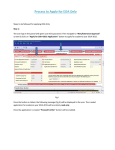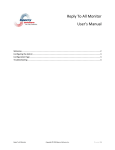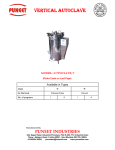Download Sign-up Tool User Manual
Transcript
Sign-up Tool User Manual Getting started from a meeting participant’s perspective This guide will explain how to find the events and meetings available to you in an Interact site, how to obtain information about them, and how to sign up for them. Find available events and meetings for a site • Navigate to the Sign-up tool main page by clicking on Sign-up (if it is available) in the Interact site. Important: only those events/meetings that are available to you will appear. • Click on the View dropdown to select the time frame for the view. In the table of events/meetings shown above, there are six columns. The following information is displayed: • Meeting Title • Organiser • Location • Date • Time • Status o Available: at least one time slot is still available o Full: no time slot is open; wait list may be available o Available on x/xx/xxxx: participants can start to sign up on the date shown o Signed up: you are already signed up for the event/meeting o On Wait List: you are currently on the wait list o Sign-up not Req: event/meeting is an open session and sign-up is not required o In Progress: The event/meeting is in progress now o Closed: The event/meeting is over. View event/meeting information and sign yourself up • • Navigate to the Sign-up tool main page. Click the desired event/meeting title to display the meeting information: In the table above, there are five columns. The following information is displayed: • Time Slot: Shows the time frame for each segment in the event/meeting • Available Slots: Indicates the current status for this time slot: o Cancelled: This time slot is cancelled o Locked: This time slot is locked, you cannot sign up o Number: number of available vacant spots o On Wait List: The slot is full. It also indicates how many people are currently on wait list for this spot • Participants: Displays the names of signed-up participants. Names are displayed only if the organiser has opted to make them public. • Your Status: Displays your current status o Signed Up: You have signed up for this time slot o On Wait List: You are on the wait list. You can find out your status on the wait list by pointing the mouse arrow over the ‘On Wait List’ text. • Action - there are four types of actions: o Sign up o Cancel o Join Wait List o Remove from Wait List. If you click the Sign up button, you will be removed from any wait lists associated with this meeting. However, you can add yourself to a wait list after you have signed up. When the time slot is locked, you are still allowed to cancel your appointment. However, you cannot sign up for this time slot again. Once you have cancelled your appointment, it becomes available immediately to other people. If there are people on wait list, the participant on top of the wait list will be promoted to this time slot. If you click the Sign up button, you will advance to the next page and may add a comment. Click Finish to complete the sign-up process and return to the previous page.