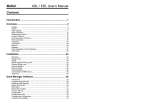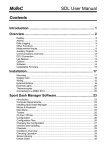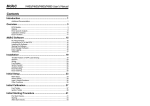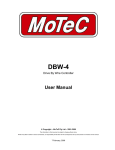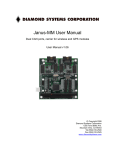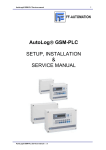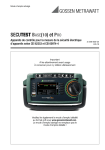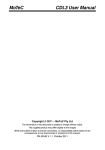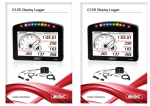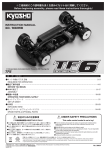Download MoTeC ADL2 / EDL2 User's Manual
Transcript
MoTeC ADL2 / EDL2 User’s Manual Contents Introduction ........................................................................ 1 Overview ............................................................................. 2 ADL2 New Features............................................................................................ 2 Display ................................................................................................................ 4 Alarms................................................................................................................. 8 Data Logging....................................................................................................... 9 Other Functions ................................................................................................ 13 Measurement Inputs ......................................................................................... 14 Auxiliary Outputs............................................................................................... 19 Communications Overview ............................................................................... 20 ECU Connection ............................................................................................... 21 Telemetry.......................................................................................................... 21 Lap Beacon....................................................................................................... 22 Options ............................................................................................................. 22 Software............................................................................................................ 22 Updateable Firmware........................................................................................ 23 Installation ........................................................................ 25 Mounting ........................................................................................................... 25 Display Care ..................................................................................................... 26 Wiring................................................................................................................ 26 External Buttons................................................................................................ 27 External Lights .................................................................................................. 28 Thermocouples ................................................................................................. 28 Connecting to a MoTeC ECU ............................................................................. 28 Telemetry.......................................................................................................... 30 ADL2 Dash Manager Software........................................ 31 Introduction ....................................................................................................... 31 Computer Requirements ................................................................................... 31 Installing ADL2 Dash Manager ......................................................................... 32 Mouse & Keyboard ........................................................................................... 32 Main Menu ........................................................................................................ 33 Toolbar.............................................................................................................. 33 On line / Off line ................................................................................................ 34 Configuration..................................................................................................... 34 Configuration Files ............................................................................................ 34 Changing the Configuration .............................................................................. 36 Versions and Updating...................................................................................... 36 Channels........................................................................................................... 38 Conditions Overview ......................................................................................... 42 Checking Operation .......................................................................................... 43 Sensor Zeroing ................................................................................................. 44 Details Editor .................................................................................................... 44 Windows Keyboard Use .................................................. 45 Main Menu ........................................................................................................ 45 Closing a Window ............................................................................................. 45 Getting Help...................................................................................................... 45 Selecting an Item in a Window.......................................................................... 46 Using the Selected Item.................................................................................... 46 Appendices....................................................................... 50 Appendix A: General Specifications.................................................................. 50 Appendix B: Options Summary ......................................................................... 51 Appendix C: Dash Manager Command Line..................................................... 52 Appendix D: Input Characteristics..................................................................... 54 Appendix E: Auxiliary Output Characteristics.................................................... 60 Appendix F: CAN Bus Specification.................................................................. 61 Appendix G: ECU to ADL2 Wiring (RS232) ...................................................... 62 Appendix H: CAN Wiring................................................................................... 65 Appendix J: USB Wiring.................................................................................... 66 Appendix K: Typical Wiring (with BR2).............................................................. 67 Appendix L: Pin List by Function....................................................................... 68 Appendix M: Pin List by Pin Number................................................................. 71 Appendix N: Connector ..................................................................................... 73 Appendix P: Wire Specifications ....................................................................... 74 Appendix Q: Case Dimensions ......................................................................... 75 Copyright – Motec Pty Ltd – 2005 The information in this document is subject to change without notice. While every effort is taken to ensure correctness, no responsibility will be taken for the consequences of any inaccuracies or omissions in this manual. 8 July, 2005 MoTeC Introduction 1 Introduction Thank you for purchasing a MoTeC ADL2 Dash / Logger and/or EDL2 Enclosed Data Logger ADL2 The MoTeC ADL2 Dash / Logger is a combined LCD dash unit and high performance data logger. EDL2 The EDL2 is a model of the ADL2 that is manufactured without a display screen. Aside from this, it functions in the same way, using the same software as the ADL2. In the remainder of this manual when reference is made to the ADL2, it also refers to the EDL2 – except when referring to the display. This Manual Covers: • Overview of the ADL2/EDL2s capabilities • Installation • Overview of the MoTeC ADL2 Dash Manager software Software Information For detailed information on using the various software programs refer to the online help supplied with the program. Other Manuals Separate Manuals are available for: • MoTeC Lap Beacon / BR2 • Interpreter Data Analysis Software Sensor Details Drawings are available for all MoTeC sensors and can be found on the MoTeC Resource CD (included with the SDL) or on the MoTeC website at www.motec.com.au . The drawings detail the mounting and wiring requirements for each sensor. 2 Overview Overview ADL2 New Features The ADL2 replaces the original ADL and includes the following new features. USB Communications This allows the ADL to be connected directly to the PCs USB port rather than requiring the MoTeC CAN Cable which connects to the PCs printer port. The USB cable may be used for all communications to the ADL. USB provides much faster logging downloads than the CAN Cable (approximately 8 times faster) If desired a MoTeC CAN Cable may be used instead of a USB cable but this will result in slower communications and requires a PC with a printer port. 16M Log Memory The ADL2 comes with 16Mbytes of memory with 8Mbytes enabled as standard. More Inputs as Standard 30 I/O is standard (50 I/O Optional). See Appendix B: Options Summary for details. Higher Resolution Inputs Eight of the Analog voltage inputs (AV1 to 4 & AV 11 to 14) have higher resolution which is particularly useful for measuring suspension position. Note that these inputs have a reduced voltage range of 0 to 5.5V (previously 0 to 15V) Dual Expanders The ADL2 supports two E888 or E816 expanders allowing significant expansion of the number of inputs and outputs. MoTeC Overview 3 Additional CAN Templates The ADL2 provides ten additional CAN templates. Independent Speed Inputs All four speed inputs may be independently designated as hall or magnetic (rather than in pairs). More User Tables The ADL2 has sixteen 2D tables and sixteen 3D tables. Increased Processing Performance The ADL2 has increased processing performance to handle more demanding applications. ADL Pin Compatibility An ADL2 may be connected to an existing ADL wiring loom and will communicate using the existing CAN communications if required or USB communications can be added. The ADL2 is directly pin compatible with the ADL except that pin 78 (RS232 TX) is used for USB. RS232 TX is still available but is shared with pin 67 (Telem). 4 Overview Display The ADL2 display is a high contrast, high temperature, custom made LCD display. The display contains a Bar Graph, three Numeric Displays, a Centre Numeric Display and a Bottom Alpha / Numeric Display. Bar Graph The 70 segment bar graph has a user definable range and is typically used as a tacho, however it can be used to display any other value. When used as a tacho it may be configured for up to 19,000 RPM. A fully programmable shift point can be displayed, which can also be gear dependent. The operation of the bar graph can be different for each of the display modes (Race Practice and Warmup), this allows a lower range to be used in Warmup mode. MoTeC Overview 5 Numeric Displays The three numeric displays (Left, Right and Top Right) can be programmed to display any value, which may be different for each of the display modes (Race Practice and Warmup). Note that each of the three numeric displays has a different number of digits and are therefore suited to displaying different values. Fox example the Top Right display can only show values up to a maximum of 199 and is therefore not suitable for displaying Lap Times, but is suitable for displaying many other values such as Lap Number of Fuel Remaining, Engine Temperature etc. The numeric displays can show any channel value plus up to two override values, which are shown each time their value is updated, this is useful for values that are updated periodically, for example Lap Time. The override values are shown for a programmable period of time, for example a numeric display could normally show the Running Lap Time (which is continuously updating) then be overwritten by the Lap Time for 10 seconds each time the Lap Time is updated. Enunciators for some of the common display values are provided above the numeric displays, eg. ET (Engine Temperature), OP (Oil Pressure). Centre Numeric Display 6 Overview The Centre Numeric display is incorporated to show the current gear but may be used for other purposes. Bottom Display The 13 digit alpha numeric display can display up to 20 lines of information that can be scrolled up or down using the external buttons. Each of the 20 lines can display up to 3 channel values at a time. The values shown may be different for each of the three display modes. Additionally the bottom display can show up to four override values, similar to the numeric displays. The bottom display will also show any active alarm messages, which will override all other values until the alarm is cleared. Display Modes The display has three main modes of operation, Race, Practice and Warm Up. Warm Up MoTeC Overview The warm up display is used to display important engine sensor readings during engine warm up, eg, RPM, Battery Voltage, Engine Temperature, Oil Pressure, Oil Temperature & Fuel Pressure. The bottom display may be used display many other values that may need checking during warm up. Practice The practice display is used to display basic information, plus information to help the driver improve lap times, eg. Lap Time, Lap / Gain Loss, Maximum Straight Speed, Minimum Corner Speed or Corner Exit Speed. The bottom display may be used to display additional information as needed. Race The race display is normally used to display minimal information, eg RPM, Lap Time, Fuel Remaining or Laps Remaining. The bottom display may be used to display additional information as needed. 7 8 Overview Display Formatting Units The display units can be changed to suit the driver, for example the driver may prefer to see the engine temperature in Fahrenheit rather Celsius. This is independent of the units used for other purposes. Decimal Places The number of decimal places can be reduced for display purposes, for example the engine temperature is measured to 0.1 °C but is better displayed with no decimal places. This is normally done automatically. Alarms When an alarm is activated a message is shown on the bottom line of the display, a warning light can also be activated which is recommended to draw the drivers attention to the display. The message displayed can be defined and can also include the current sensor reading or the sensor reading when the alarm was triggered. The alarms remain active until they are acknowledged, either by a driver activated switch or automatically after a defined period of time. The warning alarm limits are fully programmable and may include up to 6 comparisons to ensure that the alarms are only activated at the correct time. For example, an engine temperature alarm may activate at 95 °C if the ground speed has been above 50 km/h for 30 seconds. The speed comparison avoids the alarm showing during a pit stop due to heat soak. Additionally another comparison could be set at a higher temperature to cover all other situations. MoTeC Overview 9 The comparison values can be automatically incremented or (decremented) when an alarm occurs. For example the engine temperature alarm may be set at 95°C with and increment of 5°C, so that the second time the alarm activates it activates at 100°C. A limit may be set on the number of times the comparison value is allowed to increment, also it may return to its original value after a period of time, in case the alarm condition was temporary. The alarms can also be dependent on the current display mode (Race, Practice or Warmup) Data Logging Data logging allows the sensor readings (or any calculated value) to be stored in the ADL2 for later analysis on a Personal Computer. Logging Memory The ADL2 comes with 16Mbytes of memory with 8Mbytes enabled as standard. The full 16Mbytes can be enabled by purchasing the 16Mbyte option. Power The ADL2 power can be turned off at any time without losing the logged data. The ADL2 uses FLASH memory which does not require an internal battery to keep it alive. Logging Rate The ADL2 can store any value at up to 1000 times per second, which can be individually set for each logged item. The rate at which the values are logged is very important – the value must be logged fast enough to record all variations in the reading. If the value is logged too slowly then the readings can be totally meaningless. For example suspension position normally needs to be logged at 100 times per second or more. Note, however, that if a value is logged faster than necessary it will not improve the accuracy of the logged data, it will just reduce the total logging time available. For example, the engine temperature only needs to be logged at once per second. 10 Overview Update Rate Not all values are updated 1000 times per second, and logging them faster than their update rate will simply waste memory. The update rates for all input types are listed below: Input Type Update Rate (times per second) Analog Voltage Inputs 1 to 4 & 11 to 14 1000 Other Analog Voltage Inputs 500 Analog Temp Inputs 500 Lambda Inputs 100 Digital Inputs & Speed Inputs 100 RS232 & CAN Communications 50 max * * Note that the RS232 & CAN Communications update depends on how frequently the data is sent from the device. Typically the update rate from an M4, M48, M8 or M800 ECU is about 20 times per second using RS232, and about 50 times per second for the M800 using CAN. Logging Time The maximum logging time is dependent on the logging memory size, the number of items logged and the rate at which they are logged. The configuration software will report the logging time, taking all these factors into account. Logging Types The ADL2 provides two ways of logging the data: Normal Logging and Fastest Lap Logging. Normal Logging Normal Logging continuously logs data to memory whenever the Start Condition is true (and the Stop Condition is false). Logging Rates The logging Rate may be individually set for each value between 1 to 1000 times per second. MoTeC Overview 11 Start and Stop Logging Conditions To avoid logging unnecessary data, logging can be started and stopped by user definable conditions. For example logging might start when the vehicle exceeds 50 km/h, and stop when the engine RPM is below 500 RPM for 10 seconds. Note that the Start Condition must be true and the Stop Condition must be false before logging will start. Memory Filling Options When the logging memory is full the ADL2 may be configured to either stop logging, or to overwrite the oldest data, which ensures that the most recent data is always available. This is referred to as cyclic logging. For most applications it is recommended that cyclic logging is used. Logging Setup Files The logging list can be saved and loaded from a file. This allows multiple logging setups to be used. Fastest Lap Logging Fastest Lap logging records data for the Fastest Lap since the data was last retrieved. Normally this is used for items that require fast logging rates, such as suspension position. This allows the available memory is used more efficiently. Note that Fastest Lap Logging requires that a Lap Beacon is connected. Fastest Lap Logging is in addition to and works concurrently with Normal Logging. Up to 50 values may be logged. Logging Rates The logging Rate may be individually set for each value between 1 to 1000 times per second. Maximum Lap Time Note that a maximum Lap Time must be entered which indicates to the ADL2 how much memory to reserve for fastest lap logging. If there are no Lap Times less than this value then Fastest Lap data will not be available. 12 Overview Memory Occupied The amount of memory occupied by Fastest Lap logging depends on how many items are logged, how fast they are logged and the specified maximum Lap Time. The effect on normal logging time is shown in the configuration software. Logging Setup Files The logging list can be saved and loaded from a file. This allows multiple logging setups to be used. Retrieving the Logged Data A personal computer is used to unload the logged data from the ADL2. The logged data is then stored on the computer hard disk. The logged data may be retrieved at very high speed (approximately 2.5 seconds per Mbyte when using USB or 20sec Mbyte when using CAN). After each unload the user has the option to clear the logging memory. The unload may be interrupted part way through if necessary by disconnecting the computer. The partial unload will contain the most recently logged data and will be stored on the computer hard disk. In this case the ADL2 logging memory is not cleared and logging will continue as normal at the end of the existing data. Next time the logged data is unloaded both the new data and the previously partly unloaded data will be retrieved. Track Map Sensor Requirements In order for the logging analysis software to plot a track map the following sensors are required and must be logged. • Lateral G force • Wheel Speed • Lap Beacon (Note that the ‘Beacon’ Channel must be logged) • Longitudinal G force (Optional: See Below) A Longitudinal G force sensor should be used if the vehicle has only one wheel speed sensor. This allows the analysis software to eliminate wheel lockups which is essential when creating or using a track map. MoTeC Overview 13 Other Functions The ADL2 can perform many other functions and calculations including the following: Functions: • Shift Lights • Engine Log (Up to four separate engine logs with separate conditions) Calculations: The ADL2 can calculate and display any of the following: • Lap Time, Lap Speed, Running Lap Time, Split Lap Times, Lap Number, Laps Remaining. • Ground Speed, Drive Speed, Wheel Slip, Lap Distance, Trip Distance, Odometer. • Lap Time Gain / Loss continuously displays how far behind or ahead the vehicle is compared to a reference lap. • Current Gear. • Minimum Corner Speed, Maximum Straight Speed and other Min/Max values. • Fuel Used, Fuel Usage, Fuel Remaining, Laps Remaining, Fuel Used per Lap. General Purpose Calculations: The ADL2 also provides a number of general purpose calculations including: • 2D and 3D Lookup Tables • User Defined Conditions • General Purpose Timers • Mathematics The user defined conditions or tables can be used to activate items such as a Thermatic Fan or Gearbox Oil Pump. 14 Overview Measurement Inputs The ADL2 measurement inputs can be connected to a wide variety of sensors. This allows the ADL2 to measure vehicle parameters such as: Suspension Movement, Wheels Speeds, Steering Angle, Engine Temperature etc. Input Types The ADL2 has a number of different input types which are designed to suit the different types of sensors. The following inputs are available: • 20 Voltage Inputs • 8 Temperature Inputs • 2 Wide Band Air Fuel Ratio Inputs (Lambda Inputs) • 4 Switch Inputs • 4 Digital Inputs • 4 Wheel Speed Note that the number of inputs that can be used depends on which options are enabled. See the Appendix B: Options Summary for details. Expander Inputs Additionally up to two E888 or E816 expanders may be connected. The E888 includes 8 Thermocouple Inputs, 8 Analog Inputs, 4 Digital Inputs and 8 Auxiliary Outputs. The E816 includes 16 Analog Inputs, 4 Digital Inputs and 8 Auxiliary Outputs. Internal Sensors The ADL2 also includes internal sensors for Battery Voltage and ADL2 Internal Temperature. Sensors Different types of sensors are available to suit different types of measurements. MoTeC Overview 15 Sensors convert a physical measurement (e.g. Pressure) into an electrical signal (e.g. Volts). Different types of sensors generate different types of electrical signals. For example most temperature sensors convert the temperature into a variable resistance signal which may be measured by the ADL2 Temperature inputs, however most wheel speed sensors generate a variable frequency signal which must be connected to either a Digital input or a Speed input. Calibration Calibration is the process of converting the electrical value, e.g. Volts into a number that represents the physical value, e.g. Temperature. All inputs can be calibrated to suit the connected sensor. The calibrations can be selected from a number of predefined calibrations provided by MoTeC, or they can be entered by the user. Analog Voltage Inputs The 20 Analog Voltage inputs are normally used to measure the signals from analog voltage type sensors, i.e. sensors with variable voltage outputs, such as: • Rotary or linear potentiometers • Signal conditioned 3 wire pressure sensors • Thermocouple amplifiers • Accelerometers These inputs can also be used to measure two wire variable resistance sensors if an external pullup resistor is connected from the input to the 5V sensor supply. Additionally, on/off switch signals may be connected, which may also require an external pullup resistor. Options Note that the number of inputs that are available depends on which options are enabled. See Appendix B: Options Summary for details. Measurement Methods These inputs can be configured to use several measurement methods to suit the various types of sensors: 16 Overview • Absolute Voltage: The sensor voltage is independent of the sensor supply voltage • Ratiometric Voltage: The sensor voltage is proportional to the 5V sensor supply voltage • Variable Resistance: The sensor resistance can be entered directly. • On/Off : The voltage for on and off can be defined Input Voltage Range The measurable input voltage range is 0 to 5.5V on inputs AV1 to 4 and AV11 to 14 and is 0 to 15 Volts on all other AV inputs. Specifications For full specifications see Appendix D: Input Characteristics. Analog Temp Inputs The 8 Analog Temp inputs are identical to the Analog Voltage inputs, except that they contain a 1000 ohm resistor which is connected internally from the input pin to the 5V sensor supply. This allows the Analog Temp inputs to be used with two wire variable resistance sensors such as: • Two wire thermistor temperature sensors • Two wire variable resistance pressure sensors Some voltage output sensors can also be used if they can drive the 1000 ohm resistor without causing an error in their reading (eg MoTeC Thermocouple Amplifier). Additionally, on/off switch signals may be connected. Options Note that the number of inputs that are available depends on which options are enabled. See Appendix B: Options Summary for details. Measurement Methods These inputs use the same measurement methods as the Analog Voltage Inputs. Input Voltage Range The measurable input voltage range is 0 to 15 Volts. This allows selection from a wide range of sensors. MoTeC Overview 17 Specifications For full specifications see Appendix D: Input Characteristics. Wide Band Lambda Inputs The two high accuracy, fully temperature compensated Wide Band Air Fuel Ratio measurement inputs can be used if the Lambda Option is enabled. These inputs connect directly to a MoTeC 4 wire Wide Band Lambda Sensor and are accurate to 1.5% up to 1.2 Lambda under all load and temperature conditions. Note that this is the Bosch LSM sensor and not the 5 wire Bosch LSU sensor. Note that NTK Lambda sensors should be connected to an Analog Voltage input via the appropriate amplifier. Switch Inputs The 4 switch inputs are generally used for the external switches required to operate the ADL2 display. They can also be connected to a brake switch or other switch. These inputs have a 4700 ohm resistor connected internally from the input pin to the 5V sensor supply so that a switch can be simply connected between the input pin and 0 volts. Options All four inputs are available irrespective of which options are enabled. Specifications For full specifications see Appendix D: Input Characteristics. Digital Inputs The 4 digital inputs are identically to the switch inputs except that they include the following additional measurement methods: • Frequency: The frequency of the input signal is measured • Period: The time between successive pulses is measured • Pulse width: The low time of the pulse is measured • Count: Counts the number of pulses 18 Overview • Beacon: For connection of a lap beacon Options Note that the number of inputs that are available depends on which options are enabled. See Appendix B: Options Summary for details. Specifications For full specifications see Appendix D: Input Characteristics. Speed Inputs The 4 Speed Inputs are identical to the Digital Inputs except that they can also be configured to suit Variable Reluctance (Magnetic) sensors such as some wheel speed sensors. Because the amplitude of the signal from these sensors varies with speed of rotation, variable trigger levels are required, which must vary with the frequency of the input signal. The Speed Inputs can also be used with Hall Effect type wheel speed sensors. • Note also that the Pulse Width measurement method measures the high time of the pulse rather than the low time as measured by the Digital Inputs. Options All four inputs are available irrespective of which options are enabled. Specifications For full specifications see the Appendices. Internal Sensors The ADL2 includes internal sensors for battery voltage and internal temperature. Expander Analog Inputs Up to two E888 or E816 expanders may be connected to the ADL2. MoTeC Overview 19 E888 Analog Inputs Inputs ExA1 to ExA8 are voltage inputs much like the ADL2’s Analog Voltage inputs except that they only accept voltages in the range 0 to 5V and they have a resolution of 4.88mV (10bit). Inputs ExA9 to ExA16 are K type Thermocouple inputs and must use the calibration “E888 K Type Thermocouple”. The temperature range is –200°C to +1250°C (-328°F to +2282°F) E816 Analog Inputs All the E816 inputs (ExA1 to ExA16) are voltage inputs - much like the ADL2’s Analog Voltage inputs except that they only accept voltages in the range 0 to 5V and they have a resolution of 4.88mV (10bit). Expander Digital Inputs The Expander Digital Inputs may be used to measure frequencies in the range 1Hz to 5000Hz. The inputs have a 2700 ohm resistor connected from the input to Battery+. Expander Communications Setup Note that the “Expander Inputs” CAN communications template must be selected in the Communications Setup screen before the ADL2 will receive data from the E888 or E816. Auxiliary Outputs The ADL2 has 8 Auxiliary Outputs which may be used to control various vehicle functions such as: Gear Change Lights, Warning Lights, Thermatic Fan, Gear Box Oil Pump, etc. Items such as Thermatic Fans or Pump Control should be setup using the User Conditions or the general purpose Tables, there is no specific setup item for these types of devices. The Auxiliary Outputs switch to ground and can drive up to 0.5 Amps. Devices that consume more than 0.5 Amps such as motors should be driven via a relay. They Auxiliary Outputs can be configured for switched or pulsed control. 20 Overview Note that the number of outputs that are available depends on which options are enabled. See Appendix B: Options Summary for details. For full specifications see Appendix E: Auxiliary Output Characteristics. Expander Outputs Up to two E888 or E816 expanders may be connected to the ADL2. Each expander has 8 outputs are available. The expander outputs can perform all the same functions as the ADL2 outputs. Expander Communications Setup Note that the “Expander Outputs ” CAN communications template must be selected in the Communications Setup screen before the ADL2 will send data to the E888 or E816. Communications Overview The ADL2 has various communications ports which are used to communicate with other devices. USB Communications Port The USB communications port is used to communicate with a PC. See Appendix J: USB Wiring for wiring details. RS232 Communications Port The RS232 communications port can be connected to an ECU or similar device and to a Radio Telemetry device. A MoTeC telemetry kit is available which provides high quality data transmission and flexible data display. • Note that when connected to both an ECU via RS232 and to a Telemetry device, the baud rates of the two devices must be the same (usually 9600 or 19200 baud). CAN Communications Port The CAN (Control Area Network) communications port can be connected to other devices with a compatible CAN port. The advantage of CAN is that many devices can be connected to the CAN bus at once, which allows all MoTeC Overview 21 connected devices to communicate with each other, also the CAN port communicates at very at high speed. Other MoTeC products that use CAN for intercommunication include the M800, BR2, PLM and MDD. Note that these devices communicate at 1Mbit/sec, so any other devices connected on the CAN bus must also communicate at 1Mbit/sec. ECU Connection The ADL2 can be connected to most Engine Management Systems (ECUs). This avoids duplication of sensors and allows the ADL2 to display and log many ECU parameters. The ECU may send up to 40 values to the ADL2. The update rate of these values depends on how many values are transmitted, the communications baud rate and if sent using CAN or RS232. For RS232 the typical update rate is about 20 times per second and for CAN it is about 50 times per second. Note that logging the ECU values faster than these rates is unnecessary and will reduce the total logging time. • Note that if the ADL2 is connected to a MoTeC M800 ECU the M800 sensors should be calibrated in metric otherwise special scaling will be required. Telemetry The ADL2 can transmit real time and/or end of lap telemetry data. This allows monitoring of the current vehicle condition, position on the track, lap times, fuel remaining, laps remaining etc. The real time telemetry data is transmitted continuously. The end of lap telemetry data is transmitted at a specified time after the lap beacon is detected • Note that if RS232 ECU communications is used then the telemetry baud rate must be the same as the ECU communications baud rate (normally 9600 or 19200 baud) • Note that the Telemetry option is required. 22 Overview Lap Beacon A Lap Beacon can be connected to the ADL2 in order to record Lap Times for display and to provide lap reference information for the data logging analysis software. The MoTeC Lap Beacon consists of a Transmitter which is mounted beside the track and a Receiver which is mounted in the vehicle. Multiple beacon transmitters may also be used to generate split times. For further details refer to the Lap Beacon manual. Options Various options allow the ADL2 to be upgraded to perform additional functions. The options can be enabled at any time by entering a password. See Appendix B: Options Summary for details. Software The ADL2 comes with software packages for managing the ADL2, analysing the logged data and monitoring the telemetry link. The software must be run on an IBM compatible personal computer running Windows 95/98/Me/NT/2000/XP. The following software programs are provided: ADL2 Dash Manager ADL2 Dash Manager is used for configuration, testing, retrieving the logged data and for general management of the ADL2. An overview of ADL2 Dash Manager is included latter in this manual. For detailed information use the ADL2 Dash Manager help system. ADL2 Dash Manager communicates with the ADL2 via a USB cable. See Appendix J: USB Wiring for wiring details. MoTeC Overview 23 Interpreter Interpreter is used to analyse the logged data. Data Logging analysis is covered in a separate manual. Telemetry Monitor The Telemetry Monitor software is used to monitor the optional Telemetry link and allows viewing of the telemetry data in various graphical formats such as Charts, Bar Graphs and Dial Gauges. It can also show the vehicles current track position on a track map and compare the current vehicle data to reference data. Alarms can also be set to indicate when a particular value, such as Engine Temperature exceeds a user programmable limit. BR2Config This program is used to configure the BR2 beacon receiver via a CAN connection. BR2 configuration is covered in the BR2 Manual. Updateable Firmware The ADL2 control software (firmware) is field updatable so that new software features can be used as they become available. MoTeC Installation 25 Installation Mounting Mounting Dimensions Refer to the product dimensions in the Appendices. Attachment Use washers between the unit and the mounting panel to ensure that the unit is mounted only at the mounting points (to avoid twisting the case). The ADL2 has three threaded mounting posts, while the EDL2 has four mounting holes. Do not over tighten the mounting screws (to avoid twisting the case). Vibration isolation may be desirable if the vehicle vibrates severely. Orientation For best contrast, the display should be viewed at approximately 20 degrees above normal, however the ADL2 will give good contrast between 0 and 40 degrees. Display reflections should also be considered when determining the mounting angle. 20° Connector Access Mount so that the connector may be easily accessed. 26 Installation Display Care Take care when cleaning the display, use a soft cloth to avoid scratching the display and avoid aggressive solvents. Wiring Pin Connection Details The ADL2 pin connection list appears at the back of this manual. Wire Use 22# Tefzel wire (Mil Spec M22759/16-22) (5 amps max at 100 °C) Note that the Tefzel wire is difficult to strip unless the correct stripping tool is used. Be careful not to nick the wires as this may result in wire failure or poor crimping. Some sensor connectors may not be available with 22# terminals, in which case doubling the wire over gives the equivalent of an 18# wire, which is suitable for many of the common sensor terminals. For full wire specifications see Appendix P: Wire Specifications. Connector The ADL2 uses a 79 pin Auto Sport connector, see Appendix N: Connector for full details. To ensure that the connector is sealed plug unused holes with filler plugs. A heat shrink boot may also be used if desired. Crimping Ensure that the correct crimping tool is used for all contacts to ensure a reliable connection. The correct mil spec crimping tool must be used for the ADL2 crimp pins. See Appendix N: Connector for details. • Note that the Crimp Contacts are type 22D which is needed to set the crimp tool correctly. MoTeC Installation 27 Power Wiring Power the ADL2 via a separate switch and a 5 Amp fuse. The separate switch is recommended so that the computer can communicate with the ADL2 without needing to turn the rest of the vehicle power on. Ground Wiring Ground the ADL2 to a good ground. The ground should have a direct connection to the vehicle battery. USB Wiring See Appendix J: USB Wiring for USB wiring details. CAN Bus Wiring Refer to Appendix H: CAN Wiring for details. Sensor Wiring MoTeC can supply wiring details for all sensors. External Buttons A number of external buttons are required for various functions of the ADL2. Typically these buttons are used for: • Display Mode • Display Next Line (and optionally Previous Line) • Alarm Acknowledge • Lap Number Reset • Fuel Remaining Reset These buttons are normally wired to the ADL2 Switch Input pins, but may also be wired to the Digital or Analog Inputs, if the Switch Inputs are occupied. The buttons should be wired between an ADL2 input and ADL2 0V pins. Note that if wired to an Analog Voltage input an external pull-up resistor must be connected between the input pin and the 5V sensor supply. 28 Installation External Lights All lights including the Shift Lights & Warning Lights must be wired externally. This allows a choice of lights and allows the lights to be placed in the optimum position. Usually LEDs or LED arrays are used. The lights must be wired between one of the Auxiliary Outputs and the ADL2 Battery Positive. The lights must not consume more than 0.5 Amps (6 watts at 12Volts) unless activated via a relay. Thermocouples Thermocouples must be wired to the ADL2 via a thermocouple amplifier. The MoTeC Thermocouple Amplifier (TCA) may be used with K Type thermocouples and may be connected to either the Analog Voltage or Analog Temperature inputs of the ADL2. Connecting to a MoTeC ECU An ECU may be connected to the ADL2 which will make information in the ECU available to the ADL2 for display or logging or any other purpose. MoTeC M400/M600/M800/M880 ECUs may be connected via CAN or via RS232. The MoTeC M4, M48 & M8 ECUs must be connected via RS232. Connection via RS232 The telemetry feature of the MoTeC ECU is used to send data to the ADL2 via an RS232 connection. See Appendix G: ECU to ADL2 Wiring (RS232) for wiring details. ECU Setup The ECU ‘Telemetry Set’ and ‘Telemetry Baud Rate’ should be selected to suit an RS232 communications template supported by the ADL2. MoTeC Installation 29 ADL2 Setup Setup for the ADL2 is done in the ‘Inputs | Communications’ setup screen. Select a communications template that matches the ECU type and ECU telemetry set. In the displayed channel list, check those channels that you wish to receive in the ADL2 Interruption of the Data Note that the data flow to the ADL2 will be interrupted while a computer is connected to the ECU and will not resume for up to 10 seconds after the computer has been unplugged. During this period any value that comes from the ECU, such as RPM or Engine Temperature will not be updated and will normally be displayed as zero. On latter versions of the ECU software the 10 second delay is reduced to 1 second. Connection via CAN The ADL2 and ECU must be connected on the same CAN bus. See Appendix H: CAN Wiring for wiring details. ECU Setup Set the ‘CAN Data Set’ to a set supported by the ADL2 (normally set 1). The ‘CAN Address’ must also be set. Normal value for ADL2 is 1520. This is a decimal value that corresponds to a hexadecimal value of 0x5F0 in the ADL2. ADL2 Setup Setup for the ADL2 is done in the ‘Inputs | Communications’ setup screen. Select a communications template that matches the ECU type and ECU set. In the displayed channel list, check those channels that you wish to receive in the ADL2. ECU Sensor Calibrations Metric Calibration of the sensors should be used in the ECU otherwise special scaling is required in the ADL2 communications setup. 30 Installation Telemetry The ADL2 can transmit telemetry information via a radio link. • Note that if RS232 ECU communications is used then the telemetry baud rate must be the same as the ECU communications baud rate (normally 9600 or 19200 baud) Wiring Wiring is dependent on the particular telemetry system, please consult the wiring details supplied with the telemetry system. ADL2 Setup Set the RS232 communications for Telemetry Only, or ECU and Telemetry. The telemetry channels should then be configured in the separate Telemetry Setup screen, found under the ‘Functions’ menu. MoTeC Dash Manager Software 31 ADL2 Dash Manager Software Introduction The following is an overview of the main concepts of the ADL2 Dash Manager software. More detailed information is available from the online help provided with ADL2 Dash Manager. Online help is accessed by clicking on the help buttons that appear on most ADL2 Dash Manager screens and by selecting Help from the main menu. Note that the EDL2 uses the same configuration software as the ADL2 and is accessed and operated in the same way. The ADL2 Dash Manager software is used for: • Editing the configuration files • Sending configuration files to the ADL2 • Retrieving the logged data from the ADL2 • Testing the ADL2 • Enabling ADL2 options • Upgrading the ADL2 software version • Changing event, venue and vehicle details Computer Requirements The Personal Computer (PC) must be an IBM PC compatible running Windows 95(B)/98/Me/NT/2000/XP. Recommended Minimum Specifications Pentium II, 32Mb RAM, USB1.0 or Parallel Port USB Port or Printer Port The PC must have a USB1.0 or compatible USB port or a Printer port. 32 Dash Manager Software The USB port is the recommended connection method because it is much faster however if necessary a MoTeC CAN Cable may be used instead which should be connected to the printer port. Installing ADL2 Dash Manager From a CD-ROM Place the CD-ROM into the CD drive of the pc. A new window will appear. This can be navigated in the same way as a web page. If it does not appear, click on the Windows Start button and select Run. Type ‘D:\Iindex.htm’ Click on the button marked ‘Software Archive’. Select the version of ADL2 Dash Manager (or other software) that you wish to install and click on the name. When the dialog appears asking you to ‘Open’ or ‘Save’ the selected file, choose ‘Open’ and then follow the setup program instructions. From the Internet Go to the MoTeC web site at www.motec.com.au and select Software Updates then Current Release Software. Click on one of the ADL2 Dash Manager link to start the down load and choose to save the file to a location where it can be easily located after downloading (such as the desktop). After downloading double click on the file to start the installation process. Mouse & Keyboard The ADL2 Dash Manager Software may be operated using the keyboard or a mouse. On many Notebook PCs the pointing device (mouse substitute) is difficult to use and in many cases it is much easier and faster to use the keyboard. For details on using the keyboard refer to the topic on Windows Keyboard Use latter in this manual. MoTeC Dash Manager Software 33 Main Menu The main menu is used to access all of the features of the ADL2 Dash Manager software. Click the mouse on one of the menu items or press the Alt key together with the underlined letter, for example press Alt + F to select the File menu. Unavailable Menu Items When ADL2 Dash Manager is started the items related to changing the configuration will be unavailable, this is because a configuration file has not been selected. Unavailable items appear grey as shown below. Toolbar The Tool Bar provides an alternative way of activating some of the commonly used items on the main menu. To find out what each item does hold the mouse pointer over the button of interest until a hint appears. 34 Dash Manager Software On line / Off line All changes to the ADL2 configuration are performed ‘Off Line’, i.e. without the PC communicating with the ADL2. Once the configuration changes have been made and saved to a file, they can be sent to the ADL2 which is an ‘On line’ process, i.e. the PC is communicating with the ADL2. Many other functions are also performed ‘On line’, for example, Get Logged Data, Zero Sensors, Monitor Active channels etc. To consolidate the Online concept, all on line activities are placed in the ‘Online’ Menu item. All other menu items perform Off Line activities. Configuration The configuration of the ADL2 determines exactly how it operates. The strength of the ADL2 lies in its flexibility of configuration. All aspects of the ADL2 can be configured including, which sensor is connected to which input, the calibration of each sensor, what to display and where to display it, what to log and how fast to log it, tacho range, warning alarms, multi stage shift lights, etc, etc. Configuration Files The ADL2 configurations are stored in files on the PC hard disk and can be sent to the ADL2 at any time. When changing the configuration, changes are only made to the file on the PC. The file must be sent to the ADL2 before the changes take affect. Creating a New Configuration File A new configuration file can be created by selecting File | New from the main menu, this will create a new configuration based on one of a number of predefined templates. After a new configuration has been defined, it should be saved with a meaningful name by selecting File | Save from the main menu, the file may then be sent to the ADL2 by selecting Online | Send Configuration from the main menu. MoTeC Dash Manager Software 35 Alternatively a new file can be created by loading an existing configuration file and saving it to a new file by selecting File | Save As from the main menu. Opening an Existing File Before an existing configuration file can be modified or sent to the ADL2 it must first be opened. To open a configuration file select File | Open from the main menu and select the desired file. Note that the most recently used files appear at the bottom of the File menu, which is often the easiest way to open a recently used file. Sending the Configuration to the ADL2 The currently open configuration file can be sent to the ADL2 by selecting Online | Send Configuration from the main menu. When a configuration file is sent to the ADL2 any changes are automatically saved to the file. Retrieving the Configuration from the ADL2 The configuration can be retrieved from the ADL2 if necessary by selecting Online | Get Configuration from the ‘Online’ menu. However this is not normally necessary unless the original file is not available on the PC. Backups Whenever a file is saved, the previous contents of the file are saved in the ‘Save Backups’ directory. The total number of files is limited to 100. When a file is sent to the ADL2 the existing ADL2 data is retrieved and stored in the ‘From Dash Backups’ directory, this is in case the data in the ADL2 needs to be restored. The total number of files is limited to 10. File Management The configuration files may be Renamed, Deleted, sent to a Floppy Disk etc by clicking the right mouse button on the desired file when the Open File screen is displayed. 36 Dash Manager Software Changing the Configuration Once an existing configuration file has been opened, or a new one created the various parts of the configuration may be modified by choosing the appropriate items from the main menu. The configuration setup items are accessed from the main menu items: Inputs, Calculations and Functions. Setup Details For details on each of the ADL2 Dash Manager setup screens click on the Help button that is provided on each screen. Configuration Sequence The configuration is best setup in the following order: 1. Inputs (Input Pins & Communications) 2. Calculations (Lap Time, Fuel Prediction etc) 3. Functions (Logging, Display, Alarms, Auxiliary Outputs etc) This simplifies the setup procedure by ensuring that the required channels are available for the functions that use them. • Note that channels cannot be used until they have been generated by an input, calculation or function. Versions and Updating Updating The software inside the ADL2 can be updated by the user at any time to take advantage of the latest features offered by MoTeC. To update the ADL2 software version select Online | Update Version from the ADL2 Dash Manager main menu. Matching Versions The version of software inside the ADL2 must match the version of the ADL2 Dash Manager software. If the versions do not match, ADL2 Dash Manager will show a warning when it attempts to communicate with the ADL2. MoTeC Dash Manager Software 37 To check the version of ADL2 Dash Manager select Help | About MoTeC ADL2 Dash Manager from the main menu. To view the ADL2 firmware version, power up the ADL2 – the version is displayed on the bottom line of the display for 2 seconds. Configuration File Version After the ADL2 version has been upgraded the configuration file in the ADL2 must also be updated to match the new version. The display will show a warning until a new configuration has been sent to the ADL2. Note that there is an option to automatically upgrade the configuration file in the ADL2 when performing an upgrade. This eliminates the necessity to manually upgrade the file and then sending it. (see Converting Older Version Files) Converting Older Version Configuration Files An older version configuration file can be converted to the latest version by selecting the appropriate version in the ‘File of type’ entry box on the File Open screen. When the file is opened the file is converted to the new version format and saved with the same file name but with the new version file extension. The old file is not changed. 38 Dash Manager Software Channels Channels are used to convey information between the various systems of the ADL2. For example an input pin may feed a channel called ‘Engine Temperature’, this channel may then be used by any other system, such as the Display or Data Logging systems. Channel Connection Example Sensors Analog Inputs ECU Speed Inputs RS232 Comms Data Logging System Logging Memory Display System LCD Display Alarm System Channels Auxiliary Outputs Gear Alarm Warning Light Engine Temperature Engine RPM Wheel Speed Rear Wheel Speed Front Oil Pressure Fuel Pressure Gear Detection Warning Light MoTeC Dash Manager Software 39 Channel List MoTeC has defined an extensive list of channels. All systems within the ADL2 that generate values must choose to feed one of these channels. General Purpose Channels Since the use of all channels can not be predetermined, a number of general purpose channels have been included for occasions when a suitable predefined channel is not available. These channels may be required when measuring an uncommon value, or when a general purpose function needs to generate a special output channel, for example a 3D table may generate an output channel to control a valve of some sort, in which case a general purpose channel may be used and renamed appropriately. Channel Usage The ADL2 channel scheme allows complete flexibility in channel usage, as any available channel can be used by any other function, i.e. any channel can be logged, displayed, used in conditions, used in alarms, used as an input to the user definable tables, etc. Channel Properties For each channel the following properties have been defined, some of which may be modified by the user. Properties that may be modified by the user: • Name • Abbreviation • Units (eg. Celsius, Fahrenheit etc) Fixed Details • Measurement Type (Temperature etc) • Resolution (eg. 0.1 °C for Engine Temperature) • Suitable Logging rates • Suitable Display filtering • Minimum and Max Range 40 Dash Manager Software Predefining these properties makes the channels easy to use throughout the rest of the software, for example knowing the measurement type allows the channels to be displayed in any units suitable for that type, with automatic conversion between the units. For example all temperature channels can be displayed in Celsius, Fahrenheit or Kelvin. Channel Names & Abbreviations The channels names may be changed if necessary. However name changes should be limited to name preferences rather than redefining the purpose of the channel, except for the general purpose channels which may be renamed to suit the current use. Channel Units The units for a channel can be selected from a predefined list, for example the Engine Temperature channel may have units of Celsius, Fahrenheit or Kelvin. Conversion between units is automatically handled by the software. Note that the units are used for display purposes only. This means that the units can be changed at any time with out affecting the calibration of the channel. Channel Resolution The resolution of all channels is fixed, for example the resolution of the Engine Temperature channel is fixed at 0.1 °C. Fixed channel resolutions ensure that the unit conversion system works properly and that channel comparisons can be performed correctly. Selecting Channels There are two methods of selecting channels, either the Category Method or the Search Method. Category Method This method divides all the channels into categories and sub categories, so that the list can be narrowed down to a small list of channels. For example, the ‘Engine Sensors / Cooling’ category shows a list of channels associated with the cooling system of the engine. When selecting a channel from the complete list of channels, it is usually easiest to use the category selection method, for example when assigning a channel to an input pin. MoTeC Dash Manager Software To expand a category click on the + sign next to the category name. 41 42 Dash Manager Software Search Method This method lists all channels in alphabetical order and allows a channel to be found either by typing the first few letters of any word in the channel name, or by scrolling through the list. Note that the words may be typed out of order so that ‘Engine Oil Temperature’ could be found by typing "temp eng oil" or "oil t eng" or "e o t” This method is most useful when selecting a channel from the available channels. For example, if ‘Engine Temperature’ has been assigned to an input pin, it can be easily located in the Search list, since this list normally only contains 50 to 100 items. Conditions Overview Conditions are used extensively throughout the software to define a true / false condition based on comparing one or more channels to a value. Most conditions can perform up to 6 comparisons. Conditions are used to define features such as when to start logging, or when to activate an alarm. For example an Engine Oil Pressure alarm may read as: Activate the alarm when: Engine Oil Pressure < 200 kPa for 1 second AND Engine RPM > 1500 MoTeC Dash Manager Software 43 RPM for 2 seconds. Note that this condition could also include a test for when the engine is greater than 500 RPM but set at a lower pressure, which would cover the range from 500 to 1500 RPM, which might read as: Engine Oil Pressure < 50 kPa for 1 second AND Engine RPM > 500 RPM for 5 seconds. In the case of alarms, the condition can also contain an increment or decrement amount, which may increase or decrease the test value by a certain amount each time the alarm is acknowledged. The number of times this value is incremented can also be limited. The following shows an example of an Engine Oil Pressure alarm condition. Checking Operation Monitor Channels The currently active channels can be monitored to allow checking of the operation of all functions and measurements. To monitor the active channels select Online | Monitor Channels from the main menu. Oscilloscope Screen Any channel may also be shown on an oscilloscope style screen by pressing the Utilities | Oscilloscope button on the Monitor Channels screen. Simulate The Simulate feature allows most input channels to be manually changed so that the ADL2 operation can be checked under abnormal conditions, eg High Engine Temp. This is extremely useful for checking that the ADL2 is working as expected. To activate the Simulate screen select Online | Simulate from the main menu. 44 Dash Manager Software Tests A number of tests are provided to check the operation of the ADL2, such as the Display Test. To run one of the tests select the appropriate test from the Online menu. Sensor Zeroing Some sensors require regular zeroing, for example Steering Angle, Suspension Position, Ride Heights, G Force Sensors & Throttle Position. ADL2 Dash Manager provides a screen to allow easy zeroing of all these sensors. To zero the sensors select Online | Zero Sensors form the main menu. Details Editor The Details Editor allows details about the Event, Venue, & Vehicle to be entered. This data is attached to the logged data file for latter reference. Some of this data is also attached to the configuration to determine the operation of some functions, for example, the Track Length is used to determine Lap Speed, if used. To change the details select File | Edit Details from the main menu. MoTeC Windows Keyboard Use 45 Windows Keyboard Use This section gives details on how to use the keyboard with Windows applications. Main Menu The Main Menu can be accessed by holding down the Alt key then pressing the key corresponding to the underlined letter in the menu name, followed by the underlined letter of the item in the drop down menu. Eg Alt F, N for File New. Alternatively press and release the Alt key then select the desired menu item using the arrow keys, then press enter to activate it. Closing a Window Enter = OK or Close (Only works when the OK or Cancel button has a bold line around it) Esc = Cancel or Close Getting Help To get help on the current screen or screen item press the F1 key, or press Alt + H if the screen has a Help button. To access the main help system select Help from the Main Menu. 46 Windows Keyboard Use Selecting an Item in a Window To access the various items in a window hold down the Alt key and press the key corresponding to the underlined letter of the item of interest, for example to select the ‘Flash Light’ item press Alt F Alternatively the Tab key may be used to progress from one item to the next (use Shift Tab to move backwards). The selected control is usually indicated by a dotted line around it, or by highlighting the text or item selected within the control. Using the Selected Item The method of using the selected item (or control) depends on what type of control it is. The common controls are detailed below: Button Buttons are generally used to show another screen or perform a particular function. MoTeC Windows Keyboard Use 47 Hold down the Alt key then press the underlined Letter ( S ), or navigate to the button using the Tab key then press the Enter key or the Space Bar. Check Box A check box is used to tick on or off a particular option. Hold down the Alt key then press the underlined Letter ( F ), or navigate to the Check Box using the Tab key then press the Space Bar. Radio Buttons Radio buttons are used to select an item from a group of options. Hold down the Alt key then press the underlined Letter of the desired option ( F , A or D), or navigate to the Radio Buttons group using the Tab key then use the arrow keys to select the desired item. Edit An edit control is used to enter a value or text. Hold down the Alt key then press the underlined Letter of the text above the edit box (M) or navigate to the button using the Tab key then type in the new value or text. Use the Backspace key or Delete key to remove unwanted characters List 48 Windows Keyboard Use A list is used to select from a number of options. Hold down the Alt key then press the underlined Letter of the text above the list ( M ) or navigate to the button using the Tab key then select the desired item using the Arrow keys. Drop down List A drop down list is used to select from a number of items, but only the selected item is shown until a new item needs to be selected. Hold down the Alt key then press the underlined Letter of the text above the list ( L ) or navigate to the button using the Tab key then select the desired item using the Arrow keys, Press the Enter key to close the list. Tabs Tabs are used to select the different tab pages of a screen. To select the next tab hold down the Ctrl key then press the Tab key. To select the previous tab hold down the Ctrl key and Shift keys then press the Tab key. MoTeC Windows Keyboard Use Tree View A Tree View is used to select items from a hierarchical list Up Arrow = Move the cursor up (selects the item above) Down Arrow = Move the cursor down (selects the item below) Right Arrow = Expand (Expandable branches indicated by a +) Left Arrow = Collapse (Collapsible branches indicated by a -) 49 50 Appendices Appendices Appendix A: General Specifications Physical Case Size ADL2: 180.5 x 91.5 x 18.0 mm (7.1 x 3.6 x 0.7 inches) EDL2: 194.5 x 98.0 x 14.3 mm (excluding connector) Weight 385 grams (0.85 lb) Power Supply Operating Voltage: 7 to 22 Volts DC Operating Current: 0.15 Amps Typical (excluding sensor currents) Reverse Battery Protection Battery Transient Protection Operating Temperature Internal Temperature Range -10 to 80°C Ambient Temperature Range -10 to 70°C typical Sensor Supply Current 5V Sensor Supply : 0.2 Amps Max 8V Sensor Supply : 0.3 Amps Max Internal Sensors Battery Voltage Dash Temperature MoTeC Appendices Appendix B: Options Summary The following options are available : 50 I/O Option 20 8 4 4 4 8 2 Analog Voltage Inputs Analog Temperature Inputs Switch Inputs Digital Inputs Wheel Speed Inputs Auxiliary Outputs 0 to 1 Volt inputs (10 standard) (4 standard) (4 standard) (2 standard) (4 standard) (4 standard) (2 standard) (using the LA1 & LA2 pins) 16M Memory Option 16 Mbyte of logging memory (8MB standard) Pro Analysis Option Advanced Analysis features in the Interpreter software, including multiple overlays and user mathematics. Lambda Option 2 Wide Band Lambda (Air fuel ratio) measurement inputs. Telemetry Option Radio telemetry transmission. Remote Logging Option Allows logging to an external bulk memory device with removable memory cards. 51 52 Appendices Appendix C: Dash Manager Command Line Usage: dash.exe -c[connection] -d -x -l -e -t -s [config file name] [config file name] (Optional) Fully qualified path to the configuration file. (eg "c:\motec\dash\config\bathurst.d30") Note: the path must included the file extension (eg .d30) Options : Each of the following options can be given as "/[character]" or "-[character]". They are shown here as "-[character]". -c[Connection Name] (Optional) Select a preconfigured connection by name as configured in the dash connections dialog. (eg -c"Primary CAN Connection"). Note: There must not be a space between the c and the connection name. -d (Optional) Causes the debug console to be displayed. Only available for debug builds. -x (Optional) Causes the app to terminate when one the following tasks has been performed. Tasks : One or more of the following may be specified. -l (Optional) Perform a “Get Logged Data” operation. MoTeC Appendices -e (Optional) Perform a “Get Engine Log” operation. -t (Optional) Perform a “ Get Tell-tale Values” operation. -p (Optional) Perform a “Print Summary” operation. Note: The config file must be specified using a fully qualified path including the file extension. (eg -p "c:\motec\dash\config\bathurst.d30") Note: There must be a space between -p and config name. -s (Optional) Perform a “Send Configuration” operation. Note: The config file must be specified using a fully qualified path including the file extension. (eg -s "c:\motec\dash\config\bathurst.d30") Note: There must be a space between -s and config name. -u (Optional) Perform an “Upgrade Dash Version” operation. 53 54 Appendices Appendix D: Input Characteristics Analog Voltage Inputs Suitable for : Potentiometers, Voltage output sensors & Variable resistance sensors with a pullup resistor Measurement Voltage Range : Inputs 1 to 4 & 11 to 14: 0 to 5.5 V All other Inputs: 0 to 15.3 V • Note that voltages outside this range may affect the readings on other inputs. Input Resistance : 100k ohms to 0V Resolution : Inputs 1 to 4 & 11 to 14: 1.35 mV All other Inputs: 3.74 mV Measurement Methods : Ratiometric, Absolute, Variable Resistance, Off/On Update Rate (Inputs 1 to 4 & 11 to 14) : 1000 times / second Update Rate (Other inputs) : 500 times / second Filter: 150Hz 1st order Calibration Accuracy Gain (Ratiometric operation) 0.05% max Gain (Absolute operation) 0.15% max Offset ± 6 mV max Linearity ± 6 mV max Temperature Stability 60 ppm/°C max Calibration Schedule 12 Months Analog Temp Inputs Suitable for : 2 wire variable resistance sensors and some voltage output sensors. MoTeC Appendices 55 Measurement Voltage Range : 0 to 15 V • Note that voltages outside this range may affect the readings on other inputs. Input Resistance : 1000 ohms pullup to 5V sensor supply + 100k to 0V Resolution : 3.74 mV Measurement Methods : Ratiometric, Absolute, Variable Resistance, Off/On Update Rate: 500 times / second Filter: 150Hz 1st order Calibration Accuracy Gain (Ratiometric operation) 0.05% max Gain (Absolute operation) 0.15% max Offset ± 6 mV max Linearity ± 6 mV max Temperature Stability 60 ppm/°C max Calibration Schedule 12 Months Lambda Inputs Type : Wide Band MoTeC Measurement Range : 0.75 to 1.50 Lambda (or 0 to 1V) Accuracy : 1.5 % up to 1.20 Lambda Update Rate: 100 times / second Switch Inputs Suitable for : Switch to 0V, or Off / On Voltage signal Pullup Resistor : 4700 ohms to 5V Voltage Range : 0 to 15V Positive Trigger Threshold : 3.5 V max Negative Threshold : 1.0 V min Hysteresis : 0.5 V Min Measurement Methods : Off/ On only 56 Appendices Filter Time Constant: 22usec Digital Inputs Suitable for : Switch to 0V, Logic signal & open collector device (eg Hall Switch) Pullup Resistor : 4700 ohms to 5V Voltage Range : 0 to 15V Positive Trigger Threshold : 3.5 V max Negative Threshold : 1.0 V min Hysteresis : 0.5 V Min Update Rate: 100 times / second Filter Time Constant: 22usec Digital Input Measurement Methods Frequency Resolution 0.1 Hz Maximum Frequency : 3200 Hz Rising Edge Triggered Period 1 usec Measures period between rising edges Resolution : 1 usec Maximum : 32 msec Period 100 usec Measures period between rising edges Resolution : 100 usec Maximum : 3.2 sec Pulse Width 1 usec Measures pulse low time Resolution : 1 usec MoTeC Appendices 57 Maximum : 32 msec Pulse Width 100 usec Measures pulse low time Resolution : 100 usec Maximum : 3.2 sec Speed Inputs Can be used in two modes : Hall or Magnetic. In Hall mode a 4700 ohm pullup resistor is connected to 5V and the trigger levels are fixed. In Magnetic mode the pullup resistor is disengaged and the trigger levels can be varied depending on the input frequency. Update Rate: 100 times / second Filter Time Constant: 25usec Speed Input Measurement Methods Frequency Resolution 0.1 Hz Maximum Frequency : 3200 Hz Falling Edge Triggered Period 1 usec Measures period between falling edges Resolution : 1 usec Maximum : 32 msec Period 100 usec Measures period between falling edges Resolution : 100 usec Maximum : 3.2 sec 58 Appendices Pulse Width 1 usec Measures pulse high time Resolution : 1 usec Maximum : 32 msec Pulse Width 100 usec Measures pulse high time Resolution : 100 usec Maximum : 3.2 sec Speed Input Modes HALL Mode Suitable for switch to 0V, Logic signal or open collector device (eg Hall Switch) Pullup Resistor : 4700 ohms to 5V Voltage Range : 0 to 15V Positive Trigger Threshold : 3.0 V max Negative Threshold : 2.8 V min Hysteresis : 0.19 V Min MAGNETIC Mode Suitable for : Two wire magnetic sensor (Variable reluctance sensor) Input Resistance : 100k ohms to ground (No Pullup) Voltage Range : -100V to +100V Programmable trigger levels Analog Input Sampling The following specifies the order in which the Analog input channels are sampled and the time between samples. Inter channel period is 14usec, except that for every 8 channels there is a 60usec gap. MoTeC Appendices Sampling alternates between Group1 and Group2 and is scheduled every 1.000msec Group1 AV1 AV11 AV2 AV12 AV3 AV13 AV4 AV14 Group2 AV1 AV11 AV2 AV12 AV3 AV13 AV4 AV14 AV5 AV15 AV6 AV16 AV7 AV17 AV8 AV18 AT5 Internal ADL2 Temp AT6 Internal Battery Voltage AT7 Internal Ref/2 AD2 AT8 Internal Ref/2 AD3 AT1 AV9 AT2 AV10 AT3 AV19 AT4 AV20 LA1 Internal 0V AD2 LA2 Internal 0V AD3 Internal Abs Ref 4V5 Internal Ref AD2 Internal Ref/2 AD1 Internal Ref AD3 59 60 Appendices Appendix E: Auxiliary Output Characteristics Output Type : Open Collector (Drives to ground) with weak pullup (10k ohms) to battery positive Current : 0.5 Amp max, current limited & thermal overload protected Output Clamp : 50V Flyback Clamp (No Clamp Diode to supply). MoTeC Appendices 61 Appendix F: CAN Bus Specification CAN Bus Data Rate: 1Mbit/sec Terminating impedance and data cable impedance: 100 ohms: dictated by the PC communications cable (CAN cable) Maximum length: 16 m including the CAN Cable. 62 Appendices Appendix G: ECU to ADL2 Wiring (RS232) The following details the methods for connecting the various MoTeC ECUs to the ADL2 via RS232. In all cases this is done using the serial data stream generated by the Telemetry function of each ECU. In the case of the M800, M880 and M4e the ADL2 may be directly wired to the ECU because these ECU’s use RS232 interface levels. On the M48, M4 (pre M4e) and the M8 a Computer Interface Module (CIM) or a PCI cable is required to convert the signals to RS232. M800 / M880 79 9 pin PC Connector (if used) 2 3 5 B17 / 40 B18 / 31 B14 / 13 ADL2 M800 / M880 ECU Note that the data to the ADL2 will be interrupted while a PC is connected (DOS software only) Note that the 9 pin connector is not used if using the Windows Calibration software. Note that data may be sent to the ADL2 via the CAN bus as an alternative to the serial connection. M4e 79 ADL2 9 Pin PC Connector 2 3 5 22 23 5 M4e ECU Note that Older M4 ECUs require a different connection method Note that the data to the ADL2 will be interrupted while a PC is connected. MoTeC Appendices 63 M48, M4 (pre M4e) and M8 The M48 & M8 and M4 (pre M4e) require the use of a CIM module or a PCI Cable to convert the logic level signals used by these ECU’s into RS232 levels. Using a CIM Module 79 12 ADL2 M4 / M48 / M8 ECU CIM PC Connector Refer to the CIM module drawing for full wiring details. Note that the data to the ADL2 will be interrupted while a PC is connected. Using a PCI Cable - Direct Connection 2 PCI Cable (PC Interface Cable) 79 ADL2 M4 / M48 / M8 ECU To connect a PC to the ECU disconnect the Computer Interface Cable from the ADL2 and attach it to the PC. 64 Appendices Using a PCI Cable - Parallel Connection This method allows the PC to be connected without disconnecting the Computer Interface Cable from the ADL2. Adaptor F M PC Interface Cable (PCI Cable) M4 or M8 ECU Adaptor Details 2 3 5 D9 Male M 79 ADL F M 1 to 1 cable D9 Female 2 2 3 5 2 PC F D9 Female Note that the data to the ADL2 will be interrupted while a PC is connected. MoTeC Appendices 65 Appendix H: CAN Wiring The CAN bus should consist of a twisted pair trunk with 100R (0.25Watt) terminating resistors at each end of the trunk. The preferred cable for the trunk is 100R Data Cable but twisted 22# Tefzel is usually OK. The maximum length of the bus is 16m (50ft) CAN Devices (such as MoTeC ADL2, BR2 etc) may be connected to the trunk with up to 500mm (20in) of twisted wire. Note that the “CAN Cable Connector” is not normally used since the ADL2 uses USB for communications. Minimum one twist per 50mm (2in) CAN-HI CAN-LO 0V 8V CAN Device eg BR2 CAN Device eg M800 CAN-HI CAN-LO 500mm Max CAN-HI CAN-LO CAN-HI CAN-LO 100R 100R << CAN Bus >> 500mm Max 1 These wires must be Twisted CAN Cable Connector CAN-HI 5 CAN-LO 4 3 100R Terminating Resistors at each end of the CAN Bus CAN Device eg ADL 500mm Max 66 Appendices Appendix J: USB Wiring The USB connection should be made by wiring a USB cable to the ADL2 main connector as shown below: The USB cable should have a type B socket so that a standard USB A to B cable can be used to connect between it and the PC. MoTeC can provide a suitable cable (these are not commonly available). Note that the maximum length from ADL to the PC is 5m (16ft) when using a normal USB cable. This can be extended in steps of 5m (16ft) up to a maximum of 25m (80ft) by using Active USB extender cables or hubs. Wiring Details: It is recommended that the USB wires are reterminated to 22# Tefzel to avoid wire breakage ADL2 USB-VCC USB-DM USB-DP USB-GND 70 77 78 68 USB B Type Socket Red White Green Black Shield 50mm (2in) Max Must be USB certified cable Maximum length 5m (16ft) including the cable to the PC Note: When inserting the pins into the Autosport connector check that all the pins are latched correctly by pulling on each wire – it is very easy for a pin not to latch correctly which will give an intermittent connection. MoTeC Appendices 67 Appendix K: Typical Wiring (with BR2) The wiring below shows typical wiring for BR2 on CAN plus USB for PC connection. For more detail on the CAN Bus wiring refer to Appendix H: CAN Wiring. For more details on USB wiring refer to Appendix J: USB Wiring. BR2 1 2 3 4 5 51 or 56 or 61 0V 62 8V 73 or 75 CAN-LO 74 or 76 CAN-HI USB-VCC USB-DM USB-DP USB-GND CAN-HI CAN-LO See the CAN Bus Wiring Specification for more detail 70 77 78 68 Red White Green Black Shield 100R 100R Ground SwOut Power CAN-LO CAN-HI USB B Type Socket ADL2 CAN Device eg M800 ECU Any Other CAN Device See the USB Wiring Specification for more detail 68 Appendices Appendix L: Pin List by Function Pin Name Function Battery Power 7 8 BATBAT+ Battery Negative Battery Positive Analog Volt Inputs 45 46 47 48 49 50 19 20 21 22 23 24 25 26 1 2 3 4 5 69 AV1 AV2 AV3 AV4 AV5 AV6 AV7 AV8 AV9 AV10 AV11 AV12 AV13 AV14 AV15 AV16 AV17 AV18 AV19 AV20 Analog Voltage Input 1 Analog Voltage Input 2 Analog Voltage Input 3 Analog Voltage Input 4 Analog Voltage Input 5 Analog Voltage Input 6 Analog Voltage Input 7 Analog Voltage Input 8 Analog Voltage Input 9 Analog Voltage Input 10 Analog Voltage Input 11 Analog Voltage Input 12 Analog Voltage Input 13 Analog Voltage Input 14 Analog Voltage Input 15 Analog Voltage Input 16 Analog Voltage Input 17 Analog Voltage Input 18 Analog Voltage Input 19 Analog Voltage Input 20 Analog Temp Inputs 34 35 36 37 38 39 41 42 AT1 AT2 AT3 AT4 AT5 AT6 AT7 AT8 Analog Temp Input 1 Analog Temp Input 2 Analog Temp Input 3 Analog Temp Input 4 Analog Temp Input 5 Analog Temp Input 6 Analog Temp Input 7 Analog Temp Input 8 Lambda Inputs 29 LA1+ Lambda Input 1 Positive MoTeC 30 31 32 LA1LA2+ LA2- Appendices Lambda Input 1 Negative Lambda Input 2 Positive Lambda Input 2 Negative Switch Inputs 57 58 59 60 SW1 SW2 SW3 SW4 Switch Input 1 Switch Input 2 Switch Input 3 Switch Input 4 Digital Inputs 52 53 54 55 DIG1 DIG2 DIG3 DIG4 Digital Input 1 Digital Input 2 Digital Input 3 Digital Input 4 Speed Inputs 63 64 65 66 SPD1 SPD2 SPD3 SPD4 Speed Input 1 Speed Input 2 Speed Input 3 Speed Input 4 Auxiliary Outputs 9 10 11 12 13 14 15 16 AUX1 AUX2 AUX3 AUX4 AUX5 AUX6 AUX7 AUX8 Auxiliary Output 1 Auxiliary Output 2 Auxiliary Output 3 Auxiliary Output 4 Auxiliary Output 5 Auxiliary Output 6 Auxiliary Output 7 Auxiliary Output 8 8V Sensor 62 8V Sensor 8V 5V Analog Sensor 18 28 44 5V 5V 5V Sensor 5V Analog Volt & Analog Temp Sensor 5V Analog Volt & Analog Temp Sensor 5V Analog Volt & Analog Temp 0V Analog Sensor 69 70 17 27 33 40 43 Appendices 0V 0V 0V 0V 0V Sensor 0V Analog Volt & Analog Temp Sensor 0V Analog Volt & Analog Temp Sensor 0V Analog Volt & Analog Temp Sensor 0V Analog Volt & Analog Temp Sensor 0V Analog Volt & Analog Temp 0V Digital, Switch, Speed 51 56 61 0V 0V 0V Sensor 0V Digital, Switch & Speed Sensor 0V Digital, Switch & Speed Sensor 0V Digital, Switch & Speed CAN Interface 71 72 73 74 75 76 0V 8V CANLA CANHA CANLB CANHB 0V CAN 8V CAN CAN-LO A (Note that 73 is internally connected to 75) CAN-HI A (Note that 74 is internally connected to 76) CAN-LO B CAN-HI B Note that CAN-LO A is connected to CAN-LO B inside the ADL2. Similarly CAN-HI A is connected to CAN-HI B. The “B” connections are only provided to simplify wiring. USB 68 70 77 78 USB-GND USB-VCC USB-DM USB-DP USB Ground (Black + Shield) USB Power (Red) USB Data Minus (White) USB Data Plus (Green) RS232 67 79 TX/Telem RS232 Output (Telemetry or General Purpose) RX RS232 Input Backlight 6 BL Backlight Inverter Input MoTeC Appendices Appendix M: Pin List by Pin Number Pin Name Function 1 2 3 4 5 6 7 8 9 10 11 12 13 14 15 16 17 18 19 20 21 22 23 24 25 26 27 28 29 30 31 32 33 34 35 36 37 38 39 40 AV15 AV16 AV17 AV18 AV19 Spare BATBAT+ AUX1 AUX2 AUX3 AUX4 AUX5 AUX6 AUX7 AUX8 0V 5V AV7 AV8 AV9 AV10 AV11 AV12 AV13 AV14 0V 5V LA1+ LA1LA2+ LA20V AT1 AT2 AT3 AT4 AT5 AT6 0V Analog Voltage Input 15 Analog Voltage Input 16 Analog Voltage Input 17 Analog Voltage Input 18 Analog Voltage Input 19 Spare Battery Negative Battery Positive Auxiliary Output 1 Auxiliary Output 2 Auxiliary Output 3 Auxiliary Output 4 Auxiliary Output 5 Auxiliary Output 6 Auxiliary Output 7 Auxiliary Output 8 Sensor 0V Analog Volt & Analog Temp Sensor 5V Analog Volt & Analog Temp Analog Voltage Input 7 Analog Voltage Input 8 Analog Voltage Input 9 Analog Voltage Input 10 Analog Voltage Input 11 Analog Voltage Input 12 Analog Voltage Input 13 Analog Voltage Input 14 Sensor 0V Analog Volt & Analog Temp Sensor 5V Analog Volt & Analog Temp Lambda Input 1 Positive Lambda Input 1 Negative Lambda Input 2 Positive Lambda Input 2 Negative Sensor 0V Analog Volt & Analog Temp Analog Temp Input 1 Analog Temp Input 2 Analog Temp Input 3 Analog Temp Input 4 Analog Temp Input 5 Analog Temp Input 6 Sensor 0V Analog Volt & Analog Temp 71 72 41 42 43 44 45 46 47 48 49 50 51 52 53 54 55 56 57 58 59 60 61 62 63 64 65 66 67 68 69 70 71 72 73 74 75 76 77 78 79 Appendices AT7 AT8 0V 5V AV1 AV2 AV3 AV4 AV5 AV6 0V DIG1 DIG2 DIG3 DIG4 0V SW1 SW2 SW3 SW4 0V 8V SPD1 SPD2 SPD3 SPD4 TX/Telem USB-GND AV20 USB-VCC 0V 8V CANLA CANHA CANLB CANHB USB-DM USB-DP RX Analog Temp Input 7 Analog Temp Input 8 Sensor 0V Analog Volt & Analog Temp Sensor 5V Analog Volt & Analog Temp Analog Voltage Input 1 Analog Voltage Input 2 Analog Voltage Input 3 Analog Voltage Input 4 Analog Voltage Input 5 Analog Voltage Input 6 Sensor 0V Digital, Switch, Speed Digital Input 1 Digital Input 2 Digital Input 3 Digital Input 4 Sensor 0V Digital, Switch, Speed Switch Input 1 Switch Input 2 Switch Input 3 Switch Input 4 Sensor 0V Digital, Switch, Speed Sensor 8V Speed Input 1 Speed Input 2 Speed Input 3 Speed Input 4 RS232 Output (Telemetry or General Purpose) USB Ground (Black + Shield) Analog Voltage Input 20 USB Power (Red) 0V CAN 8V CAN CAN Lo A (Note that 73 is internally connected to 75) CAN Hi A (Note that 74 is internally connected to 76) CAN Lo B CAN Hi B USB Data Minus (White) USB Data Plus (Green) RS232 Input MoTeC Appendices Appendix N: Connector ADL2 Mating Connector Deutsch : AS6-20-35SN Wire Wire to suit connector : 22# Tefzel, Mil Spec : M22759/16-22 Crimp Tool Crimp Tool : M22520/2-01 Positioner for Crimp Tool : M22520/2-07 • Note that the Crimp Contacts are type 22D (needed to set the crimp tool correctly) Wire Stripping Tool The following tool is recommended Ideal Industries 45-2133 stripping tool with LB1195 wire stop. Heatshrink Boots Straight : Raychem 202K153 or 202K163, Hellerman 156-42-G or 157-42-G Right Angle : Raychem 222K153 or 222K163, Hellerman : 1156-4-G or 1157-42-G 73 74 Appendices Appendix P: Wire Specifications M22759/16 Wire Ratings (For Various Wire Gauges) Insulation Material : Tefzel Conductor : Tin Plated Copper Voltage Rating : 600 V Maximum Temperature : 150 °C Wire Gauge (AWG) Cross Sectional Area (mm2) Max Current at 100 °C Ambient (Amps) Resistance ( ohm / m ) Resistance ( ohm / 1000 ft ) 22 0.38 5 0.045 14 20 0.61 6 0.028 8.5 18 0.96 9 0.018 5.5 16 1.2 12 0.014 4.3 14 1.9 18 0.009 2.7 12 3.0 24 0.006 1.8 Wire Stripping Tool The following tool is recommended Ideal Industries 45-2133 stripping tool with LB1195 wire stop. MoTeC Appendices Appendix Q: Case Dimensions ADL2 75 76 EDL2 Appendices MoTeC Notes 77 78 Notes MoTeC Notes 79 80 Notes