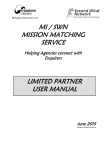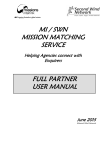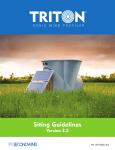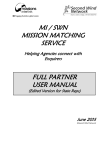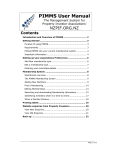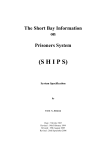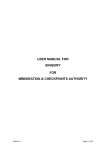Download Basic Partner Manual June 2015
Transcript
MI / SWN MISSION MATCHING SERVICE Helping Agencies connect with Enquirers BASIC PARTNER USER MANUAL June 2015 ©Second Wind Network Page 1 of 14 Basic Partner User Manual Introduction The MMS provides an initial interface between Enquirers and Agencies where serious Enquirers can easily investigate a wide range of mission opportunities. The MMS is a mission “one stop shop” where people who are serious about mission but uncertain about a destination or ministry opportunities can use the websites for research because they understand that information from many diverse agencies is available in one place to help them make decisions. The website incorporates: A web link to your site with a brief description of your agency and contact details. A “Top Needs” facility where you can enter details of up to 5 opportunities suitable for a range of ages - on-line for regular update and management. A “Short term Teams” facility where you can enter details of up to 5 teams - on-line for regular update and management. This manual has been designed to help you: Login for the first time and enter your agency contact details Update the information thereafter Enter your Top 5 Needs for personnel Enter your Short term teams information If you have any questions, please contact the Second Wind office on (07) 38436610, or Email [email protected], or Skype second_wind_network. If you need help in entering your data we are able to walk you through the process live on Skype, or phone. Index Section Content Page 1 Getting Ready.............................................................. 2 2 Getting Started............................................................ 2 3 Enter/Edit Contact Information.................................. 3.1 Enter Contact Details.............................. 3.2 View your Agency Entry......................... 3.3 Edit Contact Details................................ Top Needs Section..................................................... 3 3 5 5 6 4 5 6 Short term Teams Section ................................. 10 Other Information........................................................ 13 Appendix Data entry worksheet................................................. 14 Basic Partner User Manual 1. Page 2 of 14 Getting Ready (for new partners only) As a Partner of the MMS, your agency has been allocated a Username and Password which will allow you to access the software program for the first time to enter your agency’s profile information. You will be able to change these to suit yourself once you have logged into the program. At present your agency is in the system but INVISIBLE to enquirers. Before you login to the system, you will need to have certain information ready for data entry. Once your agency has been activated in the MMS database, it is in your interests that your data is all entered as soon as possible; so that the MMS Administrator can make your agency visible to enquirers. Therefore we advise the following process: 1. 2. 3. Collect the necessary data on the blank worksheet supplied in the appendix. Set aside 10-15 mins to enter the data. Contact the MMS Administrator to make your database information VISIBLE. A blank worksheet is attached as a separate Word document to help you compile your data. The Top Needs and Teams sections can be completed independently, as they do not form part of your profile for matching purposes. But once your profile is entered, it is in your interests to also list your top needs and teams. 2. Getting Started Go to Second Wind website homepage – http://www.secondwind.net.au or to the Missions Interlink Opportunities section - http://www.missionsinterlink.org.au/opportunities. Click on the Partner Login button located in the Sidebar. The Login page will display. An alternative Login is a sub-menu item under Partners on the SWN site Login using the user name and password supplied. Please note that these are case sensitive. The Agency Main menu for your organisation will then display (next page) Basic Partner User Manual Page 3 of 14 Click on HELP to display an explanatory HELP page. The Manage [Agency Name] Information section allows you to enter and edit your specific agency information The Top Needs section allows you to enter up to 5 of your most urgent needs. The Teams section allows you to enter up to 5 of your Short term Teams Associate Partners only have access to their Contact Details, the Top Needs & Teams sections. The Profile Matching Service & Search functions are only available to Full and Limited Partners. Select the menu item required (either Enter/Edit Top Needs , Enter/Edit Teams or Enter/Edit Contact Details) The relevant Entry/Edit page will then be displayed. 3. Enter/Edit Contact Information Once you are logged in as an Associate Partner, you will need to initially enter your agency contact information and thereafter edit it from time to time to keep it updated. 3.1 Enter Contact Details Starting from the Associate Agencies Data Entry page – Select Enter/Edit Contact Details , Log in using your Username and Password, and the Contact Details Entry/Edit page will display. Complete the full contact details for your agency. The first time you log on you will see the Username and Password allocated by SWN. You may now change these if you desire. Basic Partner User Manual Page 4 of 14 Notes: Key Contact Name and Email:As it should appear for all contact purposes on the website, so that any phone or email enquiries are directed to the appropriate person. The alternate/admin or “link” person should be someone we can contact for admin purposes or in the absence of the Key contact. Web addresses – There is provision for four web addresses. The first is mandatory for your organisation’s website. The other three are optional, and can be used as desired. Eg a direct link to your Opportunities/Employment page, or an organisation closely related to your main organisation. Use the third URL to link to a video on Youtube or Vimeo or other host you may use. Use the fourth URL to link to your Facebook page. Description:- This should be brief, succinct and compelling, and provide sufficient information to encourage viewers to want to access your website for more. This description will appear in on the Partner Agencies page where all partner agencies are listed - Opportunities/Partner Agencies Recommended length is 200 words maximum. When completed, press the Submit button at bottom of screen. An Advisory screen will be displayed confirming that the information has been received. This appears every time you click the Submit button. Then select the link to take you back to the Main menu page. Basic Partner User Manual 3.2 Page 5 of 14 View your Agency Entry You should now check the entry as it appears in the List of Partners, by selecting the Partner Agencies link from the Opportunities or Partners menus in the main SWN home page, or the Opportunities section of the MI website which will still be available on another tab. Check the entry, to ensure it provides a correct description of your agency and make any corrections. You may edit it at any time from your Data Entry Page. 3.3 Edit your Contact Details To edit your information subsequently, follow the same procedure as Section 3.1 Basic Partner User Manual 4. Page 6 of 14 Top Needs Section Partner agencies can enter up to 5 Top Needs for personnel or opportunities, either as generic positions or specific positions. Select Enter/Edit/Delete Top Needs, and the Top Needs entry page will display. If you have any Top Needs already entered they will be displayed in a List, otherwise this section will be blank. Either select an existing Top Need to edit or delete. If no selection is made, a blank entry screen will appear for you to enter a new Top Need. The Contact Information is pre-filled from your profile, but can be edited in the next screen for each position if desired. Each position is displayed for 6 months, after which it will automatically expire and not be displayed in the List Of Top needs as viewed on the SWN & MI Websites. Check this list regularly, and if you want to renew a position, just open it in the edit screen and save it again. If a position has expired, the Date Entered and Exp* column data will be in red print to alert you. NB: The Top Needs should cover a range of age groups, not just under 40 or over 40s. You should also review these regularly and change the entries to new positions, so that that the same old entries are displayed ad nauseum. Otherwise enquirers may stop looking for these Top Needs if they are stale. Be creative!! Either select a Top Need to edit (or delete) and click on the Enter/Edit/Delete button to display the selected Top Need for editing.. If no selection is made click on the Enter/Edit/Delete button to display a”blank” screen for entry of a new Top Need. Basic Partner User Manual Page 7 of 14 The Contact Information is prefilled from your Agency Profile, but can be edited to suit each particular Top Need Entry. The labels “Regions of the World” & “General Category” are links to HELP pages which describe in more detail what countries or job types these relate to. Use the Vacancies web address to link to either your website’s list of vacancies, or better still to the page describing this particular position. Ensure that the Short Description is succinct but compelling so that, it will provide sufficient information for an Enquirer to want to investigate further. It is displayed in the first page that enquirers can view, and the Full Description is displayed on the next page with a lot more information including an email enquiry form. Enter a much longer Job Description in the Full Description box, which will provide an enquirer with sufficient information to want to pursue the enquiry further, including sending an enquiry email. You can repeat the Short description as part of this, at your discretion. After entering the information, a review screen will be displayed for you to check your entry before finally accepting it. If you notice an error, it is best NOT to Go Back, but Save the entry and then edit it otherwise you may lose the changes/new data you have entered. Basic Partner User Manual Page 8 of 14 If the information requires correction or further editing, do not Click to start over, as no data or changes will be accepted (if first entry, you will lose all data). It is better to Accept the info, then select it from the List of Top Needs and edit it to suit. A final confirmation screen will also display with a prompt to either enter /edit another or retrun to the main menu. Go to Opportunities / Top Needs on either website to see how the list of Opportunities is displayed in various formats. All web viewers can access this section, without first entering a profile. They can then send you an Enquiry email, relating to the specific position advertised. See next page for examples of the display: Basic Partner User Manual Page 9 of 14 Initial Display of selected Top Needs Short Description only displayed Full Detailed Display of an individual Top Need Full Job Description is displayed Preformatted email enquiry form Basic Partner User Manual 5. Teams Section Page 10 of 14 NEW FACILITY Partner agencies can enter up to 5 Short Term Teams , either as generic or specific entries. Select Enter/Edit/Delete Teams, and the Teams entry page will display. If you have any Teams already entered they will be displayed in a List, otherwise this section will be blank. Either select an existing Team to edit or delete. If no selection is made, a blank entry screen will appear for you to enter a new Team. (Entry is very similar to the Top Needs section) The Contact Information is pre-filled from your profile, but can be edited in the next screen for each team if desired. Each team is displayed until its Expiry date (Team Date), after which it will not be displayed in the List Of Teams as viewed on the SWN & MI Websites. Check this list regularly, and if you want to renew a team, just open it in the edit screen and save it again. If a team has expired, the Team Date and Exp* column data will be in red print to alert you. NB: The Teams should cover a range of age groups, not just under 40 or over 40s. You should also review these regularly to ensure they are current. Either select a Team to edit (or delete) and click on the Enter/Edit/Delete button to display the selected Team for editing.. If no selection is made click on the Enter/Edit/Delete button to display a”blank” screen for entry of a new Team. Basic Partner User Manual Page 11 of 14 The Contact Information is prefilled from your Agency Profile, but can be edited to suit each particular Team Entry. Teams Web address must be filled in if available each team The label “Regions of the World” is a link to HELP page which describe in more detail what countries these regions relate to. Use the Teams web address to link to either your website’s list of teams, or better still to the page describing this particular team. Ensure that the Short Description is succinct but compelling so that, it will provide sufficient information for an Enquirer to want to investigate further. It is displayed in the initial list that enquirers can view, and the Full Description is displayed further down the page. Enter a much longer Team Description in the Full Description box, which will provide an enquirer with sufficient information to want to pursue the enquiry further, including sending an enquiry email. The Short d Description is displayed again as part of the Team Name, so this text should not be repeated in the Full Description. After entering the information, a review screen will be displayed for you to check your entry before finally accepting it. If you notice an error, it is best NOT to Go Back, but Save the entry and then edit it otherwise you may lose the changes/new data you have entered. Basic Partner User Manual Page 12 of 14 If the information requires correction or further editing, do not Click to start over, as no data or changes will be accepted (if first entry, you will lose all data). It is better to Accept the info, then select it from the List of Top Needs and edit it to suit. A final confirmation screen will also display with a prompt to either enter/edit another or return to the main menu. Go to Opportunities / Teams on either website to see how the list of Teams is displayed in various formats. All web viewers can access this section, without first entering a profile. They can then send you an Enquiry email, relating to the specific position advertised. See next page for examples of the display: Basic Partner User Manual Page 13 of 14 List of Teams including Short Description Full description including Contact Details, Websites etc Click on a Team name to go to Full Description 6. Other Information If too much time elapses after login without any activity, the session may time out, and you will have to log back on again before performing any other functions. (Currently set for 2 hrs) Each partner agency is set to be active until 30 June the following year. This expiry date will be reset administratively by SWN upon renewal of partnership for a new year. Please give us feedback. We welcome all feedback both on contents and on processes. We are particularly interested to know if there are any other Ministry Opportunities, Languages, Time Periods or World Regions, and are planning to adjust it according to agency feedback. Contact Details Email: [email protected] Phone: (07) 38436610 or 0409 498 449 Skype: second_wind_network The most up-to-date version of this manual can always be downloaded from our website at http://www.secondwind.net.au/partners/ or http://www.secondwind.net.au/documents/Associate_Partner_Manual.pdf Appendix – Data Entry Forms Page 14 of 11 Data Entry Worksheet The table below lists the main information required to set up your Agency Information in the SWN database. This information can all be edited as needed. Contact Information The Contact Information is ALL required immediately, so that Enquirers may contact you, and view your website. Organisation name, Username & Password are already supplied by SWN to open the agency entry in the database. Key Contact Name: (see below) Contact Email (for Enquirers): Alternate Contact (Person): Alternate Email: Postal Address: City or Town: State: Post code: Country: Agency Phone: Contact Phone (for Enquirers) Agency Fax: Main Web Address: Include http:// Second Web Address: Include http:// Third web address Facebook web address Agency Description: (Max 250 words, see below) Key Contact Name and Email:As it should appear for all contact purposes on the website, so that any enquiries are directed to the appropriate person. Description:- This should be brief, succinct and compelling, and provide sufficient information to encourage viewers to want to access your website for more. This description will appear in your Agency Profile, and also on the Partner Agencies page where all partner agencies are listed Opportunities/Partner Agencies Recommended length is 200-250 words