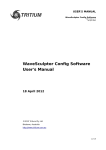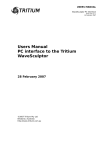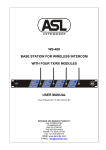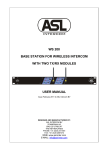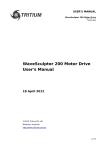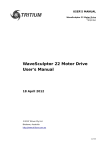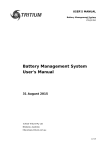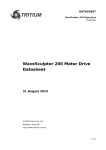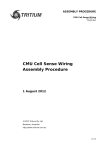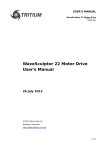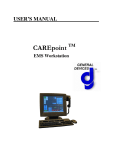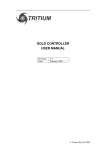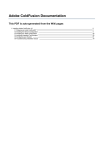Download WaveSculptor Config Software User's Manual
Transcript
USER'S MANUAL WaveSculptor Config Software TRI74.040 ver 4 31 August 2015 WaveSculptor Config Software User's Manual 31 August 2015 ©2015 Tritium Pty Ltd Brisbane, Australia http://www.tritium.com.au 1 of 20 USER'S MANUAL WaveSculptor Config Software TRI74.040 ver 4 31 August 2015 TABLE OF CONTENTS 1 WaveSculptor Configuration Software..................................................3 2 2.1 2.2 2.3 2.4 Observation........................................................................................3 Errors..................................................................................................................... 3 Limiting Setpoint................................................................................................... 4 Measurements....................................................................................................... 5 Traffic Monitor....................................................................................................... 6 3 Control............................................................................................... 6 4 4.1 4.2 4.3 Configuration......................................................................................7 General Configuration............................................................................................ 8 Calibration Configuration.....................................................................................10 Motor Configuration............................................................................................. 11 5 5.1 5.2 5.3 Set up a motor..................................................................................13 BLDC motor......................................................................................................... 13 IPM motor............................................................................................................ 14 Induction motor................................................................................................... 14 6 6.1 6.2 6.3 Configuration Tools...........................................................................15 PhasorSense........................................................................................................ 15 ParamExtract....................................................................................................... 16 ImExtract............................................................................................................. 17 7 Datalogging......................................................................................18 8 Revision Record................................................................................19 2 of 20 USER'S MANUAL WaveSculptor Config Software TRI74.040 ver 4 31 August 2015 1 WAVESCULPTOR CONFIGURATION SOFTWARE The WaveSculptor configuration software is provided to allow WaveSculptor owners to configure and test their motor controller. 2 OBSERVATION This main screen shown in Figure 1, displays the status of WaveSculptor along with all available measurements. Communications between the configuration software and WaveSculptor is achieved via the Tritium CAN-Ethernet bridge. A Tritium CAN-Ethernet bridge must be present on the same CAN bus as the WaveSculptor and on the same LAN as the PC running the configuration software. Before using the configuration software, you must first configure the CAN-Ethernet bridge as described in the CAN-Ethernet Bridge User's Manual (TRI82.002). Once the CAN-Ethernet Bridge is configured and the WaveSculptor CAN bus is powered up, all WaveSculptors present on the CAN bus will be listed. The list shows each devices CAN base ID, the type of WaveSculptor and the serial number. If there is more than one WaveSculptor present, select the one you wish to utilise. No configuration information stored in the WaveSculptor is downloaded to the PC when it becomes selected in the list box allowing for simple and immediate telemetry monitoring functionality. The required configuration segments are downloaded on demand the first time when one of the tools in the menu are selected. The configuration download and upload progress is displayed in a separate pop-up window which also allows for the current transfer to be cancelled. A CAN BUS traffic monitor is situated at the bottom of the screen which indicates the total traffic loading on the selected bridged network. 2.1 Figure 1: Main Screen ERRORS Controller errors are presented in the text box labelled Errors. Six different types of errors can occur. These errors usually would only occur one at a time, however it is possible to have multiple errors displayed at once. The possible error messages are listed below: HWOC: Hardware Over current; A hardware comparator is used to generate this signal and if the current exceeds the hardware over current trip point for even an instant this error will occur. The hardware comparators monitor current in phase C and phase B. 3 of 20 USER'S MANUAL WaveSculptor Config Software TRI74.040 ver 4 31 August 2015 SWOC: Software Overcurrent; This error occurs if the firmware on the controller samples a DC bus, phase C or phase B current that is above the limit set in the calibration section of the configuration file. OV: Over Voltage; This occurs if the bus voltage exceeds the over voltage limit set in the calibration section of the configuration file. This is to protect the semiconductors against over voltage during regeneration. HALL: Hall Sequence Error; This occurs if a hall transition is invalid. The hall sequence is recorded during the PhasorSense routine and this same sequence must be followed by the motor hall effect sensors at all times. WD: Watch Dog; This is a warning message more than an error, as the controller will still function with this error. An independent hardware watchdog needs to be updated at least 4 times per second by the firmware in the controller. If it is not updated the controller will reset (something that the driver of the vehicle would feel as a short loss of power). This error will stay set until the controller is next reset or power cycled. CFG: Configuration File Error; An error occurred while reading the configuration file, and will be flagged during the boot-up sequence of the WaveSculptor. If all or some of the configuration values cannot be read from the configuration file, default values will be used instead of the stored values. This error does not disable the controller, it will continue to operate in the best manner possible using the default configuration values. This does mean that the controller may not operate as expected. Unless the error is with one of the more critical configuration constants it may be difficult to even notice the difference in operation. UV15V: Under Voltage15V; The internal 15V rail has dropped below 12V. DESAT: Desaturation; On a WaveSculptor200 this could indicate an overcurrent desaturation of the IGBT switches or an under voltage of the IGBT driver IC. On a WaveSculptor22 this means an under voltage of the MOSFET driver IC. MOT: Motor interface board missing; The WaveSculptor has not received any communication from the motor interface board within the last second. OVSPD: The motor speed has exceeded the configured maximum by 15%. This error will automatically clear once the motor speed reduces to 95% of maximum. 2.2 LIMITING SETPOINT The WaveSculptor runs six concurrent control loops, with the primary control loop regulating the motor current. There are also control loops regulating the velocity, bus current, maximum and minimum bus voltage and heatsink temperature. At any one time only one of these control loops is limiting the motor vehicles torque. The possible limiting setpoints are listed below: PWM: Not enough bus voltage to be able to produce more current and hence more torque. Iq: The motor current setpoint is being regulated in the motor. (Normal operation). vel: The vehicle velocity setpoint has been reached. (Normal operation) Idc: The bus current setpoint is limiting further increase in motor torque. VdcMax: Motor regeneration torque is limited by the maximum bus voltage 4 of 20 USER'S MANUAL WaveSculptor Config Software TRI74.040 ver 4 31 August 2015 setpoint. VdcMin: Motor drive torque is limited by the minimum bus voltage setpoint. temp: The maximum heatsink setpoint has been reached and is limiting the motor torque. 2.3 MEASUREMENTS All measurements are broadcast from the WaveSculptor at periodic intervals, unless disabled in the configuration file. For more details, please refer to the CAN bus comms Appendix in the WaveSculptor User's Manual Measurement Description Rate (Hz) Bus Voltage The input bus voltage of the controller 5 Bus Current The input current to the controller 5 Controller Power Bus Voltage * Bus Current, calculated on the PC 5 Motor RPM Angular velocity of the motor in RPM 5 Vehicle Velocity Vehicle Velocity in km/h 5 Phase C Current Phase B and C motor current in Arms. Relies on a RMS filter to smooth the motor frequency, so value may not represent true cycle RMS at very slow motor frequencies. 5 BEMF (D) Component of the BEMF aligned with the motor flux. By definition this value is always zero. N/A BEMF (Q) The motor back EMF. Represents the peak voltage. 5 Vout (D) Component of the controller output voltage aligned with the motor flux. 5 Vout (Q) Component of the controller output voltage aligned with the motor BEMF and resistive voltage drop. 5 Iout (D) Aligned with the motor flux, current in this component will weaken or strengthen the motor flux. 5 Iout (Q) This component of current produces motor torque and does actual work. 5 Slip Speed The difference in speed between the rotor and the stator flux, only valid when driving induction motors 5 15V rail The voltage of the internal 15V rail, used to power the low voltage sections of the WaveSculptor. Note that this is NOT the value of the 12V CAN bus supply input. 1 1.9V rail The voltage of the 1.9V rail, used to power the core of the DSP. 1 3.3V rail The voltage of the 3.3 rail, used to power all the control circuitry. 1 Motor Temp The temperature of the connected motor in degrees Celsius. 1 Phase C temperature Heatsink temperature under the phase C semiconductors. 1 Phase B temperature Heatsink temperature under the phase B semiconductors. WS200 ONLY. 1 DSP temperature The temperature on the surface of the DSP control board within the controller. 1 Phase A temperature Heatsink temperature under the phase A semiconductors. WS200 ONLY. 1 Odometer The distance travelled (in km) since reset. 1 Phase B Current 5 of 20 USER'S MANUAL WaveSculptor Config Software TRI74.040 ver 4 31 August 2015 Measurement Description Rate (Hz) Bus integrator The charge drawn from the bus in Amp.Hours since reset. 1 Table 1: WaveSculptor Measurements Please note that a mouse click on any of the measurement text boxes of Figure 1 will request the measurement from the DSP (using a CAN remote request). Hence, the measurements can still be read even if its periodic send flags are disabled in the configuration file. 2.4 TRAFFIC MONITOR The CAN BUS traffic monitor situated at the bottom of the main screen is a useful indicator of the total traffic loading that is occurring on the selected bridge network. The traffic should be kept as low as possible in order to ensure smooth operation and communication between devices, especially when transferring configuration files or flashing devices. The colour indicator to the side of the load percentage changes relative to the level of loading giving a good quick indication of the network health. Colour Description Black Not connected to a network or traffic is very low with respect to the sample rate of the monitor Green Connected to a network and within recommended traffic loading of up to 30% bus utilisation Yellow Greater than 30% bus utilisation (Not recommended normal operating levels) Red Greater than 60% bus utilisation (Bus is heavily loaded and there is a risk of packets failing to be sent or received) Table 2: CAN BUS traffic monitor status colours 3 CONTROL The purpose of the control dialog box is to provide a basic driver controls interface, allowing the system to be tested. It is not meant to be used to actually drive a vehicle on the road. Figure 2 shows a screen shot of the interface. 6 of 20 USER'S MANUAL WaveSculptor Config Software TRI74.040 ver 4 31 August 2015 Figure 2: Control interface In order to control the motor, three setpoint sliders are provided with text boxes to the right of the sliders displaying the selected setpoint. Fine movement of these sliders can be achieved using the keyboard as shown in Table 3. The Motor Current slider of Figure 2 controls the motor current setpoint, and ranges from 0 to 100% of the maximum current setpoint in the configuration file. Fine control of the motor current setpoint is available using the U, D and Zero buttons to the far right. The Velocity slider of Figure 2 controls the vehicle velocity setpoint. The setpoint is in RPM and is displayed in the text box to right of the slider. If this slider is pulled below the actual vehicle speed the controller will regenerate in an attempt to slow the vehicle. If the slider is pulled above the actual vehicle speed the controller will drive with more current in an attempt to increase vehicle speed. The rate at which the vehicle will slow or speed up will be limited by the motor current or other setpoints. DO NOT REGEN, if you are using a power supply to feed the WaveSculptor bus, this may damage the supply. Avoid regen by always setting the motor current to zero before changing the velocity. The Bus Current slider of Figure 2 controls the DC bus current setpoint, and ranges from 0 to 100% of the maximum current setpoint in the configuration file. The keyboard can also be used to move the sliders, with the key mapping in the table below: Key Functional description <Up Arrow> Increases motor current setpoint by 0.1% <Down Arrow> Decrease motor current setpoint by 0.1% <Space Bar> Zeros motor current setpoint <Right Arrow> Increase vehicle velocity setpoint by 0.1% <Left Arrow> Decrease vehicle velocity setpoint by 0.1% <Enter> Zeros the vehicle velocity setpoint (will regen at the current setpoint) ‘a’ Increase bus current setpoint by 0.1% ‘z’ Decrease bus current setpoint by 0.1% 7 of 20 USER'S MANUAL WaveSculptor Config Software TRI74.040 ver 4 31 August 2015 Table 3: Controls screen keyboard interface 4 CONFIGURATION The configuration screen shown in Figure 3 provides four main functions: Load and save to PC or WaveSculptor. The load and save functions are under the File menu, provide a means of storing the configuration file on the PC for backup purposes. You should backup your configuration files just as you would any other file. If the configuration file on the WaveSculptor is somehow corrupted you will be able to restore to a known good version with a backup. If using the latest release of the software and firmware, configuration files are interchangeable between WaveSculptors, BUT the existing configuration must be first downloaded in order to integrate the configuration constants with the file. The transfer functions move the information from all configuration tabs to and from the WaveSculptor. The upload and download progress is reflected in a separate popup-window as mentioned in the Observation section. The configuration screen consists of three tabs. The first contains general controller information that the user is free to adjust, the second contains calibration data set in the factory and the third tab contains motor information, also adjustable by the user. 8 of 20 USER'S MANUAL WaveSculptor Config Software TRI74.040 ver 4 31 August 2015 4.1 GENERAL CONFIGURATION Figure 3 shows the general controller information tab. Figure 3: WaveSculptor General Configuration Tab Table 4 gives a description of the different configuration values and the impact they have on the WaveSculptor operation. Value Description Sine Current Limit (Arms) Represents the 100% motor current setpoint. In sine mode all three phases are switching and the current target on every phase will be a percentage of this current. SixStep Current Limit (A) Represents the 100% motor current setpoint while in six step mode. In sixstep mode only a pair of phases is switching at any one time and the current target through these two phases will be a percentage of this current. Speed Limit (RPM) The maximum motor speed setpoint Idc Limit (A) Represents the 100% bus current setpoint. Phase C Limit (Heatsink Limit) (°C) The motor current will be reduced if the heatsink temperature nears this setpoint. 9 of 20 USER'S MANUAL WaveSculptor Config Software TRI74.040 ver 4 31 August 2015 Value Description Max bus voltage (V) The controller will attempt to limit regeneration current if this setpoint is exceeded. Below this voltage, full current will be available. Min bus voltage (V) The controller will attempt to limit drive current if the bus voltage falls below this setpoint. Above this voltage, full current will be available. Hard current limit (A) The setpoint for the hardware based current comparators. This is not adjustable and may not read correctly for a second or two after reset. Serial Number Uniquely identifies the controller. Set during manufacture. Should match the serial number on the case. Firmware Version Version of firmware running on the DSP in the controller. The number is parenthesis is the firmware build number. Hardware Version Version of control board in the WaveSculptor. Base Address The CAN identifier that the WaveSculptor will send all its CAN packets relative to. The edit box will force the address to a multiple of 32. Driver Controls Base Address The CAN identifier that the WaveSculptor will expect to receive driver controls CAN packet relative to. The edit box will force the address to a multiple of 32. Listen for BMS master packets Tick to listen to maximum and minimum cell voltages from a Tritium BMS master. Not available at present. BMS master address The CAN identifier that the WaveSculptor will expect to receive BMS CAN packet relative to. The edit box will force the address to a multiple of 32. CAN baud rate The CAN baud rate the WaveSculptor will use. Vehicle Mass The total mass of the vehicle. Directly affects the velocity control loop. Vehicle mass is used to calculate the P and I terms in the velocity loop. Drop this mass to 30 – 50kg for testing a motor by itself on the bench. Send Measurement Flags Enables/Disables the periodic broadcast of the associated measurements. Each flag will affect two measurements, as each measurement CAN packet contains two measurements. Table 4: Description of values of the general configuration screen 10 of 20 USER'S MANUAL WaveSculptor Config Software TRI74.040 ver 4 31 August 2015 4.2 CALIBRATION CONFIGURATION This dialog tab is read-only in the release version of the software. It contains all the scale, offset and thermistor data for all the WaveSculptor sensors. There should be no need for the end user to access variables in this dialog box. Figure 4:WaveSculptor Calibration Configuration Tab 11 of 20 USER'S MANUAL WaveSculptor Config Software TRI74.040 ver 4 31 August 2015 4.3 MOTOR CONFIGURATION Configuration values for up to 10 different motors can be configured on this tab, shown in Figure 4. This allows complete testing and setup for all motors that you expect to use in the vehicle, while still in the workshop. Figure 5: WaveSculptor Motor Configuration Tab A description of each motor configuration value along with its effect on the system, is given in Table 4. Value Description Active motor The index to the motor config tab that the WaveSculptor will use by default (in the absence of a valid ActiveMotor CAN packet being received). THE SELECTED MOTOR CONFIG TAB HAS NO BEARING ON THE ACTIVE MOTOR IN THE WAVESCULPTOR. Tyre Diameter (m) Outside diameter of the drive tyre. Used for speed calculation. If motor is geared, scale this value by the gear ratio. Description Free text description of the motor. Nr of PolePairs The number of magnet north-south pairs on the rotor of the motor. Motor Cut-out Temperature (°C) The controller will linearly reduce its current limit from the configured limit at 'Motor Ramp Temperature' to 0A at 'Motor Cut-out Temperature'. Motor Ramp Temperature (°C) 12 of 20 USER'S MANUAL WaveSculptor Config Software TRI74.040 ver 4 31 August 2015 Value Description Engage Motor Freq (Hz) The motor must reach this frequency (in revolutions per second) before the feedback from the sensorless position algorithm is used instead of the hall position feedback. Disengage Freq (Hz) Below this motor frequency (in revolutions per second) the feedback from the sensorless position algorithm is ignored and the position feedback from the hall sensors is used. Ignore halls which sensorless engaged If this box is ticked, the controller will ignore any error between the position feedback of the sensorless algorithm and the motor hall effect sensors. If not ticked the controller will revert to using feedback from the hall effect sensors in the case of a large discrepancy between the two position feedback systems. In most situations, ticking this box will be advantageous, as the position estimation routines used by the motor controller are more accurate than the output of most motor hall position sensors. Motor temperature scale Applied directly to the raw ADC reading: Motor temperature offset tempVolt = scale * (rawTempVolt + offset) R0 Required if using a thermistor type motor temperature sensor. The thermistor datasheet should specify . Where R0 T 0=25 o C . and R0 is the thermistor resistance at Line Resistance (mR) Motor line to ParamExtract. neutral resistance as calculated by Line Inductance (uH) Motor line to ParamExtract. neutral inductance as calculated by Speed Constant The RMS voltage induced across the motor phase winding at 1 radian per second. Measured phase relative to neutral. Phase Sequence Ticked if phase C leads phase B while the motor is rolling forward. Used in the control system. Set by PhasorSense and is read-only in the release version of the interface software. Hall transition table The first six entries represent actual transitions, the last two entries are the unused hall combinations. The transition angle is in degrees and the hall transition is in [last hall] => [new hall] format. Set by PhasorSense. Motor type Three different types of motor are selectable: BLDC, Induction or IPM. The settings below this drop down box have different meaning for different motor types. BLDC motor type (PM motor with no overspeed [constant power region] capability) Rotor R (mR) Not used Rotor L (uH) Not used Induction motor type Rotor R (mR) Rotor resistance calculated by ImExtract Rotor L (uH) Rotor inductance calculated by ImExtract Min Id (Apk) The control system will keep the flux producing current (Id) between Min Id and Max Id at all times. Max Id is a motor parameter and should be set as high as possible without saturating the iron in the motor. Min Id controls the amount of over speed, the smaller the Min Id the more over speed. Typical defaults will be around 20A and 5A. Max Id (Apk) 13 of 20 USER'S MANUAL WaveSculptor Config Software TRI74.040 ver 4 31 August 2015 Value Description IPM (Interior Permanent Magnet) motor type Rotor R (mR) Not used Rotor L (uH) Lq inductance of the IPM motor, whereas the Line inductance is the Ld inductance of the IPM motor. Id0 (A) TBD Id m (A/Atot) TBD Table 5: Description of values on the motor configuration screen 5 SET UP A MOTOR The following is list of instructions for setting up a generic motor. 1. Set the tyre diameter to match your vehicle. 2. Chose a motor slot (tab) to configure. 3. Change the active motor to match the motor slot (tab) you are configuring. 4. Give the motor a meaningful text description 5. Enter the number of pole pairs 6. Adjust Motor ramp and cut-out temperature for your motor. 7. Leave the engage and disengage frequency alone 8. Set the ignore hall box 9. If using an encoder set the encoder count correctly (When using a resolver ensure the encoder count is at the default value of “1024”) 10. If you wish to use a motor temperature sensor, configure these constants. Otherwise, make sure to connect a dummy resistor in place of the required thermistor or PT100. 11. Upload to WaveSculptor 12. Download from the WaveSculptor to confirm the upload 13. Run paramExtract 14. Select motor type 15. Follow the instructions in the appropriate section (5.1-5.3) for your motor 16. Upload to WaveSculptor 17. Download from the WaveSculptor to confirm the upload 18. Save the configuration file locally as a backup 5.1 BLDC MOTOR The following is a list of instructions particular to setting up a BLDC motor. 1. Run phasorsense 14 of 20 USER'S MANUAL WaveSculptor Config Software TRI74.040 ver 4 31 August 2015 5.2 IPM MOTOR The following is a list of instructions particular to setting up an IPM motor. 1. Run phasorsense 2. Upload configuration 3. Set Rotor L to the Lq inductance of the motor. Lq is expected to be 2 – 4 times the value of Ld (the Line Inductance calculated by ParamExtract). If you can stiffly lock the rotor then ParamExtract can be used to find this inductance. After running ParamExtract and saving the calculated inductance as the Line Inductance, move the rotor 360 / (4 * nrPolePairs) degrees in either direction. In an IPM motor this will align phase CB with its highest inductance position. Run ParamExtract again, this will be the Lq inductance. Note this inductance, don't save it. Go back to the motor configuration screen and enter this inductance in the Rotor L field. If you can't lock the rotor, set Rotor L to 2.35 * Line Inductance. Try driving the motor & assess the torque output for a given current limit → adjust the Rotor L field → try driving the motor & assess the torque output for a given current limit → repeat until you find best performing Rotor L value. 5.3 INDUCTION MOTOR The following is a list of instructions particular to setting up an induction motor. 1. Run ImExtract 2. Check that the rotor R is correct – should be between 10 and 300 mR 3. Check that rotor L is correct – should be between 5000 and 20000 uH 4. Set Min Id – default to 5A 5. Set Max Id – start at 20A. Try driving the motor & assess the torque output for a given current limit → adjust the Max Id field → try driving the motor & assess the torque output for a given current limit → repeat until you find best performing Max Id value. This process is best performed on a motor dynomometer. 15 of 20 USER'S MANUAL WaveSculptor Config Software TRI74.040 ver 4 31 August 2015 6 CONFIGURATION TOOLS The wsConfig program has three configuration tools that are very important to setting up the WaveSculptor motor controller to drive your motor. These tools are PhasorSense, ParamExtract and ImExtract. The next three section describe how to use these three tools. 6.1 PHASORSENSE PhasorSense is designed to find phase and hall sequence, along with the relation between them. Plots of both the three phase voltages and the motor hall effect position logic are displayed. This should assist finding any errors with motor/controller set up. Figure 6: PhasorSense Acquisition Screen To start a PhasorSense Acquisition press the Phase Acquire button in the bottom right corner of the window. You then have 10 seconds to spin the motor with an electrical motor frequency of more than 12Hz. Even on a fairly low pole count motor of 4 pole pairs this is only 180RPM, which is achievable by hand. The high-voltage DC bus does not have to be connected for this test. The WaveSculptor uses hall edges to decide if the speed is sufficient, so if the halls are not connected to the controller a "Failed to obtain sufficient speed" message will be given. If the acquisition is successful, results similar to the ones shown in Figure 6 should be displayed and you will be presented with a message box asking if you 16 of 20 USER'S MANUAL WaveSculptor Config Software TRI74.040 ver 4 31 August 2015 want to save the phasorSense results. If you a happy with the results of the acquisition save the results to your chosen motor slot, otherwise cancel the save, fix the test rig and try again. NOTE: When an Encoder or Resolver motor interface board is connected the hall input should appear as a single “saw-tooth” pattern ranging from 0 to 1 inclusive (If full 0 to 1 range isn't being seen, then verify that the Encoder count in the active motor configuration is correct). 6.2 PARAMEXTRACT ParamExtract is designed to find the motor stator resistance and inductance. Figure 7: ParamExtract Acquisition Screen This acquisition process requires the bus voltage and motor to be connected to the WaveSculptor. For best results the bus voltage should be no larger than needed to overcome the line resistance (a 60V bus voltage is usually plenty). The higher the PWM required to source 20A out of phase CB of the WaveSculptor the more accurate the calculation of line resistance and inductance. The motor may rotate briefly during this test, as such KEEP AWAY FROM THE MOTOR while running this test. It should also be disconnected from the drive 17 of 20 USER'S MANUAL WaveSculptor Config Software TRI74.040 ver 4 31 August 2015 wheel of the car, or the wheel should be raised up from the ground before performing this test. The ExtractParams button starts the acquisition process. The algorithm linearly ramps the current in phase CB from 0A to 20A then switches off, noting the slope of the ramp and time constant of the decay. This process should take no more than a few seconds, after which the results will be presented on screen as shown in Figure 7. A message box will appear asking if you wish to save the results. NOTE: If the motor moved during the test, don't save the results. Repeatedly run the test until there is no noticeable movement during the test. This is because motor movement creates a voltage, which influences the reading. If the acquisition was good, the blue dashed best-fit curve should lie neatly on top of the acquired curve. Once a good fit is achieved without motor movement, allow the software to save the results to the motor slot you are configuring. 6.3 IMEXTRACT ImExtract is designed to find the rotor resistance and inductance in induction motors. Figure 8: ImExtract Acquisition Screen This acquisition process requires the bus voltage and motor to be connected to the WaveSculptor (a 60V bus voltage is usually plenty). An induction motor should not move during this test, however, it is still recommended to KEEP AWAY FROM THE MOTOR while running this test. The Extract button starts the acquisition process, which can last for 30 seconds. 18 of 20 USER'S MANUAL WaveSculptor Config Software TRI74.040 ver 4 31 August 2015 The results will be presented on the screen as shown in Figure 8. The blue best-fit curve should lie neatly on top of the acquired red curve. If the two curves are well matched, save the acquired rotor constants to the configuration file. If the test failed or the two curves are poorly matched, check the test rig and try again. 7 DATALOGGING A system for logging data is provided under Log on the main menu. It has three options Start, Stop and Update. The Start command will start a new file name “[date] [time]” in the current operating directory. Pressing this button while a file is already open will close the open file and start a new log file. Clicking Stop will close the file and stop logging. The Update sub-menu allows three different logging speeds, 200ms, 1s and 10s. The update rate can be changed at any time. The format of the log file is a tab delimited text file with one header row and six decimal points of accuracy on each measurement. All of the telemetry data received an drive commands sent are logged in the file. The table below shows the bit decoding for the limiters and errors. Bit Limiter bit description Error bit description 0 PWM Hardware overcurrent 1 Motor current Software overcurrent 2 Velocity Bus overvoltage 3 Bus current Bad hall sequence 4 Bus voltage upper limit Watch dog caused last reset 5 Bus voltage lower limit Config read error (WS may be using defaults) 6 Controller or motor temperature 15V rail under voltage lockout (UV) 7 - IGBT desaturation / driver UV 8 - Motor adapter not present 9 - Motor overspeed 10 - - 11 - - 12 - - 13 - - 14 - - 15 - Table 6: Definition of the Limiter and Error bit fields 19 of 20 USER'S MANUAL WaveSculptor Config Software TRI74.040 ver 4 31 August 2015 8 REVISION RECORD REV DATE CHANGE 1 1 July 2011 Document creation (DAF) 2 16 August 2011 GUI and communication interface refinement (AKR) 3 18 April 2012 Setup procedure and error bit clarification (AKR) 4 31 August 2015 Added new error description (AKR) 20 of 20