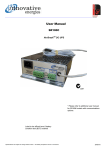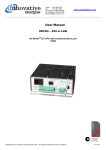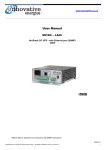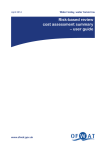Download Power Supply SNMP Interface User Manual
Transcript
Power Supply SNMP Interface User Manual 1. Front Cover Note: This user manual relates to Innovative Energies SR…I…LAN+ versions of power supplies 2 Table of Contents 1. INTRODUCTION & INITIAL SETUP..........................................................................................................3 2. LOGIN ............................................................................................................................................................4 3. MONITORING & CONTROL......................................................................................................................5 MONITORING - Understanding Monitored Variables Terms:..................................................................6 MONITORING - Typical alerts & displays for Power Supply and Battery Status: ...................................7 CONTROL – Understanding Control Terms:.............................................................................................9 CONTROL – Customisable Thresholds .....................................................................................................9 4. NETWORK SETTINGS...............................................................................................................................10 Disabling DHCP .......................................................................................................................................10 Enabling DHCP ........................................................................................................................................11 5. PSU CONFIGURATION .............................................................................................................................11 Understanding PSU Configuration Terms ................................................................................................12 6. SNMP CONFIGURATION..........................................................................................................................13 Understanding SNMP Configuration Terms: ...........................................................................................14 7. SYSLOG Configuration................................................................................................................................15 Understanding Syslog Configuration Terms: ...........................................................................................15 8. FIRMWARE UPGRADE & PASSWORD CHANGE.................................................................................16 Change Password ......................................................................................................................................16 9. INNOVATIVE ENERGIES CONTACT DETAILS ....................................................................................17 www.innovative.co.nz – www.innovative-energies.com.au – www.innovative-energies.com 3 1. INTRODUCTION & INITIAL SETUP Innovative Energies supplies the most advanced technologies with their own manufactured power supplies, using Ethernet and Serial communications to ensure supervisors always have accurate and current information for their back-up power supplies. You should have received a set of instructions with your Innovative Energies Power Supply/Battery Charger. Please find these and follow the instructions to connect your Power Supply/Battery Charger. If you have an Innovative Energies SNMP enabled power supply, this will have the suffix –LAN+ in the model code. By default the Ethenet interface is DHCP enabled, so it will appear on the connected network and have an IP address automatically allocated by the LAN DHCP server it is connected to. Using a web browser eg) Internet Explorer, Firefox, Google Chrome, type the IP address of the Power Supply Unit or Battery Charger into the url address box of the web browser eg) http://192.168.100.51. The following screen will appear: www.innovative.co.nz – www.innovative-energies.com.au – www.innovative-energies.com 4 2. LOGIN Once your Innovative Energies Power Supply/Battery Charger is connected to the network, you have typed your IP Address into the url address box of your browser and found the long-in webpage, then you are ready to login. The default password is: iepassW1 (Note that the password is case sensitive) Insert the default password into the ‘Password box. Note: The ‘System Location’ field can be changed/personalised on the ‘SNMP Configuration’ web page (see page 13). Click on ‘Login’ with the mouse (Note that in some browsers pushing the ‘Enter’ key to log-in may not work) www.innovative.co.nz – www.innovative-energies.com.au – www.innovative-energies.com 5 3. MONITORING & CONTROL www.innovative.co.nz – www.innovative-energies.com.au – www.innovative-energies.com 6 MONITORING - Understanding Monitored Variables Terms: Output Voltage: Displays power supply voltage when mains are on Displays battery voltage when mains are off or during a battery condition test (BCT) Battery Current: Displays a positive reading when being charged Displays a negative reading when being discharged PSU Current: Displays the total of the Load and the Battery Current Load Current: Displays load current calculated by subtracting the PSU current from the Battery Current Temperature: Temperature reading is taken from the temperature sensor placed near the batteries (note that the reading will be very high if no sensor is connected) Temperature Log Low: Displays the Lowest temperature recorded Temperature Log High: Displays the Highest temperature recorded Estimated Battery Time Remaining: This function is enabled only in firmware version RWC_a_1 Refresh Configuration: This function refreshes all of the variables above, capturing the most current information from your Power Supply or Battery Charger (Note that this does not include temperature logs BCT: Battery condition test www.innovative.co.nz – www.innovative-energies.com.au – www.innovative-energies.com 7 MONITORING - Typical alerts & displays for Power Supply and Battery Status: 1. 2. 3. 4. 5. 6. 7. 8. Input power present, battery passed BCT and fully charged*1 Power Supply Status: Charge Cycle (Normal Operation) Battery Status: Good (Possible Battery Missing)* 1 Input power present, battery charging and passed previous BCT Power Supply Status: Charge Cycle (Normal Operation) Battery Status: Good Input power present, BCT in progress Power Supply Status: Battery Condition Test Battery Status: Battery Condition Test Input power present, failed BCT, battery charging Power Supply Status: Charge Cycle (Normal Operation) Battery Status: Battery Bad Input power present, battery charged, failed previous BCT Power Supply Status: Charge Cycle (Normal Operation) Battery Status: Possible Battery Missing (Battery Bad) Input power present, battery missing Power Supply Status: Charge Cycle (Normal Operation) Battery Status: Battery Missing No input power (in the 30 sec period before before power failure confirmed) Power Supply Status: Charge Cycle (Normal Operation) Battery Status: Possible Mains Fail No input power (in the 30 sec period before before power failure confirmed), Vout < Vpres Power Supply Status: Overload Battery Status: Possible Mains Fail www.innovative.co.nz – www.innovative-energies.com.au – www.innovative-energies.com 8 9. 10. 11. 12. 13. 14. 15. No input power (for longer than 30sec), battery has passed previous BCT Power Supply Status: Mains Failure Battery Status: Mains Fail (Battery Good) No input power, battery voltage is below Vbatl level, battery passed previous BCT Power Supply Status: Mains Failure Battery Status: Battery Low No input power, battery has reached the low voltage disconnect level, battery passed previous BCT. Note that this message is only displayed briefly as communications will also be lost shortly after this point is reached. Power Supply Status: System Down Battery Status: Battery Low No input power, battery has failed previous BCT Power Supply Status: Mains Failure Battery Status: Mains Fail (Battery Bad) No input power, battery has failed previous BCT and below Vbatlow Power Supply Status: Mains Failure Battery Status: Battery Low (Battery Bad) No input power, battery has reached the low voltage disconnect level, battery failed previous BCT. Note that this message is only displayed briefly as communications will also be lost shortly after this point is reached. Power Supply Status: System Down Battery Status: Battery Low (Battery Bad) No data being sent between web page and power supply Power Supply Status: Comm’s Failure Battery Status: Comm’s Failure www.innovative.co.nz – www.innovative-energies.com.au – www.innovative-energies.com 9 CONTROL – Understanding Control Terms: Scheduled BCT*1: Shows whether the automatic BCT is enabled or disabled BCT Start: Starts a BCT BCT Stop: Stops a BCT BCT Enable: Enables a scheduled BCT BCT Disable: Disables a scheduled BCT Reset Temperature Log: Resets the temperature log. CONTROL – Customisable Thresholds Threshold values can be set by the user according to their requirements. SNMP trap (alert) messages will be sent when one of the thresholds are exceeded. The units for the threshold fields are: Temperature: degrees C Voltage: volts Current: amps *1 for firmware version RWC_a2_3 and later www.innovative.co.nz – www.innovative-energies.com.au – www.innovative-energies.com 10 4. NETWORK SETTINGS This page enables the user to set a static IP address for the web page by disabling the DHCP function. Disabling DHCP The factory default setting is DHCP enabled. To disable DHCP (Allocating a static IP address) follow the steps below: (a) Set DHCP Client to ‘Disable’ (b) Type in the desired IP address eg.192.168.100.51 (c) Remove ‘DHCP’ and all preceding spaces from the Network Mask and Gateway fields (d) Click on the ‘Submit’ button www.innovative.co.nz – www.innovative-energies.com.au – www.innovative-energies.com 11 Enabling DHCP To enable DHCP if your device has a static IP address: (a) Set DHCP Client to ‘Enable’ (b) Leave all other fields blank (c) Click on the ‘Submit’ button 5. PSU CONFIGURATION This page displays the parameters programmed into the firmware of the power supply. These parameters are programmed in the factory and are not able to be changed by the user. www.innovative.co.nz – www.innovative-energies.com.au – www.innovative-energies.com 12 The basic model number of the power supply unit is shown below the ‘PSU Configuration’ heading. In the screenshot above you can see that it is displayed as SR250i12T. Understanding PSU Configuration Terms BatDetect: Displays Time between battery detections (minutes) Vpres: Displays Voltage Threshold for battery detection and BCT. Note that if the voltage drops to this level during a BCT the test is aborted and the BAT LOW alarm shows. Vshutd: Displays Setting of internal voltage level of the power supply during battery detection and battery condition tests. Vbatl: Displays BAT LOW alarm voltage levels during mains fail Vdisco: Displays the Voltage at which the load is disconnected from the battery during mains fail Bccl: Displays the Battery Charge Current Limit as percentage of the rated power supply current BCTim: Displays the total length of BCT in minutes CC Mins: Displays the set time intervals between the automatically scheduled BCTs in minutes. CC Hrs: Displays the set time intervals between the automatically scheduled BCTs in hours CC Days: Displays the set time intervals between the automatically scheduled BCTs in days Note: The total time interval between BCTs is the accumulation of the above three settings MFiBCT: Displays in minutes the time before the mains fail check, during the BCT. Serial Number: Displays the Serial Number of the power supply PSU version: Displays the power supply version number www.innovative.co.nz – www.innovative-energies.com.au – www.innovative-energies.com 13 6. SNMP CONFIGURATION All fields are customisable and may be specified by the user to suit their specific applications. SNMP traps (alerts) can be monitored using a SNMP manager of the user’s choice. The user may select which traps are set by changing the ‘alarm trap mask code’ which is accessed by using a MIB Browser such as ‘iReasoning MIB Browser’. The default code for the ‘alarm trap mask’ is set at 1048187. A new code may be calculated by using the excel spreadsheet available at http://www.innovative.co.nz/service/SNMP, by clicking on ‘ALARM MASK CALCULATOR’. Simply insert ‘1’ into the required yellow column to enable a trap or insert ‘0’ into the required yellow column to disable a trap. MIB files are available by going to www.innovative.co.nz and clicking on ‘Communication Enabled DC’ on the side menu bar. Alarm traps may be resent if a fault continues to persist. The ’resent time’ can be set by modifying the SNMP variable ‘TrapPeriodicResentTimeinMinutes’. The ‘resent time’ range for resending traps is between 30minutes and 10079 minutes (7 days). If the user sets the range outside of these parameters, it will default to 1440 (24hours) which is also the factory default for a new device. Note: The new settings only take effect after performing a ‘software’ reboot of the power supply web server. www.innovative.co.nz – www.innovative-energies.com.au – www.innovative-energies.com 14 Understanding SNMP Configuration Terms: SNMP Trap: An alert message that the user can enable or disable. Read/Write Community: Identifies groups and their set permission rights. The default setting for this is ‘iepublic’ System Contact: This is user specified and able to display names, phone numbers or email addresses System Name: This area is user specified System Description: This area is user specified System Location: This area is user specified Trap Destination IP: Identifies where the alert message is to be sent. The user specifies the IP Address of the PC they want the SNMP traps (alerts) sent to SNMP Trap Port: Displays the port number of the SNMP trap (default is 162) SNMP Agent Port: Displays the port number of the SNMP agent (default is 161) www.innovative.co.nz – www.innovative-energies.com.au – www.innovative-energies.com 15 7. SYSLOG Configuration The Syslog is used for recording SNMP syslog messages. Understanding Syslog Configuration Terms: Syslog: The syslog can be enabled or disabled Syslog Server IP: This displays the user specified IP address that is used for monitoring the Syslog data Syslog Port: This displays the port number of the PC setup to monitor the Syslog (default is 514) SYSLOG Update: This function refreshes all of the user specified data above www.innovative.co.nz – www.innovative-energies.com.au – www.innovative-energies.com 16 8. FIRMWARE UPGRADE & PASSWORD CHANGE This page is used to update the software to the latest version. This is done by using a standard FTP programme such as the Filezilla Client available at: www.filezilla-project.org. Default settings are: User Name: root Password: iepassW1 The upgrade file is always named ‘firmware.img’ and needs to be transferred to the /mnt/flash folder in the web server built into the power supply. Note: After completing the firmware upgrade the power supply will automatically reboot and you will need to log-in again. Change Password The default password is iepassW1 and may be updated by the user. Please contact Innovative Energies to obtain the procedure for recovering lost or forgotten passwords. www.innovative.co.nz – www.innovative-energies.com.au – www.innovative-energies.com 17 9. INNOVATIVE ENERGIES CONTACT DETAILS At Innovative Energies we pride ourselves on being able to provide the best service to all of our customers. Our highly technical employees are always prepared to work with you to design, repair or solve any software related issues that may arise. We are located at: Free phone: Phone: Website: Email 1 Heremai Street, Henderson, Auckland, NZ 0800 654 668 +64 9 835 0700 www.innovative.co.nz [email protected] www.innovative.co.nz – www.innovative-energies.com.au – www.innovative-energies.com SNMP-i User Manual(rwc_a2_3) 111219.doc