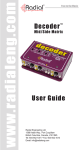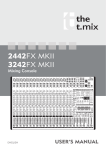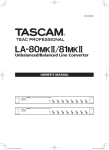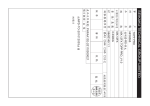Download CAR DVD PLAYER WITH FM/AM TUNER USER MANUAL
Transcript
CONTENTS 1. CAR DVD PLAYER WITH FM/AM TUNER USER MANUAL Please read this User Manual carefully to ensure proper use of this product and keep this manual for further reference. Player character 1.1 Main feature ……………………………………………2 2. Main function description 2.1 Front panel description…….………………………….3 2.2 Remote Control Description………………….……….4 2.3 Display Screen Descriptions …………………….………6 2.4 Real panel description..…………………….…………6 3. DVD function operation 3.1 Switch state……...…………………………….……….7 3.2 Turn on the Player………………………….………….7 3.3 Select item through Menu..……………………..…….7 3.4 FF/FW ………………………………………….….……7 3.5 Select Track………………………………….……….8 3.6 Select Subtitle Language..……………….……..…….8 3.7 Select Audio Channel..……………………….....…….8 3.8 OSD………………………………………….………….8 3.9 Volume and Mute Control…………………….……….8 3.10 Treble, Bass, Balance and Effect……….…………….9 3.11 Effect Control…………………………..………….…….9 3.12 System Setup..…………………………………....…….9 4. FM/AM Tuner function Operation 4.1 Select Tuner function…….……………………..…….14 4.2 Global search band…..……….…………………..…..14 4.3 Search band automatically……………………….…..14 4.4 Search Band manually...……………………….……..14 4.5 Receive band…………………………………………..14 4.6 save needful band……...……………………………..14 4.7 Volume, Mute and Effect………………….…………..15 4.8 Stereo, mono switch…………………………………..15 5. AUX IN function operation 5.1 Select AUX IN function………………………………..15 5.2 Volume, Mute and Effect……………………….…..…15 6. Troubleshooting 7. Specification 8. Accessories 9. Connections Player Character Main Function Description 1.1 Main Feature: 1 2 3 4 5 6 7 8 9 10 11 12 13 14 The unit have standard One Din IN-DASH dimension. With FM/AM Tuner, FM Frequency range: 87.5~108MHz, AM Frequency range: 522~1620KHz. LMF(Last memory function): when power is suddenly down, then power on again ,the player will play from last position it played, not from the beginning of disc. Electronic anti-Shock function inside. The unit is provided to support disc track buffer time (CD/VCD 12sec,DVD 3~6sec,MP3 110sec ). Dolby AC-3 and DTS audio decoders inside. Composite function on front panel: DVD State as previous function(FM/AM State can use as auto search backward), DVD State as next function(FM/AM State can use as auto search forward). The unit is also support CD-R upgrade. 2.1CH analog audio output, 2CH analog audio input. 2 way video output, can connect two monitor device at the same time. Aux input jack on front panel. FM can save 40 bands, AM can save 30 bands. VFD display on panel. 45x 4 W / 4 Ω MAX Amplifier Output . MPEG-4 Decoder inside.(Divx Disc are Compatible ) 2.1 Front panel description: 1. Disc Entrance 3. VOL+ 2. Eject button 4. VOL- 5. Next(FM/AM State as search band forward automatically) 6. Global search button 7. Previous (FM/AM State as search band backward automatically) 8. Power on/off button 9. IR Sensor 10.Play/pause button(FM/AM State as select band upward) 11.Stop button(FM/AM State as select band downward) 12. VFD Display 13.Source button 14. Mute button 15. AUX input 2.2 Remote Control Description: KEYS ON REMOTE: Power on or Shut down the machine. POWER SOURCE Press the button can switch different mode. OSD Display the machine status such as playing time, playing track information. OPEN/CLOSE Press this button, the disc will be unloaded from the player, and press it again the disc will be loaded. SETUP For machine Setup, please refer to the chapter about machine setup. SUBTITLE Switch DVD subtitle channel. MENU While playing DVD, push this button to display the optional menu included in the disc (whether it works depends on the type of disc). ENTER Press this button to execute the entered number or the selected item. Play or Pause current playing. While playing, press this button once to pause playing, and then press to resume playing. But if you press twice, the playing will be stopped completely. LANGUAGE Multi-language selectable. L/R Switch VCD audio channel. REPEAT Repeat the selected chapter or title. PAL/NTSC Switch PAL/NTSC/AUTO. SCAN FM/AM State can auto search band and save. EFFECT Setting audio effect e.g. treble/bass/balance etc. MEMORY Save band when search some frequency. DVD mode as up ( FM/AM tuner as take out a band upward). DVD mode as down ( FM/AM tuner as take out a band downward). DVD mode as left. DVD mode as right. DVD mode as FF(FM/AM tuner as search band manually). DVD mode as FR(FM/AM tuner as search band manually). DVD mode as NEXT(FM/AM tuner as search band forward automatically). DVD mode as PRE(FM/AM tuner as search band backward automatically). NUMBER 0…..8,9,10+ etc . 2.3 VFD Display Description: (Please refer to Connections Chapter) DVD Function Operation 3.1 Switch state 1. DVD STATE and DISC SYMBOL 2. CD,MP3 AUDIO DISC SYMBOL 3. AM STATE SYMBOL 4. FM STATE SYMBOL 5. STEREO ON/OFF SYMBOL 6. MEMORY SYMBOL 2.4 Rear Panel Description: 7.DOLBY SYMBOL 8.DTS SYMBOL 9.NUMBER DISPLAY 10.FM FREQUENCY 11.AM FREQUENCY 12.RDS SYMBOL This unit provide four cycling mode: DVD,AUX IN,FM, AM; Press SOURCE button on remote control or SRC button on panel,we can switch among this four state. 3.2 Turn On the Player 1).Press POWER button on the front panel of player. 2).Operate TV remote control to shift TV to proper video input mode (VIDEO IN). 3).Put a disc into the disc entrance, with label side upward. 4).The player will slot in the disc automatically, and begin to read it, It can identify different disc formats then display it on the TV screen. If directory or menu picture display in the screen, you can press the direction buttons , , and buttons in the remote control to move lighting band to desired title and press [ENTER] button to select it, also you can directly press number buttons to select track. 3.3 Select item through Menu If the DVD disc has menu, you can display the menu by pressing MENU button, then you can select a popular item to play according to following procedures. 1). Press MENU The screen display menu picture, the content to be selected varies with different discs. 2). Press the directory buttons , , or to select the desired item. 3). Press ENTER to confirm the selected item. 3.4 fwd/rev : When you press FWD/REV under the Play mode, the unit will start to forward/reverse. You can play discs at various speeds. With each consecutive press of FWD/REV, the playback speed changes. There are 4 speed levels for DVD discs in FWD/REV: X2, X4, X6, X8. There are 4 speed levels for disc types other than DVD disc: X2, X4, X8, X16.Press PLAY to resume the normal playback. 3.5 Select track There are more than one operation procedures available A. Press or to skip to the next or the previous track and play. B. For those discs with track number, directly Press number buttons to enter the No. Of desired track If the screen displays “Φ” there may be three possible reasons: (1) the track in the disc is not numbered; (2) the number entered is beyond the scope; (3) the disc has no number select function . C. Select among the song track list (such mp3 etc. menu list) 3.6 Select subtitle language For DVD discs, you can Press SUBTITLE to switch the subtitle language. Keep pressing it, and the screen will display available languages alternatively. 3.7 Select audio channel For DVD discs, you can press LANGUAGE to switch the audio channel. And for other discs, press L/R button to switch L/R channel. 3.8 OSD Press OSD button, TV screen will display current playing time and state, i.e. playing time and remaining time, playing chapter/track information, press OSD each time, the screen will show a time alternatively. 3.9 Volume and Mute Control 1) Press , button on panel or VOL+,VOL- button on remote control can control volume; 2) Press MUTE button on panel or remote control, system will mute, press again, system exit mute mode. 3.10 Treble, Bass, Balance and Effect Press EFFECT button,select audio effect as follow: Treble---Bass---Balance---Effect----Stereo. Press VOL+, VOL- button can change value of treble, bass, balance. 3.11 Effect Control Under effect mode,Press VOL+, VOL- button can select audio effect as follow. Custom---Normal----Jazz---Rock---Class----Pop----Custom. 3.12 System Setup Menu You can press Setup key on the remote control to bring up the System Setup Menu when the unit is under the stop/playback mode. SETUP MENU Main Page The picture quality is adjusted automatically. FILM Choose this setting to reproduce the picture quality of film material. z VIDEO Choose this setting to reproduce the picture quality of film material. z SMART Choose this setting to reproduce progressive and interlaced material with limited motion. z SUPER SMART Choose this setting to reproduce progressive and interlaced material with limited motion.(motion adaptive deinterlacing). z Press up/down direction button to select a item, then press ENTER. ANGLE MARK z ON When a picture record in different angles is played back, angle mark is displayed on the screen. z OFF Angle mark is not displayed on the screen. General Setup OSD LANGUAGE Select the ON Screen Display language. z ENGLISH z FRENCH z SPANISH CAPTIONS(NTSC ONLY) Some DVD videos contain subtitles, an enhancement of closed captions for hearing impaired persons. The DVD player automatically displays these special subtitles by setting this item to [ON]. z ON The extended subtitles are displayed automatically. z OFF The extended subtitles are not displayed. SCREEN SAVER If you pause a picture for a long time, the screen saver automatically operates by setting this item to [ON]. z ON The screen saver is enabled. z OFF The screen saver is disabled. PIC MODE This adjusts the screen quality according to the material being play back. z AUTO AUDIO Setup DIGITAL OUT OFF Ù RAW Ù PCM Preference Setup TV DISPLAY z NORMAL/PS(Pan scan) z NORMAL/LB(Letter Box) z WIDE TV TYPE You can set the video Standard with this option. MULTI SYSTEM: The player automatically selects NTSC or PAL depending on the disc. NTSC: Outputs the NTSC signal only. PAL: Outputs the PAL signal only. AUDIO: Select the audio language. z ENGLISH z FRENCH z SPANISH z CHINESE z JAPANESE z OTHERS Notes Depending on the disc, a language recorded on the disc may be given priority and selected automatically when the disc is loaded regardless of the setting. SUBTITLE Select the subtitle language. z ENGLISH z FRENCH z SPANISH z CHINESE z JAPANESE z OTHERS z OFF Notes Some DVD videos may be set to display subtitles in a different language than you selected. A prior subtitle language may be programmed on the disc. DISC MENU Select the disc menu language. z ENGLISH z FRENCH z SPANISH z CHINESE z JAPANESE z OTHERS Notes Some DVD videos may not include your pre-selected language. In this case, the DVD player automatically display disc menus consistent with the disc’s initial language setting. PARENTAL DVD videos equipped with a parental lock function are rated according to their content. The content allowed by a parental lock lever and the way a DVD video can be controlled may vary from disc to disc. For example, some discs allow you to edit out violent scenes, or lock out play back of the disc altogether. Change the Parental Level according to the settings printed on the DVD disc jacket or accompanying documentation. If you do not want to use Parental Level, select [NO PARENTAL]. PASSWORD CHANGE The password for PARENTAL is changed. To change the password 1. Press the number buttons to enter old password, then press ENTER. 2. Press the number buttons to create a new 4-digit password, then press ENTER. 3. Press the number buttons to enter the new password, then press ENTER. Notes: The password is set to “0000” by the initial setting. DEFAULTS z RESET Resets all settings other than PASSWORD to the factory settings. FM/AM Tuner Function Operation 4.1 Select Tuner function Press SRC button on panel or SOURCE button on remote control, select FM/AM mode, the unit will switch to FM/AM state. 4.2 Global search band under FM/AM state, press SCAN button can search band global and save band automatically. 4.3 search band automatically 1、 Press button on remote control or button on panel, the unit will search band automatically and add frequency continually, until find a band. 2、 Press button on remote control or button on panel, the unit will search band automatically and decrease frequency continually, until find a band. 4.4 search band manually 1、 Press button on remote control or press button for a period time on panel, we can search band manually and add frequency continually. 2、 Press button on remote control or button for a period time on panel, we can search band manually and decrease frequency continually. 4.5 4.6 receive band 1、Press button on remote control or press PLAY/PAUSE button, the unit will take out a band upward. 2、Press button on remote control or press STOP button, the unit will take out a band upward. save needful band for band which be find through automatically or manually , if we want to save, press MEMORY button, appearing MEM symbol on VFD means save successfully. 4.7 volume, mute and effect operating method can refer to chapter of DVD function operation. 4.8 Switch state between stereo and mono under stereo state, press VOL+ ,VOL- button can switch between stereo and mono state, appear or disappear ST symbol on VFD. Press SRC button on panel or SOURCE button on remote control,select AUX IN mode, the unit will switch to AUX IN state. 5.2 volume , mute and effect under AUX IN state, we can adjust volume value, mute control, effect operation etc, operating method can refer to chapter of DVD function operation. Troubleshooting Before requesting services for this DVD player, please check the items below for a possible cause of the problem you are encountering. Some simple checks or a minor adjustment on your part may eliminate the problem and restore the proper operation. Problem Action POWER The power supply is disconnected. ¾ ¾ PICTURE Replace the breakage video cable before you turn on the player. ¾ Re-check if the connector of player has been properly connected to TV set. ¾ Connect the video cable securely into the appropriate jacks and ensure that the equipment is connected firmly. ¾ Ensure that the power of TV set is turned on. ¾ AUX IN Function Operation The unit provide two method for connect AUX IN function: 1) connect with AUX INL and AUX INR jack on real panel; 2) connect with AUX IN jack on front panel; 5.1 select AUX IN function Please check if the AC power cord has been connected correctly. No picture Problem Action ¾ ¾ ¾ Picture distortion ¾ Picture not suit TV screen Problem Make sure if the appropriate video input mode is selected on the TV, so that the video image can be displayed on the screen properly. Action Pause mode, press Play to return to the normal playback mode. ¾ If the unit is played in X8, X16, X32 mode, press Play to return to the normal playback speed mode. ¾ When the unit is in System Setting Menu / The disc is dusty and needs to be cleaned. It is normal for some distortion to occur when the Progressive Scan Mode of DISPLAY Setup is selected, even if the TV set is compatible with the progressive scan mode (525p). Therefore, please change the Scan Mode to Interlaced Scan. Program Menu, press System Setting / PRG Play to exit the system Menu / program menu. Or you can press Play to return to the normal playback mode. ¾ If the unit is in the mute mode, please press Mute again to enable the normal sound play. ¾ Turn on the unit’s digital output if it is off. ¾ If the sound track 2 of the SVCD is not recorded, no sound will be output when the track 2 is selected. Open up the Console Menu, and select track 1 for playback in the audio selection. The troubled images may not be able to fill up the whole TV screen even after the Picture Mode of the Audio Menu is set. This is because the DVD images are fixed in width. SOUND Check for the proper connections of the unit with the TV set and amplifier. ¾ When the amplifier is connected, check if the amplifier power has been turned on and if the cable has been inserted into the appropriate jack. ¾ Please change the audio cable with a new one if the cable is damaged. ¾ If the unit has been played in Slow or ¾ ¾ ¾ No sound Noise No stereo sound ¾ effect when playing video CD ¾ or CD Operations The disc is dusty and needs to be cleaned. The noise comes from other interfaces except for DIGITAL OUT OPTICAL or COAXIAL interface if the played CD is DTS standard. Check if the digital output is turned on. Press Stereo to select stereo sound. Problem Action Remove the obstacle between the DVD player and the remote control. ¾ The remote control is positioned too far from the DVD video player. Operate the remote control within the operating distance. The remote control does not ¾ Point the remote control at the remote work properly. sensor of the DVD video player. ¾ If the batteries in the remote control are exhausted, please replace batteries with new ones. function, the Setup menu is displayed on the TV screen. ¾ No disc is inserted. (No disc symbol appears on the screen). Please insert the intended disc. ¾ The disc is placed upside down. Place the disc with the playback side down. ¾ The disc is dusty. Please clean the disc. ¾ There could be humidity in the unit. Please turn on the power and stay for 30 minutes without running the disc. ¾ Stop playing automatically If the remedies indicated above cannot solve the problem you encounter, consult your local dealer for service. Specification ¾ Disc playback failure Because the play mode is in the Program, Random, Repeat or Repeat A-B mode. Press these relative functions again to The player fails to restore the play mode. (Please refer to the play from the Advanced Operations Chapter.) beginning. ¾ While the DVD Title/Chapter or DVD Setup menu is displayed on the TV screen directly, or, while playing Video CD that includes PBC ¾ Some discs have recorded the automatic pause signal in the original recording. The unit will stop playing automatically at the segment where the signal is recorded. General Disc Video Output Audio output FM Power Supply Power Consumption Net Weight Dimensions Operating Temperature Range Disc Type Playable Composite Video DC 12V 100 Watt. 1.5kg L170 x W178 x H50 mm -10℃~60℃ 12cm CD/CDR/CDRW 12cm DVD/DVDR/DVD+RW CD-Audio/HDCD/MP3/WMA /VCD/SVCD/ Kodak Picture CD /DVD 1.0 Vp-p (75 ohm load) Analog Audio 2.1 CH(1L/2R) Dolby AC-3 or DTS downmix 2 Vrms (@1KHz,0dB) S/N Ratio ≥90 Db Dynamic Range ≥85 dB 87.5~~108MHz 17dBu max Frequency Range Limiting sensitivity Frequency response S/N Ratio AM 55Hz~~10KHz ≥50dB Antenna Impedance 75Ω Frequency Range Limiting sensitivity S/N Ratio 522~~1620kHz 25dBu Antenna Impedance 75 Ω ≥40dB Accessories Note: Please confirm the accessories below when you purchase this unit. 5 Remote control 1Pcs 5 Power Connector 1Pcs 5 User Manual 1Pcs 5 Audio/Video connecting cable 1Pcs 5 Mounting Bracket 1Pcs 5 Trim Ring 1Pcs 5 Mounting Screw 1Pcs 5 Mounting Grommet 1Pcs 5 Rear Strap 1Pcs 5 Keys 2Pcs 5 Screw s some Connections



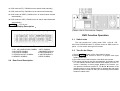
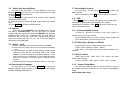
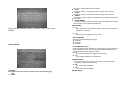
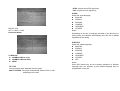


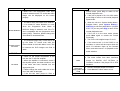
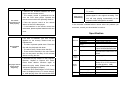
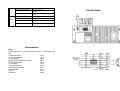
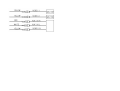
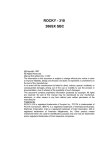
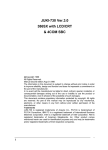
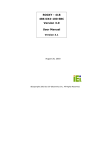


![TECNARE DPA 28X OWNER [Ingles]](http://vs1.manualzilla.com/store/data/005945802_1-b9e6af5d2577bc9a733b6f858960f622-150x150.png)