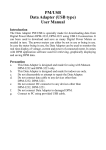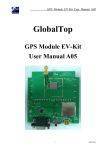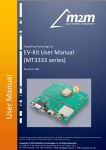Download User Manual for
Transcript
MS6174 Data Adapter (USB type) User Manual Introduction The Data Adapter MS6174 is specially made for downloading data from Digital Power Meters MS6170, MS6172 using USB 2.0 connection. It can been used to download and save as many Digital Power Meters as needed in turn. You can take Digital Power Meter offline from measuring source to download data separately. You can also operate with the Digital Power Meter is connecting to measuring source. In such case the Data Adapter can monitor the real time value of voltage, current and power of connected meter. A DPM application software is come with the box for retrieving, graphically displaying and saving Digital Power Meter data use. Precaution a. b. c. d. f. g. This Data Adapter is designed and made for using with MS6170 and MS6172 only. This Data Adapter is designed and made for indoor use only. Do not disassemble or attempt to repair the Data Adapter. Do not connect data cable to any devices other than MS6170, MS6172. Do not connect Data Adapter to damaged Digital Power Meter. Connect to PC using provided USB cable. Components inside box a. b. c. d. e. MS6174 Data Adapter (USB type) USB cable DC cable (use to power up MS6170/ MS6172 when it is taken offline from measuring source) Data cable Application and USB driver CD Control a. b. c. USB connector Data connector DC output connector (use to power up MS6170/MS6172 when it is taken offline from measuring source) Prepare PC before connect MS6174 Before connect MS6174 to PC. It is required to install USB driver. (Please refer to software manual in CDROM for detail installation steps) To install USB driver; Run “<CDROM Drive>\USB Drivers 6.5 for Win_XP_S2K3_Vista_7\CP210xVCPInstaller.exe” Connect devices together MS6174 should be connected to DPM before it is connected to PC. Please follow below steps to connect your MS6174, Digital Power Meter and PC. Step 1 - Connect MS6174 to Digital Power Meter MS6174 can be used to work with MS6170/MS6172 which either under operation or offline from measuring source. In case meter is under operation, only connect the data cable between MS6174 and meter as following diagram. In case meter is taken offline from measuring source, both DC cable and data cable should be connected as following diagram. Step 2 - Connect MS6174 to PC DPA should be connected to PC using USB cable come with the adapter. When MS6174 is connected to Windows system with USB driver is installed correctly. An additional COM port will be shown in device manager. Use DPM application software This software can be used to; - Retrieving data from DPM - Displaying data in graphical view - Zoom in selected range of data - Saving data in to CVS format file - Print out by printer (Please refer to software manual in CDROM for detail usage.) Start DPM software Run <CDROM Drive>\dpm\dpm.bat DPM software interface Buttons Function description Connection port selection and connection status Language selection Retrieving data from DPM Saving data to CSV file Loading data from CSV file Print graph to printer Save selected data range Click to zoom in selected data range Click to set data log time *Notes: Misc. Data for select group Vp : Peak voltage value of current data group Vm : Lowest voltage value of current data group Ap : Peak current value of current data group Am : Lowest current value of current data group Wp : Peak power value of current data group Specifications Connection USB connection USB 2.0 standard Data connection 2.25mm phone plug Construction Housing Material Poly-Carbonate Dimension & Weight 45(L)x35(W)x28(H)mm 20g Supplied Accessories User manual, USB cable, DC power cable, Data cable, software CD 7673-3051-2300 2012/08 REV.0