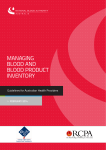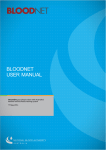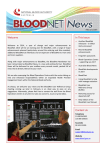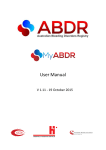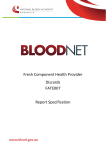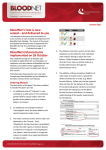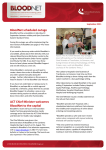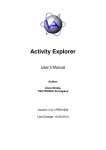Download BLOODNET FRIDGES MODULE USER MANUAL
Transcript
BLOODNET FRIDGES MODULE USER MANUAL Capture your fridge compliance online Version 1 March 2015 Contents 1. Overview .............................................................................................................................................. 4 2. Logging on and Requesting Access ...................................................................................................... 5 2.1 Roles ............................................................................................................................................. 5 2.2 Fridge Access Permission ............................................................................................................. 5 2.2.1 Providing Access to Your Fridge to another Facility ............................................................ 5 2.2.2 Requesting Access to a Fridge from a Different Facility ...................................................... 6 2.2.3 Fridge Access Approval ........................................................................................................ 6 3. Blood Fridge Register Functions .......................................................................................................... 7 3.1 Blood Fridge Register ................................................................................................................... 7 3.2 Fridge Details ............................................................................................................................... 8 3.2.1 Fridge Compliance................................................................................................................ 9 3.2.2 Incident Notification ............................................................................................................ 9 3.3 Compliance History ............................................................................................................................ 9 4. 3.4 Maintenance Plan ...................................................................................................................... 10 3.5 Maintenance Records ................................................................................................................ 11 3.6 Attachments ............................................................................................................................... 11 3.7 Incident Notifications ................................................................................................................. 12 Blood Fridge Management ................................................................................................................ 13 4.1 Fridges ........................................................................................................................................ 13 4.1.1 Adding a New Fridge .......................................................................................................... 13 4.1.2 Maintenance Plan .............................................................................................................. 14 4.2 Maintenance Records ................................................................................................................ 14 4.2.1 Adding Maintenance Records for an Individual Fridge ...................................................... 14 4.2.2 Adding Bulk Maintenance Records .................................................................................... 15 4.2.3 Incident Notifications ......................................................................................................... 16 4.2.3 Acknowledging Incident Notifications ............................................................................... 17 4.3 Maintenance Attachments .............................................................................................................. 18 5. Support ................................................................................................................................................... 19 In BloodNet ........................................................................................................................................ 19 By Phone ............................................................................................................................................ 19 By email .............................................................................................................................................. 19 On Our Website ................................................................................................................................. 19 Support phone: 13 000 BLOOD (13 000 25663) email: [email protected] fax: 02 6151 5210 Creative Commons With the exception of the BloodNet and National Blood Authority logos, this document is licensed under a Creative Commons Attribution 3.0 Australia licence. The document should be attributed as the BloodNet Fridges Module User Manual, v1 published by the National Blood Authority. -3- Support phone: 13 000 BLOOD (13 000 25663) email: [email protected] fax: 02 6151 5210 1. Overview The purpose of the National Blood Authority BloodNet Fridges Module is to allow users to both manage their own fridges and view additional facilities’ critical fridge information. Fridge users are able to know whether fridges that they access are compliant (i.e. meets the minimum AS3864 standard). Depending on the level of access, a fridge user is able to view and update detailed fridge information such as the fridge details, maintenance records and incident notifications. Users can attach documents to the maintenance records by uploading the documents to fridges module and then linking the documents to maintenance records. Under incident notifications, users are also able to view any incident notification(s), whether the fridge has been quarantined and whether the fridge administrator has acknowledged the incident. If the required fridge is not listed in the register, then fridge administrators can submit a request to access the fridge to that fridges facility administrator The fridges module can be accessed via the “Fridges” tab in BloodNet located between the Fate and Reporting tabs (note that only users who have access to BloodNet for ordering and receipting purposes will be able to view the Fate and Reporting tabs). If you don’t already have access to BloodNet then follow the steps on the tip sheet available on our website at http://www.blood.gov.au/system/files/documents/BloodNetOrderingTipSheet.pdf . If you are from a facility that has not used BloodNet, please contact our support team at 13 000 BLOOD (13 000 25663) who will set up a facility site for you. The fridges module is organised into the following: Blood Fridge Register: View a list of accessible fridges by facility. Fridge administrators can request access to other facilities from this view. Blood Fridge Management: Add, Edit, Delete and upload information related to fridges. Includes maintenance records and attachments. Fridge Access Permissions: Manage access to your own facility Fridge Access Approvals: Action fridge access requests submitted by other facilities and view historical list of facilities granted access. -4- Support phone: 13 000 BLOOD (13 000 25663) email: [email protected] fax: 02 6151 5210 2. Logging on and Requesting Access Access to the fridges module is via your BloodNet account through BloodPortal. If you don’t have a current BloodNet or BloodPortal account, please contact the Blood Operations Centre support team on [email protected] or by phone on 13 000 BLOOD (13 000 25663). Upon login, your access level will be the equivalent of your current facility role (i.e. Facility Administrators will have Fridge Administrator access; Facility Users will have Fridge User access). 2.1 Roles There are 3 roles in the BloodNet Fridges Module – Fridge Users, Fridge Administrators and System Administrators Fridge Users – These users can add or update maintenance or incident records. These users are not able to add or edit fridge details, approve access or acknowledge incidents. Fridge Administrators – In addition to the user functions, administrators can add or edit fridges, acknowledge incident notifications, share fridges with other facilities and request access to fridges belonging to other facilities. System Administrators – These are support officers from the National Blood Authority Support Team. These officers can access all features that are available to Fridge Users and Fridge Administrators. System Administrators can also delete a maintenance record and delete an incident notification (if they have been entered in error). 2.2 Fridge Access Permission Fridge administrators can manage access to their fridges from this screen. Depending on the level of access provided, other users can view either ‘Summary’ or ‘Detailed’ level of information related to the fridges. Fridge Administrators can also edit or delete the access permissions. 2.2.1 Providing Access to Your Fridge to another Facility Fridge administrators can provide access to their own fridges to another facility. In the Fridge Access Permissions tab, Click on Add Facility, select the facility and the level of access to be provided to the facility. -5- Support phone: 13 000 BLOOD (13 000 25663) email: [email protected] fax: 02 6151 5210 There are 2 levels of access: Summary only information about compliance, incident notification status and active status can be viewed. Detail. In addition to the summary information above, detailed access allows users to view individual maintenance records and attachments associated with the selected fridges. 2.2.2 Requesting Access to a Fridge from a Different Facility Fridge administrators can also request fridge information access from a different facility at a summary or detail level. The fridge administrator from the facility will receive the access request by email and will need to either approve or reject the access request. 2.2.3 Fridge Access Approval Fridge administrators can approve or reject access requests to their fridges from the Fridge Access Approvals tab. The level of access may be changed using the Fridge Access Permissions screen. -6- Support phone: 13 000 BLOOD (13 000 25663) email: [email protected] fax: 02 6151 5210 3. Blood Fridge Register Functions The Fridge Register tab allows users to view a facility’s list of fridge(s) and compliance related information. Fridge compliance is calculated based on required maintenance actions having been passed at the determined frequency. 3.1 Blood Fridge Register All fridges belonging to your facility are displayed at the top of the list. If you have access to fridges belonging to other facilities, they will follow, with facilities displayed alphabetically. You can filter the list of fridges belonging to a facility by active, archived or both. The default filter that is applied to the list of fridges is Active. You can navigate to details of each Fridge by clicking on the name of the fridge in the register. NOTE: this only applies to fridges that you have been provided access to detailed information. Where summary detail access only has been granted (see section 2.2) the user will only be able to view compliance details on the register screen. The fridge details screen displays the detailed fridge information. There are five tabs in this section. Fridge Details Maintenance Plan Maintenance Records Attachments Incident Notifications Clicking on one of these allows you to access and manage individual fridges. -7- Support phone: 13 000 BLOOD (13 000 25663) email: [email protected] fax: 02 6151 5210 ImportantInformation The Blood Fridge Register screen will show you the current compliance status of each fridge. This field indicates whether the fridge is meeting the maintenance plan requirements (activity and frequency). A fridge is compliant if all the latest inspections from the maintenance plan have a Pass status AND inspection dates of all the maintenance types fall within the periodicities set out in the maintenance plan (see section3.5). There are 2 exceptions to this rule: For daily tasks fridge users are allowed a 1 week grace period to enter the daily tasks on to the maintenance record. This will prevent users from having to log on daily to record information so that their fridge doesn’t become non‐compliant. There is no effect on the compliance calculation with respect to miscellaneous tasks. That means that a miscellaneous task may have the status of Fail but the fridge will still be considered compliant. If the fridge is compliant, this column will have a or if within grace period a , otherwise a will be displayed. Where a new fridge is set up for the first time, the fridge is considered not for use, and a will be shown against the fridge, until all the maintenance tests have been passed. An incident notification icon ( ) under the Incident Notification column indicates that there is currently an active incident for this fridge. The notification indicator will appear in the Fridge Register until the fridge administrator has acknowledged the incident notification. You can hover over the incident notification or quarantine status icons to get more information about the episode. 3.2 Fridge Details The Fridge Details screen lists the identifying information of the fridge, which has been set up by the fridge administrator. Fridge Users/Administrators are able to view details of fridge(s) belonging to their own facility. You can also view another facility’s fridge details if they have an approved access permission of ‘Detail’ for your facility. -8- Support phone: 13 000 BLOOD (13 000 25663) email: [email protected] fax: 02 6151 5210 3.2.1 Fridge Compliance A fridge is compliant if all the latest inspection(s) have a ‘Pass’ inspection status for all maintenance types AND inspection dates of all the maintenance types fall within the periodicities set out in the maintenance plan. Where the fridge is currently not compliant, a message will be displayed below the Facility Name – Fridge Name label. This message is ONLY shown if the fridge is not compliant. There is no message shown if the fridge is compliant. 3.2.2 Incident Notification The notification icon ( ) indicates that there is currently an incident notification for this fridge that the user should view. You can view the notification in full by going to the Incident Notifications tab. Where the fridge has an outstanding incident notification a message will be displayed below the Facility Name – Fridge Name label. This message is ONLY shown if the fridge has one or more outstanding incident notifications. There is no message shown if there are no outstanding incident notifications. 3.3 Compliance History The Compliance History tab displays a historical record of compliance status for each day. The default view is for the last 7 days, but you can choose to view all records for the current month, the last month, or select the dates you wish to see compliance history for by using the date selector. -9- Support phone: 13 000 BLOOD (13 000 25663) email: [email protected] fax: 02 6151 5210 Clicking on View Maintenance Plan will show the last recorded status against each of the maintenance plan activities. 3.4 Maintenance Plan The Maintenance Plan tab displays at a glance the status of each of the maintenance activities for the selected fridge. This will display as active or inactive depending on whether the maintenance task has been set. - 10 - Support phone: 13 000 BLOOD (13 000 25663) email: [email protected] fax: 02 6151 5210 3.5 Maintenance Records The Maintenance Records tab displays a snapshot of the all historical maintenance records for the selected fridge. This screen tells the user about any attachments related to the maintenance record and whether there are any related incident notifications. (NOTE: Incidents that have been created independently to a maintenance record will not be displayed in this screen) If you are the owner of the fridge then a link to View or Edit these can be seen next to each inspection date instance, otherwise only View will be displayed. Where the record has been edited you will see edit History also. Click this to navigate to the detailed view of the maintenance record. Where the record has been deleted, the information will be greyed out and Deleted will display. NOTE: Only fridge administrators can delete records. Where no attachment has been added, None is displayed, otherwise the number of attachments is displayed. Click on the link to navigate to the list and view the attachments. 3.6 Attachments The Attachments tab is used to list and view all the attachments related to a maintenance record of a particular fridge. Attachments are valid for a range of dates shown in the Dates Covered column. The date of upload and the user identification of the person uploading the attachment are shown in the Uploaded and Uploaded By columns. One attachment can also be linked to multiple fridges. - 11 - Support phone: 13 000 BLOOD (13 000 25663) email: [email protected] fax: 02 6151 5210 3.7 Incident Notifications Where a maintenance record has one or more checks that have a status of ‘Fail’, an incident notification is created at the time of entering the maintenance record. These incident notifications can be viewed on the Incident Notifications tab. A red bug icon ( ) is displayed if the fridge has been quarantined (see section 4.2.1). If the fridge has previously been quarantined, but the quarantine removed, you will see the dates that quarantine was active. The green tick icon ( ) indicates whether the fridge administrator has acknowledged the notification (see section 4.2.3). - 12 - Support phone: 13 000 BLOOD (13 000 25663) email: [email protected] fax: 02 6151 5210 4. Blood Fridge Management Blood Fridge Management allows fridge administrators to add a new fridge as well as allowing users and administrators to add or update maintenance records. 4.1 Fridges The Fridges tab allows you to add or update critical fridge information or add a new fridge. 4.1.1 Adding a New Fridge Adding of new fridges must be performed by the fridge administrator. Once the administrator has added a new fridge, the fridge is available under the Fridges tab allowing users to add maintenance records. Fridge Administrators can click on the edit button to edit details of a fridge. - 13 - Support phone: 13 000 BLOOD (13 000 25663) email: [email protected] fax: 02 6151 5210 4.1.2 Maintenance Plan When a new fridge is added it is created with a default maintenance plan. The fridge administrator can change the required tasks and frequencies under Maintenance Plan by selecting edit under the maintenance plan version list, provided there have been no maintenance records added (i.e. if you want to vary from the default plan when setting up the fridge). Note that the default frequency aligns with the Australian Standard AS3864.2, and as such may only be made more frequent and not less frequent. If you would like to change the maintenance plan after maintenance records have been added then you can create a new plan for that fridge. 4.2 Maintenance Records Users can view/add/edit maintenance records using the Maintenance Records tab. Once entered, records can be edited by the administrator and will display in the History label. Once added, records cannot be deleted however, if the record has been added in error, please contact support at [email protected] or phone 13 000 BLOOD (13 000 25663) for assistance. The summary column shows details of the maintenance records performed on that day as pass, fail or unanswered (meaning that the particular activity was not recorded that day). 4.2.1 Adding Maintenance Records for an Individual Fridge You can add maintenance records for individual fridges by selecting the fridge and clicking on Add Maintenance Record. - 14 - Support phone: 13 000 BLOOD (13 000 25663) email: [email protected] fax: 02 6151 5210 This will allow entry of the various maintenance activities performed for that day. If the maintenance activity is not required, the Not Tested option can remain selected. When you add a maintenance record with a maintenance task with a Fail status, an incident notification will be created, see section 4.2.3. 4.2.2 Adding Bulk Maintenance Records To add bulk maintenance records select the Add Maintenance Record from the Blood Fridge Management tab. Select the fridge/s that the maintenance records apply to. - 15 - Support phone: 13 000 BLOOD (13 000 25663) email: [email protected] fax: 02 6151 5210 Where the user is adding maintenance records for two or more fridges (bulk entry) the Fail option is disabled. Users are required to enter maintenance failures individually against the relevant fridge to enable the incident notification to activate (See 4.2.1). 4.2.3 Incident Notifications When a maintenance record has a failed test, an incident notification must be created. The incident notifications can also be created and updated using the incident notification tab. IMPORTANT: Fridge administrators must verify appropriate action has been taken and acknowledge any incident notifications before a fridge will appear as compliant. While creating incident notifications, you can specify whether the fridge has been quarantined or not. This is done via the Quarantined field. - 16 - Support phone: 13 000 BLOOD (13 000 25663) email: [email protected] fax: 02 6151 5210 Alternatively you can quarantine a fridge by editing an existing Incident Notification and changing the value of the Quarantined field from ‘No’ to ‘Yes’. This can be actioned in the Blood Fridge Management tab by selecting Maintenance Records, then Edit to update the value in the Quarantined drop‐down field. 4.2.3 Acknowledging Incident Notifications The incident can only be acknowledged by the fridge administrator. Acknowledge an incident in the Blood Fridge Management tab by selecting the required fridge then Incident Notifications followed by Edit. The following screen will be displayed: You will notice that now there is an icon under the ‘Acknowledged’ column on the following incident notification summary screen. - 17 - Support phone: 13 000 BLOOD (13 000 25663) email: [email protected] fax: 02 6151 5210 4.3 Maintenance Attachments The Maintenance Attachments tab allows users to add, edit or delete an attachment. The attachment may be associated with one or more fridges and can cover a date range by using the Date From and Date To fields to signify the time period for which the attachment is applicable. To add an attachment, click on the Upload Maintenance Attachment button. You can browse and upload a file such as chart recorder trace, maintenance record, incident record, service record and any other file type by selecting the appropriate attachment type from the drop down menu. Select the date range that the attachment applies to, and the fridges that it covers. You can then browse to a saved file to upload the record. - 18 - Support phone: 13 000 BLOOD (13 000 25663) email: [email protected] fax: 02 6151 5210 5. Support For 24 hour, 7 days a week, 365 days a year support please contact the National Blood Authority – Blood Operations Centre support team in one of the following ways: In BloodNet Use the Contact Us option in the Help menu in BloodNet. This will allow you to send a message to the support team, and someone will call or email you to provide assistance. By Phone Call 13 000 BLOOD (13 000 25663) at any time, day or night, to talk to a member of our support staff. By email Email [email protected] with your question and one of our support staff will get back to you to provide assistance. On Our Website Use the Contact Us option on the National Blood Authority Website (www.blood.gov.au) for other contact details including media and human resources. - 19 - Support phone: 13 000 BLOOD (13 000 25663) email: [email protected] fax: 02 6151 5210