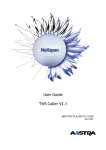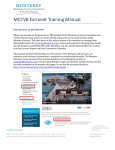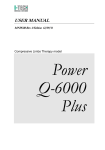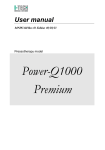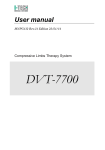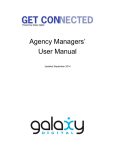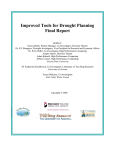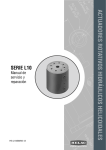Download University Contracts Register User Manual
Transcript
University Contracts Register User Manual Author: Philippa Battersby Version: 1.0 Date: August 2015 TABLE OF CONTENTS 1. INTRODUCTION TO THE UNIVERSITY CONTRACTS REGISTER ..........................................................2 What is the University Contracts Register? ............................................................................................2 Obtaining User Access ..............................................................................................................................2 How to Log in and log out .........................................................................................................................2 2. LOG A CONTRACT .....................................................................................................................................3 2.1 Add a new contract ..............................................................................................................................3 2.2 Generating a Legal Document Lodgement form ...............................................................................3 2.3 View and Edit a contract record ..........................................................................................................4 2.4 Delete a contract...................................................................................................................................4 3. SEARCH, REPORT AND REMINDER FUNCTIONS ..................................................................................5 3.1 View the Register..................................................................................................................................5 3.2 Search for a contract - Quicksearch...................................................................................................5 3.2 Search for a contract – Advanced Search .........................................................................................6 3.3 Generating reports ...............................................................................................................................7 3.4 Reminders of upcoming dates ............................................................................................................7 APPENDIX A – CONTRACT FIELDS GUIDE .......................................................................................................8 APPENDIX B – UNIVERSITY CONTRACTS REGISTER WORKFLOW ........................................................... 10 Contracts Register Page 1 August 2015 1. Introduction to the University Contracts Register What is the University Contracts Register? The University Contracts Register is an online system that enables local areas to centrally log key details of contracts which that area is responsible for managing. Maintaining a contract register in a University-approved form is a requirement under the University’s Contracts and Agreements Policy and is a core component of sound contract management practice. The University Contracts Register will enable: Obtaining User Access • persons to keep track of their area’s obligations under current contracts; • easy monitoring of contract expiry, renewal or other key dates to ensure they are not missed; • ease of handover of contract management responsibilities in the event of change in personnel; • generation of snapshot reports that can be analysed for business management and strategic purposes. User access must be granted by an administrator. Refer to https://www.adelaide.edu.au/legalandrisk/contracts/contracts-register/ for details on how to request user access. Each user will be assigned to a particular organisational level of the University, i.e. a Division, Faculty / Branch or School. A user will only be able to see contract records within their assigned organisation level or lower and not outside of it. Users can be set up with full read/write access (recommended for those with responsibility for oversight of contracts within the area) or read-only access (recommended for those who only need to view data and generate reports). How to Log in and log out Once you have been set up with user access, to Log in copy the following link into your browser (Mozilla Firefox works best): https://contractsregister.adelaide.edu.au/Contracts/Contracts/RegisterList.aspx The University Contract Register works through a process of ‘integrated authentication’. If prompted for a username and password, enter your University ID and password. You do not need a separate username or password. To Log out simply close the browser. Contracts Register Page 2 August 2015 2. Log a Contract 2.1 Add a new contract 1. To add a new contract, click on the “Add new Contract” button at the top of the left Navigation panel or at the top of the Register page. 2. This will take you to a contract details input page. Under the heading Contract ID, insert your Local Reference code (if any), Legal doc number and RMO file number. When you click Save and Continue, the system will automatically generate the Register reference number. 3. 4. 5. 6. 7. Complete the other remaining fields on the page. Fields under the headings Contract Details and University Contract Manager are mandatory. Contract Status will be system-calculated as “Current” or “Expired” based on the End Date that you input. The remaining fields are not mandatary but it is recommended you input as much detail as possible in order to get the most value out of the Register as a contract management tool. Once you have finished entering in the details click Save if you want to save and exit back to the Register, or click Legal Document Lodgement Form if you need to generate a Legal Document Lodgement Form (see Step 2.2 below). Note: If you are unsure of what information is required in a field, hover your mouse above the text box for a tooltip explanation or refer to Appendix A of this Manual. 2.2 Generating a Legal Document Lodgement form Under the University’s Records Policy, all original signed contracts must be lodged with Records Services as a Legal Document. The University Contracts Register is able to generate a Legal Document Lodgement Form which incorporates the contract details inputted into the Register. 1. Once you have inputted all details for a new contract, at the bottom of the details input page, there is a Legal Document Lodgement Form button. Alternatively, you can reach this option for any contract already in the Register by following Step 2.3 below to get to the individual contract details input page. 2. When you click on Legal Document Lodgement Form, this will open a form in a new browser tab. Some fields in the form will automatically be filled with the contract details you have inputted into the Register. If any detail is not accurate, follow Step 2.3 below to edit the details and then generate the Legal Document Lodgement form again. Once you are satisfied, please print and manually complete Sections 2 and 3 of the form and sign it. Send the completed form with the original signed contract to Records Services. 3. Contracts Register Page 3 August 2015 2.3 View and Edit a contract record 1. To Edit a Contract Record, go to the Register, search for the matter that you wish to edit and click on the underlined Contract ID (e.g. 7) This will bring up a contract view page. Click on the Edit button to bring you to the contract details input page. 2. 3. To edit items within a text box, click in the box and overwrite existing text. To edit individual Milestones, University Obligations or Other Party Obligations, click on the pencil icon beside the entry. This will bring up text boxes that you can click into and overwrite existing text. To save, click on the disk icon. 4. 2.4 Delete a contract Once you have made all desired changes to your contract details, scroll to the bottom of the page and click Save. Only system administrators can delete a contract and only in instances of entry duplication. To request deletion of a contract, please email [email protected] Expired contracts do not get deleted from the Register. The contract status in the register will automatically be updated to “Expired” once the inputted End date has passed. All Expired contracts will remain in the Register. Contracts Register Page 4 August 2015 3. Search, Report and Reminder Functions 3.1 View the Register 1. 2. 3. 3.2 Search for a contract Quicksearch Contracts Register Select Register from the Navigation Panel. The Register shows all the contracts within the organisational level to which you have been granted access. The Register view only shows the top-level fields for each contract. You can select 10, 25, 50 or 100 entries to be shown on screen 4. If your register runs over multiple pages, click on the Previous / Next or page number buttons below the Register. 5. You can sort any of the columns by ascending or descending order by clicking on the up/down arrows next to the column heading. Note: This function will only search text within the columns shown in the Register view page 1. Select Register from the Navigation Panel and click in the Quick Search box. 2. Type in your search word. As you type, the Register view will filter for the entries that match your search word. Page 5 August 2015 3.2 Search for a contract – Advanced Search This function allows you to search by other fields. 1. Select Register from the Navigation Panel and click on Advanced Search at the top of the Register. 2. Search for a matter using one or more of the search options available, and select Submit this search. For example: • • • Search for contract by RMO/Local Reference/Legal Document Number Search by Contract type (eg. Consultancy, agreement, funding, MOU) Use “Contains text” to search for contracts containing the search word within any of these fields: other party name, title/brief description, contract manager You can also search for contracts with Start or End Dates within a particular date range. 3. Contracts Register Once you have clicked Submit this search, search results will be displayed in the register below the Advanced Search box. Page 6 August 2015 3.3 Generating reports 1. To generate a report of all the contracts that you can see within the Register, scroll down to the bottom of the Register and click Summary Report. Your window will change to display the Register in a report viewer style, which includes some additional columns. 2. Click on the drop down menu next to the diskette icon to export the report to either a Word or Excel file. This will then open up the report in either Word or Excel which will enable you to edit, print or save as a file to send as an attachment. 3.4 Reminders of upcoming dates 3. Alternatively, you can generate a report of only your Advanced Search results. Once you have submitted your Advanced Search and the results are displayed in the Register, follow the same steps as above. 1. To do a quick search of contracts due to expire within the next 6 months, click on the “Show all Contracts due to expire in 6 months” button at the top of the Register. The Register will then only display the relevant contracts. 2. To see a list of contracts with Expiry Dates, Review Dates, Milestone Dates or Obligation Dates within the next 3 months, click on Reminders in the Navigation Panel. 3. You can bring up the individual contract view page by clicking on the ID number. Contracts Register Page 7 August 2015 Appendix A – Contract Fields Guide The following table provides a reference to the fields required to log a contract on the Contract Register. Field Name Field Description Mandatory Y / N Values Register reference System-generated number for each contract inputted into the Register (for system administration purposes) N – will be generated when click “Save and Continue” System-generated number Local reference Your local area’s reference number or code for this contract LD number provided by Records Services number once you have lodged your contract RMO file number for you’re your area’s file relating to the contract Broad category that best fits your contract. If no suitable category, select “Other” N Free text N – not mandatory should be completed when able/known N In format “LDxxxx” Y Title/Brief description Typically the title of the contract but if the title of the contract is generic (eg Funding Agreement), also include the project title or activity Y Drop down menu: Collaboration; Confidentiality; Consultancy; Funding; Gift; International; Licence; MOU; Procurement; Project; Property & Leasing; Research; Services; Sponsorship; Student Placement / Internship; Teaching; Other Free text (limit 50 chars) Related contracts LD/File numbers or names of related contracts (e.g. subcontracts, head contracts, previous contracts) N Free text Detailed description Y Free text Start date Detailed description of the contract Contract start date Y Select from calendar, Today’s Date or manual input [dd/mm/yyyy] End date Contract expiry date Y Select from calendar, Today’s Date or manual input [dd/mm/yyyy], or tick “ongoing” Contract status This is system-determined based on your inputted End Date N – systemgenerated Either “Current” or “Expired” Add Review Date(s) Contract review dates agreed in the contract as well as internal dates (e.g. if contract contains a right of renewal by a certain date, you should schedule an internal review date prior to that) N Select date from calendar or manual input [dd/mm/yyyy] Name of the other party to the contract Name or position of contact Y Free text Y Free text Legal doc number RMO file number Contract type Other Party – Name Other Party – contact Contracts Register Page 8 Use RMO file numbering format [yyyy/file number] Note field is free text. Multiple review dates can be added. August 2015 name Other Party – contact number Other Party – contact address person for other party Phone number of other party’s contact person Email or physical address of other party’s contact person Total value Y Free text Y Free text Total value of contract (Cash value only, do not include inkind) and whether fixed or estimated Y Use numbers for $ amount. Inc or Exp Select whether the value of the contract is income or expenditure (or neither). Y Drop down: • Income • Expenditure • Neither Confidential Does the contract contain a clause requiring the terms of the contract to be kept confidential? (For Freedom of Information Act purposes) Input name, position, phone/email of the University person responsible for managing the contract Milestones under the contract Y Drop down: No / Yes Y Free text for Name, Position, Phone/email N Select date from calendar or manual input [dd/mm/yyyy] University Manager Contract Milestones and Milestone dates Drop-down menu: • Fixed price • Estimate – based on hourly rate • Estimate – depends on items ordered Milestone box is free text. Multiple milestones can be added. University obligations that must be fulfilled by certain dates University’s contractual obligations with deadline attached N Select date from calendar or manual input [dd/mm/yyyy] Obligation box is free text. Multiple obligations can be added Other party obligations that must be fulfilled by certain dates Other party’s contractual obligations with deadline attached N Select date from calendar or manual input [dd/mm/yyyy] Obligation box is free text. Multiple obligations can be added Other notes Contracts Register Any other file notes / info that may be useful for the management of the contract Page 9 N Free text August 2015 Appendix B – University Contracts Register Workflow Contracts Register Page 10 August 2015