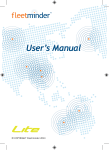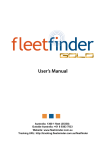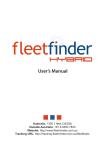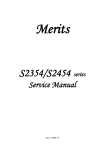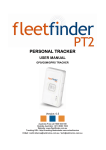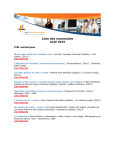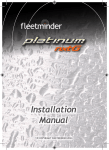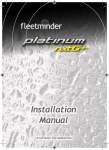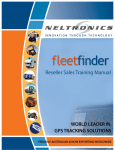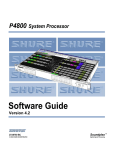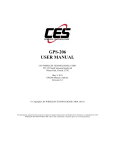Download USER'S MANUAL
Transcript
USER’S MANUAL Australia Freecall 1800 633 930 Outside Australia: +61 8 9383 7833 Website: www.nesavision.com.au Email: [email protected] TABLE OF CONTENTS ____________________________ ______ 1.0 Introduction 2 2.0 Packaging Contents 2 3.0 Precautions 3 4.0 Operating requirements 4 5.0 Basic Functions 6 6.0 Wiring diagram 7 7.0 Theory of SMS operation 8 8.0 SMS setup 9 9.0 GPRS Online Tracking 16 10.0 Technical Data 17 11.0 Warranty Information 19 1 1.0 INTRODUCTION Congratulations on your purchase of Fleetminder! Fleetminder is an exciting Australian designed product that enables you to personally take control of the security and tracking of your assets. The Fleetminder system works independently, but has Inputs and Outputs, which means it can be connected to any existing alarm system for alarm notification or additional triggers. The Inputs and Outputs can be configured to control a range of different features. The Fleetminder has a variety of different ways of reporting an event, or reporting to a command. The Fleetminder is fitted with a GSM/GPRS module that allows for GPRS and SMS reporting. When using GPRS, the Fleetminder will log data on our tracking website, for easy reviewing by fleet managers, or owners. The Fleetminder reporting can be set to many different intervals, for tracking accuracy. For SMS reporting, the Fleetminder, can either report the co-ordinates to the tracking website, or can report a link for a map, that can be viewed on any GPRS mobile phone. Unlike other tracking products on the market, Fleetminder use by SMS does not require a subscription to a base monitoring service for basic functions. However, in most cases, we recommend that fleet managers subscribe to our web service. The vehicle history is available in a range of formats online and retrievable at any time via our optional subscription service. NOTE: For the full features of the online tracking feature, please refer the Online tracking manual. 2.0 Packaging Contents Before commencing installation please make sure all components listed here are accounted for. In the packaging you should have. • • • • • • 1 x Fleetminder unit 1 x GPS antenna 1 x GSM antenna 1 x wiring harness 1 x owner’s manual. 1 x Help switch SIM card can be supplied on request. (has to be GPRS enabled for online tracking) 2 3.0 PRECAUTIONS IMPORTANT: Make all wiring connections to the vehicle and antenna connections to the correct sockets BEFORE connecting the main plug to Fleetminder. (Refer to the step by step Installation manual) It is strongly recommended that the units SIM card is first registered, contains credit and is tested before installation is commenced. Testing will require a valid sim service. For GPRS online tracking, the sim card must be GPRS enabled. When installing the GPS antenna, make sure that the coaxial cable does not get bent or crimped. Always keep Fleetminder’s phone number confidential and account paid up for pre paid services. Remember your Fleetminders PIN & phone number, no one else should know them. For Online tracking, please ensure that the SIM card is GPRS enabled (for more information on this please contact your sim card service provider). Outputs are NOT recommended for use to directly or indirectly immobilize an operating vehicle. Immobilizing a vehicle in motion is extremely dangerous. The general purpose outputs are to be used to disable the vehicle's starter motor only. This device is not to be used for unauthorized monitoring or tracking. Do not operate this device where mobile phones or radio transmitters are not permitted. Do not operate on aircrafts. Do not operate near sensitive electronics such as engine, brake, or air-bag systems. • Electrical Safety: Designed to work from 12 volt or 24 volt DC only. Use a 1 amp in-line fuse. • Explosive Atmosphere: The Fleetminder uses the GSM network, and it is not advisable to request tracking during refueling, at blast sites or at chemical sites etc. • Medical Equipment: Some medical devices such as pacemakers may be inhibited by GSM signals. Check with a doctor or medical equipment manufacturers for more advice on this issue. • Aircraft safety: When transporting this equipment by air, ensure the unit is totally disabled, by removing the SIM card from the SIM card slot. And ensuring the Red power LED is switched off. • Other Precautions: Outputs: The outputs are rated at 300mA max. As default the outputs are set to trigger a low. (ground) 3 Due to outputs being limited to current, we recommend using a Relay for outputs. The ouputs can be configured for a latch (permanent switch) circuit, a pulse (800mS pulse) circuit (normally used for central locking circuits) or cycle circuit (normally used for flashing indicators) NOTE: Cycle will only last for 30 seconds. The outputs are most commonly used for Unlocking doors, Sounding horn and disabling starter motor, but can be used for almost anything. Inputs: The inputs can be connected to almost any electronic circuit, however please note that there are 2 positive triggers (+12V or +24V) inputs, and 1 negative trigger (GND) input. Refer to the Installation guide for more information. 4.0 OPERATING REQUIREMENTS • Environment Do not install Fleetminder in direct sunlight or directly under any areas exposed to direct sunlight or extreme heat. Fleetminder incorporates sensitive electronics and is to be installed in the vehicles cabin only. Keep the unit installed in a secure location that is to be free of dust, and moisture. For a stealth install it is recommended that the Fleetminder is kept away from any radio antennas or speakers, as it may indicate that there is a GSM network connection present to the vehicle operator. • Power Fleetminder operates on a 12 volt or 24 volt supply only. If Fleetminder has a voltage higher than the operating voltage applied then the device will fail to operate and could cause internal damage to the unit. If the power supplied is below the minimum to operate, the unit will send a warning, if programmed to do so, and may switch to backup battery power. See Fleetminder specifications. The built in backup power supply allows Fleetminder to continue to operate and alert you if your vehicles battery power is severed. The backup battery is float charged by your vehicles electrical system. • GPS antenna location Fleetminder is able to determine the exact location of your vehicle by the use of the incorporated GPS receiver. For the GPS to work most effectively, the external GPS antenna must be located in a position with as much view of the sky as possible. The GPS Antenna will generally operate through non metallic objects. Some suggestions include high up under the dash and below the rear parcel shelf. The black face of the 4 antenna is the side which must face skyward. Ensure before completing the installation that the antenna is secured firmly in place. Before picking a location in your vehicle for the GPS antenna, it is best to first connect the GPS antenna to the Fleetminder and apply power. Shortly after powering on Fleetminder you will observe the green satellite LED on the unit turn on, this means the unit is receiving GPS data. If this does not happen, place the antenna on the roof of your vehicle, making sure that your vehicle is outdoors. Wait until the LED comes on and stays on. This now indicates Fleetminder has a fix on your vehicles location. Please be patient as with a cold start (first power up) this process of satellite acquisition can take up to 5 minutes (in worst case). In some cases where the control of the Fleetminder is set to SMS as a default, and the unit has started up successfully (RED and GREEN lights on, with the YELLOW LED flashing or still) you are able to find out the GPS status by simply sending a “SYS” sms command from the Primary declared phone number (see command list to see how to set this, and for further instructions on the SYS command). In the reply message you will see the status of the GPS. • Minimal installation If you would like to use Fleetminder for GPS SMS tracking only then all you need to do is simply connect Fleetminder to a constant 12volt or 24 volt source and place the GPS antenna in a suitable location. The Fleetminder system should be installed at least 60cm (2 feet) away from your vehicles wiring and electrical systems to prevent interference. The GSM signal strength can be identified by using the “SYS” sms command sent from your primary controlling phone number (refer to the command list). 5 5.0 Basic Functions FUNCTIONS APPLICATIONS GPS GPS receiver will output a complete position, velocity, and time (PVT) solution in the NMEA Version 3.0 protocol GPRS, SMS GPRS uses standard TCP or UDP communication protocol. SMS can be turned on or off. 5 inputs (most common applications include ACC, Alarm trigger, and door trigger) 3 controllable inputs, INPUT1 (positive trigger) INPUT2 (negative trigger) INPUT3 (positive trigger) 2 reserved inputs Help switch trigger Temperature switch port. 7 outputs (usually used for flashing lights, disabling starter motor, and unlocking doors) 1. Gray wire (-300mA) 2. Green wire (-300mA) 3. Blue wire (-300mA) 4. Orange wire (-300mA) 5. Purple wire (-300mA) 6. White/Red wire (-300mA) 7. Brown/Yellow (-300mA) Help Switch Will send a report when the Help switch has been activated Standard Reporting Automatic report for tracking purpose: Fixed time report Fixed distance report Temperature report Speeding report Event Report Low battery report (SMS, and GPRS) Geo-fence trigger report Input trigger report, e.g. ALARM, ARM, ACC inputs, etc (fully customizable) … History data store 900 reports can be saved in unit, and read by the server at any time. (hardware) 6 6.0 Wiring Diagram 7 7.0 Theory of SMS operation NOTE: The Fleetminder system can use SMS reporting as well as GPRS reporting at the same time, refer to command list for setting this event. Fleetminder authenticates an incoming text message by comparing the senders details (phone number) to that of the primary control identity which is stored in the Fleetminder flash memory. Therefore, Fleetminder is only able to be controlled by its primary control identity. This level of security stops someone else from gaining access to your Fleetminder and potentially your assets. For event reporting such as geofencing, or alarm trigger, a secondary identity can also be set (NOTE: secondary identity cannot control the unit, can only get event alerts). It is even better if the phone number of Fleetminder is kept confidential, along with the PIN code that you have for your Fleetminder. Each Fleetminder can have its own label. This label can be individually set, and is usually used to identify a vehicle or asset in a fleet. • Alert Events An alert event is any of the below occurrences which if configured will initiate a SMS or/and GPRS response. Please note; all alert events need to be configured and enabled before they will work. Input1 triggered: Unconditional input where a label can be set, occurs every time that the input1 wire is triggered by 12V+ or 24V+. Input1 recovered Unconditional input where a label can be set, occurs every time that the input1 wire is released from 12V+ or 24V+. Input2 triggered: Unconditional input where a label can be set, occurs every time that the input2 wire is grounded. Input2 recovered: Unconditional input where a label can be set, occurs every time that the input2 wire is taken from ground. Input3 triggered: Unconditional input where a label can be set, occurs every time that the input3 wire is triggered by 12V+ or 24V+. Input3 recovered: Unconditional input where a label can be set, occurs every time that the input3 wire is released from 12V+ or 24V+. Help: Input event will send an alert message via SMS and GPRS to advise that the vehicle is in trouble. This will occur when the Help button has been activated. Volts: Occurs when the main system voltage on the Red wire goes below the amount defined by the owner for more than 5 seconds. Speed: Occurs when the vehicle exceeds the speed limit as defined by the operator. Geofence: Occurs when the vehicle enters or leaves one of 30 areas as defined by Owner. Tow Away: Occurs when the vehicle is moved whilst Fleetminder Towaway feature is armed. Report: Occurs when the periodic report timer has lapsed. 8 8.0 SMS Setup (unless pre set from manufacture) Please make sure you have activated your SIM card before proceeding and have disabled the message bank service. Ensure red LED indicator is on, and the yellow light is either on or flashing. If not, then check wiring. 8.1. Register your phone as the primary identity. Send: PIN 0000 Wait for response 8.2. Now change your PIN. The factory default pin (or other defined pin) as with all other commands can only be changed from the primary identity. To change the pin Send: NEWPIN 1234 (where 1234 is your new PIN) Wait for response 8.3. Set secondary identity (only receives events) (The secondary identity is used for receiving events only, not controlling the device) Send: PH2 +61423123456 (where +61423123456 is the secondary contact number) (send PH2 without a number, to turn this feature off) Wait for response (primary identity) The Fleetminder will now respond to the secondary identity as well as the primary identity where an event has occured. These events can include unconditional events, such as input, voltage or geofencing. 8.4. Setting other parameters You can now set up your geo-fences, speed alert, low voltage alert, and other features of Fleetminder using the command list 9 8.5. Command List Command list Purpose Default setting Options Example PIN 0000 (Used to set the primary identity) PIN XXXX (used to change the primary identity, as long as the PIN number is correct) PIN XXXX Pin number security, for the access of the Fleetminder, Also used for setting the primary identity. Used to change the pin number from the default setting No default NEWPIN NEWPIN XXXX where XXXX is the new 4 digit pin number PIN 1234 will check the pin number in the unit, and if void, will ignore the message, but if correct, it will change the primary identity to the phone number where the message was sent from. NEWPIN 1234 will change the pin number from the unit, as long as the message is sent from the primary identity. Sets the label for a unit. This can be set as a Rego plate. Maximum 11 characters. No default LABEL XXXXXXXXXXX where the XXXXXXXXXXX is the new label. (max 16characters) LABEL Ferrari will set the label of the unit as Ferrari (The label can be number or letter format, lowercase and upercase) Sets the secondary number for event reporting. No default PH2 XX PH2 XX where XX is the secondary phone number, note. PH2 without the number, will disable this feature. PH2 0412345678 will set the secondary number to 0412345678 INPUTS To set input parameters (brown and orange wire) Up to 16 characters for all 3 inputs. LABELIN N X where N is the number of the input (1-3), and X is the input name. GPI N X (where N is the Input number, and X is the state ON / OFF) LABELIN 1 Starter will set the label of input 1 to "Starter" SETGPO 1 L - Will set output 1 for Latch SETGPO 1 P - Will set output 1 for Pulse SETGPO 1 C - Will set output 1 for Cycle SETGPO 1 L - Will set output 1 for Latch SETGPO 1 P - Will set output 1 for Pulse SETGPO 1 C - Will set output 1 for Cycle LABEL (NOTE: For online tracking the Label will be pre-set and provided. This is not to be changed, as it will affect the tracking server Authentication) Renames the label heading for an input LABELIN N X GPI N X Enables or disables an input. OUTPUTS To set/enable the outputs (white and blue wire) SETGPO N L SETGPO N P SETGPO N C Sets the outputs N for Latch Sets the output N for Pulse. (800ms) Sets the output N for Cycle. (30secs only) 10 GPI 2 OFF will disable input 2, so the unit will not respond if this input triggers. Command list GPO N ON GPO N OFF GEOFENCE GEOFENCE X SXXXX.XXXXEXXXXX.XXX X NAME DISTANCE GEOFENCE X S1111.1111E11111.1111 S2222.2222E22222.2222 NAME GEOFENCE X SXXXX.XXXXXEXXXXX.XX XX NAME GEOFENCE X HERE NAME DISTANCE Purpose Enables outputs where N is the input number Disables outputs where N is the input number To set and enable/disable geofencing Used to set up circular Geofencing, where X is the number for the circular geofence (from 0 - 3) , SXXXX.XXXX and EXXXXX.XXXX are valid Coordinates, NAME is the name of the geofence, Distance is the distance around the geofence (in meters) Used to set up rectangular Geofencing, X is the number for the rectangular geofence (from 5 - 9) , S1111.1111 and E11111.1111 are valid point1 Coordinates, S2222.2222 and E22222.2222 are valid point2 Coordinates, NAME is the name of the geofence Used to set up point Geofencing, X is the number for the point geofence (from 10 29) , SXXXX.XXXX and EXXXXX.XXXX are valid Coordinates, NAME is the name of the geofence Used to set a radius geofence to the current location. Default setting Options Example Default setting is all outputs switched off. Default setting is all outputs switched off. 7 Outputs available. GPO 1 ON - Will trigger output 1 to switch on. 7 Outputs available. GPO 1 OFF - Will trigger output 1 to switch on. No geofences set as default GEOFENCE (0 - 3) are Circular, GEOFENCE (5 -9) are Rectngular GEOFENCE (10 -29) are Point GEOFENCE 1 S2354.6782E34524.7890 Home 250 This will set The Geofence 1 to the location S2354.6782 E34524.7890 with the name Home, and this will be set to a radius of 250m in a geofence. (250metres around the point) No geofences set as default GEOFENCE (0 - 3) are Circular, GEOFENCE (5 -9) are Rectngular GEOFENCE (10 -29) are Point No geofences set as default GEOFENCE (0 - 3) are Circular, GEOFENCE (5 -9) are Rectngular GEOFENCE (10 -29) are Point No default GEOFENCE (0 - 3) are Circular, GEOFENCE (5 -9) are Rectngular GEOFENCE (10 -29) are Point GEOFENCE 5 S2354.67822E34524.7890 S2355.67830E34530.7826 Worksite This will set The Geofence 5 to point1 S2354.67822E34524.7890 and point 2 S2355.67830E34530.7826 with the name Worksite (note rectangular geofences do not need a radius.) GEOFENCE 11 S2354.6782E34524.7890 Office This will set The Geofence 11 to the location S2354.6782E34524.7890 with the name Office (note point geofences do not need a radius.) GEOFENCE 1 HERE Home 250 This will set The Geofence 1 to the current location with the name Home, and this will be set to a radius of 250m in a geofence. (250metres around the point) 11 Default setting Options Example To see the distance from the current location to a set geofence Enables all the Geofences Disables all the Geofences Enables a particular Geofence Invoked by user. POINT XX where XX is a set point geofence. (geofence 0-29) POINT 13 will report the distance between the current location and the GEOFENCE 13 No default GEOON 2 will turn only Geofence 2 on. Disables a particular Geofence No default GEOON X where X is the geofence number between (0 - 29) GEOOFF X where X is the geofence number between (0 - 29) GEOSTATUS IN Displays summary of all the Geofences that IN (inside the perimiter) Invoked by user. GEOSTATUS OUT Displays summary of all the Geofences that are OUT (outside the perimiter) Invoked by user. Displays details of Geofence X for review. Invoked by user. Returns the nearest geofence to the location of the asset. Used for periodic reporting of the location of the Fleetminder Invoked by user. Default is off To notify the primary identity when the Speed limit is exceeded. Reports back with the features that are enabled on the Fleetminder. Reports back additional unit parameters, including the Voltage, GPS and GSM signal strength etc. Enables the tow away feature Default is off Command list POINT XX GEOALLON GEOALLOFF GEOON X GEOOFF X Purpose GEOREVIEW X GEONEAR REPORT MMM.SS SPEED KKK STATUS SYS TOW XXX ON 29 Geofences available. GEOOFF 4 will turn only Geofence 4 off. GEOSTATUS IN will respond to primary number with the geofences that are inside the defined perimiter. GEOSTATUS OUT will respond to primary number with the geofences that are outside the perimiter GEOREVIEW 3 will respond to the primary number with GEO3 set, S3452.76282 E45362.5638 Bank 0 P, where ) is no radius, and P is Point geofence. REPORT MMM.SS where MMM is number of minutes for periodic reporting. SS can be used for seconds. REPORT 00 disables reporting. SPEED KKK where KKK is the speed in Kmh. SPEED 00 disables Speed alerts. REPORT 2.30 will report every 2 minutes and 30 seconds. TOW XXX ON where XXX is the distance in metres. TOW 100 ON will turn the Tow away feature on with a distance of 100 metres SPEED 65 will trigger when the speed of vehicle goes over 65kmh. No default No default default is off 12 Command list TOW X OFF Purpose Default setting Disables the tow away feature default is off Sets and enables the low voltage alert. Default is off Sets the VOLTS command to disable after it has been triggered. LOCATION command when sent alone will report the current location. Default is on VOLTS VV (%) VOLTS OFF LOCATION GPRSOFF SETAPN XXXXXXXX(max 48 chars) SETUSER UUUUUUU PPPPPPPP SMSEVENTON SMSEVENTOFF MAP To turn GPRS mode off. So only SMS mode will be enabled, and no reports will be sent to the online server. Where XXXXXXXXXXX(up to 48 chars) is the APN (Access Point Name Telecommunications provider) Where UUUUUUUU is the username, and PPPPPPPP is the password. (the username and password are seperated by a space) Command to enable the SMS reporting for events from the unit. So basically to be able to choose wether to have sms event reporting. Command to disable the SMS reporting for events from the unit. So basically to be able to choose wether to have sms event reporting. Command to allow users, using the sms function only to view their vehicle on a map on their mobile phone using GPRS. Options TOW X OFF where X is the distance in metres. VOLTS VV where VV is the voltage in percentage(12V application, 12V is 100%, and 24V application 24V is 100%, for use in 12V and 24V systems. VOLTS 00 is off. Example TOW 0 OFF will turn the Tow away feature off VOLTS 80 will set the low voltage warning to 80% of 12V in a 12V application (9.6V) Turns feature off after low voltage alert has been triggered GPRSOFF will turn GPRS reporting off. (NOTE: After turning the GPRS mode off, it can only be turned on by the Tracking service provider) SETAPN internet will set the APN to "internet" Default is off No default No default SETUSER neltronics access will set the Username as Neltronics, and the password as access Depends on the GPRS connection SMSEVENTON will enable the sms reporting of events. Such as Goefences or input triggers. Depends on the GPRS connection SMSEVENTOFF will disable the sms reporting of events. Such as Goefences or input triggers. no default MAP will invoke a response from the unit, that will provide a URL link, that can be viewed through any GPRS phone. 13 8.6. SMS message format explained. The following information displays the format of an SMS message received from the device. The Message parameters are separated by a comma “,” and each part is explained below. SMS Format Fleetminder,Command,Current,080527,114236,S1234.7536, E11234.5678,000,44000000,CFG:LOCATION| • LABEL (Fleetminder) The label Fleetminder can be changed to anything you like by using the LABEL command. For example you may want to put your vehicles number plate details here. • EVENT(Command) The event includes the reason that the SMS message was sent. In most cases, when a command has been sent to the device, it will respond with COMMAND, otherwise if an input trigger has occurred, it will respond with the Input name, such as ACC, or DOOR. (Note: Input names can be set separately, refer Command list) • GPS FIX(Current) Current indicates that the GPS data presented is current and indicates that the location provided is where your asset is now. Alternatively if your asset was outside and then went under cover (such as your vehicle being driven into a garage. Then this field will display LAST. In this case the location and the time of your Fleetminder the second before it went under cover is recorded. Both the CURRENT and . LAST messages should be considered with the UTC time given in the next line. • UTC DATE / TIME(080527,114236) This line contains the UTC date and time. An example is 080527,114236. This reads the date as year (08)/month (05)/day (27) format, and the time 11 hours 42 minutes and 36 seconds or 11:42:36 AM. You will need to add your time difference to determine your local time. • CO-ORDINATES(S1234.7536,E11234.5678) This line presents the latitude and is in the form dd:minutes.minutes. eg.S1234.7536 and the longitude and is in the form ddd:minutes.minutes. eg.E11234.5678 • SPEED(000) If your vehicle is stationary then this line will show 000. However if your vehicle is moving the exact speed will also be detailed. 14 • UNIT STATUS(44000000) The last line (47000000) Is irrelevant for SMS reporting, but will always appear as a summary. It confirms the message in a ASCII format to be recognized by the tracking server. It is kept in the reporting message for Status confirmation. • RESPONSE(CFG:LOCATION|) This is the response to event command. In this case the response message was received due to the LOCATION command being sent. Every time that a message is sent in query to the fleetminder, it will respond with the command included in the message. 15 9.0 GPRS Online Tracking This section explains the GPRS online tracking, For further information, refer to the Complete Online Tracking Manual In most cases when the Fleetminder system is ordered, it will automatically be subscribed to our online tracking server. Our Tracking server is Web based, which means it can be accessed from any computer with an internet connection. For security purposes, a username and password is used. The unit automatically reports to the Tracking server, and logs all the data for reviewing. These reports can then be extracted into different formats such as pdf, or printed for reference. Real time Tracking is available, whilst also being able to use the replay a day feature, which will show the activity of a vehicle on a chosen day. The Tracking server can provide a variety of different reports, whilst also being able to send GPRS commands to control the inputs / outputs and request further information from the unit. The reports that can be viewed from the Tracking server are explained in brief: • Vehicle Activity Report This function returns the user with an 'Activity Report' on the selected vehicle over a specified date range. The activities can include Ignition on/off, panic alert, input triggered etc. • Vehicle Site Report This function allows the user to view the 'Sites' that the vehicle fleet has visited on a per vehicle basis, per site basis, or a combination of both. • Vehicle Mileage Report This function returns the user with a 'Mileage Report' on a specific vehicle, number of vehicles or all vehicles over a specified date and time range. • Vehicle Stop Report This function returns the user with a 'Stop Report' on the selected vehicle over a specified date and time range. • Vehicle Trip Report This function returns the user with a 'Trip Report' on the selected vehicle over a specified date and time range. • Vehicle Over-Speed Report This function returns the user with a 'Over-speed Report' on the selected vehicle over a specified date and time range. • Vehicle Idle Report This function returns the user with an 'Idle Report' on the selected vehicle over a specified date and time range. 16 10.0 Technical Data Fleetminder SPECIFICATIONS Physical Parameters Enclosure dimensions 113(L)*68(W)*30(H) Weight 500g Electrical DC Supply voltage 12V OR 24V DC Tolerance voltage 9V-36V Current (GPRS online) 60mA Current (GPRS transmission) 80mA Current (Peak) 120mA Modem specs. Frequency Range (MHz) Support 4-frequency 850/900/1800/1900 Channel spacing (Hz) 200 GPRS connectivity GPRS multi-slot class 10 GPRS mobile station class B SIM card interface 3.4~4.5V SMS storage Capacity 40 in ME Antenna Connector Silver Male TNC or SMA Antenna Impedance 50ohms GPS specs Channels 20 parallel tracking Correlators 200,000 plus Frequency L1-1575 MHz Position accuracy (Horizontal) <2.5m CEP autonomous <2.0m CEP SBAX 17 Time to first fix Hot start 1 <1s Warm start 2 <32s Cold 3 <35s Standard GPS software NMEA message switchable GGA, GSA GSV, VTG, RMC, GLL Fleetminder Communication GPRS \SMS Environmental Operating Temperature -20°C to +55°C Storage Temperature -40°C to +85°C 18 11.0 Warranty The Fleetminder is guaranteed for a period of twelve months from date of purchase against defects in materials and workmanship under conditions of normal use. To obtain warranty support, return the unit together with proof of purchase to the place of purchase. • Limitations of Warranty. Fleetminder accepts no responsibility for any actions of the purchaser or user of the equipment where the equipment is not used for its intended purpose and isn’t installed in accordance with the instructions provided in this manual. Fleetminder does not accept responsibility of any consequential effects or breaches resulting from the use of this equipment in a manner which constitutes a criminal act or breach of privacy. 19