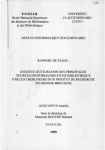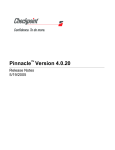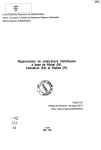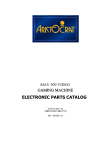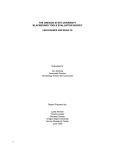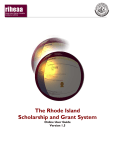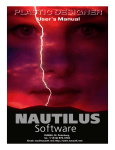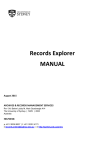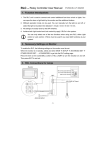Download User Manual - OASIS Extras
Transcript
User Manual
© Copyright 1999 Softlink Australia Pty. Ltd
Company Profile
Company Name:
Softlink Australia Pty Ltd
(A.C.N. 010 822 143)
Established:
August 1983
Company Directors:
John A. Dunne
Bob Dunne
Head Office:
Softlink House,
68 Commercial Drive
Shailer Park, QLD 4128
Phone: (07) 3801 4111 Fax : (07) 3801 4222
Softlink software
is found in:
All states and territories of Australia
Britain
U.S.A.
Europe
New Zealand
Papua New Guinea
South-east Asia
South America
Iceland
Pacific Islands
Africa
India
Agencies:
Western Australia
South Australia
A.C.T.
Victoria
Auckland
Wellington
Christchurch
Singapore
Kuala Lumpur
Thailand
Fiji
Reykjavik
India
United Kingdom
U.S.A.
Awards:
Gold Awarded to OASIS in 1989 Australian Technology in
Government.
Gold Awarded to Corporate Affairs Software in 1989 Technology in
Government.
Executive Chairman
Executive Director (Asia/Pacific)
Contents
Introduction
Part 1
Part 2
Part 3
Part 4
Part 5
1
Implementation Strategy
Summary
Implementation
Reassessing your goals
Things to think about as you set up AfW
System Parameters
How to devise Loan Categories
Lending Policy
3
4
5
6
7
9
10
Guided Tour to AfW
Getting Started
System
Management
Circulation
Reports
11
17
35
39
47
System Administrator Functions
Shutdown Parameters
System Administrator Functions
48
50
Cataloguing
Introduction
Cataloguing
Authority Files
Lookup Files
Utilities
Reports
Authority Lists
Catalogues
Cataloguing Examples
53
54
61
69
72
74
75
75
76
Circulation
Introduction
Plan your Circulation Setup
Loans
The Circulation Control Card
Circulate Folder
Circulation Warning Messages
File Folder
Fine Schedule
Global Change
Utilities
Lists
Forms
Reports
Notices
84
84
85
89
90
92
94
101
105
108
109
109
110
110
Part 6
Using Inquiry
Introduction
Quick Search By Category
Quick Search - One-Word
Quick Search – Two-Word
Standard Search
Boolean Searching
Accessing computer files and web sites
October 1999
111
112
113
114
115
120
124
Introduction
This information has been written to assist you in getting started with using AfW. Any screen shots
used in this manual are examples only. For further assistance in using AfW, you should first check
the AfW Help module, then contact Softlink support with full details of your query.
Overview
To open AfW from the Taskbar, select Start, Programs, AfW.
To save you time in opening AfW, you can set up an AfW Folder on your desktop.
Put the mouse cursor on Start and click the right hand mouse button. Click Open and you will see the
Start Menu. Double-click on Programs. This will show you the available program groups, including
AfW. Click on AfW, using the right mouse button, then choose the option Copy. Place the cursor on
the desktop and again using the right mouse button, choose the option Paste, to paste the AfW Icon
onto your desktop.
Introduction
1
AfW Folder/Module List
Folder
Purpose / Functions
Favourites
Frequently used options may be inserted here
Inquiry
Searching for resources and their availability ; reserving resources.
Management
Maintenance of Authority files, including subjects, GMD, authors, keywords,
stop words, locations, etc.
Cataloguing and accessioning all resources.
Printing of reports, authority file lists and catalogues
Circulation
Maintenance of borrower information, calendar, resource and borrower loan
categories, fines, user group updating.
Circulation of resources, including loans, returns, reservations and bookings.
Printing of reports, e.g. overdue notices, borrower lists, borrower and resource
usage.
Acquisitions
Maintenance of budget information, the Wish List, On Approvals, ordering,
receipt of resources and non-book expenses.
Printing of budget reports, orders and On Approval requests, resources by
budget dissection and claims for late orders.
Periodicals
Maintenance of periodical titles, subscription information, receipt and circulation
of periodicals.
Printing of reports, e.g. subscriptions due, claims for missing and overdue
issues and circulation lists.
Stocktake
Stocktaking of collection. Includes reports for missing, disposed and purged
items.
Reports
Printing all AfW reports, including catalogue reports, overdue notices, loan
history, borrower lists etc. The reports folder contains the collective reports that
are available within each individual folder.
System
System Administration functions, including system parameters (including
Maps), shutdown settings, rebuilds, maintenance of security, operators &
passwords, data loading for borrower records and MARC records.
Support
Functions accessible only via the Support Password, including Run, File
Compressor and Recovery.
Note: This list gives details of all modules available. The system you are
using may not have all these modules installed.
Introduction
2
1. Implementation Strategy
Summary of AfW Implementation
1.
Install AfW
2.
Set up System Parameters (System/Parameters)
3.
Devise and set up Security for each module (System/Security/Groups and
Settings), and add new operators (System/Security/Operators)
4.
Set up Resource Loan Categories and Borrower Loan Categories in
Circulation (Circulation/File/Resource Loan Category/Borrower Loan
Category)
5.
Catalogue resources in Management (Management/Cataloguing) or
download from appropriate CD ROM bibliographic database, e.g. SCIS or
ABN. (System/Data Loading/MARC File).
6.
Enter borrower details for circulation, manually (Circulation/File/Borrower)
or load from an existing database of borrowers (System/Data
Loading/Borrower)
7.
Commence ‘Live’ operation of AfW.
Implementation Strategy
3
Implementation of AfW
1. Install/upgrade hardware and network (if applicable). Make sure your hardware is working
and that it is configured to run AfW properly (for assistance here, consult with AfW Support).
2. Install your AfW software (Softlink can assist you with installation – just let your Support
Officer know in advance when you intend to install and they will be standing by if you need
assistance). Follow the installation instructions with your installation kit. Performing an
Archive completes installation.
3. Stop and rethink how you want AfW to work for you. See the attached information ‘Things to
think about’ (on page 6).
4. Set your AfW System Parameters for your installed modules. Set up your Loan Category
information in Circulation (on pages 9-10).
5. Do some sample data entry
•
•
•
•
•
Catalogue a representative cross section of your library resources in Management,
manually or through loading a MARC file.
Add a representative cross section of Borrowers in Circulation, manually or import
borrower records from an administration database (ask your Support Officer for
assistance).
Try out Inquiry to check your cataloguing data entry. Do you need to add more
information to enable your users to find resources?
Try out circulation to check that your parameters, loan category information is set up
correctly for your needs.
Review your system set up and revise if necessary.
6. If you think you need help in Steps 3 to 5, there are one–day training courses that you can
attend. On-site training and Telephone training are also available. Contact Softlink Australia
for details.
7. Complete Data entry
•
•
•
•
Catalogue the remainder of your library resources.
Enter remaining borrower records.
Try out Circulation and Inquiry again.
Do any essential tidying up (especially in the cataloguing area).
8. On going use of AfW.
•
Continue to evaluate and monitor the use of your catalogue (can you improve your
catalogue data in any way i.e. authority files).
•
Carry out routine housekeeping tasks to assure continued good health of AfW i.e.
Shutdown and Archives; external backup; Rebuilds of your data base; changing
Resource Loan Categories as library resources are moved and re-classified; AfW
utilities
Implementation Strategy
4
Re-Assessing the Need for Automation and
Your Goals and Objectives for Automation
Q.
Q.
Q.
Why are you automating with AfW?
A.
To improve library management and reduce time spent on repetitive manual
tasks that can be carried out using automation
A.
To enable your users to find what they want
A.
To keep track of where your library’s resources are at all times
What do you want to achieve and what time frames have you set for achieving your
goals for your library
A.
Catalogue your major library resources
A.
To add borrower information
A.
To loan/return items through Circulation
A.
To set up networked OPACs (Online Public Access Catalogues) so your users
can search for library materials
A.
To catalogue all resources in school/organisation
A.
To make OPAC available from
school/organisation
A.
To make OPAC available remotely via the Internet and Web Inquiry.
any network
terminal throughout the
How will you measure your success?
All of your goals and objectives should be considered BEFORE you commence the actual
process of automation. Remember, a great deal of time, effort and resources will need to be put
into your automation project before the full advantages are realised. AfW is able to help you
achieve the above goals and to introduce you to a great many new possibilities for your library or
resource centre.
Implementation Strategy
5
Things to Think About
When Setting Up AfW
Barcode Labels
•
•
•
•
Are you going to use barcodes for your resources and borrowers?
For your resources, where are you going to put them? There is no correct place for book
barcodes, however for Returns and Stocktake, the best place is on the back of the book near
the spine. Choose the best position for your needs.
Will barcode numbers replace accession numbers? If you are automating your library for the
first time, separate accession numbers are superseded, as the barcode will be the unique
identification number for the resource.
If you are converting from another library automation system, will you continue to use your
current type of barcode?
Lending Policy – How Will You Lend Resources?
•
•
•
•
•
•
What types of borrowers do you have? Will you need to distinguish between specific groups
of borrowers (e.g. younger from older students; continuing students from Final year students;
students from staff; full-time teaching staff from part time staff/trainee teachers; external
borrowers from borrowers internal to the organisation)?
What types of resources do you have? Will you need to distinguish fiction from non-fiction
and Reference; books from non-book items; books suitable for younger users from books
suitable for older users etc?
What types of resources can each type of borrower have out and for how long? Do you have
any resources that can be borrowed for part of a day only? Do you have any final due dates
by which all items are to be returned by a particular type of borrower?
What limits have you set for the number of items borrowers can take out (e.g. 5 book items/ 2
non-book items; 2 fiction/ 3 non-fiction /1 Audio/visual item etc.)? Which resources belong to
each limit group?
Are you going to date stamp? How many date stamps will you need?
Are borrowers going to have tickets/cards? With barcodes on? With photos?
System Administration
•
•
•
•
How many operators do you have? Librarian, library assistant, volunteer, master operator?
What is each type of operator allowed to do?
How often do you want AfW to create a Data Archive? The system is set to do three Data
Archive sets. Ask your Softlink Support Officer for assistance if necessary.
How will you do an external backup for AfW? (Zip Drive/Tape – ask your hardware
vendor/Network administrator for assistance).
Implementation Strategy
6
System Parameters
System Parameters must be set before you commence data entry in AfW. These are set in
System/Parameters.
Library
General:
• Library Name and Address.
• Library Code? (Last four digits of your AfW barcodes. Leave blank for Non AfW barcodes).
Barcode:
• Next Barcode – Borrower? – Enter your first borrower barcode here.
• Match accession number to barcode? Accession numbers will become the first six characters
of your barcode.
th
th
• Keep 7 character? For libraries converting from another automated system, the 7
character in your barcodes may not be a check digit and should not be removed.
• Incrementing character position? Which character on your barcodes is incremented. In AfW
barcodes it is position 5.
• Any special (non AfW) barcodes? If so, consult your Softlink Support Officer.
Inquiry
General:
• Allow borrowers to make reservations in Inquiry?
• Allow Quick Search in Staff mode (if module installed).
• Show unused Subject Headings? – i.e. Subject headings that currently have no resources
attached. Do you want Inquirers to see these headings?
• Record failed searches for analysis of Inquirer search strategies and to enable identification of
possible gaps in collection?
OPAC:
• Allow printing of resource lists?
• Allow Quick search?
• Show other sites? (Union Catalogue only)
• Show Financial data? Price, supplier etc.
• Time to terminate? Automatic shutdown for unsupervised OPACS and Self Circulation
workstations.
• PIN to exit? Four digit number to prevent unauthorised exit from OPAC and Self Circulation
workstations.
Quick:
• For Quick Search users only. Choose the Default All button and then edit the default subjects
to suit your library.
Management
•
Automatic Keywords from Title, Notes, Edition?
If required, AfW automatically tags significant words (except those words placed
in a Stopped Word list) entered in these fields. These words will then be
searchable in Inquiry.
Implementation Strategy
7
•
Automatic See References by term, by word?
If required, AfW can automatically generate ‘See From’ headings from the
authorised subject headings you enter as you catalogue. e.g.
(Subject heading) Australia– Description and travel
(See from) Description and travel – Australia
(See from) Travel – Australia – Description
•
•
•
•
These See From headings allow Inquiry users to approach the same subject from a different
angle. They will always be directed to the authorised subject heading.
Default Resource Loan Categories for Fiction and Non Fiction? In general, which Resource
Loan Category do you want allocated to these types of resources? If you enter the letter F for
fiction items in the Classification field, AfW will automatically enter the Resource Loan
Category you nominate here for these types of items when you add a new copy record. All
other entries in the Classification (other letters, Classification numbers) are considered to be
non-fiction. These two parameters are important, as ALL resources must have a
Resource Loan Category if they are to be loaned. (Please note that these defaults are
entered into the Parameters AFTER they have been set up in Circulation). See Part 1,
Pages 9-10 for information on setting up Resource Loan Categories.
Next Values? Accession Number, Resource Number – these are generated automatically.
Allow Keywords from words with no digits, words with some digits, words with all digits? If
you choose words with all digits, numbers like dates will be generated as keywords
automatically.
Automatic Suffix generation? Shelf location numbers or Dewey Decimal Classification
numbers are often followed by a suffix, typically the first three letters of the author’s surname.
AfW can generate this suffix for you automatically as you enter new resources.
Circulation
General:
• Maximum number of loans per person to be set by count or by total monetary value?
• Print Reservation Notices when a reserved item is ready to collect?
• How many days will you hold items once Reservation Notices have been printed and
dispatched?
• Default expiry date for reservations? How long, in general, will a reservation be ‘live’, i.e. how
long will you wait for a resource currently on loan to be returned before a reservation is
automatically cancelled? Please note that the expiry date may be set for each reservation if
necessary.
• Loan Limit Category names?
What type of loan privileges do your borrowers have, e.g,
2 Fiction, 2 Non-fiction, 1 Audio-visual (could include videos and CD ROMS
4 Books (fiction and non-fiction), 1 Audio-visual, 1 Reference
Different types of resources are allocated a Resource Loan Category in Circulation. These
Resource Loan Categories are in turn allocated a Loan Limit Category.
• Booking Slot name? For part day loan items – how do you split your working/school day –
Sessions, Lessons, Periods, Time (24hr clock). Part-day loan items may be booked for a
particular date and they can be lent out for a particular period of time during the day.
• Charge fines for open days only? If you wish fines to be accrued only during days the library
is open.
Print:
• Heading to appear at header of overdue notices, under the name of the library?
• Messages for External overdues, overdues to Family (parents of school students)?
• Recall notices for items required urgently by the library, including overdue items?
Implementation Strategy
8
Special:
• Do you need to enter any other information about your borrowers not contained in the main
Borrower detail fields?
Membership:
• If you have a membership scheme, how many days do you need for an expiry warning in the
main Circulation screen?
• How long will membership be renewed?
• Will you send out Membership expiry/renewal notices?
How to Devise Loan Categories
These categories are used to group borrowers and resources into categories. Each category can
then be authorised to borrow a particular combination of resources for varying lengths of time.
The following steps, relating to Resource Loan Categories must be completed before cataloguing
and circulation can commence. The following steps, relating to Borrower Loan Categories must
be completed before circulation can commence.
Resource Loan Categories
Must be established in the option group Circulation/File/Resource Loan Category. Each category
is represented by a single character and a corresponding description, selected to represent a
loaning policy for a group of resources in the collection. Each resource must be assigned a
Resource Loan Category as it is added to the database in Management/Cataloguing/Resources.
Borrower Loan Categories
These must be established in the option group Circulation/File/Borrower Loan Category. Each
category is represented by a single character and a corresponding description, selected to
represent different groups of borrowers who have access to the collection. Each borrower must
be assigned a Borrower Loan Category as they are added to the database in
Circulation/File/Borrower. In addition, each Borrower Loan Category must be authorised to
borrow particular Resource Loan Categories.
As the following diagram illustrates, the planned use of loan categories results in a large number
of combinations of borrowing rights of users: e.g. users assigned the Borrower Loan Category of
‘Teacher’ can borrow items from the Resource Loan Category ‘General Fiction’ for a term.
However, ‘Senior Students' are authorised to borrow these types of items for only one week.
Equally, while the ‘Teacher' and ‘Senior Student’ are authorised to borrow items from the
‘Reference’ Resource Loan Category overnight, ‘Junior Students’ are not authorised to borrow
‘Reference’.
Implementation Strategy
9
Example Lending Policy
CODE
DESCRIPTION
RESOURCE LOAN CATEGORY
MASTER DUE DATE
LOAN LIMIT
CATEGORY
CODE
BOOKS
BOOKS
AUDIO-VISUAL
AUDIO-VISUAL
AUDIO-VISUAL
EQUIPMENT
EQUIPMENT
SPECIAL
SPECIAL
SPECIAL
F
N
C
V
S
O
T
R
B
P
DESCRIPTION
BORROWER LOAN CATEGORIES
S
F
T
Student
Final Year
Teacher
Student
01/071998
LOAN PERIOD
(number of days/fixed due date/part day)
Fiction
Non Fiction
CD ROM
Video
Sound Recording
Conference Room
Computer
Reference
Resource Box
Pamphlet/Clippings
14
14
Part day
No
2
Part day
Part day
No
No
1
14
14
Part day
No
2
Part day
Part day
1
No
1
21
21
Part day
1
7
Part day
Part day
1
21
1
Note: Loan Limit Category Description defined in Circulation parameters
Your Lending Policy can be devised here
BORROWER LOAN CATEGORIES
CODE
DESCRIPTION
MASTER DUE DATE
CODE
DESCRIPTION
LOAN PERIOD
(number of days/fixed due date/part day)
RESOURCE LOAN CATEGORY
LOAN LIMIT
CATEGORY
Implementation Strategy
10
2. Guided Tour to AfW
This section is a quick tour of AfW. It discusses the basic aspects of the system as well as the
entering of System Parameters. This section should be read first before referring to more detailed
information on the workings of Cataloguing, Circulation and Inquiry in Parts 4, 5, and 6.
Getting Started
Starting
To open AfW, simply do the following:
1.
From the Taskbar, select Start.
2.
From the Start menu, select Programs.
3.
From the Programs menu, select AfW.
To save you time in opening AfW, you can set up an AfW Icon on your desktop. See Page 1 in the
Introduction for instructions on how to set up an AfW icon.
Log into AfW
To “open a library” and commence using AfW, you must Log in first.
User ID (usually your initials)
Password
Use the<Tab> key to move between fields, or by using the mouse. Machine name must be entered the first
time AfW is run on any machine.
Guided Tour to AfW
11
Log out of AfW
Click the [X] in the top right hand corner of the window.
(This is the standard Windows 95/98 method for closing a window).
Note: All other AfW applications must be closed before you can Log out.
To exit immediately, without performing a Shutdown, click
3 of this manual.
. The Shutdown process is explained in Part
The complete Logout/Shutdown process is explained in Part 3, pages 48-52.
Guided Tour to AfW
12
Help
Help is available in all AfW modules in several ways:
• Pressing the <F1> function key (located at the top left of most keyboards) for context-sensitive help.
• Selecting Help from the title bar
You may search the Help module files as you would with any other Windows 95 software.
• Clicking the Help button for context sensitive assistance.
If, for some reason, a Help file is not available when you attempt any of the above
methods, please contact Softlink support.
Guided Tour to AfW
13
Opening a Function
There are two folders which allow access to library system functions. The first folder, “Favourites” will initially be
empty. This can be used to add the functions you use frequently. The second folder “Alice” provides access to
all functions.
The Alice folder contains three icon types:
a subfolder
a system function
a set of reports
The coloured dots for the system functions have the following meanings:
Red:
Yellow:
Green:
Blue:
You have no access to this function
This function is already open and in use
You may open this function with a double click of the mouse
A function is temporarily disabled
A folder can be opened with a single click, a system function is opened by a double mouse click. To add a
system function to the Favourites folder, right mouse click on the required system function and choose “Add to
favourites” from the menu.
Guided Tour to AfW
14
Icon Pictograms
Command buttons in AfW are represented by Icon/Pictogram buttons. The meaning of the various buttons are
as follows. N.B. Tool Tips sill display the meaning of each button.
Previous/Next
Add
Edit Text
Find Borrower Name
or Reserve an item
Find Barcode
Save
Finish current transaction
or Disallow Privilege
Find
Accept/ Confirm/
OK or Allow
Privilege
Move from
Print
Delete
Add Resources from Clipboard/
Copy Resources to Clipboard
Move to
Grab a
Resource
Find
Put a
Resource
The exact meaning of these icon buttons will vary according to the module being accessed. These buttons will
be referred to throughout this manual.
Guided Tour to AfW
15
Adding a System Function to Favourites
To add your frequently used system functions to Favourites, right click on the system function, then click on Add
to Favourites.
You may remove a system function from Favourites in the same fashion.
Tool Tips
When you place the cursor for several seconds on a sub-folder, system function, set of reports, icon buttons or
fields a Tool Tip should appear. This will explain what the object is and/or what function it performs, or what to
enter into the field.
Guided Tour to AfW
16
System
Guided Tour to AfW
17
Plan Your System Parameters
AfW allows you to dictate how your library operates rather than leaving those decisions in the hands of your
software. In the following section, you will find descriptions of the system parameter screens that allow you
to specify your library-policies and preferences. Please refer to the information given concerning parameters
in Part One of this manual. The pages that follow will display each parameter window.
Library
Tab: “General”
Library Name:
The name of your library
Library Code:
The library code at the end of your AfW barcodes. If you have converted from
another system, leave this blank.
System Type:
This field is automatically set. Please leave it as it appears.
System Colour:
This button can be used to adjust the colour of your title bar.
P.O. Box / Address:
Place your mailing or physical address in these fields.
Telephone and Fax:
Enter your phone and fax numbers in these fields.
As with each screen, the edit
button allows you to edit the information that is displayed. During the editing
process the Edit button turns into a Save button which must be clicked to complete the editing process. To
close the window, click the [X] button in the top right-hand corner of the window.
Library
Tab: “Registration”
The three Registration fields contain your license to use the AfW software. Please do not adjust these
unless directed to do so by Softlink support.
Guided Tour to AfW
18
Library
Tab: “Shutdown”
Archive Directory:
The directory into which archives are stored. *
Number … in cycle:
The number of archives in the cyclic process. *
Changes before archive:
The number of database changes before archive. *
Shutdown time:
The time, in 24-hour format, at which an automatic shutdown starts
This is the … machine:
Indicates the current machine is the shutdown machine. Only one machine
may run the shutdown process. This is normally set to be the main
workstation on the network or even the fileserver.
Web Inquiry URL:
The URL, or web address, associated with Web Inquiry that allows patrons
to search the collection over the internet or intranet. AfW will automatically
suspend Web Inquiry during shutdown.
*
These parameters do not need adjustment as they have already been optimised for normal library
operation. Please consult with Softlink technical support before changing these.
Guided Tour to AfW
19
Library
Tab: “Barcode”
Next Barcode:
This displays the next borrower or patron barcode to be allocated.
Match accession number:
If you do not use accession numbers or wish your accession numbers to
match your barcodes, tick this box.
Allow “O” in barcode:
If you have converted from another library program that has used the letter
“O” in its barcodes, tick this box.
th
Keep 7 Character:
th
If you are using AfW barcodes leave this unticked, because, the 7 digit is a
check-digit and should not be retained.
Incrementing character position: When using AfW barcodes, the incrementing position is 5. If using other
types of barcodes you will need to determine the position of the number that
increments. This is used when AfW automatically generates barcode
information rather than having the barcode scanned or typed in.
Special Barcodes:
In most cases, this function will not be necessary. If you are using standard
Code 3 of 9 barcodes, you will not need this. However, under certain
circumstances, usually when converting from other library programs with
non-standard barcodes, it will be necessary to use the special barcodes
parameter.
Special Barcodes information:
This area deals with special barcodes when the Special Barcodes box is
ticked. This is generally used when converting from another library automation
system that did not use conventional barcode standards.
Consult with the Softlink support before using the Special Barcodes area.
Guided Tour to AfW
20
Inquiry
Tab: “General”
Allow reservations:
Allows library users who are current borrowers to place reservations on
items from within the Inquiry (OPAC). If an item is currently on loan, and a
patron wishes to be alerted when the item is returned to the library, this will
allow the patron to place that reservation.
Allow Quick … Staff:
Allows the Quick Search capability in Inquiry while logged into AfW.
Show unused subjects:
When ticked, all subjects in the subject authority file will be displayed in
Inquiry whether or not there are items catalogued with that subject.
Record failed searches:
Activates the recording of failed searches. The failed search facility
displays each search considered “failed” for the purpose of catalogue
analysis. For example, if the word “cars” failed numerous times, it may be
wise to create a see reference from “cars” to “automobiles” if that were the
preferred term. A failed search is defined as any search for which the user
decided not to proceed past the initial results screen.
Location for held articles:
Only applicable for those libraries using the Journal Indexing module. This
field should contain the location of any photocopied journal articles that
have been requested and then received into the library, e.g. Vertical File.
Prohibit “/STAFF:
Prohibit running OPAC Inquiry in staff mode. Generally this should be
ticked.
Sponsor message:
The text message that appears on the Inquiry screen.
Password … DOS…:
The password required to exit from the DOS OPAC.
Homepage URL:
To enable patrons to launch a Web Browser from the first screen in Inquiry.
The URL of the web site that you would like people to go to should be
entered here.
Guided Tour to AfW
21
Inquiry
Tab: “OPAC”
Allow printing:
Allows patrons to print from the Inquiry (OPAC) Resource List screen.
Allow Quick search:
Enables the Quick Search feature within Inquiry (if installed).
Show other sites:
Allows the display of holdings at other Union Catalogue Direct sites (if installed).
Show financial data:
Includes price and financial information in Inquiry displays.
Time to terminate:
The time of day, in 24-hour format, at which the Inquiry program will automatically
terminate and close on each workstation. This may be used to automatically close
the Inquiry stations in preparation for an automatic shutdown.
PIN to exit:
Enter the numeric code required to exit from OPAC Inquiry. If left blank, no code
will be required.
Report … search result: The format associated with bibliographies printed from Inquiry.
Report … article list:
Guided Tour to AfW
The format associated with lists of articles printed from Inquiry.
22
Inquiry
Tab: “Quick”
The Quick Search (if installed) feature of AfW provides a basic, icon-based searching tool as well as a oneword and a two-word searching tool for younger patrons. There are 12 pre-defined, graphical icons in Quick
Search which represent different item categories. Beneath these category buttons are user-defined buttons
that point to various Boolean or simple search results.
Default All button
This button sets all category and subcategory definitions to the software default. It
may be advantageous to click this button initially, but after Quick Search has been
customised to your library, this button should not be clicked. This button overwrites
any Quick Search definitions with the software default definitions.
Default button
This button functions similarly to the Default All button, but only returns the
currently chosen category to its software defaults.
Category
These refer to the 12 pre-defined graphical icons in Quick Search.
Subject prefix #
The subject prefix fields have a dual purpose. The text in this field becomes the text
of a button under this category. In addition, the text provides the search words to
search the subject authority file when the button is clicked.
Advanced use:
•
If you wish to create a more complex search, but keep the button text simple, you may use the pipe
symbol “ | ” to hide the text following this symbol.
•
If you wish to combine words in a Boolean style, use the forward slash “ / “ to indicate OR and the
ampersand “ & ” for AND.
Example #1:
Subject prefix 1:
Button appears as:
Cats | /Cat/Feline
Cats
Example #2:
Subject prefix 2:
Button appears as:
Chinese History | History & Chinese
Chinese History
Guided Tour to AfW
23
Management
Tab: “General”
The automatic keyword generation process does not generate keywords that are members of the
“Stop Words” list. These words include articles, prepositions, conjunctions, etc. and can be further
adjusted to accommodate local library needs.
Automatic keywords from
title:
All words from titles will be made searchable.
notes:
All words from the notes / annotations will be made searchable.
edition:
All words from the edition field will be made searchable.
Automatic see references
by term
See (from) references will be generated to allow searching of subject headings by
any term subdivided by dashes, or the word “and” i.e. United States – Civil War –
Aerial Operations would be found by searching for “United States”, “Civil War”, or
“Aerial Operations”.
by word
Default RLC
Fiction:
Non-fiction:
See (from) references will be generated to allow searching of subject headings by
any word in the heading, i.e. in the previous example, additional hits would now
result from searches for “States”, “War”, or “Operations”.
When adding new resources, the default Loan Category for Fiction items.
When adding new resources, the default Loan Category for Non-fiction.
The Default RLCs are selected from those entered in Circulation, and may not be added in the
parameters. You will need to return to this parameter after entering this information in Circulation.
These fields should not be left blank as Circulation will not work efficiently if a resource does not
have a Resource Loan Category
Next Values
Accession no.: The next incremental accession number to be used. If you choose to match
accession numbers to barcode numbers, do not edit this field.
Resource no.: This number will be entered and incremented automatically. It refers to the number
of titles entered, not the number of copies entered.
Allow keywords for
…no digits:
Standard words only will be keyworded.
…some digits: Standard words and those such as “30-Something” will be keyworded.
…all digits:
Additionally, “20,000” will be keyworded if in a title, notes, or edition.
Auto. suffix generation: This will generate the Call Number suffix for resources during cataloguing.
Guided Tour to AfW
24
Circulation
Tab: “General”
Maximum loans by:
This defines how you determine a patron’s maximum number of loans. If
you determine how many items a person can have by number, select
“Count.” If you determine this number by the monetary worth of the items
they are borrowing, select “Value.”
Print notices:
If you wish to print notices to send to patrons that are waiting for a particular
item to become available, tick here.
Hold for __ days:
Once available, how many days should an item be held?
Default expiry __ days:
If a patron’s requested item does not become available before __ number of
days, the patron’s request will be cancelled.
Loan limit names:
You may define up to 4 categories and “Other” to determine how many total
items a patron may borrow. For example, you may say a borrower type can
have 2 AV items and 3 of anything else (Other). Hence, define Category 1
as “AV.”
Booking slot name:
How your day is divided, e.g. period, hour, session, block.
Overdue fine description:
The text that describes an overdue book in the fines area.
Charge…open days only:
Fines will only accrue for days the library was open. For example, if an item
is not returned on time, days during which the library is closed will not
cause an increase in the fine that is owed.
Purge date:
The date before which loan histories should be purged.
Patronymics:
In countries that sort names alphabetically by one’s “given name”, this box
should be ticked. This box is not usually ticked in Australia.
Borrower Images – Path:
The computer path (drive and folder) in which borrower images are stored.
This is only relevant for users of the Multimedia module.
Borrower Images–Format:
Select the image file format from the selection box. This is only relevant for
users of the Multimedia module.
Guided Tour to AfW
25
Circulation
Tab: “Print”
Overdue Heading:
This is the heading text to be printed on overdue notices.
External overdue:
This is the text that will be printed on an external borrower’s overdue notice. An
external borrower is usually noted as someone that is generally not a member of the
libraries parent institution, i.e. a parent or a member of the public.
Family overdue:
This is the text that will appear on a message sent to a student’s family regarding
his or her overdue items.
Recall notice:
This is the text that will appear on a recall notice, sent to request an item be
returned to the library before its actual due date. In this notice, typing “DATE” in all
caps will print the recall date, i.e. the new date by which the book needs to be
returned.
Borrower loan list:
The report format to use when printing a list of items on loan to a borrower.
Guided Tour to AfW
26
Circulation
Tab: “Special”
These are 20 user-definable prompts for additional borrower data. When defined, these prompts appear in
the Circulation area in the following manner:
Only those fields that were defined with text in the system parameters will appear within the borrower or
patron details area. This allows breaks between fields to be created, as displayed above, between the
Special Needs and Subject information. One practical use of the special fields is to enter information about
the subjects taken by a student.
The contents in the Special fields may be used to select borrowers when producing overdue
notices, using the restriction field called “Borrower Data”.
Guided Tour to AfW
27
Circulation
Tab: “Membership”
The membership section is predominantly used for public or special libraries that require time-based
memberships. Memberships may be set in the patron details area (Circulation/File/Borrower) and may
follow these user-defined membership parameters.
Expiry warning length:
If you setup memberships, you may define the number of days before a borrower’s
membership expires that a warning message is displayed within circulation.
Renewal length:
If you setup memberships, you may define the number of months that is the
duration of a borrower’s membership.
Renewal notice:
This is the text that appears on a notice sent to a borrower indicating that they need
to renew their membership.
Circulation
Tab: “Overrides”
Hint:
Any operator given a
security group of 0
(zero) will
automatically be
permitted all of these
abilities.
This section relies on security setup and can be defined at a later point in time if desired. If you wish to
continue, think of each person that has a User ID and a Password into AfW as an “operator.” Each operator
is a member of one or more security groups. An operator’s membership in a security group provides that
user with that group’s permissions or abilities within AfW. Please refer to the Security section of the chapter
for details on security setup.
Security Groups:
The fields on the screen
Guided Tour to AfW
Enter into these fields the numbers or letters of each security group for which
the noted “Ability” is to be permitted. There is no need to separate the
characters with commas or spaces. Simply type them as (eg): AC986.
28
Maps
AfW includes the ability to incorporate a graphical map of the library that indicates where in the library items
are located. From within Inquiry, this is accessed from the Bibliographic Details Screen by clicking on the
map button:
Button Definitions
st
Map Name:
Name the selected map. i.e. 1 floor, AV Room, etc…
Clear Map:
Clear all of the co-ordinates entered into the Map List
Delete:
Delete the selected co-ordinate from the Map List
Close:
Close the map parameters component.
Setting up maps in AfW is a three-step process:
1.
Draw a map of your library in any drawing program that will save images in bitmap format.
2.
In AfW, set up the map co-ordinates to match shelf locations of your resources.
3.
On each workstation, set the “You are here:” co-ordinate.
Step 1:
•
The image itself is easily created using a drawing tool such as Paint, which comes with the
Windows 95 and Windows NT operating systems.
Up to nine different maps may be created. Each graphic has the attributes indicated in the
Attributes window below, which is listed in the Image Menu in Windows 95 Paint. The width and
height indicated as 520 x 400 in pixels. This should be set before drawing your map
Guided Tour to AfW
29
Simply draw a floor plan of the library and save the file as MAP1.BMP in AfW’s parent folder, which is
generally named OASIS, off the root directory. The naming convention allows the nine different maps to
be stored as MAP1, MAP2, MAP3, .…, MAP9, each with the .BMP file extension. For Example
C:\Oasis\Map1.bmp
Step 2:
•
By clicking on the map which is displayed in the system parameters area, a dialog appears
allowing the user to define the alphabetically highest call number located at the clicked location. For
example, to define a small Reference collection on the map, one would note the Location as, for example
“REF” and if the entire classification and suffix range is included at this point, the highest values would be
999.99999 and ZZZZZ, respectively.
Step 3:
•
On the library map, in the system parameters area point the cursor to the location of an OPAC
terminal, and click on it.
•
Make a note of the X and Y co-ordinates of the workstation, then cancel the co-ordinate entry
window.
•
For example, in the window above the co-ordinates are X=156, Y=355. Make a note of which map
number you are viewing, e.g. Map1
•
Right click on the AfW OPAC shortcut on each OPAC terminal. Click on Properties and add the
following to the end of the shortcut “Target”.
/URHERE:xcoordinate,ycoordinate,map number
Using the above example, and assuming AfW is installed on the C: drive of this machine, the
“Target” for the OPAC terminal would be: C:\oasis\afwopac.exe /URHERE:156,355,1
•
Repeat
the
Guided Tour to AfW
“You
are
here”
setup
for
all
workstations
that
will
be
using
Inquiry.
30
Security
AfW allows you to set up Security Groups and Settings which will allow certain types of Operators access to
particular functions, and also allow them to perform specific operations within that function.
Groups:
In this screen, we can enter a single character code and a name for each security group. Each security
group may denote the position a particular operator has within the library, or a particular workstation’s
function.
To add a new group, click,
then enter a single character code, a description, and then click
save. When all security groups are entered, you may then move on to Settings to define exactly what
functions each group may perform.
Settings:
To define security settings for a group, open Settings . A selection box will appear
at the very bottom of the AfW menu. Select the required group from the selection
box.
Start at the top of the menu and right mouse click on any functions that you want
this security group to be able to access. You will see a special pull down menu.
View
Print
Edit
Add
Delete
allows you to view or read records
allows you to print reports.
allows you to edit existing records
Allows you to add complete new records
allows you to delete complete records
Guided Tour to AfW
31
Click on the options required for the group. The option chosen will be ticked. Repeat this process for all
menu functions that you want this security group to access. Repeat this process for each security group.
When complete, close the Settings window.
Operators:
Adding Operators
Click
Enter the initials of your new operator, then click .
Enter the details of the operator, including the Security group and default language then click save.
You will then need to enter a password for the new operator. Click the Password Change button. Enter in the
password twice. Move between fields by using the tab key or click using the mouse.
Guided Tour to AfW
32
Guided Tour to AfW
33
AfW allows up to 100 Operators to be entered.
Delete operators by choosing the relevant operator, then click
1. Passwords may be up to 6 characters in length.
2. When passwords are entered, they appear on the screen as ****
characters.
3. To enter the first password for a new operator, or to change an existing
password, click on the Change button in the Operators window then enter
in the password twice, as instructed
Changing a Password
Old passwords may be changed by the operator. At the top of the AfW Menu click the Change Password
button.
Enter your existing and new passwords then click
new password is accepted, no messages will appear.
Guided Tour to AfW
. If there are problems, you will get a message. If the
34
Utilities
Inquiry Processing
This utility will process any Requests and Reservations that have been entered from the OPAC mode of
Inquiry.
Rebuild
Use when advised by Softlink support.
Export to MARC
This utility will produce an export file of selected MARC records.
Performance Tester
This utility will check the configuration of a network installation.
Data Loading
Rapid Retro
For importing catalogue records from BNB and TES Bookfind using the Rapid Retrospective module.
Import from Macintosh
For importing catalogue records in Macintosh format.
MARC File
For importing records in a variety of MARC formats from a variety of sources.
Delimited
For importing catalogue records in a delimited format.
Articles
For importing indexed journal articles from Guidelines, SAGE and Media Scan
Borrower
For importing borrower records from an outside database.
Reports
Events log
This report allows you to print a log of archive and recovery errors.
Forms
This facility will print Circulation Control Barcodes and test print pages.
Machine List
This report allows you to print a list of the machine numbers and names that have been logged into AfW.
Guided Tour to AfW
35
Management
Cataloguing
This option takes you directly into the catalogue records and allows you to Edit, Add and Delete records.
The Accession Tab page contains the main bibliographic details of a resource, including GMD, to allow you
to specify the specific format of a resource, e.g. text, video recordings, sound recordings.
Guided Tour to AfW
36
The Catalogue tab page contains local library information such as Location, Classification, Suffix, Notes and
Subjects.
The Copies tab page contains information for individual copies of resources such as Barcode, Location,
Classification, Suffix, Accession No. and Price.
Other Tab pages include:
Keywords:
Parts:
Multimedia:
Preview:
MARC Notes:
Guided Tour to AfW
For keywords automatically and manually created.
For adding records that are parts of a main item e.g. poems in poetry anthologies,
individual programs on videocassettes.
(N.B. Multimedia module required) for sound, pictures, slide show, video clips.
For previewing items prior to purchase.
For adding notes in MARC format, instead of adding them in the notes field on the
Catalogue tab page
37
Authority Files
Each of the authority files are stored in a list which can be added to and maintained. An authority file is where
all the terminology of a specific type is held i.e. all the authors and other Names are held in the Name authority
file and all the Publishers are held in the Publisher authority file.
Certain authority files have more management facilities than others. They all allow the operator to Add, Delete
and Edit authority records, many allow explanatory notes to be entered, many also have Global Move facilities
(i.e. if an incorrect term has been entered into a number of catalogue records, you may create the correct term
and then move all affected records from the incorrect term to the correct one. You will then be given the option
to remove the incorrect term).
Two authority files, Subject and Topic, have further, advanced facilities. You are able to display the list of
resource titles which are attached to a particular Subject or Topic. You may Add to or Delete resources from
the list. You may do this either by scanning the barcode of the relevant resource(s) or by tagging a series of
resources in Inquiry and copying them to the AfW clipboard. Topic also allows an expiry date to be added, after
which the Topic list disappears from the system.
Guided Tour to AfW
38
Lookup Files Menu
These are similar in nature to Authority Files. The files which are of interest to the new user of AfW are:
Country
enter a list of Countries of Origin or Languages.
Areas
Curriculum or Study areas
Status
this refers to the status of an item in Inquiry. For example, if you wish to withdraw an item
temporarily from circulation, such as in the case that it needs to be repaired, you may give it the
status of Unavailable. This will appear for the item in Inquiry, thereby notifying library users that
an item is not available for in-house use or for loan.
Reason and Recommendation are related to the Acquisitions module, and Contract FRC and Dispatch Mode
are related to the Library Services Module.
Utilities
Failed Searches
Searches in Inquiry, where a user does not move onto the resource list, may be saved in the Failed
Searches utility. With this utility, you may check to see if you need to fill any subject gaps in your collection
or if you need to create any See References.
Dispose by Barcode
This facility will change resources that you have culled from your collection to a status of Disposed. These
resources may be purged from the catalogue using the Stocktake/Purge facility, which will produce a report
on items purged.
Set Barcodes
This facility will change a dummy barcode, used for data loading, to an AfW barcode by scanning in the
ISBN of the resource.
Forms
Catalogue Cards
This facility will produce catalogue cards in a variety of formats
Labels
This facility will produce spine labels and barcodes for resources in a variety of formats.
components may also be combined.
The two
See Part 4 for detailed information on cataloguing.
Guided Tour to AfW
39
Circulation
Loans and Circulate Functions
Selecting Loans will take you into the Loan/Circulate screen.
Note that the tabs are yellow when you enter a function. This approximates traffic lights. Yellow indicates that
AfW requires you to enter a borrower barcode. Green indicates that you are able to process a loan. Red
indicates that the loans process has been blocked and messages for overdue loans and outstanding fines have
not been overridden.
To process a loan, scan in a Borrower barcode into the barcode selection box (top left of screen), then scan in a
Resource barcode. Renewals are dealt with in the same fashion, except you will be asked if you wish to renew
or extend the loan period for the resource.
At the bottom of the Loan page, you can see the number of resources remaining in the borrower's loan limits.
Click on a tab page to move to another circulation function. Click [X] to exit.
Guided Tour to AfW
40
Circulation
Tab: Returns
To return an item from loan, scan in the resource barcode into the barcode selection box. Note that borrower
details are not required to be scanned in before returns are processed. If a borrower is/was already being dealt
with, their details remain available/current without affecting the returns process.
If the item is overdue, a message will be displayed on the screen accordingly. If another borrower has
reserved the item, a message will be displayed on the screen.
Guided Tour to AfW
41
Circulation
Tab: Reservations
To process a reservation, scan the borrower barcode and go to the Reserve tab page. Click Add and enter
the barcode of the item. Alternatively, find the resource required in Inquiry and on the Resource Detail
screen click the Grab button.
Back on the Circulate window on the Reserve tab, click the Put button.
This will import the information into Reservations. Enter the expiry date then choose if you want to reserve
this particular copy or any copy, then click
.
Guided Tour to AfW
42
AfW will display the borrower's position in the queue of people waiting for the resource.
Circulation
Tab: Bookings
AfW allows you to designate groups of resources for part day loan. Any of these resources may be booked in
advance. Bookings are added like Reservations. AfW guards against double-booking by advising when the
system is unable to process a booking and listing the periods/hours which are free on that day.
Circulation
Tab: Fines
The fine account for a library patron may be viewed and fines may be paid in part or in full. The librarian has
discretion over the level of fine and may adjust it accordingly. AfW flags an outstanding fine whenever a patron
is selected in Circulation.
Guided Tour to AfW
43
File Functions
Adding a new borrower
Click the Add button.
You will be prompted to enter a borrower barcode, along with borrower type. After you have entered a
borrower barcode and borrower type, click
.
You can now enter the borrower’s details, eg Surname, Given Name, Sex etc. Once you have entered all
details, click
.
Guided Tour to AfW
44
Tab: Address.
The address details for the borrower will be displayed. Click
when finished.
to change the address details. Click
If you are registered for the AfW Multimedia module, you are able to attach an image to a borrower
record. This is done by using the Image tab. If you are not registered for AfW Multimedia, the Image
tab will not be available.
Viewing Borrower Details
Use the
The
arrow buttons to move through the borrower file, in alphabetical order,
Find button allows you to find borrowers by either Name or Barcode.
Guided Tour to AfW
45
Deleting a Borrower
Click the
button.
Borrowers cannot be deleted if they have outstanding fines and / or loans.
Fine Schedule
AfW allows fine formulae to be created for different resource types and different borrower groups. Maximum
fine limits must be set and percentage limits, based on the cost of the item plus any fixed costs (eg postage
and processing), may be added on. Fines may be automatically calculated and applied to the borrower
account whenever an overdue resource is returned. Fines appear on overdue notices and facilities exist for
part payment of fine accounts plus listing of outstanding fines.
Resource Loan Category
This is where the user establishes and maintains the list of resource loan categories to be attached to
resource copies.
Borrower Loan Category
Borrowers are arranged in groups and each group has certain resource loan categories which they can borrow.
This function allows the user to define rules for borrowing.
Calendar
AfW maintains a calendar so that the library can specify which days the library is open and to store loan and
inquiry statistics. The user may both generate the calendar for future years and purge it for previous years.
AfW automatically compensates for “closed days” when calculating the effective due date.
Overdue Messages
The user is able to enter various messages to print on the overdue notices which correspond to different
numbers of days overdue.
Global Change functions
These functions allow groups of borrower records to be moved up to the next scholastic year, change the
borrowing limits, move groups into a different borrower loan category, register groups for, or remove groups
from, textbook hire and even the deletion of whole groups of borrowers. Certain safeguards pertain to these
functions, but they are time-saving functions for the librarian.
Guided Tour to AfW
46
Utilities functions
Change Resource Category
This utility allows all resources which have been tagged in inquiry and saved to the AfW clipboard, to have
their Resource Loan Category changed temporarily or permanently. This is extremely useful for study
Topics or current awareness issues which require you to alter the circulation rules for a specified period for a
designated set of resources
Resource Box
A Resource Box is a collection of items, each of which could be loaned individually, which have been
brought together as a set and are to be loaned as a set. The user should first create a record using
Management/Cataloguing for the “empty” Resource Box and give it a barcode. Then, using the Resource
Box utility, tell AfW which items are to go into the box.
AfW will allow the contents to be amended at any time, and the box and contents may be loaned using the
box barcode. The entire contents of the box can be returned either by using the one barcode or by returning
each individual item.
Forms
Borrower Cards
Borrower cards may be produced in a variety of formats.
See Part 5 for more detailed information on Circulation.
Guided Tour to AfW
47
Reports
Reports appear within both the module sub-folders and in the Reports area.
• Reports fall into a number of different categories, as illustrated above.
• Reports can be produced in a variety of formats, and may be output a number of ways:
•
•
•
•
•
Screen, so you may view a report directly on screen
Printers that are set up in Windows
Text files that may be opened in a word processing/spreadsheet program
You are able to output a report to more than one option at the same time
•
•
See Parts 4 and 5 on cataloguing and circulation for more detailed information on reports.
Guided Tour to AfW
48
3. System Administrator
Functions
Shutdown Parameters
The parameters to perform an archive/shutdown are set in two parts. These parameters are set on
the Shutdown machine, which is designated at the time of installation.
1.
System/Parameters/Library/Shutdown
Archive Directory:
This shows where the archive, (a hard disk backup) is kept. If
you wish to archive your data to a drive other than the AfW
drive, please contact your Softlink Support officer.
Number of archives in cycle: This parameter is set to the default of 3. This can be edited if
necessary.
Changes before archive:
This parameter is set to 20,000 and should not be edited
unless advised by your Softlink Support officer.
This
parameter denotes the number of entries or edits of AfW data
you may make before an archive will be created automatically
during a Shutdown.
Shutdown time:
This is the time that a Shutdown will be performed, unless
otherwise specified, when you log out of AfW.
This is the shutdown machine: This is usually set at installation. If you wish to change the
shutdown machine, open the parameters on that machine and
tick this box.
Web inquiry URL:
System Administrator Functions
If you have the Web Inquiry module, enter the URL of the Web
page from which it is accessed.
Web Inquiry will be
suspended during a shutdown.
48
2.
System/Parameters/Shutdown
Default settings for the Shutdown process are set here. If you want to force a data archive,
you would indicate this in the parameters before Log out. A data archive should be forced if
major changes are going to be made to the AfW database.
System Administrator Functions
49
System Administration Functions
For networked AfW installations, all the following System Administration functions must be carried out
after all users have logged out of AfW, with the exception of the Shutdown workstation. At the
Shutdown workstation you must exit all modules before performing these operations.
For AfW Solo, you must exit all modules before performing these operations.
1.
Shutdown
•
•
•
How often?
When?
How?
Every day
As you Log out of AfW for the day
Click the X in the top right hand corner of the window.
If the Shutdown is to be performed at a later time, leave the setting as is. If you wish to perform a
Shutdown now, click the Shutdown now button. If you do not wish to perform a Shutdown (this is
not recommended unless you will be logging in again later in the day) click the Cancel Shutdown
button.
The Shutdown files all the information you have been adding to AfW during the day into its correct
file and place. It also clears what is known as the Changes Log File, where all the work you do
during the day is saved. The Shutdown process will also perform all the Housekeeping functions
ticked in Parameters/Shutdown.
2.
Data Archive
How often?
When?
How?
Once or twice a week
During the Shutdown process
Perform logging out and Shutdown as usual.
The archive is essentially a backup of AfW data to your hard disk. This archive is used if you
need to recover data when AfW is turned off abnormally, as in a power cut.
Please note that a Data Archive will be done automatically as part of the Shutdown process,
if you exceed the transaction threshold indicated by the Changes Before Archive parameter.
It is important that an external backup, to media such as Zip disk or tape, also be completed
on a regular basis. The set–up of your external backup procedure should be discussed with
your local IT personnel or your hardware / network vendor.
System Administrator Functions
50
3.
System Check
How often?
When?
How?
As required
When AfW informs you.
You will see a message requesting that you perform a System Check.
Make sure all other operators are logged out of AfW, and that you have all modules on your
workstation closed.
Click the Check button. The following message will come up if everything is OK. Click the
Close button.
If everything is not OK, AfW will ask you to perform a Recovery.
System Administrator Functions
51
4.
Recovery
How often?
When?
How?
As required
When AfW informs you a Recovery is required, after a System Check.
AfW will take you directly into Recovery mode. Click the Recover button.
Click the Recover button. AfW will keep you informed on the progress of the Recovery.
If there are any problems with the recovery, AfW will tell you. You should go to
System/Reports and open up the Event Log. Print this report out and fax to your
Softlink Support Officer .
When the Recovery is complete, click the Close button.
You are now ready to resume normal operation.
System Administrator Functions
52
4. Cataloguing
Introduction
From the AfW menu, click once on the Management folder to show its contents. First in the list is
“Cataloguing”. It is within this Cataloguing component that AfW allows the manual cataloguing and editing of
resource records. A resource can be anything you have in your library collection: books, CDs, tapes,
periodicals, kits, equipment, etc. Each permanent resource in the collection will require a barcode number to
uniquely identify it within AfW.
The Catalogue screen has a MARC editor and 8 tab pages – Accession, Catalogue, Copies, Keywords, Parts,
Multimedia, Preview, and MARC Notes. When manually cataloguing resources, only the first three tabs are
commonly used. The remaining tabs are for special purposes as described later in this chapter. These tab
pages provide an easy-to-use template of bibliographic information where no MARC experience is needed to
catalogue and edit the library records.
If maintaining a MARC standard in your library is desired, you may use the MARC button to access the MARC
editor and manipulate the tag and subfield information. To save time and avoid human errors, MARC records
may be loaded directly from MARC data disks which can be obtained from databases such as SCIS and
Kinetica.
Cataloguing
For each resource you catalogue, you will need to have an accession record with a title, GMD, and barcode
entered to identify the resource. It is required that the resource also be given a resource loan category for
circulation purposes. The degree to which you further catalogue any resource is purely up to you. AfW
supports full AACR2 description format. As with any resource, more details entered into the catalogue will
enhance a patron’s opportunity to find and use the resource. Follow this general rule to allow patrons the
greatest opportunity to find information they need.
Cataloguing
53
Cataloguing Tool Bar
Use the tool tips to remind yourself what each button across the top of the AfW cataloguing window is for.
The white page with the sparkle in the upper left corner allows you to add a new data item or resource.
Whenever you wish to create something new in an area, look for this button.
To edit a record, click the Edit button. While editing, the fields turn white and the Edit button
becomes a Save button which displays a floppy disk image. Click the Save button to save the
changes you have made.
To delete the displayed resource, record or entry, click the button displaying a white page with a red X.
AfW will ask you to confirm the action before deleting.
The text area containing the “STILL MORE” text allows you to type a partial title and search for the
bibliographic record within AfW’s catalogue. Clicking the button directly to this field’s right or pressing
<Enter> will initiate the search.
Orders the records alphabetically by title.
Orders the records by their internal record number.
Moves to the previous ordered resource screen.
Moves to the next ordered resource screen.
Enter a barcode number to search by barcode. Use the button immediately to the field’s right or the
<Enter> key to initiate the search after typing the barcode. To search for a resource by its barcode, click
in the barcode search field and scan the barcode label with your barcode reader.
If the resource is catalogued as a part, its main resource can be accessed by clicking the Open Folder
button. Parts can be alternate titles or multiple titles contained within one physical work.
The Grab button can be used to copy this resource and paste it in another AfW area.
The Help button accesses AfW’s on-line help documentation.
When unsure what a button does, place your mouse pointer over the button and wait for the AfW “Tool Tip”.
Cataloguing
54
Accession Tab
The Accession tab contains bibliographic information about a resource. The window below depicts the easy-touse, template format for creating a MARC record.
To move from one tab to
another, make sure you have
clicked the Save button. If
the disk icon is visible, click it
to save and move on.
Although AfW has several
authority files, there is no need to
manually maintain them.
As
described in “Search Fields” and
“New and Delete Buttons” below
right, the authority files are
automatically and dynamically
updated. Just select the entry
you want or click a button to
have AfW automatically add a
new entry.
•
To add a new title, click on the New button.
•
Start typing the title and press <Enter>. AfW will automatically search the catalogue to show you the
closest existing match. From this, you will be able to decide whether an existing or new record is
needed.
•
If the title does not already exist in the catalogue, you would press the New Resource button in this
window to create a new resource template and MARC record. AfW, in the next window, will give you
the opportunity to check the spelling and format of what you typed. When you have typed the full title,
click the OK button.
Edit Mode
You are now in Edit Mode for this resource record. The GMD (General Material Designation) defaults to Text for
ease of use. You may change it via the drop-down menu.
Directly Typing into Fields
Text fields such as the Statement of responsibility, Edition, Additional edition, Publication year, ISBN, Control No.,
etc. can simply accept direct typing.
Search Fields
To enter the publisher, type the beginning of the correct publisher name then click the Search button to the field’s
right. A look-up window will display the publisher authority file in which you can select the closest publisher
match from the authority file or add a new publisher and place.
New and Delete Buttons
To add an author name or series name, click the New button, type the name and press <Enter>. AfW will look
into the authority files for the closest match. As with adding a title, you will be able to choose from the authority
file window or create a new authority entry dynamically.
Cataloguing
55
Catalogue Tab
The Catalogue tab page contains information about how the resource fits into your collection.
information, click the Edit button on the top left corner of the toolbar.
To edit this
•
Classification
Dewey or your preferred classification.
•
Suffix
Generally the first 3 letters of the author’s last name.
•
Department
The department to which this resource belongs, for Book Hire only.
•
Notes
Text notes or annotations from the cataloguer.
•
Curriculum areas
Where this resource fits into the curriculum, i.e. Maths, History, etc.
•
Suitable from/to
Indicates a suggested reading level range.
•
Subjects
SCIS, Library of Congress or your preferred subject authority listing.
•
Topic
Local subjects, which do not have and equivalent in your subject authority listing.
Cataloguing
56
Copies Tab
The Copies tab page allows you to add the details of your copy of the resource you have catalogued. First, click
the New button to add a copy. You will be asked for the copy’s barcode number. Scan or type this in the field.
The Classification and Suffix will default to that which was entered or loaded on the Catalogue tab page, but
here is where you would indicate if one copy were, for example, shelved in another location while the other
copies were shelved in their regular location.
You may be as brief or detailed as you wish in filling out the Copies tab page. However, in order to circulate this
copy, you must assign a Loan category. The Replicate button allows multiple copies of this resource to be batch
added and barcodes will be assigned sequentially.
The Change button allows you to change the barcode number of this copy. Click the Change button and scan
the new barcode number to change the barcode.
Keywords Tab
Use the library System
Parameters to activate the
automatic generation of
keywords.
To quickly keyword a phrase
on any of the tabs, highlight
the phrase, right-click and
select Keyword from the
pop-up menu.
The Keywords tab allows manual tagging of keywords, but Keywords can also be automatically generated. This
window, as shown above, displays those words that have been automatically keyworded. If a keyword is added
manually, the keywords window will display “Manual”.
Cataloguing
57
Parts Tab
The Parts tab page allows alternate titles to be catalogued for the main resource. For example, a book
containing the works of Shakespeare might have numerous parts indicating those plays and poems included in
the main work.
Multimedia Tab
If you have purchased the AfW Multimedia module, the Multimedia tab has four sub-tabs that allow images, audio
clips, slide shows and videos to be attached to bibliographic records. These multimedia files are made available
to patrons searching the catalogue in Inquiry. Each tab page looks the same and provides the following fields:
•
•
•
•
Description
Path
File name
File format
Cataloguing
Text description of the attached file.
Drive letter and path of the stored file, eg: C:\OASIS\IMAGE\
The file name including the three-letter extension.
Use the drop-down menu to select the appropriate file format.
58
Preview Tab
The Preview tab page works in association with the Acquisitions component of AfW in which resources obtained
“on approval” can be sent out for previewing. Comments and recommendations can be entered to assist the
librarian in purchasing decisions.
MARC Notes Tab
The MARC Notes tab page displays notes and tag numbers, from the original MARC record, for records that have
been added to AfW through a MARC File import or through Rapid Retrospective. To add library specific notes
that are not necessarily MARC standard, use the Catalogue tab page instead.
Cataloguing
59
MARC Button
The MARC button allows access to the MARC editor screen. Whether loaded as a full MARC record or manually
catalogued, this editor provides full control over the MARC record and allows tag and subfield editing.
Cataloguing
60
Authority Files
This section will discuss all 12 on-line, dynamic authority files that allow user-friendly global
changes and full See and See also cross-referencing within AfW. Unless specific authority
editing, global changes or manual cross-referencing is desired, the authority files do not
need to be manually maintained. The authorities are automatically updated with new
information during data loads and manual cataloguing. Direct access permits manual
addition, deletion and editing.
New, Edit, Save and Delete buttons:
For each authority, as with resource cataloguing, the tool bar provides the standard buttons
to add new entries, edit and save current entries, and delete current entries. Only
additional features will be specifically discussed. To make a global change of an authority
entry, simply edit the entry, make the change and click the Save button. The change will be
made throughout the AfW system.
Name and Code buttons:
The Name and Code buttons, if available in an authority file, determine the order in which
the entries are displayed.
In this section, brief descriptions are provided for each AfW authority file. To the right of
the authority file name there is an indication as to whether or not AfW provides initial
information inside the file or whether the authority file’s contents are purely user-defined for
local needs.
GMD – General Material Designation
(supplied with AfW)
The GMD authority file holds the General Material Designation descriptions that describe, physically, what a
resource is. The standard, approved GMDs are loaded with the AfW software, but can be modified to
accommodate local requirements. Although currently not an official GMD, the code “CD” is often added to
represent compact disks. GMDs are used on the Accession tab page in cataloguing.
You may add more GMD authorities if you wish. However, do not delete the pre-set GMD authorities as
they are used by AfW to identify special cataloguing features. (see Cataloguing Examples for Computer
Files and Web Pages)
Cataloguing
61
Location
(locally defined)
The Location authority file is used to define special shelving locations within the library or outside the library.
These locations are unique, as opposed to the general shelves. Examples of common locations include
Reference, Audio Visual and Periodicals. Locations are used on the Copies tab of cataloguing.
Department
(locally defined)
Departments can be used to indicate a department within a school or corporation which owns a particular
resource. If certain copies or titles belong specifically to a department within an organisation, the Department
authority file can be used to define these groups. Departments are assigned on the Catalogue tab page in
cataloguing. The Department field is only available in cataloguing if you own the AfW Book Hire module.
Keyword
(locally or automatically defined)
Keywords allow full text searching of the Title, Notes and Edition fields. Set keywords to automatically generate
from the System/Parameters/Management window. In addition, keywords can be manually added to any
resource record. Resource-based keyword maintenance and viewing is done via the Keywords tab page in
Cataloguing. The far left button on the tool bar will move the highlighted word to the stopped words list and
prevent its use as a keyword. Deleting a keyword successfully removes it from the Keyword list, but this does not
prevent its re-creation in the future, as would moving it to the Stop Word list.
Cataloguing
62
Stop Words
(supplied with AfW)
The Stop Word authoriy file indicates all words that should not be made into keywords during the automatic
generation of keywords. Contained in the stopped word list, by default, are prepositions, articles, conjunctions,
etc. For special and corporate libraries with a narrow subject focus, it is often wise to use the stop word list to
halt keyword generation for words that may well refer to the majority of the collection. For example, a psychiatric
library may wish to stop words such as “psychology”, “psychiatric”, etc.
Level –Suitability Levels
(locally defined)
The Level authority file allows the set up of reading level ranges within the library collection. The code, as in all
authority files, is only used for internal tracking. The sequence is used to order the levels and starts with zero as
the first level. Levels can be used within the Catalogue tab page in cataloguing where the “Suitable from” and “to”
fields can be defined.
Cataloguing
63
Author
(locally or automatically defined)
The Author authority file is generally only used manually to merge two author entries for the same author or to
edit a misspelled name. Given that suppliers of MARC records are not perfect in the records they supply, and
variations in punctuation and spelling can lead to subtle differences in author names, a single author may appear
differently in various MARC records and therefore be loaded into the authority file separately for each variation.
As such, AfW offers a point-and-click method of merging like author entries. To merge two author entries into the
same entry, highlight the non-preferred entry and click the Scissors button. Notice this button turns into a
clipboard. Highlight the preferred author entry and then click the Clipboard button. You will then be asked if you
wish to delete the non-preferred entry. The two entries will be merged together.
The Source field indicates how the entry was added: A for ASCIS, L for Local.
The Notes/Refs section is a text area in which notes regarding the author entry may be stored. These notes are
visible in Inquiry.
The Name and Code buttons determine the order in which the author entries will be displayed. Generally, code
order is used as a support tool when technical assistance is requested.
Subject
(locally or automatically defined)
If two or more subject headings
exist that should be merged into
one, highlight the non-preferred
subject, click the Scissors
button, highlight the preferred
term and click the Clipboard
button. If you wish to delete the
non-preferred entry, answer yes
to the dialog box question that is
displayed after the merge.
The Subject authority file is probably the most powerful authority file in AfW. As with previous authority files, the
Source field indicates whether the entry was added locally (L) or from another source. The Notes/Refs field again
allows textual notes to be attached to an entry.
Cataloguing
64
The following entries are of significant importance and can be used to aid library patrons:
Auto see refs
The Auto see refs check box indicates whether or not see references were automatically generated for this
subject. In System-Parameters-Management, AfW allows the user to specify whether or not see references
should be generated and, if so, whether it should be “by term” or “by word”.
by term:
A term in a subject is a group of words separated by a hyphen or the word “and”. For
example, with this feature turned on, the subject United States – Civil War – Aerial operations
can be searched for by any of the three terms.
by word:
Expanding on the “by term” example above, subjects could be searched for by any word
obtained within the subject. For example, the above subject could be found by searching for
“States”, “War”, or “operations” as well.
See
The see field allows See references to be added. A See reference links a non-preferred term to a preferred term.
Simply edit the entry, type all or part of the preferred term into the field, click the Search button and click OK
when the preferred term is highlighted.
See Also
The See-Also field allows See Also references to be added. A See Also reference suggests, to a patron
searching the catalogue, other subject headings related to the current subject search. For example, a search on
“Weather” might suggest also seeing “Rain” and “Rainfall” or “Lightning” as related subjects. To add a See Also
reference, click the New button next to the See Also field, select the desired subject from the lookup window and
click OK.
Cataloguing
65
Maintain button
The Maintain button, on the upper right side of the toolbar, allows you to maintain the resources catalogued with
the current subject heading. For the subject heading WEATHER, clicking this button yields the window below.
This window tells the user there are two resources catalogued with the subject weather. If a stack of books were
present to which this subject heading should be added, the resource barcode of each book could simply be scanned
at this point and the additional subject would be added. Likewise, one could use Inquiry to search the collection for
resources regarding “Weather”, place the resources on the clipboard, and click the Clipboard button above to
automatically add the current subject to the resources.
When a group of resources is gathered together on a common theme, it is a good idea to
add a subject or topic to each item. Do this by scanning the barcode of each item in the
window which is displayed after clicking the Maintain button.
Series
(locally or automatically defined)
The Series authority file is also dynamically created by data loaded into AfW. Like the previous authority files,
the Source field indicates locally (L) added entries or from another source. The Note/Refs section is used for
attaching text notes to a series authority entry.
The Scissors button can be used, as in previous authority files, to merge authority entries and remove nonpreferred entries if desired.
Cataloguing
66
Supplier
(locally or automatically defined)
The Supplier authority file is used to maintain extensive details regarding the library’s suppliers. These can be
suppliers of books, periodicals, equipment, etc. In this authority, fields are available for Name, Address,
Telephone, Fax, Company Number, Contact Name, Account Number and Lead time.
Publisher
(locally or automatically defined)
The Publisher authority file maintains information about resource publishers. This authority holds two key pieces
of information for each entry: publisher name and publisher place. As with most authorities, the Scissors button
allows for the easy merging of two similar authority entries.
Cataloguing
67
Topic
(locally defined)
The Topic authority file contains local subject headings. In the example window above, the Topic authority is
being used to establish reading lists for a research project. The Topic authority file functions very much the same
way as the Subject authority file and is able to be searched for in Inquiry.
Topics are unique in that they may be set to automatically expire. For example, if in the above the reading list
was only required for a period of time, it would be appropriate to enter an expiry date so that the entry
automatically deletes itself.
As in the Subject authority file, the Maintain button on the upper right side of the toolbar can be used to view the
resources catalogued with the highlighted topic. This window can also be used as a convenient tool in which a
topic can be added globally to a group of resources.
Clicking on the Maintain button will display the, current resources for this topic. Additional resources can be
catalogued with the topic by scanning their barcodes or using the Clipboard button.
Cataloguing
68
Lookup Files
Lookup files follow the same functionality format as authority files, but are not true library authorities. The lookup
files maintained by AfW are:
Country of Origin
Curriculum Areas
Reason for Ordering
Recommendation
Contract Fee Resource Category
Dispatch Mode
Status
Site
In this section, brief descriptions are provided for each AfW lookup file. To the right of the lookup file name it is
indicated as to whether or not AfW provides initial information inside the file or whether the lookup file’s contents
are purely user-defined for local needs.
Country – Country of Origin
(locally defined)
The Country lookup file is used to attach countries to resources. This is done on the Accession tab page in
cataloguing.
Area – Curriculum Areas
(locally defined)
Curriculum areas can be used to separate resources into curriculum categories such as Mathematics, English,
Social Studies, etc. One or more curriculum area is added to resources on the Catalogue tab page in
cataloguing.
Cataloguing
69
Reason – Reason for Requesting the Resource
(locally defined)
The Reasons are used in conjunction with the Acquisitions component of AfW. These define the reason for a
resource being placed on the Wish List or ordered by the library.
Recommendation
(locally defined)
The Recommendation lookup is generally used in conjunction with the Acquisitions component of AfW. When
resources are obtained On Approval, the Preview tab page in cataloguing can hold reviews of the resources. The
recommendations held in this lookup are approved for use on the Preview tab page.
Contract FRC Contract Fee Resource Category
(locally defined)
The Contract FRC lookup allows Categories to be created so that certain patrons can pay a fee for the privilege of
a certain number of circulation transactions. This can be thought of as transaction-based membership as opposed
to the more common time-based membership. This is used in conjunction with the Library Services module.
Cataloguing
70
Dispatch Mode
(locally defined)
This is used with the Advance Bookings component of the Library Services module, which allows the mass
scheduling of resources in advance while taking into account shipping transit times, alternative booking slots and
copy use minimisation. The dispatch mode is the means by which a resource can be shipped to the patron who
booked it. Advanced Bookings can cater for multiple modes of dispatch of booked resources.
Status
(supplied with AfW)
The Status lookup comes with the AfW software and indicates possible status descriptions for resources in the
collection. For example, a catalogued book may have a “Catalogued” status, whereas a resource that did not
appear during a Stocktake would be marked as “Missing”.
You may add more status authorities if you wish. However, do not delete the pre-set status authorities as
they are used extensively by the Stocktake component.
Site
(locally defined)
This is for use with the Union Catalogue Direct module only.
descriptions for each site in the union catalogue.
Cataloguing
This lookup file maintains the codes and
71
Utilities
This section will discuss all three Management utilities. The utilities allow for the
monitoring of OPAC usage, the fast disposal of weeded resources and the changing of
temporary barcodes assigned during data loading.
Failed Searches
This window displays a list of the search terms entered into AfW Inquiry which failed to give an exact match.
From this window you can:
•
•
•
Search for a resource in the Failed Searches list,
Delete a resource from the list, or
Clear the list.
Failed searches can indicate several things: a gap in your collection which may indicate the need to purchase
new resources, or the subjects entered by Inquiry users do not match the subject headings you have used for
resources they are looking for. You may wish to create See references to point Inquiry users to the correct
subject headings.
Cataloguing
72
Dispose by Barcode
It is recommended that
you actually delete copy
records using the Purge
function in the Stocktake,
to allow the printing of a
report, giving details of
titles and costs for audit
records.
This facility allows you to dispose of resource copies without having to go directly to the Copy tab page of the
particular resource. This process will not actually delete the copy of the resource from cataloguing. It will
change the status of the copy to Disposed. It is recommended that you delete the copy using the Purge process
in Stocktake. This will allow you to print a report for disposed resources, giving details of title and the cost of the
resource for audit purposes.
Simply scan in all the barcodes of the resource copies. When all resources are scanned in, you may then check
all the entries, then click the OK button to complete the disposal process.
Set Barcode
This function facilitates the fast replacement of temporary barcodes, that have been assigned during data
loading, with real barcode numbers subsequently attached to resource copies.
Temporary barcodes are assigned a prefix letter different from those used by actual barcodes. Enter the prefix,
then scan in the ISBN barcode on the back of your resource, or type in the ISBN. Click the OK button. Next,
scan in the resource barcode, and again click the OK button. The temporary barcode will now be changed.
Cataloguing
73
Reports
AfW provides a variety of reports for the Management module.
•
Resource
This report will allow you to check data entry for new
resources added, and allow added quality control for
cataloguers. It prints all details of resources for a variety of
specified ranges and restrictions
•
Duplicate Barcode
This report allows the checking of duplicate barcodes for
resources and borrowers.
•
See/See Also From
This report will print subject headings with See, See Also and See Also From
28/09/1999 12:46:55
Page:
1
Softlink Australia Demonstration System
See/See Also From Report
Including See, See also, See from, See also from
- From COMPUTER To COMPUTERZ
Subject Heading
Computer animation
See From: Animation, Computer
Computer drawing
Computer games
Computer games - Equipment
See From: Equipment - Computer games
See From: Games, Computer - Equipment
Computer games - Fiction
Computer graphics
Computer industry - Australia
See From: Australia - Computer industry
See From: Industry, Computer - Australia
Computer industry - Careers
Computer monitors
See From: Monitors, Computer
(Computer network) - Future - Internet
See: Internet (Computer network) - Future
references.
•
Accession Register
This report produces an accession register that can be restricted by accession
numbers and dates.
•
Blank Year
This report gives details of resources that do not contain a Publication date. It can
be restricted to specific GMDs.
Cataloguing
74
Authority Lists
Authority Lists will allow you to print a report to use to check data entry for information entered into
Authority files discussed previously. You can use these to identify mistakes made during data entry,
which will facilitate the methods of editing authorities discussed previously.
Catalogues
This function will allow you to print hard copies of your Cataloguing information. There are a wide
variety of report formats and restrictions that can be specified when printing a report, which will allow
you to cater to a variety of user needs.
•
Catalogues may be produced in alphabetical order by:
•
•
•
•
•
•
•
Subject
Title
Author
Series
Topic
Formats include:
•
•
•
Detailed: full notes
Detailed: two lines of notes
Detailed: no notes
Full bibliographic and location
information with full, partial or
no notes.
•
Abbreviated
Title, shelf location and copy information.
•
Catalogue List
Title, shelf location and barcode information.
Restrictions include:
•
•
•
•
•
•
Catalogued date ranges
Publication date ranges
Alphabetical range
Call Number (Shelf Location) range
GMD
Resource Loan Categories
There are many varieties of reports
that can be produced, too numerous
to illustrate here. It is recommended
that you run trial reports to find the
formats that best suit your purposes.
Forms
The Forms print facility will allow you to print catalogue cards by author, title, subject and/or series.
You are also able to produce barcode labels and spine labels for resources in a number of
Always print a test report to paper first so you can select suitable stationery.
formats.
Cataloguing
75
Cataloguing Examples
AfW provides a powerful cataloguing tool with a wealth of options to fit individual
cataloguing preferences and the numerous resource types in today’s libraries and media
centres. The cataloguing interface within AfW’s Management component provides an easyto-use cataloguing environment for your books, but also provides special options for nonprint resources such as: images, sound files, movie files, periodicals, computer files, web
pages, and equipment. This section will provide practical cataloguing examples and
improve your understanding of the screens and options available within AfW Management.
Each example assumes that Management/Cataloguing is open with the Accession tab page
active. If this is not the case, click Management in the AfW Menu and double-click on
Cataloguing. The Accession tab is automatically active when opened. To return to the
Accession tab page at any time, simply click it once.
As there can be large amounts of bibliographic information associated with any one resource, AfW uses tab
pages within the Cataloguing option to organise the information for display and editing. To switch between tab
pages when adding a resource, click the Save button, then click the next tab.
Example 1: Cataloguing a Book
Accession Tab
•
To add a new title, click the New button in the top left hand corner of the Cataloguing tool bar.
•
In the field provided, type part or all of the new resource’s title then press <Enter> or click the Lookup button
at the end of the field. AfW automatically searches through your collection for the closest matching title and
displays this closest match in the centre of a look-up window.
•
At this point, there are three choices:
• New button:
This title is a new title to be added to the collection.
• Duplicate button:
Create a duplicate of the highlighted title in the look-up window.
• Cancel:
Cancel the addition of this process – often used if you realise the title you are
trying to enter already exists and you wish, instead, to simply add copies to the
existing resource record.
•
•
As this example focuses on adding a truly new resource to AfW, we would click the New button.
A window appears in which spelling and punctuation may be checked. Click OK to proceed.
Cataloguing
76
•
The following screen is a template for the new resource. Already in edit mode, the title you entered is
displayed and the GMD defaults to Text.
The Duplicate button is useful if you
would like to catalogue encyclopaedias
as separate catalogue entries rather than
as copies of one entry. Duplicate a
record, then edit the volume information
for the duplicate.
•
As completely or briefly as you desire, complete the fields in this template. As noted previously, most fields
simply accept typing. Fields with the New and Delete buttons to their left dynamically access the authority
files when the New button is clicked. The Country of origin is selected using a drop-down menu. To enter a
Publisher, type part of the publisher’s name, then click the Search button to the field’s right to access the
Publisher authority file. Select the correct publisher and click OK or click the New button for a new publisher.
When entering a new publisher, a publisher name and location may be entered.
•
When entering an ISBN, AfW performs a check to ensure the number entered is a valid ISBN. Invalid ISBNs
may be stored, but AfW will alert you to their presence.
•
When you have finished entering these details, click the Save button toward the left of the tool bar.
Catalogue Tab
•
Click the Catalogue tab then click the Edit button on the tool bar.
Cataloguing
77
•
In this tab page, enter the Classification and Suffix of the new resource.
•
If this resource was specifically purchased for a department, note this in the Department field. This is only
available if you own the AfW Book Hire module.
•
The Notes field holds general notes or annotations you wish to attach to the record. If you wish to be specific
with regards to MARC standards for notes, the MARC Notes tab page should be used instead.
•
Curriculum areas are set up in Management/Lookup Files/Areas. This field indicates the curriculum area(s)
that are relevant to this resource.
•
Suitable from and to indicates the reading level range into which this resource fits. The reading levels are
set up in Management/Authority Files/Levels.
•
Subjects are added using the New button. Clicking the New Subject button displays the following window.
•
Type the beginning of the subject you wish to add then press <Enter> or click the Lookup button at the end
of the field. In the same fashion as entering a new title, AfW will find the closest existing match within the
Subject authority file. If you find the subject you wish to enter, simply highlight it and click OK. If you wish to
add a new subject heading to the authority, click the New button, check the spelling and punctuation and
confirm its addition. As many subjects as desired may be added to a resource. Repeat the process above to
add additional subject.
•
Topics is a user-definable and searchable index. This is not a part of the standard MARC record, but rather
a search index to provide solutions for local requirements.
Topics can be created within Management/Authority Files/Topic or can be created on-the-fly within the
Catalogue tab page. Topics can be used for any local searching needs. It is easiest to approach topics in
the same manner as subjects with one exception. Topics can be made to automatically expire if edited within
the authority file. To add a new topic on-the-fly, click the New topic button then select or add the desired
topic from the window depicted above.
•
To move to the next tab page, click the Save button on the tool bar.
Cataloguing
78
Copies Tab
•
Click the Copies tab. To add a new copy, click the New button on the tool bar.
•
Enter the resource’s barcode by typing or scanning with a barcode reader. If the barcode is typed, simply
press <Enter> or click the OK button. If the barcode is scanned, the barcode reader will automatically click
OK for you.
•
Location information is defined in Management/Authority Files/Location and is used to differentiate distinct
shelving locations in the library such as Reference, Audio Visual, or Periodicals that are separated from the
general collection. New locations should be added within the authority file. The location of a specific
resource may be noted within the Copies tab page by using the Location drop-down menu.
•
The Classification of a resource will default to that which was entered on the Catalogue tab page. As
copies of the same resource may be given different classifications, this may be noted here.
•
The Suffix of a resource defaults to the first three letters of the author’s last name. This may be edited on
the Copies tab page.
•
Accession numbers were previously used in libraries as the unique identifier of a resource for book
keeping. In the days of library automation, this has generally been replaced by the use of barcodes. If you
do not use accession numbers or wish the barcode numbers to act as your accession numbers, a system
parameter may be set to “Match accession numbers to barcodes”.
This is found within
System/Parameters/Library on the Barcode tab page.
•
The Copy No field can be used to indicate a copy number stamped on the resource. This is most frequently
used when cataloguing textbooks. This field is only available if you own the AfW Book Hire module.
•
Each resource copy should have a Loan Category. Set up within Circulation/File/Resource Loan Category,
this category is used to group resources of like circulation policies. This is further discussed within the
Circulation section of this User Manual.
Cataloguing
79
•
The Status of a resource indicates its current standing within the library. For example, a resource may be
noted as Accessioned, Catalogued, Missing, etc. AfW comes with some standard Status entries, but permits
the addition of those that suit local needs. Status entries are maintained within Management/Lookup
Files/Status.
•
The Accessioned field indicates the date the resource was added to the collection.
•
The Missing/Disposed field indicates the date the resource was determined to be missing or deliberately
disposed. If, during a Stocktake, a resource is not accounted for, its status will be changed to missing and
the date will be noted in the Missing/Disposed field automatically.
•
The Comment field is a short, text field in which to make notes about this copy of the resource.
•
The Supplier field accesses the Supplier authority file.
First, set up the suppliers inside
Management/Authority Files/Supplier. When cataloguing, simply type part of the supplier’s name and click
the Search button to the right of the supplier field. Highlight the correct supplier and click the OK button.
•
Cost indicates the purchase price of the resource. When entering the cost, enter dollar and cents amounts
without the decimal point. AfW will automatically insert the decimal point.
•
If desired, the order number and invoice number for this purchase can be noted.
•
Item Code can be used to indicate the resource or stock code used to order the copy.
•
The Dissection field can be used to indicate where the funds came from to purchase this resource.
Dissection codes are set up within the Acquisitions component of AfW and are accessed via a drop-down
menu.
•
To move to the next tab page, click the Save button on the tool bar.
Keywords Tab
The Keywords tab page is used to manually enter keywords with which this resource can be found in Inquiry
(OPAC). As it is recommended that AfW’s automatic generation of keywords be used to facilitate full-text
searching, this tab page is normally only used for viewing the keywords as opposed to adding new ones. The
automatic generation of keywords option can be chosen within System/Parameters/Management and can be
individually turned on or off for words in the title, notes or edition areas.
The keywords tab shows both the keywords and their means of entry, i.e. Automatic or Manual.
Cataloguing
80
Parts Tab
Parts of a main resource indicate alternate titles or discrete works contained within the resource. To add a new
part, click on the Parts tab and click the New button. The New button behaves in the same manner as adding a
new title to the collection. Enter the name of the part, press <Enter> and either select an existing title that doesn’t
have any copies, or add a new title as the name of the part.
MARC Notes Tab
The MARC Notes tab allows strict MARC cataloguing rules to be followed with regards to the cataloguing of
notes. Notes in a MARC record can exist in various tags depending upon their content. During a MARC data
load, the MARC structure will be followed. During manual cataloguing, the specific notes’ structure may be
defined by clicking the New button, indicating the tag number and subfield letter. An example of this is displayed
below. If you do not wish to enter your notes into a specific MARC tag, you should enter them into the Notes field
on the Catalogue tab page.
Example 2: Cataloguing other Resource Formats
Accession Tab
As with book items other resource formats may be catalogued in AfW. The most important difference in adding a
non-book resource is the need to change the GMD field from the default of Text.
This will result in a non-text GMD appearing next to the title of a resource in square brackets [ ], both in
Cataloguing and Inquiry.
Cataloguing
81
If you are cataloguing World Wide Web sites or computer files, you will also need to insert the drive letter and file
name for a computer file, or the URL of the Web site you are cataloguing in the Physical description field.
All other details for all other tab pages may be completed as in a book item. A barcode must be added if the item
is to be seen as available in Inquiry. When cataloguing a Web site or a Computer file, the barcode can be a
“phantom” barcode, e.g. W00001 might be your first Web site.
Cataloguing
82
Example 3: Cataloguing Equipment
Accession Tab
In the same manner as books are catalogued, pieces of equipment can also be catalogued and circulated using
AfW. Following the same cataloguing process as a book, equipment requires a title, a GMD of Equipment and a
copy specified by the barcode placed on the piece of equipment.
As described in the following example, catalogued equipment can be maintained and circulated as a library
resource and can also have its equipment details and maintenance record automated.
The example used is for an overhead projector.
1.
2.
3.
4.
5.
Add a new resource to the collection with an appropriate title for the equipment piece.
Change the GMD to “Equipment”.
Click the Save button on the tool bar.
Click the Copies tab.
Click the New button, enter the equipment’s barcode and click OK.
Two new tab pages in the copies area are now available: Equipment and Maintenance.
The Equipment tab page allows details of equipment to be entered and stored such as the make, model and
serial number. The Maintenance tab page allows a history of maintenance requests and actions to be recorded.
Simply click the New button to add a maintenance request and date. When the requested maintenance is
performed, use the Edit button to record the date and a comment on the action taken.
If desired, use AfW to catalogue, circulate and inventory your equipment such as VCRs, TVs and projectors that
are scheduled for use.
Cataloguing
83
5. Circulation
Introduction
The circulation component of AfW is the area in which you record resource transactions. Circulation allows resources to
be loaned out to borrowers and returned to the library. Circulation also maintains and follows your library policies
regarding who can loan out what resource type and for how many days. In addition, circulation manages fines and
overdues. In general, the Circulation area handles the distribution, return and policies regarding resources in your
library.
Clicking on the Circulation/Loans option on the AfW menu accesses the circulation features within AfW. This provides
access to the Loan, Booking, Reserve, Fine, and Return tabs with the Loan tab activated. The Circulate folder provides
four more access points to the same screen, but with each of the other tab pages active instead of Loan. These access
points are most commonly used for adding to one’s Favourites folder and in determining your security setup.
Planning Your Circulation Setup
The options within the Circulation/File folder define the rules associated with the circulation of the library resources.
The options that are involved in the Circulation setup include Borrower Loan Category (BLC) or borrower types,
Resource Loan Category (RLC) or loaning policies, fine schedules, and the calendar.
Although the policies by which your library runs can be changed at any time, it is wise to spend some time thinking
through the way in which you wish to define the Circulation setup. If you are running a school library, you may wish to
group all students into one BLC or separate them by scholastic year or other types of groupings. In a school library it
may also be advantageous to create a BLC for Teachers and Staff, holding them to different or less restricted
borrowing rules. If you are managing a special library, you may wish to create a different BLC for each department in
the organisation. These choices are fully user-definable.
The resources in the library may all fit into one “General” loaning policy (RLC) or perhaps it would be preferable to
create separate RLC’s for Fiction, Non Fiction, Audio/Visual, Reference, Equipment, Non-circulating, and Overnight
Loan resources. Again, these decisions are user-definable. Each resource copy should be given a RLC in
Management/Cataloguing/Copies tab page.
Having created BLCs and RLCs, it is now possible to define the length of time one type of borrower may have one type
of resource. For example, you may wish to allow Faculty staff to have Reference materials overnight, but restrict
Students from loaning them out at all. Likewise, in a school library if you separate the scholastic years into different
BLCs, you may wish to let older students loan out certain resource types for longer periods of time than younger
students. As an alternate example, in a medical library you may wish to let doctors and nurses loan out resources for a
longer period of time than interns or lab technicians.
Each borrower must be given a BLC
Circulation/File/Borrower/Borrower tab page or this can be globally defined for a group of borrowers in
Circulation/Global Change/Loan Category).
If you charge fines for overdue resources, you may set up one general fine schedule such as 10¢ per day or you may
be as detailed as creating a fine schedule for each BLC/RLC. Fines may be charged for overdues on a per-day, flatfee, or grace-period basis. Define these within Circulation/File/Fine Schedule.
Circulation
84
Loans
Overview
When selecting Circulation/Loans, this is the window that appears. The cursor is automatically positioned in the Enter
barcode field and awaits a barcode or command.
1
You may manually
adjust the calculated
due date by clicking
on the Date due
button. Do this for
exceptions to your
library rules.
The tool bar to the right of the Enter Barcode field consists of several buttons, which are explained below.
•
Find
•
•
•
•
•
•
Name
Override
Finish
Borrower
Item
Help
Searches for all barcodes and commands that are scanned or typed into
the Enter Barcode field.
Borrowers may be selected by name by using this button.
Override a warning message and allow privilege.
Cancel current transaction.
Displays current loans and loan history for selected borrower.
Used to lend an uncatalogued resource.
Access to AfW help.
NOTE: You may scan any of the commands listed above that are on your Circulation Control Card. The command area
at the left of the enter barcode field will prompt you for the information AfW is awaiting.
Circulation
85
On the screen above, the borrower has overdue loans. The command area displays “Override or Finish”. Scan
OVERRIDE or click the green tick to allow further loans. Scan FINISH or click the red X to disallow further loans.
Circulation
86
Tab Colours
The circulation tabs may appear with a green, yellow or red background. These colours serve as a visual reminder to
the librarian. These colours are defined as follows.
•
•
•
Green tab
Yellow tab
Red tab
Ready to circulate or perform the action associated with the tab.
The borrower has not yet been entered for this transaction.
The transaction is restricted for this borrower.
Loan
To loan out a resource, scan the borrower’s barcode or find the borrower by name. When the name or barcode is
entered, the Loan tab will turn green indicating resources may now be scanned. Scan the resource barcode on each
resource the borrower wishes to have and the transaction is complete. It is that simple. The window below shows the
circulation screen in which two barcodes were scanned: Darla’s and then the resource’s. AfW automatically calculates
the due date according to your library policies.
Switching to a New Borrower
When one borrower is finished and you wish to move on to the next, simply scan the next borrower barcode. As long
as unique barcodes are used among borrowers and resources combined, AfW knows the difference and will
automatically take you to the new borrower record, ready to loan out.
Temporary Resource Loan
To loan a resource not catalogued in AfW, select the borrower first, then click or scan ITEM. Enter a temporary barcode,
title, and Resource Loan Category to complete the loan.
Borrower Information
Click or scan BORROWER to view resources on loan to the selected borrower and their loan history.
AfW uses standard Windows display settings. If you would like to change the colours of the AfW screens,
simply change your Windows display settings.
Circulation
87
Information on Current Loans, Overdue Loans and Loan History
When a borrower record is on screen, you may view all current loans, all overdue loans and the loan history for the
borrower. Click the Borrower button or scan. This will show all current loans. You may switch to other functions by
clicking the appropriate radio button.
For current and overdue loans, you may print out a listing by clicking the Print button in the bottom right hand corner of
the window. For current loans, you may renew loans, by highlighting the relevant loan record and clicking the Renew
button next to the Print button.
A borrower’s loan history may be reviewed by clicking on the Loan History radio button.
Loan history will be purged periodically according to settings in the System Parameters.
Circulation
88
The Circulation Control Card
Within the circulation window, multiple means of accessing commands are available. If you are using the mouse, click
on the appropriate tab page or button. If you have your hands on the keyboard, simply type the name of a tab page or
command and press <Enter> to move to that area or perform the indicated command. Likewise, since much of the time
a barcode reader is in your hands, circulation allows command barcodes to be scanned.
Supplied with the AfW software is a Circulation Control Card. This card contains several barcode commands used
within circulation. You are also able to print the Circulation Control Card using the Forms option in System/Reports.
The Circulation Control card is reproduced below for reference.
Either by clicking
buttons, typing or
scanning barcode
commands, the
areas of
circulation are
made readily
accessible.
Barcode Commands – scanned while viewing the circulation window
Activates the Booking tab
• BOOKING
For use with Rapid Retrospective
• RESOURCE
For authorised operators, issues an override command
• OVERRIDE
For a borrower, displays the current resources on loan and loan history
• BORROWER
Issues the print command
• PRINT
Circulation
•
•
•
•
•
LOAN
•
•
•
•
•
RETURN
FINE
NAME
ITEM
SALE
RESERVE
RENEW
FINISH
DISK
Activates the Loan tab
Activates the Fine tab
Opens the window in which borrowers can be selected by name
Used when loaning an uncatalogued resource
For use with the Library Services Module
Activates the Return tab
Activates the Reserve tab
Used while renewing an resource
Completes a transaction and clears the screen
For use with the Library Services module
89
Circulate Folder
The following areas of Circulation can be accessed by simply clicking the desired tab on the circulation screen.
Additional access is provided through the Circulation/Circulate folder.
Bookings
The Booking tab offers a means of booking resources for future use on a user defined time basis. Bookings may not
currently span days (the Advanced Bookings section of the Library Services module is available for in depth handling of
multiple day scheduling, resource routing and per-copy minimisation of use). To book a resource, it must first have a
RLC defined as a part-day loan. This is defined by a check box in Circulation/File/Resource Loan Category. Click the
New button on the right column of the Bookings tab page then enter the requested information:
•
•
•
•
•
Barcode
Date
Period from
Period to
Book
The barcode of the resource to be booked.
The date on which the resource is requested.
The first hour or time slot of the day the resource is needed.
The last hour or time slot of the day the resource is needed.
Specify whether any copy or a particular copy is requested
If you do not know the barcode of the resource to be booked, you may use the Grab button in Inquiry to copy the
resource and then use the Put button to paste the resource into the Booking tab page. This process uses AfW’s
multitasking capabilities and demonstrates its fully-integrated design.
Circulation
90
Reservations
The Reserve tab page allows borrowers to request resources that are currently on loan. Borrower requests are held in a
queue sequenced in the order in which the requests were made. When a resource is returned for which there is a
Reservation, AfW will alert the librarian and permit a Reserve Notice to be printed and sent to the borrower. When the
borrower next uses the library, a message will alert the librarian that a requested resource is now available. As with
bookings, the New or Grab buttons may be used to add a reservation.
Fines
When adding, editing, or
receiving payment on a fine, you
do not need to type the decimal
point.
Fines for overdue resources
are automatically calculated
based on the Fine Schedule
The Fine tab displays fines that were automatically generated according to the system parameters for overdue
resources and also allows manual fine entries to be created. Authorised operators, can also edit, partially pay, pay in
full, and delete fines.
Help
Access to AfW help.
Add
Add a fine manually.
Edit
Edit the selected fine.
Delete Delete the selected fine
Pay
Circulation
Receive payment for selected fine. Partial payments are accepted.
91
Returns
Use
the
Date
returned
radio
buttons to note
the day on which
resources
were
returned, if they
are being scanned
in on a different
day.
If a resource is returned
damaged, use the Status
button to change the
status to “Disposed”.
The Return tab page allows rapid scanning of resources. When a resource barcode is scanned into the Return tab
page. AfW will provide status information on the screen in case it is of importance to the librarian. The information
displayed includes the borrower who had the book and their details on the lower portion of the tab page as well as
resource information on the upper half of the tab page. The Status button can be used to make changes to the status
of a resource immediately upon its return. If a resource is overdue, the number of days overdue will appear in red type
above the loan tab.
The Date returned area allows the librarian to return resources as of today, yesterday or another date. This is useful
when scanning books in the morning that were returned the previous day, if borrowers are being allocated fines for late
items.
No keystrokes or commands are necessary between resources being returned, if no message is displayed.
Circulation Warning Messages
While circulating resources, AfW will provide warning messages to alert you to events such as unauthorised loans,
overdue resources, fines, etc. The following tables list the possible warning messages and the corrective actions that
may be taken for each.
Warning Messages on Returns
NOTE: Words or numbers noted in Italics are merely examples. Your data may be different.
Warning Message
Reason / Corrective Action
Resource marked as Missing on
01/01/98
(see: Warning Messages on Loans). Resource status may be
changed by clicking the Status button on the Return tab page or
until the next Shutdown .
Resource not currently loaned
Overdue by 10 days
Fine is 5.00
This resource is not recorded as being on loan.
This resource is overdue by 10 days.
An overdue fine of 5.00 has been charged to the borrower.
Change the fine amount if you wish by the Override button. *
Barcode 009876 is invalid
(see: Warning Messages on Loans)
* Overrides are only permitted for operators with the appropriate security settings.
Circulation
92
Warning Messages on Loans
NOTE: Words or numbers noted in Italics are merely examples. Your data may be different.
Warning Message
Reason / Corrective Action
Unauthorised loan. Resource
Category of resource 1234 is
Unknown.
Unauthorised loan. Resource
Category of resource 1234 is
General.
Maximum
reached
‘Other’
loans
Maximum
reached
‘Items’
loans
Overdue Loan(s)
Outstanding Fines (5.00)
Barcode 009876 is invalid
Resource already on loan to
Anderson, Darla
Resource marked as Missing
on 01/01/98
Resource 1234 is Reserved
No Books on Witchcraft!
This resource has not been assigned a Resource Loan Category.
Assign a Loan Category in Management/Cataloguing/Copies tab
page. Look in System/Parameters/Management to see that
“Default resource loan categories” for Fiction and Non-Fiction
resources is not blank.
Look in the borrower information at the top of the screen and see
that this borrower has been assigned a Loan Category. Look in
Circulation/File/Borrower Loan Category and see that the “Master
Due Date” is not in the past. Also look in Circulation/File/Borrower
Loan Category/Loans button to check that a “Fixed due date” is
not in the past.
The maximum permitted loans in the ‘Other’ Limit Category has
been reached. Click the Override button to allow the loan if
desired. If you would like this resource to have a different Limit
Category, change the Limit Category for its Resource Loan
Category in Circulation/File/Resource Loan Category *
The maximum permitted loans in the ‘Items’ Limit Category has
been reached. Do not permit this loan, or click the Override
button to allow the loan if desired. *
This borrower has overdue loans. Do not permit this loan or click
Override to allow the loan. *
This borrower has outstanding fines exceeding the Fine Borrowing
Limit as defined in the Borrower Loan Category. Do not permit
further loans, or Override to permit loans. *
AfW does not recognise this barcode as being a part of the
catalogue. Check to see that this resource has been catalogued
and ensure that the correct barcode has been assigned in AfW.
Use the ITEM loan if you do not wish to permanently catalogue this
resource, but wish to loan it as a temporary resource.
See if the barcode in the warning message matches that on the
barcode label. This may have been a mis-scan. If this error occurs
regularly, you may need to set a “Special Barcode Formula”.
Consult with the Softlink support staff if this is the case.
This resource is already recorded as being on loan to another
borrower. Return the resource, then loan it to the new borrower.
The Status of this resource is “Missing” with a “Missing/Disposed”
date of 01/01/98. The loan will be permitted.
This resource is reserved by another borrower. Do not permit the
loan, or Override to allow the loan. *
This is the borrower’s alert message as entered in
Circulation/File/Borrower. Clear this message by clicking the red X
button, or keep the message by clicking the green button.
Borrower message will now
be cleared
* Overrides are only permitted for operators with the appropriate security settings.
Circulation
93
File Folder
Overview
There are two general ways to input all your borrowers into AfW. The easiest way is simply to export the borrowers
from your administration software and import the file into AfW. The second way of entering borrowers is to do it
manually. Manual entry or editing is accomplished in the Circulation/File/Borrower option.
The other options within the Circulation/File folder define the rules associated with the circulation of the library
resources. Examples of Circulation/File options include: BLC’s or borrower policies, RLC’s or loaning policies, fine
schedules and the calendar.
Borrower (Editing and Maintenance)
To open the Borrower option, select Circulation/File/Borrower from the AfW menu.
Borrower Tab page
Tool Bar Functions
•
•
•
•
•
•
Add
Edit
Delete
Search
Name
Barcode
•
•
Group Display
Help
Circulation
Add a new borrower
Edit the selected borrower
Delete the selected borrower
Search by surname or barcode
Sort by Name
Sort by barcode
Browse previous borrower
Browse next borrower
Group information
Access to AfW help
94
The Borrower tab page holds general information about the highlighted borrower. It is on this tab page that the New
button is used to manually add a new borrower. New borrowers are added by clicking the New button at the left end of
the tool bar, entering the borrower barcode, choosing a borrower type, then clicking OK, and filling in the tab page. As
a minimum, borrowers should have a name, a barcode, a loan category, and loan limits.
Clicking the New button allows a new borrower’s barcode number to be entered using the keyboard or a barcode
reader. The Borrower type may be selected from a look up. Different Borrower types will store different information
unique to that Borrower type.
Borrower Type - Student
Borrower Type – Staff
Borrower Type- External
Circulation
95
Borrower Type – Institution
Once the barcode and Borrower type have been entered, details about the borrower may be edited. You
should enter a barcode number, Surname, Given name, choose a Loan category (BLC), and enter into the
Loan Limits area how many resources this person is allowed to have at once. The Loan Limits area can be
defined globally for a group of borrowers so that your job is made easier when entering large numbers of
students or making changes to borrower data files loaded into AfW. This can be done globally in
Circulation/Global Change/Limits.
The membership start
and expiry date is not
mandatory and can be
left blank for indefinite
membership.
•
Barcode
•
•
•
•
Borrower type
Surname
Given name
Master
•
•
Comment
Sex
Circulation
This field displays the barcode entered for the borrower. The Change button allows a borrower
barcode to be changed in the event a barcode is damaged or lost.
The broad borrower group the borrower belongs to.
The borrower’s family name.
A borrower’s first name.
The name of the borrower who is responsible for this borrower’s library transactions. This is
generally used in public libraries where parents are responsible for younger children’s
transactions (overdues and fines). For school and special libraries, this will generally be left
blank.
A field to hold brief, text notes regarding this borrower.
The gender of borrower
96
•
Student Code
This field is used to hold the unique number for a borrower that is used within an administration
system. This allows an export from the administration system to be imported into AfW,
accounting for new and updated borrower information. This process is discussed in the data
loading section.
•
•
•
•
•
•
•
•
Date of birth
Scholastic year
Roll Class
Message
Loan category
A borrower’s birth date in the date format specified in the system parameters.
In a school library, a borrower’s scholastic year number
The roll class, registration group/class code for the borrower.
The text will be displayed as an alert message when the borrower is scanned or entered in loans.
The loan category, or borrower policy, of this borrower.
Membership
Loan Limits
Allows the start and expiry dates of a borrower’s membership to be entered.
The number of loans allowed for each of the categories that you have defined in the Circulation
system parameters.
Borrower information can be loaded via a delimited file transfer from an administration database. Using this
borrower transfer feature to add and update AfW saves valuable time that would otherwise be spent typing.
The Borrower type may be changed if necessary, however this should be used with caution as not all
information may be transferred. The tab page will remain in Edit mode for you to add information as
necessary.
Address Tab
The address tab holds mailing address information as well as contact name and phone number data. The address
entered in these fields will be used as the mailing address for Overdue Notices.
Circulation
97
Limits Tab
The limits tab is only used if you have purchased the, Book Hire, or Library Services modules.
•
Book hire member
This check box, when checked, indicates the borrower is allowed to loan out Book hire resources. This
parameter default can be set within the book hire parameters.
•
Restrictive Loan
When using the Contract FRC in Library Services, the Category field defines the category from which this
borrower is allowed to borrow resources. The Limit field indicates how many total loan transactions they are
allowed to make.
•
Delivery
For users of the Advanced Bookings section of the Library Services module, these are the delivery modes for
shipping resources to borrowers. Delivery modes track lead time and lag time for the shipment and receipt of
library resources.
Image Tab
Borrower images can be used
for identification at the point of
issue for borrowers wishing to
loan out library resources.
If you have purchased the Multimedia module, an image can be attached to borrower records. The Circulation system
parameters indicate where borrower images are held and the Image File field on the Image tab indicates the file name
of a particular borrower’s image.
Circulation
98
Special Tab
The Special tab page allows each user-definable field that has been given a name within the Circulation system
parameters to contain additional information related to the borrower. These fields are generally not necessary, but are
available if local requirements for borrower information go beyond the standard fields available on the other tab pages.
Unnamed special fields will appear completely blank, as shown beneath “Contact 1 Phone” above. There are 20 fields
customisable fields, evenly split between two subtab pages.
Fine Schedule
When setting up
fine amounts all
amounts should be
entered in cents,
without the
decimal point.
If you charge your borrowers fines for overdue resources, you may set up one or more fine schedules to govern the
calculation of fines. If you do not charge fines, you may skip this task.
If you charge the same fines for all your resources no matter what person borrowed them, you need only add one fine
schedule. For example, you could enter a code of “G” with a description of “General Fine” that had a “per day” cost of
10¢.
Circulation
99
If you charge different types of fines, depending upon who or what was loaned, you may add additional fine schedules.
• Code
• Description
• Overdue surcharge
•
•
•
•
Overdue per day
Replacement surcharge
Item replacement
Minimum fine amount
A single-character code for the fine type.
A text description of the fine schedule.
A fixed or permanent cost that will be charged, i.e. a fixed cost of $2 means $2 will
be charged no matter what for an overdue resource.*
A per-day cost to be charged.
A fixed fine associated with a lost book.
If lost, the percentage of the resource’s Cost that will be charged.
Overdue fines must accumulate to this amount before AfW will charge the borrower
a fine. *
Assigning a maximum Fine amount
The combination of the Replacement surcharge and Item replacement act as a cap on fines. Overdue charges will stop
accumulating when the fine has reached the Replacement surcharge + the Item replacement.
*Defining Grace Periods:
The Fines feature in AfW is very flexible, and allows you to assign any fine schedule you would like. In defining grace
periods, AfW offers two options:
EXAMPLE 1: Let’s say you wanted to charge $0.10 per day for overdue resources, offer a grace period of 2 days, and
have the charges start on day 3. To accomplish this, enter negative 20¢ (-020) in the “Overdue Surcharge” area and
10¢ into the “Overdue Per Day” area. Negative fines are calculated to be zero, i.e. nothing due. Therefore, AfW will
have to count up to zero before charging a fine of $0.10 on the third day. When setting the negative amount in the
overdue surcharge, it MUST be in parenthesis. (-020)
EXAMPLE 2: Let’s say you wanted to charge $0.10 per day for overdue resources, offer a grace period of 2 days, but
have the entire fine charged on day 3. To accomplish this, enter 0 (zero) in the “Overdue Surcharge” area and 10¢ into
the “Overdue Per Day” area. Then set the “Minimum Fine Amount” to $0.20. AfW will not actually charge the fine until it
reaches the minimum fine amount. Therefore, after the two day grace period, a fine of $0.30 will be charged on day 3.
Because a replacement resource will cost more
today than it did when you purchased it, AfW
allows you to set the Item Replacement percentage
to a number greater than 100%. This can account
for the increase in cost of the resource if it is ever
lost and needs to be replaced.
Circulation
Do not leave the Replacement surcharge at $0. If the
cost of the overdue resource has not been catalogued or
is left at $0, NO fine will ever be charged because the
maximum fine amount will be $0. Set an amount,
possibly for administration costs associated with
replacement, so that fines will always be charged.
100
Fine Schedule - Worksheet
The set-up of RLCs versus BLCs determines how long different borrower types can loan out different resource
types from your library. This can sometimes be difficult to picture or decide. The following chart may be of help
in setting up your library. Remember the definitions are:
•
RLC: Resource Loan Category – types of loaning policies in your library
•
BLC: Borrower Loan Category – types of borrowers that will use your library
RLC →
BLC ↓
Year 7
Audio
Visual
Equipment
General
Periodicals
Reference
Days: 1
Fine: G
Days: 1
Fine: G
Days: 10
Fine: G
Days: 10
Fine: G
Days: 10
Fine: G
Days: 15
Fine: G
Days: 15
Fine: G
Days: 2
Fine: G
Days: 2
Fine: G
Days: 2
Fine: G
Days: 5
Fine: G
Days: 10
Fine: G
Days: 1
Fine: G
Days: 1
Fine: G
Year 8
Year 9
Admin.
Teachers
Days: 1
Fine: G
Days: 1
Fine: G
In the example above, borrowers in Years 7, 8, and 9 are treated the same: General resources 10 days, Periodicals 2
days. Admin. borrowers can take AV and Equipment for 1 day, General resources 15 days, Periodicals 5 days and
Reference 1 day. Each type of borrower is charged a “G” General fine for any overdue resource.
Each RLC/BLC combination, requires a length of time in days. If left undefined, it is assumed the loan is not permitted.
Each RLC/BLC combination may have the same or a different fine schedule to determine what fine, if any, is
calculated.
Write in the chart below as a worksheet:
RLC →
BLC ↓
•
•
Days:
Fine:
Days:
Fine:
Days:
Fine:
Days:
Fine:
Days:
Fine:
Days:
Fine:
Days:
Fine:
Days:
Fine:
Days:
Fine:
Days:
Fine:
Days:
Fine:
Days:
Fine:
Days:
Fine:
Days:
Fine:
Days:
Fine:
Days:
Fine:
Days:
Fine:
Days:
Fine:
Days:
Fine:
Days:
Fine:
Days:
Fine:
Days:
Fine:
Days:
Fine:
Days:
Fine:
Days:
Fine:
“Days:” determines the number of days before the resource is due back.
“Fine:” determines which fine schedule will be followed if you charge fines.
Use the blank chart as a worksheet to determine what RLCs and BLCs you wish to use. At the category
intersections, enter the number of days the loan is permitted to last and the fine type, if any, that will be charged
if overdue.
Fines will be calculated for every day a resource is overdue, including closed days, unless you have set in the
System/Parameters/Circulation to have fines charged for open days only.
Circulation
101
Resource Loan Category (RLC)
A Resource Loan Category (RLC), or loaning policy, is a group to which resources in your library belong that defines
their circulation characteristics, e.g. General (this could be split into Fiction and Non-Fiction), Audio Visual, Equipment,
Overnight, Reference and Periodicals. A different RLC is required for each group of resources that are circulated
differently.
In this area, add each of the RLCs you think you will use. Remember that you may make changes to this in the future.
•
•
•
Code
Description
Limit category
•
Contract fee RC
•
Part day
•
Book hire
•
Advance booking
A single-character code for the RLC.
A text description of the RLC.
As setup in the parameters area, the category you wish this RLC to be part of, with
respect to how many resources a person may borrow.
Only for use with the Library Services module. If you do not have this module, leave
this blank.
Check this if the resource can only be borrowed for individual hours or periods during
the day.
If you are using the Book Hire module check this box if this loaning policy is a part of
the book hire scheme.
If you are using the Advance Bookings section of Library Services check this box if the
resources may be scheduled via Advance Bookings.
Keep it simple. If your fiction, non-fiction, and easy reader books all circulate
for the same length of time and to the same borrowers, create one “General”
RLC rather than separate categories for each.
Circulation
102
Borrower Loan Category (BLC)
Keep it simple. If your
first, second, and third
scholastic year
students are all allowed
to have the same
resources for the same
length of time, create
one BLC for “Scholastic
years 1-3” rather than
separate categories for
each. Remember,
these are only
examples. You may
label your BLCs as you
see fit. Also refer to
earlier sections of this
manual for information
on BLC’s
A Borrower Loan Category or BLC is a group to which borrowers in your library belong that defines their circulation
characteristics, e.g.: Year 7, 8, 9, Administration, Staff. Different BLCs exist because borrowers in these groupings are
allowed to borrow resources from different RLCs for different amounts of time. It may be that you circulate AV
resources to scholastic years 7, 8, and 9 overnight, but allow Administration and Staff borrowers to have AV material
for 5 days.
In this area, add each of the BLCs you think you will use. Remember that you may make changes to this in the future.
In a school you may wish to separate borrowers by scholastic year level or merely make the distinction of Student,
Teachers and Staff.
Left window:
Code:
Description:
Master due date:
Fine borrowing limit:
Maintain (open folder) button:
Right window:
Loan Period:
Fixed length :
Fixed due date :
Part day only :
Fine schedule:
Due Date:
A single-character code for the RLC.
A text description of the RLC.
This date is usually entered as the date at the end of the semester, term, or year, that
you would like to start trying to get resources back.
This is the monetary limit of a borrower’s fines at which you decide not to loan books
out anymore. For example, if you stop loaning out books to someone if he or she has
a fine of over $2.00, you would enter 200 here.
Allows you to add each RLC that can be loaned out by borrowers in this BLC, and
define how long they can keep the resource and what fines will be charged if the
resource is overdue.
Sets how long this BLC can have resources of this RLC.
The number of days that a borrower my have resources with this RLC.
Borrower’s with this BLC may have resources with this RLC until specified date, no
matter what date the resource was loaned.
Borrowers with this BLC may have resources with this RLC for part of a day only.
If you charge fines, select which fine schedule you will use (as previously set up in the
Fine Schedule option).
This is automatically calculated according to your entries to let you know how this
RLC/BLC combination will be handled. It also lets you know if loans are possible.
To define what RLCs are available to a BLC, highlight the BLC and click the Maintain (open folder) button. This
will display the window to the far right where loan periods and fines can be defined.
Circulation
103
Calendar
So that AfW knows which days the library is open and to keep loan and inquiry statistics, a calendar year must be
generated. To generate a new calendar year use the following steps:
•
•
•
•
•
•
Open the Circulation/File/Calendar option.
The main window depicted (top left image) appears on the screen.
Click the Generate button to reveal the Calendar Generation (top right image) window.
Enter the year you wish to generate.
Ensure the check marks properly indicate which days the library is open.
Click the OK button to generate the calendar.
It is recommended that a calendar be generated for the current year and the following year as well.
Holidays:
Single days can be toggled between open and closed by pointing to the day in the calendar, clicking the Edit button
and toggling the tick in the Library open checkbox. To define a span of days as a holiday, click the Holiday button.
The Holidays window appears (above) and allows a date range to be entered. Enter the first and last days the library
will be closed and click the OK button.
Purge past years:
To purge past years from the calendar, click the Purge button. The Purge window (above) appears. Enter the
calendar year to purge and click the OK button. It is recommended that the current year be kept, but past years should
be purged as soon as their statistics are no longer required.
Overdue Messages
This option allows you to add messages to be included on
Individual Overdue Notices. Messages can be customised based
on how many days a resource is overdue. This message will
appear on overdue notices against individual resources.
Circulation
104
Global Change
The global change options within circulation allow for global processing of borrower records. Borrowers can be “rolled
up” to the next scholastic year level, have their loan limits set, and have their Borrower Loan Category set. If you are
using the Book Hire module, you can globally assign borrowers the permission to loan out textbooks. Borrowers can
be globally deleted by scholastic year, for easy removal of the scholastic year level that has graduated from a school.
Borrowers with outstanding loans or fines will not be deleted when the global deletion is run.
Scholastic Year
The Scholastic Year global change option allows the scholastic year field in the borrower data to be globally
incremented. For example, at the beginning of the school year, the library should run this function to move each
borrower into the next scholastic year, i.e. a Year 7 will become 8.
The also increment roll class feature should only be used if you are using sequential codes in the roll class field. If
you are using teacher names or room names as the student’s roll class, DO NOT run this function.
The decrement feature can be used to reverse the results of having mistakenly run the increment feature. If you have
incremented the Roll Class in error in addition to the Scholastic Year, you will need to tick also increment roll class to
decrement it using this operation.
Circulation
105
Limits
The Limits global change option allows the lending limits, pertaining to the limit categories setup within
System/Parameters/Circulation, to be changed globally for a set of borrowers. When the Students check box is ticked,
the entry of a Scholastic year is required. If the change you wish to make involves more than one scholastic year, each
must be done separately. Simply click on the check boxes indicating who will be affected by the change, enter the
student Scholastic year if appropriate, enter the number of loans to Limit the group to and click the OK button.
Loan Category
The Loan Category global change allows borrowers to be globally moved to a new BLC, based upon their borrower
type and scholastic year. At the beginning of a school year, it is necessary to move all borrowers to their new BLC, or
borrower policy. If you group all students into the same borrower loan category, this function would not be necessary
unless changes are made to your setup.
Circulation
106
Book Hire
If you have purchased the Book Hire module, this global change option allows you to specify Who, among borrowers, is
allowed to loan out a resource catalogued as a textbook. When making this global change for Students, you must
specify a Scholastic year and repeat this process for each scholastic year. The Book hire radio buttons at the bottom
determine whether this privilege is being added or removed from the specified borrower type.
Delete
The Delete global change option allows former students to be deleted from AfW. The increment global change will
have incremented the scholastic year of graduating or matriculating students to a number that is one beyond the
highest scholastic year level in the school. Indicate this scholastic year number in the Year to delete field and click
OK. AfW will not delete borrowers that still owe fines or have outstanding loans. Such borrowers are displayed in the
window and can be printed in a report of delinquent borrowers by clicking the Printer button.
Circulation
107
Utilities
Change Resource Category
This option is designed to allow the temporary or permanent change of the RLCs of a group of resources .
Use Inquiry to place each resource in question on the AfW clipboard.
•
Open the Change Resource Category utility.
•
Highlight the RLCs that you wish to change the resources from.
•
Use the drop-down menu to select the destination RLC.
•
Choose either Temporary or Permanent by clicking the appropriate radio button.
•
If Temporary is chosen, provide a date on which the resources are to automatically change
•
back to their original RLC.
Click the Clipboard button to import the selected resources.
•
Click the OK button to activate the change.
•
Any resources which have been temporarily assigned RLCs will be moved automatically to their original RLC after the
date indicated has passed. This is processed during the Shutdown.
Resource Box
A resource box allows multiple resources to be loaned out using one barcode. The example shown is a box of
resources on a particular topic. With the box and each resource barcoded and catalogued, the resources can be made
a part of the resource box. Within circulation, when scanning the resource box barcode, each volume not on loan is
loaned out to the borrower. Upon return, scan the box barcode and the librarian is given the option of assuming all
resources are present or scanning them individually. Resource boxes may be used for any grouping of resources that
are normally used and circulated together.
Circulation
108
The Maintain (open folder) button displays the resource box contents and allows resources to be added by scanning
the resource barcodes. To create a resource box:
•
•
•
•
Catalogue each resource that will be in the resource box.
Catalogue an additional resource for the resource box itself and give it a barcode.
In the Resource Box utility, click Add and enter the resource box barcode.
Click the Maintain button and enter or scan each resource to be held within the resource
box.
Resource box contents can still be individually circulated. If one or more contents of the resource box are loaned out
individually, when the resource box is circulated AfW keeps track of who has what resource for you. This is the reason
for individual resource scanning when a resource box is returned.
Lists
This function allows you to print lists for borrowers, resource box contents and current loan status,
Book Hire faculties and resources, and lists of future bookings for resources booked in Circulation.
Forms
Borrower cards may be produced for selected borrowers.
Circulation
109
Reports
The reports function allows you to print various reports particularly in regard to the usage of
your library resources. The information in these reports is collated from the Loan History file,
that is the resources detailed have been on loan and returned. It does not include current
loans for a resource or borrower.
Loan Activity:
This report is particularly useful for determining the usage of resources in your library. It can be defined by
shelf location range and loan date range, and can be restricted by year of publication, GMD, RLC and Topic.
You may also set the number of loans per copy, therefore printing reports for little used or well used resources.
Resource Usage:
Similar to Loan Activity, although the number of restrictions is fewer. Using the Summary format, you may
select to print out the report for a specific range of Titles, Shelf Location or Subject. This will print out a report
giving the number of times a resource has been borrowed. Detailed Resource Usage Reports produce Loan
History reports for resource titles, again using the above restrictions. The Detailed format prints the name of
each borrower that has borrowed each of the resources printed.
Borrower Usage:
This report allows you to print out reports on the number of resources a borrower has borrowed. This may be
produced for a particular group of borrowers for a specific range of names and loan dates. Detailed Borrower
Usage Reports produce Loan History reports for groups of borrowers or individual borrowers.
Top 100:
This report ranks the most popular resources according to number of loans. You may limit this to any number
up to 100, for GMD, sex of borrower, Loan Limit Categories, RLCs and BLCs.
Under used resources:
Prints resources not loaned since a specific date, for sex and Scholastic Year range. It may also be restricted
by Loan Limit Categories, RLCs and BLCs.
Notices
Group overdue notices
Individual overdue notices
Reservation notices
Membership Renewal notices
Recall Notices
For Student and Staff borrowers.
For all borrowers. You may choose to send them
internally or to a residential address.
Used to notify a borrower that a resource on reserve for
them is available to collect.
For libraries with set membership periods.
To recall resources not yet overdue, that are urgently
needed by the library for another borrower etc.
To produce recall notices, the resource must be identified in Inquiry and placed on the Clipboard first. The date
required is entered and the BLC of the relevant borrower is selected.
Circulation
110
6. Using Inquiry
Introduction
AfW provides a powerful, yet easy-to-use, search interface to locate items in your library collection. The OPAC
(On-line Public Access Catalogue) interface is often referred to as OPAC, Inquiry, or Search. Each of these refers
to the same search engine interface within AfW.
To open AfW’s search interface in Staff mode, double-click the Inquiry option on the AfW menu. On student
workstations, the AfW Inquiry interface is usually available via a single desktop icon from which patrons access
Inquiry only and cannot access the AfW menu tool.
AfW Inquiry has numerous features and customizable options. For example, a school library may wish to have the
Quick Search feature activated for younger patrons while a corporate library would wish to disable this feature.
Likewise, a school library may wish to turn off the direct web access button while a corporate library may wish to
have this available to patrons. AfW Inquiry offers a wide range of flexibility and search options in an easy-to-use
interface so library patrons can quickly search the library catalogue.
Inquiry Options
Referring to the initial search screen captured above, a brief description of the main search paths is provided. The
subsequent pages will provide more detail regarding each method of searching the AfW library collection.
Web Launch. Directly launches your Web browser to the URL defined
in the system parameters.
Quick Access to the Quick Pic module.
Quick Search by category
Quick Search.
One-word
inexperienced patrons.
searching
for
younger
or
more
Quick Search. Two-word Boolean searching for younger or more
inexperienced patrons.
Access to Book Wizard.
On-line Help for Inquiry.
Link Menu. Displays other programs for patrons to access.
Standard Search, Type a word or phrase in the white field, press <Enter> or
click this button.
Using Inquiry
111
Quick Search – By Category
Quick Search is an integrated, simplified searching tool for your library that has three unique search methods. The
first of these methods is the category searching. Clicking this button yields
the category screen.
Click, for example, the Animals button and find a screen of library-defined subject buttons that relate to the icon
clicked in the previous screen. In this example, the first available subject button is Birds.
Clicking on the Birds button performs a search for “birds” and yields a simplified results screen
indicating the matching titles. Click the View button to see the details screen.
Using Inquiry
112
Quick Search – One-Word
The second Quick Search method is a simplified one-word search where younger patrons who are beginning to
spell and type can search the library. Click the “1” button to enter this search mode.
Notice the results windows are dynamically updated with each letter typed to provide quick results. Once the
desired search term has been entered, pressing <Enter> or clicking the right arrow button yields the title list
screen. This screen displays all titles matching the chosen term.
The total number of matching titles found is displayed. Click the title you wish to view and press <Enter> or
click the right arrow button on the screen to display details about the selected item. The lower area toggles
between Subjects and Notes by using the
button. You may also move from one title to another
using the next and previous buttons to avoid
returning to the previous title list screen.
Using Inquiry
113
Quick Search – Two-Word
The third Quick Search method is a simplified Boolean search involving two words with the AND or OR operator.
This is useful for younger patrons as an introduction to Boolean searching. Click the “2” button to enter this
search mode.
The closest subject heading match for each term is automatically highlighted. The tab key can be used to
move between entry fields. Boolean operator changes can be made by simply clicking the AND/OR button which
displays the current operator. Once the two desired terms are selected, press <Enter> or click the right arrow
button on the screen to display the title list screen.
The bibliographic details for a title are still available in the same manner as each Quick Search. In this
example, the notes were displayed by clicking on the button to the left of the Subjects/Notes field.
Using Inquiry
114
Standard Search
The standard search interface is the most comprehensive area within AfW Inquiry. By simply typing a word or
phrase and either pressing <Enter> or clicking on the Search button, an initial results screen displays the
closest match and the way in which it was found. Although the search can be limited, this means a patron is
never required to specify his or her search scope to be only subjects or only authors – AfW searches
everything and eliminates this step.
AfW uses standard
Windows display
settings. If you
would like to change
the colours of the
AfW screens, simply
change your
Windows display
settings.
The search interface is designed along the following patron assumptions:
1. A patron generally is not familiar with exactly how a library operates.
2. A patron often does not know specifically what he or she is searching for.
3. A patron frequently makes spelling or typing mistakes.
Following these parameters, the interface is designed to provide a user-friendly environment in which patrons
can search without being hindered by their age or knowledge of library material.
Enter a search term and press <Enter> or click the Start button to begin. This will yield the initial results screen
centred on the closest match to the word or phrase entered.
AfW centres on the subject “Dinosaurs” in this example. Pressing <Enter> or clicking the right arrow on screen
will move to the next screen showing all the title matches to the selected term. One may also choose to pick
from among the terms displayed in the window to dynamically refine the search.
Using Inquiry
115
Initial Results Screen
The initial results screen contains several buttons. These are described below.
The View button opens the next screen in Inquiry expanding upon what is
highlighted. This button automatically has focus so that pressing the <Enter> key is
the same as clicking this button. This makes searching easy by mouse or keyboard.
The Include button tags a highlighted term to begin a complex or Boolean search.
This button is also used as the Boolean operator OR. Further Boolean information is
contained later in this section.
The Scope button allows one to restrict searches to a particular index. For
example, using the radio buttons that appear when clicking this button, one can
restrict the search to particular search terms, e.g. authors, subjects, titles.
The Home button ends the current search and returns the user to the initial Inquiry
screen ready to begin a new search.
If you wish to search another term without going back to the initial screen, or if you
wish to add an additional term to a Boolean search, simply use the search term field
at the top of this page and click this button. This will search without cancelling
tagged Boolean terms.
The Help button will display the AfW help.
Using Inquiry
116
Resource List Screen
Once a search term has been selected from the initial results screen, a list of titles is presented. This screen
displays all titles matching the search criteria and the item call number(s). The buttons on this screen are
described below.
The View button opens the next screen in Inquiry expanding upon what is
highlighted. This button automatically has focus so that pressing the <Enter> key is
the same as clicking this button. This makes searching easy by mouse or keyboard.
The Restrict button restricts the Resource List to those titles not currently on loan
The Sort button sorts the title results into call number order.
The Print button will print a bibliography report of the titles (format determined in
parameters).
The Grab button copies the highlighted item for dropping into circulation functions,
i.e. reservations.
The Clipboard button copies the list of titles shown onto the AfW clipboard for use
elsewhere, i.e. adding to a topic.
The Back button moves one screen backward. This can also be accomplished by
pressing <Esc>.
The Refresh button returns to the initial results screen so another term can be
searched and tagged.
The Home button ends this search and returns to the initial Inquiry screen.
The Help button accesses the AfW on-line Help.
Using Inquiry
117
Resource Details Screen
This screen provides the most detailed information for a selected title and provides access to copy-specific
information as well as specific subject headings used to catalogue the item. Most importantly, this screen
shows in its largest area the item’s availability. Patrons can immediately tell whether a book is available or on
loan. Authorised users can determine who has an item, when it is due back, and what pending reservations
and bookings exist. If made available by the librarian, patrons can place reservations on items directly from this
screen.
All relevant details present in the MARC record or manually catalogued are presented in this easy-to-read
layout for patrons. The buttons used on this page are described below.
These next and previous buttons move through copies displaying each call
number.
The Where is
it? Button
displays
details of who
has a
resource on
loan and
when it’s due
back.
On the OPAC
terminals the
details of who
has the
resource is
not available.
Grab the
item
Where is it?
Help
Library Map
Images
Slide
Shows
Book Wizard
Sound Clips
Video Clips
Copies button
This button displays copy information for each copy of the item.
Subjects button
This button displays all subject, topics and keywords attached to this
item.
The Parts button shows alternate titles or titles of parts within a main item, i.e. plays in
a collective works book, movies on one tape, or short stories within one bound item.
The Next and Previous buttons move through the titles shown on the previous title list
screen.
If permitted by the librarian, this button allows patrons to reserve a copy of a resource.
This is system parameter controlled.
Using Inquiry
118
The Include button tags a highlighted term for use in a Boolean search. This is the
Boolean operator OR. Further Boolean information is contained later in this guide.
The Exclude button tags a highlighted term for use in a Boolean search. This is the
Boolean operator NOT. Further Boolean information is contained later in this guide.
The Back button moves back one screen. The <Esc> key moves backward as well.
The Refresh button returns to the initial results screen so another search may be
added.
The Home button ends the current search and returns the user to the initial Inquiry
screen.
Using Inquiry
119
Boolean Searching
AfW’s Boolean searching is extremely powerful. AfW allows you to tag as many terms as you require for use
in a Boolean search. Terms can be tagged using the OR (include), AND (refine), AND NOT (exclude)
operators and a restriction window allows you to specify item criteria.
The buttons displaying the Boolean operators remain hidden until the first term is tagged. This maintains a
“clean” screen layout for patrons not using the Boolean capability. Once a desired term is highlighted and the
Include button is clicked, the complex search button grouping appears.
Include – OR
Exclude – AND NOT
Refine – AND
Restrict – add item
criteria
Clear the tagged
terms
View the tagged terms
The Boolean Search Process
Screen
1. Initial Search
Action
Enter a search word or phrase and start the search.
2. Initial Results
With a term highlighted, click the Include/OR button.
3. Initial Results
Note
Enter a new search term, search and click a Boolean button.
Repeat steps 2 and 3 to include all the desired terms.
4. Initial Results
If desired, click the Refine button to add specific item criteria.
5. Initial Results
Note
Click the View button to see the tagged terms and their operators
The Boolean operators may be manipulated on this screen.
6. Tagged Entries
Click the View button to see the results of the search.
Using Inquiry
120
Item Criteria Restrictions
One can place certain restrictions to further qualify the items that result from a Boolean search. It may be
advantageous to restrict by publication date, physical description, GMD, etc. By clicking the Restrict button,
the following screen appears. In it, restrictions can be made or cleared. When ready to proceed, click the OK
button.
Boolean Search Example
To perform a Boolean search looking for a book written by George Orwell that has to do with communism one
would do the following. Begin by searching for “Orwell” and click the Include/OR button. When a term is
tagged, it’s operator sign appears to its left.
Now, click in the Search Term field, type “communism” and press <Enter> or click Search.
Using Inquiry
121
Once “communism – fiction” appears, click the AND button to refine the search. Notice that AfW’s tool tips will
help you remember which Boolean button performs which operation.
Now that both “Orwell, George” and “Communism – Fiction” have been tagged using OR & AND, if we click the =
View button respectively, we can view the Tagged Entries window. This becomes very valuable when tagging
numerous terms and serves as a review window as well as a forum in which to alter which operators are being
used with which terms.
Clicking on the = View button yields this review window with familiar buttons.
The { }Sets
button can be
used to store
the results of a
Boolean search
for use in a
future search.
Just give the
search a name
and continue.
Click the = View button on this page and the resulting title matches are displayed in a title list screen. As with
any search, more information on any title can be viewed on the bibliographic details screen.
Using Inquiry
122
If the results of a
Boolean search do not
satisfy your goal, simply
click the Refresh
button, add additional
terms if desired, click
View to show the
tagged entries, change
any Boolean operators
and again View the
results. There is no
need to start all over!
Using Inquiry
123
Accessing Computer Files and Web Sites
Non-Print Items
When a patron search finds certain non-print items, additional options become available. Parallel to the
discussion of cataloguing non-print materials, items such as computer files and web sites replace the
Reserve button with a button that allows access to the electronic item.
Computer files:
Computer files can range from word processor documents, saved Web documents, catalogued
applications such as CD-ROM programs, etc. If the item found in Inquiry is a computer file, the Reserve
button is replaced with a button showing a computer. Clicking this button opens the catalogued computer
file in a separate window. When the patron eventually closes that separate window, Inquiry is available
from the point at which they left.
Web sites:
Web pages catalogued directly by their URL allow the web browser to be launched in an active mode that
connects live to the internet. For web page items, the Reserve button is replaced with a Globe button.
This button will launch the installed web browser and attempt to connect to the catalogued URL.
If live access
to the web is
not desired,
catalogue only
saved web
pages (html
files). Disable
the web
access from
the Inquiry
screen by
removing the
URL from the
Inquiry system
parameters.
Inquiry Conclusion
The AfW Inquiry interface has proven over the years to be an easy interface for patrons of all ages and a
powerful interface for patrons with high demands. With its simple method and powerful tools, Inquiry brings the
library items into quick view for every patron.
To maintain consistency within AfW, the search interface for librarians and patrons was designed to look the
same. With respect to security, however, trust fully that OPAC access from a patron workstation is fully secure,
follows the rules set forth in the system parameters and holds private any patron-based information such as
circulation statistics. These are only available from a librarian workstation to an authorised user.
Using Inquiry
124