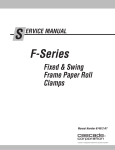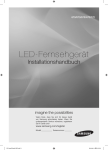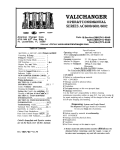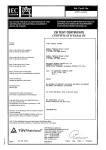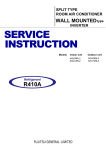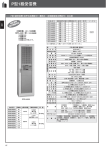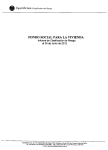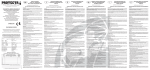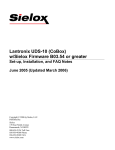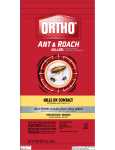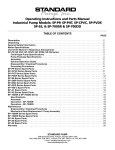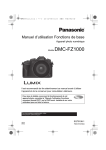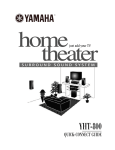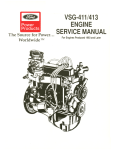Download Pinnacle Version 4.0.20
Transcript
Pinnacle Version 4.0.20 Release Notes 5/19/2005 Table of Contents New Features ............................................................................................................................................................................. 3 LANLink Controller ............................................................................................................................................................... 3 E-mail Filters .......................................................................................................................................................................... 3 Network Configuration Report ............................................................................................................................................... 4 32-bit CPU Interface Port Utility ............................................................................................................................................ 4 Guard Authorization ............................................................................................................................................................... 4 Visitor Management................................................................................................................................................................ 4 Enhanced Documentation and On-line Help........................................................................................................................... 5 Version Compatibility Chart................................................................................................................................................... 5 Significant Issues Resolved in Pinnacle 4.0.20 ........................................................................................................................ 6 Alarms (GUI Improvements) .................................................................................................................................................. 6 Badging (GuardDraw) ............................................................................................................................................................ 6 Cardholders............................................................................................................................................................................. 6 Database Partitioning .............................................................................................................................................................. 6 Events ..................................................................................................................................................................................... 6 Event Monitor ......................................................................................................................................................................... 6 Filters ...................................................................................................................................................................................... 7 Installation .............................................................................................................................................................................. 7 Reports .................................................................................................................................................................................... 7 Time Zones ............................................................................................................................................................................. 7 User Actions ........................................................................................................................................................................... 7 Other Issues Resolved in Pinnacle 4.0.20 ................................................................................................................................ 8 AC-1200.................................................................................................................................................................................. 8 Access Levels ......................................................................................................................................................................... 8 Alarms..................................................................................................................................................................................... 8 AMTError Log........................................................................................................................................................................ 9 Archive Backup ...................................................................................................................................................................... 9 Badging (GuardDraw) ............................................................................................................................................................ 9 Cardholders............................................................................................................................................................................. 9 Cleanup Utility (Administrative Management)..................................................................................................................... 10 Custom Fields ....................................................................................................................................................................... 10 Database Partitioning ............................................................................................................................................................ 10 Device Setup ......................................................................................................................................................................... 10 EventLink Utility .................................................................................................................................................................. 11 Events ................................................................................................................................................................................... 11 Event Monitor ....................................................................................................................................................................... 11 Filters .................................................................................................................................................................................... 11 Groups................................................................................................................................................................................... 11 HID Corporate 1000 (including Card and Pin) ..................................................................................................................... 11 Holidays ................................................................................................................................................................................ 11 Installation ............................................................................................................................................................................ 12 License Editor ....................................................................................................................................................................... 12 Log-In / Administration ........................................................................................................................................................ 12 N-man Utility ........................................................................................................................................................................ 12 OASIS................................................................................................................................................................................... 12 Refresh .................................................................................................................................................................................. 13 Reminders ............................................................................................................................................................................. 13 Reports .................................................................................................................................................................................. 13 Scheduler .............................................................................................................................................................................. 14 Services................................................................................................................................................................................. 14 Time Zones ........................................................................................................................................................................... 14 User Actions ......................................................................................................................................................................... 14 Users ..................................................................................................................................................................................... 14 Virtual Memory .................................................................................................................................................................... 14 1 of 18 Pinnacle 4.0.20 Release Notes Pinnacle Application Notes..................................................................................................................................................... 15 AC-1200................................................................................................................................................................................ 15 Badging................................................................................................................................................................................. 15 Cardholders........................................................................................................................................................................... 15 Cleanup (Administrative Management) and Ping Utilities ................................................................................................... 15 Database Partitioning ............................................................................................................................................................ 15 Device Setup ......................................................................................................................................................................... 15 Help....................................................................................................................................................................................... 15 Installation ............................................................................................................................................................................ 15 License Editor ....................................................................................................................................................................... 15 Reports .................................................................................................................................................................................. 15 Service Manager ................................................................................................................................................................... 15 System Settings..................................................................................................................................................................... 16 Time Zone............................................................................................................................................................................. 16 Visitor Management.............................................................................................................................................................. 16 Known Issues in Pinnacle 4.0.20 ............................................................................................................................................ 16 Alarms................................................................................................................................................................................... 16 Archive Backup .................................................................................................................................................................... 16 Cleanup Utility (Administrative Management)..................................................................................................................... 16 Custom Fields ....................................................................................................................................................................... 16 Disconnect / Reconnect......................................................................................................................................................... 17 Duress ................................................................................................................................................................................... 17 Device Setup ......................................................................................................................................................................... 17 Event Monitor ....................................................................................................................................................................... 17 Holidays ................................................................................................................................................................................ 17 Installation ............................................................................................................................................................................ 17 Reports .................................................................................................................................................................................. 17 Schedule: Backup.................................................................................................................................................................. 17 Known Issues in OASIS .......................................................................................................................................................... 18 2 of 18 Pinnacle 4.0.20 Release Notes New Features LANLink Controller LANLink is an Ethernet-ready access control and event management controller. Building offofCh e c k poi n t ’ sh i gh l y successful 32-bit AC-1200 and AC-1208 serial-based controllers, LANLink delivers unmatched modularity, supporting installations from a single reader to an enterprise-wide system. LANLink M1200 is offered in two starting configurations. The first is an eight-reader controller with up to four optional I/O panels; the second is a two-reader I/O controller, for a mixture of reader and I/O support on a single backplane. The LANLink M1208 provides two-reader and four-reader offerings in a more compact format. At the center of the design, is the TCP/IP addressable LANLink COM (LC) Module. It communicates over an Ethernet instead of RS-485. The LANLink COM Module interface allows the Pinnacle server to communicate with the AC-1200 backplane over a local area network (LAN) using IP addressing. This allows the LC to reside on any network that supports TCP/IP addressing. An IP address is assigned to the LANLink COM Module by either using the Dynamic Host Configuration Protocol (DHCP) or statically. Communication is secure using 168-bit data encryption. Features include: 10 Base-T, 100 Base-T, or 10/100 Base-T communications wi t hCh e c k poi n t ’ sPi nn a c l eAc c e s sCon t r ola n dEv e n t Management System platform. 2- to 16-reader configurations per enclosure, leveraging the modularity of the AC-1200 and AC-1208 backplane formats. Flat architecture integration eliminates the need for the AC-900 Main Controller. DHCP support eases installation: leased IP addresses are assigned automatically. Secure communications via 3DES 168-bit encryption. o For added security, a password can be set for each LANLink COM (LC) Module. Local (server-independent) anti-passback per Terminal Controller (TC) and server based global and soft antipassback supporting up to 20 TCs (40 readers) per defined zone, each independent of location. o Hard APB denies access to an area when a cardholder improperly exits the area last time they left. o Global (universal) APB enforces anti-passback communication between LANLink controllers connected to different Pinnacle hardware servers. o Soft APB supports two different scenarios: (i) Even though a cardholder improperly exited an area, the system grants access, but logs the event for reporting or (ii) even though a cardholder improperly entered an area, the system allows the cardholder to exit, but logs the event for reporting. o Note: With global and soft APB, only terminal controllers that appear under a LANLink COM (LC) Module on the Device Setup Screen can be members of an APB zone. Mixed LAN- and serial-supported installations allow additions to the existing system. Web-based diagnostics for IP controller analysis from any networked computer via the LANLink COM (LC) Module Discovery Utility shipped on the Pinnacle CD. o Note: The Discovery Utility works by sending out a UDP broadcast to locate all LANLink COM (LC) Modules on the local area network; a Web interface is included as one of the selectable options. E-mail Filters E-mail configuration enables events in a filter to trigger the sending of an e-mail message to a list of recipients. Any event originating from any Pinnacle device, including the computer can trigger the sending of an e-mail. An SMTP server is responsible for sending the messages. Once the SMTP address is set, the entered address is the SMTP address used for all e-mail filters. Ask your IT department for the SMTP address through which you can send messages. The computer from which the messages are sent (either the Pinnacle Application Server or the Pinnacle Client) must have the appropriate access to and permissions to the SMTP server either directly or through a hub or router. 3 of 18 Pinnacle 4.0.20 Release Notes Notes: There is no practical limit to the number of recipients for the selected filter. Each recipient will be assigned its own Time Zone during which the e-mail feature will be active. The same recipient can be associated with multiple filters. Wh e nas i ng l ee v e n tpa s s e smu l t i pl ef i l t e r s ,e a c hf i l t e ra s s oc i a t e dwi t ha“ Se n dE-Ma i l ”a c t i ont ot h es a mer e c i pi e n t will prompt multiple e-mails to be sent. The subject of t h ee ma i lwi l lbe“ Pi nn a c l eEv e n t : ”a n di n c l udet h eEv e nt ,De v i c e ,a n dDe s c r i pt i onf i e l ds( e . g .Door Forced Open/Lobby Door/M2T7). Network Configuration Report The Pinnacle Network Configuration Report contains all Device Setup information for any device attached to the Pinnacle network, including LANLink Controllers, Terminal Controllers, Main Controllers, Doors, Reader, Inputs, and Outputs. 32-bit CPU Interface Port Utility The 32-bit CPU Interface Port Utility allows you to download and install the latest firmware files on LANLink and AC-1200 Series Terminal Controllers. The 32-bit CPU Interface Port Utility can be installed on any computer, which has an available COM port and is within 25 feet of the terminal controllers that you are upgrading. A 32-bit CPU Interface Port Utility Cable is available from Checkpoint Systems, Inc. that can be used to connect the COM port on any computer to the J21 connector on the CPU Module of the terminal controller. This cable is available in lengths of 10 or 25 feet. Guard Authorization With Pinnacle version 4.0, the Pinnacle Administrator program can run under a local Windows user account other than the Administrator. This feature is called Guard Authorization. Guard Authorization provides a customer with the flexibility to allow a user who does not have Administrative privileges to log on to and use the Pinnacle Administrator program. Prerequisite: A user who is a member of the Local Administrators group must install Pinnacle 4.0. Once the Pinnacle system is fully installed and configured, the customer can modify existing Windows user accounts so they can log on to and use the Pinnacle Administrator. This process will vary depending on the version of Windows on which Pinnacle is installed. Visitor Management Leveraging t h epowe rofPi nna c l e ’ sSDK,at r u ei n t e r f a c enowe xi s t sbe t we e nSTOPwa r e ’ sPa s s a g e Poi n ta n dPi nn a c l e . PassagePoint with Pinnacle provides you with total control in registering, verifying, and badging visitors. You can define security levels, designate access areas, badge visitors, and then track those visitors—all through a single interface. Introduced in 1997, PassagePoint is the most comprehensive lobby security solution available for government agencies, health care organizations, multi-tenant buildings, and enterprises of all sizes. The full product line is available direct from Checkpoint. Cardholders are seamlessly added, deleted, or modified using visitor data including name, activation/expiration date, and class. Visitor activity (Admitted, Access Denied, etc.) is simply recorded within Pinnacle in a manner consistent with other Cardholders. Reader events are recorded in the Event Archive including the name of the Cardholder currently in possession of the card and his Cardholder ID. Other visitor management capabilities including employees visited, number of visits, date of last visit, etc. are provided by PassagePoint, as needed. 4 of 18 Pinnacle 4.0.20 Release Notes Enhanced Documentation and On-line Help A full line of both PDF and on-line documentation now exists for Pinnacle 4.0. The following documents are available in PDF format: Pinnacle 4.0 User Manual Pinnacle 4.0 Software Installation Guide 32-Bit Controller (LANLink / AC-1200 / AC-1208) Installation Manual Service Utilities Guide User Interface Utilities Guide Functional Utilities Guide 32-bit CPU Interface Port Utility Guide Pinnacle 4.0 SDK Guide for Integrators In addition, a comprehensive and user-friendly on-line help is now included with the Pinnacle Administrator program. Version Compatibility Chart Head-End Software Server Software Pinnacle Server Software Version AC-900 LANLink AC-1200 / AC-1200 / Firmware COM AC-1208 AC-1208 Rev 2 Module Firmware PGA Boards AC-900 Firmware Rev 1 Boards AC-600 Firmware Rev 2 Boards AC-600 Firmware Rev 1 Boards AC-460 Firmware 4.0.20 Rev F 14.86 4.0 14.16 13.86 14.17 13.87 1.04 ThresholdEnterprise 2.8.3 w/NT 4.0 or W2000 NA 14.86 4.0 14.16 13.86 [11.09] 14.17 13.87 [11.07] 1.04 ThresholdEnterprise 2.5.62 w/NT 4.0 NA 14.86 4.0 14.16 13.86 [11.09] 14.17 13.87 [11.07] 1.04 Notes on Legacy Rev 1 Controller: See the Pinnacle datasheet for the latest Operating System compatibility [Minimum version] for Rev 1 boards but not recommended Rev 1 boards of the AC-600 and AC-900 are no longer supported but are listed here for your knowledge base 5 of 18 Pinnacle 4.0.20 Release Notes Significant Issues Resolved in Pinnacle 4.0.20 Alarms (GUI Improvements) Usability Improvement(s) 1. CKP-AC1731: The Pop-up Alarm grid has been replaced with read only text fields to display the following alarm information: 1st line: Date/Time, Priority, Alarm Count 2nd line: Event: Not Time 3rd line: Device: Reader B 4th line: Description of alarm 2. CKP-AC1732: For all Pending Alarm grids, the column order and widths is now saved so that operation is consistent with the Event Monitor grids. Badging (GuardDraw) Usability Improvement(s) 3. CKP-AC260:Th r e eda t a ba s ef i e l dsh a v ebe e na dde dt oGu a r dDr a w’ sdr op-down selection list: Cardholder Status, Group, and Class. 4. CKP-AC1041: GuardDraw now allows the signature field created on a badge to print. Security Improvement 5. CKP-AC1005: Using Pinnacle security, it is now possible to stop a user from opening GuardDraw. Cardholders Performance Improvement(s) 6. CKP-AC1072: Saving a cardholder on a large system of 1,500 or more cardholders previously took upwards of 10 seconds. 10X performance improvement has now been achieved. 7. CKP-AC1745:Wh e ne n t e r i n gan e wc a r dh ol de r ’ sl a s tn a me ,t h e r ei sn ol ong e ras i g n i f i c a ntde l a ywi t hl a r g e “ t a s k e d”s y s t e ms . Usability Improvement(s) 8. CKP-AC1111 & CKP-AC1112: Support has now been added for cleanly viewing more than 25 Custom Fields via use of the vertical scroll bar. Also, the Calendar no longer gets clipped due to any extended custom fields. 9. CKP-AC1143: The text for a Cardholder Search no longer allows the use of the default wildcard character (%) at the beginning of the string thus providing both an enhanced sorting and thus more narrow result listing. Database Partitioning Performance Improvement(s) 10. CKP-AC1625: When logged into a Partition other than the System Partition, the CPU usage no longer spikes to 100% wh e npr oc e s s i ng“ Admi t t e d”e v e n t s . 11. CKP-AC1651:Wh e nl og g e di n t oapa r t i t i ona saus e rot h e rt h a nt h e“ Admi n ” ,t h es y s t e mn ol on g e re x h i bi t s occasional sluggishness as the SQL logic was streamlined. Events Reader Logic Improvement 12. CKP-AC765: Previously, when a badge was presented to a deactivated reader, an Admitted event would unlock the respective door while an Assisted event will not unlock the door. This now works as expected. Event Monitor Usability Improvement 13. CKP-AC238: When changes are made in the column width and position, these settings are now saved on that pa r t i c u l a rc l i e n tc ompu t e rf or“ r e c a l l ”whe nt h ePi nn a c l eAdmi n i s t r a t orc l os e sa n dt h e nope n sPi nn a c l e . 6 of 18 Pinnacle 4.0.20 Release Notes Filters Usability Improvement 14. CKP-AC1130: The list of configured cameras is now displayed on the Filters Screen for use in building filters. Installation Installation Improvement(s) 15. CKP-AC230: Now, with Pinnacle v4.0 and above (only), the Pinnacle re-installation program does not repeat questions that the user answered during the original installation. 16. CKP-AC647: Install instructions and installation screens have been modified to inform the installer that only a domain user with Administrative rights can install Pinnacle. Reports Report Improvement(s) 17. CKP-AC1587: Formulas built for a specific Custom Field are now limited to that field. 18. CKP-AC1691 & CKP-AC1692: The Reader Track Report previously listed events for specified readers, but the list was not sorted by date/time. The Reader Track Report now lists events sorted by Transaction ID. Similarly, the Cardholder Track Report was not sorted by date/time. The Cardholder Track Report now also lists event sorted by Transaction ID. 19. CKP-AC1703: The Event Archive Report now runs significantly faster when processing a large number of transactions (example: 3 million) on a system configured for Database Partitions. 20. CKP-AC1749: In the Alarms Report, you now view an alarm with along with respective user comments. Time Zones Performance Improvement 21. CKP-AC1024 (previously included in a service pack release): Previously, Pinnacle downloaded only the first 64 Time Zones to the controller instead of selecting only those added or modified since the last download. This now works as expected. User Actions Usability Improvement 22. CKP-AC315: Previously, in the User Action Screen, it was not possible to see long device names. Long device names now appear in the User Action Screen. 7 of 18 Pinnacle 4.0.20 Release Notes Other Issues Resolved in Pinnacle 4.0.20 AC-1200 1. 2. 3. 4. 5. 6. 7. 8. 9. 10. CKP-AC171: You can no longer add more outputs than allowed on an AC-1200 module. CKP-AC235: An error message occurred when an AC-1200 was created but did not physically exist; e.g., the AC-1200 was configured to be an AC-1200 and then Verify Configuration was selected. This now works as expected. CKP-AC284: On an AC-1200, addresses no longer can be duplicated for inputs and outputs. CKP-AC324: When you close and re-open the AC-1200 Properties window, the Support check box now remains checked. CKP-AC510 & 883: In the User Action screen, the Reader status of an AC-1200pr e v i ou s l ydi s pl a y e d“ Un de f i n e d” bu tn owc or r e c t l ydi s pl a y sa s“ Ac t i v e ” . CKP-AC905 & 1205: For magstripe readers, anti-passback is now functioning properly when two AC-1200 modules are installed on the same backplane. CKP-AC1069 & 1098: Turning on/off outputs on a module now correctly displays the on/off events. CKP-AC1189: When deleting a module, errors were written to the log even though the module was deleted successfully. This issue is now fixed. CKP-AC1230: The AC-1200 firmware previously returned 02 for the device status when 00 (off) or 01 (on) was expected. CKP-AC1243: When an output or input on a module is copied to the same or different module, errors are no longer written to the log. Access Levels 11. 12. 13. 14. 15. 16. 17. 18. 19. CKP-AC72, 988, & 1577: Controllers were not immediately updated when an Access Level is deleted. This issue affected the following: When a cardholder with multiple access levels was deleted from an access level, the cardholder is still admitted. ALOC was triggered regardless of the Access Level that granted the cardholder entry. These issues are now resolved. CKP-AC118: Calendar control for Cardholders Access Level expiration date no longer disappears after two clicks. CKP-AC809: When saving an Access Level, the confirmation screen previously r e a d“ Ac c e s sLe v e ls a v e s u c c e s s f ul l y ” .Th ec on f i r ma t i ondi a l ogboxn owr e a ds“ Ac c e s sl e v e ls a v e ds u c c e s s f ul l y ” . CKP-AC985: Modifying an Access Level no longer causes the DCS service to occasionally hang. CKP-AC1011: When you delete a Cardholder from an Acce s sLe v e l ,on l ya“ , ”a ppe a r e di ns t e a doft h ec a r dh ol de r name in Event Monitor and Event Grid Device column. The cardholder name now appears as expected. CKP-AC1184: You can now correctly save Cardholders to an Access Level within the Access Level screen. CKP-AC1185: No Access Level Added event was generated when you saved an Access Level without any reader devices added to it. The event was only generated after you add readers to the Access Level. This now works as expected. CKP-AC1509: Adding or removing readers from an Access Level no longer produces errors in the PinnacleErrorLog. CKP-AC1586: If no Access Levels exist in the system, you no longer see an error in PinnacleErrorLog.txt when adding a Cardholder. Alarms 20. 21. 22. CKP-AC467 (related to 1731): Occasional l ya“ bun c hofnumbe r s ”a n de x t r au nn e c e s s a r yi nf or ma t i onwa sdi s pl a y e d in the top portion of a pop-up alarm window. This extra information no longer appears in the pop-up alarm window. CKP-AC670: When columns were reordered in the Pending Alarms Screen, information was displayed in the wrong column. Information is now displayed correctly in the Pending Alarms Screen. CKP-AC949: Now, you can successfully remove an audible alarm action from an existing configured alarm without an error being generated. 8 of 18 Pinnacle 4.0.20 Release Notes 23. 24. 25. 26. 27. 28. 29. CKP-AC986: When any .WAV file was set for an audible alarm, the alarm sound previously would not stop even after the alarm was acknowledged. The .WAV file for an audible alarm now stops as expected. CKP-AC1051&1204&1138 :Mu l t i pl e“ Al a r mPopUpEXE. e x e ”a n d“ CKPAu di bl e Al a r m. e x e ”e n t r i e si nt h eTa s k Manager no longer remain in Windows Task Manager after Pinnacle is closed and all of the Pinnacle services are stopped. CKP-AC1366 &1515: When an alarm was routed to a computer and that user was logged out, a pop-up alarm still displayed. The pop-up displays, but it is no longer possible to execute an action on the pop-up until a user logs into the Pinnacle Administrator. CKP-AC1305, 1418 & 1507: Based on Alarm Routing, a certain login scenario causes Pending Alarms not to be displayed. This issue is now fixed. CKP-AC1485: Previously, the count on the Alarms button did not match the number of alarms in the Pending Alarms list. The Alarms button and the Pending Alarms grid are now synchronized using the record count of the grid to update the count on the Alarms button. CKP-AC1486: When a filter consists of a Door Forced event for specific doors, the filter now correctly triggers an alarm. CKP-AC1714: Right-clicking on an alarm and selecting Acknowledge & Clear previously prompted the user for comments but did not always clear the alarm. This issue is now fixed. AMTError Log 30. 31. 32. CKP-AC1534: Errors are no longer logged to both the AMTErrorLog and the PinnacleErrorLog. Now, errors are only logged correctly to the PinnacleErrorLog (the appropriate log). CKP-AC1537:Oc c a s i on a l l ya“ 60c on n e c t i on se x h a u s t e dt ot h eSQLSe r v e rda t a ba s e ”e r r o rwa swr i t t e nt ot h el og . This issue is now fixed. CKP-AC854: Deleting an input or output no longer causes an error in the AMTError log. Archive Backup 33. 34. CKP-AC1743: Previously, when executing an archive backup, errors were posted in the log even though the backup was successful. This issue is now fixed. CKP-AC1744: After successfully restoring an Archive Backup, errors were erroneously displayed in the log and events stopped. This issue is now resolved. Badging (GuardDraw) 35. 36. CKP-AC262: After closing Pinnacle, the GuardDraw executable is now removed from Windows Task Manager as expected. CKP-AC1048: When attempting to print badges that have a magstripe and you want to encode information on the stripe, you no longer need to have a picture assigned to a cardholder in order for the popup menu item Printer Encode Setup to be enabled. Cardholders 37. 38. 39. 40. 41. 42. 43. CKP-AC148: Some drop-down lists were not large enough to display full text. One example is Cardholder Access Levels. This issue is now fixed. CKP-AC385: In the Cardholder Screen, a user can now print/preview a badge from the context menu without an image. CKP-AC675: When a new Cardholder is created, the General Info tab now automatically displays. CKP-AC931: Previously, a capture image on a blank cardholder displayed that image for all blank cardholders. Now you are required to open a saved cardholder before you are allowed to assign an image or signature. CKP-AC942: Users with Cardholder access can now see the Configuration option on the menu bar. CKP-AC1059: In the past release, images were being saved to the image library rather than to the main cardholder image. This issue is now fixed. CKP-AC1113: Formally, when the vertical scrollbar was visible, both the arrow of the data type in the drop down list and the ellipses for the calendar were not visible. The screen design has been modified to work as expected. 9 of 18 Pinnacle 4.0.20 Release Notes 44. 45. 46. CKP-AC1394:Ea r l i e r ,Ca r dh ol de r ’ sh ots t a mpf i e l ddi s pl a y e d a blank window when you enter invalid characters and then attempt to save. This now works as expected. CKP-AC1562: In certain scenarios, custom field data was lost when saving a Cardholder record. This issue is now fixed. CKP-AC1737: Middle initial field no longer automatically inserts an unnecessary space. Cleanup Utility (Administrative Management) 47. CKP-AC839: Closing the Cleanup Utility now also removes this task from Windows Task Manager. Custom Fields 48. 49. 50. 51. CKP-AC909: When you deleted a custom pull-down field, an error was written to the ErrorLog even though the pulldown field was deleted as expected. This was seen only when cardholders were in the system. This issue is now fixed. CKP-AC916: Earlier, creating a custom field with a length of 51 or more characters caused incorrect data to be saved to the database. Now if you attempt to create a custom field with a length of 51 or more characters, you see an error message specifying no more than 50 characters can be entered. CKP-AC1123: Previously, deleting a custom field from drop-down list that only had one selection deleted the default [Blank] option. This issue is now fixed. CKP-AC1214: The first time you select a calendar custom field in the Cardholders screen, an error was written to the log file. This issue is no longer the case. Database Partitioning 52. 53. 54. 55. 56. 57. CKP-AC626: An Access Violation no longer displays when a scheduled refresh occurred for a TC that was no longer shared. CKP-AC812: Previously, when Partition 1 TCs are refreshed and then a Partition 2 user logged in where the Reminders count was 0, the TC Controllers still refreshed even though selecting the Reminder button displayed no refreshes and the count returned to 0. This now works as expected. CKP-AC828: Data now correctly displays in the Network Configuration report for a Partition2 administrator. CKP-AC832: Partition Added was incorrectly spelled as Partition Added. CKP-AC1514: Holidays defined in one partition were affecting the operation of other partitions. CKP-AC1601: Earlier, configured alarms in two different partitions routed users to the incorrect partition. Device Setup 58. 59. 60. 61. 62. 63. 64. 65. 66. 67. CKP-AC132: The deactivation of certain devices did not actually deactivate the device. This issue is now fixed. CKP-AC174 & 1104: Earlier, a newly added cardholder was assisted with a card read until the TC is refreshed. Now, when a newly added cardholder presents their card, an Admitted event is issued as expected. CKP-AC282: Under the Input/Output control tab of the Output properties screen, the left side now lists Input and Type instead of Output and Type. CKP-AC336: Previously, a total of 33 Inputs could be added to a TC. Now, the correct amount of inputs can be added to a TC and not more than that. CKP-AC439:Wh e nt h eTi meZon eOf f s e twa smodi f i e df ora nMC,a“ MCAdde d”e vent was displayed. As fixed, t h ec or r e c te v e n tof“ MCModi f i e d”i sdi s pl a y e d. CKP-AC936:Modi f i c a t i on st ot h e“ Re por tRe qu e s tToEx i t ”Ti meZon eDoorn owi spr ope r l ys a v e d. CKP-AC1176: Copying and pasting outputs to a module no longer causes errors in the log. CKP-AC1177 & 1524: When you create a TC and it is in the middle of a refresh, you can now add a door without causing Pinnacle to lock up. CKP-AC1190: An error displays when deleting an individual output where the output did not get removed from Device Setup Screen. This issue is now fixed. CKP-AC1612: Errors were generated in the log when copying and pasting an output module under the same TC. The module appeared to copy successfully, but it was not possible to activate an output via User Action. This issue is now resolved. 10 of 18 Pinnacle 4.0.20 Release Notes EventLink Utility 68. CKP-AC680 & 697: When the EventLink grid was sorted with the latest event coming in at the top, EventLink did not display images. This issue is now fixed. Events 69. 70. 71. 72. CKP-AC273: Executing any action in the Actions scre e nn ol on g e rc a us e sa n“ a t ”t odi s pl a yi nt h eDe s c r i pt i on column. CKP-AC298:Wh e naTCpr o pe r t ywa smodi f i e d,t wo“ TCModi f i e d”e v e n t sa ppe a ri nt heEv e n tMoni t or .Now corrected, only one TC Modified event appears in the Event Monitor when a TC property is modified. CKP-AC358:De a c t i v a t ei n pu t spr e v i ou s l yg e n e r a t e dt h ef ol l owi n gde s c r i pt i on:“ I n pu tde a c t i v a t e dby ” .Th i si sn ow fixed. CKP-AC369:Ca n c e l i ngou toft h eNe t wor kPr ope r t i e ss c r e e nh a dc a us e d2“ Ne t wor kModi f i e d”e v e n t s .Th i sn ow works as expected. Event Monitor 73. 74. 75. CKP-AC81: An error in the Event Monitor grid that appeared when sorting the columns is now fixed. CKP-AC194:Th ee r r or“ Te x tpr ope r t yi sr e a don l y ”n ol onge ra ppe a r si nt h eAMTe r r orl o gwhi l eope n i ngt h e Properties tab of the Event Monitor. CKP-AC361: In the viewer, the reader events now line up in the description column; reader events are no longer pushed 2-3 spaces to the right. Filters 76. 77. 78. 79. 80. 81. CKP-AC152: A Filter containing a reader/cardholder assigned to an Alarm or EGO did not cause the respective Alarm or Output to occur. This feature now works as expected. CKP-AC196: Errors are no longer written to the AMT error log when opening the Filters screen. CKP-AC923: A confirmation box, previously non-existent, now displays after a Filter is successfully deleted. CKP-AC953: In the Filters Screen, when you expand the Users folder, the icon representing the user is now correctly displayed as a folder instead of a person icon. CKP-AC1334: The Filter Screen no longer allows a user to create of a filter usi n gt h er e s e r v e dn a meof“ <Al l Ev e n t s >” . CKP-AC1730: Filters c on t a i ni n g“ Al lRe a de r s ”di dn otpr od u c et h ec or r e c tWHEREc l a us e .Th i si s s u ei sn owf i x e d. Groups 82. 83. 84. CKP-AC540 & 853: After creating a device group and clicking Save to save changes, the Save button remained active. The Save button is no longer active once you have saved your changes. CKP-AC541 & 964: In the Groups screen, groups can now be renamed while previously the Rename button did not work properly. CKP-AC1070 & 1144: When creating and saving a group, two events, Group Added and Group Renamed, were erroneously generated. These issues are fixed. HID Corporate 1000 (including Card and Pin) 85. 86. CKP-AC1016: With the HID Corp 1000 cardholder, when one inserted or returned a card, the data is not immediately sent to the hardware. This now works as expected. CKP-AC1644:ACa r dh ol de rt h a ti sa s s i g n e da n“ HI DCor p1000+PI N”n owc or r e c t l yr e c e i v e sa ne r r orwh e ns a v i n g a card without a PIN. Holidays 87. 88. CKP-AC481 & 398: Pinnacle incorrectly allowed you to add more than 32 holidays to the system (the controller firmware only accepts 32 holidays). As a result, only the first 32 holidays in the list are sent down to the controllers. Now, if you attempt to add more than 32 holidays, you see a pop-up message saying that you can only save 32 holidays and you are not allowed to enter a 33rd holiday. CKP-AC954:Th ee v e n t s“ Hol i da yDe l e t e d”a n d“ Hol i da yModi f i e d”we r ei n c or r e c t l yr e v e r s e df ort h e i rr e s pe c t i v e actions. 11 of 18 Pinnacle 4.0.20 Release Notes Installation 89. 90. 91. 92. 93. 94. CKP-AC780&826:Pr e v i ou s l y ,t h e“ r e mov e ”opt i ondi dn otr e mov et h ePi nn a c l eSQLSe r v e rda t a ba s e s .Th i si s s u ei s now fixed. CKP-AC787: The installer incorrectly started automatically after rebooting if the current installation aborted. CKP-AC790: The System no longer requires the Installation CD to be present until the reboot is successful. CKP-AC823 & 1419: When one attempted to upgrade Pinnacle without closing Pinnacle Service Manager, an error me s s a g epoppe du p“ AMTNe t Comms e r v i c ei sde l e t e d”e v e nt h ou ght h ei ns t a l l a t i ons t i l lc ompl e t e ds u c c e ssfully. This issue is now fixed. CKP-AC1535: Earlier, the CKPReport.exe file was only installed on the server, not on the client. The file now installs correctly on any computer running Pinnacle. CKP-AC1564: At the end of the Pinnacle un-install, the operator was asked to keep the CD in the drive until after reboot. The CD is no longer required when it is time to restart the computer during an installation. License Editor 95. CKP-AC850: Non-administrators previously could modify Licenses. Now only users with Administrator privileges can make changes to Pinnacle Licenses. Log-In / Administration 96. 97. 98. CKP-AC220: When a user logs into Pinnacle, the text under the icons in the Administration and Configuration groups is now no longer bold. CKP-AC800 & 911: Previously, when a user other than the operator who installed Pinnacle runs Pinnacle and receives a pop-up or audible alarm, errors are written to the error log. The "Security" settings in DCOMCNFG for pop-u pa l a r msa n da u di bl ea l a r msdi dma t c ht h e“ Se c u r i t y ”s e t t i n gs for the other Pinnacle services. Pop-up alarms now work as expected when logged into Windows as someone other than the DCOMCNFG User. CKP-AC1247: In past releases, when Pinnacle is closed and reopened, the Pinnacle login form did not display with the user being logged in automatically. Now, the user must log in anytime Pinnacle is closed then opened again. N-man Utility 99. CKP-AC1134: N-Man Rule / Occupancy Restriction Utility now transitions down to and up from zero (0) as expected. OASIS 100. 101. 102. 103. 104. 105. 106. 107. 108. CKP-AC47 (previously included in a service pack release): Depending on device status, the icon color displayed inconsistently. This issue is now fixed. CKP-AC54: When an Alarm was acknowledged in OASIS, the Alarm Event did not display in Pinnacle; thus, the Alarm was not acknowledged in Pinnacle and the Alarm was not removed from the Pending Alarms list. This issue has now been resolved. CKP-AC980 (previously included in a service pack release): Clearing an alarm in Pinnacle now automatically clears the alarm in OASIS. CKP-AC981: There were no OASIS started and stopped events. OASIS started and stopped events now occur in Pinnacle. CKP-AC983: The latest HASP driver is now included on the Pinnacle installation CD. CKP-AC1044 (previously included in a service pack release) Clearing an OASIS alarm caused the door icon to change back to gray instead of reflecting the door state. The Door icon now remains active to indicate that the Door is still open. CKP-AC1047 (previously included in a service pack release): Unlocking a door on a workstation now causes the OASIS door icon to change state. CKP-AC1283: Alarms that are cleared in Pinnacle are correctly displayed in the Alarms Report and Event Archive Report. The Alarms that are cleared in OASIS did not display in either report. This now works as expected. CKP-AC1760: With OASIS running on the client, errors occurred in Pinnacle when an alarm was cleared in OASIS. Specifically, when an alarm came in, the Pinnacle server or client received an error message 'Run-time error '0' with a title of 'CKPPendingAlarmsDoc'. The Pending Alarms screen, in turn, displayed hash marks making it unusable. This issue is now fixed. 12 of 18 Pinnacle 4.0.20 Release Notes Refresh 109. CKP-AC316: If a door is manually unlocked and an intelligent refresh occurs, the door now remains unlocked as expected. Reminders 110. 111. 112. 113. CKP-AC816: Previously, if you had several TCs in the Reminders list, and you selected several of them, then click Cancel Refresh, only the refresh on the last TC selected was canceled. This issue is now fixed. CKP-AC863: From the Reminders screen, restarting a TC refresh actually canceled the refresh. This now works as expected. CKP-AC971: Reminders no longer clear when Pinnacle services are stopped and re-started. CKP-AC1062: Randomly, doors did not respond to the lock command in the Reminders screen. This issue is now fixed. Reports 114. 115. 116. 117. 118. 119. 120. 121. 122. 123. 124. 125. 126. 127. 128. 129. 130. 131. 132. CKP-AC208: In the Alarms report, the last comment entered for an alarm is no longer duplicated in the report. CKP-AC223: The addition of new reports to Pinnacle was causing the Reports list to drop some reports. Now, when you add a new report to Pinnacle, the list of all reports is accurate. CKP-AC301 & 1236: Input/Output Links report no longer displays truncated columns. CKP-AC323: In the Cardholder Report, there was no way to filter information via Cardholder Class. This was also true of the following reports: Cardholder Summary, Cardholder Track, Event Archive and Last Admitted Event. The Cardholder, Cardholder Summary, Cardholder Track Event Archive and Last Admitted Event reports now allow the user to filter based Class. CKP-AC494:I naCa r dh ol de rRe por t ,u s i ngac a l e n da rf i e l da n dt h e“ l i k e ”c ompa r i s oni nt h eFor mu l an owdi s pl a y s the correct information. CKP-AC542: The Access Level Report now displays all information. CKP-AC623: Previously, the Last Admitted report displayed blank data for Cardholders that did not have a last admitted event. Now, if there is no last admitted event for a cardholder, the cardholder is not included in the report. CKP-AC950: In an Event Archive Report, when a Filter was used that contained a User-made Group, no data displayed. This now works as expected. CKP-AC1021: Reports can now be sorted by topic field. CKP-AC1055: Running a Network Configuration report caused the following error to display: "An error occurred while activating or suppressing a sub report. Then when clicking OK and the report ran. This issue is now fixed. CKP-AC1056: The Network Configuration report now contains firmware versions for TCs or MCs. CKP-AC1057: The Network Configuration report no longer displays items that are cut off or should not be displayed. CKP-AC1058: Selecting the Cancel button in the Reports main window did not cause the window to close. The Cancel button is now grayed out so the user is unable to click it; rather, to close the Report screen, click the Close button or select File > Exit. CKP-AC1180: In the Formula Generator, when attempting to select which readers are desired in the Last Admitted Event Report, Pinnacle displayed an incomplete list of readers. Last Admitted Report, Cardholder Summary Report, Cardholder Track Report, Cardholders Report and Event Archive Report now all show a list of Readers from the c u r r e n tus e r ’ spa r t i t i ondu r i n gt h er e por tg e n e r a t i onpr oc e s s . CKP-AC1242: In the Groups report, the group name used an entire page regardless of where a page break actually occurred. This issue is now fixed. CKP-AC1336: In the Reader Track Report, date/time columns are no longer truncated so that the time is cut off. CKP-AC1409: The Date/Time column in the red-bordered box was truncated after 12 characters (e.g., you can only see half of the 13th character). This issue is now fixed. CKP-AC1587: Formulas built for a specific Custom Field were not limited to that field; all Custom Fields were incorrectly searched for the specified value. This issue is now resolved. CKP-AC1590: Cleared alarms were out of order and duplicated in the Alarms Report. The Alarms Report is now sorted by Alarm ID. Note: Duplicate alarms will still appear in the report if they are configured as the same Alarm ID due to the incremental alarm count. 13 of 18 Pinnacle 4.0.20 Release Notes 133. 134. 135. CKP-AC1691 & AC1692: The Reader Track Report and The Cardholder Track Report now lists events sorted by Transaction ID. CKP-AC1703: The Event Archive Report was running very slowly with a large number of transactions (3 million) on a system configured for Database Partitions. This issue is now fixed. CKP-AC1764: Alarms that have been cleared did not display in the Alarms Report when the option selected on the fourth tab was to "Include All the Cleared Alarms". This is now resolved. Scheduler 136. CKP-AC93, 283, 1120 & 1544: In Scheduler screens, when filtering a message by User or Computer, the workstation computer name did not appear -- only the computer name of the server appeared. Also, custom schedule events were not working if the target computer selected was a specific computer rather than all computers. This was also true with the Message and Reminders tab. This feature is now working as expected. Services 137. 138. 139. CKP-AC549 & 1175: The DCS service now stops as expected except when a Pinnacle communication error occurs (such as a LANLink cable is disconnected). CKP-AC723: An EventDispatcherSink error was written to the log when stopping the service as seen randomly on systems in the test lab. This error occurred when the services were stopped before the GUI is fully down and closed. The previous workaround was to wait a minute after closing the GUI before stopping the services. This issue is now fixed. CKP-AC1693: Stopping the services caused an error in the log even though the services stop successfully. This issue is now resolved. Time Zones 140. 141. 142. CKP-AC264: After deleting a Time Zone, then viewing the Device Setup properties for a door, reader, input, output, and a TC, an error was generated when clicking on the Settings tab. This feature now works as expected. CKP-AC792: If the Tab button was not selected when creating time intervals for a Time Zone, the end time interval was not saved. This issue is now fixed. CKP-AC1574: The lists of available Time Zones on the Access Levels Screen (the Readers tab) were not dynamically updated when a Time Zone was deleted. The Access Level Screen had to be closed and re-opened to update the list of Time Zones. Now, the Readers, which contained the delete Time Zone, are removed from that Access Level. User Actions 143. 144. CKP-AC279 & 1527: In the door actions screen, REX displayed normal and abnormal instead of active and secure. In Pinnacle version 4.0, the status says Active and Secure. CKP-AC1451: Randomly, the status of a device in the User Actions screen di s pl a y e da s“ Unk n own” .Th i si s s u ei s now fixed. Users 145. 146. 147. 148. CKP-AC12: After modifying a User, logging out of Pinnacle via the pull-down menu no longer causes an error. CKP-AC87 &1139: When a User was saved with a blank as the first character, the blank was removed after the save. This was not consistent with the behavior on the Role tab. Any blank characters are now removed after saving. CKP-AC102: Errors were written to the log when saving permissions for a Role: CKPUserDoc line 0; note: the permission did save properly with no functionality issue. This is now fixed. CKP-AC1119: Previously when deleting a User or Role, a delete verification message displayed with the title of Project1. Title of the message now reads Users Screen. Virtual Memory 149. 150. CKP-AC1320 & 1378: Virtual Memory and Handle no longer significantly increases when generating Reader events. CKP-AC1634: Scheduled refreshes of all TCs was causing both Virtual Memory and handles to increase in the DCS.exe service. This issue is now fixed. 14 of 18 Pinnacle 4.0.20 Release Notes Pinnacle Application Notes AC-1200 1. CKP-AC864, 958, 1050, & 1532: The firmware download feature in the Device Setup Screen has been removed from this version of Pinnacle as the TC firmware download feature in the Device Setup Screen was very slow and occasionally unreliable. Instead, a new utility, 32-bit CPU Interface Port Utility was created for downloading firmware to controllers. See the 32-bit CPU Interface Port Utility Guide for complete details. Badging 2. CKP-AC1040: GuardDraw does not support the encoding of cards using Dorado's legacy EMPI format. ANSI card encoding of track 1, 2 or 3 is support by GuardDraw. Cardholders 3. CKP-AC372: As designed, typing in the drop list to find a Cardholder modifies the last name field. See the Pinnacle 4.0 User Manual for more information. Cleanup (Administrative Management) and Ping Utilities 4. CKP-AC840: The Clean-Up and Ping utilities cannot be used at the same time on the same Pinnacle workstation. Ping is considered to be a diagnostic tool and its use should be limited to troubleshooting tasks only under Dealer Support guidance. Database Partitioning 5. 6. CKP-AC922: A non-Administrator cannot delete Pinnacle devices, regardless of the User permissions. An error displays "Item cannot be deleted due to lack of permission". Devices can be modified and renamed, just not deleted. CKP-AC929: Deleting a shared Cardholder removes that Cardholder record from all partitions. If the intent is to remove a Cardholder from only one partition, the Sharing Devices Screen should be used. Device Setup 7. 8. CKP-AC1105: When XP Professional Service Pack 2 is configured on a client, if the Device Setup tree hangs when opening, reference Appendix A of the Pinnacle 4.0 Software Installation Manual for guidance. CKP-AC1538: As designed, you cannot drag and drop items from an AC-1200 Legacy to a LANLink controller. Help 9. CKP-AC789: The Pinnacle minor revision number is now included in the Help About box. Installation 10. CKP-AC1541:Th e“ Wi n dowsi n s t a l l e r ”wi n dowpopsu pmu l t i pl et i me sdu r i ngt h ei ns t a l l .Th ea ppearance of these Windows installer messages is necessary for the installation to complete. For text explaining the appearance of the messages, reference the Pinnacle 4.0 Software Installation Manual. License Editor 11. CKP-AC1254: The wording of an error message for violating the number of workstation licenses current reads “ Ca nn otl ogu s e ron ,t h e r ewa sa nunk n owne r r or ” .Th i ss hou l dbei n t e r pr e t e da s“ Th en umbe rofPi n n a c l e wor ks t a t i onl i c e ns e sh a sbe e ne x c e e de d. ” Reports 12. CKP-AC1304: It may sometimes be necessary to configure the report printer for Landscape mode so that columns are not cut-off. Service Manager 13. CKP-AC177: The Pinnacle Service Manager will include some services for specific configurations, such as a Database Server only. Running additional services is harmless and does not impact the overall performance of Pinnacle. 15 of 18 Pinnacle 4.0.20 Release Notes System Settings 14. CKP-AC269: Note, when adjusting the maximum Access Level per Cardholder, the change will not take effect until the next Pinnacle login. Time Zone 15. CKP-AC1770: To view all intervals of a particular Time Zone at once, run a time zone report. Visitor Management 16. CKP- AC1753: PassagePoint does not subsequently update Pinnacle when one modifies cardholder information. For example, modifying a cardholder's first or last name in PassagePoint, after the cardholder is signed in will not subsequently be updated in Pinnacle. As a workaround, make these changes in both PassagePoint and Pinnacle noting that if these changes were to occur only in PassagePoint, it will have no adverse affect during sign-out. Known Issues in Pinnacle 4.0.20 Alarms 1. 2. 3. CKP-AC791: A debug assertion on the Pending Alarms Screen (olecli2.cpp, line 104) may occur when the Alarms button was pressed on a Pinnacle client at the exact same time a different Pinnacle client is Acknowledging and Clearing an Alarm. Guidance: If an assertion is received, the user should click the Ignore button and continue if possible. It may also be necessary to close Pinnacle and restart. CKP-AC948: Audible alarm notification may not cease when the corresponding alarm is Acknowledged if the system be e pa n dt h e“ s ou n du n t i la c kn owl e dg e d”s e t t i ng swe r es e l e c t e d. Workaround: Use the BING.WAV sound which mimics the system beep exactly; it will stop correctly when the alarm is acknowledged. CKP-AC952: In the Routing tab of the Alarm Configuration Screen, the After radio button does not work with all options listed in the accompanying drop down list. The "not Ack'd OR Normal", "not Ack'd AND Normal", "Acknowledged", and "Normal" options appear active but are non-functional. Wor k a r ou n d:On l ys e l e c t“ NotAc kn owl e dg e d”wh e nc onf i gu r i nga na l a r mf orr ou t i ng . Archive Backup 4. CKP-AC1786: It is possible to select more than one archive backup to restore, but only one archive backup is actually restored. Workaround: Restore only one file at a time to an Archive Backup. Cleanup Utility (Administrative Management) 5. CKP-AC1020: The Scan button is grayed out in Cardholders who have not used their card for XX when data is deleted from days/month/year field. Workaround: Select another option again then go back to Cardholders who have not used their card. Then, enter the number of months or years first before deleting the number of days. Custom Fields 6. CKP-AC1213: Renaming a custom field produces an error entry in the AMTErrorLog and the field is not renamed as expected. Workaround: Delete and recreate the custom field entry. 16 of 18 Pinnacle 4.0.20 Release Notes Disconnect / Reconnect 7. CKP-AC216: The user is not notified when the LAN connection to the server is interrupted; however, events resume on the client after server was restarted. Guidance: Some screens (including the Device Setup Screen) may need to be restarted by logging out of Pinnacle and logging in again. Duress 8. CKP-AC140: An error occurs when an attempt is made to disable an existing Duress Code. Workaround: Keep the Duress Code enabled but configure the Duress Code to have a value of "NULL". Device Setup 9. CKP-AC663: When a TC setting is modified, an internal refresh of that TC occurs. Because of this, the end-user will see a "TC Refresh Succeeded" event but no "TC Refresh Scheduled" event. Event Monitor 10. CKP-AC179: The following System Events do not function as expected when included in a Filter: System Time, Backup Started, Backup Completed, Acknowledged and Scheduled Network Refresh. For example, when a Filter containing "System Time" is assigned to a Viewer, the "System Time" events will not display in that Viewer. Holidays 11. CKP-AC287: Highlighting a Holiday did not activate the Delete button. The keyboard delete button worked but confirmation dialog says Holidays Saved. This will be scheduled for future resolution. Installation 12. CKP-AC583: Uninstall removes the appropriate libraries and entries but does leave some traces in the registry, none of which are harmful or prevent a new installation. Reports 13. CKP-AC1767: The "Groups" Report Formula Generator incorrectly includes <All APB Zones>, <All LAN Controllers> and <All Network NICs>. Schedule: Backup 14. CKP-AC1763: When the Repeat Interval for a scheduled backup is set to Once, an error displays in the log and the backup does not complete. The backup either says "Backup Failed" or "Backup Completed". This problem does not occur for a scheduled Refresh or Message that is set to occur once. Workaround: Set the "Repeat Interval" for anything other than "Once". 17 of 18 Pinnacle 4.0.20 Release Notes Known Issues in OASIS Due to code limitations, unless specified, these listed issues cannot be addressed at this time. Enhanced mapping in general is set on the roadmap for future scheduling. 15. CKP-AC982 & 1279: Even though an alarm is not routed to the computer on which OASIS is running, the OASIS icon still alarms. In addition, if you clear the alarm in OASIS, the alarm is also cleared from the Pinnacle Pending Alarms list. 16. 17. 18. 19. Workaround: Do not place icons on an OASIS map that are set to alarm on other computers. CKP-AC1045: Maps with a large number of icons on them can cause system sluggishness in OASIS. CKP-AC1147: Doors that are in the process of unlocking when OASIS starts are displayed in the active list even though they are closed and locked by the time OASIS loads. Also, doors that are held open when OASIS starts up do not display in the active list at all. CKP-AC1270: When there are two icons for the same device on an OASIS map and the device is activated, the device name displays twice under the OASIS Active Devices. CKP-AC1271: When an alarm occurs twice without the first instance of the alarm being acknowledged, OASIS only removes the first instance of the alarm from Pinnacle. Both alarms are removed from OASIS but only the first alarm is removed from the Pinnacle Pending Alarms list. 20. Note: This issue cannot be addressed since fixing it would break a previously fixed issue (CKP-AC1044). The previous fix blocked duplicate alarms from being listed in OASIS. CKP-AC1280: Occasionally, Socket TimeOut Errors occur while executing actions in OASIS. 21. Workaround: Click the "Exit" button in the error message and continue working in OASIS. CKP-AC1281: Occasionally, OASISPinnacleServerExe.exe closes when an OASIS client is started. 22. 23. 24. Workaround: Run this executable manually and restart OASIS. CKP-AC1284: It is necessary install OASIS on the C: drive. If you select any drive but the C: Drive during the installation process for either the Checkpoint CIM or OASIS, you will see an OASIS not found error message when you attempt to start OASIS from within Pinnacle. Guidance: Select Drive C: only. CKP-AC1658: Currently, there is no capability to place an LC on an OASIS map. CKP-AC1785: OASIS requires unique descriptions for each device. If descriptions are not unique, OASIS may improperly ignore an event for status, such as, changing an icon color. This was observed when a door and reader had the same name/description. The door would lock and unlock, but the icon would not change color because the reader was linked to the door event. Workaround: In OASIS, always provide a unique description for each device. 18 of 18