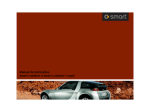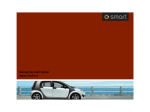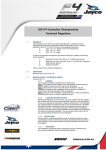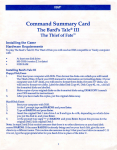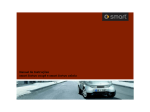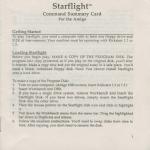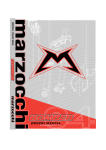Download Ezy-FLASH Pro User Manual
Transcript
:: Subaru 2001-2010 Subaru 2001-2010 Ezy-FLASH Pro - User Manual CONTENTS EZY-FLASH PRO USER MANUAL Important Safety Information 3 Product Information What’s in the box Ezy-FLASH Pro Legend Navigating Ezy-FLASH Pro Menus 4 4 5 5 Supported Vehicles 6 About Maps And Tuning 6 Getting Ready To Reflash 8 Reflashing: Changing Maps 10 Trouble Codes 12 Live Data View 14 Live Data View Parameters 15 Data Logging 16 Viewing Logged Data 17 Licensing 19 Environmental Information 20 Troubleshooting 21 Warranty 21 Glossary Of Common Terms 22 Support Contact Information 22 Notes 23 2 Ezy-FLASH Pro - User Manual Subaru 2001-2010 IMPORTANT SAEFTY INFORMATION *** !SAFETY WARNING! *** The Ezy-FLASH Pro must NEVER be used by the driver while the vehicle is in motion! *** !SAFETY WARNING! *** NEVER drive your vehicle with any cables connected (including Ezy-FLASH Pro cables) that may interfere with vehicle controls. WARNING: VEHICLE WARRANTY Reflashing your vehicle with the Ezy-FLASH Pro unit may void all or part of your manufacturer’s warranty. Other than product quality guarantee, there are no guarantees with the Ezy-FLASH Pro, either express or implied by FlashTorque or any Ezy-FLASH Pro dealers . The user accepts all risks and responsibilities when using the Ezy-FLASH Pro. WARNING: BATTERY Ensure your vehicle battery is fully charged and its condition is good before beginning any reflashing process, including changing maps, locking, and unlocking the Ezy-FLASH Pro. Reflashing with insufficient battery energy may cause a reflash error, which may damage your ECU and prevent your vehicle from starting. 2 WARNING: REFLASHING Do not disturb the vehicle, cables, or ECU during the reflashing process, including changing maps, locking, and unlocking the Ezy-FLASH Pro. Interrupting the reflash process may cause a reflash error, which may damage your ECU and prevent your vehicle from starting. 2 WARNING: REPAIRS Do not attempt any repairs on the Ezy-FLASH Pro unit. No user-serviceable parts inside. In the unlikely event of an Ezy-FLASH Pro device failure, contact the place of purchase and return the unit to them for repairs. 2 ECUs that are damaged through a failed reflash are repairable by FlashTorque and selected service centres. Fees apply. Subaru 2001-2010 Ezy-FLASH Pro - User Manual 3 PRODUCT INFORMATION Congratulations on the purchase of the Ezy-FLASH Pro product! It will provide you with tangible benefits in power and economy when used with your vehicle. 1 Ezy-FLASH Pro is primarily a device for delivering tuning programs into your vehicle’s ECU. However it is also capable of reading and clearing Diagnostic Trouble Codes (DTCs) and viewing vehicle data, either live / in real-time or stored for detailed analysis later. This makes Ezy-FLASH Pro a very useful all-round automotive tool. Additional features can be accessed through online firmware updates. What’s In The Box The Ezy-FLASH Pro retail box should come with the items you see below. If any items are missing, contact the company you purchased it from. Ezy-FLASH Pro unit OBDII Cable Warranty Card & Quick-Start Guide USB Cable CD: Ezy-FLASH Pro Software Optional Accessories (not included with all models): Programming Voltage Jumper Blocks (Subaru non-DBW only) Test Mode Switch Cable Assembly (Subaru 01-07 only) Test Mode Cable (Mitsubishi EVO 7/8/9 only) 1 Supported vehicles only. Benefits depend on tuning program selected, driving style, fuel used, vehicle modifications, and environmental conditions. 4 Ezy-FLASH Pro - User Manual Subaru 2001-2010 PRODUCT INFORMATION (CONTINUED) Ezy-FLASH Pro 1 Display Screen Backlit Blue LCD 2 Scroll Up: Menu Navigation 3 Scroll Down: Menu Navigation 4 Select / Yes / Accept: Menu Navigation 5 Cancel / No / Back: Menu Navigation 6 OBDII Connector: Diagnostic / Reflash Connector 7 Power Indicator: Power available to Ezy-FLASH 8 USB Connector: Connects to PC for preloading programs / firmware updates 9 Programming Connector: Used for Mitsubishi applications for program reflash Navigating Ezy-FLASH Pro Menus The Ezy-FLASH Pro menus are straightforward to use and mostly self-explanatory. Generally: ´ and ´ performs yes / accept / ok functions and selects menu options ´ performs no / back / cancel / functions and navigates up through menus (back) buttons are for scrolling through menu options Hint icons appear at the far right edge of the screen to indicate which buttons are available at that time. The common Hint icon layouts are: User can press Select or Cancel (Yes or No) User can press any button (Up, Down, Select, Cancel) There is one layout that requires more explanation: Multi-page text scrolling. This is for when text is too large to fit on the 2 LCD lines and must be viewed a page at a time. Pressing Select or Cancel will exit from a multipage text block. If the text is a question that requires a user response, ’Select’ and ’Cancel’ correspond to a ‘Yes’ or ‘No’ response. In this document, this symbol indicates multi-page scrolling. First Page (scroll down only) Middle Pages (scroll up or down) Last Page (scroll up only) When no Hint icons are present, the Ezy-FLASH Pro is busy performing an action and requires no user interaction (unless specifically stated by the Ezy-FLASH Pro). Subaru 2001-2010 Ezy-FLASH Pro - User Manual 5 SUPPORTED VEHICLES Ezy-FLASH Pro type Subaru 2001-2010 (Denso ECUs) supports the following specific vehicle types with OBDII communications: Make Model Model Year Control Subaru WRX MY01-10 TC, DBW Subaru WRX STi MY01-10 TC, DBW Subaru Forester XT MY04-10 TC, DBW Ezy-FLASH Pro units sold in Australia by FlashTorque support Australian models only. ABOUT MAPS AND TUNING What Are Tuning Maps? Tuning maps are tables of numbers that describe to the ECU (Engine Control Unit computer) how to run the engine. Maps control many parameters, for example: ´ ´ ´ ´ ´ ´ ´ Fuel delivery Ignition timing Turbo boost pressure Intake and exhaust cam timing Throttle mapping (how the accelerator pedal affects driving) Responses to engine detonation (pinging) Corrections for ambient conditions, such as pressure and temperature By changing the data in the tuning maps, the engine can typically be made to run more safely, with better economy, more torque (and therefore power), and with more responsiveness 3. Other parameters can be modified also, such as rev and speed limits. Performance can be decreased as well, if desired. On some vehicles with automatic or sequential shift transmissions also controlled by the ECU, shifting behaviour can also be modified using maps in the ECU’s program. The art of precisely and correctly altering maps is called Tuning (not to be confused with a ‘Tune-up’, which is the loosely applied name for a mechanical / lube service). In modern vehicles tuning is a complex task, as there are many maps involved, and many inter-relate. There is a significant amount of research and development involved in making tuning possible. After maps have been tuned, they must be programmed into the ECU for them to take effect. This process is called reflashing. Usually, only the portion of the ECU’s control program that contains the maps needs to be reflahsed– not the entire program. One of the primary functions of the Ezy-FLASH Pro is delivering various tuning maps into the ECU via reflashing. The word ‘reflashing’ comes about because the memory that is reprogrammed in the ECU is most often Flash memory. 3 The degree of change depends on many physical attributes, including the engine type, throttle control type (cable or DBW), fuel used, vehicle modifications, turbocharger size, etc. 6 Ezy-FLASH Pro - User Manual Subaru 2001-2010 ABOUT MAPS AND TUNING (CONTINUED) Where Do I Get Tuning Maps? You get a whole set of tuning maps included when you purchase the Ezy-FLASH Pro 4 product. Exactly which ones you get depend on the vehicle type, the supplier, and the tune package you purchase. Usually you will get at least the following maps bundled with your Ezy-FLASH Pro: ´ ´ ´ ´ ´ ´ ´ Factory (unmodified tune) Anti-theft program (car will not start) Valet (low rev limit, low speed limit) Limited (medium performance, rev and speed limited) Economy (leaner fuel mixture, low boost) High performance (standard car, premium fuel) High performance (standard car + exhaust, premium fuel) Specialist tunes can be made by any engine tuning company using the Ezy-FLASH Pro product, given support from FlashTorque. Usually this will involve running the car on a chassis dynamometer, inspecting the resulting data, and modifying tuning maps to suit. ‘Dyno tuning’ is a specialty area and usually comes at a significant– but reasonable- cost. Different Countries, Different Maps The Ezy-FLASH Pro can communicate with supported vehicle types from all world markets including Japan, North America, Europe, Australia/New Zealand/South Africa, and South America. The Australian retail version of Ezy-FLASH Pro comes preloaded with a full set of tuning maps to suit the Australian versions of each supported model. Vehicles in different regions usually have different program versions to cater for local variations, such as with emissions and environmental differences. Tuning maps for other regions will be supplied by Ezy-FLASH Pro distributors in your local region. 4 Retail version only. Trade versions may be supplied with no maps. Subaru 2001-2010 Ezy-FLASH Pro - User Manual 7 GETTING READY TO REFLASH Check For Updates The Ezy-FLASH Pro unit is programmed with the latest firmware available at the time of manufacture. It is possible that a newer version is available, and it is recommended that you always use the latest available version. New versions can be downloaded from www.ezyflash.com and uploaded to the Ezy-FLASH Pro using the Tune Manager or Tune Manager Pro software. NOTE: Some updates require the Ezy-FLASH Pro to be unlocked before updating. If so Tune Manager will inform you. If your Ezy-FLASH Pro is locked to your vehicle, you will need to following the unlocking procedure, later in this User Manual. It is also possible that some refinements are made to the menu structure from version to version. This may mean that the examples shown in this User Manual do not correlate exactly to your Ezy-FLASH Pro unit. IMPORTANT: BATTERY WARNING Ensure your vehicle battery is fully charged and its condition is good before beginning any reflashing process, including changing maps, locking, and unlocking the Ezy-FLASH Pro. To minimise the power drain from the battery during reflashing operations, we recommend you turn off all accessories, including lights, entertainment systems / radios, fans / air conditioner, etc. As an extra precaution, an external battery charger may be added to the vehicle, although this is normally unnecessary with a healthy, charged battery. 8 Ezy-FLASH Pro - User Manual Subaru 2001-2010 GETTING READY TO REFLASH (CONTINUED) Connect The Ezy-FLASH Pro a. Turn Ignition OFF. b. Connect OBDII cable to Ezy-FLASH Pro. Secure the jackscrews. c. Connect OBDII cable to Vehicle. The OBDII port on your vehicle is located under the steering wheel, as shown. d. The Ezy-FLASH Pro will start up immediately and display version and other information. e. This screen will be displayed if the Ezy-FLASH Pro is locked to a vehicle. Subaru 2001-2010 Ezy-FLASH Subaru Ezy-FLASH V1.4.0.8 Unit VIN Locked Ezy-FLASH Pro - User Manual 9 REFLASHING: CHANGING MAPS Select A Tuning Program Tuning Programs are sometimes called Tunes, ROMs, or Maps. These terms may be used interchangeably in this document. The exact text shown on the LCD windows in this document may differ from those on your Ezy-FLASH Pro screen. a. From Main menu, select “Change Map” If Ezy-FLASH Pro is not locked: 1:Change Map § VIN Lock NeededÆ If Ezy-FLASH Pro is locked: The second line describes the name of the currently installed tuning map, in this case, ‘Valet’. 1:Change Map Valet b. Navigate the menus to select a Tune Set that best matches your vehicle type. § Æ Tune Set Found:§ WRX08 AU £ Tune Set Found:§ STi08 AU £ Tune Set Found:§ FXT08 AU £ ..... c. Select a Tune from the Tune Set that best suits your vehicle. FXT08 AU § Stock / Base £ FXT08 AU § Valet £ FXT08 AU § Hi PSI Exhaust £ ..... d. Press SELECT to view Tune information. Use Up/Down to scroll through pages. Press SELECT when done. Hi PSI Exhaust § Show Tune Info £ 18psi, exhaust fitted. More lowµ end torque. ¥ Use 98RON fuel µ ..... 10 Ezy-FLASH Pro - User Manual Subaru 2001-2010 REFLASHING (CONTINUED) The first time you connect your Ezy-FLASH Pro to your vehicle, the Ezy-FLASH Pro must establish a partnership with your vehicle (“Locking”). During this phase, Ezy-FLASH Pro will query the vehicle type and check that it is compatible with the Tune you have selected. It will then read and verify the maps in the ECU (“Initial Tune”), so your vehicle can be unlocked and fully returned to it’s original program if desired. !! IMPORTANT !! DO NOT DISTURB the Ezy-FLASH Pro, cables, or vehicle during the reflashing or locking process. Doing so may render your vehicle inoperable. This event is not warranted. Reflash: proceed? e. Press SELECT to begin reflashing. Æ ± VIN Lock NeededÆ proceed? IF NOT LOCKED: Wait... Locking will commence. This will take between 1-3 minutes, depending on vehicle type and if unit is being re-locked to the same vehicle. ..... Reflashing, wait... >>>>> Reflashing, wait... ——— Verify... >>>>> f. Wait for reflashing and verification to occur. This can take between 1 and 3 minutes, depending on the number of tuning changes in the map. g. Follow on-screen instructions when completed. Reflash Ok Turn Key OFF 1-3 min 1-3 min Æ NOTE: There may be extra Instructions specific to your vehicle. How Tunes Are Arranged In the Ezy-FLASH Pro Tunes for each vehicle type are stored in a Tune Set. A Tune Set can store up to 20 unique Tunes that suit that vehicle type. The following illustration shows Tune Sets for each of 3 vehicle types. Note that the Tunes are similar in each set, but they apply to their corresponding vehicle types and cannot be interchanged. Subaru 2001-2010 Ezy-FLASH Pro - User Manual 11 TROUBLE CODES Trouble Codes are also known as “Diagnostic Trouble Codes”, or “DTCs” for short. Most modern vehicles, including Subaru, store two sets of DTCs: Current and Historic. ´ Current codes indicate problems that the vehicle still experiencing. ´ Historic codes indicate a problem that has happened in the past, but is not exhibiting itself presently. a. Connect the Ezy-FLASH Pro to your vehicle. b. From Main menu, select “Read/Clear Codes” 1:Change Map 2:Read/Clear Codes Connecting... c. From the Codes Menu, select either Read or Clear Trouble Codes, as shown. 12 Ezy-FLASH Pro - User Manual Read Trouble Codes Clear Trouble Codes § Æ § Æ § £ § £ Subaru 2001-2010 TROUBLE CODES READ CODES (CONTINUED) Current Codes § £ Historic Codes § £ Read... i. Select Current or Historic Codes. Press ‘SELECT’ for more info P0301 § Found 3 Codes £ ii. Inspect all codes. Press SELECT to read information on each code. P0420 § P0606 § P0301 § Found 3 Codes £ ..... CLEAR CODES i. Select “Clear Trouble Codes” Clear Trouble § Codes £ Clearing... Clear Ok Turn Key OFF Æ ii. Turn key off to reset ECU NOTE: ECU RESET Subaru vehicles clear historic and current DTCs by resetting the ECU. This has an unfortunate side effect; it also clears all other learned data in the ECU. One of these parameters– the Ignition Advance Multiplier- controls additional timing advance, and when it is reset, your vehicle may temporarily lose significant power (up to around 20 wkW). All of this data will be re-learned over time and your vehicle performance will improve accordingly. Subaru 2001-2010 Ezy-FLASH Pro - User Manual 13 LIVE DATA VIEW You can view up to 4 parameters at a time live (in real-time) using this feature. Data logging can be used on any compatible vehicle, not only the ‘locked’ vehicle. SAFETY WARNING: DO NOT view live data while driving on road!! a. Connect the Ezy-FLASH Pro to your vehicle. START VEHICLE. c. From Main menu, select “Data Logging” 1:Change Map Tuned 2:Read/Clear Codes 3:Data Logging § Æ § Æ § Æ Connecting... d. From the Data Logging Menu, select “Live Data View”. Ezy-FLASH Pro is now displaying live data parameters. e. Press ‘SELECT’ to stop viewing Live Data . Live Data View § £ Logging... Æ (‘SEL’ to stop) RPM MAP 750 LI 0.0 -5 Inj 2 % Live Data View § £ i. Data parameters may differ from those shown. ii. Most versions may support multiple screens of live data. Scroll through screens using UP and DOWN buttons. Iii. Some parameters may not be available on all vehicle types. In this case alternate parameters may be used, or the allocated space will remain blank. 14 Ezy-FLASH Pro - User Manual Subaru 2001-2010 LIVE DATA VIEW PARAMETERS Below is a list of parameters that may be available when using Live Data View. NOTE: Some parameters may not be available for all vehicles. Acronym Description RPM Engine Speed in Revs Per Minute LI Learned Ignition Timing. The amount of timing advance added by the ECU’s learning table to the base timing. Negative values retard timing. (°) KC Knock Correction Advance. Equivalent to Learned Ignition Timing (°) MAP Manifold Absolute Pressure Inj Injector (1) duty cycle (%) WGD Turbo Wastegate Solenoid duty cycle (%) Ld Engine Load (relative %) MAF Mass Air Flow (grams/second) AFR Air/Fuel ratio AFC Air/Fuel Correction (%). AFL Air/Fuel Learning (%) Spk Spark Advance / Ignition Total Timing (° BTDC) VSS Vehicle Speed Sensor TPS Throttle Position Sensor (%) APP Accelerator Pedal Position (%). DBW vehicles only Vb Battery voltage IAT Intake Air Temperature Some values are displayed in Metric or Imperial units. Select your preferred Units System from Main Menu option 4, Setup. DISCLAIMER: Parameters displayed using Live Data View are for information only. FlashTorque accepts no responsibility for damage arising from inaccurate or misleading parameter data. Subaru 2001-2010 Ezy-FLASH Pro - User Manual 15 DATA LOGGING You can select which parameters are logged using High-Speed Data Logging. Use Tune Manager to set up these parameters. If no parameters are specified, a default set of parameters will be used. Data logging can be used on any compatible vehicle, not only the ‘locked’ vehicle. a. Connect the Ezy-FLASH Pro to your vehicle. START VEHICLE. b. From Main menu, select “Data Logging” 1:Change Map Tuned 2:Read/Clear Codes 3:Data Logging § Æ § Æ § Æ Connecting... c. From the Data Logging Menu, select “High Speed Log”. Live Data View § £ High Speed Log § £ d. Press ‘SELECT’ to start logging. Start Logging: Æ ± Ezy-FLASH Pro is now data logging as per the parameters set up in advance. e. Press ‘SELECT’ to stop data logging. Use the Tune Manager application to download and inspect logged data (see next page). Logging... Æ (‘SEL’ to stop) High Speed Log § £ Tune Manager How Much Data Can Ezy-FLASH Pro Store? Ezy-FLASH Pro allocates 10Mb for data logging. Depending on the number of parameters selected and the vehicle type, this may give a total continuous logging time of approximately 3 to 20 days. 16 Ezy-FLASH Pro - User Manual Subaru 2001-2010 VIEWING LOGGED DATA Tune Manager is the configuration application for use with Ezy-FLASH Pro. Use Tune Manager to set up logging parameters, download logging data, and view logging results. Tune Manager a. Start Tune Manager. b. Connect your Ezy-FLASH Pro to the PC using the USB cable supplied. The first time you connect your Ezy-FLASH Pro, you will have to install drivers for it. c. Click the “Data Log Settings” button on the toolbar, or select “Data Log Settings” from the “Ezy-FLASH” menu. d. In the “Retrieve Log Data” tab, a list of available data logs will be displayed. Select the ones you wish to download. e. Click “Browse” and select a location and base name for the output files. The base name begins the name of all log files to be saved. These files are numbered sequentially. For example: Test Log 0001.csv Test Log 0002.csv Test Log 0003.csv ……… f. Click “Save Logs To Files” to download the data and save them in numbered files. Subaru 2001-2010 Ezy-FLASH Pro - User Manual 17 VIEWING LOGGED DATA (CONTINUED) g. Click “Data Log Viewer” in the Data Logging window, or the Data Log Viewer icon on the main window toolbar. In the following window, select the log file you wish to view. You may need to navigate to the folder where the files were saved. h. Right-click in the graph window and select “Edit group channels”. i. Drag channels into channel groups. Right-click in the left window area to create new channel groups. Edit channels to change colours and other display parameters. j. Use the mouse and/or cursor keys to navigate around and view the logged data. Some hints: ´ ´ ´ ´ ´ The mouse scroll wheel zooms in and out; hold down CTRL and scroll wheel pans. Cursor keys zoom and pan; hold down SHIFT for finer resolution.. Click the channel labels to highlight that channel and show its y-axis. Right-click the channel labels to edit the channel, remove it from the channel group, or temporarily hide it. Edit the channel and edit its display range and colour if required. More detail on how to drive the Log Viewer functions can be found in the Tune Manager Help file, on the enclosed CD. 18 Ezy-FLASH Pro - User Manual Subaru 2001-2010 LICENSING This section is only relevant for people who wish to use their Ezy-FLASH Pro with multiple vehicles with different ECU styles. An example of when this may occur is if the Ezy-FLASH Pro is sold to a user with a different vehicle type or year model. Ezy-FLASH Pro is supplied with the ability to function fully with any supported Subaru vehicle. There are 3 Subaru ECU styles supported by Ezy-FLASH Pro. Ezy-FLASH Pro comes pre-installed with a single license which may be applied to either ECU style. This license applies to the first vehicle type the Ezy-FLASH Pro t is locked to. Ezy-FLASH Pro can be used on any other vehicles that have the same ECU style. Before the Ezy-FLASH Pro can be used on vehicles with a different ECU style, a new license must be installed. Contact your Ezy-FLASH Pro supplier for information on purchasing additional licenses if required. The 3 supported Subaru ECU Styles belong in the following vehicles groups: ♦ WRX/STi MY01-05 (Throttle Cable control) ♦ WRX/STi/FXT/LGT MY04-07 (Drive By Wire, serial reflashing) ♦ WRX/STi/FXT/LGT MY08-10 (Drive By Wire, CAN reflashing) The year model overlaps are a guide only, since this varies between sales regions. Subaru 2001-2010 Ezy-FLASH Pro - User Manual 19 ENVIRONMENTAL INFORMATION Operating and Storage Temperatures The Ezy-FLASH Pro is designed to operate at between 0°C and 40°C (32°F-104°F) at less than 90% relative humidity, although the display contrast may suffer at the extremes of this temperature range. Using the Ezy-FLASH Pro outside of this temperature range may cause damage to the unit, and/or may cause it to not operate correctly, Never leave or store the Ezy-FLASH Pro in direct sunlight!! Recommended storage temperature is –20°C-50°C (0°F-122°F). Humidity and Moisture Do not use the Ezy-FLASH Pro if the relative humidity is above 90%. DO NOT allow the Ezy-Flash Pro to get wet!!! The Ezy-FLASH Pro unit is not air-tight. In very cold or humid environments there is a likelihood that condensation will form inside the unit; you would see this as dew on the display window. It is not advisable to reflash your vehicle when condensation exists inside the unit as this may affect the electronics. Handling and Storage Handle the Ezy-FLASH Pro with care. Do not subject the Ezy-FLASH Pro or any of its related parts to excessive shock or vibration, including dropping the unit. Do not store the Ezy-FLASH Pro where it may be subject to strong vibration, extremes of moisture (> 90% humidity), extreme temperatures, or places that may expose it to direct sunlight. Cleaning Clean the outside of the Ezy-FLASH Pro with a soft cloth and mild detergent or cleaning spirit/methylated spirits/denatured alcohol. Do not allow fluid to run inside the case. Excessive pressure and rubbing may cause damage to the exterior of the Ezy-FLASH Pro. User Repairs Do not attempt to open the Ezy-FLASH Pro unit! Doing so will not only void the factory warranty, it also puts the internal circuitry at risk of damage from static shock, among other things. There are no user-serviceable parts inside. OPENING THE EZY-FLASH PRO UNIT YOURSELF WILL VOID THE WARRANTY. 20 Ezy-FLASH Pro - User Manual Subaru 2001-2010 TROUBLESHOOTING Symptom Probable Causes & Solutions Cannot connect (locking, reflashing, or unlocking) ´ ´ Ignition not fully on. Turn key to ‘ON’. Poor connections. Check OBDII cable is connected firmly at both ends, and jackscrews are secured at the Ezy-FLASH Pro end. Cannot connect (DTCs, data logging) ´ ´ Ignition not fully on. Turn key to ‘ON’, or start. ECU still in reflash mode. Turn key off for a few seconds, then on. Other: disconnect Ezy-FLASH Pro then reconnect. ´ Reflash failed ´ ´ ´ Vehicle not recognised ´ ´ ´ Cables disturbed: Do not key off. Check cables and connections and reflash again. Low battery: Do not key off. Attach secondary battery or charger and reflash again. Corrupt tuning map file. Try a different map. Update Ezy-FLASH Pro to latest firmware. Check the ‘Setup’ menu; ‘Select Vehicle Type’ setting should be auto. Ezy-FLASH Pro not licensed for use with this vehicle type (this may happen when using the Ezy-FLASH Pro on several different vehicle types) (see Page 19- Licensing). Other licenses can be purchased; contact FlashTorque. WARRANTY (As per warranty card included in the Ezy-FLASH Pro packaging) Flashtorque Product Warranty The benefits provided by this Warranty are in addition to all other rights and remedies in respect of the product which the consumer has under the Trades Practices Act 1974 and/ or any other State and Territory Laws. The original purchaser of the Flashtorque product is provided with the following Warranty subject to the Warranty Conditions: Flashtorque warrants this product for all parts defective in workmanship or materials for the period of 12 months. Warranty Conditions 1. This product must be used in accordance with manufacturer’s instructions. This Warranty does not apply should the defect or failure of the product be attributable to misuse, abuse, accident or non-observance of manufacturer’s instructions on the part of the user. The manufacturer does not accept liability for any direct or consequential loss, damage or other expense caused by or arising out of the use of the product. 2. This Warranty does not cover normal wear and tear. Exhaustible components of the product are included under this Warranty only where there is a defect in workmanship or materials used. 3. This Warranty is immediately void if(i) any serial number or appliance plate is removed or defected; (ii) the product has been serviced or otherwise repaired by a person not authorised to do so by FlashTorque or where nonapproved replacement parts are made. 4. This product is designed for domestic use only. A limited 90-day Warranty applies to any industrial or commercial use of the product. This product must be connected to the electrical voltage requirements as specified in the ratings label located on the product. 5. This Warranty will only be provided where proof of original purchase is presented, for example original receipt or invoice. 6. FlashTorque may, at its own discretion, replace or repair any defective product. Any parts of the product replaced during repairs or any product replaced remain the property of FlashTorque. In the event of a product being replaced during the Warranty period, the Warranty on the replacement product will expire on the same date as for the Warranty period on the original product which is replaced. Subaru 2001-2010 Ezy-FLASH Pro - User Manual 21 GLOSSARY OF COMMON TERMS DBW Drive-By-Wire, where the accelerator pedal is not directly connected to the throttle plate. Instead, the throttle plate angle is controlled electronically by the ECU. DTC Diagnostic Trouble Code. DTCs are stored in the vehicle’s ECU if it detects a problem in the vehicle system. Each code is unique and corresponds to a specific problem. Dynamometer “Dyno”. Equipment for measuring power and torque output of a vehicle (“chassis dyno”) or an engine (“engine dyno”). ECU Engine Control Unit. A computer that controls delivery of fuel, timing of spark, and many other parameters to make an engine operate. Flash Flash memory. Stores the tuning maps (and other engine control code) in the ECU. Initial ROM The control code that existed in your ECU before the Ezy-Flash was introduced. wkW Wheel Kilowatts. The power produced at the wheels. This is the power at the flywheel less transmission and drivetrain losses. Reflash To reprogram the tuning maps and engine control code in the ECU. ROM “Read Only Memory”. In this context, ROM describes a computer program that alters the tuning maps in a vehicle. Also called a ‘Tune’. TC Throttle Cable. ‘Conventional’ throttle control where accelerator pedal is directly connected to the throttle blade using a cable. Opposite to DBW. TMC Test Mode Connector. Used to initiate reflash mode in many vehicles. TMSA Test Mode Switch Assembly. Provides convenient access to Test Mode Connectors. Tune A computer program that alters the tuning maps in a vehicle. Also called a ‘ROM’. Tune Bank A collection of Tune Sets. Tune Set A set of tunes which apply to a single vehicle type. Tuning Maps Data tables that describe to the ECU the correct amount of a physical quantity (i.e., fuel, ignition timing, turbo boost pressure) to apply to a vehicle under a predefined set of conditions (e.g., engine speed, engine load, requested throttle / torque, ambient conditions, etc). SUPPORT CONTACT INFORMATION FlashTorque Pty Ltd (Australia) 22/41 Lawrence Drive Nerang Qld 4211 Australia Ph +61 7 55783181 [email protected] www.ezyflash.com Proudly Australian designed and owned. 22 Ezy-FLASH Pro - User Manual Subaru 2001-2010 NOTES Subaru 2001-2010 Ezy-FLASH Pro - User Manual 23 www.ezyflash.com © 2010 FlashTorque Pty Ltd (Australia). All rights reserved. FlashTorque, Ezy-FLASH, Ezy-FLASH Pro, and the Ezy-FLASH & Ezy-FLASH Pro logos are all trademarks of FlashTorque Pty Ltd.