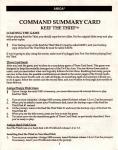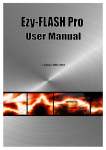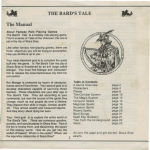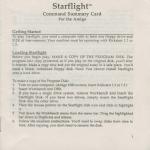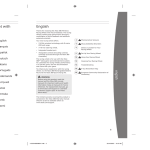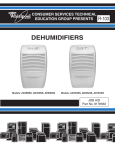Download bt3-alt-refcard
Transcript
IBM®
Command Summary Card
The Bard's Tale® III
The Thief of Fate™
Installing the Game
Hardware Requirements
To play The Bard's Tale III: The Thief of Fate you will need an IBM compatible or Tandy computer
with:
•
•
At least one disk drive
MS-DOS (version 2.1 or later)
512KRAM
Installing Bard's Tale III
Floppy Dis~ Users
1.
First, boot your computer with 005. Then format the disks onto which you will install
The Thief of Fate. (Check your 005 manual for information on formatting disks.) If your
computer uses 5.25" disks, you will need to format three disks; if it uses 3.5" disks, you
will need to format two disks. Label the disks Disk Copy #1, Disk Copy #2, etc., until all
the formatted disks are labelled.
2
Make copies of your original disks on the formatted disks using DISK COPY (consult
your 005 manual for instructions).
3.
After you have made the copies, put the original disks away.
Hard Disk Users
1.
Boot your computer with DOS.
At the C prompt type md BARDS3 and press Enter.
2.
3.
Type cd BARDS3 and press Enter.
4.
Insert the original Disk 1 into drive A or Band type A: or B:, depending on which drive
you put the disk in, and press Enter.
At the prompt type copy"." c:\BARDS3 and press Enter. Repeat this process for the
5.
original Disk 2 and original Disk 3
Note: In steps 2 and 3 this routine assumes that there is no other directory on your hard disk
named BARDS3. If the name BARDS3 is already being used on your hard d isk, give the new
directory a different name. This routine also assumes in step 5 that your hard drive is named C. If
it is not, type the appropriate letter for you hard drive in place of the letter C.
Screen Configuration & Sound
The Thief of Fate can be played from the keyboard or with a Microsoft™ or Microsoft™-compatible mouse. It will not work with a joystick. With a mouse, make sure that your mouse driver is
loaded before loading the game. (See the manual that came with your mouse for instructions.)
Before playing for the first time, or if you change monitors, insert the program disk, type thief t,
and then press Enter. The Display Configuration menu will appear; use it to specify the type of
graphic card and display you are using. The four choices are:
1. Composite 2. RGB monitor 3. EGA monitor 4. Tandy computer with RGB monitor
Press the number, 1-4, that corresponds to your monitor display. This will not need to be done
again unless you change your system set-up.
Note: If you have a Tandy with a composite monitor, try #4. If it doesn't work, try #1. MCGA
users please select#2.
You will also be asked which sound utility you are using. The five choices are:
1. MT32 2. Ad Lib™ 3. Internal IBM speaker 4. Tandy 5. PS/1
Press the number, 1-5, that corresponds to your sound utility. This will not need to be done again
unless your change your system set-up.
Changes to the manual:
Pg. 4 - Sorcerers - You must know at least 7 spell levels from the magician or conjurer classes
before becoming a Sorcerer, not 3.
Pg. 8- Warning! Special characters cannot carry any items for your party.
Pg. 25 - Chronomancer' s teleport spells are given at the review board upon completion of each
Dimension.
Playing The Game
Playing From Floppy Disks
To load The Thief of Fate, insert the copy of Disk #1 in drive. At the prompt for the drive the disk
is in, type thief and press Enter. The program will load automatically.
Note: Bard's Tale III only recognizes the disk drive from which you start your game.
Playin~ From A Hard Drive
To play The Thief of Fate, type thief from the subdirectory you installed the game on and press
Enter.
When the game begins you'll find yourself in the refugee camp. Game information and menus
appear on the white scroll in the upper right of the screen. To make a selection from this screen
2
click on the option you want or type the first letter of the option. You make all game decisions
(except direction of travel) from this menu.
Information about your characters appears in the roster at the bottom of the screen. When you are
asked to select a character for any reason, type the character's number in the marching order (1-7),
or move the pointer to the character's name and click.
Creating, Saving, and Transferring Characters
You can create characters and form parties or transfer characters only in the beginning of the game
in the Refugee Camp. To create characters, form your own parties, remove characters or rearrange
their marching order, use the Character Creation Commands described below.
Pre-Built Party
Your game comes with a completely outfitted band of adventurers called INTERPLAYERS. You
can play the game using these characters; or you can use them to test the features of Thief of Fate
and determine what kind of party you want.to build. To load this party, press A, highlight
INTERPLA YERS, and press Enter. Press E to begin adventuring.
Transferring Characters
It is possible to transfer characters from Bard's I, Bard's II, or other saved Bard's III games. These
characters must have been saved on a floppy disk, either 3.5" or 5.25", or ona hard drive.
To copy Bard's III characters or parties to another disk or directory, copy the thieves.inf and/ or
parties.inf files to the disk or directory of your choice. For example, to copy both files to your A:
drive, type:
copy C: \BARDS3 \•.INF A:
Key Commands
Character Creation Commands
A
Add a member. Loads a single character or an entire party onto the game roster.
Highlight the character or party you want to load and press Enter. (Note that party
names begin with a>.) You can have up to seven characters on the roster, and you must
ha ve at least one living character to enter the wilderness.
R
Rename a character. Highlight the character you want to rename and enter his or her
new name. (This option appears only if the roster is empty.)
R
Remove a character. Press the number of the character you want to remove, or press R
again to remove them all. (This option appears only when there is at least one character
on the roster.)
C
Create a character. Select the sex, race, and class of the character. Then type in a
character name up to 14 characters long and press Enter. A disk can hold up to 30
characters and party names.
3
T
D
S
L
E
Transfer a character. It is possible to transfer a character from Bard's I, Bard's II, or
another Bard's III game. To transfer a character, that character must have been saved on
your hard drive or an a floppy disk. When you press T to Transfer a character, you will
have these choices:
A.
Bard's III
B.
Bard's II
C.
Bard' s I
Press the letter that corresponds the Bard's version from which you want to transfer a
character. You will then be asked "Path to transfer character from?" If you are transferring a character from a floppy disk, type b:\ and then press. (We are assuming that the
disk if in drive B; if it isn't, type the the appropriate letter followed by:\ and press
Enter.) If you are transferring the character from a hard drive, type c: \bards!\ and press
Enter. (This example assumes your hard drive is C and you are transferring from The
Bard's Tale I. If your hard drive is notC, and you are transferring a character from The
Bard' s Tale II or III, type the appropriate letter and subdirectory name such as
d:\bards2\ and press Enter, etc.)
Delete a character. Highlight the character you want to delete and press Enter. Press Y to
confirm deletion or press Escape to cancel.
Save the party. IMPORTANT: This command does not save the characters themselves. It
only saves the characters on the roster under a party name.
Leave the game. Press Enter to save all the characters on the roster to disk and leave the
game.
Enter the wilderness. Leave the Refugee Camp and head into the wilderness.
Movement Commands
All movement is controlled by the Arrow keys.
Combat Commands
When you're in combat, you have two sets of options. If your opponents are 20' or more away, you
can choose to Fight Bravely (press F), Advance (press A), or Run Away (press R). If they' re 10' feet
away, you can only choose to fight or run. If the enemy attacks your party first, you have no choice
but to stand and fight.
·
A
D
p
c
u
H
B
Attack foes. Attack all monsters within 10'. This is available to party members 1 through
4.
Defend. Lessens the chances of a successful attack from an opponent.
Party attack. Initiates intra-party combat.
Cast a spell. Use the Arrow Keys to highlight the spell you want to cast, and then press
Enter to cast it. Available only to Magic Users.
Use a magic item or missile weapon.
Hide in shadows. Available only to Rogues.
Bard Song. Sing one of the eight Bard songs by pressing the song's number. Available
only to Bards.
4
Non-Combat Commands
B
Sing one of the Bard Songs. Press the number corresponding to the chosen Bard's
position in the party and the number of the tune he will play. Available only to Bards.
Cast a spell. Press the number of the character who will cast the spell, use the Arrow
C
Keys to highlight the spell you want to cast, and then press Enter to cast it. Available
only to magic-users.
Fl-F7
Cast a spell. Press the function key, F1-F7 that corresponds to the magic-user you want
to cast a spell, and then scroll to the spell's four-letter spell code.
Drop a special member from your party. Press the number of the special member you
D
want to drop.
E
Elevate through a portal. This works only in a dungeon in conjuration with a Levitation
spell.
W
Descend through a portal.
Help. Displays a list of all non-combat options
H
N
Establish a new marching order for your party. At the prompt, enter the number of the
character you want in position 1, then the number of the character you want in position
2, and so on until all the positions are filled.
U
Use an item. Some items, such as torches, inust be activated with this command. Enter
the number of the character with the item, and then use the up and down arrow keys to
highlight the item on his or her inventory list and press Enter. Note that some items can
be used only once.
K
Kick open doors.
V
Toggle the sound on/off.
S
Save game. This saves your party where they're at in the game with all their current
possessions, skill levels, experience, etc. If you exit the game, the next time you load it
you're asked, "Do you wish to restore your last saved game?" Answer "yes" to pick up
where you left off. Answer "no" to start back at the Refugee Camp.
NOTE: Unless you took the party back to the Refugee Camp and removed them after
you last saved, answer "yes." Otherwise, you'll be playing with the characters less the
experience and items they gained since the last time you removed these charactrs at the
Refugee Camp (the experienced-ladened characters are still sitting out there in the
wilderness!).
If you want to transfer your characters to another disk, you must return to the Refugee
Camp and remove the party from the roster, If you don't do this, your experienced party
won' t be saved back at the Refugee Camp-the only place from which you can transfer
characters.
•orsK USERS must have Disk 2 in the current drive.
7
T
Q
Display your party' s location and the time of day. In dungeons, this activates the
Automapping feature . Press Escape to deactivate auto mapping.
.
Toggles pause on/ off.
Quit and exit to DOS.
5
Viewing Characters
Press the number (1-7) the corresponds to the character you want to view. You can choose the
following options when in this mode:
Technical Support
If you have questions about the program, our Technical Support Department can help. If your
question isn't urgent, please write to us at:
From the first (gold) screen:
P
Pool gold. Pools all the party's gold and gives it to the character you're viewing.
T
Trade gold. Gives gold to another character. Press the number of the character to whom
you want the gold to go; then enter how much gold you want to be traded.
Electronic Arts Technical Support
P.O. Box 7578
San Mateo, CA 94403-7578
(Press ESC to go from the first screen to the second screen.)
Please be sure to include the following information in your letter:
From the second (inventory) screen:
An item with a : next to it is equipped and ready for the character who owns it to use. When a " is
next to an item, it means that it's owner can't use it under any circumstances; he or she can only
carry it around until it is discarded or traded. An item with a ? before it is an unidentified item.
•
Product name
•
Type of computer you own
•
Any additional system information (like type and make of
printer, modem etc.)
•
Type of operating system or DOS version number
•
Description of the problem you're having.
Use the Arrow keys to highlight any item and press.Enter. You will then have the following
options; press the first letter of an option to use it:
U
T
D
E
I
Unequip an item so the character can trade or discard it.
Trade an item. Press the number of the character to whom you want the item to go.
Discard an item. NOTE: Once an item is discarded, it is gone forever. So make sure you
really, really don't want an item before you discard it.
Equip an item so the character can use it.
Identify an item. (Available only to Rogues. Rogues get only one chance to Identify any
item.)
Code Wheel
monitor, video card,
If you need to talk to someone immediately, call us at (415) 572-ARTS Monday though Friday
between 8:30 am and 4:30 pm, Pacific Time. Please have the above information ready when you
call. This will help us answer your question in the shortest possible time.
If you live outside of the United States, you can contact one of our other offices.
In the United Kingdom, contact: Electronic Arts Limited, P.O. Box 835, Slough SL3 8XU, UK.
Phone +44 (753) 46465.
In Australia, contact: EAE, 4/18 Lawrence Drive, Nerang, Gold Coast, QLD 4211. Phone: (75) 963488.
You get a numeric code from the Code Wheel that lets you to teleport from the wilderness to
different dimensions. When you' re in the correct location and cast the right teleport spell, four
words will appear on your screen. Locate the first word on the edge of the inner wheel, the second
word on the middle wheel, and the third word on the outer wheel; then line them up. Then look
for the fourth word in the center of the inner wheel. Above it you'll see a numeric code; type this
code and press Enter to teleport to the new dimension.
ATIENTION: MOUSE USERS
Limited Warranty
Electronic Arts ("EA") provides to the original purchaser of the computer software product, for a
period of ninety (90) days from the date of original purchase (the 'Warranty Period"), the
following limited warranties:
Media - EA warrants that, under normal use, the magnetic media and the packaging provided
with it are free from defects in materials and workmanship.
Software-EA warrants that the software, as originally purchased, will perform substantially in
conformance with the specifications set forth in the packaging and in the user manual.
If you change character class in the Review Board, when you are prompted to select which class
you are changing to, DON OT use the mouse to make your selection. Always use the keyboard
instead. If you are given the option of changing character class at any other time, again, DO NOT
use the mouse to make your selection; use the keyboard instead.
6
7
Warranty Claims
To make a warranty claim under this limited warranty, please return the product to the point of
purchase, accompanied by proof of purchase, your name, your return address, and a statement of
the defect. OR send the disk(s) to us at the above address within 90 days of purchase. Include a
copy of the dated purchase receipt, your name, your return address, and a statement of the defect.
EA or its authorized dealer will, at our option, repair or replace the product and return it to you
(pos tage prepaid) or issue you with a credit equal to the purchase price.
To replace defective media after the 90-day warranty period has expired, send the original disk(s)
to the above address. Enclose a statement of the defect, your name, your return address, and a
check or money order for $7.50.
The foregoing states the purchaser's sole and exclusive remedy for any breach of warranty with
respect to the software product.
Warranty Exclusions: EA EXPRESSLY DISCLAIMS ANY IMPLIED WARRANTIES WITH
RESPECTTOTHEMEDIAANDSOFTWARE,INCLUDINGWARRANTIESOFMERCHANTABILITY OR FITNESS FOR APARTICULAR PURPOSE. ANY WARRANTIES IMPLIED BYLAW
ARE LIMITED IN DURATION TO THE WARRANTY PERIOD. SOME STA TES DO NOT ALLOW
LIMITATIONSONTHEDURATIONOFANIMPLIEDWARRANTY,SOTHEABOVELIMITATIONSMAYNOT APPLY TO YOU. YOUWAYALSOHAVEOTHERRIGHTSWHICHVARY
FROM STATE TO STATE.
Limitaion on Damages
EA shall not in any case be liable for incidental, consequential, or other indirect damages arising
from any claim under this agreement, even if EA or its agents have been advised of the possibility
of such damages. Some states do not allow the exclusion or limitation of incidental or consequential damages, so the above limitation or exclusion may not apply to you.
Unless indicated otherwise, all software and documentation is© 1990 Electronic Arts. All
Rights Resetved.
IBM is a registered trademark of International Business Machines, Corp.
Tandy is a registered trademark of Tandy Corporation.
8
352118
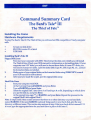
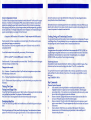
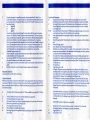





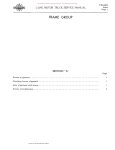
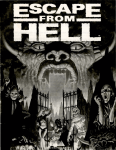
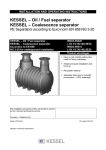

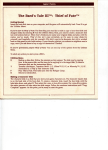
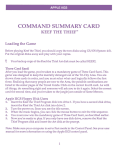
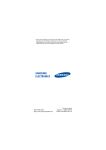
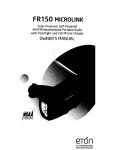

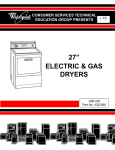
![Zoria RPG System [v0.3.5.65 Amber Release] (4.2MB PDF)](http://vs1.manualzilla.com/store/data/005863942_1-9b91ecb9cab405b7a5ed4ce5145d0e9c-150x150.png)