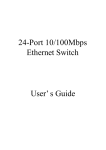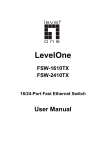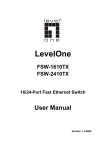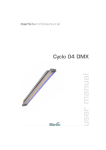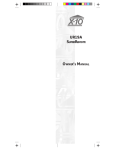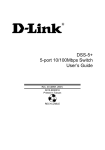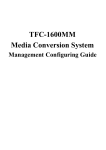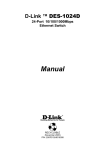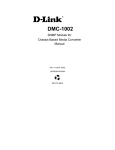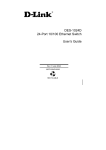Download Media Converter Chassis SNMP Management User's Guide
Transcript
Media Converter Chassis SNMP Management User’s Guide FCC Warning This equipment has been tested and found to comply with the regulations for a Class A digital device, pursuant to Part 15 of the FCC Rules. These limits are designed to provide reasonable protection against harmful interference when the equipment is operated in a commercial environment. This equipment generates, uses, and can radiate radio frequency energy and, if not installed and used in accordance with this user’s guide, may cause harmful interference to radio communications. Operation of this equipment in a residential area is likely to cause harmful interference, in which case the user will be required to correct the interference at his own expense. CE Mark Warning This is a Class A product. In a domestic environment, this product may cause radio interference, in which case the user may be required to take adequate measures. VCCI Warning TABLE OF CONTENTS INTRODUCTION.............................................................................. 1 PURPOSE ............................................................................................ 1 OVERVIEW OF THIS USER’S GUIDE .................................................... 1 UNPACKING AND INSTALL......................................................... 3 UNPACKING ....................................................................................... 3 INSTALLING THE MANAGEMENT MODULE ........................................ 3 IDENTIFYING EXTERNAL COMPONENTS.............................. 5 FRONT PANEL .................................................................................... 5 LED INDICATORS .............................................................................. 6 CONFIGURING THE SYSTEM ..................................................... 7 MANAGEMENT THROUGH WEB BROWSER ......................................... 7 CONFIGURE THROUGH TERMINAL EMULATOR/TELNET PROGRAM12 MANAGEMENT SETTING THROUGH TERMINAL EMULATOR ............. 13 APPENDIX....................................................................................... 19 TECHNICAL SPECIFICATIONS ................................................ 21 INTRODUCTION The SNMP Management Module supports the Media Converter Chassis to monitor the each Media Converter Module status and to configure advanced function of the Media Converter Chassis. Through in-band management via TELNET, Web Browser and SNMP management utility or the out-band management via RS-232 console port to monitor/configure the Media Converter Chassis. The SNMP Management Module supports SNMP protocol to advise the network manager while the device occur an abnormal status. Purpose This manual discusses how to install the SNMP Management Module to the Media Converter Chassis. Overview of this User’s Guide Introduction. Describes the SNMP Management Module and its features. Unpacking and Install. Helps you get started with the basic installation of the SNMP Management Module. Identifying External Components. Describes the front panel and LED indicators of the SNMP Management Module. Configure The Management Module. Helps you how to configure the SNMP Management Module. Connecting the SNMP Management Module. Tells how you can connect the SNMP Management Module to your network. Technical Specifications. Lists the technical (general, physical and environmental, performance and Routers settings) specifications of the SNMP Management Module. 1 UNPACKING AND INSTALL This chapter provides unpacking and setup information for the SNMP Management Module. Unpacking Open the box of the Management Module and carefully unpack it. The box should contain the following items: One SNMP Management Module One RS232 Cable (9 pin female to 9 pin female) This User’s Guide If any item is found missing or damaged, please contact your local reseller for replacement. Installing the Management Module Install the SNMP Management Module into the Media Converter Chassis. Connect the SNMP Management Module to the network. The chassis’s first slot is for the SNMP Management Module as illustration. Slide in the management module in the first slot of the chassis system. 3 I DENTIFYING E XTERNAL C OMPONENTS This section identifies all the major external components of the SNMP Management Module. The front panel is shown, followed by a description of each panel feature. The indicator panel is described in detail in the next chapter. Front Panel The figure below shows the front panels of the SNMP Management Module. The LED indicators of the SNMP Management Module include Power On, Power Fail, Fan Fail, MGM, Console and Link/ACT. The following shows the LED indicators for the Switch along with an explanation of each indicator. 10/100 Fast Ethernet LED Indicator Panel 1 Refer to the next section for detailed information. Console Port (RS232) 2 POWER ON LED Indicator Copper Port POWER FAIL FAN FAIL To configure the device through Terminal Emulation Program via RS232 serial port. 10/100BASE-TX Twisted-Pair Port MGM CPU WORK CPU FAIL CONSOLE DATA TR ANS FER ERRO R D ATA Console Port LINK/ACT LI NK DATA TR ANS FER To configure the device through Web Browser or TELNET program via LAN Ethernet. 5 LED Indicators There are two powers at the rear and will indicates on the front panel the status of the power and fan: Power On: Lights green when the power is inserted. Power Fail: Lights Amber when the power is inserted and it is fail. Fan Fail: Lights Amber when the fan is fail to work. MGM: Blinks green when the device CPU is working and lights amber when the CPU works fail. Console: Blinks green when the data is transmitting through console port and blinks amber when transmitting the wrong data. Link/Act: Lights green when link to networking Ethernet and blinks green for activity. 6 C ONFIGURING T HE S YSTEM This chapter provides network managers and system administrators with information about how to configure the Media Converter Chassis via the SNMP Management Module. The reader of this document should be knowledgeable about network devices, device configuration, network management, and Internet browsers. The user is assumed to be a network administrator or manager with an understanding of network operations. Management through Web browser The SNMP Media Converter Chassis is accessible using a Web browser (IE explorer, Netscape Communications, etc.) to open up the chassis monitoring system. The default IP Address for the chassis system is “192.168.1.1”, and the default Login name and password is both “root”. Main Menu The Main Menu will show out the Hardware Revision, BIOS Revision and Firmware Revision, to set the management system, click on the left side menu, System Function and Configuration, in the center screen is the status screen that appears where you clicked on the left side menu. Click on the Media Converter slot and it will appear a screen for you to monitor or control, depend on what media converter you are using. 7 1 System Function There are four items in System Function menu, “Software Reboot, Factory Reset, Image Update and Configuration Update. 1-2 Software Reboot Reboot the management module in order to run the new setting properly. 1-3 Factory Reset This function is to set the device back to the default setting in case of the messy setting. 1-4 Image Update The section is to set the TFTP Server IP Address first, and the default address was set to “192.168.1.2”. The Image File can be updated by uploading the image file from the TFTP server. Note: The content of the image file will write the whole firmware of the management module, please be sure that the image file is correct. 1-5 Configuration Update The section is explaining how to upload and download the configure setting of the module. The Configuration Upload is to restore a setting file to the management module. The Configuration Download is to backup the setting from the management module. 8 2 Configuration There are five items in Configuration menu, General Configuration, System Configuration, SNMP Configuration, Location Setting and Redundant Backup Setting. 2-1 General Configuration Hardware revision: noted the version of the Media Converter Chassis. BIOS revision: noted the version of the BIOS. Firmware revision: noted the version of the firmware. Change Password: the changing of the admit password. Confirm Password: to confirm the setting of admit password. System Name: to authorize the device system name. Location: to show the Media Converter Chassis where it is located. Refresh time: to set the refreshing time of the device through the web. NOTE: After configuring the system device, need to press the save button to save the setting. 2-2 General Configuration MAC Address: will show out the MAC address of the SNMP Management Module. 9 IP Address: to allocate an IP address for the SNMP Management Module, the default IP is “192.168.1.1”. Subnet Mask: to set the Subnet Mask, the default is 255.255.255.0”. Default Gateway: to set the gateway address, the default is “192.168.1.254”. NOTE: After configuring the system device, need to press the save button to save the setting. 2-3 SNMP Configuration Get Community Name: to get the device community name (default = public). Set Community Name: to set the device community name (default = private). Trap Community Name: to authorize the device trap community name (default = public). Trap Host IP Address: to set the trap host IP address (same as monitoring station IP address). Cold Start trap: to set the trap for rebooting the device (default = enable). Warm Start trap: to set the trap when the device had been reset (default = enable). Authentication Fail Trap: to set the warning trap when the community name of the device and workstation are different (default = enable). Power Fail Trap: to set the Power Fail Trap (default = enable). Fan Fail Trap: to set the Fan fail trap (default = enable). MC Plug-in Trap: to set the trap when a Media Converter Module has been plugged in (default = enable). MC Pullout Trap: to set the trap when the Media Converter Module has been pulled out (default = enable). 10 MC Broken trap: to set the trap when the Media Converter Module was broken (default = enable). MC Link up trap: to set the trap when a linking is connected (default = enable). MC Link down trap: to set the trap when a linking is disconnected (default = enable). MC Active Slot Xchg trap: to set the trap when there is a redundant function activated (default = enable). MC Active Slot Lose trap: to set the trap when the redundant function is fail (default = enable). 2-4 Location Setting Allocating each slot’s location in order to remember in where each slot was connected. 2-5 Redundant Backup Setting 11 The redundant function is to change the master line to the slave line in case of the linking fails happen. The Redundant functions were set fixed, the master slot is slot 1(odd number slot) and the slave slot is slot 2(even number slot), and there are eight redundant groups in all. The “Act” will indicate what slot is active. When the slave slot is active, and we need to transfer again to the master slot, we need to push on the restart button. The redundant function depends only on some Smart Media Converters. Configure Through Terminal Emulator/TELNET Program Console and Terminal Emulator program setting The SNMP Media Converter Chassis can be accessible using a terminal or terminal emulator attached to the RS232 serial port. 1. Locate correct DB9 serial port cable with female DB9 connector. 2. Attach the DB9 serial port female cable connector to the male DB9 serial port connector on the chassis system. 3. Attach the other end of the DB9 serial port cable to a remote the workstation. 4. By default, the Media Converter uses the following serial port parameter values: Bits per second 57600 Stop bits 1 Data bits 8 Parity NONE Flow Control NONE The default Login name and password is both “root”. 12 TELNET program setting The SNMP Media Converter Chassis can be accessible using TELNET through LAN. 1. Run TELNET program. 2. Enter the IP address “192.168.1.1” (the factory-default IP address setting). 3. The default Login name and password is both “root”. Management Setting Through Terminal Emulator Main Menu There are three items in the Main Menu, System Function, Configuration and SNMP Configuration. 1 System Function There are three items in System Function menu, “Software Reboot, Factory Reset, Image Update. 1-1 Software Reboot After configuring, it needs to reboot the software setting in order to run the device properly. 13 1-2 Factory Reset This function is to set the device back to the default setting in case of the messy setting. 1-3 Image Update The section is to set the TFTP Server IP Address first, and the default address was set to “192.168.1.2”. The Image File can be updated by uploading the image file from the TFTP server. Note: The content of the image file will write the whole firmware of the management module, please be sure that the image file is correct. 2 Configuration There are four items in the Configuration menu, “General Configuration, System Configuration, Media Converter Chassis and Media Converters. 2-1 General Configuration 14 Hardware revision: noted the version of the hardware. BIOS revision: noted the version of the BIOS. Firmware revision: noted the version of the firmware. Change Password: the changing of the admit password. Confirm Password: to confirm the setting of admit password. System Name: to authorize the device system name. Location: to show the device where it is located. Refresh time: to set the refreshing time of the device through the web. 2-2 System Configuration MAC Address: will show out the MAC address of the device. IP Address: to allocate an IP address for the device, the default IP is “192.168.1.1”. Subnet Mask: to set the Subnet Mask, the default is “255.255.255.0”. Default Gateway: to set the gateway address, the default is “192.168.1.254”. NOTE: After configuring the system device, need to press the save button to save the setting. 2-3 Media Converter Chassis The screen will show out the power status of the chassis system. V stands for “yes” and X stands for “No”. Plug in: indicates if Power 1 or 2 was plugged in or not. Power Fail: indicates if the Power 1 or 2 is fail or not. Fan Fail: indicates if the Fan 1 or 2 is fail or not. 15 2-4 Media Converters Indicates the Link, Duplex mode, Speed and Fail status of each media converter. 2-5 Media Converters Setting This screen is to set the Device function of LLCF and Link Enable; the Media 1 LLR function, Auto-Negotiation, Speed, Duplex Mode, Flow Control and Link Enable; the Media 2 LLR function, Auto-Negotiation, Duplex mode and Link Enable. The “*” in the screen stands for N/A (not available), and the management module will detect if the slot has the function in it and will let you set the function exist on the media converter slot. Select the slot and press the space bar button to choose which function Device LLCF: Link Loss Carry Forward, “on” or “off”. Enable: to enable the link of the Device, “on” or “off”. 16 to open up. Media 1 LLR: Link Loss Return, “on” or “off”. Auto: “A” for Auto-Negotiation or “F” for “forced Mode”. Speed: to select the speed of the copper port, “10M”, “100M” or “1G”. Dup: Duplex mode, “F” for Full Duplex or “H” for Half Duplex. FC: Flow Control, “on” or “off”. Enable: to enable the link of the Media 1, “on” or “off”. Media 2 LLR: Link Loss Return, “on” or “off”. Auto: “A” for Auto-Negotiation or “F” for “forced Mode”. Dup: Duplex mode, “F” for Full Duplex or “H” for Half Duplex. Enable: to enable the link of the Media 1, “on” or “off”. Some of the function can be control only depends on the Smart Media Converter Modules 2-6 Redundant Backup Setting The redundant function is to change the master line to the slave line in case of the linking fails happen. The Redundant functions were set fixed, the master slot is slot 1(odd number slot) and the slave slot is slot 2(even number slot), and there are eight redundant groups in all. The “Act” will indicate what slot is active. When the slave slot is active, and we need to transfer again to the master slot, push on the restart button. The redundant function depends only on some Smart Media Converter Modules. 17 3 SNMP Configuration Get Community Name: to get the device community name (default = public). Set Community Name: to set the device community name (default = private). Trap Community Name: to authorize the device trap community name (default = public). Trap Host IP Address: to set the trap host IP address (same as monitoring station IP address). Cold Start trap: to set the trap for rebooting the device (default = enable). Warm Start trap: to set the trap when the device had been reset (default = enable). Authentication Fail Trap: to set the warning trap when the community name of the device and workstation are different (default = enable). Power Fail Trap: to set the Power Fail Trap (default = enable). Fan Fail Trap: to set the fan fail trap (default = enable). MC Plug-in Trap: to set the trap when a Media Converter module has been plugged in (default = enable). MC Pullout Trap: to set the trap when the Media Converter module has been pulled out (default = enable). MC Broken trap: to set the trap when the Media Converter module was broken (default = enable). MC Link up trap: to set the trap when a linking is connected (default = enable). MC Link down trap: to set the trap when a linking is disconnected (default = enable). MC Active Slot Xchg trap: to set the trap when there is a redundant function activated (default = enable). MC Active Slot Lose trap: to set the trap when the redundant function is fail (default = enable). 18 A PPENDIX When forgot the password Boot up the chassis system and press the escape button repetitious three to four times, then press “root” for login the BIOS setting, some command key as follow will help: help, ls(list), sysconf (system configuration), flash, boot Help: to check the usage of the command list. Ls: to list out the command key. Sysconf: to configure or view the system parameter to IIC EEPROM. Flash: to flash the image file from TFTP server. Boot: to boot up the system. The usage will indicate out on the screen when the command key was input error. 19 T ECHNICAL S PECIFICATIONS General IEEE 802.3 10Base-T Ethernet Applicable Standards IEEE 802.3u 100 Base-TX Fast Ethernet IEEE 802.3x flow control Protocol CSMA/CD Data Rate Ethernet: 10Mbps (half duplex), 20Mbps (full duplex) Transfer LED Indicators Cable Fixed Ports Fast Ethernet: 100Mbps (half duplex), 200Mbps (full duplex) Power On, Power Fail, Fan Fail, MGM, Console, Link/ACT 10BASET: 2-pair UTP Cat. 3,4,5; EIA/TIA- 568 100-ohm STP 100BASE-TX: 2-pair UTP Cat. 5; EIA/TIA-568 100-ohm STP 1 x 10/100BASE-TX port 1 x 9 pin RS232 Console port Power Consumption 3 watts. (max.) Temperature Operating: 0° ~ 50° C, Storage: -10° ~ 70° C Humidity Operating: 10% ~ 90%, Storage: 5% ~ 90% EMI: FCC Class A, CE Mark Class A, VCCI Class A 21