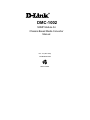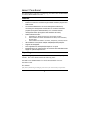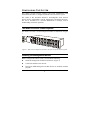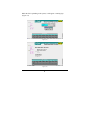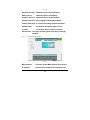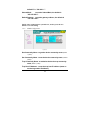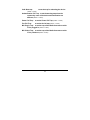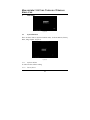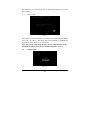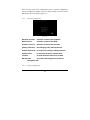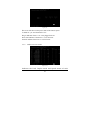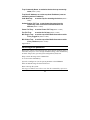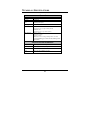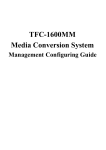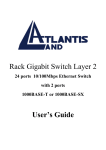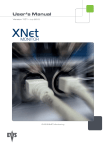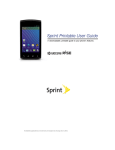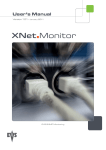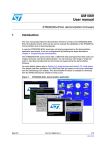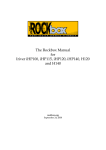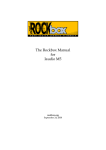Download D-Link DMC-1002 Specifications
Transcript
DMC-1002 SNMP Module for Chassis-Based Media Converter Manual Rev. 01 (JUN. 2002) 1907MCB10016000 RECYCLABLE TABLE OF C ONTENTS ABOUT THIS GUIDE .................................................................. 2 FEATURES......................................................................................................2 UNPACKING ...................................................................................................2 CONFIGURING THE SYSTEM .......................................... 3 THE MEDIA CONVERTER CHASSIS SYSTEM ...................................................3 INSTALLING THE MANAGEMENT MODULE ....................................................3 CONFIGURE THROUGH WEB BROWSER ..........................................................4 CONFIGURATION VIA SERIAL PORT ...............................................................4 SUPPORT SNMP MANAGEMENT ....................................................................5 LED INDICATORS ..........................................................................................5 MANAGEMENT SETTING THROUGH WEB BROWSER ............................................................................................ 6 MANAGEMENT SETTING THROUGH TERMINAL EMULATOR...................................................... 13 WHEN FORGOT THE PASSWORD ...................................................................19 TECHNICAL SPECIFICATIONS .................................... 20 1 A BOUT T HIS G UIDE This manual shows you how to configuring your DMC-1002 SNMP Module for Chassis-Based Media Converter. Features 9 9 9 9 Compliant with IEEE802.3u 100BASE-TX standards Enable to monitor the module through terminal emulation program and Web browser The network administrator can access management software by connecting the management module either to a terminal emulation program (through the RS232 interface) or to a remote network management station (through the RJ45 interface and a hub) Status indication include: 1. 2. 3. 9 9 9 9 Identification of: Media Converter type; Slot number occupied Status Indication of Chassis: Redundant Power status; Power Fail status; Fan Fail status Status Indication of Modules: Unit Power; Link/Activity; Transmit; Receive LED Indication: Power/Power Fail/Fan Fail/MGM/Console/Link/ACT Support Hot-swappable Auto-negotiation for half-duplex/full-duplex on TX ports Equipped with a 19” system chassis 16-converter with Redundant Power supply for optional Expansion use. Unpacking Open the shipping carton of the SNMP Module and carefully unpack its contents. The carton should contain the following items: One DMC-1002 SNMP Module for Chassis-Based Media Converter One RS232 cable This Manual If any item is found missing or damaged, please contact your local reseller for replacement. 2 C ONFIGURING T HE S YSTEM This chapter provides network managers and system administrators with information about how to configure the Media Converter Chassis system. The reader of this document should be knowledgeable about network devices, device configuration, network management, and Internet browsers. The user is assumed to be a network administrator or manager with an understanding of network operations. The Media Converter Chassis system The chassis’s first slot is for the management module as illustration on figure 1. Figure 1. Slide in the management module in the first slot of the chassis system. Installing the Management Module Before Configure the chassis system, you must do the following: z Install the management module into the chassis. (Figure 1) z Connect the module to the network. z Boot up for SNMP management on Web browser or emulation terminal program. 3 Configure through Web browser The Media Converter chassis system is accessible using a Web browser (IE explorer, Netscape Communications, etc.) to open up the chassis monitoring system. The default IP Address for the chassis system is “192.168.1.1”, and the default Login name and password is both “root”. Configuration via Serial Port The Media Converter chassis system can be accessible using a terminal or terminal emulator attached to the RS232 serial port on the Switch too. NOTE: (1) The serial port cable is attached directly with the device. (2) It needs to upgrade the Terminal Emulator due to key malfunction. 1. Locate correct DB9 serial port cable with female DB9 connector. 2. Attach the DB9 serial port female cable connector to the male DB9 serial port connector on the chassis system. 3. Attach the other end of the DB9 serial port cable to a remote workstation. 4. By default, the Switch uses the following serial port parameter values: Bits per second 57600 Stop bits 1 Data bits 8 Parity NONE Flow Control NONE 4 5. The default Login name and password is both “root”. Support SNMP Management The Media Converter Management Module support SNMP management. LED Indicators The LED indicators of the Switch include Power, ALERT, HTTP, ICQ, SMTP, SPEED, LINK/ACT and FDX/COL. The following shows the LED indicators for the Switch along with an explanation of each indicator. DMC- 1000i Power On: Lights green when the power is inserted. Power Fail: Lights Amber when the power is inserted and it is fail. Fan Fail: Lights Amber when the fan is fail. MGM: Blinks green when the device CPU is working and lights amber when the CPU works fail. Console: Blinks green when the data is transmitting through console port and blinks amber when transmitting the wrong data. 5 Link/Act: Lights green when link to networking Ethernet and blinks green for activity. M ANAGEMENT S ETTING T HROUGH W EB B ROWSER 1 Main Menu 1-1 System Function Figure (1) Main Menu There are four items in System Function menu, “Software Reboot, Factory Reset, Image Update and Configuration Update. (Figure 2) 1-2 Configuration There are three items in Configuration menu, “General Configuration, System Configuration and SNMP Configuration. (Figure 2) 6 Figure (2) Configuration 1-1-1 Software Reboot To reboot for the software setting. 1-1-2 CPU Factory Reset This function is to set the CPU (DMC-1002) back to the default setting in case of the messy setting. 1-1-3 Factory Reset This function is to set both CPU (DMC-1002) and all system (all smart device installed in chassis) back to the default setting in case of the messy setting. 1-1-4 Image Update The section is to set the TFTP Server IP Address first, and the default address was set to “192.168.1.2”. The Image File can be updated by uploading the image file from the TFTP server. (Figure 3.1) Note: The content of the image file will write the whole firmware of the management module, please be sure that the image file is correct. 7 While the file is uploading to the system, it will appear a warning sign. (Figure 3.2) Figure (3.1) Figure (3.2) 8 1-1-5 Configuration Update Figure (4) The section is explaining how to upload and download the configure setting of the module. The Configuration Upload is to restore a setting file to the management module. The Configuration Download is to backup the setting from the management module. 1-2-1 General Configuration 9 Figure (5) Hardware revision: noted the version of the hardware. BIOS revision: noted the version of the BIOS. Firmware revision: noted the version of the firmware. Change Password: the changing of the admit password. Confirm Password: to confirm the setting of admit password. System Name: to authorize the device system name. Location: to show the device where it is located. Refresh time: to set the refreshing time of the device through the web. 1-2-2 General Configuration Figure (6) MAC Address: will show out the MAC address of the device. IP Address: to allocate an IP address for the device, the 10 default IP is “192.168.1.1”. Subnet Mask: to set the Subnet Mask, the default is “255.255.255.0”. Default Gateway: to set the gateway address, the default is “192.168.1.254”. NOTE: After configuring the system device, need to press the save button to save the setting. 1-2-3 SNMP Configuration Figure (7) Get Community Name: to get the device community name (default = public). Set Community Name: to set the device community name (default = private). Trap Community Name: to authorize the device trap community name (default = public). Trap Host IP Address: to set the trap host IP address (same as monitoring station IP address). 11 Cold Start trap: to set the trap for rebooting the device (default = enable). Authentication Fail Trap: to set the warning trap when the community name of the device and workstation are different (default = enable). Power Fail Trap: to set the Power Fail Trap (default = enable). Fan Fail Trap: to set the fan fail trap (default = enable). MC Plug-in Trap: to set the trap of the Media Converter module if it is plugged in (default = enable). MC Pullout Trap: to set the trap of the Media Converter module if it is pulled out (default = enable). 12 M ANAGEMENT S ETTING T HROUGH T ERMINAL E MULATOR 2 Main Menu Figure (8) 2-1 System Function There are three items in System Function menu, “Software Reboot, Factory Reset, Image Update. (Figure 9) Figure (9) 2-1-1 Software Reboot To reboot for the software setting. 2-1-2 Factory Reset 13 This function is to set the device back to the default setting in case of the messy setting. 2-1-3 Image Update Figure (10) The section is to set the TFTP Server IP Address first, and the default address was set to “192.168.1.2”. The Image File can be updated by uploading the image file from the TFTP server. (Figure 10) Note: The content of the image file will write the whole firmware of the management module, please be sure that the image file is correct. 2-2 Configuration Figure (11) 14 There are four items in the Configuration menu, “General Configuration, System Configuration, Media Converter Chassis, Media Converters Status and Media Converters Setting. (Figure 11) 2-2-1 General Configuration Figure (12) Hardware revision: noted the version of the hardware. BIOS revision: noted the version of the BIOS. Firmware revision: noted the version of the firmware. Change Password: the changing of the admit password. Confirm Password: to confirm the setting of admit password. System Name: to authorize the device system name. Location: to show the device where it is located. Refresh time: to set the refreshing time of the device through the web. 2-2-2 System Configuration 15 Figure (13) MAC Address: will show out the MAC address of the device. IP Address: to allocate an IP address for the device, the default IP is “192.168.1.1”. Subnet Mask: to set the Subnet Mask, the default is “255.255.255.0”. Default GW: to set the gateway address, the default is “192.168.1.254”. NOTE: After configuring the system device, need to press the save button to save the setting. 2-2-3 Media Converter Chassis 16 Figure (14) The screen will show out the power status of the chassis system. V stands for “yes” and X stands for “No”. Plug in: indicates if Power 1 or 2 was plugged in or not. Power Fail: indicates if the Power 1 or 2 is fail or not. Fan Fail: indicates if the Fan 1 or 2 is fail or not. 2-2-4 Media Converters Status Figure (15.1) Indicates the Link, Duplex mode and Speed status of each 17 media converter. 2-2-4 Media Converters Status Figure (15.2) To control the linkage of each media converter. 2-3 SNMP Configuration Figure (16) Get Community Name: (default = public). to get the device community name Set Community Name: to set the device community name (default = private). 18 Trap Community Name: to authorize the device trap community name (default = public). Trap Host IP Address: to set the trap host IP address (same as monitoring station IP address). Cold Start trap: to set the trap for rebooting the device (default = enable). Authentication Fail Trap: to set the warning trap when the community name of the device and workstation are different (default = enable). Power Fail Trap: to set the Power Fail Trap (default = enable). Fan Fail Trap: to set the fan fail trap (default = enable). MC Plug-in Trap: to set the trap of the Media Converter module if it is plugged in (default = enable). MC Pullout Trap: to set the trap of the Media Converter module if it is pulled out (default = enable). Appendix A When forgot the password Boot up the chassis system and press the escape button repetitious three to four times, then press “root” for login the BIOS setting, some command key as follow: help, ls(list), sysconf (system configuration), flash, boot Help: to check the usage of the command list. Ls: to list out the command key. Sysconf: to configure or view the system parameter to IIC EEPROM. Flash: to flash the image file from TFTP server. Boot: to boot up the system. The usage will indicate out on the screen when the command key input error. 19 T ECHNICAL S PECIFICATIONS General Standards IEEE 802.3 10BASE-T; IEEE 802.3u 100BASE-TX Protocol CSMA/CD Data Transfer Rate 100Mbps (Half-duplex) 200Mbps (Full-duplex) Topology Star Network Cables 10BASE-T – 2-pair UTP Cat. 3,4,5, up to 100 m (328 ft) 100BASE-TX -2-pair UTP Cat. 5, up to 100 m (328 ft) LED Indicator Power (1 and 2) Power Fail (1 and 2) Fan Fail (1 and 2) MGM (Green: CPU working; Blinking Amber: CPU Fail) Console (Blinking green: Data transfer; Blinking amber: Error Data) Physical and Environmental Temperature Operating: 0° ~ 50° C, Storage: -10° ~ 70° C Humidity Operating: 10% ~ 90%, Storage: 5% ~ 90% Dimensions 130 x 35 x 88 mm EMI: FCC Class B, CE Mark B, VCCI-B 20