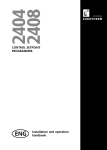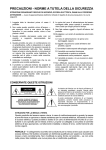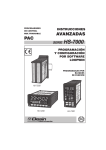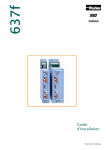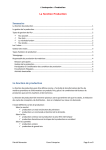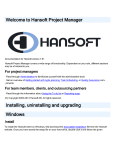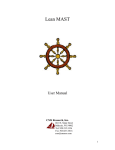Download QAD 2007 User Guide: Kanban
Transcript
QAD Enterprise Applications 2008/2009 Standard Edition User Guide Kanban Setting Up and Using Kanban Using External Applications 78-0721B QAD 2008/2009 Standard Edition June 2010 This document contains proprietary information that is protected by copyright and other intellectual property laws. No part of this document may be reproduced, translated, or modified without the prior written consent of QAD Inc. The information contained in this document is subject to change without notice. QAD Inc. provides this material as is and makes no warranty of any kind, expressed or implied, including, but not limited to, the implied warranties of merchantability and fitness for a particular purpose. QAD Inc. shall not be liable for errors contained herein or for incidental or consequential damages (including lost profits) in connection with the furnishing, performance, or use of this material whether based on warranty, contract, or other legal theory. QAD and MFG/PRO are registered trademarks of QAD Inc. The QAD logo is a trademark of QAD Inc. Designations used by other companies to distinguish their products are often claimed as trademarks. In this document, the product names appear in initial capital or all capital letters. Contact the appropriate companies for more information regarding trademarks and registration. Copyright © 2010 by QAD Inc. QAD Inc. 100 Innovation Place Santa Barbara, California 93108 Phone (805) 684-6614 Fax (805) 684-1890 http://www.qad.com Contents About This Guide . . . . . . . . . . . . . . . . . . . . . . . . . . . . . . . . . . . . . . . . . . . 1 Other QAD Documentation . . . . . . . . . . . . . . . . . . . . . . . . . . . . . . . . . . . . . . . . . Online Help . . . . . . . . . . . . . . . . . . . . . . . . . . . . . . . . . . . . . . . . . . . . . . . . . . . . . . QAD Web Site . . . . . . . . . . . . . . . . . . . . . . . . . . . . . . . . . . . . . . . . . . . . . . . . . . . Conventions . . . . . . . . . . . . . . . . . . . . . . . . . . . . . . . . . . . . . . . . . . . . . . . . . . . . . Chapter 1 2 2 3 4 Setting Up and Using Kanban. . . . . . . . . . . . . . . . . . . . . . 5 Overview . . . . . . . . . . . . . . . . . . . . . . . . . . . . . . . . . . . . . . . . . . . . . . . . . . . . . . . 6 Kanban Loops . . . . . . . . . . . . . . . . . . . . . . . . . . . . . . . . . . . . . . . . . . . . 10 Supermarkets . . . . . . . . . . . . . . . . . . . . . . . . . . . . . . . . . . . . . . . . . . . . . 10 Processes . . . . . . . . . . . . . . . . . . . . . . . . . . . . . . . . . . . . . . . . . . . . . . . . 12 Calculated Values . . . . . . . . . . . . . . . . . . . . . . . . . . . . . . . . . . . . . . . . . 14 Card Accumulators . . . . . . . . . . . . . . . . . . . . . . . . . . . . . . . . . . . . . . . . 18 Limited-Use Cards . . . . . . . . . . . . . . . . . . . . . . . . . . . . . . . . . . . . . . . . . 18 Kanban Transactions . . . . . . . . . . . . . . . . . . . . . . . . . . . . . . . . . . . . . . . 19 Inventory Effects . . . . . . . . . . . . . . . . . . . . . . . . . . . . . . . . . . . . . . . . . . 24 Card Reconciliation . . . . . . . . . . . . . . . . . . . . . . . . . . . . . . . . . . . . . . . . 28 EDI ECommerce . . . . . . . . . . . . . . . . . . . . . . . . . . . . . . . . . . . . . . . . . . 29 Kanban Work Flow . . . . . . . . . . . . . . . . . . . . . . . . . . . . . . . . . . . . . . . . 29 Kanban Programs . . . . . . . . . . . . . . . . . . . . . . . . . . . . . . . . . . . . . . . . . 35 Setting Up Base and Control Data . . . . . . . . . . . . . . . . . . . . . . . . . . . . . . . . . . . 37 System Data . . . . . . . . . . . . . . . . . . . . . . . . . . . . . . . . . . . . . . . . . . . . . . 37 Validated Fields . . . . . . . . . . . . . . . . . . . . . . . . . . . . . . . . . . . . . . . . . . . 38 Control Program . . . . . . . . . . . . . . . . . . . . . . . . . . . . . . . . . . . . . . . . . . 39 iv User Guide — Kanban Kanban Items . . . . . . . . . . . . . . . . . . . . . . . . . . . . . . . . . . . . . . . . . . . . . 55 Kanban Containers and Labels . . . . . . . . . . . . . . . . . . . . . . . . . . . . . . . 59 EDI ECommerce . . . . . . . . . . . . . . . . . . . . . . . . . . . . . . . . . . . . . . . . . . 62 Setting Up Kanban Processes . . . . . . . . . . . . . . . . . . . . . . . . . . . . . . . . . . . . . . . 62 Define Processes . . . . . . . . . . . . . . . . . . . . . . . . . . . . . . . . . . . . . . . . . . 62 Set Up Process Shifts . . . . . . . . . . . . . . . . . . . . . . . . . . . . . . . . . . . . . . . 73 Roll Up Item Data . . . . . . . . . . . . . . . . . . . . . . . . . . . . . . . . . . . . . . . . . 74 Setting Up Kanban Supermarkets . . . . . . . . . . . . . . . . . . . . . . . . . . . . . . . . . . . . 75 Setting Up Kanban Loops . . . . . . . . . . . . . . . . . . . . . . . . . . . . . . . . . . . . . . . . . . 77 Define Loops in Kanban Master Maintenance . . . . . . . . . . . . . . . . . . . 77 Copy Kanban Data . . . . . . . . . . . . . . . . . . . . . . . . . . . . . . . . . . . . . . . . 106 Performing System Calculations . . . . . . . . . . . . . . . . . . . . . . . . . . . . . . . . . . . . 107 Calculate Average Demand and Safety Stock . . . . . . . . . . . . . . . . . . . 108 Perform Process Calculations . . . . . . . . . . . . . . . . . . . . . . . . . . . . . . . 111 Using Kanban Workbench . . . . . . . . . . . . . . . . . . . . . . . . . . . . . . . . . . . . . . . . 112 Kanban Workbench Overview . . . . . . . . . . . . . . . . . . . . . . . . . . . . . . . 113 Prerequisites . . . . . . . . . . . . . . . . . . . . . . . . . . . . . . . . . . . . . . . . . . . . . 114 Using the Program . . . . . . . . . . . . . . . . . . . . . . . . . . . . . . . . . . . . . . . . 115 Workbench Data . . . . . . . . . . . . . . . . . . . . . . . . . . . . . . . . . . . . . . . . . 122 Managing Kanban Cards . . . . . . . . . . . . . . . . . . . . . . . . . . . . . . . . . . . . . . . . . . 136 Create or Regenerate Cards . . . . . . . . . . . . . . . . . . . . . . . . . . . . . . . . . 137 Maintain Cards . . . . . . . . . . . . . . . . . . . . . . . . . . . . . . . . . . . . . . . . . . . 138 Print Cards . . . . . . . . . . . . . . . . . . . . . . . . . . . . . . . . . . . . . . . . . . . . . . 147 Manage Kanban Loops . . . . . . . . . . . . . . . . . . . . . . . . . . . . . . . . . . . . 148 Using Kanban Transactions . . . . . . . . . . . . . . . . . . . . . . . . . . . . . . . . . . . . . . . 157 Monitor Accumulator Quantities . . . . . . . . . . . . . . . . . . . . . . . . . . . . . 157 Record Kanban Transactions . . . . . . . . . . . . . . . . . . . . . . . . . . . . . . . . 158 Other Transaction Methods . . . . . . . . . . . . . . . . . . . . . . . . . . . . . . . . . 164 View Kanban Transactions . . . . . . . . . . . . . . . . . . . . . . . . . . . . . . . . . 171 Generate Dispatch Lists . . . . . . . . . . . . . . . . . . . . . . . . . . . . . . . . . . . . 173 Delete and Archive Kanban Transaction Records . . . . . . . . . . . . . . . . 186 Using Analysis and Scheduling Tools . . . . . . . . . . . . . . . . . . . . . . . . . . . . . . . 186 Evaluate Supermarkets . . . . . . . . . . . . . . . . . . . . . . . . . . . . . . . . . . . . . 187 Generate Level Schedules . . . . . . . . . . . . . . . . . . . . . . . . . . . . . . . . . . 195 Generating Reports . . . . . . . . . . . . . . . . . . . . . . . . . . . . . . . . . . . . . . . . . . . . . . 206 Contents Chapter 2 Using External Applications . . . . . . . . . . . . . . . . . . . . . 209 Introduction . . . . . . . . . . . . . . . . . . . . . . . . . . . . . . . . . . . . . . . . . . . . . . . . . . . Kanban Workbench . . . . . . . . . . . . . . . . . . . . . . . . . . . . . . . . . . . . . . . . . . . . . Exporting Kanban Workbench Data . . . . . . . . . . . . . . . . . . . . . . . . . . Importing Kanban Workbench Data . . . . . . . . . . . . . . . . . . . . . . . . . . Supermarket Workbench . . . . . . . . . . . . . . . . . . . . . . . . . . . . . . . . . . . . . . . . . Exporting Supermarket Workbench Data . . . . . . . . . . . . . . . . . . . . . . Importing Supermarket Workbench Data . . . . . . . . . . . . . . . . . . . . . . Level Mix Workbench . . . . . . . . . . . . . . . . . . . . . . . . . . . . . . . . . . . . . . . . . . . Exporting Level Mix Workbench Data . . . . . . . . . . . . . . . . . . . . . . . . Importing Level Mix Workbench Data . . . . . . . . . . . . . . . . . . . . . . . . 210 211 211 214 226 226 229 230 230 235 Glossary . . . . . . . . . . . . . . . . . . . . . . . . . . . . . . . . . . . . . . . . . . . . . . . . 237 Index . . . . . . . . . . . . . . . . . . . . . . . . . . . . . . . . . . . . . . . . . . . . . . . . . . . 241 v vi User Guide — Kanban About This Guide Other QAD Documentation Online Help 2 QAD Web Site Conventions 3 4 2 2 User Guide — Kanban This guide covers the features of the Kanban module. Other QAD Documentation • For software installation instructions, refer to the appropriate installation guide for your system. • For conversion information, refer to the Conversion Guide. • For instructions on navigating the Windows and character environments, see User Guide: Introduction. • For instructions on navigating and using the QAD .NET User Interface, see User Guide: QAD .NET User Interface. • For instructions on navigating and using the QAD Desktop interface, see User Guide: QAD Desktop. • For information on using the product, refer to the User Guides. • For technical details, refer to Entity Diagrams and Database Definitions. • To view documents online in PDF format, see the Documents on CD and Supplemental Documents on CD. Note Installation guides are not included on a CD. Printed copies are packaged with your software. Electronic copies of the latest versions are available on the QAD Web site. For a complete list of QAD Documentation, visit the QAD Support site. Online Help QAD provides an extensive online help system. Help is available for most fields found on a screen. Procedure help is available for most programs that update the database. Most inquiries, reports, and browses do not have procedure help. About This Guide For information on using the help system in the different environments, refer to User Guide: Introduction, User Guide: QAD Desktop, and User Guide: QAD .NET User Interface. QAD Web Site QAD’s Web site provides a wide variety of information about the company and its products. You can access the Web site at: http://www.qad.com For users with a QAD Web account, product documentation is available for viewing or downloading from the QAD Online Support Center at: http://support.qad.com/ You can register for a QAD Web account at the QAD Online Support Center. Your customer ID number is required. Access to certain areas is dependent on the type of agreement you have with QAD. Most user documentation is available in two formats: • Portable document format (PDF). PDF files can be downloaded from the QAD Web site to your computer. You can view them with the free Adobe Acrobat Reader. • HTML. You can view user documentation through your Web browser. The documents include search tools for easily locating topics of interest. 3 4 User Guide — Kanban Conventions Several interfaces are available: the .NET User Interface, Desktop (Web browser), Windows, and character. To standardize presentation, the documentation uses the following conventions: • Screen captures show the Desktop interface. • References to keyboard commands are generic. For example, choose Go refers to: • The Next button in .NET UI • The forward arrow in Desktop • F2 in the Windows interface • F1 in the character interface In the character and Windows interfaces, the Progress status line at the bottom of a program window lists the main UI-specific keyboard commands used in that program. In Desktop, alternate commands are listed in the right-click context menu. In the .NET UI, alternate commands are listed in the Actions menu. For complete keyboard command summaries for each interface, refer to the appropriate chapters of User Guide: QAD .NET User Interface, User Guide: QAD Desktop, and User Guide: Introduction. This document uses the text or typographic conventions listed in the following table. If you see: It means: monospaced text A command or file name. italicized monospaced text A variable name for a value you enter as part of an operating system command; for example, YourCDROMDir. indented command line A long command that you enter as one line, although it appears in the text as two lines. Note Alerts the reader to exceptions or special conditions. Important Alerts the reader to critical information. Warning Used in situations where you can overwrite or corrupt data, unless you follow the instructions. Chapter 1 Setting Up and Using Kanban The Kanban module provides features that support creating kanban loops, defining production processes to supply them, recording kanban signals and automatically generating inventory transactions, and analyzing kanban and buffer sizes to determine the most efficient quantities. Overview 6 Setting Up Base and Control Data Setting Up Kanban Processes 62 Setting Up Kanban Supermarkets Setting Up Kanban Loops Managing Kanban Cards Using Kanban Transactions 75 77 Performing System Calculations Using Kanban Workbench 37 107 112 136 157 Using Analysis and Scheduling Tools Generating Reports 206 186 6 User Guide — Kanban Overview Kanban is a method of just-in-time (JIT) production that uses standard containers or lot sizes with a single card attached to each. It is a pull system in which work centers use a card to signal that items are to be withdrawn from supply sources. The Japanese word kanban, loosely translated, means card, billboard, or sign. The term is often used synonymously for the specific scheduling system developed and used by the Toyota Corporation in Japan. The kanban system is conceptually very simple. It defines a communication signal or card indicating that items need replenishment. Traditional production processes rely on schedules to push inventory into stocking locations. Kanban pulls material through the manufacturing process based on the actual demand from customer orders or production consumption. Kanban is an integral component of demand pull manufacturing, where material is pulled to where it is needed, when it is needed—and no sooner. The Kanban module is a flexible, comprehensive set of tools for setting up, managing, and optimizing the performance of a pull-based kanban system. Features include methods of calculating key information that is vital to the success of the lean enterprise. For example, planners can have the system determine: • Every-part-every interval (EPEI): The time needed to make all the parts built by a manufacturing process, allowing for changeover time. Accurate EPEI calculations let planners see opportunities for shortening the interval as much as possible so that lead times can be minimized, on-hand inventories can be limited, and the overall process can be more flexible and responsive to variability in product mix and demand. • Takt time: The pace at which a production process must operate to meet customer demand. Accurate takt time measurements let planners synchronize production at key processes with the anticipated rate of sales. Setting Up and Using Kanban Two options support the most common forms of kanban: one-card or twocard systems: ¶ See “Kanban Loops” on page 10. • In a one-card system, the same card both authorizes replenishment of the amount consumed and authorizes the completed items to be moved to the destination supermarket. For example, work center A produces a part used by work center B and delivers it to a supermarket. Work center B pulls a container from the supermarket when it needs material and may return an empty container. When B pulls the container, the kanban card is removed from the container and placed in the card rack at A. The kanban in A indicates an authorization for A to produce another container of parts. • A two-card system, which has a move kanban and a replenishment kanban, is used when the movement of a container of parts may not trigger an immediate replenishment of that part. Items are pulled in one (move) quantity and replenished in another (replenishment) quantity. For example, items are moved to a destination supermarket in quantities of 10 and only produced at the supplying source in quantities of 50. The inventory cycle within a kanban-driven pull system is referred to as a kanban loop—a source of supply and a consuming destination sometimes called a supermarket. The supplying source for a loop can be: • Another supermarket • A manufacturing process • An external supplier In addition to the supermarket, another lean manufacturing inventory management technique supported by the Kanban module is the first-in, first-out (FIFO) lane. This lets you move in-process material between operations or work cells when continuous flow is impractical without storing inventory in a supermarket. ¶ See “FIFO Lanes” on page 13. 7 8 User Guide — Kanban Figure 1.1 is a simplified example of how kanban cards, supermarkets, and FIFO lanes work together. Fig. 1.1 Simplified Kanban Example Replenishment Card Pull Pull Stamping Supermarket A FIFO Max 50 Pieces Process N Plating Supermarket B In the example, Process N starts the initial pull cycle by removing items from Supermarket B. When the supermarket inventory level reaches a user-specified order point, Stamping receives a kanban card that authorizes it to produce the kanban quantity. Using material pulled from Supermarket A, Stamping processes items and places them in the FIFO lane—which holds no more than 50 items—as a source of supply for Plating. Stamping cannot produce more until space opens up in the FIFO lane as a result of parts being removed on a first-in, first-out basis by Plating. Plating moves completed items to Supermarket B for use by Process N, completing the loop. ¶ See “Calculated Values” on page 14. The number of kanbans needed for a given item is determined by demand and the replenishment time. For example, if your company uses 500 of an item per day and it takes 3 days to replace the stock, then you need a minimum of 1,500 in the production process. The system offers a variety of automated tools for calculating the most efficient number of kanbans, as well as the other elements of the kanban loop, including the supermarket size. The system determines such key factors as the average demand for items and the every-part-every interval—a measure of how often a manufacturing process can build all the items it provides. ¶ See “Safety Stock” on page 16. For practical purposes, you should consider maintaining a small safety stock in the process as well.The system offers automated methods of determining the appropriate amount of safety stock without carrying excessive inventory in the supermarket. ¶ See “Kanban Transactions” on page 19. To track the movement of inventory throughout the system and closely monitor the amount of inventory in the supermarket, the system provides a set of transactions that record cards as they move between supply sources and consuming destinations. Setting Up and Using Kanban Transactions can be automatically communicated to supplying sources using QAD’s Supply Visualization product. Color coding lets the supplier see the status of individual kanbans, as well as view such information as order points, supermarket sizes, and other key loop information to let them respond to demand more effectively. ¶ For information on Supply Visualization, see the QAD Web site. If you frequently run out of stock, there are not enough kanbans in the process and you should add more. If you regularly have an overabundance of stock, there are too many kanbans in the process and some should be inactivated. It is usually better to have more kanbans with fewer parts in each than a few kanbans with a large number of parts. Smaller kanban sizes make it easier to adjust the number of kanbans in the process to satisfy demand. For example, you could have 15 kanbans containing 100 parts each. When demand for the part increases or decreases, you can adjust the number of kanbans in increments of 100 rather than increasing the kanban size. The system includes several analytical tools that help make these critical decisions, letting you adjust card sizes and supermarket buffers appropriately to meet requirements without creating excessive inventory levels. The Kanban module expands the view of kanban loops by providing tools to monitor, maintain, and plan the entire process family—all of the items produced by a process, each with its own demand, cycle time, setup time, and buffer quantity. By evaluating the demands of the process instead of individual kanban loops, planners can see the effects of changing demand on the entire process, or supply chain of processes, as opposed to any particular loop. The following sections provide more information about some of the important concepts supported by the Kanban module. 9 ¶ See “Using Analysis and Scheduling Tools” on page 186. 10 User Guide — Kanban Kanban Loops A kanban loop is the work flow that controls inventory traffic between a supplying source and a consuming destination using kanban cards. The consuming destination for the loop is a kanban supermarket, described in the next section; the source can be: • Another supermarket, which can provide work-in-process items such as partially completed subassemblies or raw materials, or finished goods • A manufacturing process, which can consist of a series of routing operations • An external supplier ¶ See “Define Loops in Kanban Master Maintenance” on page 77. Set up kanban loops by associating items with supplying sources and destination supermarkets using Kanban Master Maintenance (17.22.4). Depending on the way cards are used to signal inventory movement between the source and destination or authorize production, loops can be set up to use either one or two cards. Supermarkets In lean manufacturing, a supermarket is a controlled inventory location used to schedule production at an upstream process. Supermarkets can absorb variations in demand, compensate for differences in processing time among production operations, and allow a single work cell or operation to supply multiple downstream processes with different, variable rates of demand. A supermarket can serve both as the destination for completed kanban items from one loop and as the source of supply for another loop. Supermarkets can hold either inventory or work-in-process (WIP) goods. • Inventory supermarkets typically contain items that are part of perpetual inventory; for example, finished goods, subassemblies, fabricated parts or weldments, mixes or blends, purchased parts, or raw materials. • WIP supermarkets typically include semi-finished material (partially completed subassemblies, fabrications, and so on) or material that has been issued from stock and is part of work in process. Setting Up and Using Kanban 11 These two kinds of supermarkets provide flexibility in the way you use kanban loops. For example, you can receive raw material from a supplier directly into stock by defining the destination as an inventory supermarket. You can then set up kanban loops between this inventory supermarket and point-of-use WIP supermarkets on the shop floor—using pull signals to replenish the WIP supermarkets. In a similar scenario that lets you track the inventory in the point-of-use supermarkets as part of the on-hand balance, define them as inventory supermarkets. Typically, supermarkets are placed at points in the overall work flow when continuous flow is interrupted. For example, they can be placed: • Between the customer and the pacemaker process to buffer variations in demand. The pacemaker is normally the process that responds most directly to orders from external customers. ¶ See “Pacemakers” on page 12. • At a point that reduces the remaining time to completion to less than the customer lead time. • Between operations where the batch size has to change because the every-part-every interval (EPEI) is too large. The EPEI is the total time required to run the average demand quantity of all the items produced by a process, including changeover times. ¶ See “EPEI” on page 14. • After operations that include unpredictable elements and long changeover times. • Before a divergence point—a place where the process output begins to supply multiple downstream processes—or assembly operation. • To store incoming parts and materials from external suppliers. Define supermarkets in Supermarket Maintenance (17.22.2), and associate them with kanban loops in Kanban Master Maintenance (17.22.4). ¶ See “Setting Up Kanban Supermarkets” on page 75. Use the Supermarket Item Detail frame in Kanban Master Maintenance to define characteristics of how an item is stored at a supermarket for a specific kanban loop. For example, you can specify the maximum quantity that should be stored at the supermarket, the average demand, safety stock data, and buffer tolerances that can be used to evaluate historical and projected performance. ¶ See “Supermarket Information” on page 82. 12 User Guide — Kanban In addition to letting you manually specify the supermarket size, the system provides multiple methods for calculating and setting supermarket quantities that include a variety of flexible, user-defined parameters. Other features let you examine what-if scenarios for supermarket sizing in a workbench before updating the system: ¶ See page 112. • Use Kanban Workbench (17.22.23.1) to size supermarkets as part of the process used for determining the number of kanbans in a loop. ¶ See page 189. • Use Supermarket Workbench (17.22.23.2) to view projected buffer performance based on your future forecasts and customer demand. ¶ See page 187. • Use Historical Buffer Evaluation (17.22.20) to view historical buffer data to see how well your supermarkets have performed under realworld conditions, and then adjust buffer sizes accordingly. Processes In lean manufacturing, a process is a group of activities before and after which flow stops and inventory accumulates. In Kanban, you can define a process as the source of a kanban loop—with inventory accumulating at the loop destination, which is a supermarket. ¶ See “Define Processes” on page 62. Use Kanban Process Maintenance (17.22.3) to define the processes that supply kanban loops. Based on the relationship between the process and the kanban loops it supplies, that program lets you define each process as one of the following: • A pacemaker • A FIFO lane • A standard process—a process that is neither a pacemaker nor a FIFO lane Pacemakers In a lean manufacturing environment, the pacemaker is the process that responds most directly to final demand. Often, this is near the end of the production cycle. For example, the pacemaker might be the final assembly process that supplies a finished-goods supermarket from which customer orders are filled. Setting Up and Using Kanban 13 You typically schedule production based on the pacemaker process. For example, you can use Preliminary Level Schedule Report (17.22.14) with Pacemakers Only set to Yes to determine the number of units that each shift on the pacemaker process needs to produce to meet demand. Level Mix Workbench (17.22.23.3) only creates level schedules for pacemaker processes. Note Although an item can be associated with more than one process, when you set up loops in Kanban Master Maintenance or define process items in Kanban Process Maintenance, the system validates that the item at the specified step is associated with only one pacemaker within a site. FIFO Lanes First-in, first-out (FIFO) lanes are a way of managing inventory between processes when a supermarket buffer is not necessary, but continuous flow is not practical. For example, a FIFO lane might be used in front of a large batch operation where dissimilar parts go through a process such as welding, plating, anodizing, stamping, painting, and so on. The first process receives the signal to produce from the supermarket (or from a FIFO lane from a previous process) and moves material to the subsequent process. The item produced at the second process is run in the order that it is received. Completed material moves to the supermarket or to another FIFO lane. Based on how closely the flow of kanban material is controlled, cards can be recorded using Kanban Ship (17.22.19.4) as the material moves through a series of FIFO lanes. The system tracks the material by assigning the cards an in-process status. When the last FIFO process is completed, the system changes the status to shipped to indicate that the kanban has moved to the supermarket. In Kanban Master Maintenance, you can specify one or a series of FIFO processes that perform work on a kanban item between the time it leaves the primary supplying process and when it reaches the destination supermarket. ¶ See “FIFO Process Data” on page 163. 14 User Guide — Kanban Calculated Values The system can calculate various values related to kanbans for use either by other system functions or for analyzing the best way to set up kanban loops. In most cases, you have the option of entering these values manually, although they may be subject to automatic update. This section describes the main kinds of calculations used by Kanban. EPEI Every-part-every interval (EPEI) is an important concept in lean manufacturing. It indicates the time interval over which you can run every regular part produced in a process based on current demand. Knowing the EPEI helps determine the manufacturing lot size and supermarket quantities for each part produced in a particular manufacturing process, as well as the number of kanban cards in the replenishment loop. For example, if you have sufficient time to produce all the items more than once each day, you can consider using smaller lot sizes—leading to improved agility. ¶ See “Define Processes” on page 62. You can prevent the system from including rarely or irregularly produced items in process EPEI calculations by setting EPEI Auto to No for the item detail in Kanban Process Maintenance. In that case, the EPEI value is for reference only. Additionally, you can specify minimum EPEI values for both a process and an individual item—for example, if you do not want to set up a process more than once during a given period. If the system-calculated value is less than the minimum, the system uses the specified minimum instead. While Kanban Process Maintenance includes several options for displaying EPEI, it often is expressed in days. For example, when you are using days as the display option, an EPEI of 0.5 means that, allowing for changeover times, the process can produce all of its items twice each day. Example Runtime for the three items made by a process requires 450 minutes, and there are 600 minutes available in the day. The total setup— or changeover—time for all three items is 60 minutes. 600 – 450 = 150 minutes available for changeover Setting Up and Using Kanban 15 To determine the number of intervals in a day, divide the time available for changeover by the time required for changeover: 150 / 60 = 2.5 intervals The reciprocal of the number of intervals provides the EPEI for the process: EPEI = 1 / 2.5 = 0.4 Average Demand Average demand is the average total quantity of a kanban item required during each day over a specified historical or future period. Individual item average demand is required to determine supermarket size and kanban sizes for kanban loops, as well as for mix analysis and level scheduling activities. Average demand for all the items produced by a kanban process is needed to calculate takt time, pitch time, and EPEI. The system can calculate average demand based on actual historical demand, projected future demand, or a combination of both. Use Demand Calculation Template Maintenance (17.22.6) to set up definitions of demand patterns, and associate a demand template with loop records in Kanban Master Maintenance. The system bases its calculation on that template when you run Average Demand Calculation. Note The system also can update average demand based on calculations performed in Historical Buffer Evaluation, Kanban Workbench, or Supermarket Workbench. Optionally, you can enter average demand for a kanban loop in the Daily Demand field in Kanban Master Maintenance. However, automated calculations overwrite any manual entry in this field. When the template specifies only historical days, the system searches for issue transactions in inventory history for kanban items within the specified site range and number of historical days. For example, it includes ISS-UNP, ISS-SO, ISS-FAS, ISS-WO, and similar transaction records. Transactions by item are aggregated for the specified number of days, then the average quantity issued per day is calculated. ¶ See “Calculate Average Demand and Safety Stock” on page 108. 16 User Guide — Kanban When the template includes only future days, the system looks for both independent and dependent demand, performing BOM explosions as needed to find dependent demand from parent items for kanban items in MRP demand-type detail records. • If both independent and dependent demand are found, the system first aggregates independent demand by item and time period, then calculates an average over the number of specified days. Next, it calculates dependent demand from parent items, as determined by the BOM explosion, and determines a daily average. Finally, it adds independent demand to dependent demand for the item. • If is only independent demand exists for the item, the system calculates the average based on the number of days. When the template specifies both historical and future days, the system performs the same calculations individually. It then combines historical demand with future independent and dependent (if any) demand, then divides this by the total number of days. Safety Stock Safety stock is a type of buffer inventory that guards against running out of stock during the time it takes to replenish a supermarket’s regular inventory. For example, it is useful when actual usage exceeds forecasted demand. However, because a key lean manufacturing principle is to reduce inventory to the lowest practical level, accurate safety stock calculations are required to avoid excessive buffer inventories. ¶ See “Supermarket Information” on page 82. Use the Safety Stock Method field in Kanban Master Maintenance to define how you want to set up safety stock for an item supermarket. That field offers three options: • Manual • Simple • Peak When you choose a method other than Manual, the system calculates safety stock based on the safety stock template specified in Kanban Master Maintenance. Set up templates in Demand Calc Template Maintenance (17.22.6) and associate a template with each kanban loop in Kanban Master Maintenance. You can then update safety stock using Setting Up and Using Kanban Safety Stock Calculation. Additionally, the system automatically updates safety stock based on related modifications and calculations in Kanban Workbench or Historical Buffer Evaluation. Manual Safety Stock With this method, you can enter a quantity of items that you want to maintain as safety stock. Alternatively, enter the number of days of average demand required. The system calculates the safety stock level by multiplying this number of days by the calculated average demand. Note If you enter both a quantity and a number of days, the safety stock is the total of both. The system stores this total in the database and makes it available to Kanban Visualization. Simple Safety Stock Method With this method, the system calculates a standard deviation of average demand over the number of days in the planning horizon, which is the total number of historical and future days specified in Demand Calculation Template Maintenance. It then multiplies this demand by a service factor associated with the specified service level. The service level is the percentage of time that inventory for this item will typically not run out before the replenishment time has been reached. For example, 50.00 means that 50% of the time, you will run out of this item before there is time to restock. Higher numbers mean that the supermarket maintains more inventory for the item in the form of safety stock. Peak Safety Stock Method With the peak method, the system calculates the average demand for each n-day period within the planning horizon defined in Demand Calculation Template Maintenance, where n is the value specified in Peak Average Days. Safety stock is based on the highest average demand during an n-day period 17 18 User Guide — Kanban Card Accumulators The size of a kanban does not have to be the same as the order quantity. To provide the agility to respond quickly to demand changes, the order quantity is typically set to a multiple of the kanban replenishment card quantity. ¶ See “Card Tracking Information” on page 90. When you define kanban loops using Kanban Master Maintenance, you can set up accumulators to combine quantities from multiple kanbans— automatically authorizing production based on a cumulative quantity, an amount of time expired, or a schedule. In a manual environment, this would be the equivalent of accumulating cards in a slot and defining a rule to prohibit production until the specified number of empty cards is returned, until a certain amount of time has expired, or only on specified days of the week—assuming that the order quantity has been met. When kanban transactions are processed for replenishment cards, the system accumulates quantities based on the type of accumulator specified in Kanban Master Maintenance: • Quantity: When the sum of empty replenishment cards reaches the value in the Order Quantity field, the system authorizes all empty cards in the kanban loop. • Time: After a specified time has elapsed, the system checks for empty cards. If the total of empty cards is equal to or greater than the order quantity, all the cards are authorized. • Schedule: At user-specified days and times, the system checks for empty cards. If the total of empty cards is equal to or greater than the order quantity, all the cards are authorized. ¶ See page 157. Run Accumulator Monitor (17.22.19.6) to automatically authorize cards based on time and schedule parameters. Limited-Use Cards Sometimes it is useful to introduce one or more cards within a kanban loop for a short period of time. Some reasons might be: • An item is produced infrequently. • An item is scheduled to be phased out after one last production run. Setting Up and Using Kanban 19 • A need may exist to increase production for an item for a specified period of time; for example, cards that authorize production on a Saturday. • A new kanban card needs to be introduced one or more times to temporarily build inventory for a new supermarket, or to meet a short, seasonal change in demand. Controlling the card’s active status lets a planner temporarily increase a kanban’s supermarket buffer and at the same time define when that buffer can be reduced again. Use Kanban Card Maintenance (17.22.16.1) or Kanban Multi-Card Maintenance (17.22.16.2) to define one or more limited-use cards for a kanban loop. Additionally, if you use the Increase Cards in Loop function of Kanban Card Management (17.22.16.16), you can specify limited-use parameters for the new cards. ¶ See “Managing Kanban Cards” on page 136. You can define a limited-use card based on: • Number of fill/consume cycles. After the card has been used for the specified number of cycles, the system automatically inactivates it. • Effective date. The card can be recorded only during the specified date range. The first time the card completes a fill/consume cycle after the specified end date, the system automatically inactivates it. While a limited-use card is active, the system automatically updates the working buffer size for the loop to account for the additional kanban quantity. Kanban Transactions Kanban transactions convert visual replenishment signals to electronic signals. Kanban transactions track the movement of components into the production process and the movement of final products out of the production process. In a more controlled environment, transactions can also track material at a finer level; for example, as items pass along FIFO lanes between process operations. ¶ See “Working Buffer” on page 83. 20 User Guide — Kanban When materials or components are required in the production process, they are pulled from raw material inventory or received directly from an external supplier. At the end of the production process, final products are transferred to finished goods inventory where they are available for shipment. ¶ See “Record Kanban Transactions” on page 158. Depending on the life cycle of the kanban and how you choose to control the work flow within your plant, the system can process kanban transactions in several modes. The system creates a kanban history record each time you record a card. The card is assigned a status, shown in Table 1.1, based on where in the cycle the transaction is recorded. Table 1.1 Kanban Status Status Description Empty Accumulate Based on how the loop is set up, the system may accumulate cards until specified parameters are met. Cards with this status do not authorize production. See “Card Accumulators” on page 18. Authorized The kanban is empty and production is authorized. Acknowledged The source of the loop has acknowledged receipt of a replenishment signal. Shipped Replenishment is completed, and the items are on the way to the consuming supermarket. Filled The supermarket or consuming destination has received the full kanban from the source. In FIFO Process This special-use status applies only to FIFO processes. It indicates that the card is still moving through a series of FIFO lanes. See “FIFO Lanes” on page 13. Table 1.2 summarizes the available transactions and where in the cycle they are used. Setting Up and Using Kanban Table 1.2 Transaction Purpose Kanban Consume/Post (17.22.19.1) Indicates that a move card has been consumed or a replenishment card has been posted. Sets status to Authorized or Empty Accumulate, depending on accumulator settings. Note: You can also record consume transactions for batches of cards either by entering loop selection criteria or by importing a data file. See “Batch Consume Programs” on page 164. Kanban Authorize (17.22.19.2) Authorizes production of the items on a consumed/posted replenishment card. Sets status to Authorized. Required only when accumulator settings do not trigger authorization, or to override accumulators to manually authorize production. Kanban Acknowledge (17.22.19.3) Acknowledges that an authorized replenishment card has been received by the supplying source. Kanban Ship (17.22.19.4) Indicates that the quantity on an authorized replenishment card has been produced and is being moved to the supermarket. For FIFO processes, can record movement along a FIFO lane. See “FIFO Lanes” on page 13. Note: When you import an advance ship notice (ASN) from your supplier using EDI ECommerce Document Import (35.1), the system can automatically record ship transactions. See “Automatic Ship Transactions” on page 168. Kanban Fill/Receive (17.22.19.5) Indicates that a kanban has been filled or received. Based on setup data and source of items, creates production receipt and backflushes material, as well as generates PO receipt or performs inventory transfer. See “Inventory Effects” on page 24. Note: When you confirm delivery of supplier kanban items using PO Shipper Receipt (5.13.20), the system can automatically record fill transactions. See “Automatic Fill Transactions” on page 169. The points at which you record transactions by entering or scanning kanban cards vary based on how your kanban loops are configured and how closely you want to track in-process items; for example: • You can use Kanban Acknowledge to record that an external supplier has received a replenishment authorization. However, this transaction is not required. Kanban Transactions 21 22 User Guide — Kanban • When your manufacturing processes use FIFO lanes, you can choose to record cards using Kanban Ship as they move between FIFO processes, or only when they complete the last process. Dispatch Lists ¶ See “Generate Dispatch Lists” on page 173. When items are consumed and corresponding kanban cards are recorded using Kanban Consume/Post, you can send a replenishment order in the form of a dispatch list to replace what was used. When items are produced as part of a FIFO process, you also can generate dispatch lists for cards recorded using Kanban Ship to authorize production by a subsequent FIFO process. You also can produce a report on cards that have already been included on a dispatch list. ¶ See page 29. Optionally, you can use EDI ECommerce to export the dispatch list to the loop supplier in electronic data interchange (EDI) format. Sequence Enforcement ¶ See “Using Kanban Transactions” on page 157. Based on Kanban Control and Kanban Master Maintenance settings, you can control whether the system requires cards to be recorded in a specific sequence using the programs on the Kanban Transactions Menu. Using Sequence Enforcement Sequence enforcement functions assume the following expected transaction sequence for replenishment loops: 1 Consume 2 Authorize 3 Acknowledge 4 Ship/Move 5 Ship/FIFO (only on process loops with FIFO lanes) 6 Fill Setting Up and Using Kanban For move loops, the expected sequence is: 1 Consume 2 Fill When enforcing sequences, the system uses this order of transaction events to determine the expected event, based on the current transaction being recorded. It then determines the actual transaction from card detail records. If the expected and actual transactions are not the same, the system uses the enforcement level associated with the expected transaction to determine whether to accept the transaction, display a warning message, or issue an error. The system checks for error-level enforcement settings first; if none are defined, it then checks for warninglevel enforcement. Example Users are required to record replenishment cards in both Kanban Fill/Receive and Kanban Consume/Post. Set the appropriate sequence enforcement fields to Error. If a user attempts to record the same card consecutive times in either program, the system displays an error message and does not allow the transaction. Enable sequence enforcement on the system level by setting Replenishment Sequence Enforcement or Move Sequence Enforcement to Yes in Kanban Control. You also use Kanban Control to set the enforcement level for each type of transaction. Depending on the value of Use Control Prog Tran Settings in Kanban Master Maintenance, the system either enforces sequences based on the Kanban Control settings or uses loop-specific values. Implementing Sequence Enforcement Sequence enforcement is controlled on three levels: • At the system level, based on the setting of Replenishment Sequence ¶ See page 52. Enforcement or Move Sequence Enforcement in Kanban Control. Settings on other levels apply only when this field is Yes. • Directly from Kanban Control. When Replenishment Sequence Enforcement is Yes, specify a type of enforcement (none, warning, error) for each event in the Kanban Transaction Event Control frame. Then set Use Control Prog Tran Settings to Yes for individual loops in Kanban Master Maintenance. ¶ See page 53. 23 24 User Guide — Kanban ¶ See page 105. • Based on individual loop definitions set up in Kanban Master Maintenance. Set the fields in Kanban Control to the values you want to default to new loop records. Then—in Kanban Master Maintenance—set Use Control Prog Tran Settings to No for individual loops and modify the default enforcement settings as needed to control loop-specific behavior. If you do not record transactions at certain steps in the kanban life cycle— for example, when your company does not record acknowledgements from suppliers—set the sequence enforcement level for that transaction event to None. Inventory Effects Based on the source type and control settings for the kanban loop defined in Kanban Master Maintenance, the system can automatically generate inventory and backflush transactions when the kanban is recorded in Kanban Fill/Receive. Fig. 1.2 Kanban Inventory Transactions Supplier Purchase Receipt Transaction Storage Item Movement Transaction Production Purchase Receipt Transaction ¶ See “Transaction Control Information” on page 99. Production Receipt Transaction Finished Goods When Impact Inventory is Yes in the Kanban Transaction Control frame, the system automatically generates inventory transactions when the kanban card is recorded using Kanban Fill/Receive. Specific transactions depend on the source type: • When the item is provided by a supplier, processing the replenishment card using Kanban Fill/Receive generates a purchase receipt for the purchase order (PO). You can associate a PO or blanket PO number with the supplier in the Source Master Data frame. If you do not, you are prompted for a PO number and line number in Kanban Setting Up and Using Kanban 25 Fill/Receive. The system records the receipt at the consuming site and location (RCT-PO; for consignment orders, RCT-CN), increasing the quantity on hand at the supermarket. • When the source is inventory from a kanban supermarket, filling the kanban by moving the items creates an inventory transfer from the supplying source to the consuming supermarket (ISS-TR and RCT-TR).When one of the supermarkets is a WIP location, moving the items creates an ISS-UNP or RCT-RS transaction, depending on the direction of the movement. If both the source and destination are WIP supermarkets, no transactions are created unless the source and destination supermarkets are in different sites. In that case, the system generates RCT-RS, ISS-TR, RCT-TR, and ISS-UNP transactions to account for intersite inventory movement. • When the source is a manufacturing process, filling the kanban receives a production item at the consuming inventory supermarket location (RCT-WO), as well as creating a RCT-PO transaction if the routing record for the supplying process includes a subcontract operation that references a purchase order. If the destination is a WIP supermarket, the system creates inventory transactions only when subcontract operations are involved. When Component/Op Transactions also is set to Yes for a loop supplied by a process, the components on the bill of material (BOM) for the item are backflushed from the supplying source (ISS-WO) when you run Kanban Fill/Receive. Additionally, if Modify Inventory Data is set to Yes in Kanban Master Maintenance, scrap quantities can be recorded during the fill/receive transaction. Some programs that display inventory transaction history records, such as Transactions Detail Inquiry (3.21.1), include the card ID in the Remarks field for kanban transactions. You also can use the view programs on the Kanban Transactions Menu (17.22.19), which display both kanban and inventory transaction history. Validating Inventory If you do not record inventory transactions at the same time as kanban transactions—Impact Inventory is No in Kanban Master Maintenance— the inventory represented by full kanbans and the actual on-hand balance at inventory supermarket locations can be significantly different. Tip Associate BOM codes with items in Kanban Item Master Maintenance (17.22.1). 26 User Guide — Kanban ¶ See “Generating Reports” on page 206. Based on related loop parameters, you can use Inventory Validation Report (17.22.15) to identify loops with potential problems that might require you to verify the card status or perform a cycle count. General Ledger (GL) Transactions Inventory transactions created when you process a kanban card using Kanban Fill/Receive also result in GL transactions. Purchase receipts for supplier kanbans: • Debit the Inventory account for the item product line and receiving supermarket location. For consignment orders, this is the PO Consigned Offset account. • Debit (or credit) the PO Price Variance account defined in Purchasing Account Maintenance for the item product line, order site, and supplier type. • Credit the PO Receipts account defined in Purchasing Account Maintenance for the product line, order site, and supplier type. For consignment orders, this is the PO Consigned Inventory account. • Credit the Overhead Applied account defined in Purchasing Account Maintenance for the item product line, order site, and supplier type to apply the fixed overhead portion of GL cost prior to calculating variance. Item movements for inventory kanbans: • Debit the Inventory account for the item product line and receiving supermarket location. • Credit the Inventory account for the item product line and supplying source. Production receipts for process kanbans: • Debit the Inventory account for the item product line and receiving supermarket location. • Credit the Work in Process (WIP) account defined in Work Order Account Maintenance for the item product line and supplying source/ reference. Setting Up and Using Kanban Component issues for process kanbans that include backflush: • Debit the Inventory account for the item product line and receiving supermarket location. • Credit the Inventory account for the item product line and supplying source/reference. Note To prevent labor and burden from being recorded twice against standard cost—once during backflush and again with the RCT-WO transaction generated with the production receipt—the system uses the following logic to determine when to record them: • The transactions are recorded only in op_hist when there is a routing with operations. • When no operations are specified, the transactions are recorded only in tr_hist. To provide consistency with standard cost-creation functionality, order quantities are based on item master values rather than those in the kanban loop record. You can define inventory accounts for product line, site, and location combinations in Inventory Account Maintenance (1.2.13); for consignment accounts, use Purchasing Account Maintenance (1.2.5). Otherwise, the system uses the default accounts set up by product line in Product Line Maintenance (1.2.1). When inventory transactions affect more than one site, costs may differ between the two sites. Cost variances are posted to the Transfer Variance account defined in Site Maintenance (1.1.13). The system automatically generates the appropriate balancing transactions in the GL for each site. • When the transfer-from and transfer-to sites are in different entities, a balancing entry is posted to the appropriate Intercompany Inventory Control debit and credit account defined in Entity Code Maintenance (25.3.1.1). • When the two sites are in the same entity, a balancing debit or credit is posted to the Transfer Clearing account defined in Inventory Control (3.24). You can use the view programs on the Kanban Transactions Menu to review the GL transactions that were created with a card was recorded. 27 28 User Guide — Kanban Card Reconciliation When the number of cards shown in Kanban Master Maintenance is not the same as the actual number of active cards, you can have the system bring the loop back into balance by adding or removing cards. ¶ See page 18. Note The total number of active cards does not include limited-use cards, which have an active code of Close, Period, or Cycles. Set Card Reconciliation to Yes in Kanban Control to enable this feature and set the default value for the following programs: ¶ See page 112. • Kanban Workbench ¶ See page 214. • Kanban Workbench Import ¶ See page 189. • Supermarket Workbench ¶ See page 150. • Kanban Card Management (17.22.16.16), Loop Analysis and Recommendations function When you reconcile cards from one of the workbenches, use Move Card Sizing to specify how move cards in two-card loops are adjusted when replenishment cards are reconciled. The programs also let you print any cards that were created or activated as part of reconciliation. Note When kanban cards are created manually—outside of any sizing logic like that in the Kanban Workbench—and Kanban Control is set for automatic reconciliation, the system will retire the cards when they complete one cycle. In other words, when the card is emptied using Kanban Consume/ Post, the system will determine that the card is not needed, because the working buffer exceeds the maximum buffer. The card will be either closed or deactived, based on how cards are to be retired in the system. For customers who want to size externally and still use the auto reconcile features, the solution is to set the Maximum Buffer field for the loop so that it includes all the cards they have created. Setting Up and Using Kanban 29 EDI ECommerce You can use the advanced electronic data interchange (EDI) module, EDI ECommerce, to exchange kanban-related information with loop suppliers. You can: • When you create a dispatch list to communicate demand to the loop supplier, export the list as an EDI transaction. • When the supplier sends an advance ship notice (ASN) to inform you that the order has been shipped, import the ASN using Document Import (35.1), automatically change the status of the associated kanban cards, and generate transaction records. ¶ See “Generate Dispatch Lists” on page 173. ¶ See “Automatic Ship Transactions” on page 168. Kanban Work Flow Figure 1.3 summarizes the activities for setting up and managing Kanban. Note You will not necessarily need to perform all of these tasks, or perform them in the exact sequence described. Kanban offers a wide range of options, and you are required to do only the activities that support your business model. For example, it is possible to size kanban loops and supermarkets manually, based on manually entered card and quantity data. In this case, setup for system calculation and analysis is unnecessary. This work flow example assumes that your business model requires you use all the tools available in the Kanban module. ¶ For examples of potential ways to begin using Kanban with a minimum amount of setup, see “Setup Shortcuts” on page 33. 30 User Guide — Kanban Fig. 1.3 Kanban Work Flow Set Setup upbasic basicand andcontrol controldata. data. Size Sizekanbans. kanbans. Define Definekanban kanbanprocesses processesand and related relateddata. data. Create, Create,print, print,and andmanage manage cards. cards. Define Definesupermarkets. supermarkets. Record Recordtransactions. transactions. Set Setup upkanban kanbanloops. loops. Set Setup upand andperform performsystem system calculations. calculations. Perform Performanalysis analysisand and scheduling schedulingtasks. tasks. Set Up Basic and Control Data ¶ See “Setting Up Base and Control Data” on page 37. Kanban requires the following setup information: • Basic system data • Settings in Kanban Control • Generalized codes • Kanban item master records • Optional EDI ECommerce data Define Kanban Processes and Related Data ¶ See “Setting Up Kanban Processes” on page 62. If your kanban loops will be supplied by manufacturing processes, you must: • Define kanban processes. • Set up process work calendars. • If your processes use routings, roll up item routing data. Setting Up and Using Kanban 31 Define Supermarkets Each kanban loop supplies a supermarket with either raw materials, subassemblies, or finished products. Before you set up the loops, you need to define the supermarkets used in your system. ¶ See “Setting Up Kanban Supermarkets” on page 75. Set Up Kanban Loops Set up a master definition for each loop, including the supplying source, the destination supermarket, and information about the kanban cards themselves. Optionally, you can size kanbans manually by entering the number of cards and the number of items they represent, or you can use Kanban Workbench. ¶ See “Setting Up Kanban Loops” on page 77. Set Up and Perform System Calculations During the kanban life cycle, the system can perform a wide variety of automated calculations related to kanban sizing and supermarket buffer size. Initially, you should: ¶ See “Performing System Calculations” on page 107. • Set up demand calculation templates. • Calculate average demand for kanban items, as well as safety stock levels for supermarkets. • Calculate EPEI for kanban processes. Size Kanbans While you can size kanbans manually while defining the loops, you can use Kanban Workbench either as an initial sizing tool or to set up what-if scenarios to explore alternative sizing schemes. ¶ See “Using Kanban Workbench” on page 112. Create, Print, and Manage Cards Regardless of whether you size kanban loops manually or automatically, you must create and print the cards using menu programs. System calculations recommend the appropriate number of cards, but it is up to you to create and print them. ¶ See “Managing Kanban Cards” on page 136. Additionally, you can add limited-use cards to kanban loops for such purposes as building initial inventory. ¶ See “Limited-Use Cards” on page 18. 32 User Guide — Kanban Record Transactions ¶ See “Using Kanban Transactions” on page 157. Throughout the kanban life cycle, use programs on the Kanban Transactions menu to record and track the status of kanbans, as well as to generate dispatch lists to notify supplying sources that kanbans are ready for replenishment. When transaction records are no longer needed online, you can archive and delete the related history. Perform Analysis Tasks ¶ See “Using Analysis and Scheduling Tools” on page 186. Kanban provides several tools for scheduling and analyzing the performance of your kanban configuration. For example, you can: • Display a preliminary report on the number of units that must be produced on each shift to meet the process takt time. • Use a workbench to produce a detailed level schedule for your pacemaker processes, taking into account the appropriate product mix for each shift. You also can update the master production schedule with modified flow schedules based on the level schedule. • Evaluate the historical performance of kanban supermarkets to determine how well they performed under actual conditions. • Based on projected future demand, determine whether minimum supermarket buffer levels will avoid stock shortages without creating excessive inventory. • Compare the kanban quantity on hand—calculated as the number of full kanbans times the quantity per kanban—with the standard quantity on hand. This can give you a better idea of your actual inventory, for example, when you do not record inventory transactions at the same time you record kanban transactions. ¶ See “Using External Applications” on page 209. • Export kanban data for analysis and update by external programs such as spreadsheets, and import it back to the database. Setting Up and Using Kanban Setup Shortcuts Kanban offers flexible setup alternatives that let you start recording transactions in a short time. Within the context of some minimum requirements, you can basically define a few kinds of data to get started, and use system features to complete the setup. Note Scenarios described here assume that you have set up certain types of base data to support the Kanban features you are using. For example, supplier loops require existing records in Supplier Maintenance (2.3.1). If loops are sourced by processes and you want to roll up routing information to use in setup time, cycle time, and EPEI calculations, you must already have routings defined. You must also set up items in Item Master Maintenance (1.4.1) before you can define them as kanban items. If your loops are supplied by an external supplier or a supermarket— rather than a process—you need only the following kanban-specific data to start recording kanban transactions: • Kanban item records, which in the simplest case include just the item ¶ See page 55. number and a default zero value for the process step. • Kanban supermarket definitions. ¶ See page 75. • Kanban master records—set up in Kanban Master Maintenance ¶ See page 77. (17.22.4)—to define the supplying source and some basic information about the card. Note Use Kanban Control (17.22.24) to set the most common ¶ See page 39. defaults for new loop records, such as whether you want the system to warn you if cards have been recorded more than once within a specified period. Optionally, you can create kanban master records by importing a properly formatted comma-delimited file. The system combines values in the file with default values to create the new loops, which you can then further refine using Kanban Master Maintenance. ¶ See page 214. In the simplest scenario, you can manually enter the number of cards and quantity represented by each directly in Kanban Master Maintenance. Otherwise, you can use Kanban Workbench (17.22.23.1) to calculate this information for you, based on demand data that you can enter manually in the loop record or even directly in the workbench. ¶ See page 112. 33 34 User Guide — Kanban ¶ See page 137. • Kanban cards, generated using Kanban Create (17.22.16.12). Depending on whether you use physical cards to manage loops, you do not even have to print cards to track kanbans using programs on the Kanban Transactions menu. Once you start using the basic functionality, you can use Kanban Workbench to model different sizing alternatives for loop records. For example, if a supermarket stocks items supplied by multiple loops, you can enter the supermarket site and ID in the workbench selection frame to view all the associated loops, then update several kinds of data for all the loops at the same time. This lets you avoid accessing each loop record individually in Kanban Master Maintenance. If your kanban loops are sourced by manufacturing processes, you also need to set up process definitions in Kanban Process Maintenance. Like loop records, process records can be defined with a minimum of data, using defaults established in Kanban Control and Kanban Item Master Maintenance. Based on how extensively you want to use Kanban features, you can enter cycle and setup times for items, or—if there are existing routing records—just specify operation ranges and have the system determine process item cycle and setup times by running Process Item Operation Rollup. Next, you can optionally run Basic Process Calculations and specify which kinds of information the system calculates and updates for each process. Again, several types of process-related data can be updated in Kanban Workbench, so you can update it there for the process or individual items without having to use Kanban Process Maintenance. If you use advanced features such as EPEI calculations, the system needs to know average demand for each loop—which is also used in takt time and sizing. Again, the system offers flexibility in how it obtains this data. You can: • Enter average daily loop demand manually in Kanban Master Maintenance. • Enter or update demand in Kanban Workbench. • Using Demand Calculation Template Maintenance and Average Demand Calculation, have the system calculate average demand based on the past and/or future time period you select. Setting Up and Using Kanban Kanban Master Copy (17.22.8) provides a useful setup shortcut. To set up multiple loops that have a significant amount of common data, define one, then copy it to as many additional records as you need. The copy program lets you directly access the features of Kanban Master Maintenance, so you can customize the copied loop records while you are creating them. 35 ¶ See “Copy Kanban Data” on page 106. Kanban Programs Table 1.3 lists the programs available for setting up and using Kanban. Table 1.3 Menu Number Description 17.22 Kanban Menu Program 17.22.1 Kanban Item Master Maintenance kbptmt.p 17.22.2 Supermarket Maintenance kbsmmt.p 17.22.3 Kanban Process Maintenance kbpmt.p 17.22.4 Kanban Master Maintenance kbmt.p 17.22.5 Container Type Maintenance kbcntmt.p 17.22.6 Demand Calc Template Maintenance kbtmpmt.p 17.22.7 Demand Calc Template Update kbtmpup.p 17.22.8 Kanban Master Copy kbkbcp.p 17.22.9 Average Demand Calculation kbadrp.p 17.22.10 Safety Stock Calculation kbssrp.p 17.22.11 Basic Process Calculations kbepeirp.p 17.22.12 Process Item Operation Rollup kbknpdru.p 17.22.13 Process Shift Maintenance kbscmt.p 17.22.14 Prelim Level Schedule Report kbplsrp.p 17.22.15 Inventory Validation Report kbivrp.p 17.22.16 Kanban Card Management Menu 17.22.16.1 Kanban Card Maintenance kbcdmt.p 17.22.16.2 Kanban Multi-Card Maintenance kbcdmt04.p 17.22.16.3 Kanban Card Inquiry kbsziq.p 17.22.16.4 Kanban Card Print kbcdrp03.p 17.22.16.5 Kanban Multi-Card Print kbcdrp01.p 17.22.16.8 Kanban Card Activate kbcdmt01.p 17.22.16.9 Kanban Card Deactivate kbcdmt02.p Kanban Programs 36 User Guide — Kanban Menu Number Description Program 17.22.16.10 Kanban Card Close kbcdmt03.p 17.22.16.12 Kanban Card Create kbcdcr.p 17.22.16.13 Kanban Card Status Report kbcdstrp.p 17.22.16.14 Kanban Card Audit Report kbcarp.p 17.22.16.16 Kanban Card Management kbcm.p 17.22.16.18 Kanban Label Definition Maint kbld1mt.p 17.22.18 Kanban Dispatch Menu 17.22.18.1 Kanban Dispatch List Processing kbdlrp.p 17.22.18.2 Kanban Dispatch Maintenance kbdmt.p 17.22.18.4 Dispatch View by Dispatch ID kbdcdiiq.p 17.22.18.5 Dispatch View By Source/Item kbdcdsiq.p 17.22.18.7 Dispatch Report kbdcrp.p 17.22.19 Kanban Transactions Menu 17.22.19.1 Kanban Consume/Post kbtr1.p 17.22.19.2 Kanban Authorize kbtr2.p 17.22.19.3 Kanban Acknowledge kbtr3.p 17.22.19.4 Kanban Ship kbtr4.p 17.22.19.5 Kanban Fill/Receive kbtr5.p 17.22.19.6 Accumulator Monitor kbacmgr.p 17.22.19.8 Item/Loop Card Transaction View kbtriq.p 17.22.19.9 Item/Loop Transactions View kbtriqa.p 17.22.19.10 Kanban Card Transactions View kbtriq3.p 17.22.19.11 Kanban Transaction Hist Inquiry kbtriqb.p 17.22.19.12 Transaction History Browse kbbr008.p 17.22.19.15 Kanban Transactions Audit Report kbtrrp.p 17.22.19.17 Authorized Card Report kbemptiq.p 17.22.19.18 Missing Kanbans Report kbmirp.p 17.22.19.20 Kanban Consumption Import kbcnsim.p 17.22.19.21 Supplier Kanban Consumption kbcnsmt.p 17.22.19.23 Transaction Delete/Archive kbtrup.p 17.22.20 Historical Buffer Evaluation kbhbevmt.p 17.22.23 Workbench Menu 17.22.23.1 Kanban Workbench1 kbkbwb.p Setting Up and Using Kanban Menu Number Description Program 1 17.22.23.2 Supermarket Workbench 17.22.23.3 Level Mix Workbench1 kbsmwb.p kblmwb.p 17.22.23.13 Kanban Workbench Export kbkbwbex.p 17.22.23.14 Kanban Workbench Import kbkbwbim.p 17.22.23.16 Supermarket Workbench Export kbsmwbex.p 17.22.23.17 Supermarket Workbench Import kbsmwbim.p 17.22.23.19 Level Mix Workbench Export kblmwbex.p 17.22.23.20 Level Mix Workbench Import kblmwbim.p 17.22.24 Kanban Control kbpm.p 1. Workbench programs are not available through the character user interface. Setting Up Base and Control Data Before you use Kanban, define the following: • Basic system data • Generalized codes • Settings in Kanban Control • Kanban item master records • Optionally, kanban container types and label definitions • Optionally, EDI ECommerce records System Data Although much of the data used by Kanban is specific to that module, Kanban also relies on several kinds of base data set up elsewhere in the system. Table 1.4 summarizes the kinds of data required. 37 38 User Guide — Kanban Table 1.4 Basic Data Setup Data Program Where Used Sites Site Maintenance (1.1.13) Required to set up kanban supermarkets, loops, and processes. Note: Based on your security setup, you may need to use Site Security Maintenance (36.3.15) to give users access to selected sites. Locations Location Maintenance (1.1.18) Required to associate locations with supermarkets in Kanban Master Maintenance and with supplying processes in Kanban Process Maintenance. Items Item Master Maintenance (1.4.1) Required before kanban-specific setup in Kanban Item Master Maintenance. Routings Routing Maintenance (14.13.1) Optional; needed if processes reference operation records used to roll up manufacturing times. Suppliers Supplier Maintenance (2.3.1) Optional; needed for Kanban Master Maintenance records with Source Type set to Supplier. Bills of Material (BOMs) Product Structure Maintenance (13.5) Optional; needed if components are backflushed when received from a manufacturing process. Dispatch ID Sequence Number Range Maintenance (36.2.21.1) Optional; needed only if you want to communicate demand to kanban suppliers, processes, or supermarkets using dispatch lists. EDI Setup Information Various programs on the EDI ECommerce menu (35) Optional; needed only if you want to exchange dispatch lists and ASNs with your suppliers in EDI format. Validated Fields You can use generalized codes, which you define in Generalized Codes Maintenance (36.2.13), to specify valid values for some fields. They give you flexibility in organizing and implementing functions, since you can define values that are meaningful in your own business environment. Table 1.5 lists the fields using generalized codes referenced by kanban functions. Use this table to plan which codes to set up for your implementation. Setting Up and Using Kanban 39 Table 1.5 Field Label Where Used knp_planner_id Process Planner ID Kanban Process Maintenance Level Mix Workbench knb_planner Kanban Planner Kanban Master Maintenance Kanban Card Management knbi_run_out_qty_um UM Kanban Item Master Maintenance knbi_run_out_qtyper_um UM sch_sd_pat Ship/Deliver Pattern (SDP) Code Kanban Master Maintenance cont_hwl_um UM Container Type Maintenance cont_weight_um UM cont_volume_um UM cont_thickness_um UM cont_id_method Container ID Method cont_reference1–5 Reference 1–5 cont_color Color cont_class Class cont_composition Composition Control Program Use Kanban Control (17.22.24) to specify several system-level parameters that determine how kanban processing is done, as well as default values for various programs. If you use sequence enforcement and auto-print functions, you can also specify control settings that apply directly to some or all of your kanban loops. Note Depending on how you use Kanban, you may need to perform some additional setup tasks prior to entering default values in Kanban Control. See the individual field descriptions for more information. The program consists of several frames, which are described in the following sections. Initial Frame Use the first frame to define default values for several programs. Generalized Codes in Kanban 40 User Guide — Kanban Fig. 1.4 Kanban Control (17.22.24), Initial Frame ¶ See “Defining Demand Templates” on page 108. Average Demand Template and Safety Stock Template. Enter the default templates for the system to use when it calculates average demand and safety stock, either when you run Average Demand Calculation (17.22.9) or Safety Stock Calculation (17.22.10), or when related information is updated from a workbench program. These values default to the supermarket item detail records for new loops in Kanban Master Maintenance (17.22.4). Print Kanban ID Barcode. This field indicates the default print setting for new kanban loop records defined in Kanban Master Maintenance (17.22.4). Enter Yes to print kanban ID barcodes on kanban cards. ¶ See User Guide: Manager Functions for details. To implement barcodes, you must have a barcode-capable printer. You may also need to add printer-control codes in the Bar Code Control frame in Printer Setup Maintenance (36.13.2). Print Item Number Barcode. This field indicates the default print setting for new kanban records. Enter Yes to print item number barcodes on kanban cards. Barcode External and Barcode Internal. Optionally, enter codes representing the barcode formats used outside or inside your company. For example: • The external code can be the format used on shipping labels received from your suppliers. • The internal code can be the format recognized by the scanners used to record kanban transactions between assembly processes in your plant. Setting Up and Using Kanban 41 Print Quantity. This field indicates the default print setting for new kanban loop records. Enter Yes to print the kanban container quantity on each kanban card. Level Mix Workbench Tolerance. Specify the allowable tolerance percentage between the total amount planned to be scheduled and the total amount actually scheduled in Level Mix Workbench (17.22.23.3). This value defaults to the Tolerance % field in Level Mix Workbench. You can change it when you run the program. ¶ See page 197. Example The tolerance percent is 5% and the total amount planned to be scheduled is 1000 units. The system displays a warning message if you complete entry in the workbench and the actual quantity planned is less than 950 units or greater than 1050 units. Level Mix Workbench Time Fence. Specify the default number of calendar days into the future, starting from today, where flow scheduled orders are considered frozen and will not be automatically rescheduled by Level Mix Workbench. This value defaults to the Time Fence Days field in Level Mix Workbench. You can change it when you run the program. Example Assume today is December 4 and Time Fence Days is 5. Any flow orders imported into Level Mix Workbench up to and including December 8 will not be automatically replanned. When the workbench value is 0 (zero), the system does not freeze any flow schedules. Card Reconciliation. Enter Yes to activate automatic kanban card reconciliation functionality. This is also the default setting for the same field in the following programs: • Kanban Workbench • Supermarket Workbench • Kanban Workbench Import When Card Reconciliation is Yes in one of those programs, the system automatically creates or modifies replenishment cards so the total of all active cards multiplied by the kanban quantity is equal to the maximum buffer size for the loop. ¶ See User Guide: Manufacturing for information on flow schedules. 42 User Guide — Kanban Example The kanban size is 10, and the maximum buffer is modified to 50 by one of the workbench programs. The cardreconciliation function adds or removes cards as needed to result in 5 active replenishment cards. ¶ See “Limited-Use Cards” on page 18. Note The system disregards limited-use cards (those with Active ¶ See “Phase-In Method” on page 46. If reconciliation requires cards to be added, the system uses the phase-in method defined in Kanban Control to determine whether to activate any available inactive cards before creating new ones. ¶ See “Decrease at Consume” on page 46. If cards must be removed, the system first looks at the Decrease at Consume value specified for the loop in Kanban Master Maintenance: Code set to Close, Cycles, or Period) when determining the number of active cards. • When Decrease at Consume is Yes or Yes Conf, the reconciliation function does not inactivate or close unneeded cards. Instead, the system reconciles the number of cards in the loop each time you record a card in Kanban Consume/Post. If a card is no longer needed, the system either inactivates it automatically (when Decrease at Consume is Yes) or prompts you to confirm the card’s inactivation (when Decrease at Consume is Yes Conf) and physically remove it from the shop floor. Important Even if you do not use automatic reconciliation in the workbenches, Card Reconciliation must be Yes in Kanban Control for the Decrease at Consume functionality to work during Kanban Consume/ Post. • When it is No, cards are removed from the loop based on the phase-out method specified in Kanban Control. For two-card loops, use Move Card Sizing to control how card reconciliation affects move cards. Move Card Sizing. Specify whether you typically update the number of move cards in two-card loops in response to changes made by the automatic card-reconciliation function. This is the default setting for the same field in the following programs: • Kanban Workbench • Supermarket Workbench Setting Up and Using Kanban 43 Valid values are: • None (the default). The workbench does not adjust the number of move cards regardless of replenishment card changes. • MaxBuf. The workbench adds or removes move cards as needed to balance the new maximum buffer size without changing the kanban quantity. Example The replenishment card has a kanban quantity of 10, while the move card has a kanban quantity of 20. Automatic card reconciliation has changed the actual number of replenishment cards to 8, resulting in a maximum buffer size of 80. The number of move cards is adjusted to 4 (maximum buffer size / kanban quantity). If not evenly divisible, the number of move cards is rounded to the nearest whole integer value. • ReplCrd. The system sets the number and kanban quantity of move cards to match the reconciled replenishment cards. If the kanban quantity has changed, all move cards are closed or inactivated based on the Kanban Control Phase-Out Method field. New move cards are created. Schedule Time Adjustments. Optionally enter up to five reference codes related to calendar adjustments specified in Process Shift Maintenance (17.22.13). The system validates entries against that program. ¶ See “Set Up Process Shifts” on page 73. These fields default to Preliminary Level Schedule Report (17.22.14), Level Mix Workbench (17.22.23.3), and Level Mix Workbench Export (17.22.23.19). Time adjustments are typically used to identify such exceptions to the standard shift calendar as holidays or irregularly scheduled meetings that cannot be accounted for by shortening the shift hours. Workbench Export and Import Directory. Optionally enter the default paths to the directories where the workbench export and import programs place output files and look for import files. You can change these directories when you export or import data. The workbench export and import programs are typically required only if you do not use the QAD-provided versions of the workbench programs. In that case, use the export programs to create commadelimited files containing the same records provided to the ¶ See Chapter 2, “Using External Applications,” on page 209. 44 User Guide — Kanban workbenches. You can then manipulate the data with a custom external program, export the results to a data file, and use the associated workbench import program to load the updates into the database. ¶ See “Importing Kanban Workbench Data” on page 214. Note One of these programs—Kanban Workbench Import ¶ See “EPEI” on page 14. Minimum Process EPEI. Optionally enter the default minimum EPEI for new processes defined in Kanban Process Maintenance (17.22.3). The default is 0 (zero). (17.22.23.14)—serves an additional function. You can use it to load a comma-delimited file that can automatically create new loops and supporting records. The Kanban Control field uses decimal days. However, in Kanban Process Maintenance, the system converts the value to the units specified in the EPEI Display Option field for the process. Specify a minimum process EPEI, for example, when you never want to set up the machines in your processes more than once each day. If the calculated EPEI is less than the specified minimum, the system uses the minimum value instead. Lead Time Method. Specify the default method the system uses for calculating the lead time for each item produced by a kanban process. This value defaults to Kanban Process Maintenance. You can change it for individual processes. Valid values are: • Variable (the default). In Kanban Workbench (17.22.23.1), the system calculates the item lead time dynamically based on the potential queue of other items. The item lead time is the sum of the setup and cycle times for the order quantity of all other items produced by the process, plus the setup and cycle time for one kanban quantity of the item itself. • Fixed. In Kanban Workbench, the system sets the item lead time to the replenishment time for the loop specified in Kanban Master Maintenance. Card Reporting. Specify the default method used for kanban card piece reporting. This value defaults to Kanban Master Maintenance. You can change it for individual loops. Setting Up and Using Kanban 45 Valid values are: • Standard. The kanban is recorded as consumed when the first piece is removed from the container. This is the default value. • Add. The kanban is not recorded until the last piece is removed. The system increases the order point by an additional kanban quantity. • Remove. The system reduces the loop size by decreasing the order point by one card. This setting affects kanban sizing calculations performed using Kanban Workbench. Note For a loop with only one or two kanbans that has Card Reporting set to Add or Remove, sizing in Kanban Workbench can result in a logical inconsistency based on the value of Fractional Kanban for the loop that could remove card requirements for both the order point and the order quantity. This would result in a card requirement of zero. When this occurs, the system displays a warning message and sizes the loop as one kanban. ¶ See “Fractional Kanban” on page 45. Load Limit. Specify the percentage of the total calculated time available during the EPE interval that the system can use for planning the load on a kanban process. The default is 80%. This value defaults to Kanban Process Maintenance. You can change it for individual processes. If the planned load for a process based on the time required for setups and the cycle time is greater than this percentage, the system displays a warning message in Kanban Workbench. Fractional Kanban. Specify the default fractional kanban percentage Tip for new kanban loops. The default is 0 (zero). It cannot be greater than 99%. This value defaults to Kanban Master Maintenance. You can change it for individual loops. When the setting for a loop is 0, the system does not use fractional kanban logic. When you use Kanban Workbench to size loops, the Fractional Kanban value for the loop lets you control the point at which the system increases the order quantity to provide an additional card. When both the preliminary order point and the preliminary order quantity are greater than zero but less than this percentage of the 46 User Guide — Kanban kanban quantity, the revised order quantity is set to zero. Otherwise, it is set to the revised kanban quantity, resulting in an additional card in the loop. Note The Kanban Master Maintenance setting can have special significance when Card Reporting is set to Add or Remove. In that case, the Kanban Workbench calculation may produce a logical inconsistency that would result in removing all cards from the loop because of the fractional kanban logic. When this occurs, the system displays a warning message and sizes the loop as one kanban. Phase-In Method. Specify the method used by card management and automatic reconciliation functions when adding cards to kanban loops. This is a system-wide control; all kanban loops use the value specified here. • Create (the default): The system automatically creates the required number of new cards even if the loop has existing inactive cards. • Activate: If the loop already has inactive cards, the system activates them first, then creates more cards if needed to meet the total requirement. Phase-Out Method. Specify the method used by card management and automatic reconciliation functions when removing cards from kanban loops. This is a system-wide control; all kanban loops use the value specified here. • Close (the default): The system changes the active status on unneeded cards to Close. They are automatically inactivated the next time they complete a kanban cycle. • Inactivate: The system inactivates unneeded cards immediately, even if they are full. They can no longer be used to record kanban transactions. Note Cards with a status of Empty Accumulate are inactivated immediately during reconciliation regardless of this setting. Decrease at Consume. Specify whether you typically want to have cards that are no longer needed based on card management or automatic reconciliation functions removed from the loop the next time they are consumed. This is the default setting for the same field in new Kanban Master Maintenance records. Setting Up and Using Kanban 47 • No (the default): Card management and automatic card reconciliation functions use the phase-out method specified in Kanban Control to determine how cards are removed from the loop. • Yes: The next time an unneeded card is recorded in Kanban Consume/Post, the system automatically inactivates it without prompting the user for confirmation. • Yes Conf: When an unneeded card is recorded, the system displays a confirmation prompt before inactivating the card. Note Card Reconciliation must be Yes in Kanban Control to activate the Decrease at Consume feature on the system level. When it is No, the loop-level field has no effect. Cost Set. Optionally enter the identifier for the cost set used in inventory value calculations in Kanban Workbench. The default is blank. Entries are validated against records defined in Cost Set Maintenance (30.1). Dispatch ID. Enter an optional sequence identifier used to generate the batch number assigned to cards when they are dispatched using Kanban Dispatch List Processing. This value must be defined in Number Range Maintenance (36.2.21.1) for target dataset knbd.dispatch_id. This field is required only if you use dispatch lists to communicate kanban demand data to source suppliers, processes, or supermarkets. When this field is blank, Kanban Dispatch List Processing does not generate dispatch ID numbers. Although you can still generate non-EDI dispatch lists in simulation mode by setting Update Dispatched Cards to No, the actual processing can take place only when a sequence is defined. While creating a dispatch list using this sequence, the system stores the number as a dispatch ID associated with the cards included in that dispatch session. You can use this ID in several programs on the Kanban Dispatch Menu (17.22.18) to retrieve information about dispatched cards. Note Although you can define longer generated numbers in Number Range Maintenance, the kanban card detail and history fields where they are stored are limited to 24 characters. You should consider this when setting up the sequence definition. ¶ See User Guide: Manager Functions for information on number ranges. 48 User Guide — Kanban Kanban Transaction Control Settings The next frame includes settings that control processing for programs on the Kanban Transactions Menu (17.22.19). Fig. 1.5 Kanban Control, Kanban Transaction Control ¶ See “Record Kanban Transactions” on page 158. Transaction Display Pause in Seconds. Enter the period of time, in seconds, to display a frame containing kanban card information during a kanban transaction session. The information frame displays for the number of seconds specified before the system prompts for the next kanban ID. The kanban information is used for verification purposes only. Enter 0 (zero) if you do not want to display the kanban information frame. Important When you use the QAD Desktop or QAD .NET user interface and this field includes a value, the system does not automatically clear the display. You must press the spacebar each time to input a new card. To avoid this, leave the field set to 0. Effective Date Entry. This field indicates whether the system prompts for an effective date at the beginning of a kanban transaction session. Enter Yes to allow the entry of an effective date for a kanban transaction session. Enter No to use the system date for kanban transactions. ¶ See “FIFO Process Data” on page 163. FIFO During Ship Trans Entry. Enter Yes to display a prompt during Kanban Ship (17.22.19.4) that lets you update the current FIFO process as the source of the kanban transaction. This setting applies only to kanban loops that have Use FIFO set to Yes in Kanban Master Maintenance. Setting Up and Using Kanban When this field is No, the prompt does not display during Kanban Ship. The system records the current process as the source of the transaction. Controlled Kanban Entry. Indicate the level of control placed on kanban data entry during a kanban transaction session. Use controlled entry to mandate that selected kanban data must be the same for the duration of a kanban transaction session. For example, you can limit kanban entry to kanban cards associated with a specific supplier. • None: Kanban entry is not controlled. • Warning: When the kanban data does not match the control data, a warning displays. The warning can be accepted or overridden. • Error: When the kanban data does not match the control data, an error displays and the kanban entry is automatically rejected. When this field is set to Warning or Error, a frame displays during a kanban transaction session allowing entry of control data. The control data is used for all transactions during that session. PO Receipt Data Entry. Specify whether the system typically prompts for purchase order receiving information when a card is recorded in Kanban Fill/Receive. This is the default for new loop records in Kanban Master Maintenance. When the field is Yes in the loop record, the system displays optional data-entry fields for a receiving note and packing slip number when the card is recorded. Lot Entry. Specify whether the system typically prompts for a lot number and reference when a card is recorded in Kanban Fill/ Receive. This is the default for new loop records in Kanban Master Maintenance. When the field is Yes in the loop record, the system displays optional data-entry fields for a lot number and reference when the card is recorded. Modify Inventory Data. Specify whether users are typically allowed to update default values when recording kanban fill/receive or ship transactions. This sets the default value for new loop records in Kanban Master Maintenance. 49 50 User Guide — Kanban When Modify Inventory Data is Yes for a loop, Kanban Fill/Receive and Kanban Ship display editable fields for certain kinds of inventory data. Depending on the source of the loop (supplier, inventory, process) and the transaction, fields can include: Quantity Accepted Quantity Scrapped Receipt Location Issuing Location Enabling this option lets you record receipt and shipment transactions on which the quantity processed does not have to equal the kanban quantity. For example, you can record the quantity scrapped when receiving a card for a process loop. In a similar situation, with the loop Modify Inventory Data field set to No, Kanban Fill/Receive automatically records the kanban quantity. You cannot account for scrap. Modify Inventory Threshold. Specify the default maximum percentage of the kanban quantity that is considered an acceptable difference between the kanban quantity and the quantity actually recorded in Kanban Fill/Receive or Kanban Ship. This value defaults to new loop records in Kanban Master Maintenance. When Modify Inventory Data is Yes for a loop and the user changes the actual quantity received or shipped from the default (the kanban quantity), the system calculates the difference as a percentage of the kanban quantity. If the percentage is equal to or greater than the specified threshold, a warning message displays. Note The system calculation is based on an absolute value, so the threshold applies to recorded quantities both greater than and less than the kanban quantity. When this field is 0 in the loop record, the system does not validate the quantity entered. Example A Kanban Master Maintenance record for a loop has the following settings: Kanban Quantity is 50. Modify Inventory Data is Yes. Setting Up and Using Kanban Modify Inventory Threshold is 10.00%. When recording a card for this loop in Kanban Fill/Receive, you enter 40 in the Quantity Accepted field. The system calculates the difference between this and the kanban quantity (50 – 40 = 10). It then determines the percentage of the kanban quantity represented by the difference (10 / 50 = 0.20). Since 20% is greater than the specified threshold of 10%, the system prompts you to confirm the quantity accepted. However, if you enter 48 in Quantity Accepted, the difference is only 2 (50 – 48). This represents only 4% of the kanban quantity (2 / 50 = 0.04). Since that is less than the specified threshold, the system accepts the quantity without a warning prompt. Regeneration Enforcement. Specify how cards are typically managed when they are recorded in one of the programs on the Kanban Transactions Menu and the system determines that certain card and loop values are no longer identical. This is the default for new loop records in Kanban Master Maintenance. Valid values are: • None (the default): The system records the transaction. • Warning: The system displays a warning and prompts you to continue. You can complete the transaction. • Error: The system displays an error. You cannot complete the transaction. Regeneration is required when one of the following is true: • The kanban quantity and source ID on the card are not the same as the quantity and source ID in Kanban Master Maintenance. • The routing and BOM codes on the card are not the same as the loop codes. The system searches for the loop’s routing and BOM codes in the following sequence: 1. Item/step records defined in Kanban Item Master Maintenance 2. Item/site detail records 3. Item master records 4. Routing and BOM codes that are the same as the item number 51 52 User Guide — Kanban Kanban Cycle Enforcement. Indicate the level of enforcement for minimum kanban cycles. Use minimum kanban cycles to control how quickly kanban data for the same card can be entered into the system. Enforcing a minimum kanban cycle prevents the problem of inadvertently entering the same kanban card twice during a kanban transaction session. • None: A minimum kanban cycle is not enforced, regardless of the time period specified in the Minimum Cycle fields. • Warning: When the same kanban ID is entered in a time cycle less than the minimum cycle defined for that card, a warning displays. The warning can be accepted or overridden. When the warning is accepted, the kanban entry is rejected. • Error: An error displays and the kanban entry is automatically rejected when the time cycle for a kanban entry is less than the minimum cycle defined for that card. The minimum kanban cycle is the sum of the days, hours, minutes, and seconds entered in the Minimum Cycle fields for each kanban card. This field sets the default for new kanban loop records defined in Kanban Master Maintenance. Minimum Cycle Days, Hrs, Min, Sec. A minimum kanban cycle is the sum of the days, hours, minutes, and seconds entered in these fields. These fields set the default for new kanban loop records. ¶ See “Generating Reports” on page 206. Maximum Cycle Days, Hrs, Min, Sec. Maximum kanban cycle is used by Missing Kanbans Report (17.22.19.18) to determine whether a kanban card is misplaced. A kanban card is considered missing when the elapsed time between the last transaction for that card and the current date and time exceeds the maximum kanban cycle. The maximum kanban cycle is the sum of the days, hours, minutes, and seconds entered in these fields. These fields are used as the default for new kanban records. A maximum kanban cycle is not enforced when a maximum cycle time is not specified. ¶ See “Sequence Enforcement” on page 22. Replenishment and Move Sequence Enforcement. Specify whether the system enforces the sequence in which kanban replenishment or move card transactions are recorded. Setting Up and Using Kanban • No (the default): The associated card type can be recorded in any sequence. The system disregards settings for individual transaction types in Kanban Control or Kanban Master Maintenance. • Yes: Depending on the value of User Control Prog Tran Settings in Kanban Master Maintenance, the system enforces the transaction sequence as defined in Kanban Control or Kanban Master Maintenance. Accumulator Monitor Pause Time. Specify the number of seconds the system pauses each time before cycling through applicable loop records when Accumulator Monitor is running. Valid values are 1 to 999. ¶ See “Monitor Accumulator Quantities” on page 157. Transaction Event Settings The next frame includes two types of values: • Sequence enforcement settings • Auto-print settings Depending on the value of Use Control Prog Tran Settings specified for individual loops in Kanban Master Maintenance, these settings can be used in two ways: • When Use Control Prog Tran Settings is No, the values specified becomes the defaults for new kanban loop records. You can update them in the Kanban Transactions Event Control frame in Kanban Master Maintenance. • When Use Control Prog Tran Settings is Yes, the loop uses the values specified in Kanban Control. ¶ See page 104. 53 54 User Guide — Kanban Fig. 1.6 Kanban Control, Kanban Transaction Event Control Frame ¶ See “Sequence Enforcement” on page 22. Sequence Enforcement. Use these fields to specify the level of sequence enforcement associated with each kanban transaction event. Valid values for both move card transactions and most replenishment card transactions are: • None (the default): The system does not check the sequence of events for this transaction. • Warning: If events for this transaction are recorded out of sequence, the system displays a warning message. You can still record the card. • Error: If transaction events are recorded out of sequence, you cannot complete the transaction. The Repl FIFO field applies only to loops that are supplied by FIFO processes. It includes additional options that let you control whether warning or error messages apply only to the first FIFO process in the loop or to all FIFO processes. Auto-Print. Use each field to specify whether you typically reprint cards after they are recorded using the associated transaction. When it is Yes, recording the card sets the Auto Print field in the card detail record to Yes. When you run Kanban Multi-Card Print (17.22.16.5), you can control whether the system includes these cards in the selection. ¶ See “Maintain Cards” on page 138. Note You can update the card auto-print value manually in Kanban Card Maintenance (17.22.16.1) or Kanban Multi-Card Maintenance (17.22.16.2). Setting Up and Using Kanban Kanban Items Use Kanban Item Master Maintenance (17.22.1) to identify items that are supplied using kanban loops, as well as specify default values for loop and process records. You must define items with this program before you can: • Associate them with kanban loops using Kanban Master Maintenance (17.22.4) • Set up process item records for them using Kanban Process Maintenance (17.22.3) Important You must define items using Item Master Maintenance (1.4.1) before you can set them up as kanban items. Fig. 1.7 Kanban Item Master Maintenance (17.22.1) Note When creating a new loop based on records imported using Kanban Workbench Import (17.22.23.14), the system creates a new kanban item master record if the item/step specified in the import file does not already exist. You can associate process steps, routings, and bills of material (BOMs) with kanban items. Because items may use different routings or BOMs depending on where they are in the manufacturing process, you can create multiple item records with different steps to differentiate them. When they are specified, the initial routing and BOM codes default from Item Master Maintenance (1.4.1). If you do not specify a routing or BOM code for the kanban item, the system uses standard logic to determine the value associated with kanban loops for the item. For example, if no ¶ See page 219. 55 56 User Guide — Kanban routing code is specified for a kanban item, Kanban Card Create searches for a routing record specified for the item-site, then the item. If those records do not include a routing, the system looks for a routing code that is the same as the item number. You can also specify the following values for a kanban item: ¶ See “Kanban Containers and Labels” on page 59. ¶ See “EPEI” on page 14. Container Type. Specify the type of container used to store and move this kanban item. This value must be defined in Container Type Maintenance (17.22.5). It defaults to new loop records for this item in Kanban Master Maintenance. Minimum Item EPEI. Optionally enter the default minimum EPEI for this item when it is added to a process in Kanban Process Maintenance. The default is 0 (zero). The Kanban Item Master Maintenance field uses decimal days. However, if you enter a value here, the system converts it to the units specified in the EPEI Display Option field in Kanban Process Maintenance. Specify a minimum item EPEI, for example, when you never want to set up the machines to make a given item more than once every three days. If the calculated process EPEI is less than the specified minimum item EPEI, the system uses the minimum value instead. Cost Allocation. Specify the percentage of the total cost of this item represented by its value at this process step. The default is 100%. The system uses this percentage in Kanban Workbench average inventory and safety stock value calculations. The kanban item cost at a given process step is calculated by multiplying the cost of the item from the cost set specified in Kanban Workbench by this percentage. Defining the cost of an item as less than 100% is useful when the item at a step is still work in process, and the total components and labor required for the completed item have been only partially used. Average Inventory Calculation Method. Specify the default average inventory calculation method for new kanban loops. This value defaults to Kanban Master Maintenance. You can change it for individual loops. The system calculates the value of the Average Inventory Units field in Kanban Workbench based on the method specified for the loop, as well as various other values from the workbench. Setting Up and Using Kanban Valid values are either Standard (the default) or Mfg1. For Standard, average inventory is calculated as follows: If Order Quantity is greater than 0, then Average Inventory = (Order Quantity * 0.5) + (Average Daily Demand * FIFO Time) + (Total Safety Stock and Safety Time) + Container Size Safety Stock If Order Quantity is 0, then Average Inventory = ((Fixed Interval Time * Average Daily Demand) * 0.5) + (Average Daily Demand * FIFO Time) + (Total Safety Stock and Safety Time) + Container Size Safety Stock If Order Quantity and Fixed Interval are both 0, and Daily Demand is 0, then Average Inventory = (Total Safety Stock and Safety TIme) + Container Size Safety Stock If Order Quantity and Fixed Interval are both 0, and Daily Demand is greater than 0, then Average Inventory = (Kanban Quantity * 0.5) + (Average Daily Demand * FIFO Time) + (Total Safety Stock and Safety Time) + Container Size Safety Stock For Mfg1, average inventory is calculated as follows: 1/4 * (3 * Final Order Quantity + Average Daily Demand * Run Time in Days) + (Total Safety Stock and Safety Time) + ((FIFO Time in Days * Average Daily Demand) rounded up to the kanban quantity) + Container Size Safety Stock Where: Run Time in Days = (Loop Final Order Quantity * Cycle Time) / Process Time in a Day + (Item Setup Time / Process Time in a Day) Note Method Mfg1 is designed for loops that have Source Type set to Process. Run-Out Option. Enter Yes if the source that supplies this item at this step typically runs the quantity needed to use the entire supply of a given material regardless of the kanban quantity. Otherwise, enter No. This value defaults to Kanban Master Maintenance. You can change it for individual loops. Especially in situations with extensive setup times to change over to a key material, setting up a work center for just the kanban quantity may not be efficient. Instead, the process produces enough items to consume an entire bulk quantity of that material. For example, if changing over a process to set up a coil of steel takes significant time, it may be more efficient to use the entire coil each time you run the item. The total amount of material available, the quantity required to 57 58 User Guide — Kanban produce each item, and the amount of time required to change over to a new supply can be useful information for analyzing kanban setup and sizing alternatives. This field is for reference. The value specified in Kanban Master Maintenance displays in Kanban Workbench and is included in files created by Kanban Workbench Export, along with the related run-out parameters defined in Kanban Item Master Maintenance. Tip Run-Out Setup. Enter the time (in days, hours, minutes, and seconds) These reference fields display in Kanban Workbench and are included in files created by Kanban Workbench Export. required to change over this run-out material when it needs to be replenished. Run-Out Material. Enter the run-out material associated with this item. For example, this could be a coil of wire. Run-Out Quantity and UM. Enter the quantity and unit of measure of this run-out material. For example, this can be the number of feet of wire in a coil. The UM field is validated against values entered in Generalized Codes Maintenance for field knbi_run_out_qty_um. If you also enter the unit of measure for Run-Out Quantity Per, the system looks for a conversion factor defined in Unit of Measure Maintenance. If one is available, it defaults to the Run-Out UM Conversion Factor field. Run-Out Quantity Per and UM. Enter the quantity of this run-out material used to produce a single kanban item. The UM field is validated against values entered in Generalized Codes Maintenance for field knbi_run_out_qtyper_um. Run-Out UM Conversion Factor. Enter the conversion factor between the Run-Out Quantity and the Run-Out Quantity Per. For example, if the run-out material is a coil of hose 500 feet long and each kanban item requires a 3-inch length, you would specify a foot-to-inch conversion factor of 0.08333333. When you first define a record in this program, this field is blank. If you specify values in the two UM fields that have a conversion factor defined in Unit of Measure Maintenance, the system automatically adds that value to the field. If you change it, the system displays a warning message. Setting Up and Using Kanban 59 When you save a record with the field blank, it defaults to 1. To add new units of measure that have conversion factors defined, enter them in the UM fields, set Run-Out UM Conversion Factor to 0 (zero), and press Go. The system displays the conversion factor. Comments. Enter Yes to update or enter comments related to this kanban item; otherwise, enter No. Comments defaults to Yes if comments are already associated with the item; otherwise, the default is No. When Comments is Yes, the transaction comments screen displays for you to enter or review comments regarding this item. Kanban Containers and Labels Two programs let you define reference records for containers and labels that can be associated with kanban master records. Defining Kanban Containers Use Container Type Maintenance (17.22.5) to define containers used for storing and transporting kanban-controlled items. You can identify a variety of characteristics of a container, including several dimension and weight parameters, the owner—your own company, your supplier, or your customer—and the method used to identify kanban information. Additionally, five user-defined reference fields provide more options for setting up container types. Many of the fields can be validated against generalized codes, so you can define you own conventions for how each field is used. Associate a default container type with a kanban item in Kanban Item Master Maintenance (17.22.1). You can update the default value for each kanban loop in Kanban Master Maintenance (17.22.4). Most of the fields in this program are currently for reference only. ¶ See Table 1.5 on page 39. 60 User Guide — Kanban Fig. 1.8 Container Type Maintenance (17.22.5) Defining Kanban Labels Use Kanban Label Definition Maint (17.22.16.18) to specify the kinds of label information that you want to associate with a kanban loop. For example, you might use this to determine the data you want an external supplier to provide on their shipping labels. Associate a label definition record with a loop in Kanban Master Maintenance. Note Label definitions are currently not associated with any system processing. They are for reference only. The program consists of three frames. In the first frame, enter identifying data and specify label characteristics. The only required field is Label Name. All fields default to blank; no field values are validated. Fig. 1.9 Kanban Label Definition Maint (17.22.16.18) Setting Up and Using Kanban 61 In the Source Type Data Fields frames, select the kinds of source-related data to be associated with supplier, process, and inventory loops that use this label definition. All fields default to No. Fig. 1.10 Kanban Label Definition Maint, Source Type Data In the Fields to be Printed frame, select the kinds of card data that are associated with this label definition. With the exception of Kanban ID, all fields default to No. Kanban ID is set to Yes and cannot be changed. Fig. 1.11 Kanban Label Definition Maint, Fields to be Printed 62 User Guide — Kanban EDI ECommerce ¶ EDI setup requirements are summarized in “EDI Dispatch List Transmittal” on page 180. If you want to send replenishment authorizations to your suppliers in EDI format when generating dispatch lists, you must set up several types of data in EDI ECommerce. Setting Up Kanban Processes ¶ See “Processes” on page 12. You need to define kanban processes when you have kanban loops that are supplied directly by a manufacturing process, rather than by an external supplier or from the inventory of a supermarket. Depending on your manufacturing environment, use as many as three programs as part of the process definition task: • Define the process itself using Kanban Process Maintenance (17.22.3). • Specify the number and length of work shifts using Process Shift Maintenance (17.22.13). • Optionally combine times required by manufacturing operations using Process Item Operation Rollup (17.22.12). Define Processes Use Kanban Process Maintenance (17.22.3) to define production processes that are sources for kanban loops. You can specify characteristics of the process items for each kanban loop the process supports, including ranges of routing operations that produce the item. ¶ See “Define Loops in Kanban Master Maintenance” on page 77. You also can associate items with processes in Kanban Master Maintenance and then update the process-related characteristics as needed using this program. Use the initial frame to define information about the process itself, including the site where it is located and a unique identifier. Several display-only fields are updated automatically when you run one of the following programs: ¶ See page 111. • Basic Process Calculations (17.22.11) ¶ See page 112. • Kanban Workbench (17.22.23.1) Setting Up and Using Kanban 63 Fig. 1.12 Kanban Process Maintenance (17.22.3) Systemcalculated values Available Time. Optionally enter the time, in hours, minutes, and seconds, that this process is typically available for production during a working day. The system uses this value in capacity calculations for supermarket and kanban sizing activities. Note You cannot enter a value greater than 24 hours. You can have the system calculate this value using Basic Process Calculations when Available Time is set to Yes. The calculation is based on the process calendar defined in Process Shift Maintenance (17.22.13), along with the number of days specified when you run Basic Process Calculations. This value defaults to Kanban Workbench. If you modify it there and save your changes, the system updates this field. Process Function. Specify the way this process is used in a kanban loop. Valid values are: • STD (Standard): This process is not a pacemaker or a FIFO lane. • PACE: This is a pacemaker process. In a lean manufacturing environment, the pacemaker is the process that responds most directly to demand from the end customer. Typically, it is associated with a limiting resource that controls the maximum speed at which the process can operate. ¶ See “Pacemakers” on page 12. 64 User Guide — Kanban When you run Preliminary Level Schedule Report (17.22.14), you can limit the selection of processes to pacemakers. You can update process information using Level Mix Workbench only for pacemaker processes. ¶ See “FIFO Lanes” on page 13. • FIFO: This process represents a FIFO lane. FIFO lanes are a flow-control technique used between two manufacturing processes. The first process receives the signal to produce from the supermarket (or from a FIFO lane from a previous process) and moves material to the following process. The product produced at the second process is run in the order it is received. The completed material is then moved to the supermarket or to another FIFO lane. Only FIFO processes can be included in the FIFO Lane Detail frame in Kanban Master Maintenance. Uptime. Specify the percentage of the standard work day when this process is available to do work. For example, if the machines used on this process are typically down for routine maintenance 5% of the time, set this field to 95.00. The default is 100%. This value defaults to Kanban Workbench. If you modify it there and save your changes, the system updates this field. Resources. Enter the number of resources assigned to this process. The default is 1. You cannot enter a negative number. When it calculates the amount of time this process is available to manufacture kanban items, the system uses this value as a multiplier for the Available Time field. For example, if the process is available for 7 hours each day but has 2 machines available, enter 2.0 in Resources. Process calculations then are based on a total of 14 available hours. Production Line. If you use flow schedules, specify the production line associated with this process. Production lines must be defined in Production Line Maintenance (17.21.1.4) in the Flow Scheduling module. Note When Process Function is set to PACE, the system verifies that the specified production line is not referenced by another pacemaker process at the same site. Setting Up and Using Kanban The system uses the specified production line when you run Level Mix Workbench to determine which flow schedules need to be updated or created. Location. Optionally enter a location code associated with this process. This value must be defined in Location Maintenance (1.1.18). When Component/Op Transactions is Yes in the Card Control Data frame of Kanban Master Maintenance for a loop supplied by this process, the system backflushes component materials from this location when the card is recorded using Kanban Fill/Receive. When this field is blank, the system uses item-site and item master data to determine the backflush location. Load Limit. Specify the percentage of the total calculated time available during the EPE interval that the system can use for planning the load on a kanban process. This value defaults from Kanban Control. If the planned load for a process based on the time required for setups and cycle time is greater than this percentage, the system displays a warning message in Kanban Workbench. Process Planner ID. Optionally enter a code representing the person who is responsible for planning this process. When you run Level Mix Workbench, you can select processes based on this code. This field is validated against values defined in Generalized Codes Maintenance for field name knp_planner_id. Note This is not the same as the buyer/planner code used elsewhere in the system. Level Mix Sequence. Specify how the system determines the order in which items are processed when you use Level Mix Workbench. • MFG_SEQ: This is the default for new process item records. The system uses the value in the Manufacturing Sequence field in the Kanban Process Detail frame. The workbench finds the last order processed (either the last item in a frozen period or, if no periods are frozen, the last item in the day just prior to the first schedule date used), and then increments by 1. For example, there are 10 items in the process with Manufacturing Sequence values of 1 65 66 User Guide — Kanban through 10. If the last item processed was sequence number 4, then the workbench starts with item 5. When item 10 is processed, the system loops back to sequence number 1. • OPER_ASC: The system uses the number of operators required in ascending order to determine the item sequence. The logic is similar to MFG_SEQ except the number of operators is used instead of the Manufacturing Sequence number. The system starts with the next item (using ascending number of operators as the sort criteria) and loops around after the item with the lowest number of operators is processed. If multiple items exist with the same number of operators, the items are processed in ascending sequence of item number. The number of operators required is calculated by Basic Process Calculations or Kanban Workbench. For example, you can use this method if you want to start the day with the minimum number of operators on the shop floor, and add operators as needed during the day. • OPER_DSC: This is similar to OPER_ASC, except that the system begins by selecting the item that requires the highest number of operators. This option is useful when you start the day with the most operators that will be needed, then reduce the number as tasks are completed. Note When you use one of the operator-based methods, Level Mix Workbench uses the required-operator values as of the time you launch the program. If you add, delete, or change orders from within the workbench, the system does not adjust the required number of operators before generating the level schedule. Tip Takt Time Calculation. Enter the source of the system-generated takt Takt time is the time in seconds required to produce one unit at the customer’s rate of demand. time calculation for this kanban process. Valid values are: • EPEICalc: The system calculates takt time when you run Basic Process Calculations or Kanban Workbench. • LvlMixWB: The system calculates takt time when you run Level Mix Workbench. This is valid only for pacemaker processes. Note If you run Level Mix Workbench for a process and click Save, the system updates takt time regardless of the value of this field and sets the Takt Time Calculation field to LvlMixWB. Setting Up and Using Kanban Lead Time Method. Specify the method the system uses in Kanban Workbench for calculating the lead time for items produced by this kanban process. This value defaults from Kanban Control. Valid values are: • Variable (the default): The system calculates the item lead time dynamically based on the potential queue of other items. The item lead time is the sum of the setup and cycle times for the order quantity of all other items produced by the process, plus the setup and cycle time for one kanban quantity of the item itself. • Fixed: The system sets the item lead time to the replenishment time for the loop specified in Kanban Master Maintenance. EPEI Display Option. Specify the unit of time used in the EPE Interval field for this process: • Months • Weeks • Days (default) • Hours • Minutes • Seconds The EPE interval is the minimum time a process needs to make all the items it produces based on average demand. This is often expressed in days. For example, when you are using days as the display option, an EPEI of 0.5 means that, allowing for changeover times, the process can produce all of its items twice each day. Minimum Process EPEI. Optionally enter the minimum every-part- every interval (EPEI) for this process. This value defaults from Kanban Control. This field displays in the time units specified in the EPEI Display Option field. Note This may not be the same as the Kanban Control value, which is entered in decimal days. Specify a minimum process EPEI, for example, when you never want to set up the machines in your processes more than once each day. If the calculated EPEI is less than the specified minimum, the system uses the minimum value instead. 67 68 User Guide — Kanban Pitch Quantity. Enter the item quantity associated with the pitch for this process. This should be a multiple of the value specified in the Kanban Quantity field for all the process items in the Card Tracking Control frame of Kanban Master Maintenance. Otherwise, the system displays a warning message and recommends an appropriate value to enter in the field. The system multiplies this value by the takt time to determine the pitch interval. Pitch is a management time frame representing the frequency at which you withdraw finished goods from a pacemaker process as well as the corresponding amount of schedule you can release to that process. Note Current functionality supports only fixed-pitch processes. If the user-specified process pitch quantity is not a common multiple of all the kanban quantities of the loops using the process, the system applies a threshold of 100X the largest kanban size when calculating a recommended pitch size. Otherwise—when a process supports many loops with various kanban quantities—the quantity recommended could be unrealistically large. The calculation time involved could also have a significant impact on system performance. As soon as the calculated lowest common multiple exceeds the threshold, the system assumes that this is a variable-pitch process. It displays a message recommending that you set the pitch to the largest kanban quantity. Pitch Interval. Optionally enter the time frame over which performance of this kanban process is measured based on the value of Pitch Quantity. When you run Basic Process Calculations with Pitch Interval set to Yes, the system updates this field by multiplying the pitch quantity by the takt time. Pitch UM. Enter the unit of measure associated with the value specified in Pitch Quantity. If this is not the same as the UM specified in Item Master Maintenance (1.4.1), a conversion must be defined in Unit of Measure Maintenance (1.13). The conversion factor displays in Kanban Workbench. Setting Up and Using Kanban Comments. Enter Yes to update or enter comments related to this kanban process; otherwise, enter No. Comments defaults to Yes if comments are already associated with the process; otherwise, the default is No. When Comments is Yes, the transaction comments screen displays for you to enter or review comments regarding the process. The system next displays summary lines of kanban items that have already been defined for this process. If this process has been specified as the source of any kanban loops in Kanban Master Maintenance, item records associated with those loops default to the Kanban Process Detail summary frame. Use the fields at the bottom of the screen to update or add process item details as needed. Note When creating a new loop based on records imported using ¶ See page 220. Kanban Workbench Import (17.22.23.14), the system adds new item detail records to an existing process as needed when the source type for the new loop is Process. Fig. 1.13 Kanban Process Maintenance, Process Detail Frames Item and Step. Specify an item number/process step combination defined in Kanban Item Master Maintenance. Using step numbers lets you identify an item at a stage of the manufacturing cycle independent of any associated routing information. Note Although an item can be handled by multiple processes, it can go through only one pacemaker at each step. You cannot assign an item at a step to more than one process at the same site that has Process Function set to PACE. 69 70 User Guide — Kanban Mfg Seq Number. Optionally enter a number to indicate the sequence in which this item is manufactured relative to all items in this process. The default is 0 (zero). When you run Level Mix Workbench for a process that has Level Mix Sequence set to MFG_SEQ, the system uses this number to determine the scheduling sequence. The system does not validate this number. If you leave it set to the default or assign the same sequence number to more than one item, the system sequences items alphanumerically by item number. EPEI. Optionally enter an EPE interval for the individual item. To prevent the system from overwriting the field when it calculates the overall process EPEI, set EPEI Auto to No. Use EPEI Display Option in the first frame to control which unit of time the system uses. EPEI Auto. Specify whether the system automatically calculates the EPE interval for this process. • Yes: The system updates the EPEI field when you run Basic Process Calculations or Kanban Workbench for this process, overwriting any manually entered value. This is the default for new process item records. • No: You can manually enter a value in the EPEI field. System calculations do not update that field, and requirements for the item are not included in EPEI calculations. You can use manual EPEI entry to prevent the system from including rarely produced items in process EPEI calculations. In that case, the EPEI value is for reference only. Note EPEI is updated automatically only when the system determines that adequate time exists to perform the required changeovers and production cycles. If not, a warning message displays when the calculation is being done, and EPEI is left set to 0 (zero) regardless of the EPEI Auto setting. Minimum EPEI. Optionally enter the minimum EPEI for this item. This value defaults from Kanban Item Master Maintenance. This field displays in the time units specified in the EPEI Display Option field. Setting Up and Using Kanban 71 Note This may not be the same as the Kanban Item Master Maintenance value, which is entered in decimal days. Specify a minimum item EPEI, for example, when you never want to set up the machines to make a given item more than once every three days. If the calculated process EPEI is less than the specified minimum item EPEI and EPEI Auto is Yes, the system uses the minimum value instead. Start Op and End Op. Enter a range of routing operations that will be considered in determining the setup, cycle, and work time for this process. When you run Process Item Operation Rollup for this process, the system uses this range to select operations from the routing specified in Kanban Item Master Maintenance. If one is not specified, the item number is used to search for a routing. ¶ See “Roll Up Item Data” on page 74. If you do not want to use times from routing records, you can optionally enter times for the process in the appropriate fields. Note The system overwrites manual yield and time entries with calculated values based on this operation range if you run Process Item Operation Rollup for this process. Yield. Optionally enter the normal yield percentage for this item at Tip this process. This value defaults from Item-Site Planning Maintenance or Item Master Maintenance. Yield is the percentage of any order expected to be in usable condition after this process. When you run Kanban Process Item Rollup, the system multiplies the yield values of all the individual specified operations and sets this field to the result. Note The system calculation overwrites any manual entry in this field. When you modify the Yield % (Revised) field in Kanban Workbench and save your changes, the system updates this field. The system uses yield in calculating EPEI in Basic Process Calculations, as well as Kanban Workbench. Additionally, yield is factored into average demand calculations when considering future demand based on exploded MRP detail records. 72 User Guide — Kanban Setup Time. Optionally enter the time, in days, hours, minutes, and seconds, required to prepare the process to manufacture this item, independent of order quantity. This value is used in process EPEI calculations. When you run Kanban Process Item Rollup, the system sets this value to the total of all the setup times defined in Routing Maintenance for the specified operations. Cycle Time. Optionally enter the total time interval, in days, hours, minutes, and seconds, between individual items being completed by this process. When the process consists of multiple operations that run simultaneously, this is typically the run time for the longest operation. This value is used in process EPEI calculations. You can enter the number of seconds as a decimal value. You can have the system determine this value by running Kanban Process Item Rollup. The field is set to the longest run time among the operations in the Start/End Op range. Note When you roll up routing times, rounding may display a slightly different result than manual calculations of the values specified for operations. However, the database stores the number to 10 decimal places, and this level of precision is available to EPEI calculations. Work Time. Optionally enter the total time, in days, hours, minutes, and seconds, required by all operations included in the process to complete one unit of this item. You can enter the number of seconds as a decimal value. You can have the system determine this value by running Kanban Process Item Rollup. The field is set to the total of the run times for all the operations in the Start/End Op range. Lead Time. Optionally enter the total time, in days, hours, minutes, and seconds, required to deliver this kanban item. This value is currently for reference only. Move Time. Optionally enter the total time, in days, hours, minutes, and seconds, required to move items between operations in this process. This value is currently for reference only. Setting Up and Using Kanban 73 Equip Time. Optionally enter the total time, in days, hours, minutes, and seconds, required by automated equipment to complete items within this process. For example, you can use this field to contrast machine time with labor, which is represented by work time. This value is currently for reference only. Set Up Process Shifts Use Process Shift Maintenance (17.22.13) to define the normal hours for each shift associated with a kanban process. You can also define any exceptions to that normal pattern. System calculations use process shift records to determine the amount of time available. For example, when you update process data using Basic Process Calculations (17.22.11), the system examines shift records during the specified period to calculate the available time for each work day. ¶ See “Perform Process Calculations” on page 111. Fig. 1.14 Process Shift Maintenance (17.22.13) Set up shifts for a site or for a process at a site. You can define up to four shifts for each day of the week. A working day should have at least one shift with some number of hours greater than zero. The hours per shift is the number of hours the shift is capable of producing, rather than the total number of working hours for the shift. Note Although—because of shift overlaps—the total number of hours for all shifts can exceed 24, this is not recommended. It can result in invalid system calculations. 74 User Guide — Kanban ¶ See “Preliminary Level Schedule Report” on page 195 and “Level Mix Workbench” on page 197. The hours worked by a particular shift can change because of holidays, planned shutdowns, or periods with planned overtime. Manage exceptions by specifying adjustment hours to shifts by effective date. When you run Preliminary Level Schedule Report (17.22.14) or Level Mix Workbench (17.22.23.3) for a process, you can specify the reference codes associated with these exceptions. The system adjusts available production time as appropriate and displays each code and the associated number of hours in an individual column. Roll Up Item Data Use Process Item Operation Rollup (17.22.12) to calculate setup, cycle time, run time, and yield percent data for process operations from standard routing records. This data is then available for use in supermarket and kanban sizing calculations. ¶ See “Define Processes” on page 62. Note You should not run this program if you enter process times and yield percentages manually in Kanban Process Maintenance (17.22.3). If you do and the system finds routing records for the item, it will overwrite the manual values. Fig. 1.15 Process Item Operation Rollup (17.22.12) Enter ranges of sites and kanban processes to select items for rollup. The system validates that you have security access to all sites within the specified range. Only routing records with effective date ranges that include the specified date are selected. To run the rollup in simulation mode without updating the database, set Update to No. ¶ See “Kanban Items” on page 55. The system searches for items associated in Kanban Process Maintenance with processes matching the selection criteria. If a routing code is specified in Kanban Item Master Maintenance (17.22.1), that routing is Setting Up and Using Kanban 75 used. Otherwise, the system uses the item number to find the default routing. It then calculates process-level values based on all the operations specified in Kanban Process Maintenance and updates the appropriate process item detail record in that program: • Setup Time is set to the total of all the setup times defined in Routing Maintenance for operations in the Start/End Op range. • Cycle Time is set to the longest run time among the operations. • Work Time is set to the total of the run times for all the operations. • Yield is set to the result of multiplying the yield percentages of all the operations. Note When you roll up routing times, rounding in the seconds field may display a slightly different result than manual calculations of the values specified for operations. However, the database stores the number to 10 decimal places, and this level of precision is available to system calculations. Setting Up Kanban Supermarkets A kanban supermarket is a controlled and managed inventory point for inprocess goods or finished items. It typically is supplied by a kanban loop and also can serve as the source for other loops. ¶ See “Supermarkets” on page 10. Use Supermarket Maintenance (17.22.2) to set up supermarkets that can then be specified as the source or destination of a kanban loop in Kanban Master Maintenance. Fig. 1.16 Supermarket Maintenance (17.22.2) 76 User Guide — Kanban Specify a site, alphanumeric identifier, and optional description for each supermarket. Use the other fields to define the following characteristics: Location Type. Specify the type of inventory that is stored at this supermarket. Inv: Finished items, where the supermarket inventory is part of the on-hand balance. Finished items typically include finished goods, subassemblies, fabricated parts or weldments, mixes or blends, and purchased parts or raw material. This is the default value. WIP: Work-in-process goods, such as partially completed subassemblies or finished items—typically raw materials—that have been issued out of inventory and that are part of work in process. Inventory Location. Optionally enter the location code associated with this supermarket. For inventory supermarkets, you should identify the location to be used in inventory transactions. Comments. Enter Yes to update or enter comments related to this kanban supermarket; otherwise, enter No. Comments defaults to Yes if comments are already associated with the supermarket; otherwise, the default is No. When Comments is Yes, the transaction comments screen displays for you to enter or review comments regarding this supermarket. ¶ See “Generate Dispatch Lists” on page 173. Supermarket Fax and E-mail. Optionally enter fax and e-mail information for this kanban supermarket to be used in dispatch list processing. Note You also can enter a secondary fax number. When dispatch lists are processed, kanban data can be sorted by supplying source and/or consuming destination. The dispatch list can be faxed to the supplying source, consuming destination, or both. The system first looks for a loop-specific supermarket fax or e-mail number defined for the destination supermarket in Kanban Master Maintenance. If not specified, it uses values defined here. ¶ See page 220. Note When creating a new loop based on records imported using Kanban Workbench Import (17.22.23.14), the system creates a supermarket master record if the destination supermarket specified in the import file does not already exist. For a new loop with a source type of Inv, the system also creates a source supermarket if required. Setting Up and Using Kanban Setting Up Kanban Loops Kanban loops are the flow mechanisms that control the flow of items between a source process, external supplier, or inventory supermarket and a destination supermarket. ¶ See “Kanban Loops” on page 10. You can define loops in three ways: • By entering new loop data using Kanban Master Maintenance (17.22.4) • To save data-entry time for multiple loops with similar information, ¶ See page 106. by copying existing loop master records using Kanban Master Copy (17.22.8) and then modifying them as required • By importing a correctly formatted record in a comma-delimited file ¶ See page 214. using Kanban Workbench Import (22.17.23.14) Define Loops in Kanban Master Maintenance Typically, you use this program to set up base data for the loop. Although you can manually size kanbans and supermarkets, a number of other programs on the Kanban menu can automatically calculate detailed data and update the values for the kanban loop: • Average Demand Calculation (17.22.9) updates the Daily Demand ¶ See page 108. field by calculating average demand over the period specified in Demand Calculation Template Maintenance (17.22.6). • Safety Stock Calculation (17.22.10) calculates safety stock based on the method and template you specify in Kanban Master Maintenance. • Kanban Workbench (17.22.23.1) calculates the number of kanban ¶ See page 112. cards or kanban quantity, the maximum buffer size, the order quantity, and the order point. • Supermarket Workbench (17.22.23.2), Level Mix Workbench (17.22.23.3), and Historical Buffer Evaluation (17.22.20) are analysis tools that can be used to simulate the effects of modified loop data, then update the loop record with new maximum buffer size, kanban quantity or number of cards, safety stock, variability, and replenishment lead time data. ¶ See page 186. 77 78 User Guide — Kanban Kanban Master Maintenance consists of multiple frames that let you: • Set up basic data about the loop. • Define the source of the loop. • Optionally, associate a sequence of FIFO processes with the source. • Specify supermarket details, including sizing and safety stock data. • Define detailed card information, such as sizing and the method the system uses for accumulating cards to reach the order quantity. • Control transaction-related processing such as sequence enforcement. Basic Loop Data The initial frame includes basic information about the kanban loop, including the item it supplies, an optional step number associated with the item at this loop, the kanban supermarket the loop supplies, and the source type. Fig. 1.17 Kanban Master Maintenance (17.22.4), Initial Frame Item. Enter the number of the item that is replenished with this kanban loop. It must be defined in Kanban Item Master Maintenance (17.22.1). The same item can have more than one loop. For example, one loop for a purchased item could identify a supplier as the supplying source and a storeroom as the consuming destination. Another loop for the same item could identify the storeroom as the supplying source and a location in production as the consuming destination. Step. Specify a step number associated with this item for this kanban loop. When you are defining a new kanban loop, the item/step combination must already be defined in Kanban Item Master Maintenance. Setting Up and Using Kanban 79 Using step numbers lets you identify an item at a stage of the manufacturing process independent of any associated routing information. By using step numbers, you can distinguish between multiple loops with the same item, site, and supermarket. Example Item A goes through processes P1, P2, and P3 during the manufacturing cycle. P1 supplies supermarket S1, which in turn supplies P2 through a kanban loop defined as step 10. Another loop is defined between P2 and supermarket S2 (step 20), which then supplies P3 through another loop (step 30). Identifying each loop with a step number gives you a method of seeing the manufacturing cycle as a series of sequential steps, rather than a collection of sometimes unrelated operation numbers. SM Site. Enter the site code where the kanban supermarket is located. This value must be defined in Site Maintenance (1.1.13). Supermarket. Enter the identifier representing the kanban supermarket that is supplied by this loop. This value must be defined for the specified site in Supermarket Maintenance (17.22.2). ¶ See “Setting Up Kanban Supermarkets” on page 75. Source Type. Enter the kind of source that provides this kanban item Tip to this loop: The content of the next frame depends on this setting. • Process: The item is manufactured by a kanban process. This is the default for new kanban master records. • Inv: The item is supplied from the inventory of a kanban supermarket. • Supplier: The item is purchased from an external supplier. If you modify an existing record by changing this field, the system prompts you to confirm the change. Note The content of the next frame depends on this setting. Source Data The Source Master Data frame identifies the source of the item. The source can be a manufacturing process, an external supplier, or another kanban supermarket. The content of the frame varies based on the value of Source Type in the first frame: 80 User Guide — Kanban • When the source is a process, the system displays the range of manufacturing operations associated with the process in Kanban Process Maintenance. You also can set Use FIFO to Yes to display an additional frame that lets you add FIFO lane processes to the loop. • When the loop is supplied by an external supplier, you can add optional purchase order data. • When the source is an inventory supermarket, simply specify the site code and supermarket identifier. Figure 1.18 illustrates each type of frame. Fig. 1.18 Kanban Master Maintenance, Source Master Data Frame Source Type: Process Select this option to display an additional frame. Source Type: Supplier Purchase order information is optional. Source Type: Inventory Source Site. Enter the site code associated with the process or inventory supermarket that supplies this loop. This field does not display when Source Type is Supplier. ¶ See page 62. Process. Enter a process defined in Kanban Process Maintenance (17.22.3) as either a pacemaker or a standard process. This field displays only when Source Type is Process. Note The primary process source cannot be a FIFO lane. When you have associated a range of routing operations with this process in Kanban Process Maintenance, the system displays them at the bottom of the frame. Setting Up and Using Kanban 81 Note If the specified item has not been associated with this process in Kanban Process Maintenance, the system automatically adds it as a process item. Use FIFO. Enter Yes to display an additional frame that lets you enter one or more references to FIFO lane processes used to produce this kanban item. ¶ See page 82. This field defaults to No for new kanban master records. When FIFO processes have been entered, the field defaults to Yes. Set it to No if you do not want to enter, delete, or resequence FIFO processes for the kanban loop. Supermarket. Enter a supermarket defined in Supermarket ¶ See page 75. Maintenance (17.22.2) that supplies this kanban loop. This field displays only when Source Type is Inventory. Supplier. Enter a supplier code defined in Supplier Maintenance Tip (2.3.1). These fields display only when Source Type is Supplier. Purchase Order and Line. Optionally identify the purchase order used to obtain this kanban item from the supplier. This must be a valid, open purchase order. It is validated against the item number only when you also specify a line number. This can be a discrete PO, a supplier schedule, or a blanket PO. For a blanket PO, when you send a dispatch list to the supplier authorizing replenishment of an empty kanban, you can have the system attempt to release a PO against the blanket by: • Setting Blanket PO Release to Yes in the second Card Tracking ¶ See “Generate Dispatch Lists” on page 173. ¶ See page 98. Control frame • Setting Release Blanket POs to Yes in Kanban Dispatch List Processing (17.22.18.1) When Impact Inventory is Yes in the Kanban Transaction Control frame, the system automatically generates purchase receipt transactions for the specified purchase order when you process replenishment cards for this loop using Kanban Fill/Receive (17.22.19.5). If you leave these fields blank, the system prompts you for PO information when you record the card. ¶ See “Inventory Effects” on page 24. 82 User Guide — Kanban FIFO Information ¶ See “FIFO Lanes” on page 13. When Use FIFO is Yes in the Source Master Data frame for a process loop, the FIFO Lane Detail frames let you specify a sequence of FIFO lane processes that support this kanban loop. The first frame displays any existing FIFO records so you can select them; the second lets you add, delete, or resequence FIFO processes for the kanban loop. Fig. 1.19 Kanban Master Maintenance, FIFO Frames Seq. Enter the sequence in which material goes through FIFO lanes during this process. You can resequence existing records by entering a decimal. For example, if you want to insert a new FIFO process between existing sequence numbers 1 and 2, enter sequence 1.5 for the new process. When you save your changes, the system reassigns sequences 1, 2, and 3 to the process records. ¶ See “Process Function” on page 63. Process. Enter a valid FIFO process ID. This must be defined in Kanban Process Maintenance with Process Function set to FIFO. If the Kanban Process Maintenance record includes a range of operations, the system displays it for reference. Note All operation numbers should be greater than the operation range specified for the primary process identified in the Source field. If operation numbers overlap or if they are not in the same sequence as the specified FIFO process sequence, a warning message displays. This is because this situation can cause components and labor to be backflushed more than once when Component/Op Transactions is Yes. Supermarket Information Use two Supermarket Item Detail frames to specify detailed information about the supermarket that is supplied by the kanban loop. Setting Up and Using Kanban 83 The first frame includes such details as quantities and buffer warning and critical limits. Display-only fields indicate whether manually entered quantities have been automatically updated by system calculations. Fig. 1.20 Kanban Master Maintenance, First Supermarket Item Detail Frame Order Point. Optionally specify the supermarket inventory level at which a replenishment order is signaled to the supplying process. When you run Kanban Workbench (17.22.23.1), the system updates this field based on kanban and supermarket sizing calculations. This should be a multiple of the value specified in Pack Quantity. Working Buffer. The system displays the actual current supermarket size based on the number of active replenishment cards using the following formula: Target Buffer = Kanban Quantity * Number of Active Cards For example, inactivating a card in Kanban Card Maintenance (17.22.16.1) does not automatically reduce the Buffer Maximum value. It does, however, reduce the value of Working Buffer. Buffer Maximum. Optionally specify the maximum quantity of the item to be maintained in inventory at this supermarket. When you run Kanban Workbench, the system updates this field based on kanban and supermarket sizing calculations. When you review actual or projected supermarket performance using Historical Buffer Evaluation (17.22.20) or Supermarket Workbench (17.22.23.2), you can update this field based on a system-calculated optimized maximum buffer size. This should be a multiple of the value specified in Pack Quantity. Buffer Modified. The system indicates whether the initial buffer size has been updated. 84 User Guide — Kanban Limit Display. Indicate how the values in the Critical Limit and Warning Limit fields are specified. • Pct: Limits are entered as a percentage of the value of Buffer Maximum. • Qty: Limits are entered as a quantity of items. This value displays for reference in Historical Buffer Evaluation. Limit Modified. The system displays the last date when the value of Critical Limit or Warning Limit was modified. A blank indicates that the fields are still set to their initial values. Critical Limit. Specify the percentage of the Buffer Maximum value or quantity of items the system should use in determining whether the supermarket buffer size is too small. Use Limit Display to control whether this value is a percentage or a quantity. ¶ See “Evaluate Supermarkets” on page 187. When you run Historical Buffer Evaluation or Supermarket Workbench, the system analyzes the actual or projected performance of the buffer size as it relates to this value. Based on the result, it may display recommendations for increasing the buffer maximum. This cannot be greater than the value in Warning Limit. You also can update this field using Historical Buffer Evaluation. Warning Limit. Specify the percentage of the Buffer Maximum value or quantity of items the system should use in determining whether the supermarket buffer size is too large. Use Limit Display to control whether this value is a percentage or a quantity. When you run Historical Buffer Evaluation or Supermarket Workbench, the system analyzes the actual or projected performance of the buffer size as it relates to this value. Based on the result, it may display recommendations for increasing the buffer maximum. This cannot be less than the value in Critical Limit. You also can update this field using Historical Buffer Evaluation. Daily Demand. Optionally enter the expected daily demand for the item supplied by this kanban loop. ¶ See page 108. The system automatically updates this value when you run Average Demand Calculation (17.22.9), as well as when you perform kanban and supermarket sizing using Kanban Workbench. Setting Up and Using Kanban 85 Average Demand Template. Optionally specify the template used to Tip calculate the value in Daily Demand when you run Average Demand Calculation or update demand using Kanban Workbench. The template specifies the number of past and future days used in the demand calculation. The field is validated against records set up in Demand Calculation Template Maintenance (17.22.6). When this field is blank, the system does not calculate average demand for the loop. Note Use Demand Calculation Template Update (17.22.7) to update the average demand template for multiple kanban loops at the same time. ¶ See page 110. Demand Modified. The system indicates whether the value of Daily Demand has been updated from its initial setting. Variability. Enter the variability factor for this item. This value is used in order point and order quantity calculations. Variability must be greater than zero. The default is 1. Use this field to limit or increase the amount of inventory in the supermarket buffer. Variability factor is similar to safety stock, but can be a more convenient means of estimating variations for factors such as seasonality or sales promotions. If you adjust the variability factor when performing kanban and supermarket sizing using Kanban Workbench, the system updates this field. Note Under most circumstances, this field should be left set to 1. Because of the compounding effect produced by safety stock, even small changes in the variability factor can have significant impact on sizing calculations. Demand Percent. If the supplying source for this loop provides the same item to more than one supermarket, enter the percentage of that source’s total demand consumed by this supermarket. When you adjust the percentage in Kanban Workbench and save your changes, the system updates this field. Pack Quantity. Specify the number of items that are included in the standard packaging for this item. For example, if an item is packaged in a box of 25, set the field to 25. The system uses this value to calculate the quantity per kanban. 86 User Guide — Kanban Order Quantity and Buffer Maximum should be multiples of this value. Package Type. Optionally specify the type of packaging that holds the quantity shown in Pack Quantity. For example, this could be Box or Case. This field is for reference only. Its value is not validated. Average Inventory Calculation Method. Specify the average inventory calculation method for this loop. ¶ See “Workbench Data” on page 122. The system calculates the value of the Average Inventory Units field in Kanban Workbench based on this method, as well as various other values from the workbench. ¶ See “Average Inventory Calculation Method” on page 56. Valid values are Standard and Mfg1. This field defaults from Kanban Item Master Maintenance (17.22.1). The calculation methods are described in the discussion of that program. Count Tolerance. Specify the allowable percentage of variation between the kanban inventory or WIP quantity (depending on the location type specified in Supermarket Maintenance), calculated as the number of full kanbans times the kanban quantity, and the standard inventory balance, adjusted by the quantity represented by Lag Factor. The default is 5%. ¶ See page 206. Inventory Validation Report (17.22.15) marks the loop as out of tolerance if the difference between the inventory quantities varies by more than this percentage. Lag Factor. Specify the number of kanbans that are expected to be in process at any particular time. The default is 0 (zero). When you run Inventory Validation Report for this loop, the system accounts for the kanban quantity currently in process by multiplying the Lag Factor value by the kanban quantity, then subtracting the result from the standard quantity on hand. It then compares the result with the kanban inventory level and determines if the difference is out of tolerance based on the specified percentage. You can specify a lag factor when a kanban item is a component that is backflushed when the parent item is received sometime later than when the kanban is reported as consumed. Setting Up and Using Kanban 87 The second Supermarket Item Detail frame includes safety stock information. You can either enter data manually or specify the method the system uses to calculate it automatically. The frame also includes supermarket fax and e-mail contact information used by Dispatch List Processing (17.22.18.1). ¶ See page 173. Fig. 1.21 Kanban Master Maintenance, Second Supermarket Item Detail Frame Safety Stock. Optionally enter the quantity that is maintained at the supermarket as a buffer to offset unanticipated fluctuations in supply or demand, such as material shortages or special customer orders. ¶ See “Safety Stock” on page 16. Leave this field set to 0 (zero) to have the system calculate a quantity based on the settings in Safety Stock Method, Service Level, and Peak Average Days when you run Safety Stock Calculation (17.22.10). Additionally, if you update the safety stock in Kanban Workbench and save your changes, the system updates this field. Other programs that can update safety stock include Supermarket Workbench and Historical Buffer Evaluation. ¶ See “Calculate Average Demand and Safety Stock” on page 108. This must be less than the values entered in Order Point and Buffer Maximum. Safety Stock Template. Optionally specify the template used to calculate safety stock when you run Safety Stock Calculation (17.22.10) or update safety stock using Kanban Workbench. The template specifies the number of past and future days used as the basis of demand for safety stock calculations. The field is validated against records set up in Demand Calculation Template Maintenance (17.22.6). Note Use Demand Calculation Template Update (17.22.7) to update the safety stock template for multiple kanban loops at the same time. ¶ See page 110. 88 User Guide — Kanban Safety Stock Method. Specify the method used to determine safety stock for this item when you run a program that updates safety stock. • Manual: No safety stock calculation takes place. Specify safety stock for this item by entering a quantity in Safety Stock or a number of days in Safety Days. If there is a value in the Daily Demand Field in the Supermarket Item Detail frame, the system calculates a value for Service Level based on standard deviations on the daily demand and an associated service factor. Otherwise, the service level is not calculated. • Simple: The system calculates a standard deviation of average demand over the number of days in the planning horizon, which is the total number of historical and future days specified in Demand Calculation Template Maintenance (17.22.6). It then multiplies this demand by a service factor associated with the specified service level. To use this method, you must enter a valid value in Service Level. • Peak: The system calculates the average demand for each n-day period within the planning horizon defined in Demand Calculation Template Maintenance, where n is the value specified in Peak Average Days. Safety stock is based on the highest demand during an n-day period. When you use this method, the Service Level is calculated based on standard deviations on daily demand. Safety Days. Enter the number of days of demand to be covered by safety stock quantity. When you run Safety Stock Calculation or other programs that update safety stock such as Kanban Workbench or Historical Buffer Evaluation, the system updates the safety stock quantity based on the average demand over this number of days. If you update the safety days in Kanban Workbench and save your changes, the system updates this field. Note When Safety Stock Method is Manual, the system uses both Safety Stock and Safety Days to determine safety stock. For example, if the average daily demand is 50 and you enter 50 in Safety Stock and 1 in Safety Days, the system combines these to provide total safety stock of 100. Setting Up and Using Kanban Service Level. Enter a service level associated with this item for this kanban loop. This number cannot be less than 50.00 (the default) or greater than 99.99. The service level is the percentage of time that inventory for this item does not typically run out before the replenishment time has been reached. For example, 50.00 means that 50% of the time, you will run out of this item before reaching the replenishment time. Higher numbers mean that the supermarket maintains more inventory for the item in the form of safety stock. The way this field is used varies by the value of Safety Stock Method. • Manual: Do not enter a value in Service Level. When Daily Demand in the Supermarket Item Detail frame is greater than 0 (zero), the system calculates the service level based on standard deviations on average demand. When Daily Demand is 0, the system does not update the Service Level field. • Simple: Enter a value in Service Level. It is required to determine a system-defined service factor that is used in the safety stock calculation. • Peak: The service level is calculated based on standard deviations on daily demand. Peak Average Days. When Safety Stock Method is Peak, enter the number of days the system should use as a basis for determining peak average demand. The system calculates the average demand for each period of this number of days over the horizon defined in Demand Calculation Template Maintenance. The highest average demand over one of those periods is the basis of the safety stock calculation. When Safety Stock Method is Peak, you must enter a value in this field. Supermarket Fax and E-mail. Optionally enter a fax number and an e-mail address for the supermarket supplied by this kanban loop. These values are used when a kanban dispatch list is output as a fax or e-mail. When dispatch lists are processed, kanban data can be sorted by supplying source and/or consuming destination. The dispatch list can be faxed or e-mailed to the supplying source, consuming destination, or both. ¶ See page 173. 89 90 User Guide — Kanban When these fields are blank, the system uses the information specified in Supermarket Maintenance (17.22.2). You also can enter an alternate fax number. When primary and secondary fax numbers are specified, both numbers, separated by a comma, are printed on the first line of the fax report. ¶ See page 7. One/Two Card. Enter either One or Two to indicate the number of cards printed per container. • In a one-card loop, a single card both controls inventory movement and authorizes replenishment of the kanban quantity. • A two-card system has a move kanban and a replenishment kanban. A two-card system is used when the movement of a container of parts may not trigger an immediate replenishment of that part. ¶ See “Card Tracking Information” on page 90. The layout of the first Card Tracking Control frame varies based on this setting. When it is One, the card tracking frame includes a single set of fields for the replenishment card. When it is Two, the frame displays separate columns so that you can define replenishment and move cards independently. Kanban Planner. Optionally, enter the code for the planner who is responsible for this kanban loop. If you enter a value, it is validated against codes entered in Generalized Codes Maintenance for field knb_planner. Tip This field is accessible only when Source Type is Supplier. Carrier. Optionally, enter the identifier of a freight carrier associated with a supplier kanban loop. This value must be defined in Carrier Maintenance (2.17.1). The default is the carrier specified for the supplier in Supplier Maintenance (2.3.1). If an e-mail address is specified in Carrier Maintenance, it defaults to the Carrier E-Mail field. You cannot update it. Card Tracking Information Use two Card Tracking Control frames to specify detailed information about the cards used in a kanban loop. ¶ See “Using Kanban Workbench” on page 112. The first frame lets you enter sizing and control information for the kanban cards. When you use Kanban Workbench, you can have the system update much of this data based on kanban sizing calculations. Setting Up and Using Kanban 91 If you do not choose to use Kanban Workbench to size cards, you can enter the size and number of cards in this frame. Depending on the data you enter, the system may display warning messages recommending changes to some values. After you finish setting up and sizing the loop, create and print the cards using Kanban Card Create (17.22.16.12). If you are setting up a two-card loop, two sets of fields display so you can enter different data for the replenishment card and the move card, as shown in Figure 1.22. ¶ See “Create or Regenerate Cards” on page 137. Fig. 1.22 Kanban Master Maintenance, First Card Tracking Control Frame Order Quantity. Enter the number of units the supplying source will replenish when the inventory level at the supermarket reaches the order point. This can be represented by a single card or by an accumulated quantity from multiple cards. Use the next frame to specify whether multiple cards are accumulated based only on the quantity or on a combination of the quantity and interval-based factors. You can enter a value manually or have the system update the field when you size the kanban loop using Kanban Workbench. This should be a multiple of the value specified in Kanban Quantity. Number of Cards. Enter the number of cards to be included in this kanban loop. The system may update this field when the supermarket maximum buffer size is modified. Kanban Quantity. Enter the number of items per kanban. 92 User Guide — Kanban Kanban Quantity represents the actual quantity to be placed in each container, regardless of the capacity of that container. For example, you use a standard container that holds 100 items, but you only want 50 items at a time. Kanban Quantity must be the same as or less than Container Capacity. It should be a multiple of the value specified in Pack Quantity. Container Capacity. This field identifies a physical constraint placed on the container or item, which could be any of the following: • Maximum quantity held by a carton or container • Standard supplier package size • Production constraint such as size of an oven tray • For unwieldy or heavy items, the maximum amount that can be handled The system displays a warning message if you set this field to 0 (zero). Container Type. Optionally enter the type of container associated with this kanban item when it is replenished, such as bin or carton. This field defaults from Kanban Item Master Maintenance (17.22.1). ¶ See page 59. If you enter a value, it must be defined in Container Type Maintenance (17.22.5). This information is printed on kanban cards. Print Quantity. Enter Yes to print the kanban quantity on each kanban card. This value defaults from Kanban Control. Print ID Barcode. Enter Yes to print a kanban ID barcode on each kanban card. This value defaults from Kanban Control. Print Item Number Barcode. Enter Yes to print an item barcode on each kanban card. This value defaults from Kanban Control. User Reference. Optionally enter an alphanumeric reference (up to eight characters) to this kanban loop. This value displays on various reports and inquiries. Setting Up and Using Kanban Order Quantity Multiple. Optionally, enter the number of kanbans that serves as the lowest common denominator for system loop-sizing calculations. If you do not want to enforce an order quantity multiple, leave the field set to the default 0 (zero). If you enter a value here, Kanban Workbench increases the order quantity until it is a multiple of this value. For example, if you enter 3, the system cannot size the loop at 2 or 5 cards. Instead, it rounds up the order quantity to the next multiple of 3, resulting in a number of cards that is also a multiple of 3: a loop size of 2 would become 3, a loop size of 5 would become 6, and so on. Note The system applies fractional kanban and card reporting method logic before adjusting the order quantity to meet the order quantity multiple requirement. Ship/Delivery Pattern. Optionally enter a one or two-character code specifying the required routine ship or delivery patterns for this kanban loop. Entries are validated against codes defined in Generalized Codes Maintenance for field sch_sd_pat. The ship/delivery pattern typically specifies the frequency when shipments or deliveries are accepted; for example, any day Monday through Friday, or Tuesday only. This field is for reference only and can appear on some selected reports and inquiries. SDT Code. Optionally enter a two-character shipping delivery time (SDT) code associated with this kanban loop. SDT codes typically relate to exact times for supplier deliveries. Daily item requirements can be split into hour and minute buckets based on these codes. This field is for reference only. It is not associated with SDT codes used elsewhere in the system. Point of Use Location. Optionally enter a code representing the location where the kanban item supplied by this loop is used. Entries are validated against codes defined in Location Maintenance. This field is for reference only. 93 94 User Guide — Kanban Delivery Location. Optionally enter a code representing the location where the kanban item supplied by this loop is delivered. Entries are validated against codes defined in Location Maintenance. This field is for reference only. Comments. Enter Yes to update or enter comments related to cards in this kanban loop; otherwise, enter No. Comments defaults to Yes if comments are already associated with the cards; otherwise, the default is No. When Comments is Yes, the transaction comments screen displays for you to enter or review comments regarding the cards. The second Card Tracking Control frame includes additional settings that control loop behavior. For example, use this frame to define the accumulator method for the loop to control how empty cards are authorized for production based on specified quantity or interval parameters. Fig. 1.23 Kanban Master Maintenance, Second Card Tracking Control Frame Access to these fields varies with the setting of Accumulator Type. Dispatch List. Indicate whether to allow selection of this kanban when dispatch lists are processed. No: This kanban is ignored when dispatch lists are generated. ¶ See page 98. Yes: This kanban can be selected for dispatch list processing. When you press Go, the Dispatch Options frame displays. Setting Up and Using Kanban 95 Replenishment Time. Enter the time required to replenish the item in days, hours, minutes, and seconds. This value is used in the calculations performed by Kanban Workbench. If you modify the replenishment time in that program and save your changes, the system updates this value. Replenishment time includes the total time between recognizing that a product should be reordered and having the product supply available for use. This field represents a contract between supplying and consuming sites, reflecting maximum turnaround time. FIFO Time Internal. Enter the amount of time—in days, hours, minutes, and seconds—required for this item to complete the total number of internal FIFO processes defined for the kanban loop. ¶ See “FIFO Lanes” on page 13. Note You can track lead time associated with subcontract operations separately using the FIFO Time External field. This value is used in due date calculations and the calculations performed by Kanban Workbench. If you modify the internal FIFO time in that program and save your changes, the system updates this value. This field applies only to loops that are supplied by a primary process that includes one or more FIFO processes. FIFO Time External. Enter the amount of time—in days, hours, minutes, and seconds—required for this item to complete the externally performed FIFO processes defined for the kanban loop. When you run Process Item Operation Rollup for a process that includes operations with subcontract lead times specified in Routing Maintenance, the system adds the lead times for all those operations and enters the total here. This value is used in due date calculations and the calculations performed by Kanban Workbench. If you modify the external FIFO time in that program and save your changes, the system updates this value. This field applies only to loops that are supplied by a primary process that includes one or more FIFO processes with subcontract operations. Card Reporting. Specify the method used for kanban card piece reporting. This value defaults from Kanban Control. ¶ See page 44 for more information. 96 User Guide — Kanban Valid values are: • Standard • Add • Remove This setting affects kanban sizing calculations performed using Kanban Workbench. ¶ See page 45 for more information. Fractional Kanban. Specify the fractional kanban percentage for this loop. It cannot be greater than 99%. This field defaults from Kanban Control. Run-Out Option. Enter Yes if the source that supplies this item runs the quantity needed to use the entire supply of a given material regardless of the kanban quantity. Otherwise, enter No. This value defaults from Kanban Item Master Maintenance. Especially in situations with extensive setup times to change over to a key material, it is not always efficient to set up a work center for just the kanban quantity. Instead, you can make enough items to consume an entire bulk quantity of that material. For example, if changing over a process to set up a coil of steel takes significant time, you could consider using the entire coil each time you run the item. The total amount of material available, the quantity required to produce each item, and the amount of time required to change over to a new supply can be useful information for analyzing kanban setup and sizing alternatives. This field is for reference. The value displays in Kanban Workbench and is included in files created by Kanban Workbench Export, along with the related run-out parameters defined in Kanban Item Master Maintenance. ¶ See “Card Accumulators” on page 18. Accumulator Type. Specify how the system accumulates replenishment cards for this kanban item after you record them using Kanban Consume/Post. You can accumulate cards based on either quantity-based or interval-based criteria. • Quantity: When the sum of empty replenishment cards reaches the total amount specified in Order Quantity, the system authorizes all empty cards in the kanban loop regardless of how much time has elapsed. Setting Up and Using Kanban 97 • Time: When you use this type, enter a time in Accum Interval. Each time the specified interval elapses, the system looks at all empty cards in the loop. If the total of the individual cards meets the order quantity, all cards are automatically authorized. • Schedule: Access the fields on the right side of the frame to specify days and times when the system evaluates the number of empty cards. If the total of the individual cards meets the order quantity, all cards are automatically authorized. Run Accumulator Monitor (17.22.19.6) to update card status and display the status changes in real time. ¶ See page 157. Accumulator Interval. When Accumulator Type is set to Time, specify in days, hours, minutes, and seconds how often the system can authorize empty kanbans for this item, assuming that the total of empty kanbans has reached the value in Order Quantity. Tip Next Date and Time. When Accumulator Type is Time or Schedule, the system calculates and displays the next date and time that Accumulator Monitor will check for empty cards for this loop, based on the value of Accumulator Interval or the Work Day and Time settings. Accumulator Interval and Next Date are not accessible when Accumulator Type is Quantity. You can manually override these system-calculated values to check accumulators earlier or later. Work Day and Time. When Accumulator Type is Schedule, specify Tip whether the system can authorize empty kanbans for this item on this day of the week, assuming that the total of empty kanbans has reached the value in Order Quantity. These fields are accessible only when Accumulator Type is Schedule. For each day that is set to Yes, you can specify the time of day that the system searches for empty cards. Regenerate Required. This display-only field indicates whether loop information has changed that might require you to regenerate and reprint kanban cards using Kanban Card Create (17.22.16.12). For example, if you print the kanban quantity on your cards and loop resizing updates that quantity, you can regenerate and print correct cards. Kanban Label. Enter the optional identifier for a kanban label definition associated with this loop. This value must be defined in Kanban Label Definition Maint (17.22.16.18). ¶ See “Create or Regenerate Cards” on page 137. ¶ See “Defining Kanban Labels” on page 60. 98 User Guide — Kanban Kanban label definitions are currently for reference only. Dispatch List Information ¶ See “Generate Dispatch Lists” on page 173. Use this frame to define how dispatch lists will be used for this loop. Dispatch lists are generated in report format and can also be printed in fax format, or sent using e-mail or EDI ECommerce. You can generate and send dispatch lists sorted by supplying source, consuming destination, or both. ¶ See page 94. Note This frame displays only when Dispatch List is Yes in the previous Card Tracking Control frame. Fig. 1.24 Kanban Master Maintenance, Dispatch Options ¶ See page 81. Blanket PO Release. Specify whether dispatch list processing attempts to release a PO from a blanket order. When this is Yes and you enter a valid blanket PO number in the Purchase Order field in the Source Master Data frame, dispatch list processing uses that blanket order as the default. When the loop does not specify a blanket PO number, the system attempts to find an available blanket order matching the supplier and item. Fax Dispatch List. Indicate whether to allow selection of this kanban when dispatch lists are processed in fax format. When set to No, this kanban is not included in dispatch list fax reports. Source Fax. Enter the fax number for the supplying source. This number is used when dispatch lists are reported by source. When this field is blank, the system uses the fax number defined in the supplier or site address. When a dispatch list is sorted by supplying source and printed in fax format, this fax number, preceded by a # symbol, is printed on the first line of the report. E-mail Dispatch List. Indicate whether to e-mail dispatch lists for this kanban. When set to No, this kanban is not e-mailed or included in dispatch list e-mail reports. Setting Up and Using Kanban 99 Source E-mail. Enter the e-mail address for the supplying source. This address is used when dispatch lists are reported by supplying source. When this field is blank for a loop supplied by an external supplier and you are using the PRO/PLUS Supplier Performance module, the e-mail address defined for the supplier is used. Otherwise, the system does not search further. ¶ For details on Supplier Performance, see User Guide: PRO/PLUS. EDI. Enter Yes to generate dispatch lists for this loop in electronic data interchange format for export to the loop supplier using EDI ECommerce. The default is No. ¶ See “EDI Dispatch List Transmittal” on page 180. When you select this option for a supplier kanban, the system verifies that an EDI ECommerce trading parameter called Send Kanban Dispatch exists for the supplier and has been set to Yes. This is a logical parameter in Trading Partner Parameter Maintenance (35.13.10). If this is not defined, a warning displays. Transaction Control Information The Kanban Transaction Control frame includes settings that control system behavior when transactions are recorded for the loop, including time parameters to prevent kanban transactions from being entered multiple times and to help identify missing cards. The frame also includes inventory control settings that specify whether recording transactions for the loop records inventory receipts and creates operation-related transactions such as component backflush. Fig. 1.25 Kanban Master Maintenance, Kanban Transaction Control Frame Set to No to display an additional frame. Regeneration Enforcement. Specify how cards are managed for this loop when they are recorded in one of the programs on the Kanban Transactions Menu and the system determines that cards should be ¶ See page 51 for more information. 100 User Guide — Kanban regenerated. This occurs when certain card-detail values are no longer synchronized with loop values. This field defaults from Kanban Control. Valid values are: • None (the default) • Warning • Error ¶ See page 52 for more information. Kanban Cycle Enforcement. Indicate the level of minimum kanban loop cycle enforcement. This field defaults from Kanban Control. Valid values are: • None (the default) • Warning • Error Quantity Mismatch Method. Use this field in combination with Rounding Threshold to control how the system manages partial kanban quantities for this loop during certain automated processing functions. These functions determine which cards are selected based on loop and quantity information rather than card ID. They are associated with the following programs: • Kanban Consumption Import (17.22.19.20) • EDI ECommerce Document Import (35.1) when used to import advance ship notices (ASNs) • PO Shipper Receipt (5.13.20) The system uses the logic defined here when the item quantity called for does not represent an exact number of kanbans. Example A file imported using Kanban Consumption Import includes a quantity of 47. However, the kanban quantity is 20—or 2 cards with a remaining quantity of 7. The system uses Quantity Mismatch Method and Rounding Threshold to determine whether to round the number of cards selected up to 3 or down to 2, or to display an error message and not select any cards for update. Setting Up and Using Kanban 101 Valid values are: • Round (the default). The system rounds the remaining quantity based on the value specified in Rounding Threshold and generates kanban history records without acknowledging that rounding took place. • Warning. The system rounds the remaining quantity as specified in Rounding Threshold, creates kanban history records, and displays a warning message on the output report. • Error. The system does not complete processing for the loop unless the quantity specified is an exact multiple of the kanban quantity. An error message displays on the output report. Rounding Threshold. Specify the percentage of kanban size the system uses to round off partial kanban quantities in determining the number of cards to select for automated processing. This value is used in combination with Quantity Mismatch Method. It applies only when that field is set to Round or Warning. When it is Error, the system does not process loops unless the specified quantity is an exact multiple of the kanban quantity. Leave Rounding Threshold set to the default 100.00 to always round partial quantities down. Change it to 0.00 to always round them up. Any other value represents the percent of the kanban quantity that must exist before the system rounds up to select an additional card. If the excess quantity is less than this percentage, the system rounds down. Example The kanban quantity is 20, and Rounding Threshold is 25.00%. This means that any remaining quantity of 5 or more will be rounded up. A record imported using Kanban Consumption Import includes a quantity of 47, or 2 cards with a remaining quantity of 7. Since 7 is greater than the threshold of 5, the system rounds up and selects 3 cards. In the same scenario with Rounding Threshold set to 50.00%, the system would only select 2 cards, since the remaining quantity of 7 does not meet the threshold requirement of 10. Minimum Cycle. Enter the minimum kanban loop cycle time in days, hours, minutes, and seconds. Values default from Kanban Control. Leave these fields blank if you do not want to enforce a minimum kanban loop cycle. ¶ See page 52 for more information. 102 User Guide — Kanban ¶ See page 52 for more information. Maximum Cycle. Enter the maximum kanban loop cycle time in days, hours, minutes, and seconds. Values default from Kanban Control. Leave these fields blank if you do not want to enforce a maximum kanban cycle. ¶ See page 46 for more information. Decrease at Consume. Specify whether you want to have cards that are no longer needed removed from this loop the next time they are consumed, as well as whether the system prompts for confirmation before removing them. This value defaults from Kanban Control. Note Card Reconciliation must be Yes in Kanban Control to activate the Decrease at Consume feature on the system level. When it is No, this field has no effect. ¶ See “Inventory Effects” on page 24. Component/Op Transactions. Indicate whether the system should automatically generate the following types of transactions when this kanban-controlled item is received into the supermarket: • Backflush components from the bill of material. • Record labor based on routing information. • For loops that include subcontract operations, create a purchase receipt. This field defaults to Yes when the supplying source is a manufacturing process. Otherwise, it defaults to No and you cannot update it. PO Receipt Data Entry. Specify whether the system prompts for purchase order receiving information when a replenishment card from this loop is recorded in Kanban Fill/Receive. This value defaults from Kanban Control. When the field is Yes, the system displays optional data-entry fields for a receiving note and packing slip number when the card is recorded. Lot Entry. Specify whether the system prompts for a lot number and reference when a replenishment card from this loop is recorded in Kanban Fill/Receive. This value defaults from Kanban Control. When the field is Yes, the system displays optional data-entry fields for a lot number and reference when the card is recorded. Setting Up and Using Kanban Impact Inventory. Indicate whether kanban transactions for this item will impact inventory and the GL. • Yes: The system automatically generates the appropriate inventory and GL transactions for each type of kanban transaction. This is the default value for new kanban loops when the consuming supermarket is an inventory location. • No: Kanban transactions do not affect inventory balances or the GL. Only a kanban transaction record is created. In a highvolume manufacturing environment where inventory is tracked on a summary level, you should set this to No. This is the default value when the consuming supermarket is a WIP location. You cannot set this field to Yes for an item that has one of the following characteristics: • Family or configured item (Purchase/Manufacture is F or C in Item Master Maintenance or Item-Site Planning Maintenance for the supplying site) • Phantom item (Phantom is Yes in Item Master Maintenance or Item-Site Planning Maintenance for the supplying site) • Lot/serial-controlled item (Lot/Serial Control is not blank in Item Master Maintenance or Item Inventory Data Maintenance for the supplying site) • Base process or co/by-product item (set up in Co/By-Product Maintenance or Process/Formula Maintenance) Location Type. The system displays the value set in Supermarket Maintenance. Inventory Location. When Impact Inventory is Yes, specify the location affected by inventory transactions created by Kanban Fill/ Receive. This defaults from Supermarket Maintenance. When Impact Inventory is No, you cannot update the field. The system validates this field based on the Automatic Locations setting in Site Maintenance: • When Automatic Locations is Yes, the system displays a warning if the location has not been defined. It creates a temporary location the first time a card for the loop is processed by Kanban Fill/Receive. 103 104 User Guide — Kanban • When Automatic Locations is No, the system displays an error message if the location has not been defined in Location Maintenance. ¶ See “Modify Inventory Data” on page 49. Modify Inventory Data. Specify whether users can update default values when recording kanban fill/receive or ship transactions for this loop. This defaults from Kanban Control. ¶ See “Modify Inventory Threshold” on page 50. Modify Inventory Threshold. Specify the maximum percentage of the kanban quantity that is considered an acceptable difference between the kanban quantity and the quantity actually recorded in Kanban Fill/ Receive or Kanban Ship. This defaults from Kanban Control. Receipt Shortfall. Specify the cumulative difference between the expected total receipt quantity (based on the number of times a card was received and the kanban quantity) and the actual receipts. For new loop records, this field defaults to 0 (zero). Each time a card is recorded in Kanban Fill/Receive, the system determines if the quantity received is different from the kanban quantity. If so, the difference is applied to this field: • For over-receipts, the additional quantity is subtracted from the Receipt Shortfall total. • For under-receipts, the quantity is added. This field is updated automatically only when Modify Inv Data is Yes. Otherwise, the amount received is automatically set to the kanban quantity, so differences do not occur. ¶ See “Process Accumulated Shortfall” on page 155. The system uses this value when you run Kanban Card Management function 7, Process Accumulated Shortfall. Use Control Program Transaction Settings. Specify whether sequence enforcement and automatic card print values for this loop are determined by Kanban Control or by Kanban Master Maintenance. • No (the default): The system displays the frame shown in Figure 1.26. Use it to specify sequence enforcement and automatic print values that apply only to this loop. Setting Up and Using Kanban 105 • Yes: This loop uses the values specified in Kanban Control. You cannot update them for this loop record. The frame shown in Figure 1.26 does not display. Fig. 1.26 Kanban Master Maintenance, Kanban Transaction Event Control Frame Sequence Enforcement. Use these fields to specify the level of sequence enforcement associated with each kanban transaction event for this loop. Values default from Kanban Control. ¶ See “Sequence Enforcement” on page 22. Valid values for both move card transactions and most replenishment card transactions are: • None: The system does not check the sequence of events for this transaction. • Warning: If events for this transaction are recorded out of sequence, the system displays a warning message. You can still record the card. • Error: If transaction events are recorded out of sequence, you cannot complete the transaction. The Repl FIFO field applies only to loops that are supplied by FIFO processes. It includes additional options that let you control whether warning or error messages apply only to the first FIFO process in the loop or to all FIFO processes. Auto-Print. Use each field to specify whether you reprint cards after they are recorded using the associated transaction. When it is Yes, recording the card sets the Auto Print field in the card detail record to Yes. When you run Kanban Multi-Card Print (17.22.16.5), you can control whether the system includes these cards in the selection. Note You can update the card auto-print value manually in Kanban Card Maintenance (17.22.16.1) or Kanban Multi-Card Maintenance (17.22.16.2). ¶ See “Maintain Cards” on page 138. 106 User Guide — Kanban Copy Kanban Data Use Kanban Master Copy (17.22.8) to copy and modify kanban data for an item at one kanban loop to a new loop record. This lets you set up data quickly for multiple similar loops. Enter key information about the source loop in the left column. You can enter an item number and use next/previous to scroll through existing loop records. The system displays basic information about the loop in the bottom frame. When you have identified the source loop, enter the key fields for the target loop. Note You must define the target item using Kanban Item Master Maintenance before you can create a new loop. Fig. 1.27 Kanban Master Copy (17.22.8) Source Target When you press Go, the system prompts you for confirmation. It then creates a new kanban record and assigns it the same values as the source, with the following exceptions: ¶ See page 97. • The next date and time values used by the accumulator function, defined in the Card Control Data frame in Kanban Master Maintenance, are set to blank. Setting Up and Using Kanban • When the source and target item number are not the same, the system 107 ¶ See page 84. sets Daily Demand to 0 (zero) and Demand Percent to 100% in the Supermarket Item Detail frame. Otherwise, the values are copied from the source loop record. • For process and inventory loops with different source and supermarket sites, the system determines the source site in the new record using the following logic: Tip Source sites are not associated with supplier loops. • If the source site and supermarket site in the original loop are the same but the Copy To supermarket site is different, the Copy To source site is the same as the Copy To supermarket site. • If the source site and supermarket site in the original loop are not the same, the Copy To source site is the same as the original source site. • When Copy Number of Cards is Yes, the system sets the corresponding field on the new loop to the same value as the source loop. Otherwise, the new loop does not specify the number of replenishment and move cards. Update those values in Kanban Master Maintenance or Kanban Workbench. You can then modify the kanban data values and make any necessary adjustments directly in Kanban Master Copy. The program works the same way as Kanban Master Maintenance. Performing System Calculations The system performs several kinds of calculations to help you determine the best possible sizing for your kanbans and supermarket buffers. Some calculated values can be updated automatically when you run sizing and analysis tools such as Kanban Workbench. However, you can also use menu programs to have the system calculate the following kinds of data: • Average demand • Safety stock • Basic process data, including EPEI ¶ See “Calculated Values” on page 14 for descriptions of the major types of data that can be calculated. 108 User Guide — Kanban Calculate Average Demand and Safety Stock Use the following programs to set up the system and calculate average demand and safety stock: • Demand Calculation Template Maintenance (17.22.6) • Demand Calculation Template Update (17.22.7) • Average Demand Calculation (17.22.9) • Safety Stock Calculation (17.22.10) Defining Demand Templates Before you can calculate average demand or safety stock, you need to define the number of days the system uses in the calculation. Use Demand Calculation Template Maintenance (17.22.6) to specify the number of days of historical and future demand the system uses when calculating average demand and safety stock. Specify the template you want to use in Kanban Master Maintenance. That program uses default templates specified in Kanban Control (17.22.24), but you can change them for individual loops. ¶ See page 110. Use Demand Calculation Template Update (17.22.7) to update the average demand or safety stock template for multiple kanban loops at the same time. Note For the same loop, you can use different templates for average demand and for safety stock. Fig. 1.28 Demand Calculation Template Maintenance (17.22.6) Setting Up and Using Kanban In some manufacturing environments, historical demand usage is a good indicator of projected demand for an item; in others, forecast and future orders are better indicators of demand. You can define multiple templates with various combinations of historical and future days. You can use any combination of historical and future days. To include only historical or only future days, leave the appropriate field set to 0 (zero). 109 ¶ See “Average Demand” on page 15 for information on how the system uses historical and future days. Note The Historical Demand Source and Future Demand Source fields are display only. The system currently uses only inventory history (tr_hist) records for determining past demand and MRP detail records for determining future demand. Performing Calculations After defining templates, use Average Demand Calculation (17.22.9) and Safety Stock Calculation (17.22.10) to calculate two types of planning data used in such activities as kanban sizing, supermarket setup, and level mix scheduling: • Average demand is the average total quantity of a kanban item ¶ See page 15. required during each day over a specified historical or future period. • Safety stock is reserve inventory that guards against running out of ¶ See page 16. stock during the time it takes to replenish a supermarket’s regular inventory. Fig. 1.29 Average Demand Calculation (17.22.9) To display loops that do not specify a template in Kanban Master Maintenance, set Display Blank Template to Yes. The output report from the program includes those loops, but no calculations are made. Previous and new values are the same. Tip The user interfaces for both programs are nearly identical. 110 User Guide — Kanban Set Update to No to review a report of simulated results before updating the database. The report output shows both the previous and new average demand and safety stock for each kanban item within the site range, as well as various supermarket and kanban information. When Update is Yes, the system modifies kanban loop and process records to include the recalculated data. Note The system also can update average demand and safety stock when you run the workbench programs or Historical Buffer Evaluation. Updating Templates Use Demand Calculation Template Update (17.22.7) to change the templates used in average demand or safety stock calculations for multiple kanban loops at the same time. A demand template, which is defined in Demand Calculation Template Maintenance, is a combination of numbers of historical and future days used to select demand records needed as the basis of system calculations. You also can update those values for individual loops in Kanban Master Maintenance by manually changing the Average Demand Template or Safety Stock Template field. Fig. 1.30 Demand Calculation Template Update (17.22.7) Setting Up and Using Kanban 111 Set selection criteria based on item master and kanban master data to select kanban loops. For example, you can limit the selection to loops that currently use a specified range of templates. Use Set Average Demand Template and Set Safety Stock Template to determine which fields are updated. If you specify a new value, it must be defined in Demand Calculation Template Maintenance. To set blank template values for selected loops, leave New Average Demand Template or New Safety Stock Template blank. To determine the effects of the selection criteria, run the program first with Update set to No to generate an audit report. Perform Process Calculations Use Basic Process Calculations (17.22.11) to calculate and optionally update several kanban-related parameters for specified ranges of sites and processes. Fig. 1.31 Basic Process Calculations (17.22.11) Selected fields are updated in Kanban Process Maintenance. Select processes based on a combination of site and process code, and specify whether the selection should include FIFO lane processes—those with Process Function set to FIFO in Kanban Process Maintenance (17.22.3). ¶ See “FIFO Lanes” on page 13. Set a date range for the system to use in determining how much time is available based on calendar records defined in Process Shift Maintenance (17.22.13). ¶ See “Set Up Process Shifts” on page 73. 112 User Guide — Kanban ¶ See “Setting Up Kanban Processes” on page 62. Use individual fields to update the following types of system-calculated process data. When Update is Yes for a data type, the process record is automatically updated in Kanban Process Maintenance. • The every-part-every interval (EPEI) for selected processes. This is the time interval over which the process can produce every item associated with it. • The time available for each process to be completed. • The total cycle time for all items in each selected process. • The changeover time needed each time the process is required to produce a different item. • The total changeover time available to the process. • The takt time for the processes. Takt time is the number of seconds the process has to produce each item to match the rate of customer demand. • The number of items in the pitch. Pitch is a user-defined method of specifying the interval over which the performance of a process can be measured. • The time required to produce the pitch quantity. • The number of operators required to produce the current average demand. The system generates a report that shows the current and revised time available, EPEI, takt time, pitch, and pitch quantity. Using Kanban Workbench The system’s flexible approach to kanban sizing offers two alternatives: ¶ See “Define Loops in Kanban Master Maintenance” on page 77. • You can size kanbans manually by entering the appropriate data when you define loops in Kanban Master Maintenance (17.22.4). • You can let the system automatically calculate card and quantity requirements, along with such data as the supermarket size, based on historical and projected demand. This section describes the second alternative, in which you use Kanban Workbench (17.22.23.1) to automatically determine the optimum kanban sizing for your system. Setting Up and Using Kanban Note Regardless of whether you size kanbans manually or use Kanban Workbench—except in the case of automatic card reconciliation—the system does not create or print cards automatically. You must use the programs on the Kanban Card Management menu to create and print cards after the sizing activity is completed. 113 ¶ See “Managing Kanban Cards” on page 136 for information. Kanban Workbench Overview Use Kanban Workbench to evaluate the kanban loops for a specified manufacturing process, inventory source, or external supplier. You can manipulate various factors, including the every-part-every interval (EPEI) for the supplying process and the quantity of kanban containers, and have the system calculate the optimum number of cards based on the EPEI. When you have finalized the kanban sizing activity, you can update process, supermarket, and kanban loop records with the revised detail, then create and print cards using tools on the Kanban Card Management menu. For loops that have already been sized, the system recommends changes in the number of kanban cards. You can then inactivate, activate, delete, create, or print cards as needed. You also can reconcile cards from within the workbench. The system compares the current number of active cards to the optimum number and displays the number of out-of-balance loops on the Reconcile/Print Cards button. ¶ See “Card Reconciliation” on page 120. Note Unless you use the automatic card reconciliation feature, resizing ¶ See “Managing Kanban Cards” on page 136. loops does not automatically inactivate or delete unneeded cards, or create new ones. You must do this manually using tools on the Kanban Card Management menu. Typically, you use this program as a first-time sizing tool for new kanban loops. Individual menu programs are available for such activities as recalculating EPEI, updating safety stock, and determining buffer and kanban sizes using historical and projected supermarket performance data. Some programs give you the option of automatically updating loop data with the new calculations. However, you can use Kanban Workbench at any time to resize loops. The workbench lets you adjust the following factors to affect kanban sizing for individual items: • Average daily demand 114 User Guide — Kanban • Demand percent • Replenishment time • FIFO time • Safety days and safety stock • Variability factor • Number of packs per kanban • Card reporting method • Fractional kanban setting • Order quantity multiple • Card reconciliation value • Material run-out option • Average inventory calculation method Additionally, when you size kanban loops supplied by a manufacturing process, you can recalculate, analyze, and update the following attributes of the process: • EPEI data, including process and process item EPEI, as well as the item EPEI Automatic setting • Cycle and setup times • Number of resources available • Lead time calculation method • Load limit • Item yield percentage ¶ See “Analyst Data Frame” on page 133. The Analyst Data frame displays a variety of information about the selected process or kanban loops to help the planner make decisions about appropriate loop setup and sizing. Prerequisites Before sizing kanban loops with this workbench, be sure you have set up the following data: ¶ See page 55. • Kanban item records using Kanban Item Master Maintenance (17.22.1) Setting Up and Using Kanban • Manufacturing process definitions using Kanban Process 115 ¶ See page 62. Maintenance (17.22.3) • Supermarket definitions using Supermarket Maintenance (17.22.2) ¶ See page 75. • Kanban item loop definitions using Kanban Master Maintenance ¶ See page 77. (17.22.4) • Supermarket demand data either in Kanban Master Maintenance or, optionally, using Average Demand Calculation (17.22.9) and Safety Stock Calculation (17.22.10) Using the Program Important Although Kanban Workbench displays as a menu item in other interfaces, it runs only in the QAD Desktop and QAD .NET user interfaces. Kanban Workbench consists of multiple frames, as well as several control buttons that display at the bottom of the program screen, as shown in Figure 1.32. Click the appropriate button to perform the following functions: • Save: Click Save when you are finished analyzing the effects of your changes and want to update the kanban loop and process records in the database. • Refresh: Replace the workbench data with the original values from the database. If you have updated any fields, the system prompts you to continue. If you continue the refresh without clicking Save, any changes you made in the workbench are lost. • Recalculate: Update calculated fields based on changes you have made. This updates the workbench, but no changes are made to the database until you click Save. • Audit Report: View a report comparing the baseline data with updates that will take place when you click Save. Use this feature to analyze the effects of your changes before modifying the database. When you are using card reconciliation functions, the audit report shows the impact of reconciling the loops. Note If you make changes, save, and then click Audit Report, the system does not detect any updates. For this feature to be effective, you should review the report before saving. ¶ See page 108. 116 User Guide — Kanban • Reconcile/Print Cards: This button displays the number of loops included in the selection criteria in which the calculated number of cards needed to support the loop no longer equals the actual number of active cards. This can result either from changes made during the workbench session, or from loop changes made previously that have not yet been reconciled. In the initial frame, select kanban loop records by entering a combination of source site, ID, and type; item number; and supermarket site and ID. You also can enter a cost set to be used in inventory value calculations. Continuing navigation depends on the fields in which you enter values. ¶ See page 120. Optionally, use the Card Reconciliation and Move Card Sizing fields to control the automatic card reconciliation feature. Display Options Within the workbench frames, you can control several aspects of the display: ¶ See Figure 1.33 on page 118. • Each frame has a display control icon in the upper-right corner. Click ¶ See Figure 1.34 on page 118. • Resize columns in the data grids by dragging the handle in the upper- the icon to toggle display of the frame. When a frame is minimized, only the title bar displays. right corner of the column heading. • Use the horizontal scroll bar to display more columns in workbench grids. The Item and Step columns are locked in place for reference. • To determine which columns display in data grids, click Select Fields in the frame title bar. You can then move fields between the Displayed and Non-Displayed columns. By default, all columns display. Note When you use the Select Fields feature, changes apply to all users of the computer from which the changes are made. Setting Up and Using Kanban 117 Fig. 1.32 Kanban Workbench (17.22.23.1), Selection Frame Buttons display after you enter selection criteria. Sizing Process Loops To display all the items and supermarkets supplied by a manufacturing process, specify a site number and process ID. You must select a type only if the same ID is assigned to multiple sources; for example, if both a process and supplier are assigned the same code. If you want to have the system calculate inventory values for each selected loop, specify the cost set the calculations should be based on. The system displays a frame of process master data, including such information as cycle and setup time, as well as the calculated every-partevery interval (EPEI) and takt time for the entire process based on cycle time and demand data for the kanban loops. Editable fields let you revise the following factors, which are updated in the Kanban Process Maintenance record when you click Save: • Time available per day for the process • Number of resources • Uptime percentage • Minimum process EPEI • Lead time calculation method • Load limit percent Additionally, a multiple-column grid shows detailed process-related characteristics of each item supplied by the process. Click Recalculate to see the effects of changes to these fields. Tip Use the horizontal scroll bar to display more columns in workbench grids. 118 User Guide — Kanban Fig. 1.33 Kanban Workbench, Process Data Drag handle to resize column. Use horizontal scrolling to view more columns. Click to hide or show data. Yellow-shaded columns and list boxes are user editable. When you are doing initial kanban sizing, you can just click Recalculate. The system then uses process, loop, and demand information to generate initial supermarket and kanban sizing data. The system also displays a grid with sizing data from kanban loop records for items and supermarkets supplied by the process. Fig. 1.34 Kanban Workbench, Sizing Data Click Select Fields to control which fields display. Setting Up and Using Kanban 119 The bottom frame, Analyst Data, provides several item-specific data elements to help the kanban planner make loop setup and sizing decisions. Fig. 1.35 Kanban Workbench, Analyst Data Click Save to update kanban records with workbench changes. Optionally use the grids to modify a number of characteristics for each kanban item. User-editable fields are shaded in yellow or include a dropdown list. Based on the changes you make, the system recalculates and displays related values when you click Recalculate. ¶ See “Workbench Data” on page 122 for information on the fields in the grids. Example To view the effects of making one item more or less frequently than the system-calculated interval, modify the Revised EPEI field and set EPEI Automatic (Revised) to No to indicate that you want to override the calculated value. When you click Recalculate, the system updates order quantity, supermarket size, and kanban sizing information based on the new calculated process EPEI. When you click Save, the system updates kanban loop and process records with revised data as appropriate. Sizing Inventory or Supplier Loops When the source is a supplier or an inventory supermarket, the system does not display process data. It displays only the Sizing Data and Analyst Data frames. When you modify a field and click Recalculate, the system updates related sizing data as required. For example, if you change the number of days of safety stock required, the system recalculates the supermarket buffer size and the kanban quantities needed to support it. ¶ See Figure 1.34. 120 User Guide — Kanban Sizing by Item Number You can also evaluate the supermarket size and kanban cards by entering an item number. The system displays sizing data for all loops that supply that item and, where applicable, analyst data for the kanban item. You can modify the same set of fields as in the other scenarios. Card Reconciliation When the system-recommended number of cards in Kanban Master Maintenance is not the same as the actual number of active cards, you can have the system automatically bring the loop back into balance by clicking the Reconcile/Print Cards button. Note The total number of active cards does not include limited-use cards, which have an active code of Close, Period, or Cycles. When Card Reconciliation is Yes in the Sizing Data frame for one or more loops and you save your changes, the system records the number of loops needing reconciliation on the Reconcile/Print Cards button to indicate that cards are available for printing. Note Even before you do any workbench sizing, the system may determine that one or more loops in the selection criteria need to be reconciled. If this is the case, a value displays on the button when you initially enter the workbench. Optionally, you can reconcile those loops immediately by clicking Reconcile/Print Cards. No save is needed. After completing sizing activities and saving your changes, click Reconcile/Print Cards. This removes or adds replenishment cards as needed and displays an additional frame that lets you print any new cards before leaving the workbench. Fig. 1.36 Kanban Workbench, Reconcile/Print Cards Frame Setting Up and Using Kanban 121 If a loop requires fewer cards, reconciliation may decrease the number of cards by inactivating some, using the following rules: • When Decrease at Consume is Yes in the loop’s Kanban Master Maintenance record and Card Reconciliation is Yes in Kanban Control, cards are not reduced by the workbench reconciliation function. Instead, the system counts all active, non-limited cards for the loop each time a card is recorded in Kanban Consume/Post and compares this to the optimum number of cards. If the current card is not needed, the user is prompted to inactivate it and physically remove it. • When either of those two fields is No, the system uses the phase-out method specified in Kanban Control to determine whether cards are inactivated immediately or next time they are consumed. If the reconciliation function indicates that additional cards are required, the Kanban Control phase-in method determines whether any current inactive cards are reactivated before new ones are created. Reconciliation Effects on Move Cards For two-card loops, you can use the Move Card Sizing field to specify whether and how the number of move cards is adjusted when replenishment cards are reconciled. The default is set in Kanban Control. The value in the Selection Criteria frame applies to all loops for the workbench session. You can: • Leave the number of move cards as-is, regardless of replenishment card changes. • Add or remove move cards as needed to balance the new maximum buffer size. • Set the number and kanban quantity of move cards to match the reconciled replenishment cards. ¶ See “Move Card Sizing” on page 42 for more information. 122 User Guide — Kanban Workbench Data Tables 1.6 through 1.9 describe the fields in Kanban Workbench. Process Master Data Table 1.6 Kanban Workbench, Process Master Data Fields Field Description Available Time The system displays the available time for each work day, as defined in Kanban Process Maintenance. If you revise the current value and save Per Day (Current and your changes, the system updates that record. Revised) Number of Resources (Current and Revised) The system displays the number of resources available to the process, as defined in Kanban Process Maintenance. If you revise the current value and save your changes, the system updates that record. Total Time Available Per Day (Current and Revised) The system displays the current available time for each work day multiplied by the number of resources, as defined in Kanban Process Maintenance. If you update the number of resources or the time available per day, the system calculates and displays the revised total. Uptime Percent The system displays the percentage of the available time for each work (Current and day that the process is actually producing, as defined in Kanban Revised) Process Maintenance. If you revise the current value and save your changes, the system updates that record. Available The system displays the result of: Cycle and Available Time Per Day (Revised) * Uptime Percent (Revised) Setup Time Per Day Total Cycle Time Per Day The system displays the total of all individual cycle times multiplied by the daily demand for the items produced by this process. When you modify values in the process data grid and click Recalculate, the system updates this field. Total Fixed EPEI Setup Time Per Day The system displays the daily total setup time for items that have EPEI Auto set to No in Kanban Master Maintenance. Available Setup The system displays the result of: Time Per Day Total Time Available Per Day (Revised) – Total Cycle Time Per Day – Total Fixed EPEI Setup Time per Day Table 1.6 — Kanban Workbench, Process Master Data Fields — (Page 1 of 4) Setting Up and Using Kanban Field Description Total Setup Time Per Interval The system displays the total of all individual setup times for the items produced by this process that have EPEI Auto set to Yes. When you modify values in the process data grid and click Recalculate, the system updates this field. Intervals per Day This is the number of times all setups can be performed each day. The system displays the result of: Available Setup Time Per Day / Total Setup Time Per Interval EPEI (Current) The system displays the process every-part-every interval (EPEI) value from Kanban Master Maintenance. This is the time interval during which all parts produced by this process can be made while still meeting demand. EPEI is expressed in the interval defined in Kanban Process Maintenance. For example, when you choose Days as the interval, an EPEI of 1 means that the process can produce each part every day. Minimum Process EPEI (Current and Revised) The system displays the minimum process EPEI defined in Kanban Process Maintenance. If you revise this value and save your changes, the system updates that record. EPEI (Calculated) The system displays the EPEI value initially calculated by the workbench. If the value is negative, an error message displays. EPEI (Revised) The system displays the updated EPEI value. If the calculated EPEI is less than the value of Minimum Process EPEI (Revised), the system sets EPEI (Revised) to that value. Lead Time Method (Current and Revised) The system displays the process item lead time calculation method defined in Kanban Process Maintenance. If you revise this field and click Recalculate, the system updates the Variable Lead Time field in the Sizing Data frame based on the new method. When you save your changes, the Kanban Process Maintenance record is updated. Valid values are: • Variable. The system dynamically calculates the item lead time based on the potential queue of other items. The item lead time is the sum of the setup and cycle times for the order quantity of all other items produced by the process, plus the setup and cycle time for one kanban quantity of the item itself. • Fixed. The system sets the item lead time to the replenishment time for the loop specified in Kanban Master Maintenance. Item Count The system displays the number of items produced by this process, as defined in Kanban Master Maintenance or Kanban Process Maintenance. Table 1.6 — Kanban Workbench, Process Master Data Fields — (Page 2 of 4) 123 124 User Guide — Kanban Field Description Total Item Volume per Day The system displays the total demand quantity of all the items produced by the process. This is calculated as the sum of the values in the Daily Demand Total column in the process data grid. Takt Time per Unit The system displays the takt time for this process. Takt time is the time in which the process must produce one unit in order to match the rate of demand. It is calculated as: Pitch Time The system displays the pitch time specified in Kanban Process Maintenance. Pitch Quantity and UM The system displays the pitch quantity and unit of measure specified in Kanban Process Maintenance. If an individual item is defined in a different UM, the conversion factor displays in the last column of the process data grid. Process Function The system displays the process function specified in Kanban Process Maintenance. Processes can be defined as standard, pacemaker, or FIFO processes. Load Limit Percent The system displays the load limit specified in Kanban Process Maintenance. If you revise the current value and save your changes, the system updates that record. Load Limit Time Per Day The system displays the total time represented by the specified load limit percent, calculated as: Total Cycle Time per Day / Total Item Volume per Day Total Time Available Per Day * Load Limit Percent Current Load Percent The system displays the percentage of total time available represented by the time required to produce this process item. It is calculated as: Current Load Time / Total Time Available Per Day (Current) Current Load Time The system displays the total amount of time needed each day to set up and run the current daily demand for this process or for all items in the process. If this is greater than the value of Load Limit Time or Total Time Available Per Day, the system displays a warning message. If either Order Quantity (Revised) in the Sizing Data frame or EPEI (Revised) is 0, the system uses 0 in the Current Load Time calculation. Days Per Week The system displays the number of days in a standard work week. These are days with any number of hours assigned to at least one shift in Process Shift Maintenance. Number of Changeovers Per Week The system displays the number of times the process can be set up each week, calculated as: (SUM (Revised Item EPEI * Daily Demand / Revised Order Quantity)) * Days Per Week / Revised Process EPEI Table 1.6 — Kanban Workbench, Process Master Data Fields — (Page 3 of 4) Setting Up and Using Kanban Field Description Changeover Hours Per Week The system displays the total time required for setup each week, calculated as: Percent Changeover in Operating Cycle The system displays the percentage of total load time represented by changeover time, calculated as: 125 (SUM (Item Setup Time * Daily Demand / Revised Order Quantity)) * Days Per Week (Total Time Available Per Day in seconds * Revised EPEI for process) / SUM (Revised EPEI for process / Revised EPEI for item) * Setup Time in seconds Table 1.6 — Kanban Workbench, Process Master Data Fields — (Page 4 of 4) Process Detail Data Table 1.7 Field Description Item Display only. This field displays the identifier for a kanban item. Step Display only. If a process step is defined for this item in Kanban Master Maintenance, it displays here. Process UM Display only. The system displays the item unit of measure specified in Item Master Maintenance. If this is not the same as the pitch UM defined in Kanban Process Maintenance, the system displays the conversion factor. Minimum Item The system displays the minimum item EPEI specified for the loop in EPEI (Current Kanban Master Maintenance. When EPEI Automatic (Revised) is Yes, and Revised) the system sets the item EPEI (Revised) to either the value of the EPEI (Revised) field in the Process Data frame or Minimum Item EPEI (Revised), whichever is greater. If you update Minimum Item EPEI (Revised) and save your changes, the system updates the corresponding value in Kanban Master Maintenance. EPEI (Current and Revised) When EPEI Automatic (Revised) is Yes, the system displays the calculated process EPEI. When it is No, the system displays the reference value entered for the item in Kanban Process Maintenance. Based on whether you change the value of EPEI Automatic (Revised), you can either update the manual entry here or click Recalculate to have the system automatically update the field based on the process EPEI. Table 1.7 — Kanban Workbench, Process Detail Data Fields — (Page 1 of 2) Kanban Workbench, Process Detail Data Fields 126 User Guide — Kanban Field Description EPEI Automatic (Current and Revised) The system displays the EPEI Automatic setting specified for the item in Kanban Master Maintenance. This setting determines whether the system uses information for this item when calculating process EPEI. When it is No, the setup time is fixed and is removed from the calculation of the time available for changeover during EPEI calculation. You can enter EPEI manually as a reference value. If you change it and click Recalculate, the system updates the process EPEI, either including or excluding the item based on the new setting. Additionally, the system updates the Kanban Master Maintenance record when you save your changes. Setup Time (Current and Revised) The system displays the setup time for the item from the Kanban Process Maintenance record. If you change this number and click Save, the system updates that record with the value of Setup Time (Revised). Cycle Time (Current and Revised) The system displays the cycle time for the item from the Kanban Process Maintenance record. If you change this number and click Save, the system updates that record with the value of Cycle Time (Revised). Yield (Current and Revised) The system displays the item yield percentage from the Kanban Process Maintenance record. If you change this number and click Save, the system updates that record with the value of Yield (Revised). Yielded Daily Demand Total Display only. Calculated as: Cycle Time Total The system displays the total cycle time for the quantity daily demand, calculated as: Daily Demand (Revised) / Yield (Revised) Yielded Daily Demand Total * Cycle Time (Revised) If you update either Daily Demand (Revised) in the sizing data grid or Cycle Time (Revised) and click Recalculate, the system updates Cycle Time Total. Conversion Factor to Pitch UM Display only. When the item unit of measure defined in Item Master Maintenance is not the same as the pitch UM specified in Kanban Process Maintenance, the system displays the conversion factor. If the units are the same, the field defaults to 1.0. Table 1.7 — Kanban Workbench, Process Detail Data Fields — (Page 2 of 2) Sizing Data Note Click the Select Fields link at the bottom of the screen to display a dialog that lets you control which fields are visible in the Sizing Data grid. By default, the system displays all the fields shown in Table 1.8. Setting Up and Using Kanban 127 Table 1.8 Field Description Item Display only. This field displays the identifier for a kanban item. Step Display only. If a process step is defined for this item in Kanban Master Maintenance, it displays here. Source Type Display only. This field indicates whether the source of this item, defined in Kanban Master Maintenance, is a supplier, an inventory supermarket, or a manufacturing process. Source Site Display only. This field displays the site where source process or supermarket is located. Source Display only. This field displays the source of the item, defined in Kanban Master Maintenance. Depending on the source type, it can be a supplier address code, a supermarket ID, or a kanban process ID. Supermarket Site Display only. This field displays the site where the kanban supermarket is located. Supermarket Display only. This field displays the supermarket ID associated with the item in Kanban Master Maintenance. Daily Demand (Current and Revised) The system displays the current average daily demand for this item. It defaults from the item detail in Kanban Master Maintenance, where it is either entered manually or calculated using Average Demand Calculation. If you modify it in the Revised field and save your changes, the system updates the item detail and sets the Demand Modified field to Yes in Kanban Master Maintenance. Daily Demand UM Display only. The system displays the item unit of measure specified in Item Master Maintenance. Demand Percent (Current and Revised) The system displays the current Demand Percent value specified in Kanban Master Maintenance. If an item is supplied to more than one supermarket, this field indicates the percentage of total demand represented by this loop. If you modify it in the Revised field and save your changes, the system updates the Kanban Master Maintenance value. Table 1.8 — Kanban Workbench, Sizing Data Fields — (Page 1 of 6) Kanban Workbench, Sizing Data Fields 128 User Guide — Kanban Field Description Variable Lead Time The system displays the variable lead time for kanban items. The value depends on the method used for selecting information in Kanban Workbench. When you select kanban loops by specifying a source site and process in the Selection Criteria frame, the system calculates variable item lead time as the sum of the setup and cycle times for the order quantity of all other items produced by the process, plus the setup and cycle time for one kanban quantity of the item itself. This total is divided by the number of resources available to the process. When Lead Time Method (Revised) is Variable, the system defaults the calculated value to the Replenishment Time (Revised) field. When Lead Time Method (Revised) is Fixed, Replenishment Time (Revised) defaults from Replenishment Time (Current). When you select loops by item, supermarket, or site/source rather than by process, the system sets Variable Lead Time to 0 (zero). Replenishment Time (Revised) defaults from Replenishment Time (Current) regardless of the lead time calculation method. Replenishment Time (Current and Revised) The system displays the total time between recognizing that an item should be reordered and having the item available for use. The current value defaults from the item detail in Kanban Master Maintenance. The default revised value is determined by the Variable Lead Time field. When you save your changes, the system updates the Replenishment Time field in Kanban Master Maintenance based on the revised value. Fixed Interval Time Display only. This is the amount of time that elapses before the system checks for empty cards for this loop and determines whether the total number of empty cards has reached the order quantity. When Accumulator Type is set to Time in the Card Control Detail Frame of Kanban Master Maintenance, this field displays the value of Accumulator Interval. When Accumulator Type is Schedule, the field is set to the longest time between any two scheduled intervals. When Accumulator Type is Quantity, no Fixed Interval Time is displayed. Internal FIFO Time (Current and Revised) The system displays the time that the item spends in processes defined as first-in, first-out lanes. The current value defaults from the item detail in Kanban Master Maintenance. If you modify the Revised field and save your changes, the system updates that record. External FIFO Time (Current and Revised) The system displays the time that the item spends in external FIFO processes such as subcontract operations. The current value defaults from the item detail in Kanban Master Maintenance. If you modify the Revised field and save your changes, the system updates that record. Table 1.8 — Kanban Workbench, Sizing Data Fields — (Page 2 of 6) Setting Up and Using Kanban Field Description Internal Total Lead Time Display only. Calculated as: • Process and inventory loops: Replenishment Time (Revised) + Fixed Interval Time + Internal FIFO Time (Revised) • Supplier loops: Same as Internal FIFO Time (Revised) External Total Lead Time External Total Lead Time. Display only. Calculated as: • Process and inventory loops: Same as External FIFO Time (Revised) • Supplier loops: Replenishment Time (Revised) + Fixed Interval Time + External FIFO Time (Revised) Lead Time (Days) Display only. For process loops, calculated as: Total Lead Time / Total Time Available Per Day For supplier loops, this is assumed to be 24 hours. For loops supplied by a supermarket, it is based on site calendar data. Demand During Display only. Calculated as: Lead Time Daily Demand (Revised) * Lead Time (Days) Safety Days (Current and Revised) This is the number of days of demand to be used as the basis of determining safety stock for this item. It defaults from the Supermarket Item Detail frame of Kanban Master Maintenance. If you update it, the system recalculates the value of Demand During Safety Time. When you click Save, the system updates the Kanban Master Maintenance record. Demand During Display only. Calculated as: Safety Time Daily Demand (Revised) * Safety Days (Revised) Safety Stock (Current and Revised) This is the quantity of safety stock maintained at the kanban supermarket. It defaults from the Supermarket Item Detail frame of Kanban Master Maintenance. When you change this field and click Save, the system updates the Kanban Master Maintenance record. Total Safety Stock Plus Safety Time Display only. Calculated as: Demand During Safety Time + Safety Stock (Revised) The system updates the loop record in the database with this value when you click Save. Although the value does not display in Kanban Master Maintenance, it is included in the information available to Kanban Visualization. Variability This is a factor that can be applied to the supermarket buffer quantity Factor (Current to account for such things as seasonal demand. It defaults from the and Revised) Supermarket Item Detail frame of Kanban Master Maintenance. When you change this field and click Save, the system updates the Kanban Master Maintenance record. Table 1.8 — Kanban Workbench, Sizing Data Fields — (Page 3 of 6) 129 130 User Guide — Kanban Field Description Order Point (Preliminary) Display only. This is the supermarket inventory level at which the supplying process is signaled to replenish the stock. It is calculated as: EPE Interval Display only. When Type is Process, the system displays the value of EPEI (Revised) from the Process Data grid. Otherwise, the system sets this field to blank. EPEI calculations are most significant when you are sizing kanbans and supermarkets for all the items in a process. Order Quantity (Current) This is the number of units the supplying source will produce at any one time. It defaults from the Card Control Detail frame of Kanban Master Maintenance. Order Quantity (Preliminary) Use of this field depends on the source of the kanban loop: • For pacemaker processes, the field defaults from Order Quantity (Current) and can be updated. • For non-pacemaker processes, the field is calculated by the workbench. It cannot be updated. • For loops with a source type of supplier or inventory, the field defaults to 1 and can be updated. Pack Quantity Display only. Defaults from the supermarket item detail specified in Kanban Master Maintenance. Packs per Kanban (Current and Revised) Can be updated. The default value is calculated by dividing the kanban quantity specified in Kanban Master Maintenance by the pack quantity. If you change it and click Recalculate, the system updates Kanban Quantity (Revised). When you click Save, the system updates the fields in Kanban Master Maintenance. Kanban Quantity (Current and Revised) Display only. The current value defaults from the Card Tracking Control frame in Kanban Master Maintenance. The revised value is set to: (Demand During Lead Time + Total Safety Stock) * Variability Factor Pack Quantity * Packs per Kanban (Revised) Table 1.8 — Kanban Workbench, Sizing Data Fields — (Page 4 of 6) Setting Up and Using Kanban Field Description Card Reporting Can be updated. The field defaults from Kanban Master Maintenance. If you modify it and save your changes, the system updates the loop record. Valid values are: • Standard. This kanban is reported as empty when the first piece is removed from the container. This has no effect on the order point. • Add. This kanban is not reported as empty until the last piece is removed from the container. The system increases Order Point (Revised) by the value of Kanban Quantity (Revised). • Remove. To prevent the number of kanbans required from being overstated by a kanban quantity in loops that should require only one card, the system reduces the Standard calculation by one card. When this field is Add or Remove, the value of Fractional Kanban can result in a logical inconsistency that causes Order Point (Revised) to equal zero. In this case, the system displays a warning message. Fractional Kanban Can be updated. The field defaults from Kanban Master Maintenance. If you modify it and save your changes, the system updates the loop record. Valid values cannot be more than 0.99 or less than 0. This setting lets you control the point at which the system automatically sizes a loop with a second card when it might more logically have only one. The system uses the following logic: • If Order Quantity (Preliminary) and Order Point (Preliminary) are both greater than zero but less than Kanban Quantity (Revised), and Order Quantity (Preliminary) divided by Kanban Quantity (Revised) is less than or equal to Fractional Kanban, the system sets Order Quantity (Revised) to 0. • If Order Point (Preliminary) divided by Kanban Quantity (Revised) is greater than Fractional Kanban, the system sets Order Quantity (Revised) to Kanban Quantity (Revised). Order Point (Revised) Display only. The field initially defaults from the Order Point field in Kanban Master Maintenance. The system updates the value based on sizing calculations. The field is automatically rounded up to an integer multiple of Kanban Quantity (Revised). Order Point (Revised) in Kanbans Display only. Calculated as: Order Quantity Multiple in Kanbans (Current and Revised) The system displays the value of Order Quantity Multiple from Kanban Master Maintenance. If you modify the Revised field and save your changes, the system updates that record. When this value is greater than 0, the system increases Order Quantity (Revised) until it is a multiple of this value. Any quantity changes occur after the system makes adjustments based on card reporting and fractional kanban logic. Order Point (Revised) / Kanban Quantity (Revised) Table 1.8 — Kanban Workbench, Sizing Data Fields — (Page 5 of 6) 131 132 User Guide — Kanban Field Description Order Quantity (Revised) Display only. Calculated as Order Quantity (Preliminary) rounded up to be an integer multiple of Kanban Quantity (Revised). When you choose Update, the system modifies the Card Tracking Control frame in Kanban Master Maintenance. This value can be affected by fractional kanban and card reporting settings. Order Quantity (Revised) in Kanbans Display only. Calculated as: Maximum Buffer Size (Current and Revised) Display only. Current value defaults from the Buffer Maximum field in Kanban Master Maintenance. Revised value is calculated as: Order Quantity (Revised) / Kanban Quantity (Revised) Order Point (Revised) + Order Quantity (Revised) When you click Save, the system displays the revised value in the Buffer Maximum field in Kanban Master Maintenance. Number of Cards (Current and Revised) Display only. Current value defaults from the Number of Cards field in the Card Tracking Control frame of Kanban Master Maintenance. Revised value is calculated as: Order Point (Revised) in Kanbans + Order Quantity (Revised) in Kanbans When you click Save, the system displays the new value in the Number of Cards field in the Card Tracking Control frame of Kanban Master Maintenance. Number of Display only. Calculated as: Cards (Change) Number of Cards (Current) – Number of Cards (Revised) Card Reconciliation Can be updated. Defaults from Selection Criteria frame. See “Card Reconciliation” on page 120. Run-Out Option Can be updated for loops supplied by a process. This field defaults from Kanban Master Maintenance. It is used to indicate that this item is typically made in a quantity large enough to use the entire amount of a specified material regardless of the kanban quantity. Valid values are Yes and No. If you modify this field and save your changes, the system updates the loop record. This field is for reference only; it has no effect on workbench calculations. Other Run-Out Data Display only. The system displays several reference fields related to material run-out. They default from the Kanban Item Master Maintenance record for the item/step. Table 1.8 — Kanban Workbench, Sizing Data Fields — (Page 6 of 6) Setting Up and Using Kanban 133 Analyst Data Frame This frame is designed to help planners make decisions by providing summary-level information about kanban loops. You can update the Average Inventory Calculation Method field to view the effects of changing the method; all other fields are display only. The columns in the Analyst Data frame include standard identification data about each loop, including the item, step, source type, source, supermarket, and site. Table 1.9 describes the additional fields. Table 1.9 Field Description Actual Run Interval The system bases this calculation on the value of Fixed Interval in the Sizing Data frame. When Fixed Interval is 0, the system divides Order Quantity (Revised) by Average Daily Demand and displays the result in Actual Run Interval. When Fixed Interval is greater than 0, the system compares Order Quantity (Revised) with Fixed Interval multiplied by Average Daily Demand and determines the value of Actual Run Interval as follows: • When Order Quantity (Revised) is greater, divide Order Quantity (Revised) by (Fixed Interval * Daily Demand) and round up to the next whole number. Multiply by Fixed Interval and display result in Actual Run Interval. • When (Fixed Interval * Daily Demand) is greater, display Fixed Interval in Actual Run Interval. The system displays Actual Run Interval based on the EPEI display option for the process. Cost Allocation The system displays the percentage of the overall item cost allocated to Percent this loop in Kanban Item Master Maintenance. Kanban Item Cost The system calculates this value by multiplying the item master cost for the cost set specified in the Selection Criteria frame by Cost Allocation Percent. This field displays in the base currency, which is shown in the column heading. Table 1.9 — Analyst Data Frame Fields — (Page 1 of 4) Analyst Data Frame Fields 134 User Guide — Kanban Field Description Average Inventory Calculation Method This is the method the system uses for calculating average inventory for a kanban loop. It defaults from Kanban Master Maintenance. If you change it to view the effects of a different calculation method and save your changes, the system updates the loop record. The following methods are available. • Standard. Average inventory is calculated as follows: If Order Quantity is greater than 0, then Average Inventory = (Order Quantity * 0.5) + (Average Daily Demand * FIFO Time) + Safety Stock + Container Size Safety Stock If Order Quantity is 0, then Average Inventory = ((Fixed Interval Time * Average Daily Demand) * 0.5) + (Average Daily Demand * FIFO Time) + Safety Stock + Container Size Safety Stock If Order Quantity and Fixed Interval are both 0, then Average Inventory = (Kanban Quantity * 0.5) + (Average Daily Demand * FIFO Time) + Safety Stock + Container Size Safety Stock • Mfg1. Average inventory is calculated as follows: 1/4 * (3 * Order Quantity Revised + Average Daily Demand * Run Time in Days) + Total Safety Stock Units + ((FIFO Time in Days * Average Daily Demand) rounded up to the kanban quantity) + Container Size Safety Stock In this calculation, Run Time in Days = (Loop Order Quantity Revised * Cycle Time) / Process Time in a Day + (Item Setup Time / Process Time in a Day) Note: Method Mfg1 is designed for loops that have Source Type set to Process. Average The system displays the average inventory level based on the specified Inventory Units calculation method, including the unit of measure from Item Master Maintenance. Average Days of Supply The system calculates the number of days of demand that can be met out of inventory by dividing Average Inventory Units by the value of Daily Demand (Revised) from the Sizing Data frame. Average Inventory Value The system calculates the base-currency value of the average inventory quantity by multiplying Average Inventory Units by Kanban Item Cost. FIFO Stock The system calculates the average amount of inventory that is in production at a first-in, first-out (FIFO) process by dividing FIFO Time from the Sizing Data frame by the standard time per day, and multiplying the result by Daily Demand (Revised), also from the Sizing Data frame. Table 1.9 — Analyst Data Frame Fields — (Page 2 of 4) Setting Up and Using Kanban Field Description Run Time Days The system calculates this value as follows: Run Time Days = (Revised Order Quantity * Revised Cycle Time) / Revised Total Time Available Per Day + (Revised Setup Time / Revised Total Time Available Per Day) This field is relevant only to loops supplied by a process. It is set to 0 for other source types. Total Safety Stock plus Safety Time The system displays the safety stock for the item from the Sizing Data frame. Container Size Safety Stock The system displays the amount of safety stock that results from the container size. For example, sizing calculations that round up to a container size may result in additional inventory that should be considered safety stock. This field is calculated using values from the Sizing Data frame: Container Size Safety Stock = Order Point (Revised) – Order Point (Preliminary) Safety Factor Percent The system displays total safety stock represented as a percentage of demand during the EPEI. Total Safety Stock Value The system calculates the base-currency value of the safety stock by adding Total Safety Stock Plus Safety Time to Container Size Safety Stock and multiplying the result by Kanban Item Cost. Total Cycle Time/Day (theoretical) For loops with a source type of Process, the system displays the result of multiplying Daily Demand (Revised) by Cycle Time (Revised). For other source types, this field is 0. Setup Time Per For loops with a source type of Process, the system displays the result Standard EPEI of dividing EPEI (Revised) for the process by the item EPEI, then multiplying by Setup Time Revised. Both EPEI values are converted to days before this calculation. For other source types, this field is 0. Table 1.9 — Analyst Data Frame Fields — (Page 3 of 4) 135 136 User Guide — Kanban Field Description Setup Time Per For loops with a source type of Process, the system displays the result Day of dividing Setup Time Per Standard EPEI by EPEI (Revised) for the process, then multiplying by Total Time Available Per Day (Revised). Both EPEI-related values are converted to days before this calculation. For other source types, this field is 0. Load Percent For loops with a source type of Process, the system displays the load percentage of total available time represented by the individual process item. It uses the following calculation: Item Total Cycle Time/Day (Theoretical) + Item Setup Time Per Day / Total Cycle Time/Day (Theoretical) for all process items + Setup Time Per Day for all process items For other source types, this field is 0. Table 1.9 — Analyst Data Frame Fields — (Page 4 of 4) Managing Kanban Cards Use programs on the Card Management Menu (17.22.16) to: • Create cards for a newly sized loop. • Regenerate cards for an existing loop when card data has changed. ¶ See “Limited-Use Cards” on page 18. • Maintain data on existing cards; for example, you can change card status, as well as activate or inactivate cards, or define limited-use cards for special purposes such as building initial supermarket inventory. • Print new cards, or reprint existing cards when they have been reactivated, lost, or damaged. • Manage one or more loops by analyzing and optionally implementing system-generated recommendations to bring loops back into conformance with optimum sizing. You can also add or remove a specified number of cards from multiple loops, as well as deleting inactive cards. Setting Up and Using Kanban 137 Create or Regenerate Cards Use Kanban Card Create (17.22.16.12) to: • Create kanban cards for a new loop that has been manually sized by entering the number of cards and quantity per card in Kanban Master Maintenance (17.22.4). • Create cards for a loop that has been sized using Kanban Workbench (17.22.23.1). Important Although kanban sizing activities determine how many cards are needed to support a loop, the system does not actually create the cards. You must use this program to create them. • Regenerate a new set of cards when loop information has been changed, making the information on the existing cards out of date. • Add a limited-use card to a loop that has already had the required number of cards created, then use Kanban Card Maintenance (17.22.16.1) to set limited-use parameters. Note You also can use Kanban Multi-Card Maintenance (17.22.16.2) to create, define, and print one or more limited-use cards with a single application. ¶ See page 145. In the initial frame, enter data to identify the loop for which cards will be created. You also can enter an item number and use next/previous processing to scroll through all the loops defined for the item. The system displays values from the Source Master Data frame in Kanban Master Maintenance. Fig. 1.37 Kanban Card Create (17.22.16.12) The system indicates whether loop data has changed. 138 User Guide — Kanban For loops that have already had cards created, the system determines whether cards need to be regenerated, depending on whether loop information has changed. Regenerate Required is set to Yes when the kanban quantity, source, bill of materials (BOM), or routing has changed. ¶ See “Phase-Out Method” on page 46. The system displays the phase-out method specified in Kanban Control. When cards are regenerated, this determines whether the old cards are inactivated immediately or have their active status set to Close. ¶ See “Regeneration Enforcement” on page 99. Note You can prevent the system from recording cards for loops that require regeneration using the Regeneration Enforcement setting in Kanban Master Maintenance. For new loops, the system displays the number of replenishment and move cards from Kanban Master Maintenance. These values are either entered manually or updated automatically based on calculations in Kanban Workbench or other programs that perform resizing. After creating or regenerating cards, you can optionally print them using this program. Otherwise, you can use Kanban Card Print or Kanban Multi-Card Print. Note If you print cards using this program, the system prints all active cards for the loop that have not yet been printed—not just those created or regenerated in the current session. Maintain Cards Use either Kanban Card Maintenance or Kanban Multi-Card Maintenance to change or specify the following card attributes: • Active status and active code • For limited-use cards, the number of cycles or active date range • For move cards, the point-of-use (POU) reference • For authorized replenishment cards, the authorization date and time • The card status • Settings to control whether a card is available for auto-print or can be selected for dispatch list processing • Other reference data, such as the system-calculated due date Setting Up and Using Kanban 139 Kanban Multi-Card Maintenance also lets you: • Create new cards for a loop • Print selected cards Note Additional menu programs are available to activate, inactivate, or ¶ See page 145. close an individual card. Single-Card Maintenance Use Kanban Card Maintenance (17.22.16.1) to update data associated with a single kanban card. You must know the kanban ID of the card, or scan the card using a barcode reader. You can use Kanban Card Status Report (17.22.16.13) to identify the kanban IDs of all the cards in a loop. Fig. 1.38 Kanban Card Maintenance (17.22.16.1), First Frame Some fields can be updated, depending on card type, status, and active code. When you enter a valid kanban ID and press Go, the system displays an initial screen of loop and card data. You can update the Active field as needed. Other fields can be edited based on such factors as the type of card. Active. Specify whether this card is available for use in this kanban loop. 140 User Guide — Kanban When Active is No, the card cannot be recorded using programs on the Kanban Transactions menu, and the item quantity the card represents is not included in system kanban and supermarket sizing calculations. When they are created, the default setting for new cards is Yes. However, if a loop has too many cards, you can inactivate individual cards, either permanently or temporarily. For example, if the result of running a workbench simulation indicates that current demand can be met more effectively by fewer kanbans, you can inactivate the recommended number of cards. If subsequent demand increases require more kanbans, you can reset the field to Yes on as many additional cards as needed. ¶ See “Card Reconciliation” on page 28. Cards can be automatically inactivated during card reconciliation if the system determines that they are no longer needed to support the optimum loop size. When Active Code is Cycles or Period, the system bases the active status on the number of times a card has been used or the specified active dates. This field must be No for you to delete the card. Note You cannot reactivate a card for a loop that has had modifications made to the kanban quantity, source, bill of materials (BOM), or routing since the card was inactivated. You must use Kanban Card Create to regenerate the cards for the loop. Active Code. When Active is Yes, optionally update the code associated with the active status of this card: • Active: The card can be recorded using programs on the Kanban Transactions menu. The system automatically sets this value when Active is Yes. • Inactive: The card has been inactivated. When you set Active to No, the system automatically sets Active Code to Inactive. • Close: A full card can be recorded for one more cycle. The next time it is consumed, the system automatically inactivates it. If the card is empty, it can be filled once more; then it is inactivated the next time it is consumed. Setting Up and Using Kanban 141 • Cycles: The card can go through the number of fill/consume cycles specified in Cycles. After completing those cycles, it is automatically inactivated. The system displays the current usage in Cycles Used. • Period: The card is active only between the dates specified in Active Start and Active End. The system automatically inactivates it the first time it completes a fill/consume cycle after the end of the range. Use the Cycles and Period settings, along with the appropriate associated values, to define a limited-use card. Cycles. Enter the number of cycles for which this limited-use card is Tip active. The default is 1. You can access this field only when Active Code is Cycles. Each time the card goes through a fill/consume cycle, the system increments the Cycles Used field by 1. When all the specified cycles are used, Active is automatically set to No, and you can no longer record the card using programs on the Kanban Transactions menu. Active Start/End. Enter the range of dates over which this limited-use card is active. The default is the current date. POU Reference. Optionally enter or modify a point-of-use reference associated with a kanban move card. For instance, this can be the location code representing where the items are used. You also can assign a POU reference value to a move card when you record it using Kanban Consume/Post (17.22.19.1). Authorized. Optionally update the system-defined date and time when this card most recently authorized production. These fields can be updated only for replenishment cards with a card status of Authorized. Card Status. Optionally update the current status of this kanban card. Based on the program used to record a card, the system assigns a status code to the card, either when it is recorded or as a result of an automated process. Valid values are: • EmptyAcc (Empty Accumulate): Kanban Consume/Post assigns this status based on the accumulator type for the loop defined in Kanban Master Maintenance. The card is awaiting evaluation by Accumulator Monitor based on quantity, time, or schedule Tip You can access these fields only when Active Code is Period. 142 User Guide — Kanban parameters. When the total quantity represented by all the cards with this status reaches the order quantity, the system automatically changes the status of the cards to Authorized. Empty Accumulate is the status assigned to new replenishment cards. They are then analyzed by Accumulator Monitor to see if they should be changed to Authorized. • Auth (Authorized): Production is authorized for the quantity shown on the card. This is the status code assigned to new move cards. Replenishment cards with this status can be included on a dispatch list. • Ack (Acknowledged): The supplying source has acknowledged receipt of a production authorization. For example, when the item is provided by an external supplier, this can mean that the supplier has received a dispatch list that includes this card and the card has been recorded using Kanban Acknowledge (17.22.19.3). • Shipped: The kanban amount has been produced and has left the supplying source; the associated replenishment card has been recorded using Kanban Ship (17.22.19.4). For example, when the item is provided by an external supplier, the item has been produced and is in-transit to the consuming destination. When the source is a manufacturing process that includes a series of first-in, FIFO processes, this status indicates that the items have completed the last FIFO process. • Full: The kanban quantity has been produced and is ready to be consumed or, in a two-card system, moved to the point of use; the card has been recorded using Kanban Fill/Receive (17.22.19.5). • In FIFO (In FIFO Process): When the source is a manufacturing process that includes a series of FIFO processes, this status indicates that the items are still under the control of FIFO processes. This status is assigned when the card is recorded using Kanban Ship. When the card is recorded after completing the last FIFO process, the system changes the status to Shipped. Note In two-card loops, the only valid status codes for move cards are Authorized and Full. Setting Up and Using Kanban The second frame includes additional card data. Several fields are currently for reference only. Fig. 1.39 Kanban Card Maintenance, Second Frame Delivery Location. Specify an optional code representing the location where the kanban item is delivered. This is for reference only. Delivery Status Code. Specify an optional status code associated with the shipment or delivery of this kanban. This is for reference only. Due Date and Time. Optionally enter or modify the date when this kanban is due from the supplying source. The system calculates this date automatically when: • Recording the card in Kanban Consume/Post results in card authorization. • The card is recorded in Kanban Authorize. • Accumulator Monitor changes the card status to Auth based on accumulator settings defined in Kanban Master Maintenance. • Card status is changed to Auth in Kanban Card Maintenance or Kanban Multi-Card Maintenance. The date calculation is based on the source type for the loop. If the source type is an external supplier, the system assumes a 24hour clock in calculating due dates. It determines the due date on supplier loops by adding values specified in Kanban Master Maintenance to the current date, as follows: Due Date = today’s date + Replenishment Time + Fixed Interval Time (for accumulator types Time or Schedule) + FIFO Time External + FIFO Time Internal 143 144 User Guide — Kanban If the source type is a manufacturing process or an inventory supermarket, the system bases the date calculation on the source site calendar. It first calculates the total time required to fill the kanban as follows: Total time = Replenishment Time + Fixed Interval Time (for accumulator types Time or Schedule) + FIFO Time Internal (using site calendar) + FIFO Time External (using 24-hour clock) Based on the site calendar, the system then determines how many days it will take using the total time calculated: Due Date = today + calculated number of days from above Example The source site calendar specifies a single shift that runs from 8 AM until 5 PM Monday through Friday. If the card is authorized on Monday at 4 PM: • If the total time is 2 hours, the due date will be Tuesday. • If the total time is .5 hours, the due date will be Monday. • If the total time is 10 hours, the due date will be Wednesday. Note The due date logic considers holidays defined in Holiday Maintenance when calculating internal times—including dates available for delivery from external suppliers. For example, if the calculated due date falls on a specified holiday, the due date/time is adjusted to the start of the next business day. However, it does not adjust the standard amount of time allowed the supplier. For example, if the typical delivery time is 3 days and a company holiday falls during that time frame, the system does not assume the supplier takes the holiday and does not extend the time to 4 days to compensate. Second Card ID. Enter an optional card identifier that can be used in addition to the system-assigned kanban ID. This field is for reference only. Auto Print. Specify whether this card can be selected for automatic printing by Kanban Multi-Card Print. ¶ See “Auto-Print” on page 105. This value can be updated automatically based on the current card status, as well as the associated Auto Print setting in either Kanban Control or Kanban Master Maintenance. Which setting applies depends on the value of Use Control Prog Tran Setting in Kanban Master Maintenance. Setting Up and Using Kanban Dispatch Required. Specify whether this card will be selected the next time Kanban Dispatch List Processing is run with selection criteria that match the kanban loop. You can update this field only when Active is Yes. Additionally, the card status must be one of the following: • Auth or Ack, for any kind of loop • In FIFO, for process loops that include FIFO processes If you change the value from Yes to No, the system sets the dispatch date and time to the current date and time, and leaves the Dispatch ID field at its current value. If you change it from No to Yes, the date, time, and dispatch ID are set to blank. The system updates these fields next time the card is selected in Kanban Dispatch List Processing. Dispatch ID. The system displays the system-generated batch number assigned when the card was placed on a dispatch list. Comments. Enter Yes to display a standard transaction comments screen for entering comments that apply to this card. All comments print at the bottom of the kanban card. Single-Function Programs Three additional programs let you perform single-function changes to individual cards by simply entering the card number or scanning the barcode: • Use Kanban Card Activate (17.22.16.8) to set Active to Yes on an inactive card and add the kanban quantity to the working buffer. • Use Kanban Card Deactivate (17.22.16.9) to set Active to No on an active card and reduce the working buffer by the kanban quantity. • Use Kanban Card Close (17.22.16.10) to set Active Code to Close on an active card. Multiple-Card Maintenance Use Kanban Multi-Card Maintenance (17.22.16.2) to view all the cards in a specified loop and select individual cards for update. You also can create additional cards and print cards using the same program. 145 146 User Guide — Kanban Fig. 1.40 Kanban Multi-Card Maintenance (17.22.16.2) In the first frame, identify the kanban loop. The system displays source master data from Kanban Master Maintenance. ¶ See “Analyze Card Information” on page 151. When you press Go, continuing navigation depends on the setting of Card Reconciliation in Kanban Control (17.22.24). When that field is Yes, the frame shown in Figure 1.41 displays. This lets you view the same kinds of card analysis data that is available in Kanban Card Management (17.22.16.16). If you do not want to view analysis data, leave both fields set to No and press Go to proceed. Fig. 1.41 Kanban Multi-Card Maintenance, Analyze Card Information Frame Display depends on Kanban Control setting The system next displays a list of all the cards in the loop. Note For two-card loops, the system prompts you to enter a card type: • Enter Repl to view replenishment cards. • Enter Move to view move cards. Fig. 1.42 Kanban Multi-Card Maintenance, Kanban Cards Frame Select a card to display details in the bottom frame. Setting Up and Using Kanban 147 Fig. 1.43 Kanban Multi-Card Maintenance, Kanban Card Detail Frame You can update the same fields as in Kanban Card Maintenance. Additionally, you can: ¶ See page 139. • Create a new card for the loop by clearing the Card ID field and pressing Enter. The system assigns the next available ID number and updates the working buffer by the kanban quantity. Update the remaining fields as required. • Set Print to Yes to print the card. When you finish adding or editing card information and press End from the Kanban Cards frame, the system prompts you to print the cards that have Print set to Yes. Note If no cards are selected for printing, this prompt does not display. Print Cards Two programs let you print either a single specified card or a range of cards: • Use Kanban Card Print (17.22.16.4) to enter a kanban ID or scan a single card for printing. • Use Kanban Multi-Card Print (17.22.16.5) to select cards by ranges of selection criteria. For example, you can print just the cards in one loop. You also can choose to print only one card type—replenishment or move—for two-card loops, and limit the selection to: • Active cards • Cards that have not previously been printed • Cards that are set to print automatically after specific kanban transactions are recorded ¶ See “Auto-Print” on page 105. 148 User Guide — Kanban Figure 1.44 shows an example of a printed kanban card. Fig. 1.44 Sample Kanban Card Output 99999 99999 Kanban ID: Item Number: Rev: Step: Routing Code: BOM Code: Supermarket Site: Supermarket ID: 229 22-120 AA 20 A100 30000 40000 Source Type: Process Source Site: 20000 Process: M300 Kanban Quantity: Order Quantity: Container Capacity: Container Type: Inventory Location: Delivery Location: Point Of Use Location: Second Card ID: Card Type: Accumulator Type: Print Date: 50.0 50.0 10 Rack proc CORD,POWER,USA Production Plant In-process materials Main Fab Fab3 EA EA Repl Replenishment Card Quantity Order Quantity 01/28/04 13:29:20 Active Code: Active Cycles: 0 Active Start: Active End: ¶ See page 40. Note Whether item and kanban ID barcodes print on the card is determined by settings in Kanban Master Maintenance, which default from Kanban Control. ¶ See “Card Reconciliation” on page 28. You also can print newly created or reactivated cards directly from one of the following programs when you use card reconciliation to synchronize the actual number of active cards with the optimum number: • Kanban Workbench • Supermarket Workbench • Kanban Card Management Manage Kanban Loops Use Kanban Card Management (17.22.16.16) to manage multiple loops by: • Analyzing and optionally implementing system-generated recommendations to create, activate, close, or inactivate cards to reconcile the loops by bringing them into conformance with optimum loop sizing Setting Up and Using Kanban 149 • Adding or removing a fixed number of cards from each selected loop • Deleting inactivated cards when they are no longer needed • Managing the accumulated shortfall between the kanban quantity and the quantity actually accepted when cards are recorded • Printing new or activated cards directly from this program Most of the functions include an Update field. Set it to No to review the effects of the selection criteria entered before actually updating the database. To use the program, enter selection criteria to identify one or more kanban loops. Then choose the function you want to perform on the selected loops. The system displays additional fields specific to that function. After you finish, focus returns to the Function field; you can continue to use additional card management features on the same loops without having to reenter selection criteria. Fig. 1.45 Kanban Card Management (17.22.16.16) The system maintains running totals of cards created, activated, closed, and inactivated during the current session. Use function 6, Kanban Activity Recap, to print created and activated cards before exiting. The following sections describe the available functions. ¶ See “Printing Cards” on page 156. 150 User Guide — Kanban Loop Analysis and Recommendations Use this function to view buffer and card information by status (active, inactive, and so on), as well as recommendations for synchronizing the number of active cards with the system-recommended maximum number of cards for each loop. This may require creating, activating, closing, or inactivating cards. Optionally, you can have the system implement recommended changes. Note This function does not do kanban sizing; it only adjusts the number of cards used to support existing buffers. Fig. 1.46 Kanban Card Management, Loop Analysis and Recommendations Frame Leave Update set to No to run the report in simulation mode so that you can review the proposed changes. Change Update to Yes to have the system automatically adjust the number of cards in selected loops. When you update kanban loops, the output report includes a list of individual kanban cards that were created, activated, closed, or inactivated. The simulation report does not include card-level information. For reporting and analysis purposes, you can include loops that the system considers to have the correct number of active cards by setting Display Out of Synch Loops Only to No. When Update is Yes, the system does not modify these loops. ¶ See page 46 for information on these Kanban Control settings. If additional cards are needed, the system uses the phase-in method specified in Kanban Control to determine if inactive cards should be activated before new ones are created. Setting Up and Using Kanban 151 If fewer cards are needed, the system first checks the value of the Decrease at Consume field specified for the loop in Kanban Master Maintenance. • When Decrease at Consume is Yes, the system does not inactivate or close cards as part of this program, although inactivate and close recommendations display on the analysis report. Instead, because of the logic associated with the Decrease at Consume field, the cards are inactivated the next time they are recorded in Kanban Consume/Post. The system displays a message to inform the user that the card should be physically removed from the loop. • When the field is No, the system uses the phase-out method specified in Kanban Control to determine if cards should be closed or inactivated. As part of the analysis task, the system verifies that the kanban quantity on the card matches the current kanban quantity for the loop. If it detects cards where this is not true, it sets the Regenerate Required field for the loop to Yes. When you run the program in update mode, this causes all existing cards to be replaced by a new set of cards, regardless of the setting of Decrease at Consume. The phase-out method specified in Kanban Control determines how the cards being replaced are inactivated. Analyze Card Information Use this function to analyze kanban card information for all cards in a loop. You can view loop analysis information and system recommendations, and/or kanban card state analysis information, depending on the settings of the associated fields. Fig. 1.47 Kanban Card Management, Analyze Card Information Frame 152 User Guide — Kanban Initially, the system displays a list of the loops meeting the Kanban Card Management selection criteria. Select a loop and choose Go: • When Display Analysis and Recommendations is Yes, the system displays a summary of card data, including the kanban quantity and number of cards from the loop record, as well as the number of active cards, limited-use cards, total actual cards, and the difference between the loop number and the actual number of cards. It also summarizes recommendations for making the actual number of cards match the loop number. Two-card loops show replenishment and move cards on separate lines. • When Display State Analysis is Yes, the system displays the total number of cards in each active status, summarized by the current kanban status. Two-card loops show separate lists for replenishment and move cards. Increase Cards in Loop Use this function to increase all selected loops by a constant number of cards. The system uses the phase-in method specified in Kanban Control to determine if inactive cards should be activated before new ones are created. Fig. 1.48 Kanban Card Management, Increase Cards in Loop Frame Specify the number of cards to add to each loop, as well as the card type (replenishment, move, or both). The system does not add move cards to one-card loops regardless of this setting. Setting Up and Using Kanban When Update is Yes, use the Default Values for New Cards frame to specify such information as the card status, active status, and active code for new cards, as well as any that are activated based on phase-in logic. 153 Tip Define limited-use cards by setting Active Code to Period or Cycles. Regardless of the value of Update, the system generates a report summarizing the effects of the program on each selected loop. It is organized by supermarket site, supermarket, item, step, source site, source, and card type. When Update is Yes, the report also displays the action taken on each individual card, in kanban ID sequence. Note This function does not perform any resizing functions. Adding cards to a loop may cause sizing to be out of synch with the actual number of cards. Use Kanban Workbench to do any needed sizing, or the Kanban Analysis and Recommendation function in Kanban Card Management to realign the actual cards to the loop’s sizing values. Decrease Cards in Loop Use this function to decrease all selected loops by a constant number of cards. Fig. 1.49 Kanban Card Management, Decrease Cards in Loop Frame Specify the number of cards to remove from each loop, as well as the card type (replenishment, move, or both). 154 User Guide — Kanban When Update is Yes, the program always removes cards with a status of Empty Accumulate first by inactivating them immediately. If you want to reduce the loop by more than the available number of empty cards, the system next looks for cards closest to the Empty Accumulate status in the following sequence: 1 Full 2 Shipped 3 In FIFO 4 Acknowledged 5 Authorized When more than one card is in the target status, the system begins by selecting cards that have been in that status for the longest time. It uses the phase-out method specified in Kanban Control to determine whether the cards should be inactivated immediately or have their active status set to Close so they can be inactivated the next time they are recorded in Kanban Consume/Post. The system uses this logic regardless of the Decrease at Consume setting defined in Kanban Master Maintenance. Regardless of the value of Update, the system generates a report summarizing the effects of the program on each selected loop. It is organized by supermarket site, supermarket, item, step, source site, source, and card type. When Update is Yes, the report also displays the action taken on each individual card, in kanban ID sequence. Note This function does not perform any resizing functions. Removing cards from a loop may cause sizing to be out of synch with the actual number of cards. Use Kanban Workbench to do any needed sizing, or the Kanban Analysis and Recommendation function in Kanban Card Management to realign the actual number of cards to the loop’s sizing values. Setting Up and Using Kanban 155 Delete Inactive Cards Use this function to delete all cards with an Active Code value of Inactive from selected loops. Fig. 1.50 Kanban Card Management, Delete Inactive Cards Frame Specify the type of inactive cards to remove from each loop (replenishment, move, or both). Regardless of the value of Update, the system generates a report including the number of inactive cards that will be deleted from each selected loop. When Update is Yes, the report also lists all cards deleted, in kanban ID sequence. Process Accumulated Shortfall Use this function to determine how the system manages loops that allow users to enter a quantity accepted in Kanban Fill/Receive. For example, this feature can be used to account for scrap. For those loops (where Modify Inv Data is Yes in Kanban Master Maintenance), the system accumulates differences between the accepted quantity and the kanban quantity in the Receipt Shortfall field in Kanban Master Maintenance. The Processing Shortfall Option field lets you specify the method to use for loops that match the selection criteria: Create (the default): When the shortfall value is greater than the kanban quantity, the system creates enough limited-use cards to make the remaining shortfall value less than the kanban quantity. For example, for a kanban quantity of 10 and a shortfall of 22, the system would create 2 new limited-use cards. It would then set the Receipt Shortfall field to 2 for the loop. Zero All. Set the Receipt Shortfall field to 0 for all selected loops. 156 User Guide — Kanban Zero Neg. Set the Receipt Shortfall field to 0 for all selected loops that currently have a negative value in that field. These are loops on which the cumulative quantity received is larger than the total kanban quantities of the received cards. Printing Cards When you have created or activated cards during the current session, the frame shown in Figure 1.51 displays when you select function 6, Kanban Activity Recap, in the initial frame. Fig. 1.51 Kanban Card Management, Kanban Activity Recap Frame Use the following fields to print cards directly from this program: • Print Cards Created defaults to Yes when Cards Created is greater than 0. • Print Cards Activated defaults to Yes when Cards Activated is greater than 0. Note You cannot print cards that were not created or activated during the current Kanban Card Management session. When no cards were created or activated, the Kanban Activity Recap frame does not display. Instead, the Kanban Activity Recap function just updates the summary at the bottom of the screen. Cards print in the following sort sequence: 1 Supermarket Site 2 Supermarket 3 Item 4 Step 5 Source Site Setting Up and Using Kanban 6 Source 7 Kanban Card ID 157 Using Kanban Transactions Kanban transactions let you track the movement of kanban-controlled items in and out of the production process. Programs on the Kanban Transactions Menu (17.22.19) let you: • Depending on how you set up kanban loops, run a program that accumulates empty cards and automatically authorizes replenishment when the order quantity is reached. • Record kanban cards by scanning or entering them using a program specific to where the material is in the production cycle. • Record consumption transactions for batches of cards based on loop ¶ See page 164. selection criteria or on information in an imported file. • View information about the status of kanban cards. ¶ See page 171. • Archive and delete kanban transaction history records when they are ¶ See page 186. no longer needed online. Note Under some circumstances, the system automatically records certain kanban transactions based on related activities: • When you import a kanban supplier’s ASN ¶ See page 168. • When you receive a PO shipper from a kanban supplier ¶ See page 169. Monitor Accumulator Quantities Use Accumulator Monitor (17.22.19.6) to check the status of cards in kanban loops that are set up as time or schedule accumulators in Kanban Master Maintenance. ¶ See “Card Accumulators” on page 18. When this program is running, it scans the database for loop records with time or schedule accumulators on which the values in the Next Date and Next Time have been reached. When the total of empty cards reaches the order point, the system automatically authorizes the cards. The length of time the function pauses between scans is specified in Kanban Control. ¶ See “Accumulator Monitor Pause Time” on page 53. 158 User Guide — Kanban Fig. 1.52 Accumulator Monitor (17.22.19.6) You can run this program in several ways: • Start it manually each day from the menu. ¶ See User Guide: Manager Functions for information on batch processing. • Set up batch processing to run the program as part of a batch. • Modify the script that starts your databases to invoke program kbacmgr.p. When you use this method, the monitor is running anytime your system is being used. Record Kanban Transactions ¶ See “Kanban Transactions” on page 19 for more information. Based on how closely you want to track kanban material as it moves through the production cycle, you can use five programs to record cards and update their status. • Use Kanban Consume/Post (17.22.19.1) to record that the items on a kanban have been used and authorize production of the kanban quantity. ¶ See “Batch Consume Programs” on page 164. Note Two other menu programs let you record consume transactions for batches of cards. • Use Kanban Authorize (17.22.19.2) to manually authorize cards when required. In two-card loops, this program can be used only for replenishment cards. • Use Kanban Acknowledge (17.22.19.3) to indicate that the source has received the authorization to replenish a kanban. In two-card loops, this program can be used only for replenishment cards. Setting Up and Using Kanban 159 • Use Kanban Ship (17.22.19.4) to record that a supplying source has sent the completed kanban items to the supermarket. In two-card loops, this program can be used only for replenishment cards. Note Ship transactions can also be recorded when you import a kanban supplier’s ASN. ¶ See page 168. • Use Kanban Fill/Receive (17.22.19.5) to indicate that a kanban has ¶ See page 24. been filled. Depending on how the loop is defined, this program can automatically generate system receipt and inventory transactions. Note Fill transactions can also be recorded when you confirm a ¶ See page 169. kanban supplier’s shipping document. Navigation in all five programs is nearly identical, although some frames display based on the type of transaction and control settings. Initial Frames Two optional frames may display when the program is launched, depending on settings in Kanban Control (17.22.24): • When Controlled Kanban Entry is Warning or Error, several optional criteria fields display in the initial frame. When you begin recording cards, the system validates them against the values you enter and displays warning or error messages when a card does not match one of the settings. For example, you can enter a range of item numbers to avoid accidentally recording a card for the wrong item. When Controlled Entry is None, the frame does not display. Fig. 1.53 Kanban Consume/ Post (17.22.19.1), Controlled Entry Frame • When Allow Entry of Effective Date is Yes, you can change the effective date of the kanban transactions. Otherwise, the system uses the current date. 160 User Guide — Kanban Fig. 1.54 Kanban Consume/ Post, Effective Date Frame Only when you are recording transactions using Kanban Consume/Post, you can add an optional point-of-use reference for move cards. For example, this can be the location code of the process that uses the items. The system applies the same point-of-use reference to all cards entered during the session. You can update the POU reference using Kanban Card Maintenance (17.22.16.1) or Kanban Multi-Card Maintenance (17.22.16.2). Fig. 1.55 Kanban Consume/ Post, POU Reference Frame Transaction Frames Begin recording cards by entering a valid number in the Kanban ID field or by scanning the bar code. The Transaction Log at the bottom of the screen displays a list of recent transactions. The latest kanban entry is always displayed at the top of the transaction log. Fig. 1.56 Kanban Consume/ Post, Transaction Entry Screen ¶ See “Card Tracking Information” on page 90. If Kanban Cycle Enforcement is set to Warning or Error in Kanban Master Maintenance, the system verifies that the card has not been recorded during the specified time interval and displays a warning or error message as needed. Next, the system validates the card against controlled Setting Up and Using Kanban 161 entry values, if any, and displays appropriate messages. A warning can be accepted or overridden. When an error displays, the kanban entry is automatically rejected. Note Sequence enforcement settings may also cause the system to validate whether the current transaction is in the proper sequence. If it is not, a warning or error message displays. After you record a card, the system displays transaction summary data for the amount of time specified in the Transaction Display Pause in Seconds field in Kanban Control. When that field is 0 (zero), the summary does not display. ¶ See “Sequence Enforcement” on page 22. ¶ See “Control Program” on page 39. Fig. 1.57 Kanban Consume/ Post, Kanban Transaction Summary Frame Important In QAD .NET UI and QAD Desktop, the system does not automatically clear the display after the specified number of seconds. You must press the spacebar to enter the next card. Leave the Kanban Control setting at 0 to avoid this. After the card summary displays for the specified time, the Kanban ID field redisplays. When you have recorded all the cards, press End. 162 User Guide — Kanban Other Frames Depending on setup data, additional frames may prompt for input when you are entering kanban transactions. Purchase Order Receiving Data In Kanban Fill/Receive (17.21.19.5), you are prompted for a purchase order and line number under the following circumstances, based on settings for the loop defined in Kanban Master Maintenance: • Source Type is Supplier in the Source Data frame. • Purchase Order and Line are not both specified. • Impact Inventory is Yes in the Card Control Data frame. ¶ See “Inventory Effects” on page 24. When the kanban master record includes both a PO number and an open line, the system records the receipt against the PO without displaying a prompt. Otherwise, you must specify a valid PO and line before the transaction can be processed. If the kanban master record includes a purchase order without a line, the PO number defaults to the prompt frame, but you still must enter a valid line number. When the order associated with the kanban master record is a blanket PO, the system uses the latest release. When Impact Inventory is No, the system creates kanban history to show that the kanban transaction was recorded, but does not create a PO receipt. In that case, the PO prompt does not display. Additionally, prompts for receiving reference data can display based on two settings in Kanban Master Maintenance: • When PO Receipt Data Entry is Yes, you are prompted for optional receiving note and packing slip numbers. If you leave Receiver Note blank, the system assigns a number based on the receiver prefix and next receiver number maintained in Purchasing Control (5.24). • When Lot Entry is Yes, you are prompted for optional lot and reference numbers. Additional Data Depending on the source type and the loop setup, you may be prompted to enter additional Setting Up and Using Kanban 163 FIFO Process Data When your manufacturing environment includes FIFO processes and you choose to track kanban items as they move between these processes, you can record that movement using Kanban Ship (17.22.19.4). ¶ See “FIFO Lanes” on page 13. When you enter a transaction in Kanban Ship, an additional frame displays under the following circumstances: • Enter FIFO during Ship Transaction is Yes in Kanban Control. • Source Type in Kanban Master Maintenance is set to Process, and Use FIFO is Yes. • A series of FIFO processes is defined in Kanban Master Maintenance. The system displays the ID of the current process. You can accept this value or change it to another valid FIFO process associated with the kanban loop. Additional Data When Modify Inventory Data is Yes in Kanban Master Maintenance, you can update default information during the ship and fill transactions. • Quantity Accepted. By default, this is the kanban quantity. However, if the quantity actually shipped or considered acceptable for use is different, you can update it. When this field is modified, the system accumulates positive and negative differences from the kanban quantity in the Receipt Shortfall field of Kanban Master Maintenance. • Quantity Scrapped. This field applies only to process loops. It represents the quantity considered unacceptable for use. The system bases backflush calculations on Quantity Accepted + Quantity Scrapped. • Issue Location. For process loops, you can update the default location from Kanban Process Maintenance. • Receipt Location. You can update the Inventory Location value that defaults from Kanban Master Maintenance. ¶ See “Receipt Shortfall” on page 104. 164 User Guide — Kanban Other Transaction Methods In addition to recording kanban transactions for individual cards using menu programs, you also can: • Record consume transactions for several cards at the same time, based either on loop selection criteria entered in a menu program or on a comma-delimited file imported into the system. • Automatically record ship transactions based on imported ASNs from the loop supplier. • Automatically record fill transactions based on PO shipper receipts. Batch Consume Programs You can have the system select loops to have cards consumed using one of the following methods: ¶ See page 165. • Importing a file with consumption data ¶ See page 166. • Entering selection criteria, then specifying the number of cards to be consumed in each matching loop After loops are identified using one of these methods, the system then searches eligible loops for active cards that can be consumed without violating transaction sequence rules defined in Kanban Master Maintenance. It searches for cards in the following order, based on the latest recorded kanban transaction event: 1 Fill 2 Ship 3 Acknowledge 4 Authorize 5 Consume For multiple cards within an event status, the system selects cards based on the authorize date and time, with the oldest cards selected first. Setting Up and Using Kanban When a card is consumed using either program, the system changes the card status to Authorized or Empty Accumulate, based on the accumulator logic specified in Kanban Master Maintenance. It also creates a kbtr_hist record for a Consume event. Importing Consumption Data Use Kanban Consumption Import (17.22.19.20) to import a commadelimited file, such as a comma-separated values (CSV) file. Note This program records consumption events only for cards in loops with Source Type set to Supplier in Kanban Master Maintenance. Fig. 1.58 Kanban Consumption Import (17.22.19.20) Each record in the file must contain the following three values in the order shown: 1 A valid kanban item defined in Kanban Item Master Maintenance (17.22.1) 2 A valid supplier code defined in Supplier Maintenance (2.3.1) 3 A decimal number representing the quantity to be consumed The system uses the item and supplier in each record to identify loops that are eligible for card consumption. Important If multiple loops are identified, the following fields in Kanban Master Maintenance (17.22.4) must have the same values for all selected loops. Otherwise, an error message displays. • Kanban Quantity • Quantity Mismatch Method • Rounding Threshold 165 166 User Guide — Kanban After selecting eligible loops for the specified item sourced by the specified supplier, the system calculates the required number of cards by dividing the quantity to consume in the import file by the kanban quantity in Kanban Master Maintenance. Note A loop must include at least one active card to be considered by this program. If a loop is found but it has no active cards, the system still displays the message No kanban loops exist. ¶ See page 100. If the quantity to consume is not a multiple of the kanban quantity, the system uses the Quantity Mismatch Method specified in Kanban Master Maintenance to determine rounding rules. The system searches across all eligible loops for cards that can be consumed. Important Because the system prioritizes cards based on the authorize date and time, this may result in the selection of cards from more than one loop. If sufficient cards are not available among eligible loops to account for the required quantity to consume, no cards are updated. An error message displays on the output report. To determine the specific cards consumed, set Display Consumed Kanban IDs to Yes. Otherwise, the output report includes summary information only. You can run the program in simulation mode by setting Update to No. Specifying Consumption by Loop Use Supplier Kanban Consumption (17.22.19.21) to select a batch of cards to be recorded as consumed. The selection logic is based on loop data rather than specific kanban card IDs. You can limit the number of loops selected by using more specific selection criteria. Note This program records consumption events only for cards in loops with Source Type set to Supplier in Kanban Master Maintenance. Setting Up and Using Kanban 167 Fig. 1.59 Supplier Kanban Consumption (17.22.19.21) In the Kanban Loops frame, the system displays a list of loops that meet the selection criteria. It includes the total number of active cards and the number of cards currently with a Full status. To specify the number of cards to consume for each loop, select a record from the Kanban Loops frame. The system displays the Kanban Master Data frame for the loop. Enter the number of cards to consume and press Go. The system updates the Consume Cards column in the Kanban Loops frame. Fig. 1.60 Supplier Kanban Consumption, Kanban Loops and Master Data Optionally, set Display State Analysis to Yes to display an additional frame summarizing the number of cards in each transaction state. Fig. 1.61 Supplier Kanban Consumption, State Analysis 168 User Guide — Kanban When you have completed entering values and press Go from the Kanban Loops frame, the system displays a summary frame showing the total number of cards that will be updated, as well as the total quantity they represent. Optionally, you can include a list of the IDs of consumed cards on the output report. When you press Go from this frame with Update set to Yes, the system updates the number of cards specified for each loop. Automatic Ship Transactions EDI ECommerce Document Import (35.1) imports ASNs to create PO shipper documents. When the shippers are for supplier items controlled using kanban loops, the system automatically updates kanban card status and creates kanban transaction history (kbtr_hist) to indicate that the kanban has been shipped. Because the supplier’s ASN does not include a kanban ID, the system searches for loops that have cards to be shipped based on data from the inbound ASN. Important Before selecting a loop that is eligible to have cards shipped, the system validates that Kanban Supplier is Yes in Supplier Maintenance (2.3.1) for the loop’s supplier. Otherwise, kanban data is not updated during import of ASNs from that supplier. To determine which loops can have cards selected, the system first attempts to match the purchase order and line from the ASN line to loop records set up in Kanban Master Maintenance, first for discrete purchase orders and then for orders released from a blanket PO. If no loops are found, the system continues to search for loops based on item number and supplier address code. If the search does not find any qualifying loops, the system continues to process the ASN without creating kanban records. Important If the search results in the selection of multiple loops, the following fields in Kanban Master Maintenance must have the same values for all loops. Otherwise, an error message displays and the PO shipper cannot be created from the ASN. • Kanban Quantity • Quantity Mismatch Method • Rounding Threshold Setting Up and Using Kanban 169 After identifying one or more loops, the system calculates the required number of cards by dividing the quantity shipped (converted into the inventory unit of measure as required) by the kanban quantity in Kanban Master Maintenance. If the quantity shipped is not a multiple of the kanban quantity, the system uses rounding rules defined in Kanban Master Maintenance. The system then searches all eligible loops for active cards that can be filled without violating transaction sequence rules defined in Kanban Master Maintenance. It searches for cards across all loops in the following order, based on the latest recorded kanban transaction event, until it finds a sufficient number: 1 Acknowledge 2 Authorize 3 Consume 4 Fill 5 Ship For multiple cards within an event status, the system selects cards based on the authorize date and time, with the oldest cards selected first. In some cases, this may result in the selection of cards from more than one loop. Important The ASN creation process can be completed only if each individual shipper line is completed successfully. For example, if sufficient cards are not available to meet the quantity shipped on a line, the system displays an error message and rolls back any database updates that took place as part of import processing. Automatic Fill Transactions When you receive items that are tracked using the Kanban module, PO Shipper Receipt (5.13.20) automatically updates kanban card status and creates transaction history (kbtr_hist) to indicate that the kanban has been filled. Because the supplier’s shipping document does not include a kanban ID, the system searches for loops that have cards to be filled based on PO shipper data. ¶ See “Quantity Mismatch Method” on page 100. 170 User Guide — Kanban Important Before selecting a loop that is eligible to have cards filled, the system validates that Kanban Supplier is Yes in Supplier Maintenance for the loop’s supplier. Otherwise, kanban data is not updated during receipt of PO shippers from that supplier. To determine which loops can have cards selected, the system first attempts to match the purchase order and line from the PO shipper to loop records set up in Kanban Master Maintenance, first for discrete purchase orders and then for orders released from a blanket PO. If no loops are found, the system continues to search for loops based on item number and supplier address code. If the search does not find any qualifying loops, the system continues to process inventory receipts without creating kanban records. Important If the search results in the selection of multiple loops, the following fields in Kanban Master Maintenance must have the same values for all loops. Otherwise, an error message displays and the PO shipper cannot be received. • Kanban Quantity • Quantity Mismatch Method • Rounding Threshold After identifying one or more loops, the system calculates the required number of cards by dividing the quantity received (converted into the inventory unit of measure as required) by the kanban quantity in Kanban Master Maintenance. ¶ See “Quantity Mismatch Method” on page 100. If the quantity received is not a multiple of the kanban quantity, the system uses rounding rules defined in Kanban Master Maintenance. The system then searches all eligible loops for active cards that can be filled without violating transaction sequence rules defined in Kanban Master Maintenance. It searches for cards across all loops in the following order, based on the latest recorded kanban transaction event, until it finds a sufficient number: 1 Ship 2 Acknowledge Setting Up and Using Kanban 3 Authorize 4 Consume 5 Fill For multiple cards within an event status, the system selects cards based on the authorize date and time, with the oldest cards selected first. In some cases, this may result in the selection of cards from more than one loop. The system then changes the card status to Full and creates a Fill kbtr_hist record for each selected card. Note There is not necessarily a one-to-one relationship between inventory transaction history (tr_hist) and kanban transaction history (kbtr_hist) records created by this program. For example, you receive a PO shipper line for a quantity of 100, with 50 into location 1 and 50 into location 2. This results in two tr_hist records. However, because the kanban quantity is 20, the system generates a kbtr_hist record for each of five cards. Each kbtr_hist record is linked to both tr_hist records. Important The PO shipper receipt process can be completed only if each individual line is received successfully. For example, if sufficient cards are not available to meet the received quantity requirement for a PO shipper line, the system displays an error message and rolls back the inventory and kanban transactions created by all lines on the shipper. View Kanban Transactions You may want to review kanban transaction information, but not know the specific transaction number. The following programs let you start with either the item number or the kanban card ID and use the system to search for transaction details: • Item/Loop/Card Transaction View (17.22.19.8) lets you display kanban and inventory transaction data for individual cards starting with a specific item. After you enter the item number and, optionally, a transaction date range, all kanban master records associated with the item display. You can select a kanban record to display every kanban card that exists for that kanban. You can view kanban transactions for individual cards and any inventory transaction records that exist for the kanban transaction. 171 172 User Guide — Kanban • Item/Loop Transactions View (17.22.19.9) lets you display kanban and inventory transaction data for kanban loops starting with a specific item. After you enter the item number and, optionally, a transaction date range, all kanban master records associated with the item display. You can select a kanban record to display every transaction history record that exists for that kanban, with the most recent transaction first. Then, select a transaction to drill down on the transaction detail. • Kanban Card Transactions View (17.22.19.10) displays all kanban transactions associated with a specific kanban card. You can select a transaction to view the transaction details and optionally display inventory transactions created by the kanban transaction when they are available. Fig. 1.62 Item/Loop/Card Transaction View (17.22.19.8) Fig. 1.63 Item/Loop/Card Transaction View, Kanban Master Setting Up and Using Kanban 173 Fig. 1.64 Item/Loop/Card Transaction View, Kanban Cards Generate Dispatch Lists Use Kanban Dispatch List Processing (17.22.18.1) to generate a report on empty kanbans that are ready for replenishment. Depending on the format you select and the way your system is set up, the system can also communicate the list to the loop supplier by e-mail, fax, or electronic data interchange (EDI). Use kanban dispatch lists to: • Communicate from consuming destinations back to their supplying sources that the card is authorized for replenishment. • Notify a supplying source of all empty kanban containers being returned. • Notify a consuming destination of all empty kanban containers being picked up. Additionally, you can use this program to generate a list of cards that have already been dispatched by setting Dispatch Status to Dispatch. 174 User Guide — Kanban Typically, dispatch lists are used to signal a supplier that empty kanban containers need replenishment. When purchased items are included in a dispatch list, you can automatically release blanket purchase orders (POs) for those items. You can also generate dispatch lists for loops provided by processes and supermarkets. Tip Only kanban loops with Dispatch List set to Yes in Kanban Master Maintenance are included in dispatch list reports. This program typically selects cards from supplier loops with a current status of authorized, as well as cards in process loops moving between FIFO processes. However, you can control card selection by status code using the associated fields. Before running this function with Update Dispatched Cards set to Yes, you should run it once with that field set to No. This produces a report of the updates that will be made based on the selection criteria, but does not update the database to indicate that the cards have been dispatched. Note You cannot run the program in simulation mode when you are sending dispatch lists in EDI format. ¶ See “Dispatch ID” on page 47. Each time the system generates a dispatch list in update mode, it stores a representation of the list in the database. Each list is assigned a unique dispatch ID. When you generate the dispatch list in EDI format, the system uses this identifier to create a kanban schedule release. Note The system generates an ID only when Update Dispatched Cards is Yes. A dispatch record is created for each individual card when it is dispatched, which includes information about the loop as well as the card itself. You can use programs on the Kanban Dispatch Menu (17.22.18) to: ¶ See page 181. • Update several fields in the dispatch record. ¶ See page 183. • View dispatch records based on the dispatch ID, card ID, or various other selection criteria. Dispatch List Format You can sort dispatch lists by supplying source, destination supermarket, or both. Setting Up and Using Kanban 175 Dispatch lists are always output in report format. In addition, you can: • Create a report in fax format and optionally save the fax report to an output file in your working directory. • Send dispatch lists to e-mail addresses and create an e-mail report. • Create the dispatch list in EDI format and communicate it using EDI ECommerce. The output mode settings for each loop are defined in Kanban Master Maintenance. ¶ See “EDI Dispatch List Transmittal” on page 180. Releasing Purchase Orders You can choose to release blanket POs for purchase receipt type kanbans when a dispatch list is generated. This option is available only when Update is Yes. The blanket order number assigned to the supplying source in Kanban Master Maintenance is used to release a PO. If the Purchase Order field is blank, the system searches for the oldest open PO for the item and supplier that can fulfill the entire kanban quantity. If an open PO cannot be found or an open PO cannot fulfill the entire kanban quantity, an error displays and a PO is not released for that item. Fig. 1.65 Kanban Dispatch List Processing (17.22.18.1) Item Number/To. Enter a range of kanban item numbers to be included in the dispatch list. Kanban items are identified using Kanban Item Master Maintenance. 176 User Guide — Kanban Supermarket Site/To. Enter a range of sites that use kanban loops as sources of supply to be included in the dispatch list. Supermarket/To. Specify a range of supermarkets supplied by kanban loops to be included in the dispatch list. Source Site/To. Enter a range of sites associated with processes or supermarkets that supply kanban loops to be included in the dispatch list. Source/To. Enter a range of source identifiers for kanban loops to be included in the dispatch list. Sources can be kanban manufacturing processes, inventory supermarkets, or supplier addresses. Buyer/Planner/To. Enter a range of buyers or planners for the system to use as selection criteria in choosing kanban transaction records. The buyer is the person responsible for planning and ordering items. If you specify a buyer/planner code, the system processes only items associated with this person in Item Master Maintenance (1.4.1). Authorize Date/To. Enter ranges of dates and times that kanban cards to be included in the dispatch list were authorized for replenishment. Source Type. Enter a source type to limit the kanban loops included in the dispatch list: • Inv: The item is supplied from the inventory of a kanban supermarket. • Process: The item is manufactured by a kanban process. • Supplier: The item is purchased from an external supplier. If you set this field to blank, all loops that meet the other selection criteria are included in the dispatch list. Report By. Specify how the dispatch list is sorted. Valid values are: 1: Source, then item (the default) 2: Destination supermarket, then item 3: Both source and supermarket by item 4: Source, then date 5: Destination supermarket, then date 6: Both source and supermarket by date Setting Up and Using Kanban 177 Detail/Summary. Specify the level of detail to include on the dispatch list report output. Detail (the default): The report includes a line for each card. Summary: The report includes only total quantities for each loop. Dispatch Status. Specify the dispatch status of cards to be selected for processing. • Pending (the default): The selection is limited to cards that have the Dispatch field set to Yes on the card record. The system automatically sets Dispatch to Yes when the card is authorized; depending on the card status, you may be able to set the field manually in Kanban Card Maintenance. • Dispatch: Only cards that have Dispatch set to No are selected. When you select this option and set Update Dispatched Cards to No, you can generate a report on dispatched cards for loops meeting the selection criteria. • All: Cards meeting the selection criteria are selected regardless of dispatch status. Accumulate. Specify whether cards with a status of EmptyAccumulate are included in the selection. The default is No. Authorized. Specify whether cards with a status of Authorized are included in the selection. The default is Yes. Acknowledged. Specify whether cards with a status of Acknowledged are included in the selection. The default is No. FIFO. Specify whether cards with a status of In FIFO Process are included in the selection. The default is Yes. Note This setting only has an effect on process loops that include FIFO processes. No-Card Loops. Specify whether the report should list a loop even if the loop currently has no cards to be dispatched based on their current status. • No (the default): Cards are selected for dispatch only when their current status matches the associated selection criteria. ¶ See “Maintain Cards” on page 138. 178 User Guide — Kanban • Yes: The report identifies all loops matching the loop selection criteria. However, when no cards match one of the specified status codes, the report indicates that no cards are available for dispatch. Note Regardless of this value, loops are only included in the report when Dispatch List is Yes in Kanban Master Maintenance. E-mail. Enter Yes to e-mail dispatch lists for loops that have E-mail Dispatch List set to Yes in Kanban Master Maintenance. The selected records are grouped and e-mailed by e-mail address using the same sequencing as the printed report. To determine the e-mail address or addresses to use, the program first looks at the source and supermarket e-mail address fields in Kanban Master Maintenance. If these fields are blank, the system uses the following logic to search for an e-mail address: • For the destination supermarket, it uses the e-mail address specified in Supermarket Maintenance. • If the loop’s source type is an external supplier, the system uses the e-mail address defined in Supplier Maintenance (2.3.1). Note You can enter supplier e-mail addresses only if you use the PRO/PLUS Supplier Performance module. • If the loop’s source type is an inventory supermarket or process, the program does not search further. If an e-mail address cannot be determined, the program ignores the kanban transaction record. Fax. Enter Yes to create a report in fax format for loops that have Fax Dispatch List set to Yes in Kanban Master Maintenance. The selected records are grouped and printed by fax number using the same sequencing as the printed report. To determine the fax number or numbers to use, the program first looks at the source and supermarket fax number fields in Kanban Master Maintenance. If these fields are blank, the system uses the following logic to search for a fax number: • For the destination supermarket, it uses the fax number from Supermarket Maintenance. If no number is specified, it searches for a company address record for the supermarket site and uses the associated fax information. Setting Up and Using Kanban 179 • If the loop’s source type is an external supplier, the system uses the fax number defined in Supplier Maintenance. • If the loop’s source type is an inventory supermarket or process, it searches for a company address record for the supermarket or process site and uses the associated fax information. If a fax number cannot be determined, the report is printed without a number. Fax File. Optionally, enter the name of the fax output file. The fax report is saved to a file without an extension in your working directory. EDI. Enter Yes to create card dispatch records in EDI format and transmit them to the loop supplier using EDI ECommerce. Update Dispatched Cards. Enter Yes to create a report of all kanban transactions selected using the selection criteria. The selected kanban transactions are updated with the current date and time to prevent them from being selected again the next time a dispatch list is processed. When this field is No, the system generates a simulated report showing the cards that will be included on the dispatch list. Note Because creating an EDI dispatch list requires EDI ECommerce to create repository records, you cannot run this program with EDI set to Yes and Update Dispatched Cards set to No. Release Blanket POs. Enter Yes to automatically release POs from blanket orders associated with supplier kanbans during dispatch list processing. You can access this field only when Update is Yes. When the purchase order specified in Kanban Master Maintenance is a blanket order, the system will attempt to automatically release a PO from that blanket order. If a kanban loop does not have a blanket order associated with it or the specified order does not have a sufficient open quantity, the program looks for the oldest open PO that can fulfill the entire kanban quantity for the item and supplier. If a PO cannot be found that fulfills the entire kanban quantity, an error displays and a PO is not released for that kanban. ¶ See page 180. 180 User Guide — Kanban Copy Edited Tax Records from Blanket PO. Enter Yes to copy any manually edited tax details from the blanket orders to the released POs. Otherwise, enter No to overwrite manually edited tax details with the current blanket order tax data. Tax data is defined for the entire blanket order, but the tax details for line items can be manually edited. EDI Dispatch List Transmittal ¶ See User Guide: Release Management for information on EDI ECommerce. You can use EDI ECommerce to export a kanban dispatch list in the form of a special type of shipping schedule that includes typical schedule data such as the item, purchase order number, quantity, and due date, along with kanban-specific data such as the card ID, supermarket site and ID, and so on. To send dispatch lists in EDI format, you must: • Define EDI ECommerce transformation records, including appropriate definitions for an application document, exchange file, implementation, and transformation map. Note The export gateway that supports this feature uses the same SNF and the same exchange definition as standard 830 and 862 schedules. Although a kanban-specific implementation definition is required, you can use the current Schedule exchange definition for exporting dispatch lists. • Correctly set up EDI ECommerce trading partner cross-references between the receiving site and the kanban loop supplier, including the following settings in Trading Partner Parameter Maint (35.13.10): • Send Kanban Dispatch: logical parameter set to Yes • Kanban Dispatch Doc Name: character parameter set to Kanban- Dispatch • Kanban Dispatch Doc Ver: integer parameter set to 1 • Ensure that the loop is associated with a valid, open purchase order in Kanban Master Maintenance, or that a blanket purchase order matching the supplier and item is available for release. • In the Kanban Master Maintenance Dispatch List Processing frame, set EDI to Yes for the loop. • In Kanban Dispatch List Processing, set EDI to Yes. Setting Up and Using Kanban 181 When those conditions are met and Update Dispatched Cards is Yes, the system attempts to create an EDI ECommerce application document repository record and populate it as specified in the applicable implementation definition. If it succeeds, it next begins the export process, transforming the document based on mappings in the transformation definition and creating records in the exchange repository. Finally, the system creates a standards neutral format (SNF) file that can be sent as specified for the supplier’s transmission group. If any errors occur before the system successfully creates the repository record, the Kanban Dispatch List Processing output report displays related error messages and does not dispatch the card. For example, if the purchase order associated with a loop has been closed, cards cannot be added to the dispatch list. Maintaining Dispatch Records Use Kanban Dispatch Maintenance (17.22.18.2) to: • View dispatch-related information associated with a specific card that has been authorized for replenishment and communicated to the loop supplier using Kanban Dispatch List Processing. • Update several values associated with the kanban dispatch cycle. Select a dispatch ID and kanban card ID to display several items of information from the detail record, such as: • Loop identification information, including the item, step, supermarket, and so on. • Dispatch list information, including the dispatch date and time, as well as transmittal information for fax and e-mail lists. • For lists transmitted using EDI ECommerce, the system-displays two system-assigned numbers. These fields are always set to 0 for nonEDI lists. • The EDI session number assigned when the system attempts to start the EDI load process. You can use this number in EDI ECommerce to track errors that occurred during list processing. • The sequence number assigned when the card record is successfully loaded into the application document repository. Tip Dispatch ID and Kanban ID are both required fields. 182 User Guide — Kanban Most of the fields are display only. Depending on card-related events, the date and time fields may include system-created data. As required, you can update them. For example, you might want to associate a ship date with a dispatched card even though it has not been recorded in Kanban Ship. Fig. 1.66 Kanban Dispatch Maintenance (17.22.18.2) Closed. Specify whether this kanban card dispatch record is closed. When this is Yes, the card has completed the dispatch cycle associated with the current dispatch ID. When a card is dispatched, this field is set to No. The system updates it to Yes when one of the following takes place: • The card is recorded as received. • On a process loop for a FIFO operation, the card is recorded as shipped, but actually is just moving to a subsequent FIFO operation. • Even if one of those events has not occurred, the card has been dispatched again. You can update this field manually. When Closed is Yes, the system does not update the ship or fill date when an associated event takes place. Due Date. Optionally enter or update the date this kanban is due to be filled at the destination supermarket. This defaults from the date on the card detail record. Setting Up and Using Kanban Ship Date and Time. Optionally update or enter the date and time (based on a 24-hour clock) this kanban was shipped by the supplier. The system updates this field when: • The card is recorded in Kanban Ship. • An ASN associated with the card is processed by EDI ECommerce Document Import. Fill Date and Time. Optionally update or enter the date and time (based on a 24-hour clock) this kanban was filled. The system updates this field when: • The card is recorded in Kanban Fill/Receive. • A shipment associated with the card is received using PO Shipper Receipt. Viewing Dispatch Records Three programs on the Kanban Dispatch Menu let you view several types of data regarding dispatched cards. The two view programs are described here. The third, Dispatch Report (17.22.18.7), is a standard report that lets you generate summary or detailed reports based on a variety of selection criteria. Dispatch View by Dispatch ID (17.22.18.4) Use this program to view dispatch data associated with a specific kanban card, based on the assigned dispatch ID. If you know the dispatch date, you can narrow the list of available records by entering a start date, which defaults to today. Otherwise, you can clear the date field. The system then displays all dispatch IDs when you access the lookup on that field. Optionally, set Open Only to Yes to limit the selection to cards that have not completed the dispatch cycle. When you press Go, the system displays all the items included on the selected dispatch list, along with loop information such as the source type, source ID, and purchase order, when appropriate, as well as the total quantity dispatched. 183 184 User Guide — Kanban Fig. 1.67 Dispatch View by Dispatch ID (17.22.18.4) Select an item and press Go to list all the cards for that item. For each card, the system displays the following dispatch information: • The card dispatch quantity. • Whether the dispatch is open or closed; when a dispatch is closed, it has completed the dispatch cycle by being sent to the loop supplier, shipped, and filled. • As appropriate, the associated due, ship, and fill dates. • If the card was sent using EDI, the associated document sequence. Fig. 1.68 Dispatch View by Dispatch ID, Card Selection To view an additional level of information, select a card and press Go. The system lists individual kanban transactions and summary data. Select a transaction and press Go to view transaction history details. If the selected transaction has associated inventory history, the system prompts you to display the records. Fig. 1.69 Dispatch View by Dispatch ID, Transaction Selection Setting Up and Using Kanban 185 Dispatch View by Source/Item (17.22.18.5) This program displays the same data as Dispatch View by Dispatch ID. In this case, the selection is based on loop information. Fig. 1.70 Dispatch View by Source/Item (17.22.18.5) To start a specific search, enter both a source type and item number. If you want to start with a more generalized selection, enter a value in only one of the fields. The system displays another level of selection criteria. The fields displayed are based on the information entered in the first frame. For example, if you enter Supplier in the Source Type field and do not specify an item, the second frame includes a Supplier field. If you specify both a source type and an item, the second frame prompts you to narrow the selection by specifying the destination site and supermarket for the item, as well as a range of dispatch dates. To see all dispatch lists that include that item, leave these additional fields blank. Fig. 1.71 Dispatch View by Source/Item, Additional Selection Criteria If you do not enter an item number in either of these two frames, the system then displays a list of items matching the selection criteria. Select an item to display associated dispatch IDs, starting with the earliest dispatch date and time. The list includes summary information about the dispatch. 186 User Guide — Kanban Fig. 1.72 Dispatch View by Source/Item, Dispatch Selection Select a dispatch ID to display all the cards included on it. Just as in Dispatch View by Dispatch ID, you can then drill down to kanban and inventory transaction detail records. Delete and Archive Kanban Transaction Records The system keeps all of your kanban transaction records online for an unlimited time. There is no automatic purge of this information at period or year end. To delete kanban transaction records along with any associated kanban card dispatch detail records, use Transaction Delete/ Archive (17.22.19.23). First, run the program without actually deleting any records by setting Delete to No. Review the resulting report before setting Delete to Yes, then run the program again to delete the transaction records that match the selection criteria. When Archive is Yes, the system copies the selected records to an ASCII file that can be reloaded using Archive File Reload (36.16.5). Note When dispatch history records exist, this program deletes and archives them with the related kanban transaction history. Using Analysis and Scheduling Tools Kanban includes several tools for analyzing the effectiveness of kanban and supermarket sizing based on actual and projected requirements, as well as generating optimized level schedules. Setting Up and Using Kanban 187 Evaluate Supermarkets Two programs let you view the historical or projected performance of kanban supermarkets in meeting demand without holding excessive inventory: • Use Historical Buffer Evaluation (17.22.20) to determine how often the supermarket buffer dropped below user-defined warning and critical parameters during a specified number of past days. • Use Supermarket Workbench (17.22.23.2) to analyze the potential future ability of the supermarket buffer to meet projected requirements. Optionally, you can update the supermarket buffer size from either program. The system modifies the Buffer Maximum field in Kanban Master Maintenance (17.22.4) to reflect the changes. Historical Buffer Evaluation Use Historical Buffer Evaluation (17.22.20) to evaluate how effective your supermarkets are in maintaining an appropriate level of inventory, as well as to update supermarket and kanban loop data based on the evaluation. Ideally, appropriately sized supermarkets contain adequate inventory to avoid stock shortages under all but the most extreme circumstances, without holding excessive amounts of inventory. You can set up warning and critical limit zones for a supermarket buffer in Kanban Master Maintenance. Historical Buffer Evaluation reports on the number of times, during the specified number of historical days, that the supermarket inventory level fell below the warning and critical levels. Based on whether inventory has fallen below these levels, the program output includes a recommended new buffer size for the supermarket. When you choose to update the kanban loop based on the new buffer size, the system displays action messages related to kanban sizing. ¶ See “Supermarket Information” on page 82. 188 User Guide — Kanban Fig. 1.73 Historical Buffer Evaluation (17.22.20) Tip Site is the only required field. In the first frame, enter a supermarket site, as well as other optional criteria for selecting supermarket buffers for evaluation. Specify the number of historical days to be used in the analysis, and whether the output report should include all items or only those for which the system recommends changes in the supermarket buffer. Fig. 1.74 Historical Buffer Evaluation, Historical Data The second frame displays historical buffer data for the selected items: Below Warning. The number of times during the evaluation period that a kanban consume/post or fill transaction caused the supermarket inventory to fall below the warning percentage or quantity range. Below Critical. The number of times during the evaluation period that a kanban consume/post or fill transaction caused the supermarket inventory to fall below the critical percentage or quantity range. Exposure Quantity. The cumulative total difference between the supermarket inventory level and the critical limit for all the times during the specified period that inventory fell below the critical limit. No Stock. The number of times during the evaluation period that the supermarket ran out of this item. New Buffer. When Yes, the system has recommended a new buffer size for this item, displayed in the last frame. Setting Up and Using Kanban 189 Update. Indicates whether the supermarket buffer will be updated for this item. The system updates this field based on the value of the Update field in the next frame. Fig. 1.75 Historical Buffer Evaluation, Update Frame The next frame displays the recommended maximum buffer size for the supermarket. Set Update to Yes to have the system automatically update the kanban loop quantity, as well as the warning and critical level values, based on the values shown in this frame. You can accept these default values or change them as needed. You also can adjust these three fields manually using Kanban Master Maintenance. When you finish reviewing and updating data, press End. The system redisplays all the selected items (see Figure 1.74) with Update set to Yes on items that will be updated. When you press End again, the system prompts you to confirm the update. Respond Yes to update the database and generate a report on modified buffer sizes and kanban sizing recommendations. Respond No to exit without changing the database. The system resizes the appropriate kanban loops to support the updated buffer size. Based on the setting of the Calc Cards/Qty field in Kanban Master Maintenance, the system updates either the number of cards or the kanban quantity. If the number of cards changes, the system displays messages regarding how many cards should be added or activated/ inactivated using programs on the Kanban Card Management menu. Note These are similar to the updates made when you run Supermarket Workbench for a kanban loop. Supermarket Workbench Use Supermarket Workbench (17.22.23.2) to simulate the anticipated performance of an inventory supermarket based on future demand. Demand sources include forecast, sales orders, customer schedules, return material authorizations (RMAs), material orders, and intersite demand. 190 User Guide — Kanban For reference, the program calculates and displays level schedules, then calculates the buffer size at the end of each day based on the level schedule and demand for the day. ¶ See “Warning and Critical Limit Values” on page 194. Color codes identify days when the buffer falls below specified levels. For example, if no buffer quantities have dropped below the critical limit, the supermarket might have too much inventory. You can simulate the effects of changing the buffer size on supermarket performance by entering a target buffer size, and use the results of the simulation to modify supermarket and kanban sizing parameters. Optionally, you can view a graph of current and modified supermarket buffer size during the planning horizon period. When you save your changes, the system updates kanban loop data in the following Kanban Master Maintenance (17.22.4) fields, as appropriate: • Buffer Maximum • Number of Cards • Kanban Quantity • Safety Stock • Variability Click Audit Report to review simulated changes before saving them to the database. Note This program is most useful when used to evaluate the effectiveness of supermarkets supplied by pacemaker processes, rather than by other supermarkets or external suppliers. ¶ See page 187. Use Historical Buffer Evaluation (17.22.20) to review the effectiveness of supermarket sizing based on actual, rather than simulated, performance. Setting Up and Using Kanban 191 Prerequisites Before evaluating future supermarket buffer performance with this workbench, be sure you have set up the following data: • Kanban item records using Kanban Item Master Maintenance ¶ See page 55. (17.22.1) • Manufacturing process definitions using Kanban Process ¶ See page 62. Maintenance (17.22.3) • Supermarket definitions using Supermarket Maintenance (17.22.2) ¶ See page 75. • Kanban item loop definitions using Kanban Master Maintenance ¶ See page 77. (17.22.4) • Supermarket demand data using Average Demand Calculation (17.22.9) Using the Program Important Although the program displays as a menu item in other interfaces, Supermarket Workbench runs only in the QAD Desktop and QAD .NET user interfaces. Supermarket Workbench consists of multiple frames, as well as several control buttons that display at the bottom of the program screen. Click the appropriate button to perform the following functions: • Save: Click Save when you finish analyzing the effects of a supermarket size change and want to update the database. • Refresh: Replace the workbench data with the original values from the database. If you have updated the Target Buffer Size field, the system prompts you to continue. If you continue the refresh without clicking Save, any changes you made in the workbench are lost. • Recalculate: Update calculated fields based on changes you make to the Target Buffer Size field. This updates the workbench, but no changes are made to the database until you click Save. • Audit Report: View a report comparing the baseline data with updates that will take place when you click Save. Use this feature to analyze the effects of your changes before modifying the database. • Graph: Plot the current and target supermarket buffer quantities remaining over the specified planning horizon. ¶ See page 109. 192 User Guide — Kanban In the initial frame, select kanban loop records by entering a combination of site and other data to uniquely identify a kanban supermarket, as well as the start date and the number of days the system should include in the planning horizon. ¶ See “Card Reconciliation” on page 120. You also can reconcile cards from within the workbench by setting Card Reconciliation to Yes in the Selection Criteria frame. The system compares the current number of active cards to the optimum number and displays the number of out-of-balance loops in the Reconcile/Print Cards frame. This is the same way card reconciliation works in Kanban Workbench. Fig. 1.76 Supermarket Workbench (17.22.23.2), Selection Criteria Frame ¶ See “Source Data” on page 79. The system displays two frames of data based on the source type for the loop that supplies the selected supermarket: • For all source types, the Primary Data frame shows the number of active cards and the kanban size, as well as the critical and warning limit levels set in Kanban Master Maintenance. These limits display as quantities, even when Limit Display is set to Pct in the kanban master record. • For all source types, the Detail Data frame displays more information from Kanban Master Maintenance, including the order quantity, order point, variability factor, demand percent, safety stock, safety time, and replenishment time. • Only for loops that are supplied by a process, the Detail Data frame also includes several values from Kanban Process Maintenance, including the every-part-every (EPE) interval for the item, process function, and takt time, as well as the pitch time, quantity, and UM for the process. For loops supplied by an external supplier or a kanban supermarket, these fields are blank. Setting Up and Using Kanban 193 Fig. 1.77 Supermarket Workbench, Primary and Detail Data Frames These fields include values only when the supplying source is a process. The Data frame at the bottom of the screen includes two fields. Buffer Maximum. The system displays the current value of the Buffer Maximum field in Kanban Master Maintenance. ¶ See “Buffer Maximum” on page 83. Target Buffer Maximum. You can update this field to analyze the effects of changing the buffer size. The default is the value of Warning Limit, rounded up based on the kanban quantity. Fig. 1.78 Supermarket Workbench, Data Frame The Data grid displays the information about the supermarket shown in Table 1.10. Table 1.10 Field Description Date The grid includes a row for each day in the planning horizon, beginning with the start date. Demand The total of actual demand for the date plus daily forecast, calculated by prorating the weekly forecast over the number of active days in the week. Prorating for the current week assumes a Monday start date. Supermarket Workbench, Data Grid Fields 194 User Guide — Kanban Field Description Available Time The total time available to produce the kanban item. When the loop is supplied by a process, this is derived from the Available Time field in Kanban Process Maintenance. Since level schedules are calculated only for processes, this column is not significant for other source types. Current Level Schedule Based on demand and available time over the horizon period, as well as available time for the specific day, the system calculates the number of units to be produced on each day that the item is scheduled for production, rounded based on the kanban quantity. Not all items are necessarily scheduled for each day; for example, this is not possible if the EPE interval is greater than one day. Buffer Remaining Quantity The system displays the quantity remaining in the supermarket each day after adding the current level schedule quantity and subtracting the demand. Note The Current Inventory row displays the result of multiplying the kanban quantity by the number of replenishment cards, with the exception of those with a status of Empty Accumulate. Those cards are not yet authorized based on accumulator settings in Kanban Master Maintenance. Preliminary Level These calculations use the same logic as the current level Schedule and Buffer schedule, but adjust the level schedule based on the supermarket Remaining Quantity size specified in Buffer Maximum. These calculations adjust the level schedule based on the updated Target Level Schedule and Buffer value of Target Buffer Maximum. Remaining Quantity Warning and Critical Limit Values The system compares the values of Warning Limit and Critical Limit specified in Kanban Master Maintenance with the Buffer Remaining Quantity values. These values are displayed for reference in the Primary Data frame. Note If Limit Display is set to Pct in Kanban Master Maintenance, the system multiplies the Buffer Maximum value by that percentage to display the limits as quantities. When Limit Display is Quantity, the system displays the specified limits. Setting Up and Using Kanban 195 When the remaining buffer falls below a limit, the system color codes the buffer value for the day as follows: • Yellow: The buffer level is below the critical limit. • Orange: The buffer level has reached or fallen below 0 (zero). Generate Level Schedules A level schedule is a production schedule that indicates the quantity of each item a process must produce during each shift to meet the calculated takt time over the specified planning period. Kanban provides two methods of calculating and viewing a level schedule for your pacemaker manufacturing processes: • Use Preliminary Level Schedule Report (17.22.14) to produce a simple, shift-by-shift production schedule. • Use Level Mix Workbench (17.22.23.3) to analyze the historical mix percentage at pacemaker processes, as well as determine the future mix. You also can update flow schedules to support level scheduling of future demand. Preliminary Level Schedule Report Use Preliminary Level Schedule Report (17.22.14) to calculate the number of units that must be produced during each shift to meet takt time requirements of a process. Takt time is calculated based on the setting of Takt Time Calculation specified in Kanban Process Maintenance: • When Takt Time Calculation is EPEICalc, takt time is calculated when you run Basic Process Calculations or Kanban Workbench. • When Takt Time Calculation is LvlMixWB, takt time is calculated when you run Level Mix Workbench. ¶ See “Define Processes” on page 62. 196 User Guide — Kanban Fig. 1.79 Preliminary Level Schedule Report (17.22.14) ¶ See “Pacemakers” on page 12. Enter selection criteria to select processes to include in the report. The only required fields are the date range. You can include all processes or limit the selection to processes defined as pacemakers in Kanban Process Maintenance (17.22.3). ¶ See “Set Up Process Shifts” on page 73. This program uses calendar records defined in Process Shift Maintenance (17.22.13) to determine the total time available on each daily shift. To display individual types of exceptions defined in that program, enter up to five codes in Schedule Shift Adjustments. These fields default from Kanban Control (17.22.24). The system validates these values against entries in the Reference field in the Process Shift Maintenance Shift Adjustments frame. If more than five adjustment categories are included in the process shift records, the report output combines additional exception times in the Other column. The system uses the process takt time to calculate a preliminary level schedule for the process, expressed in terms of level schedule units per shift, per day: Level Schedule Units = Total Available Minutes / Process Takt Time in Minutes Figure 1.80 shows a sample of the report output. Fig. 1.80 Preliminary Level Schedule Report Output Setting Up and Using Kanban 197 Level Mix Workbench Use Level Mix Workbench (17.22.23.3) to perform several major functions for your pacemaker processes: ¶ See “Pacemakers” on page 12. • Calculate the volume of all parts that must be run each day, based on the time available and the takt time. • Determine the mix of the various items produced in the process. The past mix is determined by analyzing historical demand to find what percentage the item represented of the total volume of items sold. Additionally, the system looks at forecasts and customer orders to calculate the percentage this item represents in terms of anticipated future volume. You can override the future mix percent of the items based on the total demand volume for the process. • Calculate a suggested daily level schedule by shift for each item based on the established process volume, mix, pitch, EPEI, and the sequence in which items are produced by a process. This level schedule can be manipulated and modified based upon management decisions and other factors or it can be accepted as calculated. One of the factors that may influence whether the level schedule is accepted or modified is an evaluation of future inventory performance based on calculations in Supermarket Workbench. • Update the master production schedule (MPS). Once you are satisfied that the leveled mix is within the level volume and the buffer performance is acceptable, you can send the new schedule back to the MPS in the form of updated flow schedules. Prerequisites Before calculating level schedules with this workbench, be sure you have set up the following data: • Kanban base data including: • Kanban items using Kanban Item Master Maintenance ¶ See page 55. • Default tolerance percent for mix and volume variance using ¶ See page 39. Kanban Control • Pacemaker processes and the items they produce using Kanban ¶ See page 62. Process Maintenance. • Supermarkets using Supermarket Maintenance. ¶ See page 75. 198 User Guide — Kanban ¶ See page 77. • Kanban loops for the items produced at the pacemaker processes using Kanban Master Maintenance. ¶ See page 73. • The time available at the process for each shift using Process Shift Maintenance. ¶ See page 74. • Optionally, depending on how process items have been defined, item total setup and run times using Process Item Operation Rollup. ¶ See User Guide: Manufacturing. • Flow schedule base data, including adding the items to the production line referenced in the process record, using programs on the Flow Menu (17.21). Flow schedules may or may not already be set up for the item on the production line. Using the Program Important Although Level Mix Workbench displays as a menu item in other interfaces, it runs only in the QAD Desktop and QAD .NET user interfaces. Tip Use the vertical scroll bar to access the control buttons. Level Mix Workbench consists of multiple frames, as well as several control buttons that display at the bottom of the program screen. Click the appropriate button to perform the following functions: • Save: Click Save when you are finished analyzing the effects of changes and want to update the database. • Refresh: Replace the workbench data with the original values from the database. If you modified any fields, the system prompts you to continue. If you continue the refresh without clicking Save, any changes you made in the workbench are lost. • Recalculate Totals Only: Update calculated fields based on changes you have made without creating a level schedule. • Recalculate: Update calculated fields based on changes you have made. This updates the workbench and calculates the level schedule, but no changes are made to the database until you click Save. • Audit Report: View a report comparing the baseline data with updates that will take place when you click Save. The report also shows the level schedule that will be generated using the current workbench values. Use this feature to analyze the effects of your changes before modifying the database. Setting Up and Using Kanban 199 • Calculate Audit: After clicking Update, view a report showing the basis for the level mix calculations, including an interval-by-interval summary of how quantities were allocated to shifts. Fig. 1.81 Level Mix Workbench (17.22.23.3) In the Selection Criteria frame, identify a manufacturing process by entering a combination of site and process ID. Note The system limits the process selection to pacemakers—processes ¶ See page 63. that have Process Function set to PACE in Kanban Process Maintenance. Historical Work Days. Enter the number of days of historical data the Tip system should use in average mix percentage calculations. Both fields default to 30 days. Future Days. Enter the number of days the system should use in selecting future demand records. This value must be greater than 0 (zero) and greater than the value entered in Time Fence Days. Time Fence Days. Enter the number of calendar days into the future, starting from today, when flow scheduled orders are considered frozen and will not be automatically rescheduled by the workbench— although the system updates these schedules with any manual changes you save in the workbench. This value defaults from Kanban Control (17.22.24). This must be less than the value entered in Future Days. When the field is 0 (zero), no schedules are frozen. Tolerance Percent. Specify the allowable tolerance percentage between the total amount planned to be scheduled and the total amount actually scheduled. This value defaults from Kanban Control. The system displays a warning when scheduled quantities are outside this percentage. 200 User Guide — Kanban ¶ See “Set Up Process Shifts” on page 73. Schedule Time Adjustments. Optionally enter up to five reference codes related to calendar adjustments specified in Process Shift Maintenance (17.22.13). The system validates entries against that program. These fields default from Kanban Control. To modify or enter adjustments in Level Schedule Workbench, click the Level Volume and Calendar tab and subtab for the appropriate shift. You can then update hours associated with reference codes as needed. The system updates the adjustment records in Process Shift Maintenance for each day you modify. Time adjustments are typically used to identify such exceptions to the standard shift calendar as holidays or irregularly scheduled meetings that cannot be accounted for by shortening the shift hours. ¶ See “Define Processes” on page 62. The Process Data frame summarizes information about the process from the record defined using Kanban Process Maintenance (17.22.3). Note If this frame does not display, click the hide/show icon on the right of the Process Data title bar to view it. Fig. 1.82 Level Mix Workbench, Process Data Frame Click to hide or show data in workbenches. The Data frame displays a set of tabs that you can click to select functions within Level Mix Workbench: • Mix Analysis: This tab is selected when you launch the program. Initially, it displays the average historical mix percent of items produced by the process. • Individual shifts: Use these tabs to adjust quantities per item on each shift. • All Shifts: The system displays updated per-item summaries of the total schedule for the day. • Level Volume and Calendar: Click to display shift subtabs, which let you view calendar and volume information. Optionally, you can enter or update time adjustments for each shift. Setting Up and Using Kanban 201 Mix Analysis Use Mix Analysis to analyze the average historical mix percent of items produced at a process during the period specified in the Historical Days field, as well as the future mix percentages based on demand data for the period specified in Future Days. You can update the system-calculated future mix percent as needed, as well as identify a change in the buffer quantity for each item. When you click Recalculate, the system updates the workbench with a shift-by-shift level schedule to support the new mix. Fig. 1.83 Level Mix Workbench, Mix Analysis Tab Note When you modify an editable field, the system does not automatically update all related calculations within the Mix Analysis grid. To update all the related fields without generating a level schedule, click Recalculate Totals Only. Table 1.11 summarizes the data included on the Mix Analysis tab. Table 1.11 Field Description EPE Interval Display only. The item EPEI from Kanban Process Maintenance. Unless Auto EPEI is set to No, this is the same as the process EPEI from the Process Data frame. Historical Demand Display only. The total demand for the item during the period defined in Historical Days. Historical Demand Mix Percentage Display only. The percent of total process demand for the specified historical period represented by this item. Mix Analysis Tab Fields 202 User Guide — Kanban Field Description Future Demand Display only. The total demand for this item during the period defined in Future Days. Depending on the Forecast Consumption settings in Sales Order Control (7.1.24), this might include quantities from past-due sales orders. Future Demand Mix Display only. The percent of total process demand for the Percentage specified future period represented by this item. Override Production Defaults to percentage of total future demand for all process items Mix Percentage represented by this item. You can update this field. The system displays a warning if the total percentage for all items does not equal 100%. When you change the value, the system updates Override Production. Override Production Display only. Default is the same as Future Demand. If you update Override Production Mix Percentage, the system displays the product of the new percentage and the total process demand quantity. Buffer Adjustment Defaults to 0. Optionally enter a positive or negative number that temporarily changes the quantity of this item being scheduled. For example, you can use this field to increase inventory for seasonal changes in demand. Quantity to Schedule Display only. The quantity that will be included in the level schedule, calculated as the sum of Override Production and Buffer Adjustment. Quantity to Schedule Mix Percentage Display only. The percentage of the total quantity to schedule represented by this item. Average Daily Quantity Display only. The average quantity of this item to be produced during each work day. Calculated by dividing Quantity to Schedule by the number of work days. Standard Pack Display only. This is the package size specified in Kanban Master Maintenance for the loop on which this process is the pacemaker. If there is no loop record, the value defaults to 1. Kanban Quantity Display only. This is the number of items per kanban specified in Kanban Master Maintenance for the loop on which this process is the pacemaker. Cycle Time Display only. The process-item cycle time from Kanban Process Maintenance. Number of Operators Required Display only. Based on the current demand, this is the number of operators needed to meet the production requirements. The system calculates this value as the item cycle time (in seconds) divided by the process takt time. Setting Up and Using Kanban 203 Shift Tabs Use the individual shift tabs to view and update daily schedules for each process item. When you click Recalculate, the system updates settings on the Mix Analysis tab to reflect the new values. When you click Save, the system updates flow schedules for the production line supporting this process. Tip Click All Shifts to view a summary by item for all shifts. Fig. 1.84 Level Mix Workbench, Shift Tab Use horizontal scrolling to view more items. Vertical scrolling shows additional dates. Although the grid includes four shift tabs by default, the system only displays data for shifts that have hours defined in Process Shift Maintenance. Shifts with no hours defined display 0 (zero) values in all fields. Note Schedules for days within the Time Fence Days period specified in the Selection Criteria frame are shaded in yellow. The system does not update these fields when calculating a level schedule. However, you can modify the fields manually. The system updates the associated flow schedules when you save your changes. The shift tabs include the display-only fields shown in Table 1.12. Table 1.12 Field Description Modified Qty to Schedule The total modified quantity of this item to be scheduled during the planning period. Modified Qty to Schedule Mix % The total modified quantity for an item for the shift divided by the total quantity of all items scheduled for the shift during the planning period. Shift Tab Fields 204 User Guide — Kanban Field Description Total Planned Qty The total quantity of the item planned for the shift during the planning period. Total Planned Mix % The total quantity planned for an item for the shift divided by the total quantity of all items scheduled for the shift. Available Hours The total hours available for work during the shift. This is the value from the Level Volume and Calendar tab. Current Schedule Hours The total hours required on this shift to meet the current schedule. Current Schedule Unit The quantity of this item currently scheduled to be produced during this shift, not considering level scheduling. Level Schedule Units The level-scheduled quantity of this item to be produced during this shift. Level Volume and Calendar Tab Click this tab to display a series of subtabs that let you view a level schedule summary for the selected shift or for all shifts. After you have selected a shift for viewing, click the shift number to maximize or minimize the tab. This lets you view multiple shift records at the same time; you can use horizontal scrolling to move between shifts. Fig. 1.85 Level Mix Workbench, Level Volume and Calendar Tab Click subtabs to display additional shifts. Setting Up and Using Kanban 205 For each date in the planning period specified in Future Days, the system displays the data shown in Table 1.13. Note This is similar to the data generated by Preliminary Level Schedule Report (17.22.14). ¶ See page 195. Table 1.13 Field Description Hours The number of hours defined for the shift in Process Shift Maintenance. Adjustments Up to five columns display times associated with adjustments identified in the Selection Criteria frame. These adjustments are identified in Process Shift Maintenance; the column label is the value of the Reference field specified in the adjustment record. If you modify a field and click Recalculate, the system adjusts the time available in level schedule calculations. When you click Save, the system updates the adjustment record in Process Shift Maintenance for that date. Other This column includes other time adjustments defined in Process Shift Maintenance. The value includes the total of all time adjustments not shown in the other columns. For example, if you do not enter any values in Schedule Time Adjustments, the system totals all the adjustment values and displays the total in Other. This column also displays adjustments entered with Reference left blank. You cannot update this column. Available Hours The system adjusts Hours by the values of time adjustments and the Other value to display the total time available to the process on this day. Level Schedule Units This is the total quantity of items scheduled for the day, calculated by dividing the available hours (in minutes) by the process takt time (in minutes). Level Volume and Calendar Tab Fields 206 User Guide — Kanban Generating Reports Table 1.14 lists kanban reports and inquiries with a brief description of their purpose. Table 1.14 Kanban Reports Report Description Inventory Validation Report (17.22.15) Shows differences between the inventory represented by full replenishment cards and the on-hand inventory balance of the supermarket location. The report compares the two quantities and uses a tolerance percentage specified in Kanban Master Maintenance to identify out-of-tolerance situations. Another field in Kanban Master Maintenance, Lag Factor, lets you specify the number of kanbans that are typically in process for each loop. The system applies this factor to the on-hand balance before comparing the inventory levels. You can use this report to identify situations that might require an audit of card status or an inventory cycle count. Kanban Card Inquiry (17.22.16.3) Shows kanban loop and card data for a specific card. Kanban Card Status Report (17.22.16.13) Lists kanban status data for all the cards in selected loops. Kanban Card Audit Report (17.22.16.14) Compares the system-recommended number of kanban cards for a kanban loop to the actual number of active kanban cards in that loop. You can optionally print the report with a page break inserted at each different supplying source so the report can be distributed to each supermarket for verification of actual kanban card amounts. Dispatch View by Dispatch ID Displays dispatch data for individual cards based on (17.22.18.4) dispatch ID and kanban ID. Dispatch View by Source/Item Displays dispatch data for individual cards based on (17.22.18.5) loop information. Dispatch Report (17.22.18.7) Provides card dispatch information for selected loops; includes option to include card-by-card details. Item/Loop/Card Transaction View (17.22.19.8) Displays kanban and inventory transaction data for individual cards based on item number. Item/Loop Transactions View (17.22.19.9) Displays kanban and inventory transaction data for kanban loops based on item number. Kanban Card Transactions View (17.22.19.10) Displays all kanban transactions associated with a specific kanban card. Setting Up and Using Kanban Report Description Kanban Transaction History Inquiry (17.22.19.10) Displays transaction history record for a specified kanban transaction. Kanban Transactions Audit Report (17.22.19.15) Lists kanban transaction history records by various selection criteria associated with the loop, supplying source, or cards. Authorized Card Report (17.22.19.17) Provides summary data on selected replenishment cards that have a status of Auth. For two-card loops, move cards are not included, regardless of their status. When the specified source is a FIFO process, the output also includes replenishment cards with a status of In FIFO. See “FIFO Lanes” on page 13. Missing Kanbans Report (17.22.19.18) Kanbans are sized to print the exact number of cards that fulfill the demand for the kanban-controlled item. When a kanban card is lost or destroyed, it can impact inventory levels negatively. This report determines the time elapsed between the last time a transaction was entered for a specific kanban card and the current date and time. If the amount of elapsed time is greater than the maximum kanban cycle specified for that kanban, the missing kanban card is included in the report. Use the Maximum Cycle fields in Kanban Master Maintenance (17.22.1) to define the maximum kanban cycle for each kanban. Kanbans with blank Maximum Cycle fields are ignored by this report. 207 208 User Guide — Kanban Chapter 2 Using External Applications This chapter describes how to export Kanban information to data files that can be used by external applications, as well as how to return modified data to your QAD database. Introduction 210 Kanban Workbench 211 Supermarket Workbench Level Mix Workbench 226 230 210 User Guide — Kanban Introduction As an alternative to the three workbench programs available through the QAD Desktop and QAD .NET user interfaces, the system includes tools for exporting Kanban data to a comma-delimited file. You can then load the records into your specialized application such as a spreadsheet, manipulate data as needed, and import modified records back to the QAD database. Loop and process data are automatically updated based on the changes you make. Optionally, you can have the system reconcile loops based on modified data, inactivating or adding cards as needed. You also can create new kanban loop records, as well as other database records needed to support them, based on an imported file. This chapter describes the export and import programs used to exchange Kanban data with an external application, as well as the record structures of the files used as the interface between the two systems. Tip Important A critical element of all three export/import procedures is an This field cannot be viewed or updated through the user interface. internal key created in the kanban master table (knb_mstr). The Kanban Loop ID field (knb_primary_key) uniquely defines each loop in the system. This has the following implications on manipulating records with an external application: • When you use Kanban Workbench Import, the system uses this ID to determine whether you are updating an existing loop or creating a new one. When an imported record does not include a value in the field, the import process attempts to create a new loop. • With that exception, all records imported back to the system must contain the valid loop ID that was included in the export file. The following sections describe how to export and import files so that you can use an external application to perform the same functions as the following programs: • Kanban Workbench (17.22.23.1) • Supermarket Workbench (17.22.23.2) • Level Mix Workbench (17.22.23.3) Using External Applications 211 Kanban Workbench This section describes how to export and import files. Using these features, you can: • Perform many of the functions of Kanban Workbench (17.22.23.1) ¶ See page 112. using an external application. • Create new kanban loops and related records based on the content of external files. Exporting Kanban Workbench Data Use Kanban Workbench Export (17.22.23.13) to generate a data file containing records that you can use in an external application to size kanban loops, as well as analyze the effects of modifying several other aspects of loops and supplying processes. You can then format the updated values as an import file, import it into the system, update the associated loop records, and optionally reconcile the number of cards based on the updated values, as well as print new and activated cards. Fig. 2.1 Kanban Workbench Export (17.22.23.13) Optionally enter ranges of selection criteria to identify the loop data to be exported. Use the following fields to control other aspects of export processing: Option. Specify the types of kanban sources to be included in the export. Valid values are: 1: Export Only Supplier Sources 2: Export Only Inventory Sources 212 User Guide — Kanban 3: Export Only Process Sources 4: Export All Source Types (default) Export Directory. Optionally enter the path to the directory where this ¶ See “Control Program” on page 39. program places the exported file. This value defaults from Kanban Control (17.22.24). When the field is blank, the system uses the working directory. File Name. Enter the name of the file that will contain the exported data. Although the system generates a comma-delimited file, it does not add an extension. For example, if you want the file to be accessible to an external application that recognizes comma-separated value files, add .csv to the file name. Export. Enter Yes to export selected data to a comma-delimited file. To review a report on which records will be selected without generating a file, run the program first with this field set to No and Report set to Yes. After reviewing the resulting report and adjusting the selection criteria as needed, run the program again with Export set to Yes. Report. Enter Yes to generate a report identifying basic data about loops that will be selected for export. ¶ See page 112. Table 2.1 shows the structure of the file created by Kanban Workbench Export. The values in the fields are the same as those the system loads into Kanban Workbench. ¶ See Table 2.2 on page 216. Important This is not the same record structure required by Kanban Workbench Import. Importing a file with the export structure will fail. Table 2.1 Kanban Workbench Export File Definition Field Name Format Description knb_primary_key decimal Kanban Loop ID: internal keyid of knb_mstr record part character Item source_site character Source site source character Source ID of the process, supermarket, or supplier Table 2.1 — Kanban Workbench Export File Definition — (Page 1 of 3) Using External Applications Field Name Format Description source_type character Source Type: Process, Supermarket, or Supplier supermarket_site character Supermarket site supermarket character Supermarket daily_demand decimal Average daily demand demand_um character Demand UM demand_method character Demand method demand_pct decimal Demand percent replenishment_time integer Replenishment time (in seconds) fifo_time integer Internal FIFO time (in seconds) fifo_ext_time integer External FIFO time (in seconds) fixed_interval integer Fixed interval time (in seconds) setup_time integer Setup time (in seconds) cycle_time integer Cycle time (in seconds) safety_stock decimal Safety stock safety_time decimal Safety days (in decimal days) var_factor decimal Variability factor epei_current decimal EPEI—Current epei_revised decimal EPEI—Revised (Defaulted from EPEI Current) epei_auto_calc Yes/No EPEI auto calculation order_qty decimal Order quantity order_qty_mult decimal Order quantity multiple pack_qty decimal Pack quantity packs_per_kanban decimal Packs per kanban kanban_qty decimal Kanban quantity number_of_cards integer Number of cards pitch_um character Pitch UM pitch_um_demand decimal Demand in pitch UM time_available integer Time available (in seconds) pct_uptime decimal Uptime percentage step character Step pitch_um_conv_factor decimal Pitch UM conversion factor epei_conv_factor decimal EPEI conversion factor Table 2.1 — Kanban Workbench Export File Definition — (Page 2 of 3) 213 214 User Guide — Kanban Field Name Format Description epei_display character EPEI display: Hours, Days, Weeks, Months pacemaker Yes/No Pacemaker process indicator no_of_resources decimal Number of resources min_process_epei decimal Minimum process EPEI item_yield_pct decimal Item yield percent lead_time_method integer Lead time method load_limit decimal Load limit min_process_item_epei decimal Minimum item EPEI run_out_option integer Run-out option fraction_kanban_percent decimal Fractional kanban card_reporting integer Card reporting cost_allocation decimal Cost allocation run_out_setup decimal Run-out setup time run_out_quantity decimal Run-out quantity run_out_quantity_um character Run-out quantity UM run_out_quantity_per decimal Run-out quantity per run_out_quantity_per_um character Run-out quantity per UM run_out_conv_factor Run-out conversion factor decimal Table 2.1 — Kanban Workbench Export File Definition — (Page 3 of 3) Importing Kanban Workbench Data You can use Kanban Workbench Import (17.22.23.14) in two ways: • After loading the data into an external application, updating it as needed, and saving it to a comma-delimited import file such as a comma-separated values (CSV) file, use Kanban Workbench Import to load data from the file into the system. ¶ See Table 2.6 on page 221. • In an import file, set up data records to create new loops, then import the file using Kanban Workbench Import. The system creates a new kanban master record for each loop defined, as well as supporting records as needed. As long as the individual records are correctly formatted, you can perform both types of tasks using the same file. Using External Applications 215 Important For the system to create a new loop based on imported data, the following import file values must already exist: • Item number, defined in Item Master Maintenance (1.4.1) • Supermarket site and, for process loops, process site, defined in Site Maintenance (1.1.13) • For process loops, process ID, defined in Process Maintenance (17.22.3) • For supplier loops, supplier address, defined in Supplier Maintenance (2.3.1) Fig. 2.2 Kanban Workbench Import (17.22.23.14) Import Directory. Optionally enter the path to the directory where this program looks for files to import. This value defaults from Kanban Control. When the field is blank, the system looks for files in the working directory. File Name. Enter the name of the file that contains the data to be imported into the system. Be sure to use the complete file name, including the extension. This must be a comma-delimited file. For example, if the external application saves files in comma-separated values format, the file will have an extension of .csv. Update. Specify whether the program immediately updates the database or just generates a report showing simulated before and after values. You can use this report to make sure that the results are what you expect before updating the database. Card Reconciliation. Specify whether the system reconciles the number of cards in the loop with the optimum number. The value defaults from Kanban Control. ¶ See “Card Reconciliation” on page 41. 216 User Guide — Kanban When the field is Yes: • On updated loops, the system activates or creates new cards if more are needed, or inactivates excess cards, based on settings in Kanban Master Maintenance and Kanban Control. Additionally, if the loop needs to be regenerated because of a change to certain key values such as the kanban quantity, reconciliation creates a new set of cards. • On loops created based on the imported file, the system creates the number of cards specified in the file. When Card Reconciliation is No, no reconciliation takes place for existing or new loops. Print New Cards. Specify whether you want to print cards that were activated or created as part of the reconciliation process. This can be set to Yes only when Card Reconciliation is Yes. This field displays only when Update is Yes. ¶ See page 112. Table 2.2 shows the structure of the import file that Kanban Workbench Import requires to work properly. The values in these fields are the same values you can update using Kanban Workbench. Important The first record in the import file must contain only the literal string kanban workbench. Each subsequent record must include the fields shown in the table. Figure 2.3 shows an example of a correctly formatted import file. It contains a record that will update an existing loop as well as one that will create a new loop. Note Fields shown in bold type are used only when the record is intended to create a new kanban loop—that is, when knb_primary_key is blank. Leave them blank when the record is intended to update an existing loop. Table 2.2 Kanban Workbench Import File Definition Field Name Format Description knb_primary_key decimal Kanban Loop ID: Internal keyid of knb_mstr record exported from the system. When this field is blank, the system attempts to create a new kanban loop. part character Item number Table 2.2 — Kanban Workbench Import File Definition — (Page 1 of 3) Using External Applications Field Name Format Description step integer Process step site character Supermarket site supermarket_id character Supermarket ID source_type character Source type (enter number representing language detail value): • 1 - Supplier • 2 - Inv • 3 - Process source_ref1 character Value varies by source type: • Supplier: Supplier address • Process: Process site • Inventory: Source site source_ref2 character Value varies by source type: • Supplier: PO number • Process: Process ID • Inventory: Supermarket ID source_ref3 character PO line; used only when source type is supplier epei_rev decimal EPEI daily_demand_rev decimal Daily demand demand_pct_rev decimal Demand percent replenishment_rev integer Replenishment time (in seconds) fifo_time_rev integer Internal FIFO time (in seconds) fifo_ext_time_rev integer External FIFO time (in seconds) safety_stock_rev decimal Safety stock safety_time_rev decimal Safety days var_factor_rev decimal Variability order_qty_rev decimal Order quantity order_qty_mult_rev decimal Order quantity multiple kanban_qty_rev decimal Kanban quantity number_of_cards_rev integer Number of cards buffer_maximum_rev decimal Buffer maximum order_point_rev decimal Order point epei_auto_calc_rev logical EPEI auto calculate Table 2.2 — Kanban Workbench Import File Definition — (Page 2 of 3) 217 218 User Guide — Kanban Field Name Format Description epei_conv_factor decimal EPEI conversion factor: Used to change the EPEI display value into days (as stored in the database) no_of_resources decimal Number of resources min_process_epei decimal Minimum process EPEI lead_time_method integer Lead time method (enter number representing language detail value): • 1 - Fixed • 2 - Variable load_limit decimal Load limit min_process_item_epei decimal Minimum item EPEI item_yield_pct_rev decimal Item yield percent run_out_option_rev integer Run-out option (enter number representing language detail value): • 0 - No • 1 - Yes fraction_kanban_percent_rev decimal Fractional kanban card_reporting_rev Card reporting (enter number representing language detail value): • 1 - Standard • 2 - Add • 3 - Remove integer Table 2.2 — Kanban Workbench Import File Definition — (Page 3 of 3) Fig. 2.3 Sample Kanban Workbench Import File A data record beginning with blank key ID and including other key values creates a new loop. Required as first record in file kanban workbench ,mat-1,99,matsite1,matinv,1,matsupp,,,10,,50,100,0,0,0,0, 0,0,100,0,5,100,100,,,1,,2,,,100,0,,1 1076,,,,,,,,,10,,50,100,0,0,0,0,0,0,100,0,5,100,100,,,1,,2,,, 100,0,,1 A data record beginning with system-assigned kanban master key ID and no key values updates an existing loop. Results in default or zero field value for non-mandatory fields. Using External Applications 219 Field Mapping for New Loops To create a new loop definition based on the import file, the system generates a number of database table records. Some fields are populated with values from the import file; others default to predetermined values. This section identifies the source of each field in these records and relates the tables to menu programs. Kanban Items Table 2.3 shows how the system creates new kanban items when they are needed. These are the same records defined in Kanban Item Master Maintenance (17.22.1). Table 2.3 Kanban Item Master Maint Field Source or Default Notes Item Import file: part Validated against existing items defined in Item Master Maintenance Step Import file: step If not included in import file, set to 0 Routing Code Blank BOM Code Blank Container Type Blank Minimum Item EPEI Import file: min_process_ item_epei Cost Allocation 100% Average Inv Calc Method Standard Run-Out Option No Run-Out Setup 0 00:00:00 Run-Out Material Blank Run-Out Quantity 0.0 UM Blank Run-Out Quantity Per 0.0 Run-Out UM Conversion Factor 0.0000 Comments No Kanban Item Field Mapping 220 User Guide — Kanban Kanban Supermarkets Table 2.4 shows how the system creates new supermarkets when they are required. These are the same records defined in Supermarket Maintenance (17.22.2). A new supermarket is required only when: • The supermarket_ID value in the import file does not exist for the specified site. In this case, the system creates a new destination supermarket. • For an inventory loop, the source_ref2 value in the import file does not represent a valid supermarket at the site shown in source_ref1. In this case, the system creates a new source supermarket. Table 2.4 Supermarket Field Mapping Kanban Supermarket Maint Field Source or Default Description Blank Location Type Inv Inventory Location Blank Comments No Super Market Fax Blank Supermarket Fax[2] Blank Email Blank Kanban Process Items Table 2.5 shows how the system creates new process item records when Source Type is Process. These are the same records created when you define process items using the Kanban Process Detail frame in Kanban Process Maintenance (17.22.3). Table 2.5 Process Item Field Mapping Kanban Process Maint Field Source or Default EPEI Import file: epei_rev EPEI Auto Import file: epei_auto_calc_rev Min EPEI Import file: min_process_ epei Yield 100% Mfg Seq # 0 Cycle Time 0 Using External Applications Kanban Process Maint Field Source or Default Setup Time 0 Other Time Fields 00:00:00 221 Kanban Loop Tables To build a new kanban loop, the system creates a Kanban Master Maintenance record using the following key values from the import file: • Item (existing or created by import) • Step • Supermarket site • Supermarket ID (existing or created by import) Table 2.6 shows how the system determines the remaining Kanban Master Maintenance values for new kanban loops. Note By default, the system creates only one-card loops. You must manually adjust the loop in Kanban Master Maintenance after running the import if you need to include move cards. Table 2.6 Kanban Master Maint Field Source or Default Notes Source Type Import file: source_type Must be either Supplier, Inv, or Process Supplier (when Source Type is Supplier) Import file: source_ref1 Must be valid supplier defined in Supplier Maintenance Purchase Order (when Source Type is Supplier) Import file: source_ref2 If not blank, must be valid purchase order Line (when Source Type is Supplier) Import file: source_ref3 If not blank, must be valid line on specified purchase order Source Master Data frame Process Site (when Source Type Import file: source_ref1 is Process) Must be valid site Process ID (when Source Type is Process) Must be valid process ID Import file: source_ref2 Table 2.6 — Kanban Master Field Mapping — (Page 1 of 6) Kanban Master Field Mapping 222 User Guide — Kanban Kanban Master Maint Field Source or Default Operation Range (when Source Type is Process) 0–9999 Notes Use FIFO (when Source Type is No Process) Source Site (when Source Type is Inv) Import file: source_ref1 Must be valid site Supermarket (when Source Type is Inv) Import file: source_ref2 Must be valid supermarket; cannot be same site/supermarket combination as destination site/ supermarket Supermarket Item Detail frames Order Point Import file: order_point_ revised Warning displays when this is not a multiple of Kanban Quantity Location Type From Supermarket Maintenance for destination supermarket Supermarket can already exist or be created by import Inventory Location From Supermarket Maintenance for destination supermarket Supermarket can already exist or be created by import Average Demand Template Kanban Control Working Buffer 0 Buffer Maximum Import file: buffer_maximum_rev Buffer Modified No Limit Display PCT Critical Limit 33 Limit Modified Blank Warning Limit 66 Daily Demand Import file: daily_demand_rev Variability Import file: var_factor_rev Warning displays if value is less than Order Point or not a multiple of Kanban Quantity, Pack Quantity Table 2.6 — Kanban Master Field Mapping — (Page 2 of 6) Using External Applications Kanban Master Maint Field Source or Default Demand Modified No Demand Percent Import file: replenishment_rev Average Inv Calc Method Standard Pack Quantity 1 Package Type Blank Count Tolerance 5 Notes Lag Factor 0.0 Safety Stock Import file: safety_stock_rev Safety Days Import file: safety_days_rev Service Level 50% Safety Stock Template From Kanban Control Safety Stock Method Manual Peak Average Days 0 SuperMarket Fax From Supermarket Maintenance for destination supermarket Supermarket can already exist or be created by import SuperMarket Fax [2] From Supermarket Maintenance for destination supermarket Supermarket can already exist or be created by import Email From Supermarket Maintenance for destination supermarket Supermarket can already exist or be created by import One/Two Card One Kanban Planner Buyer/Planner field in Item Planning Maintenance record; if not found, same field in Item Master Maintenance; otherwise, blank Carrier (when Source Type is Supplier) From Supplier Maintenance Warning displays if safety stock is more than Buffer Maximum or Order Point Table 2.6 — Kanban Master Field Mapping — (Page 3 of 6) 223 224 User Guide — Kanban Kanban Master Maint Field Source or Default Carrier E-mail (when Source Type is Supplier) From Supplier Maintenance Notes Card Tracking Control frames Order Quantity Import file: order_qty_revised Warning displays if this is not a multiple of Kanban Quantity Number of Cards Import file: number_of_cards_rev Warning displays if Number of Cards * Kanban quantity is not equal to Buffer Max Kanban Quantity Import file: kanban_qty_rev Warning displays if this is not greater than Container Capacity Container Capacity 1 Cannot be zero Container Type From Kanban Item Master Kanban item can already Maintenance exist or be created by import Print Quantity From Kanban Control Print Barcode (Item Number and Kanban ID) From Kanban Control User Reference Blank Ship Delivery Pattern Code Blank Point Of Use Location Blank Delivery Location Blank Order Quantity Multiple Import file: order_qty_mult Ship Delivery Time Code Blank Comments No Dispatch List Yes Fax Dispatch List No E-mail Dispatch List No Blanket PO Release Yes when value in Purchase Order field represents a blanket PO; otherwise, No Table 2.6 — Kanban Master Field Mapping — (Page 4 of 6) Using External Applications Kanban Master Maint Field Source or Default Source Fax, Src Fax[2], Source E-mail Varies by source type: • Supplier: from Supplier Maintenance • Inv: from Supermarket Maintenance (existing or created by import) • Process: blank Repl Time Import file: replenishment_revised FIFO Time Int Import file: fifo_time_revised Ext Import file: fifo_ext_time_revised Card Reporting From Kanban Control Fractional Kanban From Kanban Control Run Out Option No Accumulator Type Quantity Accum Interval 0 Next date Blank Next Time 00.00.00 Regenerate Required No Work Days (Sunday through Saturday) No Notes All work times are set to 00:00:00. Kanban Transaction Control frame Regeneration Enforcement From Kanban Control Kanban Cycle Enforcement From Kanban Control Qty Violation Method Round Rounding Threshold 100.00 Minimum Cycle From Kanban Control Maximum Cycle From Kanban Control Decrease at Consume From Kanban Control PO Receipt Data Entry From Kanban Control Lot Entry From Kanban Control Table 2.6 — Kanban Master Field Mapping — (Page 5 of 6) 225 226 User Guide — Kanban Kanban Master Maint Field Source or Default Component/Op Transactions Yes when Source Type is Process and Destination supermarket’s location type is Inv; otherwise, No Impact Inventory No when: • Source Type is Process and destination supermarket’s location types is WIP • Source Type is Inv, destination supermarket’s location type is WIP, and source supermarket’s location type is WIP Notes Otherwise, Yes Use Control Prog Tran Settings Yes Table 2.6 — Kanban Master Field Mapping — (Page 6 of 6) Supermarket Workbench ¶ See page 189. This section describes how to export and import files that let you perform the functions of Supermarket Workbench (17.22.23.2) using an external application. Exporting Supermarket Workbench Data Use Supermarket Workbench Export (17.22.23.16) to generate a data file containing records that you can use with an external application to analyze the projected performance of a kanban supermarket based on future demand data. Using External Applications 227 Fig. 2.4 Supermarket Workbench Export (17.22.23.16) The user interface is similar to Kanban Workbench Export. Additional fields include the following: ¶ See page 211. Pacemakers Only. Enter Yes to limit the data export to processes that have Process Function set to PACE in Kanban Process Maintenance. Otherwise, all processes meeting the other criteria are selected. Start Date. Enter the first date on which the system selects future demand data for export. Planning Horizon. Enter the number of days in the future that the system will consider in selecting demand records for export. The default is 30. Table 2.7 shows the structure of the file created by Supermarket Workbench Export. The values in the fields are the same as those the system loads into Supermarket Workbench. The file includes two different record types: • H: A header record • D: Records to hold date, demand, and level schedule information (both Current and Preliminary level schedule) The record type is in the first position of each record. ¶ See page 189. 228 User Guide — Kanban Table 2.7 Supermarket Workbench Export File Definition Field Name Format Description knb_primary_key decimal Kanban Loop ID: Internal keyid of knb_mstr record part character Item step character Step description character Item description pitch_um character Pitch unit of measure source_site character Source site source character Source ID of the process, supermarket, or supplier source_type_literal character Source type: Process, Supermarket, or Supplier supermarket_site character Supermarket site supermarket character Supermarket start_date date Start date horizon integer Horizon days buffer_maximum decimal Buffer maximum order_point decimal Order point order_qty decimal Order quantity safety_stock decimal Safety stock safety_time decimal Safety days (in decimal days) replenish_lead_time integer Replenishment time (in seconds) kanban_qty decimal Kanban quantity active_card_count integer Active card count pitch_quantity decimal Pitch quantity pitch_interval decimal Pitch interval takt_time integer Takt time (in seconds) epe_interval decimal EPEI RECORD TYPE “H” epei_display character EPEI display: Hours, Days, Weeks, or Months current_inventory decimal Current inventory quantity (in pitch UM) pacemaker Yes/No Pacemaker process indicator warning_limit decimal Warning limit quantity critical_limit decimal Critical limit quantity Using External Applications Field Name Format Description cycle_time integer Takt Time/Cycle Time (in seconds) • Pacemakers = Takt Time • Non-Pacemakers = Cycle Time • Non-Processes = 1 first_scheduled_date date First scheduled date epei_in_secs integer EPEI in seconds knb_primary_key decimal Kanban Loop ID: Internal keyid of knb_mstr record calculated_date date Date being scheduled available_time integer Available time (in seconds) total_demand decimal Total independent and dependent demand level_schedule decimal Calculated level schedule prelim_level_schedule decimal Calculated preliminary level schedule 229 RECORD TYPE “D” Importing Supermarket Workbench Data After loading the data into an external application, updating it as needed, and saving it to a comma-separated values (.csv) file, use Supermarket Workbench Import (17.22.23.17) to load data from the file into the system. The user interface for this program is identical to Kanban Workbench Import. ¶ See page 214. Table 2.8 shows the structure of the import file that Supermarket Workbench Import requires to work properly. The Buffer Maximum field is the same one you can update using Supermarket Workbench. ¶ See page 189. Important The first record in the import file must contain only the literal string supermarket workbench. Each subsequent record must include the fields shown in the table. Table 2.8 Field Name Format Description knb_primary_key decimal Kanban Loop ID: Internal keyid of knb_mstr record exported from the system buffer_maximum_revised decimal Buffer maximum Supermarket Workbench Import File Definition 230 User Guide — Kanban Level Mix Workbench ¶ See page 197. This section describes how to export and import files that let you perform the functions of Level Mix Workbench (17.22.23.3) using an external application. Exporting Level Mix Workbench Data Use Level Mix Workbench Export (17.22.23.19) to generate a data file containing records that you can use with an external application to analyze the historical and projected product mix required in your pacemaker processes. You can use the exported data to generate level schedules based on the product mix as well as to create or update flow schedules to support the level schedules. Fig. 2.5 Level Mix Workbench Export (17.22.23.19) Use Site and Process to identify a unique kanban process. Both fields are required. Note The system exports data for a process only when the following are true for the process record in Kanban Process Maintenance: ¶ See page 63. • Process Function is set to PACE. ¶ See page 68. • Pitch Quantity is greater than 0. If one of these conditions is not met, the system displays an error message. ¶ See page 212. Several fields in the program are the same as in Kanban Workbench Export. Unique fields include the following: Using External Applications 231 Historical Days. Enter the number of days of historical data the system should use in average mix percentage calculations. Future Days. Enter the number of days the system should use in selecting future demand records for export. This value must be greater than 0 (zero) and greater than the value entered in Time Fence Days. Time Fence Days. Enter the number of calendar days into the future, starting from today, when flow scheduled orders are considered frozen. This value defaults from Kanban Control. It is included in the export file. This must be less than the value entered in Future Days. Tolerance Percent. Specify the allowable tolerance percentage between the total amount planned to be scheduled and the total amount actually scheduled. This value defaults from Kanban Control. It is included in the export file. Schedule Time Adjustments. Optionally enter up to five reference codes related to calendar adjustments specified in Process Shift Maintenance (17.22.13). The system validates entries against that program. ¶ See “Set Up Process Shifts” on page 73. These fields default from Kanban Control. The reference codes and the associated time adjustments are included in the export file. Time adjustments are typically used to identify such exceptions to the standard shift calendar as holidays or irregularly scheduled meetings that cannot be accounted for by shortening the shift hours. Record Selection The system uses the following rules in determining data to be included in the export file: • If no future forecast data is found for any items in the form of mrp_det records, average demand is used to determine future demand values. The current date is used to determine the past and future amounts. ¶ See “Daily Demand” on page 84. 232 User Guide — Kanban ¶ See User Guide: Manufacturing for information on the Flow Scheduling module. • Flow orders entered using Flow Schedule Maintenance (17.21.3) are analyzed to find orders matching the site, production line, and item with a due date within the Future Days range. The export file includes data from matching flow schedule detail (flsd_det) records. Note The production line specified in Kanban Process Maintenance must match the flow schedule. If the item in the flow schedule has a different unit of measure than the pitch UM defined in Kanban Process Maintenance, the system converts quantities to the pitch UM before creating the export file. When you use both Kanban and Flow Scheduling, you should ensure that flow orders are in kanban quantity increments. The actual flow order quantity amount (converted to the process UM if needed) is included in the export file. If this is not in the correct pitch increment, the system displays an error message. • The system does not select the following flow orders: • Orders posted to repetitive • Closed orders • Fully completed orders • Orders that have a work order number specified in Flow Schedule Maintenance ¶ See page 197 for information on Level Mix Workbench. Table 2.9 shows the structure of the export file created by Level Mix Workbench Export, as well as the structure needed when you return revised data to the system using an import file. The values in the fields are the same as those the system loads into Level Mix Workbench. The file includes four different record types: • H: A header record • P: Records to hold mix analysis data by item • D: Records to hold date and shift • Q: Records to hold order quantity data by date, shift, and item The record type is in the first position of each record. The export file includes placeholders for updated fields that will be returned to the system for import after processing by the external application. The table shows those fields in italics. Using External Applications 233 Table 2.9 Field Name Format Description character H RECORD TYPE “H” record_type zero_constant integer 0 site character Site of the process process_id character Process production_line character Production line for process. Any flow orders imported or exported must reference this production line. hist_work_days integer Number of historical days to use to determine average demand fut_work_days integer Number of future days used to calculate average demand time_fence integer Number of days (from today) considered frozen. Flow orders in frozen dates can be changed, but will not be replanned by the workbench recalculation logic. pitch_quantity decimal Pitch size for the process pitch_um character Pitch unit of measure tolerance_pct decimal Difference between total modified orders and total planned orders that will generate a warning message epei_disp integer Indicates how EPEI displays (weeks, days, hours, minutes, etc.) cycle_time_sec integer Cycle time in seconds for the process time_adj1 character Shift adjustment reference code time_adj2 character Shift adjustment reference code time_adj3 character Shift adjustment reference code time_adj4 character Shift adjustment reference code time_adj5 character Shift adjustment reference code days_per_period integer For future use. Currently always set to 1. takt_time_revised decimal New takt time as a result of order modifications (to be posted to process record) character P RECORD TYPE “P” record_type Table 2.9 — Level Mix Workbench Export and Import File Definition — (Page 1 of 3) Level Mix Workbench Export and Import File Definition 234 User Guide — Kanban Field Name Format Description zero_constant integer 0 part character Item number epei_disp_amt decimal EPEI converted to the desired display format hist_demand decimal Total historical demand fut_demand decimal Total future demand kanban_quantity decimal Kanban quantity cycle_time_sec integer Cycle time for item in seconds epei_sec integer EPEI for item in seconds seq_nbr integer Used to determine the order in which items are to be considered when being planned seq_work integer Work field used to determine sequence number mfg_seq integer User-defined manufacturing sequence number for this item req_operators decimal User-defined required number of operators knb_keyid decimal Kanban Loop ID: Internal keyid of knb_mstr record exported from the system max_buffer decimal Maximum buffer size for loop buf_adj_revised decimal User-entered change to maximum buffer size (can be positive or negative number) record_type character D shift integer Shift date date Date day_of_week character Monday, Tuesday, etc. days_in_period integer Number of days in period total_hours decimal Total work hours available in shift time_adj_amt1 decimal Time adjustments for adj category 1 time_adj_amt2 decimal Time adjustments for adj category 2 time_adj_amt3 decimal Time adjustments for adj category 3 time_adj_amt4 decimal Time adjustments for adj category 4 time_adj_amt5 decimal Time adjustments for adj category 5 time_adj_amt_other decimal Time adjustments for all other adj categories avail_hours decimal Total hours in shift less all adjustments RECORD TYPE “D” Table 2.9 — Level Mix Workbench Export and Import File Definition — (Page 2 of 3) Using External Applications Field Name Format Description frozen Yes/No Indicates if this is a date within the time fence horizon time_adj_amt1_revised decimal User-entered amount for adjustment category 1 time_adj_amt2_revised decimal User-entered amount for adjustment category 2 time_adj_amt3_revised decimal User-entered amount for adjustment category 3 time_adj_amt4_revised decimal User-entered amount for adjustment category 4 time_adj_amt5_revised decimal User-entered amount for adjustment category 5 record_type character Q shift integer Shift (1 through 4) date date Flow order date part character Flow order item ord_qty decimal Flow original order quantity comp_qty decimal Flow quantity completed so far wb_qty decimal Calculated value of ord_qty – comp_qty frozen Yes/No Indicates if flow order is within the time fence horizon seq_nbr integer Flow order sequence number order_qty_revised decimal Revised quantity entered by user. If zero found and flow order exists, it will be deleted. 235 RECORD TYPE “Q” Table 2.9 — Level Mix Workbench Export and Import File Definition — (Page 3 of 3) Importing Level Mix Workbench Data After loading the data into an external application, updating it as needed, and saving it to a comma-separated values (.csv) file, use Level Mix Workbench Import (17.22.23.20) to load data from the file into the system. The user interface for this program is identical to Kanban Workbench Import. For the import to work correctly, the file structure must be the same as that created by Level Mix Workbench. Table 2.9 on page 233 describes the required file structure. Fields updated in the external application are shown in italics. ¶ See page 214. 236 User Guide — Kanban Important The first record in the import file must contain only the literal string level mix workbench. Each subsequent record must include the fields shown in the table. When you import data, the system makes the following updates based on data from the import file: • From Record Type H: The system posts the updated takt time value to the process master record and updates the process pitch time accordingly. The Takt Time Calculation field in Kanban Process Maintenance is set to LvlMixWB. • From Record Type P: Buffer adjustments are added to or subtracted from the maximum buffer size (knbism_max_buf) for kanban loops. The system also updates such things as safety stock and variability factor as needed. • From Record Type D: Time adjustments made by the user are posted back to the Process Shift Maintenance record. • From Record Type Q: Flow orders are generated from this record type. If the revised order quantity is different from the input order quantity, the system updates the corresponding flow orders. If the user enters a quantity of 0 (zero) for an item in the external application, any existing flow order is deleted. As needed, the system converts from the pitch UM back to the item UM. Glossary Accumulator. A method of authorizing production for kanban items based on either the total quantity represented by the associated cards or specified time parameters. Average Demand Method. The way in which the average demand for an item over a specified period is calculated. The source of demand information, as well as the length of the period used in the calculation, can vary between methods. Buffer Maximum. The maximum amount of material allowed in a kanban supermarket when all the cards for a loop are full. Changeover Time. The time needed to set up or refit a work center or piece of equipment to produce a different item, independent of the quantity to be produced. Also called setup time. Controlled Entry. In kanban transaction processing, a method of specifying control criteria to prevent users from inadvertently recording the wrong cards. Cycle Time. The time interval between completions of individual items produced by a manufacturing process. Since multiple process operations run simultaneously, cycle time is typically the longest run time required by a single operation. Demand Percent. The percent of total item demand required by each supermarket. This percentage is relevant when a source (process, supplier, or supermarket) supplies a kanban item to multiple supermarkets, and a kanban loop has been defined between each supermarket and the process. EPEI. See Every-Part-Every Interval (EPEI). Every-Part-Every Interval (EPEI). A measure of how frequently a process can produce all the items assigned to it. For example, if a machine is able to change over and produce the required quantity of all the high-running part types dedicated to it within three days, then the production batch size for each individual part type is about three days worth of parts. Thus this machine is making every part every three days. FIFO Lane. A lean manufacturing inventory management technique used to move items between processes when a supermarket buffer is not necessary, but continuous flow is not practical. Items are used by the consuming process on a first-in, first-out basis, and the supplying process can produce material only when authorized by the downstream process. Flow. A manufacturing production methodology whose goal is to have production flow continuously all the way from raw material to the customer. 238 User Guide — Kanban Inventory Usage. Value or the number of units of an inventory item consumed over a period of time. Kanban. A signaling device—often a card— that gives instruction for production or conveyance of items in a pull system. Kanban Loop. A pull-based work flow that controls inventory traffic between a supplying source and a consuming destination. Loops can use a single card to authorize replenishment and movement between locations or separate cards for replenishment and move authorizations. Lag Factor. The number of kanbans in a loop that are typically in production at any one time. This value is used in inventory validation calculations to adjust the inventory quantity on hand before it is compared with the kanban inventory level Lead Time. The time required for one piece to move all the way through a process or value stream, from start to finish. Level Schedule. A production schedule that indicates the quantity of each item a process must produce during each shift to meet the calculated Takt Time. Limited-Use Card. In a kanban system, a card introduced into a loop for a short time to temporarily build inventory. Loop, Kanban. See Kanban Loop. Material Run-Out. An inventory planning strategy in which you base the lot size on consuming a given amount of a setup-intensive material, rather than on the kanban quantity. For example, you might plan to run enough items to use up an entire spool of steel coil regardless of the kanban size. One-Card Loop. A kanban system that uses a single card both to authorize production and to signal movement from the supplying source to the consuming location. See also Two-Card Loop. Order Quantity Multiple. A user-defined value that causes Kanban Workbench to set the loop order quantity to a multiple of the specified value. This results in a number of kanbans that is also a multiple of the same value. Pacemaker Process. A series of production steps, frequently at the downstream (customer) end of the value stream in a facility, that are dedicated to a particular product family and respond to orders from external customers. This process determines the demand pattern and sets the required production pace for upstream processes. Peak Method. A way of calculating safety stock for a kanban supermarket based on the highest average demand over a specified number of days. See also Simple Method. Pitch. A consistent increment of work used to determine the frequency at which finished goods are withdrawn from a pacemaker process as well as the corresponding amount of schedule released to that process. It is typically the basic unit of the production schedule for a product family. Pitch is often calculated based on the customer’s ship container quantity. Point of Use (POU). The location where a kanban item is actually consumed, as opposed to the supermarket location where it is stored. Process, Kanban. A group of activities before and after which flow stops and inventory accumulates in a supermarket. Product Family. A group of products that go through the same or similar downstream assembly steps and equipment. Glossary Pull System. An alternative to scheduling individual processes, where the customer process withdraws the items it needs from a supermarket, and the supplying process produces to replenish what was withdrawn. Used to avoid a “push” process, such as one that uses work orders, based on a schedule quantity that may not be directly related to demand. Replenishment Time. The total time between recognizing that a product should be reordered and having the product supply available for use. Service Level. In kanban supermarkets, the percentage of time that inventory will typically not run out before the replenishment time has been reached. Service level is associated with a system-defined factor used to calculate safety stock. See Simple Method. Simple Method. A way of calculating safety stock for a kanban supermarket based on standard deviations on average demand and a user-specified Service Level. See also Peak Method. Supermarket. A controlled inventory of items that is used to schedule production at an upstream process. 239 Takt Time. The rate of production needed to satisfy customer demand. Calculated by dividing production time by the quantity the customer requires in that time. Two-Card Loop. A kanban system that uses different cards to authorize production and to signal movement from the supplying source to the consuming location. See also One-Card Loop. Value Stream. All activities, both value added and non-value added, required to bring a product from raw material into the hands of the customer. Variability Factor. A multiplier used in buffer sizing to limit or increase the amount of inventory in a kanban supermarket. Variability can be used to account for the effects of such things as seasonality or sales promotions. Work Time. The amount of time required for one unit of an item to move from the beginning through the end of a manufacturing process. Work time is typically the total run time for all operations in the process. Workbench. A system application that lets you modify some database values and analyze the effects of the changes on other values. When you are satisfied with the simulated results, you can update the database with your changes. 240 User Guide — Kanban Index Numerics 2.3.1 168, 170 5.13.20 169 17.21.3 232 17.22.1 55 17.22.2 75 17.22.3 62 17.22.4 77 17.22.5 59 17.22.6 108 17.22.7 110 17.22.8 106 17.22.11 111 17.22.12 74 17.22.13 73 17.22.14 195 17.22.15 26, 206 17.22.16.1 139 17.22.16.2 145 17.22.16.4 147 17.22.16.5 147 17.22.16.12 137 17.22.18.1 173 17.22.18.2 181 17.22.18.4 183 17.22.18.5 185 17.22.19.6 157 17.22.19.18 52, 207 17.22.19.20 165 17.22.19.21 166 17.22.19.23 186 17.22.20 187 17.22.23.1 112 17.22.23.2 189 17.22.23.3 197 17.22.23.13 211 17.22.23.16 226 17.22.23.17 229 17.22.23.19 230 17.22.23.20 235 17.22.24 39, 159 35.1 168 36.2.13 38 A Accumulator Monitor 157 accumulators, card defined 18 monitoring 157 setting up 96 advance ship notice (ASN) import kanban ship transactions 168 Analyst Data frame, Kanban Workbench 133 auto-print 54 available time 63 average demand calculating 109 defined 15 setting up templates 108 specifying 84 B backflush 25, 102 barcode, printing 40 Basic Process Calculations 111 batch numbers, dispatch list 47 BOM code 55 buffer limits 84 C card reporting method 44 cards, kanban auto-print 54, 147 creating 137 inactivating 139 maintaining 139 242 User Guide — Kanban printing 120, 147 reconciling 28, 41, 120 status 141 status codes 140 carrier, in supplier kanbans 90 consuming multiple cards 164, 165, 166 Container Type Maintenance 59 containers, kanban 59 control program 39 controlled entry 49, 159 copying kanban data 106 cost set, in inventory value calculations 47 cycle time 72 D data setup 37 decrease at consume 46 Demand Calculation Template Maintenance 108 Demand Calculation Template Update 110 demand, average. See average demand dispatch ID 46 dispatch ID sequence 47 dispatch lists 173 dispatch records maintaining 181 viewing 183, 185 Dispatch View by Dispatch ID 183 Dispatch View by Source/Item 185 display pause, transaction 48 Document Import 168 due date calculation 143 E electronic data interchange (EDI) ASN import 168 dispatch lists 180 EPEI. See every-part-every interval (EPEI) evaluating supermarkets 187 every-part-every interval (EPEI) calculating 70, 111 defined 14 displaying 67 minimum 14, 44, 56 exporting data 209–236 external applications 209–236 F FIFO lanes defined 13 setting up 82 FIFO time, specifying 95 fill transactions, on shipper receipt 169 Flow Schedule Maintenance 232 flow schedules, updating 203 fractional kanban logic 45 G generalized codes 38 GL effects 24, 103 H Historical Buffer Evaluation 187 I importing data 209–236 inventory effects 24, 103 Inventory Validation Report 26, 206 inventory value calculations 47, 116 inventory, validating 86, 206 J just in time 6 K kanban cycle maximum 52 minimum 52 introduction 6 loops 10 menu programs 35 one-card system 7 reports 206 sizing 112 two-card system 7 work flow 29 Kanban Card Create 137 Kanban Card Maintenance 139 Kanban Card Print 147 kanban cards. See cards, kanban Kanban Consumption Import 165 kanban containers, defining 59 Kanban Control 39, 159 Kanban Dispatch List Processing 173 Kanban Dispatch Maintenance 181 Kanban Item Master Maintenance 55 Kanban Loop ID field 210 Kanban Master Copy 106 Kanban Master Maintenance 77 Kanban Multi-Card Maintenance 145 Kanban Multi-Card Print 147 Kanban Process Maintenance 62 Kanban Supplier field 168, 170 Index Kanban Visualization 8 Kanban Workbench 112 Kanban Workbench Export 211 knb_primary_key 210 L lead time method 67 level mix sequence 65 Level Mix Workbench 197 Level Mix Workbench Export 230 Level Mix Workbench Import 235 level schedules, generating 195 limited-use cards creating 140 defined 18 loops, kanban defined 10 setting up 77 M material run-out logic 57 maximum cycle enforcement 52 maximum kanban cycle 52 menu programs, kanban 35 minimum cycle enforcement 52 minimum EPEI 14, 44, 56 minimum kanban cycle 52 Missing Kanbans Report 52, 207 move cards defined 7 effects of reconciliation 42 N number range sequence, for dispatch ID 47 O one-card kanban system 7 order quantity multiple 93 P pacemakers defined 12 setting up 63 phase-in method 41, 46 phase-out method 46 planner kanban 90 process 65 planning sequence 65 PO Shipper Receipt kanban fill transactions 169 Preliminary Level Schedule Report 195 printing kanban cards 120, 147 auto-print settings 54, 147 process functions 63 Process Item Operation Rollup 74 Process Shift Maintenance 73 processes defined 12 setting up 62 Q quantity mismatch method 100 R receipt shortfall 104 receiving data, entering 49 reconciliation, card 28, 41, 120 regeneration enforcement 51 reports 206 resources, number 64 rounding threshold 101 routing code 55 run-out logic, material 57 S safety stock calculating 109 calculation methods 16 defined 16 setting up templates 108 specifying 87 sequence enforcement 22, 52, 54 sequence, planning 65 service level 89 setup time 72 shifts, defining 73 ship transactions, on ASN import 168 ship/delivery pattern 93 shipping delivery time 93 shortcuts, Kanban setup 33 shortfall, cumulative 104 sizing kanbans 112 supermarkets 189 status codes 20 Supermarket Maintenance 75 Supermarket Workbench 189 Supermarket Workbench Export 226 Supermarket Workbench Import 229 supermarkets defined 10 evaluating performance 187 243 244 User Guide — Kanban setting up 75, 82 Supplier Kanban Consumption 166 Supplier Maintenance 168, 170 T takt time calculating 66 templates, demand defining 108 updating 110 time fence 41, 203 Transaction Delete/Archive 186 transactions, kanban deleting 186 overview 19 recording 157 sequence enforcement 22, 52, 54 two-card kanban system 7 V validated fields 38 variability factor 85 W work flow, kanban 24, 29 work time 72 workbench programs exporting and importing data 209–236 Kanban Workbench 112 Level Mix Workbench 197 Supermarket Workbench 189