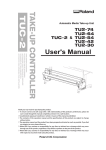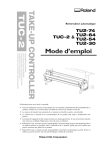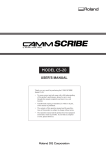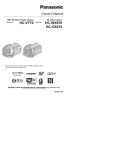Download USER'S MANUAL Automatic media take
Transcript
Automatic media take-up unit Thank you very much for purchasing the TU-60 and the TU-70. • To ensure correct and safe usage with a full understanding of this product's performance, please be sure to read through this manual completely and store it in a safe location. • Unauthorized copying or transferral, in whole or in part, of this manual is prohibited. • The contents of this operation manual and the specifications of this product are subject to change without notice. • The operation manual and the product have been prepared and tested as much as possible. If you find any misprint or error, please inform us. ENGLISH USER'S MANUAL Page 1—18 This user's manual is a bilingual document for English-speaking users and Japanese-speaking users of the TU-60, or TU-70. ROLAND DG CORPORATION 1-6-4 Shinmiyakoda, Hamamatsu-shi, Shizuoka-ken, JAPAN 431-2103 MODEL NAME : See the MODEL given on the rating plate. RELEVANT DIRECTIVE : EC MACHINERY DIRECTIVE (89/392/EEC) EC LOW VOLTAGE DIRECTIVE (73/23/EEC) EC ELECTROMAGNETIC COMPATIBILITY DIRECTIVE (89/336/EEC) Table of Contents To Ensure Safe Use ............................................................................................................................. 2 About the Labels Affixed to the Unit .......................................................................... 4 System Configuration ................................................................................................................................ 5 2. Confirmation of Included Items .............................................................................................................. 5 3. Installation and Assembly ........................................................................................................................ 6 4. Operation Panel .......................................................................................................................................... 9 5. Adjusting the Sensor's Position ............................................................................................................. 9 6. Operating Conditions for the TU-60/70 ............................................................................................... 10 7. Loading Material ....................................................................................................................................... 11 8. Starting Operation .................................................................................................................................... 14 9. Removing Material .................................................................................................................................... 15 ENGLISH 1. 10. Maintenance ............................................................................................................................................... 15 11. What to Do If... ........................................................................................................................................... 16 12. Specifications ............................................................................................................................................ 17 Automatic media take-up unit are packed separately in two boxes. · Automatic media take-up unit for the CJ-60/FJ-40. * The TU-60 and the TUC-60/70 make up a set. This manual refers to the TU-60 and the TUC-60/70 collectively as the "TU-60." · Automatic media take-up unit for the CJ-70/FJ-50. * The TU-70 and the TUC-60/70 make up a set. This manual refers to the TU-70 and the TUC-60/70 collectively as the "TU-70." In this manual, the following conventions are used to refer to different models that have items in common. TU-60 and TU-70: TU-60/70 CJ-60 and CJ-70: CJ FJ-40 and FJ-50: FJ CJ-60, CJ-70, FJ-40, and FJ-50: PNS-60, PNS-70, PNS-40, and PNS-50: CJ/FJ Stand The figures in this manual depict mainly the CJ-70, PNS-70, and TU-70. Windows® is a registered trademark or trademark of Microsoft® Corporation in the United States and/or other countries. Copyright © 1997 ROLAND DG CORPORATION 1 To Ensure Safe Use About and Notices Used for instructions intended to alert the user to the risk of death or severe injury should the unit be used improperly. Used for instructions intended to alert the user to the risk of injury or material damage should the unit be used improperly. * Material damage refers to damage or other adverse effects caused with respect to the home and all its furnishings, as well to domestic animals or pets. About the Symbols The symbol alerts the user to important instructions or warnings. The specific meaning of the symbol is determined by the design contained within the triangle. The symbol at left means "danger of electrocution." The symbol alerts the user to items that must never be carried out (are forbidden). The specific thing that must not be done is indicated by the design contained within the circle. The symbol at left means the unit must never be disassembled. The symbol alerts the user to things that must be carried out. The specific thing that must be done is indicated by the design contained within the circle. The symbol at left means the power-cord plug must be unplugged from the outlet. Do not disassemble, repair, or modify. Doing so may lead to fire or abnormal operation resulting in injury. Do not use with any electrical power supply that does not meet the ratings displayed on the AC adapter. Use with any other power supply may lead to fire or electrocution. Do not use with any power supply other than the dedicated AC adapter. Use with any other power supply may lead to fire or electrocution. Do not injure or modify the electrical power cord, nor subject it to excessive bends, twists, pulls, binding, or pinching, nor place any object of weight on it. Doing so may damage the electrical power cord, leading to electrocution or fire. 2 When unplugging the electrical AC adapter from a power outlet, grasp the plug, not the cord. Unplugging by pulling the cord may damage it, leading to fire or electrocution. Do not use with a damaged power cord or a power outlet that is loose when the AC adapter is plugged in. When not in use for extended periods, unplug the power cord from the electrical outlet. Use with any other power supply may lead to fire or electrocution. Failure to do so may result in danger of shock, electrocution, or fire due to deterioration of the electrical insulation. Installation of the control box for the TU-60/70 is a task which must be carried out by two or more persons. To secure the part in place, use the bolt included with the unit. Injury may result if attempted by one person without assistance. Roll material must be placed at a predetermined shaft position. Failure to do so may allow the material to fall, leading to injury. A loose bolt or use of other than the specified bolt may result in the falling of the part, leading to injury. Removal of taken-up roll material from the TU-60/70 is a task which must be carried out by two or more persons. Injury may result if attempted by one person without assistance. * For detailed information on loading material, please refer to the CJ/FJ user's manual. Do not attempt to change a roll material while the power remains switched on. Do not allow the hands or hair to touch the paper tube, flange, or sheet during take-up. The take-up motor may be activated unexpectedly while changing the roll, leading to injury. The power must be switched off before attempting to change the material. The hands or hair may become caught. 3 About the Labels Affixed to the Unit These labels are affixed to the parts shown below. The following figure describes the location. Do not strike the mirror. Doing so may damage the mirror, resulting in incorrect operation. Rating label Use a rated power supply. Model name Affixed to the 230 V/240 V adapter In addition to the NOTICE and : Indicates information to prevent machine breakdown or malfunction and ensure correct use. : Indicates a handy tip or advice regarding use. 4 symbols, the symbols shown below are also used. 1. System Configuration The TU-60/70 is used with the following configuration. CJ/FJ + STAND TU-60 TU-70 Automatic take-up of material feed For the CJ-70/FJ-50, use the TU70 (including the TUC-60/70). For the CJ-60/FJ-40, use the TU60 (including the TUC-60/70). 2. Confirmation of Included Items The items that make up the TU-60/70 are packed in two boxes. Open both boxes and make sure all items are present. TU-60, TU-70 Rail slider: 1 Paper tube: 1 TUC-60/70 Frame: 1 Control box (including the electrical adapter): 1 Gauge: 1 Flange: 2 Sensor: 1 Mirror: 1 Mirror stopper : 1 set Arm: 1 Media guide: 5 * Not used with the FJ. Hex wrench (large) / (medium) / (small) : 1 each Cable retainer (large): 1 Cable retainer (small): 5 Cap screw (large): 8 Cap screw (medium): 2 Cap screw (small): 6 Cap screw with flange: 10 * Not used with the FJ. User's manual : 1 5 3. Installation and Assembly Installation of the control box for the TU-60/70 is a task which must be carried out by two or more persons. To secure the part in place, use the bolt included with the unit. A loose bolt or use of other than the specified bolt may result in the falling of the part, leading to injury. Injury may result if attempted by one person without assistance. NOTICE Never install this unit in any of the following situations, as it could result in damage: • Do not install the unit on an unstable surface. • Places with excessive electrical noise. • Places with excessive humidity or dust. • The unit and AC adapter become hot during use. Avoid installation in an are a with poor heat-radiating characteristics (poor ventilation). • Avoid subjecting the unit to severe vibration or shocks. • Places exposed to strong illumination or direct sunlight. Do not strike the mirror. Doing so may damage the mirror, resulting in incorrect operation. Be sure to connect the sensor cable securely so that it does not come loose or cause a poor connection during use. Failure to connect securely may cause faulty operation or breakdown. Be sure to switch off the power to the TU-60/70 before connecting the sensor cable. Before affixing the cable retainer, make sure the surface where the retainer is to be attached is clean and free of dust or grime. Frame and Control Box Installation Cap screw (large) CJ Large Front * On the FJ, the same fixture as on the lefthand side is mounted here. Frame FJ Cap screw (large) Control box 6 Required tool Rail Slider Installation Required tool Medium Front Follow steps (1) and (2) in sequence to install the rail slider. (2) 2 Frame 1 Cap screw (small) Cap screw (small) Rail slider For the FJ Control box (1) Top View If the screw holes for the small cap screws do not line up, loosen the three screws at the location in the figure. While loosened, line up the screw holes and secure in place with the small cap screws, then tighten the loosened screws. Loosen (Three screws in the vertical direction) Stand leg Frame Rail slider Cap screw (small) Installing the Sensor and the Small Retainer Cable retainer (small) Required tool Medium Affix to the rear surface of the stand and secure the sensor cable in place. Orientation of the retainer (small) 680 mm ±20 mm (26-3/4" ±3/4") Align by placing the gauge packed with the TU-60 or TU-70 against this. Cap screw (medium) Open the sensor to the front and back as shown, and fit it onto the stay. Sensor cable 7 Installing the Mirror Required tool Medium (3) Secure in place with the bolt. Align with the tip of the stand's metal portion. (1) (2) Mirror Stopper Power Cord Connection and Large Retainer Installation Attach the retainer (large) to the back of the stand, and arrange the cord connected to the main unit so that it is secured in place as shown in the figure. Front Rear The configuration of the AC adapter varies according to regional differences in voltage. Please note that the descriptions in this manual are for the 117 V adapter. Arrange the cord so that the end that plugs into the main unit is extended to the front from under the stay on the stand. Arm Installation Loosen the mounting screws. Rail slider Arm 8 Media guide Installation Required tool Small For the CJ-70, install all media guide. For the CJ-60, install four media guide. Not used with the FJ. Knife guide Media guide Cap screw with flange 4. Operation Panel BACKWARD MANUAL The material is taken up manually. Material take-up is in the direction shown at right. AUTO Material is taken up automatically when material has been fed into the sensor's detection area. Power switch OFF FORWARD No material take-up occurs, even when material has been fed into the sensor's detection area. Material take-up is in the direction shown at right. 5. Adjusting the Sensor's Position 1 Turn on the power. Two LEDs (green and red) light up. 2 Loosen the screw as shown in the figure, and adjust the angle of the sensor so that it is aligned with the mirror. 3 Tighten the adjustment screw securely at the angle where the red LED has gone dark. Screw Green LED LED goes dark Red LED 9 Sensor detection area The TU-60/70 performs material take-up when material is fed into this area. Sensor Rear Front CJ/FJ Mirror Stand 6. Operating Conditions for the TU-60/70 The TU-60/70 takes up material fed from the CJ/FJ. Performing an operation to pull out material from the CJ/FJ generates corresponding force, and so the CJ/FJ displays the error message, and operation stops. When performing printing in particular, such a stop in operation may result in misalignment of the printing location, making the printed item unusable. OK CJ/FJ NO GOOD CJ/FJ Material feed Return of pulled-out material Take-up of fed material TU-60/70 Take-up of fed material TU-60/70 MOTOR ERROR TURN OFF POWER When using the TU-60/70, make the settings for the following conditions. CJ • From the display menu, set [VECTOR MODE] to [PRINT]. Alternatively, switch off (deactivate) the cutting function for the software you're using. • From the display menu, set [PREFEED] to [DISABLE]. • Use the control panel to select something other than [ROLL] for the material. or keys to return the material. • Do not use the • Do not use [LAYOUT] with the Windows® driver included with the CJ. FJ • At the display menu, set [AUTO SHEET CUT] to [DISABLE]. • Do not use the [SHEET CUT] key to separate the material. or keys to return the material. • Do not use the 10 The CJ/FJ stops operation 7. Loading Material Do not attempt to change a roll material while the power remains switched on. Roll material must be placed at a predetermined shaft position. Failure to do so may allow the material to fall, leading to injury. The take-up motor may be activated unexpectedly while changing the roll, leading to injury. The power must be switched off before attempting to change the material. NOTICE * For detailed information on loading material, please refer to the CJ/FJ user's manual. When in the manual mode, make sure there is some slack in the material before attempting to perform take-up. Mounting the Flange and Paper Tube 1 Pull out the stopper. 2 Align the flange with the groove on the shaft, and press in all the way. 4 Follow steps 1 to 3 to mount the flange for the frame as well. 6 Tighten the mounting screws securely. 3 Insert the stopper. 5 Mount the paper tube. When using the core from used-up rolled material as the paper tube When mounting the paper tube on the flanges, make sure that the paper tube fits snugly. Attempting to take up material when the paper tube is not stable may cause problems such as the paper tube coming loose. The outer diameter of the flange portion where the paper tube is fitted is shown below. Make sure the margin described below is present between each flange and the edge of the material. Attempting to take up material when no margin is present may cause the material to touch the flange and result in faulty take-up. Paper tube Side view of flange Sheet Flange 76.2 mm (3") Flange 50.8 mm (2") 20 mm (13/16") or more 11 Loading Rolled Material * For more information, see the user's manual for the CJ/FJ main unit. CJ Top view of the CJ [Correct] Make sure the loaded material is straight and without slack so that it will not come loose from the pinch rollers during printing. Make the material perpendicular to the CJ Side view of the CJ No slack Rolled Material Pinch roller 25 mm (1") or more Rolled Material 25 mm (1") or more [Incorrect] If the loaded material is crooked or slack in places, it may come loose from the pinch rollers during printing. Side view of the CJ Top view of the CJ Material is slack Rolled Material Pinch roller Rolled Material FJ To ensure correct feed, make sure the material pulled out from the roll is free of slack. [Correct] FJ rear [Incorrect] Entire material stretched taut FJ rear Material is slack 12 Loaded sheet is crooked Securing the Material in Place Forward Take-up (FORWARD) The printed surface is moved to the outer side and taken up 1 Pull out material so that it is perpendicular to the paper tube. 2 To prevent the pulled-out material from becoming crooked, secure with tape at the two edges and center, as shown in the figure. 4 Move the [MANUAL] switch to the [FORWARD] setting and take up one turn's worth of material. After take-up, maintain slack as shown in the figure to keep the material from being drawn taut by take-up. Front 3 Pull out the material and ensure a certain amount of slack, as shown in the figure. Move the sheet loading lever to secure the material in place. Front <--- Backward Take-up (BACKWARD) The printed surface is moved to the inner side and taken up 1 Pull out material so that it is perpendicular to the paper tube. 2 To prevent the pulled-out material from becoming crooked, secure with tape at the two edges and center, as shown in the figure. Front 13 3 Pull out the material and ensure a certain amount of slack, as shown in the figure. Move the sheet loading lever to secure the material in place. 4 Move the [MANUAL] switch to the [BACKWARD] setting and take up one turn's worth of material. After take-up, maintain slack as shown in the figure to keep the material from being drawn taut by take-up. Front <--- 8. Starting Operation Do not allow the hands or hair to touch the paper tube, flange, or sheet during take-up. The hands or hair may become caught. NOTICE During operation, do not enter the sensor's detection area. Doing so will result in excessive take-up and cause printing to be interrupted. When in the manual mode, make sure there is some slack in the material before attempting to perform take-up. 1 Turn on the power. 2 Set the desired direction of take-up. Forward Take-up 3 14 Data is sent from the computer and printing on the CJ/FJ starts. Backward Take-up 9. Removing Material Removal of taken-up roll material from the TU-60/70 is a task which must be carried out by two or more persons. Injury may result if attempted by one person without assistance. 1 Turn off the power. 4 The second person loosens the retaining screws and moves the arm. 3 Support the paper tube and material from underneath to prevent from falling. 2 5 Cut off the piece of material from the roll. Detach the paper tube and material from the flanges. 10. Maintenance NOTICE Be sure to turn off the power to the TU-60/70 before cleaning. Never attempt to oil or lubricate the mechanism. Cleaning the Mirror and Sensor Wipe clean with a dry cloth. Grime on the mirror or sensor may cause material in the sensor's detection area not to be sensed correctly. 15 11. What to Do If... The CJ doesn't run * The message at right is displayed on the CJ. MOTOR ERROR TURN OFF POWER On the CJ, is vector mode not set to [COMMAND] or [CUT]? Change the setting to [PRINT]. Is the cutting function of the application software you're using not enabled? Do not use in such modes. Has the prefeed function on the CJ been set to [ENABLE]? Change the setting to [DISABLE]. Is the [Layout] for the CJ's included Windows® driver in use? Do not use in such modes. Have the control keys on the CJ been used to perform material return? Do not use the CJ's keys to perform feed or return of the material. Is the material selection on the CJ set to [EDGE] or [PIECE]? Change the setting to [ROLL]. The FJ doesn't run * The message at right is displayed on the FJ. MOTOR ERROR TURN OFF POWER Have the control keys on the FJ been used to perform material return? Do not use the FJ's keys to perform feed or return of the material. The TU-60/70 doesn't take up material Is the AUTO switch set to [OFF]? Set the AUTO switch to match the direction of take-up. Is the material loaded correctly on the paper tube? Make sure the direction of material take-up matches the AUTO switch setting. Is there some obstruction between the mirror and sensor? If no corrective action is taken when the sensor has detected an obstruction, take-up is automatically switched off. Once this has happens, no take-up is performed even if the obstruction is removed after feeding out the sheet from the sensor's detection area. To restore the previous state, switch off the power to the TU-60/70, remove the obstruction, then switch the power back on. On the FJ, is material cutting being performed automatically? At the display menu, set [AUTO SHEET CUT] to [DISABLE]. 16 12. Specifications Acceptable media widths TU-60 TU-70 210 mm —1050 mm (8-1/4"—41-5/16") 210 mm —1300 mm (8-1/4"—51-1/8") Material weight for which take-up is possible 17 kg (37.4 lb.) or less 20 kg (44 lb.) or less Maximum material diameter after take-up 180 mm (7-1/16") Speed during material take-up AUTO: 39 rpm Control switches Power consumption Exclusive AC adapter DC+9.7 V 0.7 A +31 V 0.7 A Acoustic noise level Take-up mode: 70 dB (A) or less Total weight of contents TUC-60/70: 6.5 kg (14.3 lb.) Operating temperature (According to ISO7779) TU-60: 2 kg (4.4 lb.) TU-70: 2.5 kg (5.5 lb.) 5—40°C (41—104°F) Operating humidity Included items MANUAL: 39 rpm POWER, AUTO, MANUAL 20—80% (non-condensing) TU-60/70 : TUC-60/70 : Rail slider x 1, Paper tube x 1, Gauge x 1 Frame x 1, Control box (including the electrical adapter) x 1, Flange x 2, Sensor x 1, Arm x 1, Mirror x 1, Mirror stopper x 1 set, Media guide x 5, Hex wrench (large) / (middle) / (Small) 1 each, Cap screw (large) x 8, Cap screw (middle) x 2, Cap screw (small) x 6, Cap screw with flange x 10, Cable retainer (large) x 1, Cable retainer (small) x 5, User’s Manual x 1 Remarks The automatic take-up function on the TU-60/70 cannot be used when performing any of the following operations on the CJ/FJ. [CJ] • Set vector mode to [COMMAND] or [CUT]. • Enable the cutting function for the application software you’re using. • Setting the prefeed function to [ENABLE]. • Using the [Layout] of the Windows® driver included with the CJ. • Return of the material using the or key. • Use the control panel to select something other than [ROLL] for the material. [FJ] • Automatic separation of the material, and separation of the material by pressing the [SHEET CUT] key. • Return of the material using the or key. 17 MEMO 18 R6-980826