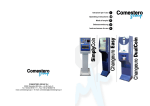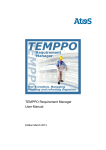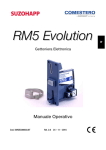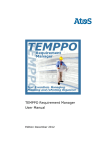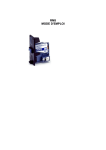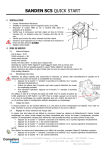Download USER MANUAL
Transcript
U SER MANUAL March 02 Comestero Group Chapter I 1 - Introduction This manual presents CLONE5, the program of electronic validators RM5 management of the company COMESTERO Group. 1.1 Configuration : Minimum • • • • 1 PC compatible with: 1 processor PENTIUM or compatible. 64 MB of ram. 1 graphic card 800x600 256 colors. Recommended • • • • • • • 1 PC compatible with: 1 processor PENTIUM or compatible. 128 MB of ram. 1 graphic card 800x600 256 colors. 1 CD-ROM reader. 1 sound board 1 Internet access. 2 - Installation 2.1 Automatic Turn on your computer and introduce your CD-ROM in the suitable reader. After some seconds the installation program should launch. If this is not the case, proceed to the manual installation as describes below. Otherwise follow instructions that are displayed to the screen. 2.2 Manual Turn on your computer and introduce your CD-ROM in the suitable reader. Click the icon « Start» then on « Execute». In the field « Open », write « X:\Setup », X represents the letter of your CD drive, and click « Ok ». Follow instructions that are displayed to the screen. 3 - Parameters Parameters permit you to force the behavior of options of the program. To activate or to deactivate click them in the screen of starting (Figure 2) menu « Parameters». 3.1 Sound Deactivate this option if you wish not to hear sounds of the starting and confirmation of the coins analysis. 3.2 Auto adjust This option to fix the behavior by default of the checkbox « Adjustment». See Chapter II 2 - - 2 Control. 3.3 Direct write This option adds a button in the window of calibration. This button permits the immediate registration into the validator of the values of the piece to calibrate. Chapter I Page 2 / 28 Clone5 March 02 Comestero Group 3.4 Language This option permits you to choose the language by default of the software. 4 - Starting Click on the named icon « Clone5 » desktop or in the menu « Program » for launch the software. At the starting of the software this one searches for in this order : 1. The presence of a validator. If it detects one of it, it affects automatically the number of the port used by this one. 2. The parameter indicating the number of port to use1. 3. So no some two researches don't succeed, the software will propose the choice of a port among those available on the central unit. (Figure 1) FIGURE 1 In this case you must indicated the one to which you will plug your validator. The button «Exit» permits you to leave the program. The name of the port used will be displayed on the title bar of the presentation window. (Figure 2) 1 ComX where X represents the port number selected. Chapter I Page 3 / 28 Clone5 March 02 Comestero Group FIGURE 2 Once the port affected the software will pass to the following screen (Figure 3) while trying to load all information of the connected validator. Chapter I Page 4 / 28 Clone5 March 02 Comestero Group FIGURE 3 After some instants all information will be displayed to the screen. 5 - Warning All done modifications won't take effect that after writing into the validator. As to test your validator you must proceed to this one. The only exception to this rule is the cloning where all information is immediately transferred into the validator. Now you are ready to use the software. Chapter I Page 5 / 28 Clone5 March 02 Comestero Group Chapter II 1 - Calibration The function calibration permits you to learn to the validator to identify a coin or a token. For it click the button « Calibration ». After having reread information in the validator the window of calibrating appears on the screen. (Figure 4) FIGURE 4 1.1 Description of fields and buttons High fields Coins profile Field name of the chosen coin profile. Description Field description or a remark on the profile used. Selection Button permitting to open the window of management of validators profiles. (Figure 7) Chapter II Page 6 / 28 Clone5 March 02 Comestero Group Value Field information concerning the value of the coin to calibrate. A base value must exist to fill this field. Channel to calibrate Field in which you indicate the number of channel to calibrate. This field must be informed by a value between 1 and 59. Substitution channel Field in which you indicate the number of the channel to activate at the time of the acceptance of a coin in the channel to calibrate. The 0 value invalids this option. • In parallel mode only channels 1 to 6 are valid. • In binary mode channels 1 to 32 are valid. • In mode binary confida channels 1 to 16 are valid. Tolerance auto Unchecked this checkbox will permit you to open the window of tolerances (Figure 5) in order to indicate to personalize them to coins that you calibrate. In the contrary case the software will choose tolerances to apply. Enabled This checkbox permits you to indicate if you wish to validate the acceptance in this channel. Response level A value different of 0 indicates a problem. Verify that the door is closed. Number of coins Indicate the number of coins analyzed by the validator. A minimum of 10 coins is recommended to assure the reliability of the discrimination. Version Indicate the version number of your validator. Low fields Fields above rules indicate values of acceptance windows. These fields are modified by the coins analysis at each passage of this one. When these values are modified by the coin analysis, the foreground becomes red. You can modify them by hand after the analysis of at least a coin. The value above rules between signs < > indicates the width of the acceptance window. The value on the left of the rules indicates the last read value. This value is displayed in red if it is outside of the previous acceptance window. The rules permit to visualize the width of the window, the position of the cursor is proportional to the last read value. Import2 This button permits to import values of an external file. At the opening of this file the software will adapt these values automatically to the validator. That justifies the fact that you can note some different values between 2 validators. Ok This button validates information. 2 Only on the professional version Chapter II Page 7 / 28 Clone5 March 02 Comestero Group Cancel This button returns to the previous screen without validating information. Calibration Fast • Indicate the channel number to calibrate. • Introduce at least 10 coins of the type to calibrate. • Click « Ok ». A dialogue proposes you to calibrate another channel. In case of negative answer the program opens a window indicating the list of channels superposed (Figure 6) if it exists some. Detailed • • • • • • • • • Click the button « Select…» if you wish create or use a profile of coin. (See Profile coins) If you wish indicate a value or select –P1–, –P2–, assure you that a base value exists. Indicate the channel to calibrate. Indicate the substitution channel if necessary otherwise let this field to zero. Check the checkbox « Enable » if you want to activate the channel. Introduce at least 10 coins of the type to calibrate. Write manually the necessary values. Click « Ok ». If you didn't check the checkbox « Tolerance auto » the window of tolerances is displayed. (Figure 5). In this case inform fields. FIGURE 5 • • Indicate if you wish to continue and repeat these operations as much time as necessary. If necessary, indicate values that you wish to use, validate then by the button « Ok ». By import • Chapter II Click the button « Import », select the file of type [.coi] that you wish to apply and do adjustments that you think necessary. Warning, reports you to the chapter on the button « Import ». Page 8 / 28 Clone5 March 02 Comestero Group • Assure you that files that you import come from an origin authorized by Comestero Group. At the end operations the program opens a window indicating the list of channels superposed (Figure 6) if it exists some. FIGURE 6 Coins profile The coins profiles (Figure 7) are the descriptive of coins : • • • • Tolerances Value Authorization Substitution channel. To open the window of coins profiles click the button « Select… ». 1.2 Description of fields and buttons Name Information field on the name of the coin profile. Description Description field or a remark on the profile in progress. Channel of substitution Field in which you indicate the channel number to activate at the time of the acceptance of a coin in the channel to calibrate. The value 0 invalids this option. • In parallel mode only channels 1 to 6 are valid. • In binary fashion channels 1 to 32 are valid. • In fashion binary confida channels 1 to 16 are valid. Value Value field of the coin to calibrate. A compatible base value must exist to use this field. Chapter II Page 9 / 28 Clone5 March 02 Comestero Group Tolerances Tolerances table. To modify this table, indicate values to affect in the corresponding field. To use the right table to sail in the database. The arrowed button permit you to choose the record that you want used. The button « - » is used to suppress a record. Open The button « Open » permits to open the record to use. A double click in the field of a record has the same effect. Save The button « Save » permits to create a record from data to the screen. To create a record you must imperatively affect a name to the profile. Close The button « Close » close the screen. If you have clicked in the database, the last selected record will be applied. Apply The button « Apply » applies to the calibration in progress the values displayed on the screen. 1.3 Use Creation To create a profile : • Click the button « Select… » in the window of calibration. • Indicate values in fields. • Click the button « Save ». Suppression If you wish to suppress a profile : • Click the button « Select… » in the window of calibration. • Click in the record to suppress. • Click the button « - ». • Confirm Use To use a profile : • Click the button « Select… » in the window of calibration. The window « Profile coins » appears (Figure 7) • Select the record to apply. • Click the button « Apply » • Click the button « Close » Chapter II Page 10 / 28 Clone5 March 02 Comestero Group FIGURE 7 2 - Control The function of control permits you to adjust or control parameters of a channel. For it, click the button « Control ». A dialogue box (Figure 8) opens up. In this box you must indicate the channel that you wish to control or to adjust. If in the field « Channel » you indicate 0, you will be able to search for and load values of the corresponding channel to the coin that you will have introduced. The checkbox « With adjust » permits you to indicate if you want that the program adjusts values to each coin introduction. FIGURE 8 Chapter II Page 11 / 28 Clone5 March 02 Comestero Group When you click the button « Ok », the following screen appears. (Figure 9) FIGURE 9 Do all modifications that you think necessary. The button « Load » permits you to abandon modifications in progress and to work on the channel of which you indicated the number previously in the field « Channel to control ». Click the button « Ok » to apply modifications. 3 - Move, copy or erase, The function « Copy » permits you to move, copy or erase values of a channel. For it, click the button « Copy ». The window of channel copy is displayed. (Figure 10) FIGURE 10 Chapter II Page 12 / 28 Clone5 March 02 Comestero Group 3.1 Description of fields and buttons Source Channel Field in which you indicate the origin channel number. This field must be informed by a value between 1 and 59. Source clear channel Check this checkbox if you wish to clear values in the channel of origin after the move. Destination channel Field in which you indicate the channel number toward which you want to transfer data. This field must be informed by a value between 1 and 59 and must be different of the channel source. Only data If you validate this checkbox, the value, the authorization and the number of the substitution channel do not be transferred. 3.2 Use To move • • In the field « Source channel » indicate the channel number to displace. In the field « Destination channel » indicate the channel number toward which you want to move data. • Check the checkbox « Clear channel ». • Click the button « Transfer ». Numbers of the channels source and destination must be different. To copy • • • • In the field « Source channel » indicate the channel number to displace. In the field « Destination channel » indicate the channel number toward which you want to copy data. Uncheck the checkbox « Clear channel ». Click the button « Transfer ». To erase • • In the field « Source Canal » indicate the number of an empty channel. In the field « Destination channel » indicate the channel number toward which you want to erase. • Click the button « Transfer ». Click « Ok » to come back to the main window. 4 - Overlapped Click the button « Overlap. » to get the number and the list of channels whose values superposed. (Figure 6) Click « Ok » to come back to the main window. 5 - Values tables Chapter II Page 13 / 28 Clone5 March 02 Comestero Group The values table permits you to manage in totality the value that you affect to every channel. When opening of the window (Figure 11) values presented to the screen are values of the read into the validator. FIGURE 11 5.1 Description of fields and buttons Name Field of information on the name of the table. Description Field description or a remark on the table in progress. Base value of channels 1 to 30 This field indicates the value of channel 1 to 30. This value cannot be superior to the smallest value affected in channels. Values of channels will be the multiple of this value. Base value channels 31 to 60 This field indicates the base value of channel 31 to 60. This value cannot be superior to the smallest value affected in channels. Values of channels will be the multiple of this value. Ratio The rate of conversion indicates the rate of conversion to apply to values of channels 31 to 60 to adjust the counter. Open Click « Open » to open the record indicated by the arrow. Chapter II Page 14 / 28 Clone5 March 02 Comestero Group Save Click « Save » to create a record from data to the screen. You must inform the field « Name ». Reset This button permits to empty the values table displayed. Load This button permits to load to the table values in progress the values of the validator. Close Close the window. You must click previously on the button « Apply » to use the table in progress to the validator. Apply This button applies values of the table in progress to the treatment. 5.2 Use When opening of the window the software loads the table of values of the validator connected. Clear To empty information of the table, click the button « Reset ». All fields will be erased. To read data of the treatment in progress. Click the button « Load » to read data of the treatment in progress. This operation erases all modifications. To create a new record. • • • Indicate values in the different fields. To go from a field to another used the tabulation key or directions arrows. Name your record. Click the button «Save ». To use a record • • • Select a record. Click « Open ». Click « Apply ». 6 - Read a validator Click the button «Read » to read the content of the validator. This operation is done a first time when you launch Clone5 and another time when you click the button « Calibration ». The cursor in bottom on the right some screen indicates the level of reading progression. Every time that you connect to a validator you must read its content. 7 - Write a validator Click the button «Write » to write into the validator data displayed to the screen. The cursor in bottom on the right some screen indicates the level of writing progression. Chapter II Page 15 / 28 Clone5 March 02 Comestero Group You must do this operation imperatively before disconnects the validator or if you want to test modifications that you made. 8 - Reading of record This function permits you to read a record of validator for cloning a validator. The window (Figure 12) presents the list of validators records. You also can from this window to import some outside files. Warning, values that will be displayed will be not values that record in the cloned validator. When cloning the software will use reference information to compensate data. FIGURE 12 8.1 Description of fields and buttons Import The button « Import » opens a dialogue proposing the opening of a data file. Files of data validator have the extension [.get] Assure you that files that you import come from an origin authorized by Comestero Group. Ok The button « Ok » close the window. If you have selected a record this one will be applied. Apply Apply the record and close the window. Cancel Close the window without applying the selected record. Chapter II Page 16 / 28 Clone5 March 02 Comestero Group 8.2 Use Use a database record After having opened the window, double click in the name of the record of the validator to clone. Import Click the button « Import » to choose a file. Once the selected file, this one will be included like a record in the database. 9 - Writing record This function adds a record to the database of validators models to clone while using values displayed to the screen. The field « Name » must be filled. 10 - Cloning The procedure of cloning permits you to replicate parameters of a validator models into others without having to recalibrate. It is recommended to use like validators models, validators calibrated in factory. In the instead case a message will warn you. 10.1 Use 1. 2. Choose a record. Click the button « Cloning ». Case 1 Valid references (the most frequent case) 3. 4. Choose data that you wish to clone in the window of cloning (Figure 13). After that, click the button « Ok ». The software will transfer data directly into the validator. The cursor in bottom on the right some screen indicates the progression of the operation (between 5 and 7 seconds). Case 2 Invalid or missing references (rare) 3. 4. 5. 6. 7. Chapter II A message will warn you of the situation. Prepare tokens provided with the kit. Introduce the 5 gold tokens. Validate. Introduce the 5 silver tokens. Validate. Choose data that you wish to clone in the window of Cloning (Figure 13). After that, click the button « Ok ». The software will transfer data directly into the validator. The cursor in bottom on the right some screen indicates the progression of the operation (between 5 and 7 seconds). Page 17 / 28 Clone5 March 02 Comestero Group FIGURE 13 To work on data of a validator that you have cloned, you must reread this one. 11 - Mini - programmer The mini - programmer function permits to record data to the screen into a mini to program without having to transit by a validator. For that, connect the mini-programmer on the port of the PC and click the button « Mini-pgm ». A green led blinking. As soon as the mini to program is detected, the green led disappears and a red led ignites to indicate the beginning of the transmission. Once the transmission finished the green led gets back to blink. Disconnect the mini to program and click again on the button « Mini-Pgm » to return to main window. 12 - Configuration Click on the tab to arrive to the configuration screen (Figure 14) Chapter II Page 18 / 28 Clone5 March 02 Comestero Group FIGURE 14 12.1 Outlet Vending 1. Vending 2. Vending anti - jam. If this option is selected, the coil of the validator will be activated regularly if the output is obstructed. Games 1. Game In this configuration the coil of the validator will be activated until the complete exit of the coin. 2. Fast game In this configuration the coil of the validator will be activated during one determined time. 12.2 Type 00 – Validator 10 – Totalizer - 2 prices 20 – Totalizer video games 30 – Time totalizer 40 – Totalizer - credit 60 – Time totalizer - credit 70 – Totalizer photocopy Chapter II Page 19 / 28 Clone5 March 02 Comestero Group 12.3 Option Limit Available on the version 00 This function permits to activate or to deactivate the limit of cash or to define the maximal value of acceptance. Binary exit Available on the version 00 This function permits to choose the type of signal provides by the validator : 1. Parallel Exit on one line for the first 6 channels. For channels superior to 6 the coding becomes binary. 2. Binary Binary coding of the channel number activated. 3. Binary confida Idem to 2 with 1 bit of parity. Confida Available on the version 00 Only in binary mode. To see binary Exit Separator Available on versions 00–10–20–30–40–60–70 This function permits to activate or to deactivate the separator. Cannot be activated in binary mode. Display off Available on versions 10–20–30–40–60–70 Activate or deactivate the display. The display cannot be activated with a separator. External Reset Available on versions 10 Indicate if the reset of the meter and activations is automatic or makes by activation of an external contactor. Rest Available on versions 10–40–60–70 This function permits to activate the recuperation of the rest. That means to preserve the remaining amount for the following credit. Dip inhibition Available on versions 10–20–30–40–60–70 This function validates the inhibition of the first 6 channels by micro-switches. Limit 1 Available on the version 10 This function permits to activate the use of a number limit for products corresponding to the price 1. Chapter II Page 20 / 28 Clone5 March 02 Comestero Group Limit 2 Available on the version 10 This function permits to activate the use of a number limit for products corresponding to the price 2. High Reset Available on the version 10 This function reverses the level of reset. (See external Reset) Down-counting display Available on the version 10 Display the amount to insert and decrease it with the progression of the introduction of the currency. Dip 4/2 Available on versions 10–20–30–40–60–70 This function permits the use of 4 switches to fix the amount of a credit and 2 to fix the bonus. Economizer Available on the version 30 This function permits to interrupt the decrease time on demand. Ext Start (3R) Available on the version 30 This function allows the use of an external contactor to start timer. Ext Counter signal(3C) Available on the version 30 Enable an external countering. Time in minutes Available on the version 60 This function indicates if the delay is in seconds or in minutes. Toggle counting Available on the version 60 This function allows the display of the timer. 12.4 Price P2 value Available on the version 00 Field giving the value of the P2 token P1 value Available on the version 00 Field giving the value of the P1 token Chapter II Page 21 / 28 Clone5 March 02 Comestero Group Limit / P1 Available on the version 00 Field giving the value of the P1 token or indicating the limit of sale. Pulse credit in ms Available on the version 00 Delay of the impulse on the activated channel. Price 2 Available on the version 10 Amount necessary for activated the line of price 2. Price 1 Available on the version 10 Amount necessary for activated the line of price 1. Minimum width reset in ms Available on the version 10 (See external Reset) Minimum delay of activation of the reset line to validate the order. Reset width in sec. Available on the version 10 (See external Reset) In automatic reset case, delay of the activation of the order line. Nbr for notice Available on the version 10 Level of credit after which the display will blink for warning. Bonus 1 Available on versions 20–40 –60 –70 Amount necessary to reach the first level of bonus. Credit price Available on versions 20–40 –60 –70 Amount necessary to get the first credit. Pulse width (ms) Available on the version 20–40 Time during which will be activated the line of credit. Bonus 2 Available on versions 20–40 –60 –70 Amount necessary to reach the second level of bonus. Chapter II Page 22 / 28 Clone5 March 02 Comestero Group Credit bonus 2 Available on versions 20–40 –60 –70 Number of credit when the amount of the bonus 2 is reached. Credit bonus 1 Available on versions 20–40 –60 –70 Number of credit when the amount of the bonus1 is reached. Min. addition Available on the version 30 Amount minimum to add to prolong the time. Service Price Available on the version 30 Amount to introduce to get one unit of time Warning in sec. Available on the version 30 Time during the line of warning will be activated. Credit delay Available on the version 60 Time of activity of the credit line in minutes or in seconds. (See Time in minute) Delay in ms Available on the version 70 Time of residual activity of the credit line after having activated the contactor. 12.5 Cash counters / Limits Active Activate counters Reset Button of reset the counter concerned. Counter 1 On all versions except on the version 10 Amount in base value introduces into the validator since the last reset. On the version 10 Number of credits of the price 1 gives. Counter 2 Available on the version 10 Number of credits of the price 2 gives. Chapter II Page 23 / 28 Clone5 March 02 Comestero Group Vend limit 1 Available on the version 10 Maximum number of credits can be gives to the price 1. (See Limit 1) Vend limit 2 Available on the version 10 Maximum number of credits can be gives to the price 2. (See Limit 2) FIGURE 15 13 - Hardware Click on the tab to arrive to the Hardware screen (Figure 15) Measure reliability A value different of 0 indicates a problem on coils. Verify if the door is opened. Standby values Values of measure parameters in standby. Reference value Values of measure parameters at the time of the last record. Chapter II Page 24 / 28 Clone5 March 02 Comestero Group Dip switch Position of micro-switches. Input 1 Version 10 State of the input 1 Inhibit Version 10 Idem input 1 Cash sensor State of the output opto-coupler. Diagnostic Diagnose main components. Test value (via serial) Click the « Start » button and introduce a coin to know the value of it. Hardware test Click on this button to reread all readings of hardware values. Output test Click on this button to activate the coil of acceptance and all exits sequentially. The illuminated led must correspond to the activated exits. Chapter II Page 25 / 28 Clone5 March 02 Comestero Group Chapter I..............................................................................................................................................................................2 1 - Introduction................................................................................................................................................................2 2 - Configuration :...........................................................................................................................................................2 2.1 Minimum...............................................................................................................................................................2 2.2 Recommended.......................................................................................................................................................2 3 - Installation .................................................................................................................................................................2 3.1 Automatic..............................................................................................................................................................2 3.2 Manual ..................................................................................................................................................................2 4 - Starting.......................................................................................................................................................................3 5 - Warning .....................................................................................................................................................................5 Chapter II ............................................................................................................................................................................6 1 - Calibration .................................................................................................................................................................6 1.1 Description of fields and buttons ..........................................................................................................................6 High part .................................................................................................................................................................6 Low part ..................................................................................................................................................................7 Calibration...............................................................................................................................................................8 Coins profile............................................................................................................................................................9 1.2 Description of fields and buttons ..........................................................................................................................9 1.3 Use ......................................................................................................................................................................10 Creation.................................................................................................................................................................10 Suppression ...........................................................................................................................................................10 Use ........................................................................................................................................................................10 2 - Control .....................................................................................................................................................................11 3 - Move, copy or erase,...............................................................................................................................................12 3.1 Description of fields and buttons ........................................................................................................................13 3.2 Use ......................................................................................................................................................................13 To move ................................................................................................................................................................13 To copy .................................................................................................................................................................13 To erase .................................................................................................................................................................13 4 - Overlapped...............................................................................................................................................................13 5 - Values tables ............................................................................................................................................................13 5.1 Description of fields and buttons ........................................................................................................................14 5.2 Use ......................................................................................................................................................................15 Clear ......................................................................................................................................................................15 To read data of the treatment in progress. .............................................................................................................15 To create a new record. .........................................................................................................................................15 To use a record ......................................................................................................................................................15 6 - Read a validator .......................................................................................................................................................15 7 - Write a validator ......................................................................................................................................................15 8 - Reading of record.....................................................................................................................................................16 8.1 Description of fields and buttons ........................................................................................................................16 8.2 Use ......................................................................................................................................................................17 Use a database record............................................................................................................................................17 Import....................................................................................................................................................................17 9 - Writing record..........................................................................................................................................................17 10 - Cloning ..................................................................................................................................................................17 10.1 Use ....................................................................................................................................................................17 Case 1....................................................................................................................................................................17 Case 2....................................................................................................................................................................17 11 - Mini - programmer.................................................................................................................................................18 12 - Configuration .........................................................................................................................................................18 12.1 Outlet.................................................................................................................................................................18 Vending.................................................................................................................................................................19 Games....................................................................................................................................................................19 12.2 Type ..................................................................................................................................................................19 12.3 Option................................................................................................................................................................20 Limit......................................................................................................................................................................20 Binary exit.............................................................................................................................................................20 Confida..................................................................................................................................................................20 Separator ...............................................................................................................................................................20 Display off.............................................................................................................................................................20 Chapter II Page 26 / 28 Clone5 March 02 Comestero Group External Reset .......................................................................................................................................................20 Rest .......................................................................................................................................................................20 Dip inhibition ........................................................................................................................................................20 Limit 1...................................................................................................................................................................20 Limit 2...................................................................................................................................................................21 High Reset.............................................................................................................................................................21 Down-counting display .........................................................................................................................................21 Dip 4/2...................................................................................................................................................................21 Economizer ...........................................................................................................................................................21 Ext Start (3R) ........................................................................................................................................................21 Ext Counter signal(3C) .........................................................................................................................................21 Time in minutes.....................................................................................................................................................21 Toggle counting ....................................................................................................................................................21 12.4 Price ..................................................................................................................................................................21 P2 value.................................................................................................................................................................21 P1 value.................................................................................................................................................................21 Limit / P1 ..............................................................................................................................................................22 Pulse credit in ms ..................................................................................................................................................22 Price 2 ...................................................................................................................................................................22 Price 1 ...................................................................................................................................................................22 Minimum width reset in ms ..................................................................................................................................22 Reset width in sec..................................................................................................................................................22 Nbr for notice ........................................................................................................................................................22 Bonus 1 .................................................................................................................................................................22 Credit price............................................................................................................................................................22 Pulse width (ms)....................................................................................................................................................22 Bonus 2 .................................................................................................................................................................22 Credit bonus 2 .......................................................................................................................................................23 Credit bonus 1 .......................................................................................................................................................23 Min. addition .........................................................................................................................................................23 Service Price .........................................................................................................................................................23 Warning in sec.......................................................................................................................................................23 Credit delay ...........................................................................................................................................................23 Delay in ms ...........................................................................................................................................................23 12.5 Cash counters / Limits.......................................................................................................................................23 Active ....................................................................................................................................................................23 Reset......................................................................................................................................................................23 Counter 1...............................................................................................................................................................23 Counter 2...............................................................................................................................................................23 Vend limit 1 ..........................................................................................................................................................24 Vend limit 2 ..........................................................................................................................................................24 13 - Hardware................................................................................................................................................................24 Measure reliability ................................................................................................................................................24 Standby values ......................................................................................................................................................24 Reference value.....................................................................................................................................................24 Dip switch .............................................................................................................................................................25 Input 1 ...................................................................................................................................................................25 Inhibit ....................................................................................................................................................................25 Cash sensor ...........................................................................................................................................................25 Diagnostic .............................................................................................................................................................25 Test value (via serial) ............................................................................................................................................25 Hardware test ........................................................................................................................................................25 Output test .............................................................................................................................................................25 Chapter II Page 27 / 28 Clone5 March 02 Comestero Group Figure 1 ...............................................................................................................................................................................3 Figure 2 ...............................................................................................................................................................................4 Figure 3 ...............................................................................................................................................................................5 Figure 4 ...............................................................................................................................................................................6 Figure 5 ...............................................................................................................................................................................8 Figure 6 ...............................................................................................................................................................................9 Figure 7 .............................................................................................................................................................................11 Figure 8 .............................................................................................................................................................................11 Figure 9 .............................................................................................................................................................................12 Figure 10 ...........................................................................................................................................................................12 Figure 11 ...........................................................................................................................................................................14 Figure 12 ...........................................................................................................................................................................16 Figure 13 ...........................................................................................................................................................................18 Figure 14 ...........................................................................................................................................................................19 Figure 15 ...........................................................................................................................................................................24 Chapter II Page 28 / 28 Clone5