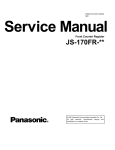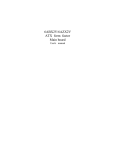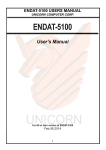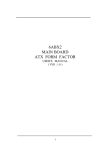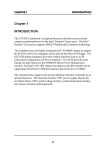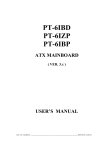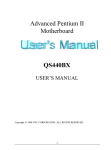Download Copyright Notices The information contained in the user's manual
Transcript
Copyright Notices The information contained in the user’s manual and all accompanyied documentation are copyrighted and all rights are reserved. This publication may not in whole or in parts, be reproduced, transcribed, stored in a retrieval system translated into any languages or transmitted in any form without the prior written consent from the manufacturer, except for copies retained by the purchasers for their personal archival purposes. Trademarks z Award Modular BIOS is a registered trademark of Award Software Inc. z Microsoft and Windows 95/98/NT are registered trademarks of Microsoft Corporation. z Intel Pentium, Pentium II, Pentium III, Celeron and Slot1 are registered trademarks of Intel Corporation. All other product names mentioned herein are used for identification purposes only and may be the trademarks of their respective companies. PRINTED IN TAIWAN CONTENTS 1. Checklist.......................................................... 2 2. Introduction.................................................... 3 3. Specification....................................................4 4. Layout Guide................................................... 6 5. Hardware Installation..................................... 8 6. BIOS Configuration ...................................... 24 P/N : 5011050205 OCT/1999 REV1.5 1. Checklist Check that your package is complete. If any listed items are missing, please contact your retailer immediately. The MP2-BX-X motherboard package contains the following. 1 Package Box 2 MP2-BX-X Motherboard 3 Anti-Static Bag 4 EPE Sheet 5 User’s Manual 6 40-Pin IDE Ribbon Cable Supporting DMA33 7 34-Pin Floppy Ribbon Cable 8 Driver and Utility CD 1 2 4 8 2 7 MP2-BX-X User’s Manual 3 6 5 2. Introduction 2. Introduction The MP2-BX-X is a high quality, high performance, function enhanced motherboard, base on the powerful Intel Slot1 Pentium II/III and SEPP Celeron series processors, they operate at a 66/ 100MHz FSB and CPU speed up to 600MHz. This motherboard uses the Intel 82440BX chipset which includes the FW82443BX (North Bridge) and FW82371EB (South Bridge) chip in the ATX form factor. The jumperless design of the uses the onboard BIOS for clock frequency and CPU multiplier jumper settings are no longer needed. The MP2-BX-X motherboard offers outstanding I/O capabilities. It contains a full set of PC I/O, such as two channel PCI IDE interface, a Floppy controller, two Serial ports, an SPP/EPP/ECP capable bidirectional Parallel port, two USB (Universal Serial Bus) ports, a PS/2 keyboard and a PS/2 Mouse port. One AGP slot, five PCI slots and two ISA slots provide expandability for add on peripheral cards. It also offers optimized system performance integrated power management, system manageability and Creative Sound Blaster Link. z Optimized System Performance : AGP improves the graphics performance dramatically, Ultra DMA33 speed up disk drive access, Enhanced SDRAM support for fastest access to memory and Concurrent PCI enables simultaneous data transfer. z Integrated Power Management : ACPI (Advanced Configuration and Power Interface) support enables O/S and application programs to direct the system power management. z System Manageability : Winbond W83977EF Hardware Environment Monitoring chip enables the ability for system voltage, temperature and fan speed monitoring. z Creative Sound Blaster (SB-LINK) : This 2x3 5-Pin header enables the migration of Creative Sound Blaster DOS program compatibility to the PCI bus. Some DOS programs require the use of signal which were previously only available to an ISA bus card. These signals have how been made available to a PCI bus card which may require them, through the use of this header. In addition to superior hardware capabilities, features like Plug and Play, APM (Advanced Power Management), keyboard Turn On, External Modem Ring On, Wake On LAN, fan off in sleeping state and BIOS upgradability are provided on the MP2-BX-X platform. MP2-BX-X User’s Manual 3 3. Specification Chipset z MP2-BX-X consist of the Intel’s FW82443BX + FW82371EB z Winbond W83977EF-AW + W83783S CPU Support z Intel’s Slot1 Pentium II/III and SEPP Celeron series Processors System Speed Support z 66/100 MHz FSB for CPU Interface z 33 MHz PCI Bus for PCI Interface z 66 MHz AGP Bus fro AGP Interface z 100 MHz SDRAM Bus for SDRAM Memory Interface Memory Support z Three 168-Pin DIMM sockets for 3.3V unbuffered SDRAM module and PC-100 Compliant z Memory capacity from 8MB up to 384MB Expansion Slots Support z Five PCI (v2.1) Slots z Two ISA Slots z One AGP Slot OnBoard I/O Support z Two channel Ultra DMA33 mode IDE Port for 4 IDE devices z FDD Port z Two Serial Ports z Parallel Port (SPP/EPP/ECP) z Two USB (v1.1) Ports z PS/2 Keyboard and Mouse Port 4 MP2-BX-X User’s Manual 3. Specification Green Support APM (v1.2) and ACPI (v1.0) compliant power management z IDE and Display power down Function Extend Feature Support z Hardware monitor to Fan Speed , Voltage and Thermal z System power on by PS/2 Keyboard and Mouse z Modem Ring-On and Wake On LAN Function Power z Harris HIP6018B PWM Power Controller z ATX Power Supply Configuration BIOS Support z Award 2MB Flash BIOS Compliancies z DOC Compliant z CE Certification Form Factor z ATX (305 x 178 x 1.6mm) z 4 Layer PCB Design Environment 0 z Operating Temperature : 0 ~ 50 C z Operating Humidity : 10 ~ 80% RH z Vibration : 0 ~ 500Hz z MP2-BX-X User’s Manual 5 4. Layout Guide Use the following illustration and key to identify the components on your motherboard. 21 22 1 20 24 18 4 2 17 3 10 5 6 8 9 1 K/B & MS PS/2 Mouse Port 2 K/B & MS PS/2 Keyboard Port 3 USB1 Two USB Ports 4 LPT1 Parallel Port 5 COM1 Serial Port 6 COM2 Serial Port 7 J8 Chassis Fan Connector MP2-BX-X User’s Manual 16 14 11 7 6 19 23 15 13 12 4. Layout Guide 8 JP5 Safe Mode Header 9 J4 Wake On LAN Connector 10 AGP1 AGP Expansion Slot 11 PCI1~5 PCI Expansion Slots 12 ISA1~2 ISA Expansion Slots 13 J9 Chassis Fan Connector 14 JP3 CMOS Memory Clear Header 15 J3 SB-LINK Header 16 J2 Front Panel I/O Header 17 BAT1 Lithium CR2032 Battery 18 J6 CPU Fan Connector 19 IDE1~2 IDE Devices Header 20 JP4 CPU FSB Header 21 FDC1 FDD Device Header 22 ATX1 ATX Power Connector 23 DIMM1~3 DIMM Sockets 24 SLOT1 Slot1 CPU Slot MP2-BX-X User’s Manual 7 5. Hardware Installation 5.1 Before You Begin The MP2-BX-X motherboard is designed to fit into a standard ATX form factor chassis. The pattern of the mounting holes and the position of back panel I/O ports meet the ATX motherboard specification. The chassis may come with various mounting fasteners which are made of metal or plastic. It is highly recommended to use as many metal fasteners as possible to mount the motherboard in the chassis for better grounding. 5.2 Caution Static Electricity Before removing the motherboard from its anti-static bag, you need to eliminate any static electricity that may be accumulated on your body by touching a grounded or anti-static surface. If noting is available, touch the housing of power supply which is plugged into the AC outlet. After removing the motherboard from its anti-static bag, place it only on a grounded or antistatic surface, component side up. Inspect the motherboard and contact you retailer immediately if it is damaged. 5.3 Pre Installation Procedure Before you install your motherboard into a chassis, its convenient to install the memory modules and set all the jumpers to correct settings. The examples and explain below shown the function and identify of the jumper setting to help you understand the circuits and enable or disable certain features or properties of the motherboard. Step1: Jumper Settings Explain z Battery “BAT1” z It is a coin-cell style Lithium CR2032 battery is used to provide power to the RTC and CMOS RAM for keep the data inviolate and effective. The RTC is a real time clock device, which provides the date and time to system. The CMOS RAM is used for keeping the information of system configuration, so the system can automatically boot O/S every time. z The battery has a 3~5 years life if the system is not power up. When the system power up, the power for the RTC and CMOS RAM is supplied from the 3.3V power supply to extend the life of battery. The user can change a new battery to replace old one after it cannot work or BIOS does not keep its settings. 8 MP2-BX-X User’s Manual 5. Hardware Installation z z Replace only with the same or equivalent type recommended by the manufacturer. SB-LINK Header “J3” If you have installed a PCI Sound Blaster add-on card, you can cable the card to the J3 SB-LINK header. The SB-LINK circuit solves some problem that can occur when you play old computer games that run the DOS real-mode environment. Assignment PCI-Grant NC(Key Pin) GND z 5 6 1 2 Pin Pin 1 2 3 4 5 6 Assignment GND PCI-Request SER-IRQ Power Connector “ATX1” It has a single lead connector with a clip on one side of the plastic housing. There is only one way to plug the lead into the power connector “ATX1”. Press the lead connector down until the clip snaps into place and secures the lead on to the connector. MP2-BX-X User’s Manual 9 Assignment +3.3V -12V GND PW ON/OFF GND GND GND -5V +5V +5V z Pin 11 12 13 14 15 16 17 18 19 20 20 11 10 1 Pin 1 2 3 4 5 6 7 8 9 10 Assignment +3.3V +3.3V GND +5V GND +5V GND PW-GOOD +5VSB +12V CMOS Memory Clear Header “JP3” It is a 3-Pin header that if your system can not boot-up because you forgot your password or the CMOS setting need to be reset to default values after the system BIOS has been updated. The following instructions can be performed to clear the CMOS and password. z Turn off your system power, then place a jumper cap to short Pin-2 and Pin-3 of JP3 for 3~5 seconds. z Put the jumper cap back to Pin-1 and Pin-2 of JP3. z Turn on your system power then access BIOS setup, please refer to BIOS Configuration explain. 1 Jumper Cap Short Pin 1-2 Short Pin 2-3 10 MP2-BX-X User’s Manual 3 Function Normal Operation Clear CMOS 5. Hardware Installation z CPU FSB Header “JP4” It is a 3-Pin header that set a system bus frequency of either 66MHz or 100MHz . In the force 100MHz setting, the system uses a 100MHz system bus even if the processor is designed to operate with a 66MHz FSB. This item can be used overclocking by the external frequency. Warning : Processor frequencies 66MHz exceed the specifications for current processors and are not guaranteed to be stable. Premature wearing of the processor may result when overclocking. 3 1 Jumper Cap Short Pin 1-2 Short Pin 2-3 z Function 100MHz FSB 66MHz FSB Wake On LAN Connector “J4” z It is a 3-Pin 2.0mm connector that used for remote wake up system through a network. z If you have installed a network adapter (LAN adapter), you can use the cable provided with the card to plug into the J4 connector on the motherboard. The is the Wake On LAN feature, when your system is in a power-saving mode, any traffic through the network automatically resume the system. You must enable this item using the Power Management item of the BIOS setup. See BIOS Configuration for more information. z Your system has an ATX power supply with at least +5V standby/720mA power. MP2-BX-X User’s Manual 11 1 z 12 3 Pin Assignment 1 +5VSB 2 GND 3 Wake-Up Signal CPU / Chassis Fan Connector “J6/8/9” z These are 3-Pin connector that support cooling fan of 12 VDC/0.5A or less, when the system goes into sleep state, fan should be shut down to eliminate audible noise and reduce power consumption. You can monitor the fan speed by way of W83977EF chip and the fan must come with a tachometer output on the J6 and J9. z The CPU and motherboard will overheat if there is no air flow across the CPU and onboard heat sink. Damage may occur to the motherboard and the CPU fan if these pins are incorrectly used. MP2-BX-X User’s Manual 5. Hardware Installation 3 1 z Pin Assignment 1 GND 2 +12V 3 Speed/RPM Safe Mode Header “JP5” z Usually Slot1 processors have locked frequency multiples. In this case, there is no way to exceed the specified multiple whether through motherboard setting or BIOS setup. With unlocked Slot1 processors, exceeding the specified multiple and FSB is possible through BIOS setup or hardware setting. Over clock may caused system hang or fail to boot-up (no video). If this happens there is a methods let your system enter safe mode and get your system back again. z Method : The following instructions can be performed to safe mode setting. z Power off the system, then place the jumper cap to short Pin-1 and Pin-2 of JP5. z When power on the system, the system will enter safe mode for reboot your system. z The power off the system again, remove the jumper cap from Pin-1 and Pin-2 and put the jumper cap back to Pin-1 of JP5. After that power on the system again to check the setting. MP2-BX-X User’s Manual 13 2 1 Jumper Cap Short Pin 1-2 Open Pin 1-2 Function Safe Mode Normal Operation Step2: Install the Slot1 Processor z This motherboard supports a wide range of Intel Slot1 processor include the SEPP (Single Edge Processor Package) Celeron, the Pentium II and the Pentium III. z The SEPP Celeron uses a Pentium II processor with 32K of internal level 1 cache memory and 128K of external level 2 cache memory. Clock speed run from 266MHz through to 433MHz. They operate over a 66MHz system bus. z The Pentium II processor is supported with 32K of internal level 1 cache memory and 512K of external level 2 cache memory. Clock speed run from 233MHz through to 450MHz. All but the slowest Pentium II’s operate over a 100MHz system bus. z The Pentium III processor is identical to the Pentium II processor except that it has added instructions that are designed to improve performance in areas such as the internet, encoding and decoding of compressed audio and video files and soon. Currently, the Pentium III processor ships withe clock speeds of 450MHz, 500MHz, 550MHz and 600MHz. Pentium III’s operate over a 100MHz system bus. z The MP2-BX-X motherboard provides a Universal Retention Module for Pentium II/III and Celeron processor in SECC, SECC2 and SEPP. Please check URM well setup on the motherboard already. z Follow the steps mentioned below to install the Slot1 processor : z Before the processor install, you have to make sure that the EAR of the 14 MP2-BX-X User’s Manual 5. Hardware Installation z z z URM open already. Remove the sliders (both) of the URM to “OPEN” position. Orient the Slot1 processor and insert vertically on to the slot until the processor clip into place. Remove the sliders of the URM to “LOCK” position. LOCK SLIDER OPEN z Locate the fan power connector J6 for the processor cooling fan, then connect the cable from cooling fan to J6. Warning : Processor require a heat sink with a cooling fan. Failure to provide adequate cooling of the processor may seriously affect system performance or cause permanent damage to the processor. z If you need to remove the processor from the motherboard, the procedure will be as follows. z Disconnect the fan power cable from the motherboard. MP2-BX-X User’s Manual 15 Remove the sliders of the URM to “OPEN” position. z Push the latches on the processor toward the center of the processor until they click into place (This step for Intel cartridge type processor only). z Lift one end of the processor until it is freed from Slot1. Lift the other end of the processor until it is freed from the Slot1. Lift the entire processor until it is free from the URM. Step3: Install the SDRAM Modules z The motherboard has three DIMM (Dual In-line Memory Module) sockets which support SDRAM modules installed with 3.3V, unbuffered, PC-100 (100MHz) SDRAM memory chips. Each memory module can support a maximum capacity of 128MB so total maximum memory is 384MB. z Follow the steps mentioned below to install the SDRAM module : z On the motherboard, locate the three DIMM sockets. z Pull the locking latches of the DIMM sockets outwards. z Align the memory module correctly. The edge connector of the memory module has notches that match obstructions in the DIMM socket. You must match the notches with the obstructions in order to install the module. z Press the edge connector of the memory module into the DIMM socket. Press down quite firmly so that the locking latches of the DIMM socket are levered upwards to secure the memory module in place. z Repeat the process with any other memory modules that you want to install. z 16 MP2-BX-X User’s Manual 5. Hardware Installation 5.4 Install the motherboard in a chassis After you have prepared the motherboard by installing a processor, one or more memory modules and have set the jumpers correctly, install the motherboard into a chassis and begin connecting essential peripheral items to the connectors on the motherboard. Follow the instructions given with the chassis to install the motherboard into the mounting brackets inside the chassis. The motherboard has several holes drilled through it and you should be able to drive a screw through some of these holes into the mounting brackets in the chassis. Don’t overtighten the screws as this can stress the motherboard. Note: Make sure that the power supply unit in the chassis is not connected to a power outlet while you are carrying out the installation procedure. We will begin the installation of the motherboard. Please follow the procedure step by step which designed to guide you to a complete and correct installation. Step1: Install the Expansion Card z This motherboard has five PCI, two ISA and an AGP slots. You can use the expansion slots to install expansions card that add new feature to your system. z The AGP slot supports an add-on graphics adapter which has an AGP (Accelerated Graphics Port) edge slot. z The ISA slots support legacy add-on cards which have an 8/16 bit ISA (Industry Standard Architecture) edge slot. z The PCI slots support current add-on cards which have a 32 bit PCI (Peripheral Components Interconnect) edge slot. z You must install a graphics adapter in order to use the system. For best performance, we recommend you to use an AGP adapter. You do not need to use an AGP adapter. You can also install a graphics adapter in a PCI slot. z Follow the steps mentioned below to install the Expansion card : z Locate the expansion slots on the motherboard. Select which slot you plan to use according to the kind of add-on card you are going to install. z In the chassis, remove the blanking plate from the opening in the chassis adjacent to the slot you are going to use. z Hold the edge connector of the add-on card directly over the slot that you are going to use. The metal bracket on one edge of the add-on card fits into the opening from which you removed the blanking plate. MP2-BX-X User’s Manual 17 z z Carefully press the card down so that the edge connector installs into the expansion slot. You might need to rock the card slightly to make sure that the edge connector is seated properly into the slot. Drive a screw through the metal bracket on the edge of the card to secure it in place. Step2: Install the IDE Device z The motherboard has two IDE channel ports, the Primary IDE channel and Secondary IDE channel. Each IDE channel can support two IDE devices. IDE devices include hard disk drives, CD-ROM drives and removable media drives such as ZIP drives and LS-120 drives. Typically, most people install one IDE hard disk drive and one IDE CD-ROM drive so this motherboard ships with one IDE cable. You can easily obtain a second IDE cable if you want to install more than two IDE devices. z Follow the steps mentioned below to install the IDE device : z Locate the IDE1 and IDE2 box header on the motherboard. z IDE1-Connect one end of the 40-Pin ribbon cable that comes with the drive to the HDD header, and the other end of the cable to the IDE1 box header on the motherboard. z IDE2-Connect one end of the 40-Pin ribbon cable that comes with the drive to the CD-ROM header, and the other end of the cable to the IDE2 box header on the motherboard. (Note : Each header has the Pin-1 side clearly marked. The Pin1 side of the each ribbon cable is always marked with a red stripe on the cable.) 18 MP2-BX-X User’s Manual 5. Hardware Installation Rear of IDE Device Master Slave Master Slave IDE2 Red Stripe Pin -1 z IDE1/2 The primary channel has priority to the secondary channel. Within each channel, the two different devices are distinguished by master and slave relationship. The master device has priority over the slave device. (Refer to illustration on the below) Primary IDE1 Master Status 1 Status 2 Status 3 Slave Secondary IDE2 Master HDD HDD C: D: Slave Primary Channel has priority over the Secondary Channel HDD HDD HDD HDD C: D: E: F: HDD CD CD HDD C: E: F: D: Master has priority over the Slave Devices Hard Disk Drives have priority over the CDROM Devices Step3: Install the FDD Device z The motherboard has a floppy disk drive interface that will support one or two floppy disk drives. The floppy disk drive ribbon cable has connectors for two 3.5” wide disk drives and has connectors for two 5.25” disk drives. MP2-BX-X User’s Manual 19 z Follow the steps mentioned below to install the FDD device : z Locate the FDC1 box header on the motherboard. z FDC1-Connect one end of the 34-Pin ribbon cable that come with the drive to the FDD header, and the other end of the cable to the FDC1 box header on the motherboard. (Note: Each header has the Pin-1 side clearly marked. The Pin-1 side of the each ribbon cable is always marked with a red stripe on the cable.) Rear of Floppy Disk Drive Master Slave Red Stripe Pin-1 FDC1 20 Step4: Front Panel I/O Connections This motherboard connects to the front panel I/O are located on jumper block J2. Follow the instruction carefully for proper connections to your front panel display and control. This section explains how to connect these components. z PW-SW : It is a 2-Pin header connects to the chassis-mounted power button. z RST-SW : It is a 2-Pin header connects to the chassis-mounted reset switch and is used to reboot the system. z HD-LED : It is a 2-Pin header connects to the chassis-mounted HDD LED to indicate HDD activity. z SMI-SW : It is a 2-Pin header connects to the chassis-mounted suspend switch. (Shorted to place the system into a suspend mode or “Green” mode). z SPEAKER : It is a 4-Pin header connects to the chassis-mounted speaker. When system has any abnormally state that you will hear warnings through speaker. z PW-LED : It is a 3-Pin header connects to the chassis-mounted power LED to indicate onboard power state. MP2-BX-X User’s Manual 5. Hardware Installation z KB-LK : It is a 2-Pin header connects to the chassis-mounted key lock switch that is used to lock the keyboard for security purpose. 26 26 25 25 KB-LK SPEAKER + + PW-LED 2 1 HD-LED PW-SW + SMI-SW RST-SW 2 1 Step5: ATX1 / HDD / FDD Power Connection z Connect ATXPWR of the power supply unit to the ATX1 connector on the motherboard. z Connect HDDPWR of the power supply unit to the power connector on the HDD device. z Connect FDDPWR of the power supply unit to the power connector of the FDD device. Note : Incorrect installation of the power supply could result in serious damage to the motherboard and connected peripherals. Make sure the power supply is unplugged from the AC outlet before connecting the leads from the power supply. MP2-BX-X User’s Manual 21 Step6: Back I/O Connections The back panel provides external access to PS/2 style Keyboard and Mouse Port, two Serial Ports, two USB Ports, a Parallel Port, which are integrated on the motherboard PC99 compliant. Follow the instruction carefully for proper connection I/O peripherals to your system. z z z z K/B & MS is a stack of the two PS/2 mini DIN ports. z K/B & MS (Green 6-Pin Mouse Port) can be used by a PS/2 Mouse or pointing device. z K/B & MS (Purple 6-Pin Keyboard Port) can be used by a PS/2 Keyboard. USB1 (Black two 4-Pin USB Ports) is available for connecting USB devices. LPT1 (Burgundy 25-Pin Parallel Port) can be used by printers or other parallel communication devices. COM1, 2 (Teal/Turquoise two 9-Pin Serial Ports) is ready for a mouse or other serial devices. USB1 (Black) LPT1 (Burgundy) K/B & MS (Green) K/B & MS (Purple) COM1 COM2 (Teal/Turguoise) Step7: Boot the System This chapter is a step by step guide that explains how to use your MP2-BX-X motherboard to build a powerful system. At a minimum, you will need the following components in order to build a fully function system. z After hardware configuration of motherboard is completed and system hardware has been assembled. Refer to combination as follows 22 MP2-BX-X User’s Manual 5. Hardware Installation z You are now ready to boot the system for the first time. Please continue to the next section to configure your BIOS (Basic Input Output System) setting. It must be configured after booting. MP2-BX-X User’s Manual 23 6. BIOS Configuration When you start the computer, it is controlled by the BIOS program. The BIOS first operates an auto-diagnostic for all the necessary hardware, configures the parameters of the hardware synchronization, and detects all the hardware. Only when these tasks are completed does it give up control of the computer to program in the next level, which is the operating system. Since the BIOS is the only channel for hardware and software to communicate, it is the key factor for system stability, and the assurance to your system good performance. After the BIOS has achieved the auto-diagnostic and auto-detection operations, pressing the Del key will allow you to access the BIOS Setup menu. At that point, the BIOS will display the following message. Standard CMOS Setup This “Standard CMOS Setup” option allows you to record some basic configuration of the system hardware, setting of system clock and error handling. If the motherboard is already installed in a working system, there is no need to select this option. However, if the configuration stored in the CMOS memory on the board get lost or damaged, or if you change your system hardware configuration, you will need to reset the configuration values. The configuration values usually get lost or corrupted when the power of onboard CMOS battery weakens. The preceding screen provides you with a list of options. At the bottom of this scrare the control keys for this screen. Take note of these keys and their respective uses. 24 MP2-BX-X User’s Manual 6. BIOS Configuration User-configurable fields appear in a different color. If you need information on the selected field, press <F1>. The help menu will then appear to provide you with the information you need. The memory display at the lower right-hand side of the screen is read-only and automatically adjusts accordingly. Date To set the date, highlight the “Date” field and then press either <Page Up> / <Page Down> or <+>/<-> to set the current date. Follow the month, day and year format. Valid values for month, day and year are: Month: (1 to 12), Day: (1 to 31), Year: (up to 2079). Time To set the time, highlight the “Time” field and then press either <Page Up>/<Page Down> or <+>/<-> to set the current time. Follow the hour, minute and second format. Valid values for hour, minute and second are: (Hour: (00 to 23), Minute: (00 to 59), Second: (00 to 59). Press <Enter> twice if you do not want to modify the current time. Hard Disks This field records the specifications for all non-SCSI hard disk drives installed in your system. The onboard PCI IDE connectors provide Primary and Secondary channels for connecting up to four IDE hard disks or other IDE devices. Each channel can support up to 2 hard disks; the first of which is the “master” and the second is the “slave”. For IDE hard disk drive setup, you can: · Use the Auto setting for detection during bootup. · Use the IDE HDD AUTO DETECTION in the main menu to automatically enter the MP2-BX-X User’s Manual 25 drive specifications. · Enter the specifications yourself manually by using the “User” option. The entries for specifying the hard disk type include CYLS (number of cylinders), HEAD (number of read/write heads), PRECOMP (write precompensation), LANDZ (landing zone), SECTOR (number of sectors) and MODE. The SIZE field automatically adjusts according to the configuration you specify. The documentation that comes with your hard disk should provide you with the information regarding the drive specifications. Auto detection of hard disks on bootup For each field: Primary Master, Primary Slave, Secondary Master, and Secondary Slave, you can select Auto under the TYPE and MODE fields. This will enable auto detection of your IDE hard disk during bootup. This will allow you to change your hard disks (with the power off) and then power on without having to reconfigure your hard disk type. If you use older hard disks that do not support this feature, then you must configure the hard disk in the standard method as described earlier by the “User” option. Drive A / Drive B (1.44M,3.5in/None) These fields record the types of floppy disk drives installed in your system. The available options for drives A and B are: 360KB, 5.25in; 1.2MB, 5.25in; 720KB, 3.5in.; 1.44MB, 3.5 in; 2. 88MB, 3.5 in; None. To enter the configuration value for a particular drive, highlight its corresponding field and then select the drive type using the <Page Up>/<Page Down> or <+>/<-> keys. Floppy 3 Mode Support (Disabled) This is the Japanese standard floppy drive. The standard stores 1.2MB in a 3.5inch diskette. This is normally disabled but you may choose from either : Drive A, Drive B, Both, and Disabled. Video (EGA/VGA) Set this field to the type of video display card installed in your system. The options are EGA/ VGA, CGA 40, CGA 80, and Mono (for Hercules or MDA). If you are using a VGA or any higher resolution card, choose EGA/VGA. Halt On (All, But Keyboard) This field determines which types of errors will cause the system to halt. Choose from “All Errors”, “No Errors”, “All, But Keyboard”, “All, But Diskette” and “All, But Disk/Key”. 26 MP2-BX-X User’s Manual 6. BIOS Configuration BIOS Features Setup This “BIOS Features Setup” option consists of configuration entries that allow you to improve your system performance, or let you set up some system features according to your preference. Some entries are required by the motherboard’s design to remain in their default settings details. A section at the lower right of the screen displays the control keys you can use. Take note of these keys and their respective uses. If you need information on a particular entry, highlight it and then press <F1>. A pop-up help menu will appear to provide you with the information you need. <F5> loads the last set values while, <F6> and <F7> loads the BIOS default values and Setup default values, respectively. Virus Warning (Disabled) When this feature is enabled, if there is any attempt from a software or an application to access the boot sector or the partition table, the BIOS will warn you that disk boot sector will to be modified. CPU Card L1 Cache / CPU Card L2 Cache (Enabled) These fields allow you to choose from the default of Enabled or choose Disabled to turn on or off the CPU’s Level 1 and Level 2 built-in cache. CPU L2 Cache ECC Checking (Enabled) Enabled this function to perform ECC (Error Check and Correct) on the CPU’s Level 2 Cache. Boot Sequence (A,C,SCSI) MP2-BX-X User’s Manual 27 This field determines where the system looks first for an operating system. Options are “A, C,SCSI”,”C,A,SCSI”,”C,CDROM,A”,”CDROM,C,A”,”D,A,SCSI”,”E,A,SCSI”,”F,A,SCSI”,”SCSI,A, C”,”SCSI,C,A”,”C only” and ”LS/ZIP,C”; The setup default setting is to check first the floppy diskette and then the hard disk drive. Swap Floppy Drive (Disabled) When enabled, exchange of logical drive will occur the floppy drive A will be changed to B without changing the physical cable. Boot Up Floppy Seek (Enabled) When enabled, the BIOS will seek drive A once. Boot Up NumLock Status (On) This field enables users to activate the Number Lock function upon system boot. Typematic Rate Setting (Disabled) When enabled, you can set the two typematic controls listed next. Typematic Rate (Chars/Sec) (6) This field controls the speed at which the system registers repeated keystrokes. Options range from 6 to 30 characters per second. Setup default setting is 6; other settings are 8, 10, 12, 15, 20, 24 and 30. Typematic Delay (Msec) (250) This field sets the time interval for displaying the first and second characters Four delay rate options are available: 250, 500, 750 and 1000. Security Option (Setup) When you specify a Supervisor Password and/or User Password (explained later in this section), the Security Option field determines when the system prompts for the password. The default setting is Setup, where the system goes through its startup routine unless the Setup utility is called, then the system prompts for the Supervisor Password. The other option is System, where the system prompts for the User Password every time you start your system. PCI/VGA Palette Snoop (Disabled) It determines whether the MPEG ISA/VESA VGA Cards can work with PCI/VGA or not. OS Select For DRAM > 64MB(Non-OS2) When using OS/2 operating systems with installed DRAM of greater than 64MB, you need to set this option to Enabled otherwise leave this on Disabled. Report No FDD For WIN OS (Yes) 28 MP2-BX-X User’s Manual 6. BIOS Configuration Windows will release IRQ line 6 (normally used by the Floppy Disk Drive) after you disable your on-board FDD and set this field to “YES”. If you set this field to “NO”, the windows will reserve INT6 for your FDD. Processor Number Feature (Disabled) The field allow you to Enable “Pentium III processor Number” Function, when you use Pentium III CPU. Video BIOS Shadow (Enabled) This field allows you to change the video BIOS location from ROM to RAM. Relocating to RAM enhances system performance, as information access is faster than the ROM. C8000-CFFFF to D8000-DFFFF (Disabled) These fields are used for shadowing other expansion card ROMs. If you install other expansion cards with ROMs on them, you will need to know which addresses the ROMs use to shadow them specifically. Shadowing a ROM reduces the memory available between 640K and 1024K by the amount used for this purpose. MP2-BX-X User’s Manual 29 Chipset Features Setup This “Chipset Features Setup” option controls the configuration of the board’s chipset. Control keys for this screen are the same as for the previous screen. 30 SDRAM RAS to CAS Delay (2) Leave it on default setting. SDRAM RAS Pre-charge Time (2) Leave it on default setting. SDRAM CAS latency Time (Auto) Leave it on default setting. SDRAM Precharge Control (Disabled) Leave on default setting. DRAM Data Integrity Mode (Non-ECC) BIOS automatically detects the presence of ECC DIMMs (72-bit modules). However, to take advantage of ECC you must set this function at “ECC”. If any non-parity DIMMs are installed, the memory operates in non-parity mode only and this function must be set at “Non-ECC”. System BIOS Cacheable (Enabled) This field allows you to cache the System BIOS for higher performance. Video BIOS Cacheable (Enabled) This field allows you to cache the Video BIOS for higher performance. Video RAM Cacheable (Disabled) This field allows you to cache the Video RAM for higher performance. MP2-BX-X User’s Manual 6. BIOS Configuration 8-Bit I/O Recovery Time (1 BUSCLK) Timing for 8-bit ISA cards. Leave it on default setting. 16-Bit I/O Recovery Time (1 BUSCLK) Timing for 16-bit ISA cards. Leave it on default setting. Delayed Transaction (Disabled) Leave it on default setting. System EMI Support (Disabled) Setting this item to Enabled, permits the motherboard to pass the EMI Test. AGP Aperture Size (64MB) Select the size of the Accelerated Graphics Port (AGP) aperture. The aperture is a portion of the PCI memory address range dedicated for graphics memory address space. Host cycles that hit the aperture range are forwarded to the AGP without any translation. See www.agpforum. org for AGP information. System EMI Support (Disabled) Setting this item to Enabled, permits the motherboard to pass the EMI Test. CPU Host/PCI Clock (Auto) This field allows you to set CPU Host/PCI clock, If your CPU Bus Frequency is support to 100MHz, then you can set “CPU Host/PCI Clock” to Auto, 103/34, 112/33, 133/44 MHz. If your CPU Bus Frequency is only support to 66MHz, then you can set “CPU Host/PCI Clock” to Auto, 68/34, 75/37, 83/41 MHz. CPU Speed Ration (x3) This field allows you to set frequency multiple between the Internal Frequency of CPU and External Frequency within the CPU. CPU Warning Temperature (700C/1580F) When CPU temperature is over the set temperature, the system will send warning alarm. Thermal Monitor (xxxC/xxxF) The onboard hardware monitor is able to detect the MotherBoard and CPU Heat Sink temperatures. These values refresh upon key entries. Fan Monitor (xxxxRPM) The onboard hardware monitor is able to detect the Chassis Fan Speed and the CPU Fan Speed in Rotations Per Minute (RPM). These values refresh upon any key entries in the BIOS setup screen. Voltage Monitor (xx.xV) The onboard hardware monitor is able to detect the voltages put out by the voltage regulators. These values refresh upon key entries. MP2-BX-X User’s Manual 31 Power Management Setup This “Power Management Setup” option allows you to reduce power consumption. This feature turns off the video display and shuts down the hard disk after a period of inactivity. ACPI Function (Enabled) Leave setting it on default. Power Management (User Define) This field acts as the master control for the power management modes. Max. Saving puts the system into power saving mode after a brief period of system inactivity. Min. Saving is almost the same as Max. Saving except that this time the system inactivity period takes longer. Disable disables the power saving features while User Define allows you to set power saving options according to your preference. IMPORTANT: Advanced Power Management (APM) should be installed to keep the system time updated when the computer enters suspend mode activated by the BIOS Power Management. For DOS environments, you need to add the statement, DEVICE=C: \DOS\POWER.EXE, in you CONFIG.SYS. For Windows 3.x and Windows 95, you need to install Windows with the APM feature. A battery and power cord icon labeled “Power” will appear in the “Control Panel”. Choose “Advanced” in the Power Management Field. PM Control by APM (Yes) Power Management is completely controlled by the APM. APM stands for Advanced Power Management, it is a power management standard set by Microsoft, Intel and other major manufacturers. 32 MP2-BX-X User’s Manual 6. BIOS Configuration Video Off Method (V/H SYNC + Blank) This field defines the video off features. The following options are available: “DPMS”, “Blank Screen”,and “V/H SYNC + Blank”. DPMS Standby, and DPMS Suspend. The DPMS (Display Power Management System) features allow the BIOS to control the video display card if it supports the DPMS feature. Blank Screen only blanks the screen (use this for monitors without power management or “green” features. If Blank screen is set up in your system, your screen saver will not display). V/H SYNC + Blank will blanks the screen and turns off vertical and horizontal scanning. Video Off After (Standby) This field determines when to activate the video off feature for monitor power management. The settings are “NA: Always On”, “Suspend: Off in Suspend Mode”, “Standby: Off in Standby Mode” and “Doze:Off in Doze Mode ”. MODEM Use IRQ (3) This field allows you to assign IRQ to external modem that is to be connected to the system. PM Timers: This section controls the time-out settings for the Power Management scheme. The fields included in this section are “HDD Power Down”, which places the hard disk into its lowest power consumption mode, and the Doze, Standby and Suspend system inactivation modes. Power management allows the computer to save electricity when it is not in use by entering increasingly deep power saving modes as shown by the diagram below. Normal Doze Standby Suspend Power Saving Mode Flow Chart HDD Power Down (15 Min) Shuts down any IDE hard disk drives in the system after a period of inactivity. The time period is user-configurable with select from 1-15 Min. It also contains a Disabled option and does not affect SCSI hard drives. Throttle Duty Cycle (62.5%) This is used to specify the CPU speed in power saving mode. Seven options are available: 12. 5%, 25.0%, 37.5%, 50.0%, 62.5% or 75.0%. MP2-BX-X User’s Manual 33 PCI/VGA Act-monitor (Enabled) Leave it on default setting. Soft-Off by PWR-BTTN (Instant-Off) This field allows you to set Power off mode through Instant-Off or Delay mode(4 sec.) When you select Instant-Off mode to turn off the system, just press the power button and the system will Power off immediately, If you select Delay mode, you must press the power button for at least 4 seconds in order to turn off the system. Power On by Ring (Disabled) This allows either settings of Enabled or Disabled for powering up the computer (only for ATX power supply) when the modem receives a call while the computer is soft-off. Wake Up on LAN (Disabled) This allows you to remotely power up your system through your network by sending a wake-up frame or signal. With this feature, you can remotely upload/download data to/from systems during off-peak hours. IMPORTANT: This feature requires the optional network interface and an ATX power supply with at least 720mA+5V standby power. Resume by Alarm (Disabled) This allows you to have an unattended or automatic power up of system. You may configure your system to power up at a certain time of the day by selection Everyday(“Date Alarm”: 0), which allows you to set the time, or at a certain time and day by selecting By Date. Reload Global Timer Events When one of the specific occurs, the count down made for entry in power saving mode goes back to zero. Since the computer will enter a power saving mode only after an inactivity delay had been specified (time specific for Doze, Standby and Suspend modes) and after no activity was eminent, any event that cause the computer to re-count the time within this period will be terminated. Resume events are operations or signals that cause the computer to resume time counting. 34 MP2-BX-X User’s Manual 6. BIOS Configuration PNP and PCI Setup This “PNP and PCI Setup” option configures the PCI bus slots. All PCI bus slots on the system use INTA#, thus all installed PCI cards must be set to this value. PNP OS Installed (No) This field allows you to use a Plug-and Play (PnP) operation system to configure the PCI bus slots instead of using the BIOS. Therefore, interrupts may be reassigned by the OS when Yes is selected. When a non-PnP OS is installed or to prevent reassigning of interrupt settings, select the default setting of No. Resources Controlled By (Auto) These fields set how IRQ use is determined for each PCI slot. The default setting for each field is Auto, which uses auto-routing to determine IRQ use. The other options are manual settings of 5, 7, 9, 10, 11, 12, 14 or 15 for each slot. Reset Configuration Data (Disabled) When Enabled the system BIOS will clear/reset the ESCD during POST. After clearing the ESCD, the BIOS will then change this item’s value to “Disabled”. Otherwise, the ESCD data would become useless. Assign IRQ For VGA/USB (Enabled) These fields to assign an IRQ for the VGA and USB device. We recommend that you set these items to Enabled. Slot1/2/3/4 USE IRQ No. (Auto) Use these items to assign priority allocation of an IRQ (Interrupt Request Line) to devices installed in each of the PCI channels. We recommend that you set these items to Auto. MP2-BX-X User’s Manual 35 Load BIOS Defaults This “Load BIOS Defaults” option allows you to load the troubleshooting default values permanently stored in the BIOS ROM. These default settings are non-optimal and disable all high performance features. To load these default settings, highlight “Load BIOS Defaults” on the main screen and then press <Enter>. The system displays a confirmation message on the screen. Press <Y> and then <Enter> to confirm. Press <N> and then <Enter> to abort. This feature does not affect the fields on the Standard CMOS Setup screen. Load Setup Defaults This “Load Setup Defaults” option allows you to load the default values to the system configuration fields. These default values are the optimized configuration settings for the system. To load these default values, highlight “Load Setup Defaults” on the main screen and then press <Enter>. The system displays a confirmation message on the screen. Press <Y> and then <Enter> to confirm. Press <N> and then <Enter>to abort. This feature does not affect the fields on the Standard CMOS Setup screen. 36 MP2-BX-X User’s Manual 6. BIOS Configuration Integrated Peripherals On-Chip Primary/Secondary PCI IDE (Enabled) You can select to enable the primary IDE channel, secondary IDE channel, both, or disable both channels. Primary Master/Slave PIO/UDMA Mode, Secondary Master/Slave PIO/UDMA Mode (Auto) Each channel (Primary/Secondary) has both a master and a slave making four IDE devices possible. Because each IDE device may have a different PIO Mode timing of 0, 1, 2, 3, or 4, it is necessary for these to be independent. DMA Mode timing allows Disabled and Auto. The default setting of Auto will allow auto-detection to ensure optimal performance. USB keyboard Support (Disabled) This field allows the selection of Enabled or Disabled setting for USB Keyboard. Init Display First (AGP) This item allows you to decide to active PCI or AGP Slot first. POWER ON Function (BUTTON ONLY) This field allows you to set POWER ON mode from button only, Hot-Key, PS/2 Mouse, password, keyboard 98 or Any KEY mode. Onboard FDC Controller (Enabled) When Enabled, this field allows you to connect your floppy disk drives to the onboard floppy disk drive connector instead of a separate controller card. If you want to use a different controller card to connect the floppy disk drives, set this field to Disabled. Onboard Serial Port 1 (3F8H/IRQ4) MP2-BX-X User’s Manual 37 Settings are 3F8H/IRQ4, 2F8H/IRQ3, 3E8H/IRQ4, 2E8H/IRQ 3, Auto and Disabled for the onboard serial connector. Onboard Serial Port 2 (2F8H/IRQ3) Settings are 3F8H/IRQ4, 2F8H/IRQ3, 3E8H/IRQ4, 2E8H/IRQ3, Auto and Disabled for the onboard serial connector. Serial Mode Select (Normal) When enabled, this field activates the onboard infrared feature and sets the second serial to support the infrared module connector on the motherboard. If your system already has a second serial port connected to the onboard COM2 connector, it will no longer work if you enable the infrared feature. By default, this field is set to Normal, which leaves the second serial port to support the COM2 connector. Onboard Parallel Port (378H/IRQ7) This field sets the address of the onboard parallel port connector. You can select either: 3BCH/ IRQ 7, 378H/IRQ 7, 278H/IRQ 5, Disabled and Auto. If you install an I/O card with a parallel port, ensure that there is no conflict in the address assignments. The PC can support up to three parallel ports as long as there are no conflicts for each port. Parallel Port Mode (SPP) This field allows you to set the operation mode of the parallel port. The setting SPP, allows normal-speed operation but in one direction only. EPP allows bidirectional parallel port operation at maximum speed. ECP allows the parallel port to operate in bidirectional mode and at a speed faster than the maximum data transfer rate. And ECP+EPP allows normal speed operation in a two-way mode. 38 MP2-BX-X User’s Manual 6. BIOS Configuration Supervisor Password and User Password These two options set the system passwords. “Supervisor Password” sets a password that will be used to protect the system and the Setup utility while “User Password” sets a password that will be used exclusively on the system. By default, the system comes without any passwords. To specify a password, highlight the type you want and then press <Enter>. A password prompt appears on the screen, take note that the password is case sensitive, and can reach up to 8 alphanumeric characters long, type in your password and then press <Enter>. The system confirms your password by asking you to type it again. After setting a password, the screen automatically reverts to the main screen. To implement password protection, specify into the “Security Option” field of the BIOS Features Setup screen once the system prompt for password. If you want to disable either password, press <Enter> instead of entering a new password when the “Enter Password” prompt appears. A message confirms the password has been disabled. MP2-BX-X User’s Manual 39 IDE HDD Auto Detection This “IDE HDD Auto Detection” option detects the parameters of an IDE hard disk drive, and automatically enters them into the Standard CMOS Setup screen. Up to four IDE drives can be detected, with parameters for each listed inside the box. To accept the optimal entries, press <Y> or else select from the numbers displayed under the OPTIONS field (2, 1, 3 in this case); to skip to the next drive, press <N>. If you accept the values, the parameters will appear listed beside the drive letter on the screen. The process then proceeds to the next drive letter. Pressing <N> to skip rather than to accept a set of parameters causes the program to enter zeros after that drive letter. Remember that if you are using another IDE controller that does not feature Enhanced IDE support for four devices, you can only install two IDE hard disk drives. Your IDE controller must support the Enhanced IDE features in order to use Drive E and Drive F. The onboard PCI IDE controller supports Enhanced IDE, with two connectors for connecting up to four IDE devices. IF you want to use another controller that supports four drives, you must disable the onboard IDE controller in the Chipset Features Setup screen. When auto-detection is completed, the program automatically enters all entries you accepted on the field for that drive in the Standard CMOS Setup screen. Skipped entries are ignored and are not entered in the screen. If you are auto-detecting a hard disk that supports the LBA mode, three lines will appear in the parameter box. Choose the line that lists LBA for an LBA drive. Do not select Large or Normal. 40 MP2-BX-X User’s Manual 6. BIOS Configuration The auto-detection feature can only detect one set of parameters for a particular IDE hard drive. Some IDE drives can use more than one set. This is not a problem if the drive is new and empty. IMPORTANT: If your hard disk was already formatted on an older previous system, incorrect parameters may be detected. You will need to enter the correct parameters manually or use low-level format if you do not need the data stored on the hard disk. If the parameters listed differ from the ones used when the disk was formatted, the disk will not be readable. If the auto-detected parameters do not match the ones that should be used for your disk, do not accept them. Press <N> to reject the presented settings and enter the correct ones manually from the Standard CMOS Setup screen. Save & Exit Setup Select this option to save into the CMOS memory all modifications you specified during the current session. To save the configuration changes, highlight the “Save & Exit Setup” option on the main screen, type “Y”, and then press <Enter>”. Exit Without Saving Select this option to exit the Setup utility without saving the modifications you specify during the current session. To exit without saving, highlight the “Exit without Saving” option on the main screen and then press <Enter>. MP2-BX-X User’s Manual 41