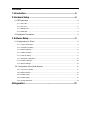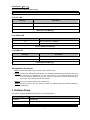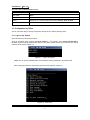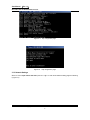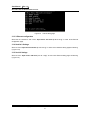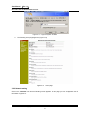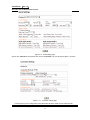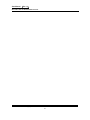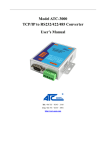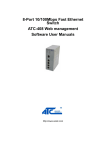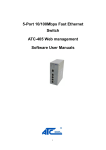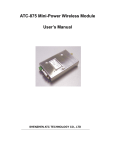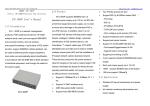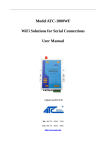Download Model ATC-3000 TCP/IP to RS232/422/485 Converter User's Manual
Transcript
Model ATC-3000 TCP/IP to RS232/422/485 Converter User’s Manual Updated on 2013/02/01 User Manual (Rev 1.0) ATC-3000 TCP/IP to RS232/422/485 Converter Important Announcement The information contained in this document is the property of SHENZHEN ATC TECHNOLOGY CO.,LTD. and is supplied for the sole purpose of the operation and maintenance of products of SHENZHEN ATC TECHNOLOGY CO.,LTD. No part of this publication is to be used for any other purposes, and it is not to be reproduced, copied, disclosed, transmitted, stored in a retrieval system, or translated into any human or computer language, in any form, by any means, in whole or in part, without the prior express written consent of SHENZHEN ATC TECHNOLOGY CO.,LTD. Published by SHENZHEN ATC TECHNOLOGY CO., LTD Room 809, Taikang Building, Tairan Industrial & Trading Zone, Futian District, Shenzhen China Latest product info: http://www.szatc.com Phone: +86 755‐8345‐3318 Fax: +86 755‐8355‐5891 E-mail: [email protected] Copyright © 2011 SHENZHEN ATC TECHNOLOGY CO., LTD. All rights reserved. All other product names referenced herein are registered trademarks of their respective companies Copyright © 2011 SHENZHEN ATC TECHNOLOGY CO., LTD. 2 Contents 1. Introduction ...................................................................................................4 2. Hardware Setup............................................................................................4 2.1 LED Indicators......................................................................................................... 4 2.1.1 LINK LED .................................................................................................................................... 4 2.1.2 ACT LED ..................................................................................................................................... 5 2.1.3 SPEED LED................................................................................................................................ 5 2.1.4 PWR LED ................................................................................................................................... 5 2.2 Installation Procedures............................................................................................ 5 3. Software Setup .............................................................................................5 3.1 Configuration by Telnet............................................................................................ 6 3.1.1 Login to the System .................................................................................................................... 6 3.1.2 Connection 0 setting ................................................................................................................... 7 3.1.3 Network Settings......................................................................................................................... 8 3.1.3.1 Static IP setting ........................................................................................................................ 9 3.1.3.2 Auto IP setting.......................................................................................................................... 9 3.1.3.3 Ethernet configuration ........................................................................................................... 10 3.1.4 Hostlist 0 Settings ..................................................................................................................... 10 3.1.5 Serial 0 Settings........................................................................................................................ 10 3.2 Configuration Using Web Browser ........................................................................11 3.2.1 Log in to the System ................................................................................................................. 11 3.2.2 Network setting ......................................................................................................................... 12 3.2.3 Hostlist setting .......................................................................................................................... 13 3.2.4 Hostlist setting .......................................................................................................................... 13 3.2.5 Change Password .................................................................................................................... 15 4.Diagnostics...................................................................................................15 User Manual (Rev 1.0) ATC-3000 TCP/IP to RS232/422/485 Converter 1. Introduction Many industrial and Commercial devices equipped with slow serial communication ports RS-232, RS-485, and RS-422 are limited in their transmission distance of 15 m. Examples of these devices are PLC controllers, card readers, display signs, security controls, CNC controller, etc. The ATC-3000 is designed to transmit data between serial device and TCP/IP device through Ethernet, and hence enhance the accessibility of the serial device through the ubiquitous TCP/IP based Ethernet. ATC-3000 offers full-duplex, bi-directional data transmission transparent between serial port and Ethernet network. Flexible configuration options enable this unit to be setup over Web browser, or other Windows utilities. Packed in a rugged metal housing for wall or DIN-Rail mount with 9~24VDC wide power input range, ATC-3000 is ideal for almost any industrial and manufacturing automation. Packaging Please check ones package contains the following items: § ATC-3000 x 1 § Power Adapter 9~24VDC x 1 § Product CD containing configuration utility x 1 § ATC-3000 TCP/IP to RS-232/422/485 converter quick start guide x 1 2. Hardware Setup 2.1 LED Indicators 2.1.1 LINK LED Message Description Off Ethernet Disconnected On Ethernet Connected Copyright © 2011 SHENZHEN ATC TECHNOLOGY CO., LTD. 4 User Manual (Rev 1.0) ATC-3000 TCP/IP to RS232/422/485 Converter Table 1. LINK LED Message 2.1.2 ACT LED Message Description Off No data is transmitting between Ethernet and serial port Blinking Data is transmitting between Ethernet and serial port Table 2. ACT LED Message 2.1.3 SPEED LED Message Description On Ethernet is working in 100Mbps Off Ethernet is working in 10Mbps Table 3. SPEED LED Message 2.1.4 PWR LED Message Description On Power on Off Power off Table4. PWR LED Message 2.2 Installation Procedures Step 1: Connect ATC-3000 to power source using 9~24V DC Jack. Step 2: Connect ATC-3000 to Ethernet network. Use a standard straight-through Ethernet cable when one connect it to a hub/switch, one also can connect it to ones PC‘s Ethernet port via a cross-over Ethernet cable for easy set up. However, in this case one need to make sure ones PC is in the same network sub-net as ATC-3000. Step 3: Connect ATC-3000’s serial port to a serial device. Step 4: Placement options. One can mount ATC-3000 to a wall/panel (Mounting screws included) or Din-Rail rack. 3. Software Setup ATC-3000 is shipped with default settings shown in the following table: Property Default Value IP Address 192.168.0.250 Gateway 192.168.0.1 Copyright © 2011 SHENZHEN ATC TECHNOLOGY CO., LTD. 5 User Manual (Rev 1.0) ATC-3000 TCP/IP to RS232/422/485 Converter Subnet Mask 255.255.255.0 User Name admin Password admin COM 1 9600,None, 8, 1, No flow control, Pack Control disabled, Buffer disabled Link 1 Type: TCP Client, Listen port 27010, remote host=0.0.0.0 3.1 Configuration by Telnet You can use Telnet utility to change configuration settings of ATC-3000 by following steps: 3.1.1 Login to the System Open Ms-DOS command prompt window Telnet to ATC-3000 using command “Telnet IP address”. ( For example:Input Telnet 192.168.0.250 in Ms-DOS command prompt window).After telnet to ATC-3000, system prompts for a password, the default password is left it blank. (Figure 3.1) Figure3. 1 Login to the system Note: One can press the default button of ATC-3000 to reset the password to the default value. After verifying the password, the following terminal screen appears.( Figure 3.2) Figure3. 2 Main menu Copyright © 2011 SHENZHEN ATC TECHNOLOGY CO., LTD. 6 User Manual (Rev 1.0) ATC-3000 TCP/IP to RS232/422/485 Converter Note: Changes to networking parameters will take effect only when one save and reboot ATC-3000. Select “1” from “Input choice and enter (1~7 or v s q):” to enter show basic settings page as following.( Figure 3.3) Figure3. 3 Basic settings This page gives you the general information of ATC-3000. 3.1.2 Connection 0 setting Select “2” from “Input choice and enter (1~7 or v s q):” to enter show Connection 0 setting page as following. ( Figure3.4) Figure3. 4 Connection 0 setting In this page you can change the network mode of ATC-3000.And then you can configuration the parameters of the mode which you choice. Figure 3.5 and figure 3.6 show the configuration page. Copyright © 2011 SHENZHEN ATC TECHNOLOGY CO., LTD. 7 User Manual (Rev 1.0) ATC-3000 TCP/IP to RS232/422/485 Converter Figure 3. 5 Tcp configuration page Figure3. 6 Udp configuration page 3.1.3 Network Settings Select “3” from “Input choice and enter (1~7 or v s q):” to enter show Network setting page as following. ( Figure 3.7) Copyright © 2011 SHENZHEN ATC TECHNOLOGY CO., LTD. 8 User Manual (Rev 1.0) ATC-3000 TCP/IP to RS232/422/485 Converter Figure3. 7 Network settings page 3.1.3.1 Static IP setting Select “1” from “Input choice and enter (1~9 or m q):” to enter show Static IP setting page as following. ( Figure 3.8) Figure3. 8 Static IP setting page In this page you can change the static IP address, subnet mask, default gateway and some other parameters. 3.1.3.2 Auto IP setting Select “2” from “Input choice and enter (1~9 or m q):” to enter show Static IP setting page as following. ( Figure 3.9) Copyright © 2011 SHENZHEN ATC TECHNOLOGY CO., LTD. 9 User Manual (Rev 1.0) ATC-3000 TCP/IP to RS232/422/485 Converter Figure3. 9 Auto IP setting page 3.1.3.3 Ethernet configuration Select the No. between 3 and 8 from “Input choice and enter (1~9 or m q):” to enter show Ethernet configuration page. 3.1.4 Hostlist 0 Settings Select “4” from “Input choice and enter (1~7 or v s q):” to enter show Hostlist 0 setting page as following. ( Figure 3.10) 3.1.5 Serial 0 Settings Select “5” from “Input choice and enter (1~7 or v s q):” to enter show Serial 0 setting page as following. ( Figure 3.11) Copyright © 2011 SHENZHEN ATC TECHNOLOGY CO., LTD. 10 User Manual (Rev 1.0) ATC-3000 TCP/IP to RS232/422/485 Converter Figure 3. 10 Hostlist 0 setting Figure 3. 11 Serial 0 setting In these pages you can configuration the parameters about the serial port and hostlist. 3.2 Configuration Using Web Browser 1. 2. Make sure one PC is located on the same network sub-net as ATC-3000 Open a web browser, then type in the IP address of ATC-3000 to be configured. Default user name is admin and default password is admin. 3. ATC-3000’s network, link mode and COM ports settings can be configured in different web pages. 4. Click to confirm the parameter which you have changed. 5. Click “Apply/Restart” to save settings and reboot ATC-3000. To do so, please follow the steps below. 3.2.1 Log in to the System 1. From web browser, type in the IP address of ATC-3000 in the URL. Example: http://192.168.0.250 2. The following authentication screen appears.(Figure 3.12) Please type in user name and password then click on OK. The user name is admin and password is left it blank by default. Copyright © 2011 SHENZHEN ATC TECHNOLOGY CO., LTD. 11 User Manual (Rev 1.0) ATC-3000 TCP/IP to RS232/422/485 Converter Figure 3. 12 3. login the system via Web The following home page appears.( Figure 3.13) Figure3. 13 Home page 3.2.2 Network setting Click on the “Network” link and the following screen appears. In this page you can configuration the IP information. Figure3.14. Copyright © 2011 SHENZHEN ATC TECHNOLOGY CO., LTD. 12 User Manual (Rev 1.0) ATC-3000 TCP/IP to RS232/422/485 Converter Figure3. 14 Network setting page 3.2.3 Hostlist setting Click on the “serial tunnel 0” link and then click on the “hostlist” link you will see the figure 3.15 below. Figure3. 15 Hostlist setting page 3.2.4 Hostlist setting Click on the “Channel 0” link and then click on the “serial settings” link you will see the figure 3.16 below. Copyright © 2011 SHENZHEN ATC TECHNOLOGY CO., LTD. 13 User Manual (Rev 1.0) ATC-3000 TCP/IP to RS232/422/485 Converter Figure3. 16 Serial setting page Click on the “Channel 0” link and then click on the “connection” link you will see the figure 3.17 below. Figure 3. 17 connection setting page In these pages you can configuration some parameters about the serial port and network mode. Copyright © 2011 SHENZHEN ATC TECHNOLOGY CO., LTD. 14 User Manual (Rev 1.0) ATC-3000 TCP/IP to RS232/422/485 Converter 3.2.5 Change Password If you want to change the login Password you should click on the “Password setting” link. And then the page like Figure3.18 you will see. Figure 3. 18 Password Setting Page 4. Diagnostics You can use Standard TCP/IP Utility Ping Command to diagnostics the connection. From Windows start menu, select Run and type in “ping <TCP Server IP address>”. If the connection is established, the Reply messages are displayed, otherwise it will indicate Request timed out (Figure 4.1). Figure4. 1 Standard TCP/IP utility ping command Copyright © 2011 SHENZHEN ATC TECHNOLOGY CO., LTD. 15 User Manual (Rev 1.0) ATC-3000 TCP/IP to RS232/422/485 Converter Copyright © 2011 SHENZHEN ATC TECHNOLOGY CO., LTD. 16