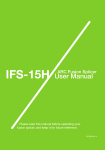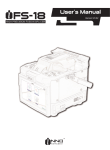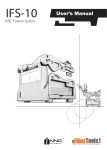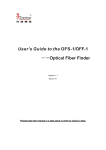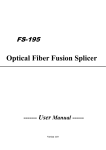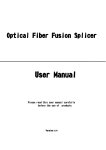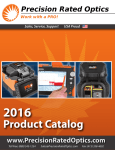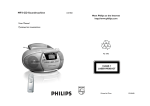Download IFS-10 User Manual - INNO Instrument America Inc
Transcript
IFS-10 ARC Fusion Splicer User Manual Please read this manual before operating your fusion splicer, and keep it for future reference. 2013/06 Rev.1.0 1 IFS-10 User Manual 1 2 Contents 7 Introduction 7 Scope and purpose of the manual 7 The reader 7 IFS-10 Arc fusion splicer 8 Chapter 1: Installation 8 Safety warnings and precautions 9 Operational safety warnings 9 Maintenance and external care precautions 9 Transport and storage precautions 10 Installation upon delivery 10 Unpacking the splicer 10 The IFS-10 splicer standard 11 Optional accessories for IFS-10 12 Overview of external parts 13 The power connection 13 General 13 Mounting the power source 13 The power supply 13 General 14 Charging the battery 15 Power source and battery status 16 The heat oven 17 Chapter 2: Basic Operation 17 Quick guide 18 Preparing the splicer 18 Connecting the power supply 18 Cleaning V-grooves 18 Replace electrodes 3 18 Preparing the fiber 19 How to strip the fiber 19 How to clean the fiber 20 How to cleave the fiber 21 How to make a splice 21 Inserting the fibers 21 Inspecting the fibers 22 Splicing 22 How to protect the splice 22 Prepare to move fiber from the splicer to the oven 23 Moving the fiber to the heat oven 24 Shrinking 24 Resetting the fiber movement motors 25 Chapter 3: Splice Programs 25 General 26 Displaying the active splice program 26 Selecting a splice program 26 Editing a splice program 27 Copying a splice program 27 The steps of the normal splicing process 27 Pre-fusion 28 Fusion 28 Summary 28 Splice program parameters, normal splicing process 31 Chapter 4: Other Functions & Utilities 31 General 32 Heater mode 32 Selecting heater mode 33 Referring or editing heater mode 34 Splice option 35 Data storage 36 System setting Contents 4 37 Monitor position 37 Power save 38 Maintenance menu 38 Replace electrodes 39 Stabilizing electrodes 40 Diagnostic test 41 Dust check 41 Motor calibration 42 Arc calibration 42 Operation procedure 43 System information 44 Troubleshooting 44 Power supply 45 Splicing operation 47 Tube-heating operation 47 Supervising 48 Other functions Contents 5 Important: INNO Instrument strictly recommends all users to read this manual before operating IFS-10 splicer. This manual is valid for the following software version: 6 Introduction Scope and purpose of the manual This User Manual explains how to install and operate IFS-10 fusion splicer. The primary aim of this manual is to make the user as familiar with the splicer as possible. Basic maintenance procedures are also described in Chapter 6 “Maintenance” to enable the user to keep the IFS-10 in excellent working condition. The reader Inexperienced users can learn how to carry out basic splicing with IFS-10 as described in Chapter 2 ‘Basic operation’. Experienced users will be able to extend their knowledge by learning how to change parameters, implement utilities, etc. Once the main routines and procedures have been learned, “Quick guide” in Chapter 2 serves as a fast reminder of how to use IFS-10. IFS-10 Arc fusion splicer The most advanced field fusion splicer from INNO Instrument, the IFS-10 delivers ultra fast splicing time and has an incredibly short shrinking time. The profile alignment technique is combined with extremely accurate splice loss estimation to ensure a precise alignment process. A new shrinking technology means that the shrink time is greatly reduced, thus resulting in an extremely fast total cycle time. The splicer is designed to withstand harsh environmental conditions. Its lightweight, yet robust, compact and ergonomic design allows users to easily carry or move. IFS-10 has a menu-driven user interface with dynamic function buttons and a fully automatic splice process. For more product information, contact your local distributor or visit our website at www.innoinstrument.com 7 Installation 1 Scope and purpose of the manual This chapter contains the following information: • • • Safety warnings and precautions • Operational safety warnings • Maintenance and external care precautions • Transport and storage precautions Installation upon delivery • Unpacking the splicer • Removing the cover IFS-10 splicer standard delivery kit • Optional accessories • Tool set • Overview of external parts • Power connection • Power supply • Battery • • Mounting the power source • Charging the battery • Power source and battery status Heat oven • Mounting the heat oven Safety warnings and precautions As IFS-10 is designed for fusion splicing silica glass optical fibers, it is very important that the splicer should not be used for any other purpose. The splicer is a precision instrument and must be handled with caution. Therefore, you must observe the following safety rules and general precautions regarding the use and handling of IFS-10 at any time. 8 Operational safety warnings • Do not use the splicer in places where there is a risk of explosion. • Do not touch the electrodes when the splicer is switched on. • To avoid an electric shock, Do not open the back of the splicer or the power supply. There are no user-serviceable parts inside the splicer, so refer any service of the splicer to qualified personnel. • Handle the main supply cable carefully. Pull out the cable from the electrical socket by holding only the wall plug and not by pulling the cable. Always ensure this cable to be in good condition. Otherwise, there is a risk of fire or electrical shock. • To prevent any fire or electrical shock, Do not expose the splicer to rain or damp • Be cautious when handling flammable solvents - always read the manufacturer’s conditions. instructions. Maintenance and more care precautions • Always avoid using hard objects to clean V-grooves and electrodes. • Always avoid using acetone, thinner, benzol or alcohol when cleaning any part • Use a dry cloth to remove dust and dirt from the splicer. • If the outside of the splicer is very dirty, plunge a soft cloth into diluted neutral of the splicer, except for the places advised. washing up liquid, wring out the cloth and clean. Dry the splicer with a dry cloth but Do not use furniture polish or other cleaning agents. • Always follow the maintenance instructions in this manual. Transport and storage precautions • When the splicer is moved from cold to warm environment, you should allow about an hour for acclimatization. By this time, any condensation should disappear. • Put the cover on the splicer when it is not in operation. • Keep the splicer clean and dry. • Always keep the splicer in its carrying case to protect from damage and dirt. • Always avoid leaving the splicer in direct sunlight or expose to excessive heat. • Keep the humidity to a minimum level where the splicer is stored. The humidity must not exceed 95%. Chapter 1 Installation 9 Installation upon delivery Important: Follow these instructions carefully. Unpacking the splicer Raise the handle upwards and with a firm grip, lift the splicer upward and out of the carrying case. Place the handle of the splicer downwards. IFS-10 splicer standard kit IFS-10 is delivered in a portable case together with a basic set of tools and this manual. ① IFS-10 Splicer ⑩ Cigarette Lighter Cable ② High Precision Cleaver ⑪ Extra Eletrodes ③ Cleaver Pouch ⑫ RS-232 Cable ④ Battery Pack ⑬ Power Cable ⑤ CD ⑭ AC Charger ⑥ Shoulder Strap ⑦ Carrying Case ⑧ Carrying Case Key ⑨ Cooling Tray Chapter 1 Installation 10 Documents (not shown) • User manual • Supplier’s declaration of conformity • Test protocol Optional accessories for IFS-10 • AC adapter pack Note: AC adapter pack should also be mentioned as standard or optional accessories Chapter 1 Installation 11 Overview of external parts Splicer handle Heat oven On / Off button Control buttons Power supply / Battery Safety shield Display USB Terminal Serial port Connector for charging battery Chapter 1 Installation 12 Power connection General The splicer can be powered from the power supply connected to the main outlet, or from the battery. In either case, the power source is mounted underneath the splicer. Mounting the power source Insert Release button Draw power supply module out Insert the Battery unit into the power unit dock until it clicks into place. Battery charger General The battery charger connects to a main outlet through a standard power cable. A green LED, located is lit when the power supply is in operation. Chapter 1 Installation 13 Charging the battery Charging progress is indicated by five red LEDs continuously sweeping from 20% to 100% on the battery indicator. As charging proceeds, one LED is lit when 20% charged. When it’s fully charged, all five LEDs are lit (i.e. 100%) Battery indicator It is available to charge the battery in three different ways. When the battery is detached from the splicer, it can be charged with AC charger. Chapter 1 Installation 14 Charging the battery The splicer can be charged in two different ways (see step1 and 2 below). The power source which is used to charge the splicer is indicated by a special icon on the bottom right-hand corner of the monitor (see below) If the battery is connected to the slicer, then its charging level appears. If the battery is being used to charge the splicer by the power supply, the charging level will appear in green color. However, if the charge level drops under 20%, then the light will appear in red. Step 1 Chapter 1 Installation Step 2 5% 50% 10% 70% 30% 100% 15 Heat oven Heat oven - Lid open Chapter 1 Installation Cooling tray 16 Basic Operation 2 Scope and purpose of the manual This chapter contains the following basic information: • Quick guide • Preparing the splicer • Preparing the fiber • How to make a splice • How to check the splice strength • How to protect the splice Quick guide 18 • Preparing the splicer 18 • Connecting the power supply 18 • Cleaning V-grooves 18 • Cleaning electrodes 18 • Preparing the fiber 19 • How to strip the fiber 19 • How to clean the fiber 20 • How to cleave the fiber 21 • How to splice 21 • Inserting the fibers 21 • Inspecting the fibers 22 • Splicing 22 • How to protect the splice 23 • Moving the fiber to the heat oven 24 • Shrinking 24 • Resetting the fiber movement motors 17 Preparing the splicer Connecting the power supply • Connect the splicer to the main by inserting the power cable into the socket on the left side of power supply of the splicer. Note: If the splicer is powered with a fully charged battery, then the main power supply is not necessary. • Press the On / Off button on the side of the splicer unit on the top left of the front panel. If the LED becomes green, then the power is on. Press and hold the On / Off button until the LED flashes, then release the button and the splicer will power off. Cleaning V-grooves • Clean V-grooves, if necessary (see chapter 4 “Maintenance”) Replace electrodes • Check and make sure there are no fiber within the splicer and close the safety • From the main menu press: • In the replace electrodes, press: shield. “Confirm” to replace the electrodes. Preparing the fiber There are three basic preparatory steps to be completed before the fibers can be placed in the splicer: • Stripping • Cleaning • Cleaving Chapter 2 Basic operation 18 Note: Always remember to slip a heat-shrinkable sleeve onto either end of the fibers at the beginning of each fiber preparations. Important: Preparing the fibers for splicing is one of the most important factors in the splicing process and must be carried out with the utmost care to minimize splice loss. Poorly cleaned and cleaved fibers will normally result in high splice loss and low mechanical strength. How to strip the fiber • Remove at least 50mm of secondary coating (valid for both tight and loose tube • Remove approximately 30mm of primary coating with an appropriate stripper secondary coating) with an appropriate stripper (see A, and B). (see C). Important: Do not put extra stress on the fibers by bending or crimping them. (see illustrations of different strippers below.) 1 2 3 Loose tube secondary coating Tight secondary coating Primary coating coating How to clean the fiber Clean bare fibers with a tissue or a pair of cotton swabs soaked in propanol or ethanol. Important: From this point, you must be very careful with the fibers to ensure that they do not become dirty again. (for example, avoid putting them down on a dusty working surface, or even waving them around in the air). Also check if the V-grooves are clean, if not, wipe them clean. Chapter 2 Basic operation 19 How to cleave the fiber Cleave the fibers using a high quality cleaving tool (e.g. INNO Instrument VF-78). Follow the instructions from the manufacturer’s menu of the cleaver. To ensure good splicing, you must also observe the cleaving lengths shown below. Examples of cleaving lengths Tight secondary coating Primary coating Use blue V-grooves (clamping on bare fibre) Fiber preparation checklist As previously stated preparing the fibers for splicing is one of the most important factors in the splicing process and must be carried out with the utmost care to minimize splice loss. Therefore, consult the check-list backwards to ensure that these steps should be carried out. Fiber preparation checklist • The correct V-grooves are selected (see chapter 4 “Maintenance”) • The fiber clamps and V-grooves are clean • A heat-shrink sleeve is in place • The fibers are stripped • The fibers are clean • The end-faces are well-cleaved • The cleaving lengths are correct Chapter 2 Basic operation 20 How to make a splice Inserting the fibers • Open the safety shield. • Raise the fiber clamps. • Position the fibers into V-grooves. Note: Be careful not to slide the fibers along V-grooves, but rather position them over V-grooves and tilt them down into place (see below). • Make sure the fiber ends are visible on the monitor. (a) If the fiber ends are not visible, the splicer will try to find them by moving the fibers horizontally. The ends will be found if the fibers are placed within the mechanical movement range of the horizontal motors (b). If not, an error message will be displayed. The splicer will not find fiber ends that are placed above or below the imaging area (c). Normally, this should only happen if the V-grooves or the fibers are dirty, or if the splicer is not well adjusted. • Clamp the fiber in position by lowering both sets of fiber clamps. • Close the safety shield. Inspecting the fibers a. b. c. Fibre ends visible on the monitor. Fibre ends outside monitor. Fibre ends above and below monitor, not possible to find automatically. • Before continuing with splicing, you should visually check the fibers in the monitor to make sure they are clean and well cleaved. To change between front view and back view, press: Chapter 2 Basic operation 21 Make sure if any defects are found, as illustrated below, remove the fibers and prepare again. Dust on fibre Tag Chip Large cleave angle Note: The fibers are checked automatically when you press ”Splice” button. The splicer automatically focuses the fibers and checks for damage or dust particles. Splicing • Select any desired splice program (described in detail in chapter 4 • Splice the fibers by pressing: “Splice programs” – “Selecting a splice program”). Note 2: The splicer always starts as ”Auto mode”. The name of the active program appears at the bottom of the display. How to protect the splice After splicing, protect the joint by using a heat-shrink sleeve and the heat oven, which is mounted onto the splicer. “Shrink” process can be activated by heat button or auto heating mode. Prepare to move the fiber from the splicer to the oven 1) Opening the heat oven lid Chapter 2 Basic operation 22 Moving the fiber to the heat oven • With the spliced fiber still positioned in the splicer, open the heat oven lid by • Raise left and right fiber clamps on the splicer. Holding the heat-shrink tube sliding it backwards. (previously placed onto the fiber), lift the spliced fibers and holding them taut, move the heat-shrink tube so that it is centered over the splice point. • Move both the fibers and the heat-shrink tube over to the heat oven and place them in the oven clamps. Important: Do not bend either the splice point or the fibers while bringing to the oven. If necessary, center the heat-shrink sleeve again. 2) Lifting and holding the fibers • 3) Moving the fibers and heat-shrink tube to the heat oven Close the heat oven lid. Chapter 2 Basic operation 23 Shrinking From main menu (see A) or after splice menu (see B), press: • The oven heats up to “Heater temperature” parameter described under • Heating continues for the set “Heater time” parameter. (see B) • The oven cools down during the time specified by “Cooling time” parameter. • When the shrink process is complete, open the heat oven lid and remove the Heating Mode • “System settings” utility. (see A) (see C) fiber. Note 1: If no cooling is required, “Cooling time” should be set to zero. Note 2: You can stop both heating and cooling by opening the heat oven lid. Note 3: The parameters of “Heating temperature”, “Heating time” and “Cooling time” can be adjusted as described under “System settings” utility. Resetting fiber movement motors • Remove the fiber from the splice position. • To return to main menu and reset the motors (before, during or after heat-shrink process), press: The fiber movement motors return to their home positions ready for the next splice. Chapter 2 Basic operation 24 Splice Programs 3 This chapter contains the following information: • General • Displaying an active splice program • Selecting a splice program • Editing a splice program • Creating a new splice • Editing a splice program name • Alphanumeric edit • Changing splice program name • Steps of splicing • Splice program parameters General IFS-10 has an intuitive and simple, but still very powerful program structure. Splice programs define arc currents, splice times as well as various parameters used when performing a splice. Therefore, it is essential to select the correct splice program in accordance with the type of fiber you want to splice. There are a number of “pre-defined” splice programs for common fiber combinations (see right). However, it is also easy to either modify or write new splice programs to further optimize the parameters for more unusual fiber combinations. (these are known as “User-defined” programs.) No. Name 1 Auto 2 MM AUTO 3 SM AUTO 4 DS AUTO 5 NZ AUTO 6 MM62.5_MM62.5 7 SM CALIBRATION 8 DS CALIBRATION 9 NZ CALIBRATION 10 MM ATT62.5um 11 SM ATTENUATION 25 12 13 14 15 16 17 18 19 20 21 22 23 24 25 26 27 28 29 30 31 32 33 34 35 NZ ATTENUATION G657A_G657A EDF_EDF G654_G654 CSF_CSF G657B_G657B SM_NZ SM_G657A SM_G657B NZ_G657A NZ_G657B G657A_G657B HP980_HP980 SM Quick Mode MM50_MM50 G657A2_SM G657A2_G657A2 HI1060_SM Bendlnsensitive SM_DS HI1060 FLEX HI1060 FLEX_SM SM80_SM80 SM125_SM80 Displaying the active splice program The active splice program is always displayed at the top of the screen. The splicer uses this program when you press “Conform” in main menu: Active splice program Note: The active program is always used when splicing in the manual mode. However, in this case, both the automatic focusing and alignment routines are unable to use Chapter 3 Splice programs 26 Selecting a splice program To select another splice program other than the active one, you must enter select splice mode menu - via main menu and splice mode. • From main menu and splice mode, press: Splice Mode Selected Splice Mode appears on the screen (see A). • Press Up and Down arrows until you highlight the program you want to select. • Press: “Confirm” The name of the selected splice program appears at the top of the display. Editing a splice program From the Splice Mode menu (shown on previous page) you can access the parameter editor of the currently highlighted splice program as described below. Common to all splice programs are program name, process type and parameters all of which are explained in this chapter. • From edit splice mode menu, press: “Confirm” It can be edited as it appears on the screen (see page 27 picture A). Copying a splice program A new splice program is always based upon a copy of an existing program, which can be either user-defined or pre-defined by INNO Instrument. Should you wish to create a new program for single-mode fibers based upon sensible initial values, then start with a copy of the pre-defined splice program number 3 “SM-SM”. • Enter edit splice mode menu (accessed via either main menu). • Highlight an empty space (using up or down arrows) i.e. the location you want to • Press: copy (see A). “Confirm” Note: Make sure to make this program. “Active” by pressing ”Select” • Select splice program which you want to use. Chapter 3 Splice programs 27 Picture A Steps of normal splicing process This section explains the steps involved in automatic splicing process and describes how various program parameters are related to this process. The normal splicing process can be divided into two sections; pre-fusion and fusion. Pre-fusion During pre-fusion, the splicer performs automatic alignment and focusing, where the fibers are subjected to a low pre-fuse current for cleaning purposes; a pre-fuse image is also taken. At this point, the user is informed of any problems recognized in the pre-fuse image, such as a poorly prepared fiber. The splicer will then issue a warning before the fibers are fused together. Fusion During fusion, the fibers are joined together and subjected to five different currents as illustrated below. The splicer also takes a number of images during splicing as illustrated below. These are described in details in Chapter 3 “Evaluating the splice”. An important parameter, which changes during splicing, is the distance between the fibers. During pre-fusion, the fibers are apart during main current phase, the fibers are pressed together. Summary Chapter 3 Splice programs 28 The most important splicing parameters for the fusion process are the time and current for each current phase shown above. The name and purpose of these and other parameters important to the splice are described under “Splice program parameters” on the next page. For a thorough understanding of the splicing process, refer to Chapter 4 “Other functions & utilities” – “User settings”, where the user settings are explained. Parameters of a more general nature which can also affect the splice are described in this section. Splice program parameters, normal splicing process Parameter Template Description A list of splice modes stored in the splicer database is displayed. Upon inputting the appropriate mode, the selected splice mode stored in database area is copied to a selected splice mode in user-programmable area. Name Title for a splice mode expressed in up to seven characters. Note Detail explanation for a splice mode expressed in up to 15 characters. Title 2 is displayed at [Splice mode select] menu. Align Type Sets the aligning method for the fibers. “Core” : Aligns fibers by core position. “Clad” : Aligns fibers by center position of the cladding of the fiber. “Manual” : Aligns fibers manually. Focus-L Sets the focal point for fiber observation. The focal point moves closer Focus-R to the core when [Focus] value is increased. “Auto” focus is strongly recommended, as [Focus] optimization is very difficult. Left and right fibers are focused independently even if they are a different fiber type (dissimilar fiber splicing). If the fiber core cannot be observed (e.g. MM fiber), use the “Edge” parameter. [Align] and [Est. Mode] are automatically fixed to the “Clad” setting. [ECF] and [Auto power] are automatically fixed to the “Off” setting. Arc Adjust Pull Test Sets to adjust arc power according to the fibers’ conditions. If [Proof test] is set to “On”, a pull-test is performed upon opening the wind protector after splicing or by pressing the set. Loss Estimate Core Angle Limit Chapter 3 Splice programs Loss estimate should be regarded as a reference as the estimated splice loss may not be correct in some cases, depending on the fiber properties. An error message is displayed if the bend angle of the two fibers spliced exceeds the selected threshold (core angle limit). 29 Cleave Angle Limit Gap Position An error message is displayed if the cleave angle of either the left or right fiber ends exceed the selected threshold (cleave limit). Sets the relative position of the splicing location to the center of electrodes. Splice loss may be improved in the case of dissimilar fiber splicing by shifting [Gapset pos] towards a fiber whose MFD is bigger than the other fiber MFD. Gap Sets the end-face gap between the left and right fibers at the time of aligning and pre-fusion discharge. Overlap Sets the overlap amount of fibers at the fiber stuffing stage. Relatively small [Overlap] is recommended if [Prefuse power] is low, while relatively large [Overlap] is recommended if [Prefuse power] is high. Cleaning A cleaning arc burns out micro dust on the surface of the fiber with an arc Arc Value discharge for a short period of time. The duration of the cleaning arc can be changed by this parameter. Preheat Arc Value Sets the power of the prefuse arc, which is an arc discharge occurring from the beginning until the fibers begin stuffing. If [Prefuse power] is set too low, axial offset may occur if cleaved angles are relatively poor. If [Prefuse power] is set too high, fiber end faces are fused excessively and splice loss gets worse. Preheat Sets the duration of the prefuse arc, which is arc discharge occurring from Arc Time the beginning until the fibers begin stuffing. Longer [Prefuse time] is synonymous with higher [Prefuse power]. Fuse Arc Value Fuse Arc Time Chapter 3 Splice programs Arc discharge can be separated into two stages. Arc1 Power is the first stage. This sets Arc1 Power. Sets Arc1 time. Caution If Arc1Time is set 1sec. or less and Arc2 Power is set to “Off”, the splice may break during proof-test stage. 30 Other Functions & Utilities 4 This chapter contains the following information: • Basic user settings • Result list setup • Battery information and control • Language • Views stored splice results • Read sensors • Calibrate motors • Errors in the system • Read or change date and time • Service mode General A wide range of tasks that are not considered part of the basic operation or maintenance of the splicer can be performed with other functions and utilities available from main menu or utilities menu. To gain access to the utilities, from System Info. System Setting the main menu (see A), press: Picture A 31 Heater mode There are 2 user-programmable heating modes. Select the best suitable for the protection sleeve used. Each tube-heating mode is optimized for a type of INNO Instrument protection sleeve. These modes can be found in database area for reference. Copy the appropriate one and paste it to the user-programmable area. The operator can edit the user-programmable modes. Database Parameter 60mm Description For standard 60mm protection sleeve, such as INNO Instrument FP-03 or FP-03M protection sleeves. 40mm For standard 40mm protection sleeves, such as INNO Instrument FP-03 (L=40). Selecting heater mode Select the heater mode most suitable for the protection sleeve to be used. • Select [Select heater mode] in [Heater mode] menu. [Select heater mode] • Move cursor by pressing △▽ and press ⊙ to select a heater mode. menu is displayed. Note: Press button twice on ready screen to jump to [Select heater mode] menu, but detailed parameters cannot be displayed if the parameters are accessed in this menu. Referring or editing heater mode Tube-heating conditions stored in heater mode can be edited or changed. • Move cursor and select a mode to be edited in [Heater mode] menu. Press △ to • Press △▽ buttons to move cursor to a parameter to be changed, then press ⊙ • Change values by pressing △▽, then press ⊙ to enter. display [Edit heat mode] menu. button to enter. Chapter4 Other functions & utilities 32 Heater mode parameters Parameter Template Description Sets sleeve type. List of all heating modes are displayed. Select a mode in the list and this is copied to a user-programmable mode. Name Title for a heater mode expressed in some characters Note Title of a heater mode that is displayed in the lower right part of the monitor during the splicing / heating process. Max number of characters used is 5. Heater Sets the heater control sequence. Control Long1: For 60mm protection sleeve. Mid : For 40mm protection sleeve. Micro1: For micro sleeves for 900μm outer diameter fiber. Heat Temperature Heat Time Sets heating temperature. In the case that nylon coated fiber is used with 8mm cleave length, the nylon coating may melt if [Heat temp] is over 190℃. Sets heating time from the beginning to the end (cool-down completion). Heating time is automatically adjusted with atmospheric conditions, such as ambient temperature. Heating time may be longer or shorter than [Heat time] set. Cooling Time Cooling fan operating Time Chapter4 Other functions & utilities 33 Splice option Common parameters for all the modes for splicing and tube heating can be set. • Select [Splice option] in [Splice menu] to display [Splice option] menu. • Select a parameter to be changed. • Press △▽ change values, and press ⊙ to enter. Parameter Auto Start Description If “Auto start” is set to “On”, splicing starts automatically as soon as the wind protector is closed. Fibers should be prepared and placed into the splicer in advance. Pause1 If “Pause1” is set to “On”, splicing operation pauses when fibers are forwarded to gap-set position. Cleave angles are displayed during the pause. Pause2 If “Pause 2” is set to “On”, splicing operation pauses after fiber alignment is completed. With ECF “On”, core-to-core alignment is made after this pause. Realign After Pause2 If “Realign after pause 2” is set to “On”, splicing restarts to align fibers after operated “Pause 2.” Ignore Splicing Error Cleave Angle Setting to “Disable” prevents the splicer from continuing a splice even if the message “Cleave angle error” is disregarded. Loss Fat Tin Setting to “Disable” prevents the splicer from normally finishing its operation even if the message “Loss error,” “Core angle error,” “Bubble error,” “Fat error” or “Thin error” is disregarded. Fiber Image on Screen Gap set Sets the method of displaying the fiber image on the screen during splicing Pause1 operation. Align Pause2 X : Enlarged display of X-axis image Y : Enlarged display of Y-axis image X ▲▼ Y : Composite display vertically of X-axis and Y-axis images Arc X ▲▼ Y : Composite display horizontally of X-axis and Y-axis images Estimate X ▲ Y : Change from Y-axis enlarged image to X-axis enlarged image during operation Y ▲ X : Change from Y-axis enlarged image to X-axis enlarged image during operation Chapter4 Other functions & utilities 34 Data storage This splicer stores up to 2,000 splicing results. See [Data storage] for detail. Contents of data stored are different depending on splicing mode. No results are stored for “Attenuation splicing” Display splice record Splicing results stored in the memory can be displayed. Comments can be added or edited. Note: Memory data can be downloaded by USB Terminal. Consult your nearest sales agency to learn how. • Select [Data storage] Menu. • Select [Display splice record] and press ⊙ button to display [Data storage] • Select record number by either one of below stated methods. One method is to Menu. move cursor to a specific memory number and press ⊙. Input a specific memory number and press ⊙. Press ⊙ to display the data. Delete splice record • Splicing results can be cleared by part or whole. • Input specific number (begin-number and end-number) of splicing results to be cleared by pressing △▽ and ⊙ to enter. Selected splicing results are cleared. Cleared results are replaced with following splicing results. Note: If [Begin-number] is bigger than [End-number], selected splicing results cannot be cleared. Input appropriate number again. • Clear selected splicing results in memory: • Move cursor to [Clear splice record] and press ⊙ to display [Execute clear record]. Chapter4 Other functions & utilities 35 System setting This menu is used to change settings in detail, or for an administrator to limit functions for operator to select or change. Press: • Select a parameter to be changed. System Setting • in [System setting] in [Main menu]. Parameter Buzzer Temperature Unit Language Description Sets the sound volume of the buzzer Sets the unit of temperature Sets a language to be displayed on the screen. Select a language to be displayed. Monitor Position Sets the operational direction of splicer. [Front] is for front monitor operation. [Rear] is for rear monitor operation. Refer to next page for detail. Power Save Option Power On Option Sets the power saving mode. Sets the start-up screen image and function. This menu is secured by password. Set Calendar Password Sets the system time. Changes the password to access some menu as [Power on option] and [Password]. At the time of shipment from the factory, the password is not set. If you have forgotten your password after you made another one contact the nearest sales agency. Chapter4 Other functions & utilities 36 Monitor position The splicer is shipped from the factory with settings for the “Monitor front” operation style. This can be changed to “Monitor rear” operation style. The sheath clamp direction can also be changed for a selected style. When [Monitor position] is changed, the direction of the four arrow keys is reversed. Changing monitor position • Select a monitor position in [Monitor position] • Change monitor angle. Chapter4 Other functions & utilities 37 Power save This function is important for power conservation. If the power saving function is not set during battery pack use, the number of splice cycles will decrease. The splicer automatically identifies the type of power supply unit. In addition, it can program an independent power saving setting. Utilizing these features enables automatic turning on or off of the power saving function after detecting power supply units. Setting power save • Insert a power unit and turn on the splicer. • Select [Power save option] in [System setting] menu. [Power save option] is • Change value of [Monitor shut down], [Splicer shut down] and displayed for the type of power supply used. [Keypad light time out] Note: The value can be changed for power unit used. Parameter Monitor Shut Down Description Setting this function turns off the power supply to the LCD monitor if the splicer does not operate after a certain period of time. Always set this function to a specific shut-down time when using a battery pack. When the power supply for LCD monitor turns off, the LED near ⊙ key blinks. Press any key to turn on the LCD monitor. Splicer Shut Down Automatically turns off the power supply of the splicer if it performs no operation for a certain period of time. The function serves to prevent the battery capacity from running low if the splicer is left on for an extended period of time. Keypad Light Time Out Automatically turns off the keypad light of the splicer if it performs no operation for a certain period of time. The function serves to prevent the battery capacity from running low if the splicer is left on for an extended period of time. Chapter4 Other functions & utilities 38 Maintenance menu The splicer has a function to perform routine maintenance. This section describes how to use the maintenance menu. • Press △▽ to display [Maintenance menu]. • Select a function to perform. Replace electrode Electrodes wear with use and also must be cleaned periodically due to silica oxide buildup. It is recommended that the electrodes should be replaced after 2,500 arc discharges. When the number of arc discharges reaches a count of 3,000, a message prompting to replace the electrodes is displayed immediately after turning on the power. Using the electrodes without a replacement will result in greater splice loss and reduced splice strength. Replacement procedure • Execute [Replace electrode] in [Maintenance menu]. • Instruction messages will appear on the screen to turn off the power. Press and • Remove the old electrodes. To remove and replace the electrodes: hold ⊙ till the LED color changes from green to red. • • Loosen screw located on electrode cover. • Take electrode out of electrode cover. (electrode is fit in electrode cover) Clean the new electrodes with alcohol-impregnated clean gauze or lint-free tissue and install them in the splicer. • Fit the electrode in the electrode cover. • Place the electrode cover on the splicer and tighten screw. Note: Do not pull out wiring when replacing electrode. Apply tightening torque of 2kgf-cm when tightening screw to fix electrode cover. • Turn on the power, prepare and load fibers into the splicer and press ⊙. After executing the arc calibration, the splicer will repeat arc discharge 40 times in succession to stabilize the electrodes. • Upon completion of repeated arc discharge, the splicer executes an arc calibration again. The user should repeat arc calibration until “Test finish” message appears. For details of the arc calibration process. Chapter4 Other functions & utilities 39 Stabilizing electrodes In the event of sudden change in environmental conditions, etc., the arc power sometimes becomes unstable, resulting in higher splice loss. Especially when the splicer is moved from lower altitudes to higher altitudes, it takes time for the arc power to stabilize. In this case, stabilizing electrodes will expedite the process to set the arc power stable. If many tests are needed until the “Test ok” message appears in [Arc calibration], use this function as well. Operation procedure • Select [Stabilize electrodes]. • Set prepared fibers on V-groove of the splicer for splicing. • Press ⊙ and the splicer begins to stabilize the electrodes in the following ways: • • Repeats short arc discharge five times to measure the arc position. • Performs [Arc calibration] to calibrate the arc power. • Perform 40-cycle continuous discharge to stabilize the electrodes. After completing stabilization, always perform an additional [Arc calibration]. Diagnostic test IFS-10 has a built-in diagnostic test feature that allows the user to perform a simple one step evaluation of splicer performance covering several different critical variables. Perform this function in case of splicer operation trouble. Operation procedure • Select [Diagnostic test] in [Maintenance menu] and execute [Diagnostic test]. The following checks will be made. Parameter Description 1 LED Check Measures and adjusts the brightness of the illumination LED. 2 Dust Check Checks the optical path for dust or dirt and judges whether they disturb fiber observation. If contamination exists, this function indicates the location. 3 Motor Calibration 4 Arc Calibration Automatically calibrates press motor speed. Automatically calibrates the arc power factor and fiber splicing position. Chapter4 Other functions & utilities 40 Note: Before you start test, remove the fibers from the splicer. When the above item No.2 (dust check) is completed, prepare and load the fibers into the splicer and press ⊙. • Upon completion of all checks and adjustments, a list of results is displayed. If the dust check result is not good, clean the objective lenses. If the cleaning cannot eliminate contamination, there is a possibility that the contamination may have entered the inside of the optical path. Please contact your nearest sales agency for additional instructions. The dust check and motor calibration functions exist as independent instructions in [Maintenance menu]. It is possible to execute them independently. Dust check The splicer observes fibers through image processing. Dust or contaminants on the cameras, lenses and wind protector mirrors disturbs normal observation of fibers and may result in improper splicing. This function checks the optical path for the presence or absence of contaminants and judges whether they cause trouble for fiber splicing. Operation Procedure • Select [Dust check] in [Maintenance menu]. • If fibers are set in the splicer, remove them and press ⊙ again. The splicer begins • The message “Now checking” is displayed in the middle of the screen. After the dust check. observation, the location of contamination judged as a potential problem blinks. If contamination is discovered, clean the wind protector mirrors and objective lenses and redo [Dust check]. • Press to finish dust check. Note: Even though you have cleaned or replaced the wind protector mirrors, and have cleaned the objective lenses, but if dirt or dust still remains, please contact your nearest sales agency. Chapter4 Other functions & utilities 41 Motor calibration Motors are adjusted at the factory before shipping. However, settings can be changed in various reasons. This function automatically calibrates the speed of all six motors. Operation procedure • Select [Motor calibration] in [Maintenance menu]. • Load prepared fibers in the splicer and press ⊙ button. • Speeds for all motors are automatically calibrated. Upon completion, [Maintenance menu 2] is displayed. Note: Perform this function when “Fat” or “Thin” error occurs, or fiber aligning or focusing takes too much time. Arc calibration Atmospheric conditions such as temperature, humidity, and pressure are constantly changing, which creates variability in the arc temperature. This splicer is equipped with temperature and pressure sensors that are used in a constant feedback monitoring control system to regulate the arc power at a constant level. Changes in arc power due to electrode wear and glass adhesion cannot be corrected automatically. Also, the center position of arc discharge sometimes shifts to the left or to the right. In this case, the fiber splicing position has to be shifted in relation to the arc discharge center. It is necessary to perform an arc power calibration to eliminate both problems. Note: Arc calibration is performed automatically using [Auto] mode only. So, arc calibration does not have to be performed when splicing in this mode. Performing [Arc calibration] function changes the arc power “Factor” value. The factor value is used in the algorithm program for all splicing. The arc power value will not change in the splice modes. Chapter4 Other functions & utilities 42 Operation procedure • Select [Arc calibration] in [Maintenance menu] to display arc calibration on the • Set prepared fibers on the splicer. screen. Note: Use standard SM or MM fiber for arc calibration. Use well-prepared fibers for arc calibration. Dust on the fiber surface affects arc calibration. For more questions, please contact local sales agency. • The following is performed after pressing • Arc discharge is performed without fibers on the view screen to detect the • Fibers are spliced with an intentional axis offset for arc power calibration. center of arc discharge and adjust the gap set position. Note: Cleave angle threshold does not link to the parameter “Cleave limit” in splicing modes. Cleave angle threshold is independently set for arc calibration. • Axial offset decreases by the surface tension effect when multiple re-arcs are performed. During the process, the change of axial offset amount is measured and this is taken into consideration to calibrate arc power. • The calibration result is displayed after completion. • “Test finished” message: Arc power and splicing position calibration are • “Test again” message: Arc power and splicing position calibration are successfully completed. Press ⊙ to exit. completed but further calibration is strongly recommended, as the change from the previous arc calibration is too large. Press ⊙ to perform arc calibration, or ⊙ to exit even though arc calibration is not completed. Chapter4 Other functions & utilities 43 System information Select [System information]. The following information is displayed. Parameter Machine serial Description Displays the serial number of the splicer. number Software Version Displays the version number of the software. CPLD Displays the version of CPLD. FPGA Displays the version of FPGA. Current Arc Count (electrode) Displays the number of arc discharges after electrode replacement. Performing the function [Replace electrodes] or [Arc count clear] resets this parameter to zero. Total Arc Count Displays the total number of arc discharges. Last Maintenance Displays the date of last maintenance. Next Maintenance Displays the scheduled date of next maintenance. Troubleshooting Power supply • Power does not turn off when pressing ⊙: • Few splices can be made with a fully charged battery pack: Press and hold the key until the LED color changes from green to red. • If the power saving function is not enabled, battery power degrades faster. • If degradation appears (memory effect), or if the battery pack is stored for an Refer to [Power save] (page 37). Always enable it to conserve power usage. extended period of time, completely discharge it. Refer to [Charging the battery] (page 14). After discharge completion, recharge the battery pack. • If the battery pack reached the end of its service life, use a new battery pack. • If the battery pack uses chemical reaction, the capacity decreases at low • At high altitude, the arc discharge current increases. In this condition, battery • The AC adapter does not charge the battery pack correctly. Refer to next item. temperature, especially at lower than 0℃. power degrades faster due to large power consumption. • “Charge” LED on AC adapter blinks during battery recharge: • Atmospheric temperature is too high (more than 40℃), or the battery pack is charged under exposure to sunlight. Chapter4 Other functions & utilities 44 • If the battery pack has an error or reaches the end of its service life, install a new battery pack. If the LED blinks again after installation, contact your nearest sales agency. • How to change the power saving function settings: • Battery indicator does not display / Power saving function does not work: • • Refer to [Power save option] function on page 37. • While using the AC adapter, the function does not work. • Battery pack indicator on the battery pack does not work correctly. Incorrect indication of battery indicator: • • The indicator display serves as a reference only. Battery pack Indicator on the battery does not work correctly their capacity. Splicing operation • Inconsistent splice loss / High splice loss: • Clean the V-grooves, fiber clamps, wind protector mirrors, and objective lenses. Refer to [Preparing the splicer] (page 18). • Replace the electrodes. Refer to [Replace electrodes] (page 38). • If the fiber has curl or bend memory, position the fiber so the crown (curve) of • The splice loss varies according to the cleave angle, arc conditions and fiber • If the splice loss is still too high or inconsistent after performing the the memory is turned upward. cleanliness. above-mentioned remedies, contact your nearest sales agency. Regular service (at least once a year) is recommended to maintain high splicing quality. • Confirmation of splicing procedures: • Monitor suddenly turned off: • • Refer to [How to make a splicing procedure] on Page 21. Power saving function is automatically enabled when using a battery pack. The splicer switches to the power saving state after an extended period of splicer inactivity. Press any key to return to the normal state. To change the length of time before the splicer switches to the power saving state, refer to [Power save] (page 37). Chapter4 Other functions & utilities 45 • Splicer power suddenly turned off without “Low battery” message: • Power saving function is automatically enabled when using a battery pack. The splicer turns the splicer power off after an extended period of splicer inactivity. Press to turn on the splicer again. To change the length of time before the splicer turns the splicer power off, refer to [Power save] (page 37). • Method to initialize arc condition of splice mode: • Method to change error thresholds for Cleave angle, Splice loss and Fiber angle: • • Refer to [Editing a splice program] (page 26). Refer to [Editing a splice program] (page 26) when using SM, NZ, MM or AUTO mode. There is no fiber angle threshold in these modes. • Refer to [Editing a splice program] (page 26) when using the other mode. • Error message can be over-ridden: • Unable to change arc power and arc time: • Refer to [Splice option] (page 34) not to allow error message override. • The settings cannot be changed in SM, NZ, MM or AUTO modes. • Performing [Arc calibration] maintains adequate arc power in these modes. • If using the other mode, the arc power and arc time may be locked by administrator, preventing them from being changed. • Method to set pause: • Method to display cleave angle, fiber angle and core / cladding offsets: • Incorrect splice mode selected and used in AUTO mode: • • • Refer to [Splice option] (page 34). Refer to [Splice option] (page 34). The auto mode can detect only standard SM, DS, MM and NZDS fibers. When splicing specialty fibers, the AUTO mode may identify them incorrectly. For other possible troubles in AUTO mode, refer to [Splice mode] (page 26) • Mismatch between estimated splice loss and actual splice loss: • The estimated loss is a calculated loss, so it can be used for reference only. • The optical components of the splicer may need to be cleaned. • When splicing specialty fibers, adjust [MFD-L], [MFD-R], [Core step] and [Core curvature]. When splicing dissimilar fibers, adjust also [Min. Loss] and [MFD Mismatch]. To adjust these parameters, refer to parameter settings of the other splice modes stored in the database area. MM or AUTO mode. Chapter4 Other functions & utilities 46 • If using the other mode, re-arc discharge becomes intermittent: • Method to operate focus motor after splicing: • • Set the [Arc2 off time] to “Off.” Refer to [Editing a splice program] (page 26). Use the [Motor calibration] function in [Maintenance menu] . Press key to adjust the focus. • Realignment performed after manual aligning in pause2: • To disable the realignment, refer to [Splice option] (page 34). An alternative option is to use the manual splice mode. Refer to [Splice option] (page34). Tube-heating operation • Fiber protection sleeve does not shrink completely: • Heater LED on panel keyboard blinks: • • Extend the heating time. Refer to [Heater mode] (page 32). Pressing the heat key during heating causes the LED to blink. The tube heater is turned off if the heat key is pressed again. If, after 2 seconds have gone by without pressing the heat key again, the LED stays on continuously and the heater returns to its normal state. The LED will turn off when the heat cycle is completed. • If the heating temperature does not reach its inputted setting, the LED blinks and the alarm sounds. If this happens, contact your nearest sales agency. • Fiber protection sleeve adhered to heating plate after shrinking: • Method to initialize heating condition of heater mode: • Method to cancel heating process: • • • Use a cotton swab or a similar soft tip object to push and remove the sleeve. Refer to [Heater mode] (page 32). Reset does not cancel the heater. Press heat twice to cancel the heating process. Supervising • What functions can be disabled: • Method to lock “Selection” or “Editing” of splice or heater mode: • Method to set parameters of splice or heater mode from a PC: • • • Refer to [System setting - password] (page 36). Refer to [System setting - password] (page 36). To set or change the parameters, contact your nearest sales agency. Chapter4 Other functions & utilities 47 • Forgot password: • Contact your nearest sales agency. Other functions • Method to execute [Dust check] automatically after turning power on: • Method to hide messages on [Ready] screen: • • Refer to [System setting - power on option] (page 36). Change the fiber image from X / Y view to X magnified view or Y magnified view by pressing X / Y. • Too many repetitions until “Test finish” indicated in [Arc calibration]: • The splicer needs to repeat the arc calibration after replacing the electrodes or when the environmental conditions change drastically. The number of arc calibrations can be set to a specific amount. When the splicer completes the set amount of calibrations, it indicates “Test finish”. However, this does not mean it is completely calibrated. • “Test finish” is never indicated after many repetitions in [Arc calibration]: • Execute [Stabilizing electrodes] function in [Maintenance menu]. If the splicer still does not indicate “Test finish”, replace the electrodes. Refer to [Replace electrode] section (page 38). • No arc power change after [Arc calibration]: • An internal factor is calibrated and adjusted for the specific arc power selected. • The calibration results affect all splice modes. The displayed arc power in each splice mode does not change. • Method to cancel storing splice results in internal memory: • Method to download splice results from splicer to PC: • Refer to [Data storage] (page 35). • Change user account control settings, to last one, Never notify • Contact your nearest sales agency. the best port to INNO Instrument arc fusion splicer will be 2~8 com port. Chapter4 Other functions & utilities 48 Over 70 countries Europe Branch Office Exclusive distributors & dealers 97companies Korea Head Office China Branch Office USA Branch Office www.innoinstrument.com Copyright ⓒ 2013 INNO Instrument Inc. All rights reserved. 65-3 Sangdaewon-dong, Jungwon-gu, Seongnam-si, Gyeonggi-do 462-807, Republic of Korea 2 Tel: +82 31 742 8755 Fax: +82 31 742 8799 Printed in Korea