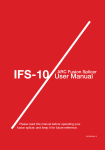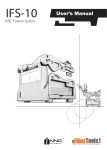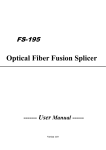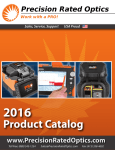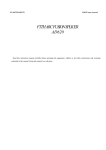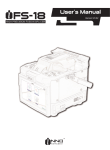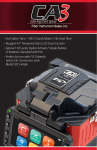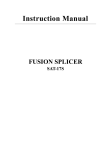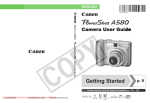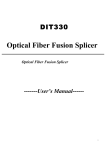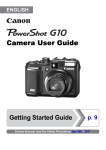Download IFS-15H User Manual - INNO Instrument America Inc
Transcript
IFS-15H ARC Fusion Splicer User Manual Please read this manual before operating your fusion splicer, and keep it for future reference. 2013/06 Rev.1.0 1 IFS-15H User Manual 1 2 Contents 7 Introduction 8 Chapter 1: Technical specifications 8 Applicable fiber type 8 Splice loss 8 Splice mode 9 Heat oven 9 Power supply 9 Dimensions and weight 9 Environment 9 Other 10 Chapter 2: Installation 10 Safety warnings 10 Safety warnings 12 Maintenance and external care precautions 12 Transport and storage precautions 13 Installation 13 Unpacking the splicer 14 Optional accessories for IFS-15H 15 Splicer description and functions 16 Power supply 17 Charge the battery 17 How to check remaining battery capacity 18 Battery refresh 18 Heat oven 19 Chapter 3: Basic Operation 19 How to install cleaving table 20 How to change fiber holder 20 Turning splicer “On” 3 21 Adjust the monitor brightness 21 Preparing the fibers 22 Fiber preparation checklist 23 How to make a splice 23 Setting fiber in the fiber holder 24 Inspecting the fibers 24 Splice 24 How to protect the splice 24 Heating procedure 25 Chapter 4: Splice Programs 26 Displaying the active splice program 26 Selecting a splicer program 27 General splicing steps 27 Pre-fusion 27 Fusion 27 Splicing process 28 Standard mode 30 Chapter 5: Splice Option 30 Setting parameters 32 Chapter 6: Heater Mode 32 Selecting heater mode 33 Editing heater mode 34 Erasing a heater mode 34 Heater mode parameters 35 Chapter 7: Maintenance Menu 35 Replace electrodes 35 Replacement procedure 36 Stabilize electrodes 36 Operation procedure 36 Diagnostic test function Contents 4 36 Operation procedure 37 Dust check 37 Operation procedure 37 Motor calibration 38 Operation procedure 38 Arc calibration 38 Operation procedure 39 Electrode setting 39 Software upgrading 40 Chapter 8: Other Function & Utilities 40 Data storage 40 Display splice record 40 Clearing splicing results in memory 40 Cancel data storage 41 System setting 42 Change monitor position 43 Power save 43 System information 44 Appendix l 46 Appendix ll 49 Appendix lll Contents 5 Important: INNO Instrument strictly recommends all users to read this manual before operating IFS-15H. This manual is valid for the following software version: 6 Introduction Thanks for choosing IFS-15H FTTx Master from INNO Instrument. The IFS-15H with innovative design and exquisite manufacturing technology bring customers unprecedented splicing experience. New technology greatly reduce splicing and heating time. Advanced estimate method and core alignment technique ensure the accuracy of splice loss estimation. Its small size, compact design and reliable protection shell make it suitable for any operating environment. Dynamic operation interface and automatic splice mode give the customers great convenience. For more information, please contact your local distributor or visit our website at www.innoinstrument.com This manual explains the features, specifications, operation, maintenance and warnings about IFS-15H. The primary goal of this manual is to make the user as familiar with the splicer as possible. 7 Technical Specifications 1 Applicable fiber type • SM(ITU-TG.652) / MM(ITU-TG.651) / DS(ITU-TG.653) / NZDS(ITU-TG.655) • Fiber count: Single • Applicable fiber cables: 0.25mm / 0.9mm / 2.0mm / 2.4mm / 3.0mm • Applicable fiber diameter: Cladding diameter: 80~150μm, / ITU-TG.657 / Indoor cable Coating diameter: 100~3000μm Splice loss Measured by cut-back method relevant to ITU-T standard: • SM:0.02dB • MM:0.01dB • DS:0.04dB • NZDS:0.04dB • G.657:0.02dB Splice mode • Preset 12 splice mode • Internal splice data storage: 2000 • Splicing time: SM FAST mode: 7s 8 Heat oven • Applicable protection sleeve: 10mm, 20mm, 30mm, 40mm, 50mm, 60mm, • Heating time: 20~900s • Cooling time: 0~ 180s • Typical heating time: 35s • Heater mode: 32 heat mode, preset 8 heat mode • Heat oven: IFS-15H Special Heat Oven (detachable heater part for splice-on s40mm (thin sleeve) connector) Power supply • Input power: AC 100~240V, 50~60HZ. / DC9~14V • Li-ion battery input: DC 11.1V. Completely charging time is about 3 hours. Dimensions and weight • Size: Length × Width × Height = 164mm×143mm×139mm • Weight: 2.1kg (battery included) / 1.8kg Environment • Operating condition: 0~5000m above sea level, 0~95% relative humidity, • Storage condition: 0~95% relative humidity, -40~80℃ -10~50℃, 15m/s wind. Battery: -20~30℃ or long time storage. Other • Viewing method: two camera and 4.3 inch color LCD monitor • 300× magnification for single X or Y view. or 180× for both X and Y view. • Tensile test: 1.96~ 2.25 N. • Terminals: USB 2.0 for firmware upgrading. (with high strength protection shield on the top) Chapter 1 Technical Specifications 9 Installation 2 Safety warnings and cautions As IFS-15H is designed for fusion splicing silica glass optical fibers, it is very important that the splicer should not be used for any other purpose. The splicer is a precision instrument and must be handled with caution. Therefore, you must follow all safety rules and general precautions in this manual. Any behavior that not follow the warnings and cautions will break the safety standard about the fusion splicer and may result in electric shock, fire, and / or serious injury. INNO Instrument will not take the responsibility for those results caused by misuse. Safety warnings • Never operate the splicer in an environment where flammable liquids or vapors • Do not touch the electrodes when the splicer is on and power is supplied to the exist. unit. The electrodes generate high voltage and high temperatures that may cause a severe shock or burn. Note: Only use specified electrodes for the fusion splicer. Select [Replace electrodes] option to replace electrodes. Turn the splicer off and disconnect the AC power cord or remove battery before replacing electrodes. Discharging is prohibited before the electrodes are placed as a pair. • Do not disassemble or modify the splicer, AC adapter, battery or battery charger. In particular, do not remove or bypass any electrical or mechanical device (e.g. a fuse or safety switch) incorporated into the design and manufacture of this equipment. The equipment must be repaired or adjusted by an authorized technician or engineer. Unauthorized repair may result in fire or electric shock. • Properly connect the AC power cord to the splicer (inlet) and wall socket (outlet). When inserting the AC plug, make sure there is no dust or dirt on the terminals. Engage by pressing the female plug into the splicer (inlet) and the male plug into 10 the wall socket (outlet) until both plugs are fully seated. Incomplete engagement may cause fuming, electric shock, or equipment damage and may result in injury, death, or fire. • Never operate the splicer in an environment where flammable liquids or vapors exist. Risk of dangerous fire or explosion could result from the splicer’s electrical arc in such an environment. Do not operate splicer near hot objects, in high temperature environments, in dusty / humid atmospheres, or when water-condensation is present on the splicer. This may result in electric shock, splicer malfunction, or poor splicing performance. • Safety glasses should always be worn during fiber preparation and splicing operation. Fiber fragments can be extremely dangerous if they come into contact with the eye, skin, or are ingested. • Disconnect the AC power cord from the AC adapter inlet or the wall socket (outlet) immediately if user observes the following or if the splicer receives the following faults: • Fumes, bad smell, noise, or over-heating occurs. • Liquid or foreign matter falls into cabinet. • Splicer is damaged or dropped. If any of these faults occurs, ask our service center for repair. Leaving the splicer in a damaged state may cause equipment failure, electric shock, or fire and may result in injury or death. • Do not use compressed gas or canned air to clean the splicer. They may contain • Use only the AC adapter designed for this splicer. Using an improper AC power flammable materials that could ignite during the electrical discharge source may cause fuming, electric shock, or equipment damage and may result in injury, death, or fire. Proper AC power source is AC 100~240v, 50~60Hz. Check the AC power source before use. • Use the supplied AC power cord. Do not place heavy objects on the AC power cord. Keep the power cord away from heat source. Use of an improper cord or a damaged cord may cause fuming, electric shock, or equipment damage and may result in injury, death, or fire. Chapter 2 Installation 11 Maintenance and external care precautions • Always avoid using hard objects to clean V-grooves and electrodes. • Do not use any chemical other than pure alcohol (99% or greater) to clean the • Use a dry cloth to remove dust and dirt from the splicer. • If the outside of the splicer is dirty, plunge a soft cloth into diluted neutral objective lens, V-groove, LEDs, LCD monitor, etc., of the splicer. washing up liquid, wring out the cloth and clean. Dry the splicer with a dry cloth but do not use furniture polish or other cleaning agent. • Always follow the maintenance instructions in this manual. Transport and storage precautions • When the splicer is moved from cold to warm environment, you should allow the splicer to warm up gradually. Otherwise, the condensation inside will be harmful for the splicer. • Pack the fusion splicer for long time storage. • Keep the splicer clean and dry. • The fusion splicer is precision adjusted and aligned. Always keep the slicer in its carrying case to protect from damage and dirt. Put cushion package outside the carry case for long distance transporting. • Always avoid leaving the splicer in direct sunlight or expose to excessive heat. • Do not store the splicer in dusty / humid atmospheres. This may result in electric • Keep the humidity to a minimum level where the splicer is stored. The humidity shock, splicer malfunction, or poor splicing. must not exceed 95%. Chapter 2 Installation 12 Installation Important: Please carefully follow the instructions below. Unpacking the splicer Check the belt and hooks for damage before taking the splicer out. Lift the splicer by the lifting belt as show below. ① IFS-15H Splicer ⑪ Carrying Case ② High Precision Cleaver ⑫ Shoulder Strap ③ Cleaver Pouch ⑬ Extra Electrode ④ Battery Pack ⑭ Cooling Tray ⑤ CD ⑮ Cable Fixture ⑥ Sleeve Protector ⑯ DC300 with Cleaning Brush ⑦ Handling Strap ⑰ Power Cable ⑧ Cleaving Table ⑱ AC Charger ⑨ Tighten Screw ⑲ Cigarette Lighter Cable ⑩ Carrying Case Key Chapter 2 Installation 13 Documents (not shown) • User manual • Supplier’s declaration of conformity • Test protocol Optional accessories for IFS-15H • AC adapter pack Note: AC adapter pack should also be mentioned as standard or optional accessories. Appendix III 14 Splicer description and functions Loop Heat oven On / Off button Control buttons Power supply / Battery Display USB Terminal Serial port Connector for charging battery Chapter 2 Installation 15 Power supply Insert the battery into the power unit dock. Check and make sure the remaining battery capacity is 20% or greater before operation. Install the battery as below. Insert Release button Draw power supply module out Insert the Battery unit into the power unit dock until it clicks into place. Chapter 2 Installation 16 Charge the battery Connect the battery charger to the battery. Step 1 Step 2 Charging progress is indicated by five lit LEDs continuously sweeping from 20% to 100% on the battery indicator (see below). As charging proceeds, one LED is lit when 20% charged. When it’s fully charged, all five LEDs are lit (i.e. 100%). Note: Check and make sure the remaining battery capacity is 20% or greater before splicing. If the battery capacity is less than 20%, please use AC / DC adapter to power the splicer. Heat will be generated during the charging process. Do not stack the batter on top of AC / DC adapter while charging. How to check remaining battery capacity You have two ways to check remaining battery capacity. • If the battery is connected to the slicer, then its charging level appears. The power source which is used to charge the splicer is indicated by a special icon on the top left corner of the monitor. If the splicer is powered through AC / DC adapter, there will be a sign on the top left corner of the monitor. (see below) ADAPTER Chapter 2 Installation 5% 50% 10% 70% 30% 100% Adapter pack 17 • If the battery is detaching from the splicer. Press “Push” button on the battery, battery power is indicated by LEDs. As shown below: 100% 80% 60% 40% 20% LED Battery refresh In order to prevent the aging effect of the battery, the battery need to be refreshed periodically. Turn the splicer on and discharging until it consume all the battery capacity and the splicer turns off automatically. Fully recharge the battery and redo discharging. Heat oven Cooling tray Chapter 2 Installation 18 Basic Operation 3 How to install cleaving table Fix the cleaver on the cleaving table by matching screw. Insert the cleaving table into the slot on the carring case. 19 How to change fiber holder Loosen the screw. Take out the old fiber holder, and replaced by the new fiber holder. Do not take the screw out. Turning splicer “On” Press ON / OFF button on left operation panel. The ready screen is displayed after the motors rest to their initial positions. Chapter 3 Basic Operation 20 Adjust the monitor brightness In the initial interface, press “△” or “▽”to change the monitor brightness until it is clear enough. Note: The LCD monitor of IFS-15H manufactured in a quality-controlled factory environment. However, some black dots may appear, or red / blue / green dots may remain on the screen. The screen brightness may not appear uniform, depending on the viewing angle. Note that these symptoms are not defects, but are natural on LCDs. Preparing the fibers 3 steps for preparing fibers: Step 1: Strip the fiber • Remove at least 50mm of secondary coating (valid for both tight and loose • Remove approximately 30mm of primary coating with an appropriate stripper. tube secondary coating) with an appropriate stripper. Step 2: Clean the fiber Clean the bare fiber thoroughly with alcohol impregnated gauze or lint-free tissue. Step 3: Cleave the fiber Cleave the fiber by high precision fiber cleaver. In order to get excellent splice result, high precision fiber cleaver should be used, such as INNO Instrument VF-15H fiber cleaver. And the cleave length also should be precisely controlled. Note: Always remember to slip a heat-shrink sleeve onto either end of the fibers at the beginning of each fiber preparations. Chapter 3 Basic Operation 21 Examples of cleaving lengths Tight secondary coating Primary coating 10 10 Use blue V-grooves (clamping on bare fibre) Important: From this point, you must be very careful with the fibers to ensure that they do not become dirty again. • Avoid putting them down on a dusty working surface • Avoid waving them around in the air. • Check if the V-grooves are clean, if not, wipe them clean • Check if the fiber clamps are clean, if not, wipe them clean as previously stated preparing the fibers As previously stated preparing the fibers for splicing is one of the most important factors in the splicing process and must be carried out with the utmost care to minimize splice loss. Therefore, consult the checklist backwards to ensure that these steps should be carried out. Fiber preparation checklist • The correct V-grooves are selected (see chapter 7 “Maintenance”) • The fiber clamps and V-grooves are clean • A heat-shrink sleeve is in place • The fibers are stripped • The fibers are clean • The end-faces are well cleaved • The cleaving lengths are correct Chapter 3 Basic Operation 22 How to make a splice Setting fiber in the fiber holder • Open the wind protect cover. • Raise the fiber clamps. • Place the fibers into V-grooves. • Make sure the fiber ends are visible on the monitor. (a) If the fiber ends are not visible, the splicer will try to find them by moving the fibers horizontally. The ends will be found if the fibers are placed within the mechanical movement range of the horizontal motors. (b) If not, an error message will be displayed. The splicer will not find fiber ends that are placed above or below the imaging area. (c) Normally, this should only happen if the V-grooves or the fibers are dirty, or if the splicer is not well adjusted. a. b. c. Fibre ends visible on the monitor. Fibre ends outside monitor. Fibre ends above and below monitor, not possible to find automatically. Note: Make sure to avoid sliding the fibers along the V-grooves, but rather position them over the V-grooves and then tilt them down into place (see picture below). • Clamp the fiber in position by lowering both sets of fiber clamps. • Close the safety shield. Chapter 3 Basic Operation 23 Inspecting the fibers Before continuing with splicing, you should visually check the fibers in the monitor to make sure they are clean and well-cleaved. To change between front view and back view, press ◁ or ▷. If you find any defects as illustrated below, remove the fibers and prepare again. Dust on fibre Tag Chip Large cleave angle Note: The fibers are checked automatically when you press “Set” button. The splicer automatically focuses the fibers and checks for damage or dust particles. Splice • Select the appropriate splicing mode. (described in detail in Chapter 4 “Splice • Press “Set” to start splicing. programs”- “Selecting a splice program”) Note: If the splicer set as “Auto mode”, the fibers splice once the protection shield closed. How to protect the splice After splicing, protect the joint by using a heat-shrink sleeve and the heat oven which is mounted onto the splicer. Heating procedure • Open the heat oven lid. • Lift the left and right fiber clamps on the splicer. Holding the heat-shrink tube (previously placed onto the fiber), lift the spliced fibers and holding them taut, move the heat-shrink tube so that it is centered over the splice point. • Move both the fibers and the heat-shrink tube over to the heat oven and place • Press “Heat” to start. After heating, the led indicator will go out with buzzing. them in the oven clamps. Chapter 3 Basic Operation 24 Splice Programs 4 IFS-15H has an intuitive and simple, but very powerful program structure. Splice programs define arc currents, splice times as well as various parameters used when performing a splice. Therefore, it is essential to select the correct splice program in accordance with the type of fiber you want to splice. There are a number of “Pre-defined” splice programs for common fiber combinations (see below). However, it is also easy to either modify or write new splice programs to further optimize the parameters for more unusual fiber combinations. (these are known as “User-defined” programs.) List of pre-defined splice programs No. Name 1 Auto 2 MM AUTO 3 SM AUTO 4 DS AUTO 5 NZ AUTO 6 MM62.5_MM62.5 7 SM CALIBRATION 8 DS CALIBRATION 9 NZ CALIBRATION 10 MM ATT62.5um 11 SM ATTENUATION 12 NZ ATTENUATION 13 G657A_G657A 25 Displaying the active splice program The active splice program is always displayed at the top of the screen (see below). The splicer uses this program when you press “Confirm” in main menu: Displaying the active splice program Selecting a splice program ① Select “Splice mode” from the “Main menu”. ② Press “Up” and “Down” button to select the splice mode, and press O to confirm. ③ Select appropriate splice program. ④ Press “Reset” return to the initial interface to check the selected splice program. Chapter 4 Splice Programs 26 General splicing steps This section explains the steps involved in automatic splicing process and describes how various program parameters are related to this process. The normal splicing process can be divided into two sections; pre-fusion and fusion. Pre-fusion During pre-fusion, the splicer performs automatic alignment and focusing, where the fibers are subjected to a low pre-fuse current for cleaning purposes; a pre-fuse image is also taken. At this point, the user is informed of any problems recognized in the pre-fuse image, such as a poorly prepared fiber. The splicer will then issue a warning before the fibers are fused together. Fusion During fusion, the fibers are joined together and subjected to five different cu rents as illustrated below. An important parameter, which changes during splicing, is the distance between the fibers. During pre-fusion, the fibers are apart. With the current phase changing, fibers are splicing gradually. Splicing process Arc power and arc time are considered the two most vital parameters. How those parameters affect the splicing process will be described in next section “Splice option”. Below is a figure showing the arc discharge conditions (relationship between “Arc power” and “Motor motion”). These conditions can be edited by changing the splicing parameters listed below. Depending on the splice mode, certain parameters cannot be changed. Chapter 4 Splice Programs 27 Standard mode Parameter Template Description A list of splice modes stored in the splicer database. Upon inputting the appropriate mode, the selected splice mode stored in database area is copied to a selected splice mode in user-programmable area. Name Title for a splice mode expressed in up to seven characters. Note Detail explanation for a splice mode expressed in up to 15 characters. Title is displayed at [Select splice mode] menu. Align Type Sets the aligning method for the fibers. “Core”: Aligns fibers by core position. “Clad”: Aligns fibers by center position of the cladding of the fiber. “Manual”: Aligns fibers manually. Left Focus Rate Right Focus Rate Sets the focal point for fiber observation. The focal point moves closer to the core when [Focus] value is increased. “Auto” focus is strongly recommended, as [Focus] optimization is very difficult. Left and right fibers are focused independently even if they are a different fiber type(dissimilar iber splicing). Arc Adjust Pull Test Sets to adjust arc power according to the fibers’ conditions. If [Proof test] is set to “On”, a pull-test is performed upon opening the wind protector after splicing or by pressing the set. Loss Estimate Loss estimate should be regarded as a reference as the estimated splice loss may not be correct in some cases, depending on the fiber properties. Min Loss This amount is added to the estimated splice loss originally calculated. When splicing specialty or dissimilar fibers, a high actual splice loss may occur even with optimized arc conditions. To make the actual splice loss concur with the estimated splice loss, set the minimum value of estimate to the minimum optimized actual splice loss. Loss Limit An error message is displayed if the estimated splice loss exceeds the selected threshold(loss limit). Core Angle Limit An error message is displayed if the bend angle of the two fibers spliced exceeds the selected threshold(core angle limit). Cleave Angle Limit An error message is displayed if the cleave angle of either the left or right fiber ends exceed the selected threshold(cleave angle limit). Chapter 4 Splice Programs 28 Gap Position Sets the relative position of the splicing location to the center of electrodes. Splice loss may be improved in the case of dissimilar fiber splicing by shifting [Gap position] towards a fiber whose MFD is bigger than the other fiber MFD. Gap Sets the end-face gap between the left and right fibers at the time of aligning and pre-fusion discharge. Overlap Sets the overlap amount of fibers at the fiber stuffing stage. Relatively small [Overlap] is recommended if the [Pre-fuse power] is low, while relatively large [Overlap] is recommended if the [Pre-fuse power] is high. Clean Arc Time A cleaning arc burns out micro dust on the surface of the fiber with an arc discharge for a short period of time. The duration of the cleaning arc can be changed by this parameter. Preheat Arc Value Sets the power of the pre-fuse arc, which is an arc discharge occurring from the beginning until the fibers begin stuffing. If [Pre-fuse power] is set too low, axial offset may occur if cleaved angles are relatively poor. If [Pre-fuse power] is set too high, fiber end faces are fused excessively and splice loss gets worse. Preheat Arc Time Sets the duration of the preheat arc. Fuse Arc Value Set arc power Fuse Arc Time Sets arc time Chapter 4 Splice Programs 29 5 Splice Option Setting Parameters • Select [Splice option] in “Main menu”. • Press “Up” and “Down” key to select a parameter to be changed. • Press “Left” and “Right” key to change values, and press ⊙ to confirm. Parameter Auto Start Description If “Auto start” is set to “On”, splicing starts automatically as soon as the wind protector is closed. Fibers should be prepared and placed into the splicer in advance. Pause 1 If “Pause1” is set to “On”, splicing operation pauses when fibers are forwarded to gap-set position. Cleave angles are displayed during the pause. Pause 2 If “Pause 2” is set to “On”, splicing operation pauses after fiber alignment is completed. With ECF “On”, core-to-core alignment is made after this pause. Realign After Pause2 If “Realign after pause 2” is set to “On”, splicing restarts to align fibers after operated “Pause 2.” Ignore Splice Error Cleave Angle Setting to “Disable” prevents the splicer from continuing a splice even if the message “Cleave angle error” is disregarded. Core Angle Setting to “Disable” prevents the splicer from continuing a splice even if the message “Core angle error” is disregarded. Cleave Shape Error Loss Fat Setting to “Disable” prevents the splicer from normally finishing its operation even if the message “Loss error,” “Cleave shape error”, “Bubble error,” “Fat error” or “Thin error” is disregarded. Thin 30 Pause 1 Align Pause 2 Arc Estimate Sets the method of displaying the fiber image on the screen during splicing operation. X : Enlarged display of X-axis image Y : Enlarged display of Y-axis image X / Y : Composite display vertically of X-axis and Y-axis images X / Y : Composite display horizontally of X-axis and Y-axis images Gap Set Chapter 5 Splice Option 31 6 Heater Mode There are 32 heating modes and preset 7 heating modes by INNO Instrument factory. The others could be defined by users. Select the one best suited for the protection sleeve used. For each type of protection sleeve, IFS-15H has its optimum heating mode. These modes can be found in the database area for reference. Copy the appropriate mode and paste it to the user-programmable area. The operator can edit the user-programmable modes. Data base Parameter Description 40mm For standard 40mm protection sleeves. 60mm For standard 60mm protection sleeves. Selecting heater mode Select the heater mode most suitable for the protection sleeve to be used through the [Heating mode] menu. ① Select [Heating mode] menu from “Main menu”. ② Select [Select heater mode] menu. 32 ③ Press “Up” and “Down” to select the heater mode, and press ⊙ to confirm. ④ Press “Reset” to return to the initial interface to check the heater mode selected. Editing heater mode Tube-heating conditions stored in heater mode can be edited or changed. ① Select [Edit heater mode] through [Heater mode] menu. ② Press “△▽” buttons to select the mode to be edited. And press ⊙ to confirm. Chapter 6 Heater Mode 33 ③ Press “△▽” buttons to move the cursor to a parameter to be changed, and press “◁▷” to change values. Press ⊙ to save after editing. Erasing a heater mode • Enter [Heating mode] through Main menu. • Select [Delete heater mode], and press ⊙ to enter. • Select the heater mode to delete, and press ⊙ to confirm. Note: The gray mode could not be deleted, cause it is the initial mode that presented in the system (10mm, 20mm). Heater mode parameters Parameter Template Description Sets sleeve type. List of all heating modes are displayed. The selected mode will be copied to a user-programmable mode. Name Title for a heater mode expressed in some characters Note Title of a heater mode that is displayed in the lower right part of the monitor during the splicing/heating process. Max number of characters used is 5. Heater Sets the heater control sequence. Control Long: the protection sleeve over 30 mm. Short: the protection sleeve below 30mm. Heat Temperature Heat Time Cooling Time Chapter 6 Heater Mode Sets heating temperature. Sets heating time from the beginning to the heating completed. Cooling fan operating time. 34 Maintenance Menu 7 The splicer has a function to perform routine maintenance. This section describes how to use the maintenance menu. • Press “△▽” to display W[Maintenance menu], and press ⊙ to enter. • Select a function to perform. Replace electrodes During arc process, the oxide generated on the tips of electrodes. It is recommended that the electrodes should be replaced after 2,000 arc discharges. When the number of arc discharges reaches a count of 2,000, a message prompting to replace the electrodes is displayed immediately after turning on the power. Using the electrodes without a replacement will result in greater splice loss and reduced splice strength. Replacement procedure • Execute [Replace electrodes] in [Maintenance menu]. • Instruction messages will appear on the screen to turn off the power. Press • Remove the old electrodes. and hold ⊙ till the LED light goes off. • • Loosen screw located on electrode cover. • Take electrode out of electrode cover. (electrode fits into electrode cover) Clean the new electrodes with alcohol-impregnated clean gauze or lint-free tissue and install them in the splicer. • • Insert the electrode in the electrode cover. • Place the electrode cover on the splicer and tighten screw. INNO Instrument recommends all operators to do stabilizing electrodes and arc calibration after electrodes replacing to keep good splice results and splice strength. (details will be described below.) 35 Stabilize electrodes In the event of sudden change in environmental conditions or after cleaning electrodes, the arc power sometimes becomes unstable, resulting in higher splice loss. Especially when the splicer is moved from lower altitudes to higher altitudes, it takes time for the arc power to stabilize. In this case, stabilizing electrodes will expedite the process to set the arc power stable. If many tests are needed to get the “Test ok” message appears in [Arc calibration], use this function as well. Operation procedure • Select [Stabilize electrodes]. • Load prepared fibers on V-groove of the splicer for splicing. • Press set and start splicing to stabilize the electrodes as follows; • • Repeats short arc discharge five times to measure the arc position. • Performs [Arc calibration] to calibrate the arc power. • Perform 40-cycle continuous discharge to stabilize the electrodes. After completing stabilization, always perform an additional [Arc calibration]. Diagnostic test function IFS-15H has a built-in diagnostic test feature that allows the user to perform a simple one step evaluation of splicer performance covering several different critical variables. Perform this function in the event of splicer operation trouble. Operation procedure ① Select [Diagnostic test] in [Maintenance menu] and execute [Diagnostic test]. Chapter 7 Maintenance Menu 36 • The following checks will be made. ID. Check Item 1 LED Calibration 2 Dust Check Description Measures and adjusts the brightness of LED. Checks the optical path for dust or dirt and judges whether they disturb fiber observation. If contamination exists, this function indicates the location. 3 Motor Calibration 4 Arc Calibration Automatically calibrates the motor speed. Automatically calibrates the arc power factor and fiber splicing position. Dust check During normal splicing, the splicer observes fibers through image acquisition and processing. Dust or contaminants on the cameras, lenses and wind protector LEDs disturb disturbs normal observation of fibers and may result in improper splicing. This function checks the optical path for the presence or absence of contaminants and judges whether they cause trouble for fiber splicing. Operation procedure • Select [Dust check] in [Maintenance menu]. • If fibers are set in the splicer, remove them and press ⊙ again. The splicer begins • If contamination is discovered during the process, the message “Find dust on the dust check. the ...” will be displayed on the screen. Press ⊗ button two times, the location of contamination will show on the screen. Clean the wind protector mirrors and objective lenses and redo [Dust check] until the message “Operation Completed” is displayed. Note: If contamination still exists after cleaning the wind protector mirror and objective lenses, please contact with the agent. Motor calibration Motors are adjusted at the factory before shipping. However, settings can be changed in various reasons. This function automatically calibrates the speed of all six motors. Chapter 7 Maintenance Menu 37 Operation procedure: • Select [Motor calibration] in [Maintenance menu]. • Load prepared fibers in the splicer and press set button. • Speeds for all motors are automatically calibrated. The message “Operation completed” will be displayed if the operation is completed. Note: Perform this function when “Fat” or “Thin” error occurs, or fiber aligning or focusing takes too much time. Arc calibration Atmospheric conditions such as temperature, humidity, and pressure are constantly changing, which creates variability in the arc temperature. This splicer is equipped with temperature and pressure sensors that are used in a constant feedback monitoring control system to regulate the arc power at a constant level. However, changes in arc power due to electrode wear and glass adhesion cannot be corrected automatically. Also, the center position of arc discharge sometimes shifts to the left or to the right. In this case, the fiber splicing position has to be shifted in relation to the arc discharge center. It is necessary to perform an arc power calibration to eliminate those problems. Note: Performing [Arc calibration] function changes the arc power “Factor” value. The factor value is used in the algorithm program for all splicing. The arc power value will not change in the splice modes. Operation procedure • Select [Arc calibration] in [Maintenance menu] to display Arc Calibration on the • Set prepared fibers on the splicer and press set to execute arc calibration. • After arc calibration, there are two values show on the screen. If the right value screen. achieves 22±3, the message “Test finished “ will be display. Otherwise, multiple iterations of arc calibration are needed until the message “Test finished” is displayed. Chapter 7 Maintenance Menu 38 Note: Use standard SM or MM fiber for arc calibration. Use well-prepared fibers for arc calibration. Dust on the fiber surface affects arc calibration. Electrode setting Set the electrode change warnings. INNO Instrument recommends that replace the electrodes every 1000 discharge to keep perfect splice results. • Select [Electrode setting] in [Maintenance menu] to display setting electrodes on • Set electrode caution and electrode warning the screen. Parameter Electrode Caution Description The caution message “Caution! Please replace the electrodes” will be displayed on the screen when the number of splice over the setting number. INNO Instrument recommends that this parameter to be set as 2000. Electrode Warning The warning message “Warning! You must replace electrodes” will be displayed on the screen when the number of discharge exceeds the setting number. INNO Instrument recommends that this parameter to be set as 3000. Software upgrading • Select [Upgrade software] in [Maintenance menu]. • Connect the driver contains upgrading files to the USB port. • Press ⊙ to upgrading automatically. The splicer will restart after upgrading. Chapter 7 Maintenance Menu 39 Other Functions & Utilities 8 Data storage This splicer stores up to 2,000 splicing results. Contents of data stored are different depending on splicing mode. Display splice record Splicing results stored in the memory can be displayed. Comments can be added or edited. • Select [Data storage] Menu. • Select [Display splice record] and press ⊙ button to display [Data storage] menu. Clearing splicing results in memory Splicing results can be cleared by part or whole. • Select [Clear splice memory] and Input specific number • Select [Clear splice record] and press ⊙ to execute clearing. (begin-number and end-number) of splicing results to be cleared. Cancel data storage If you don’t want to store the records, select “On” in the [Cancel data storage] menu. 40 System setting This menu is used to change system parameters and set user authority. Parameter Buzzer Temperature Unit Automatic Heating Description Sets the volume of the buzzer Sets the unit of temperature Set this function “On”, the splicer start to heat automatically when the spliced fiber placed into the heat oven. Language Sets a language to be displayed on the screen. Select a language to be displayed. Monitor Position Sets the operational direction of splicer. [Front] is for front monitor operation. [Rear] is for rear monitor operation. Refer to next page for detail. Power On Option Sets the start-up screen image and function. This menu is secured by password. Power Save Option Set Calendar Password Sets the power saving mode. Sets the system time. Changes the password to access specific menu, such as the [Power on option], [Menu lock] and so on. At the time of shipment from factory, the password is set at “0” [Zero]. If you have forgotten your password, contact with the sales agent. Chapter 8 Other functions & utilities 41 Change monitor position The splicer is shipped from the factory with default setting for “Monitor front” operation. This can be changed to “Monitor rear” operation. When [Monitor position] is changed, the direction of the arrow keys is reversed. Operating procedure: • Select [Monitor position] in [System setting] menu. • Select a monitor position in [Monitor position] menu and turn off splicer and change the monitor angle. Note: Press “ ◁▷ ” to swift the monitor position quickly. Chapter 8 Other functions & utilities 42 Power save This function is important for battery conservation. If the power saving function is not set during battery pack use, the number of splicer cycles will be reduced. • Insert a power unit and turn splicer power on. • Select [Power save option] in the [System setting]. [Power save option] is • Change value of [Monitor shut down] and [Splice shut down]. displayed for the type of power supply used. Parameter Monitor Shut Down Description Setting this function turns off the power supply to the LCD monitor if the splicer does not operate after a certain period of time. Always set this function to a specific shut-down time when using a battery pack. When the power supply for LCD monitor turns off, the LED near ⊙ key blinks. Press any key to turn on the LCD monitor. Splicer Shut Down Automatically turns off the power supply of the splicer if it performs no operation for a certain period of time. The function serves to prevent the battery capacity from running low if the splicer is left on for an extended period of time. System information Select [System information], the following information is displayed. Parameter Serial Number Software Version Description Displays the serial number of the splicer. Displays the version number of the software CPLD Displays the version of CPLD FPGA Displays the version of FPGA Current Arc Count Total Arc Count Displays the total number of arc discharges. Displays the current number of arc discharges. Last Maintenance Displays the date of last maintenance. Next Maintenance Displays the scheduled date of next maintenance. Chapter 89 Other functions & utilities 43 Appendix I Splice loss increase: Reason and solution. Symptom Name Core Axial Offset Core Angle Reason Solution Dust on v-groove or fiber Clean v-groove and fiber clamp chip clamp chip. Dust on v-groove or fiber Clean v-groove and fiber clamp chip clamp chip. Bad fiber end-face quality Check if fiber cleaver is well conditioned. Core Step Core Curve MFD Mismatch Combustion Dust on v-groove or fiber Clean v-groove and fiber clamp chip clamp chip. Bad fiber end-face quality. Check if fiber cleaver is well conditioned. Pre-fuse power too low or Increase [Pre-fuse power] pre-fuse time too short. and/or [Pre-fuse time]. Arc power too low. Increase [Arc power] and/or [Arc time]. Bad fiber end-face quality Check the cleaver. Dust still present after Clean fiber thoroughly or cleaning fiber or cleaning increase [Cleaning arc time]. arc. Bad fiber end-face quality Bubbles Separation Check if fiber cleaver is well conditioned. Pre-fuse power too low or Pre-fuse power too low or pre-fuse time too short pre-fuse time too short Fiber stuffing too small Perform [Motor calibration]. Pre-fuse power too high Decrease [Pre-fuse power] or pre-fuse time too long and/or [Pre-fuse time]. 44 Fat Thin Line Fiber stuffing too much Decrese [Overlap] and perform [Motor calibration]. Arc power not adequate Perform [Arc calibration]. Some arc parameters Adjust [Pre-fuse power], not adequate [Pre-fuse time] or [Overlap]. Some arc parameters Adjust [Pre-fuse power], not adequate [Pre-fuse time] or [Overlap]. Note: A vertical line sometimes appears at the splice point when MM fibers, or dissimilar fibers (different diameters) are spliced. This does not affect splice quality, such as splice loss or tensile strength. Appendix I 45 Appendix II During the splice operating process, if the error messages is shown on the screen. Follow the solution precisely as shown in the list below. If it is not possible to eliminate the problem, the splicer may require service by a qualified service center. Please contact with sale agent. Error Message L Fiber Place Error R Fiber Place Error Reason Solution The fiber end-face is placed on Press the “Reset” button. the electrode centerline, or Reload the fibers, make sure fiber beyond it. end face between v groove and the centre position of electrodes. Propulsion Motor Overrun The fiber is not set correctly at the Press the “Reset” button and bottom of the V-groove, which then re-position the fiber at the results in that the fiber offsets bottom of the V-groove. beyond motor formation range. Propulsion Motor Motor might be damaged. Trouble Failed to Find The Fiber End-face. Consult your nearest sales agency. The fiber is not set correctly at Press the “Reset” button and the bottom of the V-groove. then re-position the fiber correctly at the bottom of the V-groove. No Arc Arc Discharge does not occur. Discharge Motor Overrun Confirm the electrodes in proper position; Replace electrodes. The fiber is not set correctly at Press the “Reset” button and the bottom of the V-groove. then re-position the fiber t at the bottom of the V-groove. Cannot Find the Edge of The Cladding The fiber is not set correctly at Press the “Reset” button and the bottom of the V-groove. then re-position the fiber at the bottom of the V-groove. Find Wrong Fiber Edges There’s dust on the fiber Re-prepare the fiber ; surface Clean the lens and protector mirror and then redo “Dust check”. 46 Unidentified Type of Fibers Shock occurred to the splicer Execute “Motor calibration”. during the splicing process. If the problem still exist, please contact the sale agent. Contact of Fiber Overlap too much. Adjust overlap parameter. End-faces Motor is not calibrated Calibrate and maintain the Focus Motor Overrun The fiber is misplaced motor. Press the “Reset” button and then reposition the fiber correctly. There’s dust or dirt on the fiber Prepare the fiber again. surface Fibers Mismatch There’s dust or dirt on the fiber Execute the [Dust check] after surface the lenses and LEDs are cleaned. The fibers of two sides are It may result in large splice loss if different type. you continue to splice, Please use the proper splice mode corresponding to the fibers. Large Cleave Angle Bad fiber end-face. Check the condition of the fiber cleaver, if the blade is worn, rotate the blade to a new position or change a new one, and then re-prepare the fibers. [Cleave limit] is set too low. Increase the [Cleave limit] to an adequate limit.(standard: 3.0℃) Large Core Angle [Core angle limit] is set too low. Increase the [Core angle limit] to an adequate limit. (standard:1.0℃) Dust or dirt is on the V-groove Clean V-groove and clamp or the clamp chip chip. Prepare the fibers and re-load them. Focus Error Appendix II Too large axial offset.(>0.4μm) Re-prepare the fibers The motor is not calibrated. Execute [Motor calibration]. 47 Dust Error(fiber core) There’s dust or dirt on the fiber Prepare the fiber again. surface The lens or LEDs are coated in Execute the dust check after dust. cleaning the lenses and LEDs. Cleaning Arc time is too short Set the cleaning arc time to be 180ms. It is difficult to identify the fiber It is difficult to identify the fiber core by using the method of core by using MM splice mode core alignment to splice. to splice. There’s dust or dirt on the fiber Prepare the fiber again. surface There’s dust or dirt on the fiber Execute the [Dust check] after surface the lenses and LEDs are cleaned. Cleave angle limit is too low. Increase the cleave angle limit to a decent value. (standard value: 3.0°). Fat Fiber Thin Fiber Appendix II Overlap too much Adjust overlap parameter. Motor is not calibrated Calibrate and maintain the motor. Arc power too low Execute [Arc Calibration]. The level of pre-discharge is Decreased pre-discharge or too high pre-discharge time. Insufficient overlap Adjust overlap parameter. 48 Appendix III Questions and troubleshooting • Power does not turn off when pressing On / Off button. • Few splices can be made with a fully charged battery pack Press and hold the key until the LED color changes from green to red. • If the power saving function is not enabled, battery power degrades quicker. [System setting]. Always enable it to conserve power usage. • If degradation appears (memory effect), or if the battery pack is stored for an extended period of time, completely discharge it. After discharge completion, recharge the battery pack. • The battery pack has reached the end of its service life. Install a new battery pack. • The battery pack uses chemical reaction. The capacity decreases at low temperature, especially at lower than 0 degree ℃. • Error message appears on monitor Please refer to appendix II. • Inconsistent splice loss / High splice loss • Clean the V-grooves, fiber clamps, wind protector mirrors, and objective lenses. • Replace the electrodes. • Please refer to Appendix I. • The splice loss varies according to the cleave angle, arc conditions and fiber cleanliness. • Monitor suddenly turned off • The monitor will turn off after an extended period of splicer inactivity, if the power saving function is enabled. Press any key to return to the normal state. • Splicer power suddenly turned off without “Low battery” message • The monitor will turn off after an extended period of splicer inactivity, if the power saving function is enabled. Press any key to return to the normal state. • Identify fibers error in AUTO mode AUTO mode is applicable for SM, MM, NZ fiber. Errors may occurs while splicing special fibers. 49 • Mismatch between Estimated splice loss and Actual splice loss The estimated loss is a calculated loss, so it can be used for reference only. The optical components of the splicer may need to be cleaned. • Fiber protection sleeve does not shrink completely. • Method to cancel heating process. Extend the heating time. Press Heat key to stop during heating process. The LED light will go off after pressing. • Fiber protection sleeve adhered to heating plate after shrinking • Forgot password • No arc power change after [Arc calibration] Use a cotton swab or a similar soft tip object to push and remove the sleeve. Please contact the sale agent. An internal factor is calibrated and adjusted for the specific arc power selected. The displayed arc power in each splice mode does not change. • Forgot to load fibers while execute some specified function that fibers are needed. Return key is invalid. Open the wind protect shield, load prepared fibers in the splicer, and press “Set” to continue or press “Reset”. • Upgrading failure • When users use the “New” U-disk to upgrade, the splice may not be able to correctly identify the upgrade file, you need to re-plug the U-disk, and restart the splicer. • • Check if the upgrade file name and the format are correct. • If you cannot solve the problems, please contact the sale agent. Other Please refer to the video in user’s CD Appendix III 50 Over 70 countries Europe Branch Office Exclusive distributors & dealers 97companies Korea Head Office China Branch Office USA Branch Office www.innoinstrument.com Copyright ⓒ 2013 INNO Instrument Inc. All rights reserved. 65-3 Sangdaewon-dong, Jungwon-gu, Seongnam-si, Gyeonggi-do 462-807, Republic of Korea 2 Tel: +82 31 742 8755 Fax: +82 31 742 8799 Printed in Korea