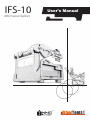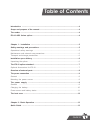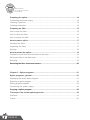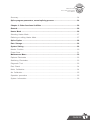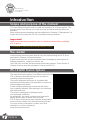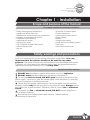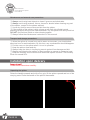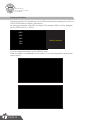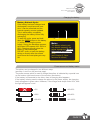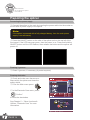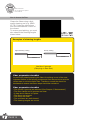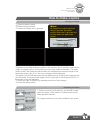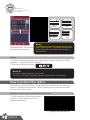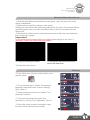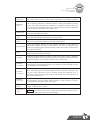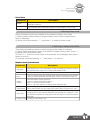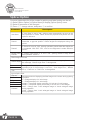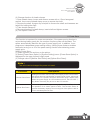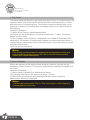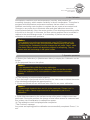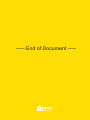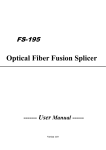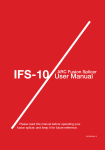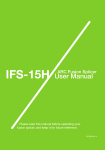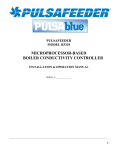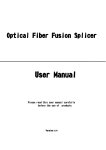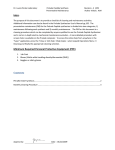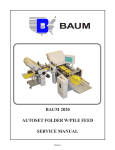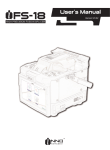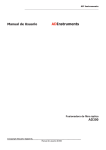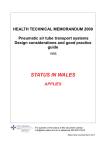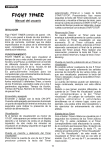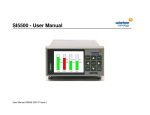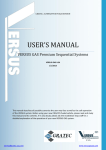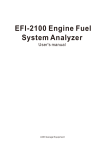Download IFS-10
Transcript
IFS-10 User’s Manual com ARC Fusion Splicer F i b e r O p t i c To o l s a n d S u p p l i e s IFS-10 Table of Contents Introduction ......................................................................................................................4 Scope and purpose of the manual .................................................................................4 The reader .........................................................................................................................4 IFS-10 ARC fusion splicer ...............................................................................................4 Chapter 1 - Installation ....................................................................................................5 Safety warnings and precautions ..................................................................................5 Operational safety warnings ..............................................................................................5 Maintenance and external care precautions ......................................................................6 Transport and storage precautions ....................................................................................6 Installation upon delivery ................................................................................................6 Unpacking the splicer .........................................................................................................6 The IFS-10 splicer standard .............................................................................................7 Optional Accessories for IFS-10..........................................................................................7 Overview of external parts ...............................................................................................8 The power connection ......................................................................................................9 General ..............................................................................................................................9 Mounting the power source ..............................................................................................9 The power supply ..........................................................................................................9 General ............................................................................................................................9 Charging the battery.........................................................................................................10 Power source and battery status .....................................................................................11 The heat oven .................................................................................................................12 Chapter 2 - Basic Operation ..........................................................................................13 Quick Guide …………………….......................................................................................13 PAGE 01 IFS-10 INNO Instrument IFS-10 ARC Fusion Splicer User’s Manual Preparing the splicer .....................................................................................................14 Connecting the power supply ..........................................................................................14 Cleaning V-grooves .........................................................................................................14 Cleaning electrodes .........................................................................................................14 Preparing the fiber .........................................................................................................15 How to strip the fiber .......................................................................................................15 How to clean the fiber .....................................................................................................15 How to cleave the fiber ...................................................................................................16 How to make a splice .....................................................................................................17 Inserting the fibers ..........................................................................................................17 Inspecting the fibers ........................................................................................................17 Splicing............................................................................................................................18 How to protect the splice...............................................................................................18 Prepare to move fiber from the splicer to the oven .........................................................18 Moving the fiber to the heat oven ....................................................................................19 Shrinking ........................................................................................................................19 Resetting the fiber movement motors ..........................................................................20 Chapter 3 - Splice programs..........................................................................................21 Splice programs - general .............................................................................................21 Displaying the active splice program................................................................................21 Selecting a splice program...............................................................................................22 Editing a splice program ..................................................................................................22 Connecting the power supply ........................................................................................23 Copying a splice program .............................................................................................23 The steps of the normal splicing process ....................................................................23 Prefusion .........................................................................................................................23 Fusion..............................................................................................................................24 PAGE 02 IFS-10 INNO Instrument IFS-10 ARC Fusion Splicer User’s Manual Summary..........................................................................................................................24 Splice program parameters, normal splicing process ................................................24 Chapter 4 - Other functions & utilities ..........................................................................26 General............................................................................................................................26 Heater Mode ...................................................................................................................26 Selecting Heater Mode ....................................................................................................27 Referring or editing Heater Mode ....................................................................................27 Splice Option ..................................................................................................................28 Data Storage...................................................................................................................29 System Setting................................................................................................................29 Monitor Position ..............................................................................................................30 Power Save .....................................................................................................................31 Maintenance Menu .........................................................................................................32 Replace Electrodes .........................................................................................................32 Stabilizing Electrodes.......................................................................................................33 Diagnostic Test ................................................................................................................33 Dust Check ......................................................................................................................34 Motor Calibration..............................................................................................................34 Arc Calibration .................................................................................................................35 Operation procedure .......................................................................................................35 System Information..........................................................................................................36 PAGE 03 IFS-10 INNO Instrument IFS-10 ARC Fusion Splicer User’s Manual Introduction Scope and purpose of the manual This User Manual explains how to install and operate IFS-10 fusion splicer. The primary goal of this manual is to make the user as familiar with the splicer as possible. Basic maintenance procedures are also described in Chapter 6 “Maintenance” to enable the user to keep the IFS-10 in excellent working condition. Important! INNO Instrument recommends all users to read this manual before operating IFS-10 splicer. This manual is valid for the following software version: The reader Inexperienced users can learn how to carry out basic splicing with IFS-10 as described in Chapter 2 ‘Basic Operation’. Experienced users will be able to extend their knowledge by learning how to change parameters, implement utilities, etc. Once the main routines and procedures have been learned, “Quick Guide” in Chapter 2 serves as a fast reminder of how to use IFS-10. IFS-10 ARC Fusion Splicer The latest field fusion splicer from INNO Instrument, the IFS-10 delivers ultra fast splicing time and has an incredibly short shrinking time. The profile alignment technique is combined with extremely accurate splice loss estimation to ensure a precise alignment process. A new shrinking technology means that the shrink time is greatly reduced, thus resulting in an extremely fast total cycle time. The splicer is designed to withstand harsh environmental conditions. Its lightweight, yet robust, compact and ergonomic design allows users to easily carry or move. IFS-10 has a menu-driven user interface with dynamic function buttons and a fully automatic splice process. For more product information, contact your local distributor or visit our website at www.innoinstrument.com PAGE 04 IFS-10 INNO Instrument IFS-10 ARC Fusion Splicer User’s Manual Chapter 1 - Installation Scope and purpose of the manual This chapter contains the following information: * Safety warnings and precautions - operational safety warnings - maintenance and external care precautions - transport and storage precautions * Installation upon delivery - unpacking the splicer - removing the cover * IFS-10 splicer standard delivery kit - optional accessories - tool set * Overview of external parts * Power connection - mounting the power source * Power supply * Battery - charging the battery - power source and battery status * Heat oven - mounting the heat oven Safety warnings and precautions As IFS-10 is designed for fusion splicing silica glass optical fibers, it is very important that the splicer should not be used for any other purpose. The splicer is a precision instrument and must be handled with caution. Therefore, you must observe the following safety rules and general precautions regarding the use and handling of IFS-10 at any time. Operational safety warnings DO NOT use the splicer in places where there is a risk of explosion. DO NOT touch the electrodes when the splicer is switched on. To avoid an electric shock, DO NOT open the back of the splicer or the power supply. There are no user-serviceable parts inside the splicer, so refer any service of the splicer to qualified personnel. Handle the main supply cable carefully. Pull out the cable from the electrical socket by holding only the wall plug and not by pulling the cable. Always ensure this cable to be in good condition. Otherwise, there is a risk of fire or electrical shock. To prevent any fire or electrical shock, DO NOT expose the splicer to rain or damp conditions. Be cautious when handling flammable solvents - always read the manufacturer’s instructions. PAGE 05 IFS-10 INNO Instrument IFS-10 ARC Fusion Splicer User’s Manual Maintenance and external care precautions ① Always avoid using hard objects to clean V-grooves and electrodes. ② Always avoid using acetone, thinner, benzol or alcohol when cleaning any part of the splicer, except for the places advised. ③ Use a dry cloth to remove dust and dirt from the splicer. ④ If the outside of the splicer is dirty, plunge a soft cloth into diluted neutral washing up liquid, wring out the cloth and clean. Dry the splicer with a dry cloth but DO NOT use furniture polish or other cleaning agents. ⑤ Always follow the maintenance instructions in this manual. Transport and storage precautions ① When the splicer is moved from cold to warm environment, you should allow about an hour for acclimatization. By this time, any condensation should disappear. ② Put the cover on the splicer when it is not in operation. ③ Keep the splicer clean and dry. ④ Always keep the slicer in its carrying case to protect from damage and dirt. ⑤ Always avoid leaving the splicer in direct sunlight or expose to excessive heat. ⑥ Keep the humidity to a minimum level where the splicer is stored. The humidity must not exceed 95%. Installation upon delivery Important! Follow these instructions carefully. Unpacking the splicer Raise the handle upwards and with a firm grip, lift the splicer upward and out of the carrying case. Place the handle of the splicer downwards. PAGE 06 IFS-10 INNO Instrument IFS-10 ARC Fusion Splicer User’s Manual IFS-10 Splicer Standard Kit IFS-10 is delivered in a portable case together with a basic set of tools and this manual. ① IFS-10 ARC Fusion Splicer ② Plug-in power supply & Battery ③ Carrying case ④ Cooling Tray ⑤ External power supply for the battery charger ⑥ 30W power supply for battery charger & plug-in power cord supply and external power supply(EU/UK/US) ⑦ VF-78 Cleaver ⑧ E-27 electrode(2 pairs) ⑨ User’s documents(not shown) 1 2 3 4 5 6 7 8 Optional Accessories for IFS-10 ① Cooling Tray ② Plug-in Battery ③ VF-78 Cleaver ④ CFS-2 Miller Stripper PAGE 07 IFS-10 INNO Instrument IFS-10 ARC Fusion Splicer User’s Manual Overview of External Parts Splicer Handle Heat oven Control buttons (x11) ON/OFF button Power supply / Battery Display USB Terminal Serial Port Connector for charging battery Side PAGE 08 IFS-10 INNO Instrument IFS-10 ARC Fusion Splicer User’s Manual Power Connection General The splicer can be powered from the power supply connected to the main outlet, or from the battery. In either case, the power source is mounted underneath the splicer. Mounting the power source Insert Release button Draw power supply module out Insert the Battery unit into the power unit dock until it clicks into place. Power Supply General The power supply connects to a main outlet through a standard power cable (1). A Green LED (2), located behind the metal grill on the back of the power supply, is lit when the power supply is in operation. PAGE 09 IFS-10 INNO Instrument IFS-10 ARC Fusion Splicer User’s Manual Charging the battery Charging progress is indicated by five lit LEDs continuously sweeping from 20% to 100% on the battery indicator (see below). As charging proceeds, one LED is lit when 20% charged. When it’s fully charged, all five LEDs are lit (i.e. 100%). 100% 80% 60% 40% Battery Indicator 20% You can charge the battery in two different ways. When the battery is detached from the splicer, it can be charged with an external power supply. PAGE 10 IFS-10 INNO Instrument IFS-10 ARC Fusion Splicer User’s Manual Charging the battery Battery Refresh Cycle If the battery has been charged and discharged in small amounts over time, it can be refreshed and the internal capacity counter updated. This is achieved by completely discharging the battery before fully recharging. To start this cycle, press and hold down the PUSH button on the battery (1) while connecting the power supply. During the discharge process, the status LEDs sweep from 100% to 20%. Charging will start when the battery is fully discharged. DO NOT cover or touch the battery during or directly after the refresh cycle since the metal plate gets very hot. 2 1 Note: The battery refresh cycle can also be started by the splicer through the “Battery information and control” utility (see Chapter 5 “Other functions & utilities”). Power source and battery status The splicer can be charged in two different ways. (see step 1 and 2 on the previous page). The power source which is used to charge the splicer is indicated by a special icon on the bottom right-hand corner of the monitor (see below) If the battery is connected to the slicer, then its charging level appears. If the battery is being used to charge the splicer by the power supply, the charging level will appear in green color. However, if the charge level drops under 20%, then the light will appear in red. <5% <40-60% <20% <60-80% <20-40% <80-100% PAGE 11 IFS-10 INNO Instrument IFS-10 ARC Fusion Splicer User’s Manual Heat oven 1 Heat oven - lid open Cooling tray PAGE 12 IFS-10 INNO Instrument IFS-10 ARC Fusion Splicer User’s Manual Chapter 2 - Basic operation Scope and purpose of the manual This chapter contains the following basic information: - Quick Guide - Preparing the splicer - Preparing the fiber - How to make a splice - How to check the splice strength - How to protect the splice Quick Guide ① Preparing the splicer .....................................14 Connecting the power supply ..............................14 Cleaning V-grooves..............................................14 Cleaning electrodes .............................................14 ② Preparing the fiber ........................................15 How to strip the fiber ...........................................15 How to clean the fiber .........................................15 How to cleave the fiber .......................................16 ③ How to splice .................................................17 Inserting the fibers ..............................................17 Inspecting the fibers............................................17 Splicing ...............................................................18 ④ How to protect the splice ............................18 Moving the fiber to the heat oven .......................19 Shrinking ............................................................19 Resetting the fiber movement motors .........20 PAGE 13 IFS-10 INNO Instrument IFS-10 ARC Fusion Splicer User’s Manual Preparing the splicer Connecting the power supply ① Connect the splicer to the main by inserting the power cable into the socket on the left side of power supply of the splicer. Note: If the splicer is powered with a fully charged battery, then the main power supply is not necessary. ② Press the ON/OFF button on the side of the splicer unit on the top left of the front panel. If the LED becomes green, then the power is on. Press and hold the ON/OFF button until the LED flashes, then release the button and the splicer will power off. Cleaning V-grooves ③ Clean V-grooves, if necessary (A period required) Cleaning electrodes ④ Check and make sure there are no fibers within the splicer and close the safety shield. ⑤ From the Main menu press: ⑥ In the Electrode Care menu, press: “Confirm” T 26 C to clean the electrodes. See Chapter 5 – “Other functions & Utilities - Electrode Care” for more information. 1 Shut Down 3 2 Replace Old Electrodes Power On PAGE 14 P 15Kpa Replace Electrodes IFS-10 INNO Instrument IFS-10 ARC Fusion Splicer User’s Manual Preparing the fiber There are three basic preparatory steps to be completed before the fibers can be placed in the splicer: - stripping - cleaning - cleaving Note: Important! Always remember to slip a heat-shrinkable sleeve onto either end of the fibers at the beginning of each fiber preparations. Preparing the fibers for splicing is one of the most important steps in the splicing process and must be carried out with the utmost care to minimize splice loss. Poorly cleaned and cleaved fibers will normally result in high splice loss and low mechanical strength. How to strip the fiber ① Remove at least 50mm of secondary coating (valid for both tight and loose tube secondary coating) with an appropriate stripper (see A, and B). ② Remove approximately 30mm of primary coating with an appropriate stripper (see C). How to clean the fiber Clean bare fibers with a tissue or a pair of cotton swabs soaked in propanol or ethanol. Important! From this point, you must be very careful with the fibers to ensure that they do not become dirty again. (For example, avoid putting them down on a dusty working surface, or even waving them around in the air). Also check if the V-grooves are clean, if not, wipe them clean. PAGE 15 IFS-10 INNO Instrument IFS-10 ARC Fusion Splicer User’s Manual How to cleave the fiber Cleave the fibers using a high quality cleaving tool (e.g. INNO VF-78). Follow the instructions from the manufacturer’s menu of the cleaver. To ensure good splicing, you must also observe the cleaving lengths shown below. Examples of cleaving lengths Tight secondary coating Primary coating ≥17mm ≥17mm Use blue V-grooves (Clamping on bare fibre) Fiber preparation checklist As previously stated preparing the fibers for splicing is one of the most important factors in the splicing process and must be carried out with the utmost care to minimize splice loss. Therefore, consult the check-list backwards to ensure that these steps should be carried out. Fiber preparation checklist □The correct V-grooves are selected (See Chapter 6 “Maintenance”) □The fiber clamps and V-grooves are clean □A heat-shrink sleeve is in place □The fibers are stripped □The fibers are clean □The end-faces are well-cleaved □The cleaving lengths are correct PAGE 16 IFS-10 INNO Instrument IFS-10 ARC Fusion Splicer User’s Manual How to make a splice Inserting the fibers ① Open the safety shield. ② Raise the fiber clamps. ③ Position the fibers into V-grooves. Note: Be careful not to slide the fibers along V-grooves, but rather position them over V-grooves and tilt them down into place.(See below) ④ Make sure the fiber ends are visible on the monitor. (4a) If the fiber ends are not visible, the splicer will try to find them by moving the fibers horizontally. The ends will be found if the fibers are placed within the mechanical movement range of the horizontal motors (4b). If not, an error message will be displayed. The splicer will not find fiber ends that are placed above or below the imaging area (4c). Normally, this should only happen if the V-grooves or the fibers are dirty, or if the splicer is not well adjusted. ⑤ Clamp the fiber in position by lowering both sets of fiber clamps. ⑥ Close the safety shield. Inspecting the fibers ① Before continuing with splicing, you should visually check the fibers in the monitor to make sure they are clean and well-cleaved. To change between Front View and Back View, press: PAGE 17 IFS-10 INNO Instrument IFS-10 ARC Fusion Splicer User’s Manual Front View Dust on fibre Chip Tag Large cleave angle Back View If you find any defects as illustrated above, remove the fibers and prepare again. Note: The fibers are checked automatically when you press ”Splice” button. The splicer automatically focuses the fibers and checks for damage or dust particles. Splicing ① Select any desired splice program (described in detail in Chapter 4 “Splice programs” – “Selecting a splice program”. ② Splice the fibers by pressing: Note 2: The splicer always starts as ”Auto mode”. The name of the active program appears at the bottom of the display. How to protect the splice After splicing, protect the joint by using a heat-shrink sleeve and the heat oven which is mounted onto the splicer. “Shrink” process can be activated via Main menu or After Splice menu. Prepare to move the fiber from the splicer to the oven ① With the spliced fiber still positioned in the splicer, open the heat oven lid by sliding it backwards. ① Opening the heat oven lid PAGE 18 IFS-10 INNO Instrument IFS-10 ARC Fusion Splicer User’s Manual Moving the fiber to the heat oven ① With the spliced fiber still positioned in the splicer, open the heat oven lid by sliding it backwards. ② Raise left and right fiber clamps on the splicer. Holding the heat-shrink tube (previously placed onto the fiber), lift the spliced fibers and holding them taut, move the heat-shrink tube so that it is centered over the splice point. ③ Move both the fibers and the heat-shrink tube over to the heat oven and place them in the oven clamps. Important! Do not bend either the splice point or the fibers while bringing to the oven. If necessary, center the heat-shrink sleeve again. ② Lifting and holding the fibers ③ Moving the fibers and heat-shrink tube to the heat oven ④ Close the heat oven lid. Shrinking Heating Mode ⑤ From Main menu (see A) or After Splice menu (see B), press: ⑥ The oven heats up to “Heater Temperature” parameter described under “System settings” utility. (See A) ⑦ Heating continues for the set “Heater Time” parameter. (See B) ⑧ The oven cools down during the time specified by “Cooling Time” parameter. (See C) ⑨ When the shrink process is complete, open the heat oven lid and remove the fiber. A B C PAGE 19 IFS-10 INNO Instrument IFS-10 ARC Fusion Splicer User’s Manual Note 1: If no cooling is required, ”cooling time” should be set to zero. Note 2: You can stop both heating and cooling by opening the heat oven lid. Note 3: The parameters of “Heating temperature”, “heating time” and “ cooling time” can be adjusted as described under “System settings” utility. Resetting fiber movement motors ① Remove the fiber from the splice position. ② To return to Main menu and reset the motors (before, during or after heat-shrink process), press: The fiber movement motors return to their home positions ready for the next splice. PAGE 20 IFS-10 INNO Instrument IFS-10 ARC Fusion Splicer User’s Manual Chapter 3 - Splice programs This chapter contains the following information: - Splice programs: General - Displaying an active splice program - Selecting a splice program - Editing a splice program - Creating a new splice - Editing a splice program name - Alphanumeric edit - Changing splice program name - Steps of splicing - Splice program parameters Splice programs - General IFS-10 has an intuitive and simple, but still very powerful program structure. Splice programs define arc currents, splice times as well as various parameters used when performing a splice. Therefore, it is essential to select the correct splice program in accordance with the type of fiber you want to splice. There are a number of “pre-defined” splice programs for common fiber combinations (see below). However, it is also easy to either modify or write new splice programs to further optimize the parameters for more unusual fiber combinations. (These are known as “user-defined” programs.) No. Name 1 Auto 2 MM AUTO 3 SM AUTO 4 DS AUTO 5 6 7 8 9 NZ AUTO MM CALIBRATION SM CALIBRATION DS CALIBRATION NZ CALIBRATION List of pre-defined splice programs Displaying the active splice program The active splice program is always displayed at the top of the screen (see below). The splicer uses this program when you press “confirm” in Main menu: Splice: Auto Note: The active program is always used when splicing in the manual mode. However, in this case, both the automatic focusing and alignment routines are unable to use. Heater: 60mm Active splice program Cancel Menu Confirm UP/DN LT/RT PAGE 21 IFS-10 INNO Instrument IFS-10 ARC Fusion Splicer User’s Manual Selecting a splice program To select another splice program other than the active one, you must enter Select splice mode menu - via Main menu and Splice Mode. ① From Main menu and Splice Mode, press: Splice Mode Splice Mode Selected Splice Mode appears on the screen (see A). ② Press Up and Down arrows until you highlight the program you want to select. or A ③ Press: “Confirm” The name of the selected splice program appears at the top of the display (see B). Splice Program menu “Confirm” Note: You can view, edit and create new splice programs without activating them. To activate a new program, you must press ”Select”. B Editing a splice program From the Splice Mode menu (shown on previous page) you can access the parameter editor of the currently highlighted splice program as described below. Common to all splice programs are program name, process type and parameters all of which are explained in this chapter. ① From Edit Splice Mode menu, press: “Confirm” You can edit as it appears on the screen (see A). PAGE 22 IFS-10 INNO Instrument IFS-10 ARC Fusion Splicer User’s Manual Connecting the power supply A new splice program is always based upon a copy of an existing program, which can be either user-defined or pre-defined by INNO instrument. Should you wish to create a new program for single-mode fibers based on sensible initial values, then start with a copy of the pre-defined splice program number 3 “SM_SM”. Copying a splice program ① Enter Edit Splice Mode menu ( via Main Menu ). ② Highlight an empty space (using up or down arrows) i.e. the location you want to copy (see A). A Edit Splice Mode ③ Press: “Confirm” Note: You need to make this program “active” by pressing ”Select”. Edit Splice Mode ④ Select splice program which you want to use. Press: Steps of normal splicing process This section explains the steps involved in automatic splicing process and describes how various program parameters are related to this process. The normal splicing process can be divided into two sections; prefusion and fusion. Prefusion During prefusion, the splicer performs automatic alignment and focusing, where the fibers are subjected to a low prefuse current for cleaning purposes; a prefuse image is also taken. At this point, the user is informed of any problems recognized in the prefuse image, such as a poorly prepared fiber. The splicer will then issue a warning before the fibers are fused together. PAGE 23 IFS-10 INNO Instrument IFS-10 ARC Fusion Splicer User’s Manual Preparing the fiber Fusion During fusion, the fibers are joined together and subjected to five different currents as illustrated below. The splicer also takes a number of images during splicing as illustrated below. These are described in details in Chapter 3 “Evaluating the splice”. An important parameter, which changes during splicing, is the distance between the fibers. During Prefusion, the fibers are apart during Main Current phase, the fibers are pressed together. Summary below other parameters important to the splice are described under “Splice program parameters” on the next page. For a thorough understanding of the splicing process, refer to Chapter 5 “Other functions & utilities” – “User settings”, where the user settings are explained.Parameters of a more general nature which can also affect the splice are described in this section. Splice program parameters, normal splicing process Parameter Template Name Note Description A list of splice modes stored in the splicer database is displayed. Upon inputting the appropriate mode, the selected splice mode stored in database area is copied to a selected splice mode in user-programmable area. Title for a splice mode expressed in up to seven characters. Detail explanation for a splice mode expressed in up to 15 characters. Title 2 is displayed at [Splice Mode Select] menu. Align Type Sets the aligning method for the fibers. “Core” : Aligns fibers by core position. “Clad” : Aligns fibers by center position of the cladding of the fiber. “Manual” : Aligns fibers manually. Focus-L Focus-R Sets the focal point for fiber observation. The focal point moves closer to the core when [Focus] value is increased. "Auto" focus is strongly recommended, as [Focus] optimization is very difficult. Left and right fibers are focused independently even if they are a different fiber type (dissimilar fiber splicing). If the fiber core cannot be observed (e.g. MM fiber), use the “Edge” parameter. [Align] and [Est. Mode] are automatically fixed to the “Clad” setting. [ECF] and [Auto Power] are automatically fixed to the "OFF" setting. Arc Adjust Pull Test PAGE 24 Sets to adjust arc power according to the fibers’ conditions. If [Proof Test] is set to "ON", a pull-test is performed upon opening the wind protector after splicing or by pressing the SET . IFS-10 INNO Instrument IFS-10 ARC Fusion Splicer User’s Manual Loss Estimate Loss estimate should be regarded as a reference as the estimated splice loss may not be correct in some cases, depending on the fiber properties. Minimum Loss This amount is added to the estimated splice loss originally calculated. When splicing specialty or dissimilar fibers, a high actual splice loss may occur even with optimized arc conditions. To make the actual splice loss concur with the estimated splice loss, set the minimum value of estimate to the minimum optimized actual splice loss. Loss Limit An error message is displayed if the estimated splice loss exceeds the selected threshold (loss limit). Core Angle Limit An error message is displayed if the bend angle of the two fibers spliced exceeds the selected threshold (Core Angle Limit). Cleave Angle Limit An error message is displayed if the cleave angle of either the left or right fiber ends exceed the selected threshold (cleave limit). Gap Position Sets the relative position of the splicing location to the center of electrodes. Splice loss may be improved in the case of dissimilar fiber splicing by shifting [Gapset Pos] towards a fiber whose MFD is bigger than the other fiber MFD. Gap Sets the end-face gap between the left and right fibers at the time of aligning and pre-fusion discharge. Overlap Sets the overlap amount of fibers at the fiber stuffing stage. Relatively small [Overlap] is recommended if [Prefuse Power] is low, while relatively large [Overlap] is recommended if [Prefuse Power] is high. Cleaning Arc Value A cleaning arc burns out micro dust on the surface of the fiber with an arc discharge for a short period of time. The duration of the cleaning arc can be changed by this parameter. Preheat Arc Value Sets the power of the prefuse arc, which is an arc discharge occurring from the beginning until the fibers begin stuffing. If [Prefuse Power] is set too low, axial offset may occur if cleaved angles are relatively poor. If [Prefuse Power] is set too high, fiber end faces are fused excessively and splice loss gets worse. Preheat Arc Time Sets the duration of the prefuse arc, which is arc discharge occurring from the beginning until the fibers begin stuffing. Longer [Prefuse Time] is synonymous with higher [Prefuse Power]. Fuse Arc Value Arc discharge can be separated into two stages. Arc1 Power is the first stage. This sets Arc1 Power. Fuse Arc Time Sets Arc1 time. Caution If Arc1Time is set 1 sec. or less and Arc2 Power is set to "OFF", the splice may break during proof-test stage. PAGE 25 IFS-10 INNO Instrument IFS-10 ARC Fusion Splicer User’s Manual Chapter 4 - Other functions & utilities -Manual mode -Electrode care -Arc check -Arc counter -Basic user settings -Result list setup -Battery information and control -Language -View stored splice results -Read sensors -Calibrate motors -Errors in the system -Read or change date and time -Service mode General A wide range of tasks that are not considered part of the basic operation or maintenance of the splicer can be performed with other functions and utilities available from Main menu or Utilities menu. To gain access to the utilities, from the Main menu, press: System Setting System Info. In the Utilities menu, the available functions are listed in the middle. Select a function by pressing Up and Down arrows. When the function you want to run is highlighted. There are also three functions that are available from the Main menu. -Arc counter -Electrode care -Arc check The Utilities menu also provides access to the Manual mode to carry out manual splicing. This is described in the next section. Moreover, the Utilities menu provides access to the Service mode, although this is not described in details in this manual. Heater Mode PAGE 26 IFS-10 INNO Instrument IFS-10 ARC Fusion Splicer User’s Manual Data Base Parameter Description 60mm For standard 60mm protection sleeve, such as INNO FP-03 or FP-03M protection sleeves. 40mm For standard 40mm protection sleeves, such as INNO FP-03 (L=40). 1. Selecting Heater mode Select the heater mode most suitable for the protection sleeve to be used. (1) Select [Select Heater Mode] in [Heater Mode] menu. [Select Heater Mode] menu is displayed. (2) Move cursor by pressing △▽ and press ⊙ to select a heater mode. 2. Referring or editing Heater Mode Tube-heating conditions stored in heater mode can be edited or changed. (1) Move cursor and select a mode to be edited in [Heater Mode] menu. Press △ to display [Edit Heat Mode] menu. (2) Press △▽ buttons to move cursor to a parameter to be changed, then press ⊙ button to confirm. (3) Change values by pressing △▽, then press ⊙ to confirm. Heater mode parameters Parameter Description Template Sets sleeve type. List of all heating modes are displayed. Select a mode in the list and this is copied to a user-programmable mode. Name Title for a heater mode expressed in some characters Note Title of a heater mode that is displayed in the lower right part of the monitor during the splicing/heating process. Max number of characters used is 5. Heater Control Heat Temperature Sets the heater control sequence. Long1: For 60mm protection sleeve. Mid : For 40mm protection sleeve. Micro1: For micro sleeves for 900μm outer diameter fiber. Sets heating temperature. In the case that Ny coated fiber is used with 8mm cleave length, the Ny coating may melt if [Heat Temp] is over 190℃. Heat Time Sets heating time from the beginning to the end (cool-down completion). Heating time is automatically adjusted with atmospheric conditions, such as ambient temperature. Heating time may be longer or shorter than [Heat time] set. Cooling Time Cooling fan operating Time PAGE 27 IFS-10 INNO Instrument IFS-10 ARC Fusion Splicer User’s Manual Splice Option Common parameters for all the modes for splicing and tube heating can be set. (1) Select [Splice Option] in [Splice Menu] to display [Splice Option] menu. (2) Select a parameter to be changed. (3) Press △▽ change values, and press ⊙ to confirm. Parameter Description Auto Start If “Auto Start” is set to "ON", splicing starts automatically as soon as the wind protector is closed. Fibers should be prepared and placed into the splicer in advance. Pause1 If “Pause1” is set to “ON”, splicing operation pauses when fibers are forwarded to gap-set position. Cleave angles are displayed during the pause. Pause2 If “Pause 2” is set to "ON", splicing operation pauses after fiber alignment is completed. With ECF “ON”, core-to-core alignment is made after this pause. Realign After Pause2 If “Realign After Pause 2” is set to “ON”, splicing restarts to align fibers after operated “Pause 2.” Fiber Image on Screen Cleave Angle Loss Fat Thin Setting to “Disable” prevents the splicer from continuing a splice even if the message “Cleave Angle Error” is disregarded. Setting to “Disable” prevents the splicer from normally finishing its operation even if the message “Loss Error,” “Core Angle Error,” “Bubble Error,” “Fat Error” or “Thin Error” is disregarded. Ignore Splice Error Gap set Pause1 Align Pause2 Arc Estimate PAGE 28 Sets the method of displaying the fiber image on the screen during splicing operation. X : Enlarged display of X-axis image Y : Enlarged display of Y-axis image X▲▼Y : Composite display vertically of X-axis and Y-axis images X▲▼Y : Composite display horizontally of X-axis and Y-axis images X▲Y : Change from Y-axis enlarged image to X-axis enlarged image during operation Y▲X : Change from Y-axis enlarged image to X-axis enlarged image during operation IFS-10 INNO Instrument IFS-10 ARC Fusion Splicer User’s Manual Data Storage This splicer stores up to 2,000 splicing results. See [Data Storage] for detail. Contents of data stored are different depending on splicing mode. No results are stored for "attenuation splicing". 5-1. Display splice record Splicing results stored in the memory can be displayed. Comments can be added or edited. Note : * Memory Data can be downloaded By USB Terminal. Consult your nearest sales agency to learn how. (1) Select [Data Storage] Menu. (2) Select [Display Splice Record] and press ⊙ button to display [Data Storage] Menu. (3) Select record number by either one of below stated methods. One method is to move cursor to a specific memory number and press ⊙ . Input a specific memory number and press ⊙ . Press ⊙ to display the data. 5-2. Delete Splice Record Splicing results can be cleared by part or whole. (1) Input specific number (begin-number and end-number) of splicing results to be cleared by pressing △▽ and ⊙ to enter. Selected splicing results are cleared. Cleared results are replaced with following splicing results. Note : * If [Begin-number] is greater than [End-number], selected splicing results cannot be cleared. Input appropriate number again. Clear selected splicing results in memory: (2) Move cursor to [Clear Splice Record] and press ⊙ to display [Execute Clear Record]. System Setting This menu is used to change settings in detail, or for an administrator to limit functions for operator to select or change. (1) Press □ in [System Setting] in [Main Menu]. (2) Select a parameter to be changed. PAGE 29 IFS-10 INNO Instrument IFS-10 ARC Fusion Splicer User’s Manual Parameter Description Buzzer Sets the sound volume of the buzzer Temperature Unit Sets the unit of temperature Language Sets a language to be displayed on the screen. Select a language to be displayed. Monitor Position Sets the operational direction of splicer. [Front] is for front monitor operation. [Rear] is for rear monitor operation. Refer to next page for detail. Power Save Option Sets the power saving mode. Power On Option Sets the start-up screen image and function. This menu is secured by password. Set Calendar Sets the system time. Password Changes the password to access some menus as [Power on Option] and [Menu Lock]. At the time of shipment from the factory, the password is set as “0”. If you have forgotten your password after you changed another one, contact the nearest sales agency. 1. Monitor Position The splicer is shipped from the factory with settings for the "Monitor Front" operation style. This can be changed to "Monitor Rear" operation style. The sheath clamp direction can also be changed for a selected style. When [Monitor Position] is changed, the direction of the four arrow keys is reversed. Changing monitor position (1) Select a monitor position in [Monitor Position] (2) Change monitor angle. Monitor Front Monitor Rear PAGE 30 IFS-10 INNO Instrument IFS-10 ARC Fusion Splicer User’s Manual (3) Change direction of sheath clamps. 1. Open sheath clamp, loosen and remove screws with a 1.5mm hexagonal wrench, then remove sheath clamp cover to expose the shaft. 2. Remove the shaft. A paper clip is helpful to remove the shaft, and tweezers are helpful for holding the shaft. 3. Take sheath clamps off. 4. Reverse direction of sheath clamp, insert shaft and tighten screws. (4) Turn splicer Power on. 2. Power Save This function is important for power conservation. If the power saving function is not set during battery pack use, the number of splice cycles will decrease. The splicer automatically identifies the type of power supply unit. In addition, it can program an independent power saving setting. Utilizing these features enables automatic turning on or off of the power saving function after detecting power supply units. Setting Power Save (1) Insert a power unit and turn on the splicer. (2) Select [Power Save Option] in [System Setting] menu. [Power Save Option] is displayed for the type of power supply used. (3) Change value of [Monitor Shut Down] and [Splicer Shut Down]. Splice Option Note : * The value can be changed for power unit used. Parameter Descriptions Monitor Shut Down Setting this function turns off the power supply to the LCD monitor if the splicer does not operate after a certain period of time. Always set this function to a specific shut-down time when using a battery pack. When the power supply for LCD monitor turns off, the LED near ⊙ key blinks. Press any key to turn on the LCD monitor. Splicer Shut Down Automatically turns off the power supply of the splicer if it performs no operation for a certain period of time. The function serves to prevent the battery capacity from running low if the splicer is left on for an extended period of time. PAGE 31 IFS-10 INNO Instrument IFS-10 ARC Fusion Splicer User’s Manual Maintenance Menu The splicer has a function to perform routine maintenance. This section describes how to use the maintenance menu. (1) Press △▽ to display [Maintenance Menu]. (2) Select a function to perform. 1. Replace Electrode Electrodes wear out with use and also must be cleaned periodically due to silica oxide buildup. It is recommended that the electrodes should be replaced after 1,000 arc discharges. When the number of arc discharges reaches a count of 1,000, a message prompting to replace the electrodes is displayed immediately after turning on the power. Using the electrodes without a replacement will result in greater splice loss and reduced splice strength. Replacement Procedure: (1) Execute [Replace Electrode] in [Maintenance Menu]. (2) Instruction messages will appear on the screen to turn off the power. Press and hold ⊙ till the LED color changes from green to red. (3) Remove the old electrodes. To remove and replace the electrodes: (i) Loosen screw located on electrode cover. (ii) Take electrode out of electrode cover. (Electrode fits into electrode cover) Loosen the screw Loosen the screw Electode cover Remove the old electrode. Install the new electrode (4) Clean the new electrodes with alcohol-impregnated clean gauze or lint-free tissue and install them in the splicer. (i) Insert the electrode in the electrode cover. (ii) Place the electrode cover on the splicer and tighten screw. Tighten the screw Note : * Do not pull out wiring when replacing electrode. * Apply tightening torque of 2kgf-cm when tightening screw to fix electrode cover. (5) Turn on the power, prepare and load fibers into the splicer and press ⊙ . After executing the arc calibration, the splicer will repeat arc discharge 40 times in succession to stabilize the electrodes. (6) Upon completion of repeated arc discharge, the splicer executes an arc calibration again. The user should repeat arc calibration until “Test Finish” message appears. For details of the arc calibration process. PAGE 32 IFS-10 INNO Instrument IFS-10 ARC Fusion Splicer User’s Manual 2. Stabilizing Electrodes In the event of sudden change in environmental conditions, etc., the arc power sometimes becomes unstable, resulting in higher splice loss. Especially when the splicer is moved from lower altitudes to higher altitudes, it takes time for the arc power to stabilize. In this case, stabilizing electrodes will expedite the process to set the arc power stable. If many tests are needed until the “Test OK” message appears in [Arc Calibration], use this function as well. Operation Procedure: (1) Select [Stabilize Electrodes]. (2) Set prepared fibers on V-groove of the splicer for splicing. (3) Press ⊙ and the splicer begins to stabilize the electrodes in the following ways: * Repeats short arc discharge five times to measure the arc position. * Performs [Arc calibration] to calibrate the arc power. * Perform 40-cycle continuous discharge to stabilize the electrodes. (4) After completing stabilization, always perform an additional [Arc Calibration]. 3. Diagnostic Test IFS-10 has a built-in diagnostic test feature that allows the user to perform a simple one step evaluation of splicer performance covering several different critical variables. Perform this function in case of splicer operation trouble. Operation Procedure: (1) Select [Diagnostic Test] in [Maintenance Menu] and execute [Diagnostic Test]. The following checks will be made. Check Item Description 1 LED Check Measures and adjusts the brightness of the illumination LED. 2 Dust Check Checks the optical path for dust or dirt and judges whether they disturb fiber observation. If contamination exists, this function indicates the location. 3 Motor Calibration Automatically calibrates Press Motor Speed. 4 Arc Calibration Automatically calibrates the arc power factor and fiber splicing position. Note : * Before you start test, remove the fibers from the splicer. * When the above item No. 2 (dust check) is completed, prepare and load the fibers into the splicer and press ⊙. (2) Upon completion of all checks and adjustments, a list of results is displayed. If the dust check result is not good, clean the objective lenses. If the cleaning cannot eliminate contamination, there is a possibility that the contamination may have entered the inside of the optical path. Please contact your nearest sales agency for additional instructions. The dust check and Motor Calibration functions exist as independent instructions in [Maintenance Menu]. It is possible to execute them independently. PAGE 33 IFS-10 INNO Instrument IFS-10 ARC Fusion Splicer User’s Manual 4. Dust Check The splicer observes fibers through image processing. Dust or contaminants on the cameras’ lenses and wind protector mirrors disturbs normal observation of fibers and may result in improper splicing. This function checks the optical path for the presence or absence of contaminants and judges whether they cause trouble for fiber splicing. Operation Procedure: (1) Select [Dust Check] in [Maintenance Menu]. (2) If fibers are set in the splicer, remove them and press ⊙ again. The splicer begins the dust check. (3) The message “Now Checking” is displayed in the middle of the screen. After observation, the location of contamination judged as a potential problem blinks. If contamination is discovered, clean the wind protector mirrors and objective lenses and redo [Dust Check]. (4) Press to finish dust check. Note : Even though you have cleaned or replaced the wind protector mirrors, and have cleaned the objective lenses, but if dirt or dust still remains, please contact your nearest sales agency. 5. Motor Calibration Motors are adjusted at the factory before shipping. However, settings can be changed in various reasons. This function automatically calibrates the speed of all six motors. Operation Procedure: (1) Select [Motor Calibration] in [Maintenance Menu]. (2) Load prepared fibers in the splicer and press ⊙ button. (3) Speeds for all motors are automatically calibrated. Upon completion, [Maintenance Menu 2] is displayed. Note : * Perform this function when "Fat" or "Thin" error occurs, or fiber aligning or focusing takes too much time. PAGE 34 IFS-10 INNO Instrument IFS-10 ARC Fusion Splicer User’s Manual 6. Arc Calibration Atmospheric conditions such as temperature, humidity, and pressure are constantly changing, which creates variability in the arc temperature. This splicer is equipped with temperature and pressure sensors that are used in a constant feedback monitoring control system to regulate the arc power at a constant level. Changes in arc power due to electrode wear and glass adhesion cannot be corrected automatically. Also, the center position of arc discharge sometimes shifts to the left or to the right. In this case, the fiber splicing position has to be shifted in relation to the arc discharge center. It is necessary to perform an arc power calibration to eliminate both problems. Note : * Arc calibration is performed automatically using [AUTO] mode only. So, arc calibration does not have to be performed when splicing in this mode. * Performing [Arc Calibration] function changes the arc power “factor” value. The factor value is used in the algorithm program for all splicing. The arc power value will not change in the splice modes. 7. Operation procedure (1) Select [Arc Calibration] in [Maintenance Menu] to display Arc Calibration on the screen. (2) Set prepared fibers on the splicer. Note : * Use standard SM or MM fiber for arc calibration. * Use well-prepared fibers for arc calibration. Dust on the fiber surface affects arc calibration. For more questions, please contact local sales agency. (3) The following is performed after pressing: 1. Arc discharge is performed without fibers on the view screen to detect the center of arc discharge and adjust the gapset position. 2. Fibers are spliced with an intentional axis offset for arc power calibration. Note : * Cleave angle threshold does not link to the parameter "Cleave Limit" in splicing modes. Cleave angle threshold is independently set for arc calibration. 3. Axial offset decreases by the surface tension effect when multiple re-arcs are performed. During the process, the change of axial offset amount is measured and this is taken into consideration to calibrate arc power. (4) The calibration result is displayed after completion. “Test Finished” message: Arc power and splicing position calibration are successfully completed. Press ⊙ to exit. PAGE 35 IFS-10 INNO Instrument IFS-10 ARC Fusion Splicer User’s Manual “Test Again” message: Arc power and splicing position calibration are completed but further calibration is strongly recommended, as the change from the previous arc calibration is too large. Press ⊙ to perform arc calibration, or ⊙ to exit even if arc calibration is not completed. 8. System Information Select [System Information]. The following information is displayed. Parameter Machine serial number Software Version CPLD FPGA Current Arc Count Total Arc Count Last Maintenance Next Maintenance PAGE 36 Description Displays the serial number of the splicer. Displays the version number of the software. Displays the version of CPLD. Displays the version of FPGA. Displays the number of arc discharges after electrode replacement. Performing the function [Replace Electrodes] or [Arc Count Clear] resets this parameter to zero. Displays the total number of arc discharges. Displays the date of last maintenance. Displays the scheduled date of next maintenance. ----- End of Document ----- PAGE 43