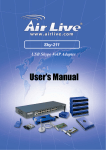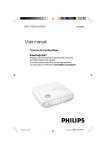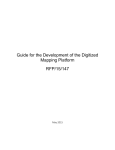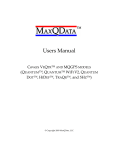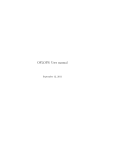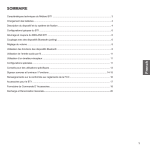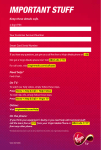Download User Guide - AVHiFi.cz
Transcript
DarbeeVision™ HDMI Video Processor User Guide Welcome to Darbee Visual Presence Thank you for purchasing this DarbeeVision product, which adds a remarkable quality called Darbee Visual Presence™ (DVP) to any HDMI video signal. DVP is based on the discovery that fidelity is not the end-point in image science. Fidelity has the goal of matching a displayed video signal to the light field that the environment provided when the signal was captured. More pixels, more colors, more frames, and less noise are laudable goals, and visual fidelity has improved enormously in just a few short decades. But seeing is something we do in our brains. It's a computation based on hints from our visual sense. DVP exploits this fact by performing some of the processing your brain does and using modern digital technology to apply the results to the incoming picture. In real time, DVP modifies the picture in ways a camera, even a camera with perfect fidelity, could never do, because the environment does not provide such images. The unprecedented result is a stunning sense of depth and realism. We can now create pictures that actually help us to see them. You're about to see it to believe it. Darbee products are remarkably easy to set up and use. This User Guide is a longer version of the Quick Start Card that shipped with your new product. In fact, you may already be enjoying Darbonized™ images before even looking at this User Guide, because the Quick Start Card shows you how to get going, and the Onscreen Menus should be self-explanatory. We hope you enjoy your new Darbee, and will show it to your friends. You're among the first in the world to experience the pleasure of viewing images adapted to you. DarbeeVision User Guide 2 ©2014 DarbeeVision, Inc. Care and Maintenance of Your Darbee Allow for ventilation and avoid temperatures below 32 F (0 C) or above 140 F (40 C) Do not let the unit get wet Clean with a soft, dry cloth only Do not use cleaning agents, as they may damage the finish Use only the supplied power adapter—use of other power adapters may void the warranty For optimal performance, use high quality HDMI cables Do not disassemble the Darbee—there are no user-serviceable parts inside the unit DarbeeVision User Guide 3 ©2014 DarbeeVision, Inc. Darbee DVP 5000 and DVP4000 Specifications Darbee Visual Presence Viewing Modes Video Compatibility Video Processing Connectors LEDs Buttons on Darblet Buttons on Remote Menu Languages Menu Pages Operating Temperature Dimension (L x W x H) Weight DarbeeVision User Guide Hi Def For video purists, the most refined effect Gaming For computer-generated video Full Pop The strongest effect, but some possible visible artifacts Demo Split screen, or continuous wipe Darblet DVP 5000: HDMI 1.4 or less Cobalt DVP 4000: HDMI 1.3 or less 1080p60 or less (1920 x 1200 for 1080p60 or less (1920 x 1200 for computers) computers) Supports 3D sources YCbCr or RGB (internal processing is YCbCr) 8, 10, 12 bit (internal processing is 10-bit) 4:4:4 sampling or less (internal processing is 4:4:4) All-digital real time processing using 800 KB on-chip memory, 80K gates Video clock taken directly from incoming HDMI signal 1 HDMI Input (version 1.4 or less) 1 HDMI Input (version 1.3 or less) 1 HDMI Output (version 1.4 or less) 1 HDMI Output (version 1.3 or less) 1 5V DC Input (1 A) 1 5V DC Input (1 A) 1 IR Remote Control Extender Input, 3 V 1 IR Remote Control Extender Input, 3 V Red Power dimmable from menu Blue Video dimmable from menu Green Blinking Heartbeat turns off when Indicators fully dimmed DARBEE On/Off Menu Select DARBEE Up Menu Up DARBEE Down Menu Down Menu, Go Back DARBEE ON/OFF Select MORE DARBEE Up LESS DARBEE Down Menu HI DEF Green color code GAMING Yellow color code FULL POP Red color code DEMO English, Spanish, German, French Set Viewing Modes HiDef Gaming Full Pop Help About Viewing Modes Terms of Use Settings Demo Logo LED Language About Contact Us Version Credits 32 to 140 F 0 C 3.1 x 2.5 x 0.6 in 8 x 6.5 x 1.5 cm 4.2 oz 120 g 4 ©2014 DarbeeVision, Inc. Package Contents Darblet DVP 5000 Cobalt DVP 4000 5V DC Power Adapter Darblet Remote Control You Will Also Need An HDMI cable DarbeeVision User Guide A second HDMI cable 5 ©2014 DarbeeVision, Inc. Directions for Setup 1. Plug one end of an HDMI cable into your video source and the other end into the Darbee connector marked HDMI In. Common HDMI video sources are cable and satellite boxes, Blu-ray or DVD players, videogame consoles, PCs, and smart phones. 2. Plug one end of another HDMI cable into the HDMI input of an HDMI display, and the other end into the Darbee connector marked HDMI Out. Common HDMI displays are TVs, computer monitors, and projectors. 3. Plug the Darbee power adapter into a 110 VAC wall outlet or power strip. Plug the 5 VDC end into the jack on the Darbee labeled 5V DC. 4. Turn on your TV and source device. 5. The red LED will light up to indicate that the Darbee is receiving power. An internal green LED will blink once per second to indicate that the Darbee is working. 6. When video is present the Darbee's blue LED will illuminate continuously. Directions for Use 1. The Darbee can show the image in four ways a. DARBEE OFF b. DARBEE ON Push the Darbee On/Off button on the remote or the Darbee to toggle on and off. c. DEMO Split Screen d. DEMO Wipe Back and Forth Push the DEMO button on the remote control to cycle through the Demo Modes. You can also access these modes using the onscreen menu. 2. The Darbee can show the image in three different viewing modes a. HI DEF (for highest fidelity sources, cleanest image processing), b. GAMING (for video games and CGI sources, adds more depth and detail), c. FULL POP (adds the strongest depth cues for all sources, especially low-resolution or low-quality sources). 3. Select a viewing mode and try using each of them with the content you are watching. 4. Choose a DARBEE Level. Upon first-time power up, the Darbee will default to Full Pop mode at a DARBEE level of 100. The overall range is 0 to 120. A level of 0 is bypass, meaning that the input video is not modified, just the same as with DARBEE OFF. Adjust the level of processing to whichever level is best for your TV and viewing conditions, according to your personal preference. 5. Check the effect. Turn the DARBEE on and off, or use one of the Demo Modes to check the difference between the original image and the DARBEE image. Try different viewing modes and different DARBEE levels for the effect that pleases you the most. With different video sources, you will probably want to change the Darbee's settings. Happy viewing, and show your friends! DarbeeVision User Guide 6 ©2014 DarbeeVision, Inc. Notes on Operation For the best effect, use Darbee Visual Presence processing with HDTV, or with sub-HD source material (such as a DVD or IPTV) that has been up-converted to either 720p, 1080i, or 1080p. Your TV display should indicate the resolution you are watching when you first connect the source. You should also be able to check the display resolution using your TV’s video display settings (consult your TV's user manual for how to do this). Nevertheless, the Darbee can be very effective in upgrading low-resolution or even low-quality video. Full Pop mode has the strongest effect in these cases. When the Darbee’s micr controller has power, the red LED will stay lit. When the Darbee's microcontroller is running normally, an internal green LED will blink. When the Darbee is processing video the blue LED will stay lit. When the Darbee has received a command from the remote control, the red LED will flash. When the Darbee is powered off, the Darbee remembers the last settings chosen by you and your picture will be processed with those settings the next time you turn on your equipment. The Darbee is compliant with both the HDMI 1.4 (Darblet) or 1.3 (Cobalt) and HDCP standards. It has been designed with plug-and-play simplicity and tested on a whole host of combinations of video products. In the unlikely event the device fails to connect properly, please see the Troubleshooting section for tips to get you up and running quickly. DarbeeVision User Guide 7 ©2014 DarbeeVision, Inc. Darbee Visual Presence Viewing Modes Hi Def We call this mode Hi Def because it makes high fidelity content, which you might think cannot be improved, even better. At the request of major consumer electronics manufacturers, we developed this mature variant of our original firmware to offer a very clean image pop virtually free from processing artifacts. When used with Blu-ray and other high quality video sources, the result is stunning. Of the three viewing modes, Hi Def best preserves the original look of the video while imparting startling clarity and depth, thus endowing your video with an elegant and refined feeling of enhanced realism. Gaming This is the mode that we developed for the video gaming market. We call this mode Gaming because it imparts a stronger degree of depth, separation and clarity that video game enthusiasts appreciate. Gamers have told us that they can see their opponents and targets faster and more easily, so the Darblet actually helps them to win. Gaming mode also works well with CGI movies and other clean video. Full Pop We decided to take the gloves off and allow customer access to our most aggressive processing to date. We call this mode Full Pop because it imparts the strongest sense of depth and realism. You may notice more image artifacts than with Gaming mode, especially with text. Nonetheless you will experience intriguing and gratifying results when using this mode with all kinds of content. It is especially effective on low-resolution or low-quality video, because this type of video does not lend itself well to Hi Def or Gaming mode processing. Caution—this mode can be addicting! Future Viewing Modes We are continuing to develop improvements to the Darbee Visual Presence algorithm. Check our website, www.darbeevision.com, for upgrade announcements. Your Darbee is upgradeable after purchase, although you will have to send it in to receive new firmware, and there may be a processing charge. DarbeeVision User Guide 8 ©2014 DarbeeVision, Inc. Troubleshooting Guide The trick to troubleshooting is to swap out components in order to isolate the problem. 1. If the Darbee is not passing video to your display, first try unplugging the HDMI cable going to the HDMI Input port on the Darbee and connecting it directly to the HDMI input of your display. If you still do not see video, then the problem is not being caused by the Darbee, but could instead be an issue with your HDMI source, your HDMI cable(s), or your HDMI display. Resolve the problem and then try reconnecting the Darbee back into the signal path. 2. It is possible that the Darbee is not receiving proper power. When power is properly applied, the red LED will illuminate and an internal green LED will blink once per second. If this is not happening, then the power adapter is probably at fault. Be sure the adapter is securely plugged into an active 110 VAC outlet, and that the 5 VDC plug is fully plugged into the 5 VDC jack on the Darblet. 3. HDMI cables are notorious for causing problems. If there is no video, or if the video is noisy or of poor quality (not due to the source itself), then the problem may be one or both of the HDMI cables attached to the Darbee. The blue LED on the Darbee illuminates steadily when it is properly processing video. 4. The Darbee should be able to process virtually any format of HDMI video, but it is still possible that your video source is unusual in some way. Try connecting other sources. If you do find that a particular video source is at fault, please notify us so we can try to fix the issue. 5. If there is no change to the video when you toggle DARBEE on and off, check to see that the DARBEE level is not 0. To get used to the effect, try a DARBEE level setting of 100%. 6. If you are having problems with the remote control, you can still use the Darbee by pushing the buttons on its front edge. Everything that the remote can do can also be accomplished with the buttons, although you may have to go into the menu system. The button on the far right brings up the main menu. a. To troubleshoot the remote, first be sure that the infrared (IR) receiver on the front edge of the Darblet is not blocked. The IR receiver is located behind the plastic between the IR In extender jack and the red LED. There is no window because the plastic of the case is transparent to infrared light. b. You can check to see if the remote is sending IR by looking at the front of it with a digital camera while pushing a button on the remote. Most digital cameras can see infrared. c. If you do not see the IR LED on the front of the remote illuminating with your digital camera, then the battery on the remote may need to be replaced. Replace the battery with an exact replacement available at most stores that sell batteries. 7. If after swapping out components and isolating the problem to the Darbee itself, then fill out a Trouble Ticket at www.DarbeeVision.com , or contact us at [email protected] with a detailed description of the problem. We want you to enjoy your Darbee, so we will do everything possible to get you going. DarbeeVision User Guide 9 ©2014 DarbeeVision, Inc. End User License Agreement Your Darbee is intended for personal use only. You may not use it to process video for commercial purposes without the express written consent of DarbeeVision, Inc. There are no user-serviceable parts inside, and opening voids the warranty. You are not authorized to reverse engineer or otherwise deconstruct the Darbee Visual Presence algorithm, which is the sole intellectual property (IP) of DarbeeVision, Inc., and protected by patents and trade secrets. Nevertheless, if you would like to incorporate DarbeeVision IP into your own products, we would be happy to talk to you. Please contact us at [email protected]. Conformity and Certification Statements DECLARATION OF CONFORMITY WITH FCC RULES FOR ELECTROMAGNETIC COMPATIBILITY We, DarbeeVision Inc. of 1073 N. Batavia Street, Suite A, Orange CA 92867, declare under our sole responsibility that the products, DVP5000 and DVP4000, to which this declaration relates, comply with Part 15 of the FCC Rules. Operation is subject to the following two conditions: (1) this device may not cause harmful interference, and (2) this device must accept any interference received, including interference that may cause undesired operation. Limited Warranty TO ACTIVATE THIS WARRANTY, REGISTER YOUR PRODUCT AT WWW.DARBEEVISION.COM -->SUPPORT DarbeeVision, Inc. supports a 30 day 100% satisfaction guarantee, with 100% refund of purchase price (less shipping fees) if you are not satisfied with your purchase for any reason, and further warrants its products against defects in materials and workmanship for one year. If a defect is discovered, DarbeeVision will, at its option, repair or replace the product at no charge provided it is returned during the warranty period, with transportation charges prepaid, to DarbeeVision. Proof of purchase may be required. This warranty does not apply if the product has been damaged by accident, abuse, misuse, or misapplication; if the product has been modified without the written permission of DarbeeVision; or if any DarbeeVision serial number has been removed or defaced. THE WARRANTY AND REMEDIES SET FORTH ABOVE ARE EXCLUSIVE IN LIEU OF ALL OTHERS, WHETHER ORAL OR WRITTEN, EXPRESSED OR IMPLIED. DARBEEVISION SPECIFICALLY DISCLAIMS ANY AND ALL IMPLIED WARRANTIES, INCLUDING, WITHOUT LIMITATION, WARRANTIES OF MERCHANT ABILITY AND FITNESS FOR A PARTICULAR PURPOSE. No DarbeeVision dealer, reseller, agent, or employee is authorized to make any modification, extension, or addition to this warranty. DARBEEVISION IS NOT REPSONSIBLE FOR SPECIAL, INCIDENTAL, OR CONSEQUENTIAL DAMAGES RESULTING FROM ANY BREACH OF WARRANTY, OR UNDER ANY OTHER LEGAL THEORY, INCLUDING BUT NOT LIMITED TO LOST PROFITS, DOWNTIME, GOODWILL, DAMAGE TO OR REPROGRAMMING, OR REPRODUCING ANY PROGRAM OR DATA STORED IN OR USED WITH DARBEEVISION PRODUCTS. Some states do not allow the exclusion or limitation of incidental or consequential damages or exclusions of implied warranties, so the above limitations or exclusions may not apply to you. This warranty gives you specific legal rights, and you may also have other rights that vary from state to state. Contact Information www.darbeevision.com [email protected] DarbeeVision Inc. 1073 N. Batavia Street, Suite A, Orange CA 92867 © 2014 DarbeeVision Incorporated. All rights reserved. Covered by US Patents 7,043,074 and 7,995,835 and trade secrets. 20140111 DarbeeVision User Guide 10 ©2014 DarbeeVision, Inc.