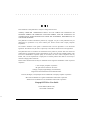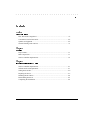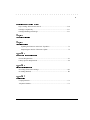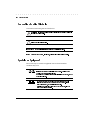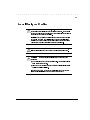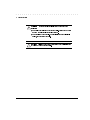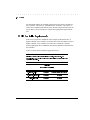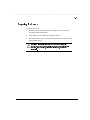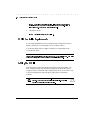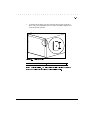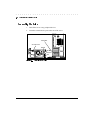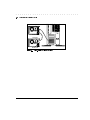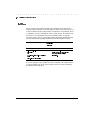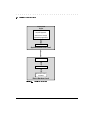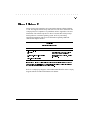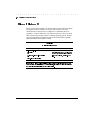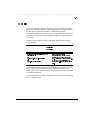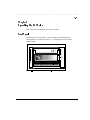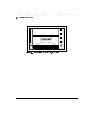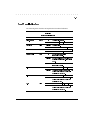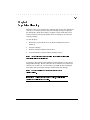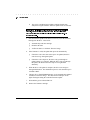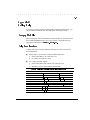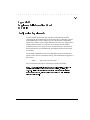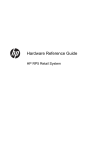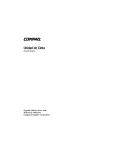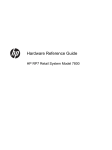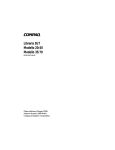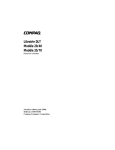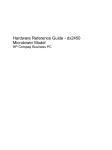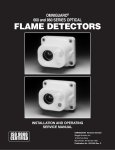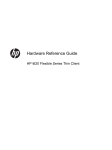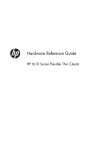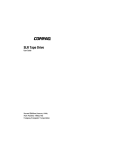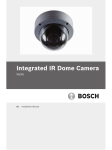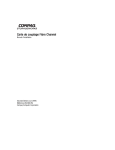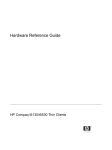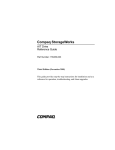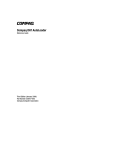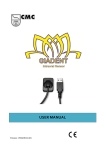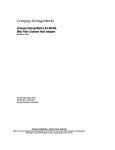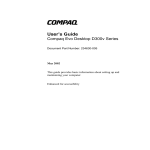Download Compaq DLT User Guide - NTS Computers Technology
Transcript
Compaq DLT User Guide User Guide Second Edition (March 1998) Part Number 185292-002 Compaq Computer Corporation . . . . . . . . . . . . . . . . . . . . . . . . . . . . . . NOTICE The information in this publication is subject to change without notice. COMPAQ COMPUTER CORPORATION SHALL NOT BE LIABLE FOR TECHNICAL OR EDITORIAL ERRORS OR OMISSIONS CONTAINED HEREIN, NOR FOR INCIDENTAL OR CONSEQUENTIAL DAMAGES RESULTING FROM THE FURNISHING, PERFORMANCE, OR USE OF THIS MATERIAL. This publication contains information protected by copyright. No part of this publication may be photocopied or reproduced in any form without prior written consent from Compaq Computer Corporation. The software described in this guide is furnished under a license agreement or non disclosure agreement. The software may be used or copied only in accordance with the terms of the agreement. This publication does not constitute an endorsement of the product or products that were tested. The configuration or configurations tested or described may or may not be the only available solution. This test is not a determination of product quality or correctness, nor does it ensure compliance with any federal, state, or local requirements. Compaq does not warrant products other than its own strictly as stated in Compaq product warranties. Product names mentioned herein may be trademarks and/or registered trademarks of their respective companies. 1997 Compaq Computer Corporation. All rights reserved. Printed in the U.S.A. Compaq, Compaq Insight Manager, and SmartStart, Registered United States Patent and Trademark Office. ProLiant, ProSignia, and Systempro/XL are trademarks of Compaq Computer Corporation. Microsoft and Windows are registered trademarks of Microsoft Corporation. Windows NT and Windows 95 are trademarks of Microsoft Corporation. Compaq DLT Drive User Guide Second Edition (March 1997) Part Number 185292-002 C Writer: Jim Belew Project: Compaq DLT Drive User Guide Comments: File Name:A-NOTICE.DOC Last Saved On:3/13/97 7:36 AM . . . . . . . . . . . . . . . . . . . . . . . . . . . . . . iii Contents Preface About This Guide How This Guide is Organized .................................................................................. vii Conventions Used in This Guide .............................................................................viii Symbols on Equipment ...........................................................................................viii General Warnings and Cautions................................................................................ ix Chapter 1 Overview Tape Formats ..........................................................................................................1-1 Data Compression...................................................................................................1-1 SCSI-2 Controller Requirements .............................................................................1-2 Chapter 2 Installing an Internal DLT Drive SCSI-2 Controller Requirements .............................................................................2-1 Software and Tool Requirements.............................................................................2-1 Setting the SCSI ID.................................................................................................2-2 Preparing the Server ...............................................................................................2-3 Installing the DLT Drive.........................................................................................2-4 Reassembling the Server .........................................................................................2-5 Completing the Installation .....................................................................................2-6 Compaq DLT Drive User Guide Writer: Jim Belew Project: Table of Contents Comments: 185292.002 Final File Name:B-TOC.DOC Last Saved On:6/26/98 9:43 AM . . . . . . . . . . . . . . . . . . . . . . . . . . . . . . iv Chapter 3 Connecting an External DLT Drive Preparing the Drive.................................................................................................3-1 SCSI-2 Controller Requirements .............................................................................3-2 Setting the SCSI ID.................................................................................................3-2 Connecting the Drive ..............................................................................................3-4 Daisy Chaining .......................................................................................................3-5 Daisy-Chaining Storage Devices Together........................................................3-5 Chapter 4 Installing the Software Drivers Device Drivers ........................................................................................................4-1 NetWare .................................................................................................................4-2 ASPI Support..........................................................................................................4-3 Microsoft Windows NT...........................................................................................4-5 Microsoft Windows 95 ............................................................................................4-6 SCO UNIX .............................................................................................................4-7 UnixWare ...............................................................................................................4-8 OS/2 .......................................................................................................................4-9 Banyan VINES .....................................................................................................4-10 Chapter 5 Operating the DLT Drive Front Panel .............................................................................................................5-1 Front Panel Indicators.............................................................................................5-3 Front Panel Controls ...............................................................................................5-5 Power-On Self-Test (POST) ....................................................................................5-6 Loading and Unloading a Tape Cartridge...............................................................5-6 Selecting Drive Density...........................................................................................5-8 Density Select Example....................................................................................5-9 Writer: Jim Belew Project: Table of Contents Comments: File Name:B-TOC.DOC Last Saved On:3/13/97 185292.002 Final 7:36 AM . . . . . . . . . . . . . . . . . . . . . . . . . . . . . . v Operating the DLT Drive continued Tape Cartridge Write-Protect Switch.....................................................................5-10 Cartridge Compatibility ........................................................................................5-11 Cartridge Handling and Storage ............................................................................ 5-11 Chapter 6 Tape Drive Cleaning Chapter 7 Troubleshooting Updating the Firmware on the DLT TapeDrive ................................................7-3 Interpreting the Results of Firmware Update ....................................................7-5 Appendix A Power Cord Set Requirements General Requirements........................................................................................... A-1 Country-Specific Requirements .............................................................................. A-2 Appendix B Electrostatic Discharge Preventing Electrostatic Damage........................................................................... B-1 Grounding Methods .............................................................................................. B-1 Appendix C Getting Help Compaq Web Site ................................................................................................. C-1 Telephone Numbers .............................................................................................. C-1 Compaq DLT Drive User Guide Writer: Jim Belew Project: Table of Contents Comments: 185292.002 Final File Name:B-TOC.DOC Last Saved On:3/13/97 7:36 AM . . . . . . . . . . . . . . . . . . . . . . . . . . . . . . vi Appendix D Supplemental Information About SCO UNIX Configuration Requirements ................................................................................. D-1 Appendix E Regulatory Compliance Notices Federal Communications Commission Notice ....................................................... E-1 Modifications ................................................................................................. E-1 Cables ............................................................................................................ E-2 Canadian Notice (Avis Canadien) ......................................................................... E-2 Class B Equipment......................................................................................... E-2 European Union Notice......................................................................................... E-2 Japanese Notice..................................................................................................... E-3 Index Writer: Jim Belew Project: Table of Contents Comments: File Name:B-TOC.DOC Last Saved On:3/13/97 185292.002 Final 7:36 AM . . . . . . . . . . . . . . . . . . . . . . . . . . . . . . vii Preface About This Guide This user guide provides information for installing, configuring, operating and cleaning the Compaq DLT Drive. For instructions on using the DLT Drive, please refer to the manual that came with your drive. How This Guide is Organized Chapter 1, “Introduction,” provides an overview of the DLT Drive and installation requirements. Chapter 2, “Installing an Internal DLT Drive,” provides instructions for the installation of the Compaq DLT Drive in Compaq servers. Chapter 3, “Connecting an External DLT Drive,” provides instructions for the installation of the Compaq DLT Drive as an external unit. Chapter 4, “Installing the Software Drivers,” covers procedures for the installation of software drivers to complete the drive installation. Chapter 5, “Tape Drive Operations,” provides instructions for operating the DLT Drive efficiently. Chapter 6, “Tape Drive Cleaning,” describes the cleaning procedure. Chapter 7, “Troubleshooting,” provides suggestions for problem solving before and after tape drive installation. Appendix A,“Power Cord Requirements,” provides the power cord set requirements. Appendix B, “Electrostatic Discharge,” provides information on avoiding electrostatic damage and suggestions for grounding methods. Appendix C, “Getting Help,” has additional information on the Compaq Forum of CompuServe and QuickFind. Appendix D, “Supplemental Information About SCO UNIX,” covers SCO UNIX configuration requirements and using Legato under SCO UNIX. Appendix E, “Regulatory Compliance Notices,” contains the compliance statements from the various worldwide agencies regulating this product. Compaq DLT Drive User Guide Writer: Jim Belew Project: About This Guide Comments: 185292.002 final File Name:C-PREF.DOC Last Saved On:3/13/97 7:35 AM . . . . . . . . . . . . . . . . . . . . . . . . . . . . . . viii About This Guide Conventions Used in This Guide Conventions used in this guide are listed below. WARNING: Indicates that failure to follow directions in the warning could result in bodily harm or loss of life. CAUTION: Indicates that failure to follow directions could result in damage to equipment or loss of information. IMPORTANT: NOTE: Presents clarifying information or specific instructions. Presents commentary, sidelights, or interesting points of information. Symbols on Equipment These icons may be located on equipment in areas where hazardous conditions may exist. Any surface or area of the equipment marked with these symbols indicates the presence of electrical shock hazards. Enclosed area contains no operator serviceable parts. WARNING: To avoid risk of injury from electrical shock hazards, do not open this enclosure. Any surface or area of the equipment marked with these symbols indicates the presence of a hot surface or hot component. If this surface is contacted, the potential for injury exists. WARNING: To avoid risk of injury from a hot component, allow the surface to cool before touching. Writer: Jim Belew Project: About This Guide Comments: 185292.002 final File Name:C-PREF.DOC Last Saved On:3/13/97 7:35 AM . . . . . . . . . . . . . . . . . . . . . . . . . . . . . . ix General Warnings and Cautions WARNING: Compaq ProLiant 2000, 4000, 4500 and 5000 are capable of producing energy levels that are considered hazardous. Users should not remove enclosures nor should they bypass the interlocks provided for removal of these hazardous conditions. Installation of accessories and options in areas other than front hot plug bays should be performed by individuals who are both qualified in the servicing of computer equipment and trained in the hazards associated with products capable of producing hazardous energy levels. WARNING: allow the To reduce the risk of personal injury from hot surfaces, internal system components to cool before touching them. WARNING: To reduce the risk of electric shock or damage to the equipment: ■ Do not disable the power cord grounding plug. The grounding plug is an important safety feature. ■ Plug the power cord into a grounded (earthed) electrical outlet that is easily accessible at all times. Disconnect power from the product by unplugging the power cord from either the electrical outlet or the computer or other product Compaq DLT Drive User Guide Writer: Jim Belew Project: About This Guide Comments: File Name:C-PREF.DOC Last Saved On:3/13/97 185292.002 final 7:35 AM . . . . . . . . . . . . . . . . . . . . . . . . . . . . . . x About This Guide WARNING: To reduce the risk of electric shock or damage to the equipment: ■ Do not place anything on power cords or cables. Arrange them so that no one may accidentally step or trip over them. ■ Do not pull on a cord or cable. When unplugging from the electrical outlet, grasp the cord by the plug. CAUTION: Placing a hand or object other than a tape cartridge into the DLT Drive may damage the tape drive. Writer: Jim Belew Project: About This Guide Comments: File Name:C-PREF.DOC Last Saved On:3/13/97 185292.002 final 7:35 AM . . . . . . . . . . . . . . . . . . . . . . . . . . . . . . 1-1 Chapter 1 Overview This chapter provides information on tape formats, data compression, and system and controller requirements for all Compaq DLT Drives and formats. For information on tape software, refer to the “readme” card enclosed with the drive. More information may also be obtained by accessing the Compaq Web Site on the Internet at http://www. compaq.com. Tape Formats The Compaq DLT Drive is a high-capacity, high-performance streaming tape drive designed for use with Compaq servers. The DLT Drive is a full-height tape drive with a 5-1/4-inch form factor. The DLT Drive has a multi-channel read/write head, utilizes a Digital Lempel-Ziv (DLZ) high efficiency data compression algorithm, and has a filing system to maximize data and minimize data access time. The DLT Drive uses a half-inch tape cartridge compatible with the DLT Tape, DLT Tape II, DLT Tape III, DLT Tape IIIXT and DLT Tape IV.. Data Compression The DLT Drive reads and writes both uncompressed (native) and DLZ compressed data. The 15/30 DLT model features a native formatted capacity of 15 gigabytes and a sustained native data transfer rate of 1.25 megabytes per second (MB/s). The 35/70 DLT model has a native formatted capacity of 35 gigabytes and a sustained native data transfer rate of 5.0 MB/s. When operating in compressed mode, data capacity is affected by how much the data can be compressed. Most data can be compressed at an approximate 2:1 ratio. For instance, data compressed at a 2:1 ratio would provide a total drive capacity of 30 GB for the 15/30 DLT Drive and 70 GB for the 35/70 DLT Drive. Compaq DLT Drive User Guide Writer: Jim Belew Project: Overview Comments: 185292.002 final File Name:D-CH1.DOC Last Saved On:3/13/97 7:35 AM . . . . . . . . . . . . . . . . . . . . . . . . . . . . . . 1-2 Overview The maximum transfer rate with data compression ranges from 2.50 MB/s for the 15/30 DLT Tape Drive to 10.0 MB/s for the 35/70 DLT Tape Drive. To achieve these maximum data transfer rates, the data compression ratio must be greater than 2:1 and you must have software that supports the higher transfer rate. SCSI-2 Controller Requirements Some servers require the installation of the Compaq 32-Bit Fast-SCSI-2 or higher controller for use with the 15/30 DLT Drive or the Fast-Wide SCSI-2 or higher controller for use with the 35/70 DLT Drive. Install the controller before beginning the drive installation using the documentation included with the controller. Table 1-1 shows which controllers support DLT drives. IMPORTANT: All SCSI devices on the same bus must either be internal (within the server) or in an external storage device, but not both. The exception is a CD-ROM drive which may be internal when other devices are external or vice versa. Table 1-1 Supporting Controllers Controller 15/30 DLT Drive 35/70 DLT Drive 32-Bit Fast-SCSI-2 Supported 32-Bit Fast-Wide SCSI-2 Supported Supported Wide-Ultra SCSI Supported Supported Writer: Jim Belew Project: Overview Comments: Supported (not recommended) 185292.002 final File Name:D-CH1.DOC Last Saved On:3/13/97 7:35 AM . . . . . . . . . . . . . . . . . . . . . . . . . . . . . . 2-1 Chapter 2 Installing an Internal DLT Drive This chapter describes the procedure to install a Compaq DLT Drive in a Compaq Server. Installation involves the following steps: ■ Setting the SCSI ID ■ Preparing the server ■ Installing the DLT Drive ■ Reassembling the server ■ Completing the installation SCSI-2 Controller Requirements It is recommended that the server be equipped with a 32-Bit Fast-SCSI-2 or higher controller for a 10/15 or 15/30-GB DLT Drive. A 32-Bit Fast-Wide SCSI Controller is recommended for the 35/70-GB DLT Drive. Software and Tool Requirements The following items are required for Compaq DLT Tape Drive installation: ■ Torx-T15 screwdriver ■ Compaq SmartStart and Support Software CD Compaq DLT Drive User Guide Writer: Jim Belew Project: Installing an Internal DLT Drive Comments: File Name:E-CH2.DOC Last Saved On:3/13/97 185292.002 final 7:35 AM . . . . . . . . . . . . . . . . . . . . . . . . . . . . . . Installing an Internal DLT Drive Setting the SCSI ID The first step in the installation process is setting the SCSI ID. Each SCSI device on the same SCSI bus must have a unique SCSI ID. Use the jumper block on the back of the tape drive to set the SCSI ID. DLT drives ship with 6 as the default SCSI ID. To set the SCSI ID for an internal DLT Drive, position the jumpers as shown in Figure 2-1. NOTE: Your DLT Drive may look slightly different than the illustrations. DLT3-005.EPS 2-2 Disable Parity Bit 2 Bit 1 Bit 0 Remote ID Present DLT Models 10/20 and 15/30 Figure 2-1. Writer: Reserved Bit 2 Bit 1 Bit 0 Remote ID Present DLT Model 35/70 Loader Connector SCSI Connector Address Bit 2 Bit 1 Bit 0 6 1 1 0 5 1 0 1 4 1 0 0 3 0 1 1 2 0 1 0 1 0 0 1 0 0 0 0 Setting the SCSI ID Jumpers on an internal GB DLT Drive Jim Belew Project: Installing an Internal DLT Drive Comments: File Name:E-CH2.DOC Last Saved On:3/13/97 185292.002 final 7:35 AM . . . . . . . . . . . . . . . . . . . . . . . . . . . . . . 2-3 Preparing the Server To prepare the server: 1. Perform a normal system shutdown according to your network and operating system requirements. 2. Turn OFF the server and then all peripheral devices. 3. Disconnect the AC power cord from the outlet, then from the server and all peripheral devices. CAUTION: Electrostatic discharge (ESD) can damage electronic components. Be sure you are properly grounded before beginning this procedure. See Appendix B, Electrostatic Discharge, for further information. Compaq DLT Drive User Guide Writer: Jim Belew Project: Installing an Internal DLT Drive Comments: File Name:E-CH2.DOC Last Saved On:3/13/97 185292.002 final 7:35 AM . . . . . . . . . . . . . . . . . . . . . . . . . . . . . . 2-4 Installing an Internal DLT Drive Installing the DLT Drive Refer to the documentation included with your computer for instructions on accessing the removable media drive bays. Your computer may differ slightly from the following illustrations. To install the DLT Drive: 1. Install tape drive in an available media bay. DLT_059.EPS Writ Pro e tect ed Ta pe in Use Use Cle an ing Ta pe Ope Han rate dle 2.6 6.0 15 .0 Unl oa 30 .0 d Com pres s Den Ove sity rid e Den Se sity lect Figure 2-2. Writer: Jim Belew Installing the DLT Drive Project: Installing an Internal DLT Drive Comments: File Name:E-CH2.DOC Last Saved On:3/13/97 185292.002 final 7:35 AM . . . . . . . . . . . . . . . . . . . . . . . . . . . . . . 2-5 2. Connect an available power cable and the SCSI signal cable. IMPORTANT: The SCSI signal cable recommended for Compaq servers is terminated. DLT_039.EPS SCSI Connector Power Connector Figure 2-3. Attaching the Cables Reassembling the Server To reassemble the server: 1. Replace the side or top access panel. 2. Reconnect the peripheral devices to the server. WARNING: To reduce the risk of electric shock or damage to your equipment, do not disable the power cord grounding feature. This equipment is designed for connection to a grounded (earthed) power outlet. The grounding plug is an important safety feature. 3. Plug the AC power cord into the server, then plug the cord into a grounded AC outlet. 4. Turn ON any peripheral devices connected to the server. 5. Turn ON the server. Compaq DLT Drive User Guide Writer: Jim Belew Project: Installing an Internal DLT Drive Comments: File Name:E-CH2.DOC Last Saved On:3/13/97 185292.002 final 7:35 AM . . . . . . . . . . . . . . . . . . . . . . . . . . . . . . 2-6 Installing an Internal DLT Drive Completing the Installation Follow the procedure in Chapter 4, “Installing the Software Drivers,” to install the driver supported by your operating system. Writer: Jim Belew Project: Installing an Internal DLT Drive Comments: File Name:E-CH2.DOC Last Saved On:3/13/97 185292.002 final 7:35 AM . . . . . . . . . . . . . . . . . . . . . . . . . . . . . . 3-1 Chapter 3 Connecting an External DLT Drive This section describes how to connect an external DLT Drive to a SCSI controller. Connecting the drive involves the following steps: ■ Preparing the drive ■ Setting the SCSI ID ■ Connecting the drive NOTE: Your External DLT Drive may look slightly different than the illustrations. Writ Pro e tect ed Tap ei nU se Use Cle an ing Tap Ope e Han rate dle 2.6 6.0 15 .0 Unl oa d Com pres s Den Ove sity rid e Den Sel sity ec t DLT_001.EPS Figure 3-1. External DLT Drive Preparing the Drive NOTE: 1. No tools are needed for installation of the DLT Drive. Place the DLT Drive on a flat, sturdy surface such as a desk or tabletop. Compaq DLT Drive User Guide Writer: Jim Belew Project: Connecting an External DLTDrive Comments: File Name:F-CH3.DOC Last Saved On:3/13/97 7:33 AM 185292.002 Final . . . . . . . . . . . . . . . . . . . . . . . . . . . . . . 3-2 Connecting an External DLTDrive NOTE: Do not place the unit on the floor. Allow enough space for proper ventilation and easy access to the front and rear of the DLT Drive. Allow at least 3 inches (7.6 cm) between rear of unit and wall. 2. Check the SCSI ID. NOTE: The drive is factory set to SCSI ID 6. SCSI-2 Controller Requirements It is recommended that the server be equipped with a 32-Bit Fast-SCSI-2 or higher Controller for a 10/20-GB DLT or 15/30-GB DLT Drive. A 32-Bit Fast-Wide SCSI-2 or higher controller is recommended for the 35/70-GB DLT Drive. IMPORTANT: All SCSI devices on the same bus must either be internal (within the server) or in an external storage device, but not both. The exception is a CD-ROM drive which may be internal when other devices are external or vice versa. Setting the SCSI ID Each SCSI device on the same SCSI bus must have a unique SCSI ID. You must avoid duplicating SCSI ID when assigning the ID for the DLT Drive. Using the factory-set SCSI ID with Compaq storage devices is an effective way to prevent ID duplication. The DLT Drive ships with 6 as the default SCSI ID. WARNING: Risk of electrical shock. Do not attempt to open this product. There are no user serviceable parts inside. Refer all service to an Authorized Service Provider. Writer: Jim Belew Project: Connecting an External DLTDrive Comments: File Name:F-CH3.DOC Last Saved On:3/13/97 7:33 AM 185292.002 Final ! . . . . . . . . . . . . . . . . . . . . . . . . . . . . . . 3-3 1. To change the SCSI ID, press the switch on the rear panel of the DLT Drive. Press the switch button above or below the number display (0-6) to set the desired SCSI ID. 0 6 DLT-004.EPS Figure 3-2. IMPORTANT: NOTE: Setting the SCSI ID Do not use SCSI ID 7, which is reserved for the controller. During installation, SCO UNIX requires that all SCSI devices be attached to the same SCSI bus and that only one SCSI controller be active. Compaq DLT Drive User Guide Writer: Jim Belew Project: Connecting an External DLTDrive Comments: File Name:F-CH3.DOC Last Saved On:3/13/97 7:33 AM 185292.002 Final . . . . . . . . . . . . . . . . . . . . . . . . . . . . . . 3-4 Connecting an External DLTDrive Connecting the Drive 1. Turn off the server or any peripheral devices. 2. Locate the external SCSI-2 port on the rear of the server. DLT_003.EPS SCSI Cable AC Power Cord SCSI IN 0 I 0 SCSI OUT Figure 3-3. Writer: Jim Belew Connecting the DLT Drive Project: Connecting an External DLTDrive Comments: File Name:F-CH3.DOC Last Saved On:3/13/97 7:33 AM 185292.002 Final . . . . . . . . . . . . . . . . . . . . . . . . . . . . . . 3-5 3. Attach the SCSI signal cable to one of the SCSI connectors located on the rear panel of the DLT drive and then to the external SCSI-2 port on the server. NOTE: A wide SCSI signal cable and a narrow SCSI signal cable have been included with this drive option kit. Select the cable that matches the SCSI connector on the rear of your server. 4. Snap the wire cable clamps into place to secure the cable to the connector. WARNING: To reduce the risk of electric shock or damage to your equipment, do not disable the power cord grounding feature. equipment is designed outlet. 5. This for connection to a grounded (earthed) power The grounding plug is an important safety feature. Plug the drive's AC power cord first into the drive and then into a grounded AC outlet. Daisy Chaining Multiple DLT drives can be connected to the same SCSI channel at the same time using a SCSI cable purchased separately. Do not connect more than 4 units per SCSI Controller. It is recommended that a 6-ft cable be used to attach the initial unit; then use a 3-ft cable to daisy chain additional units. Daisy-Chaining Storage Devices Together 1. Remove the cover from the SCSI OUT connector of the first drive in the chain. 2. Connect the storage devices together by placing a SCSI cable between the SCSI OUT connector to the SCSI IN connector of the next drive. NOTE: Each drive must have a unique SCSI ID. Compaq DLT Drive User Guide Writer: Jim Belew Project: Connecting an External DLTDrive Comments: File Name:F-CH3.DOC Last Saved On:3/13/97 7:33 AM 185292.002 Final . . . . . . . . . . . . . . . . . . . . . . . . . . . . . . 3-6 Connecting an External DLTDrive SCSI IN 0 I 0 SCSI OUT SCSI IN 0 I 0 SCSI OUT Figure 3-4. Writer: Jim Belew DLT_004.EPS Daisy-chaining SCSI storage devices Project: Connecting an External DLTDrive Comments: File Name:F-CH3.DOC Last Saved On:3/13/97 7:33 AM 185292.002 Final . . . . . . . . . . . . . . . . . . . . . . . . . . . . . . 4-1 Chapter 4 Installing the Software Drivers The DLT Drives are supported by the following operating environments: ■ NetWare ■ Microsoft Windows NT ■ Microsoft Windows 95 ■ SCO UNIX ■ UnixWare ■ OS/2 ■ Banyan VINES Device Drivers Drivers are located on the Support Software Diskettes and on the Compaq SmartStart and Support Software CD. The drivers on the Support Software Diskettes may be newer versions with new functionality and upgraded utilities. You can use SmartStart to create Support Software Diskettes for specific operating systems. IMPORTANT: Always check README files on any software Support Diskettes or CDs. If present, these files may contain information about important software updates. Compaq DLT Drive User Guide Writer: Jim Belew Project: Installing the Software Drivers Comments: 185292.002 final File Name:G-CH4.DOC Last Saved On:3/13/97 7:35 AM . . . . . . . . . . . . . . . . . . . . . . . . . . . . . . 4-2 Installing the Software Drivers NetWare Drivers for the SCSI controller and tape drive hardware are located on the Support Software Diskette or CD. The Support Software ships with each server or can be obtained on the Compaq Forum of CompuServe or QuickFind. Refer to Appendix C for more information on the Compaq Forum. The software tape device driver is located either with your tape backup software or with the operating system. Refer to your backup software application installation guide for more information regarding additional software that might be needed. Table 4-1 NetWare Software Driver Installation Controller 32-Bit Fast-SCSI-2 Controllers (15/30 DLT Run the README.COM file on any of the Drive only) Novell Software Support Diskettes and (NSSD) for driver installation 32-Bit Fast-Wide SCSI-2 Controllers instructions. and Wide-Ultra SCSI Controllers If you are using one of the 32-Bit Fast SCSI-2 Controllers, the controller driver is CPQS710.DSK. This driver must be loaded on the server before installing the software for the tape drive. Writer: Jim Belew Project: Installing the Software Drivers Comments: File Name:G-CH4.DOC Last Saved On:3/13/97 185292.002 final 7:35 AM . . . . . . . . . . . . . . . . . . . . . . . . . . . . . . 4-3 ASPI Support The README.COM on the Novell Software Support Diskette (NSSD) outlines the specific drivers you need to support ASPI tape backup applications. If you are using a tape backup application that uses the Advanced SCSI Programming Interface (ASPI), such as ARCserve from Compaq, refer to the information provided with your application NLM to determine whether it uses ASPI. The Compaq ASPI driver, CPQSASPI.NLM, provides ASPI support for the Compaq SCSI architecture for applications that require this interface. Figure 4-1 shows the relationship of the ASPI-based tape application, Compaq ASPI support, and components in the device hardware level. All of the required drivers for ASPI tape support are provided on the Novell Software Support Diskette (NSSD). This diskette or CD ships with each server or can be obtained on the Compaq Forum of CompuServe or QuickFind (See Appendix C). The SCSI.RDM file on the NSSD diskette gives complete instructions on how to load these drivers and troubleshoot any problems. Compaq DLT Drive User Guide Writer: Jim Belew Project: Installing the Software Drivers Comments: 185292.002 final File Name:G-CH4.DOC Last Saved On:3/13/97 7:35 AM . . . . . . . . . . . . . . . . . . . . . . . . . . . . . . 4-4 Installing the Software Drivers Compaq ASPI Support Any ASPI Compliant Application ARCserve from Compaq (Tape Backup Applications) CPQSASPI.NLM Application and Driver Level CPQSXPT.DSK CPQS710.DSK 32-Bit FAST-SCSI-2 Controllers Device Hardware Level Figure 4-1. Writer: Overview of Tape Support Jim Belew Project: Installing the Software Drivers Comments: File Name:G-CH4.DOC Last Saved On:3/13/97 185292.002 final 7:35 AM . . . . . . . . . . . . . . . . . . . . . . . . . . . . . . 4-5 Microsoft Windows NT Drivers for the SCSI controllers are located on the Support Software Diskette or CD. The Support Software ships with each server or can be obtained on the Compaq Forum of CompuServe or QuickFind. Refer to Appendix C for more information. The software tape device driver is located either with your tape backup software or with the operating system. Refer to your backup application installation guide for more information regarding additional software that might be needed. Table 4-2 Microsoft Windows NT Controller 32-Bit Fast-SCSI-2 Controllers (15/30 DLT Drive only) and 32-Bit Fast-Wide SCSI-2 Controllers and Wide-Ultra SCSI Controllers IMPORTANT: Software Driver Installation Refer to "Compaq SCSI Controller Support" in the NTREADME.HLP file on the Compaq Support Software for Microsoft Windows NT diskette, Version 1.21 or later. If the SCSI controller to which your tape drive is attached was not present during your initial Windows NT installation, install the SCSI device driver for the controller before installing the tape class driver. Refer to “Compaq Tape Support” in the NTREADME.HLP file on the Compaq Support Software for Microsoft Windows NT diskette. Compaq DLT Drive User Guide Writer: Jim Belew Project: Installing the Software Drivers Comments: File Name:G-CH4.DOC Last Saved On:3/13/97 185292.002 final 7:35 AM . . . . . . . . . . . . . . . . . . . . . . . . . . . . . . 4-6 Installing the Software Drivers Microsoft Windows 95 Drivers for the SCSI controllers are located on the Support Software Diskette. The Support Software Diskette or CD ships with each server or can be obtained on the Compaq Forum of CompuServe or QuickFind. Refer to Appendix C for more information. The software tape device driver is located either with your tape backup software or with the operating system. Refer to your backup application installation guide for more information regarding additional software that might be needed. Table 4-3 Microsoft Windows 95 Controller 32-Bit Fast-SCSI-2 Controllers (15/30 DLT Drive only) and 32-Bit Fast-Wide SCSI-2 Controllers and Wide-Ultra SCSI Controllers IMPORTANT: Software Driver Installation Refer to "Compaq SCSI Controller Support" in the README.TXT file on the Compaq Support Software for Microsoft Windows 95 diskette, Version 1.03 or later. If the SCSI controller to which your tape drive is attached was not present during your initial Windows 95 installation, install the SCSI device driver for the controller before installing the tape class driver. Writer: Jim Belew Project: Installing the Software Drivers Comments: File Name:G-CH4.DOC Last Saved On:3/13/97 185292.002 final 7:35 AM . . . . . . . . . . . . . . . . . . . . . . . . . . . . . . 4-7 SCO UNIX The drivers required to support Compaq SCSI tape drives under SCO UNIX are the SCO SCSI tape (Stp) driver and an appropriate SCSI controller driver. The Stp driver is built into SCO UNIX. Consult the SCO System Administrator's Guide for directions on how to configure the SCSI tape driver. Appendix D of this guide contains additional configuration requirements for SCO UNIX The table below describes the drivers required to support current Compaq SCSI controllers. Table 4-4 SCO UNIX Controller 32-Bit Fast-SCSI-2 Controllers (15/30 DLT Drive only) and 32-Bit Fast-Wide SCSI-2 Controllers and Wide-Ultra SCSI Controllers Software Driver Installation Refer to the documentation accompanying the Compaq Support Software for SCO UNIX, or the Compaq EFS 3.X or later for SCO Open Server 3.0, or Compaq EFS 5.1X or later for SCO Open Server 5.0X. The required driver is "cha". The Compaq Extended Feature Supplement (EFS) for SCO UNIX is available on the Compaq Support Software CD and on Compaq SmartStart. The Compaq EFS for SCO UNIX is installed and configured automatically during a SmartStart installation. Compaq SmartStart and Support Software CD is included with every Compaq Server computer product. Compaq DLT Drive User Guide Writer: Jim Belew Project: Installing the Software Drivers Comments: File Name:G-CH4.DOC Last Saved On:3/13/97 185292.002 final 7:35 AM . . . . . . . . . . . . . . . . . . . . . . . . . . . . . . 4-8 Installing the Software Drivers UnixWare The table below lists sources of useful information about the software driver installation. Table 4-5 UnixWare Controller 32-Bit Fast-SCSI-2 Controllers (15/30 DLT Software Driver Installation Refer to the UnixWare on-line Drive only) documentation. The required driver is and cpqsc." 32-Bit Fast-Wide SCSI-2 Controllers and Wide-Ultra SCSI Controllers Writer: Jim Belew Project: Installing the Software Drivers Comments: File Name:G-CH4.DOC Last Saved On:3/13/97 185292.002 final 7:35 AM . . . . . . . . . . . . . . . . . . . . . . . . . . . . . . 4-9 OS/2 Drivers for the SCSI controller and tape drive hardware are located on the Support Software Diskette. The Support Software CD ships with each server or can be obtained on the Compaq Forum of CompuServe or QuickFind (See to Appendix C). The software tape device driver is located either with your tape backup software or with the operating system. Refer to your backup application installation guide for more information regarding additional software that might be needed. Table 4-6 OS/2 Controller 32-Bit Fast-SCSI-2 Controllers (15/30 DLT Drive only) and 32-Bit Fast-Wide SCSI-2 Controllers and Ultra-Wide SCSI Controllers Software Driver Installation For IBM OS/2 version 2.X, IBM OS/2 Warp and IBM OS/2 Warp Server, refer to file SCSI.RDM on the OS/2 2.X Support Software diskette from Compaq v2.00 or later. The support for this controller is provided by the IBM OS/2 2.x or 3.x base product. Compaq DLT Drive User Guide Writer: Jim Belew Project: Installing the Software Drivers Comments: File Name:G-CH4.DOC Last Saved On:3/13/97 185292.002 final 7:35 AM . . . . . . . . . . . . . . . . . . . . . . . . . . . . . . 4-10 Installing the Software Drivers Banyan VINES The table below lists sources of useful information about the software driver installation. Table 4-7 Banyan VINES Controller Software Driver Installation 32-Bit Fast-SCSI-2 (15/30 DLT Drive only) Refer to the documentation from Banyan regarding the Compaq Fast SCSI-2 / 53C710 EISA SCSI driver. Integrated 32-Bit Fast SCSI-2/P (15/30 DLT Drive only) Refer to the documentation from Banyan regarding the "NCR 53C810 PCI-SCSI (Fast SCSI-2) driver. Integrated 32-Bit Fast-Wide SCSI-2 Refer to the documentation from Banyan regarding the "Compaq Fast-Wide SCSI-2 / EISA 53C825 driver. or 32-Bit Fast-Wide SCSI-2/E Integrated 32-Bit Fast-Wide SCSI-2/P Refer to the documentation from Banyan regarding the "NCR 53C825 PCI-SCSI (Fast-Wide SCSI-2) driver. or 32-Bit Fast-Wide SCSI-2/P Integrated Wide-Ultra SCSI or Wide-Ultra SCSI Writer: Jim Belew Project: To ensure proper controller support, the Compaq Peripheral Adapter Support Software for Banyan VINES 6.0 and 7.0, version 2.03 or newer is required. Refer to the SSD documentation file,README.SSD regarding the Compaq Wide-Ultra SCSI Controller driver. Installing the Software Drivers Comments: File Name:G-CH4.DOC Last Saved On:3/13/97 185292.002 final 7:35 AM . . . . . . . . . . . . . . . . . . . . . . . . . . . . . . 5-1 Chapter 5 Operating the DLT Drive This section describes the DLT Drive and its operation. Front Panel The front panel of the DLT Drive contains multiple Light Emitting Diode (LED) indicators as described in Table 5-1, a cartridge insert/release handle, and two buttons. 2.6 W Pr rite ote c Ta ted pe in U U se Cl se ea nin gT ap O e Ha pera nd te le 6.0 .0 10 .0 15 ss re mp Co ity ity ns de ns t De veri De elec S O Un loa d DLT_049.EPS Figure 5-1. Front Panel View of Compaq 15/30-GB DLT Drive Compaq DLT Drive User Guide Writer: Jim Belew Project: Operating the DLT Drive Comments: 185292.002 final File Name:H-CH5.DOC Last Saved On:3/13/97 10:36 AM . . . . . . . . . . . . . . . . . . . . . . . . . . . . . . 5-2 Operating the DLT Drive 2 .6 W r Pr ite ote cte 6 .0 d 10 Ta p in e Us e .0 / 15 .0 20 .0 35 Us e Cl e Ta anin pe g Op e Ha rate nd le .0 es r mp Co s ity de ns eri De Ov Se Un lec loa t d DLT3-001.EPS Figure 5-2. Writer: Jim Belew Front Panel View of Compaq 35/70-GB DLT Drive Project: Operating the DLT Drive Comments: File Name:H-CH5.DOC Last Saved On:3/13/97 185292.002 final 10:36 AM . . . . . . . . . . . . . . . . . . . . . . . . . . . . . . 5-3 Front Panel Indicators The following table describes and explains the Front Panel indicators: Table 5-1 Front Panel Indicators Indicators LED Actions Write-Protected Orange ON Tape in Use Yellow Blinking OFF Use Cleaning Tape Yellow Green Tape is write-protected. Tape is write-enabled. Tape is moving. ON Tape is loaded; ready for use. ON A OFF Operate Handle Explanation ON Cleaning Tape cartridge is requested. No cleaning required. OK to operate the cartridge insert/release handle. Blinking Power-up Self-test not insert not complete. Do tape cartridge. Place handle down. Off Do not operate the cartridge insert/release handle. 2.6 Yellow ON Blinking Tape is recorded in 2.6 format. Tape is recorded in another density. You selected this density for a write from Beginning of Tape (BOT). 6.0 Yellow ON Blinking Tape is recorded in 6.0 format Tape is recorded in another density. You selected this density for a write from Beginning of Tape. 10.0* Yellow ON Blinking Tape is recorded in.10.0 format. Tape is recorded in another density. You selected this density for a write from Beginning of Tape (BOT). continued Compaq DLT Drive User Guide Writer: Jim Belew Project: Operating the DLT Drive Comments: File Name:H-CH5.DOC Last Saved On:3/13/97 185292.002 final 10:36 AM . . . . . . . . . . . . . . . . . . . . . . . . . . . . . . 5-4 Operating the DLT Drive Front Panel Indicators Indicators Continued LED 15.0* Yellow Actions ON Explanation Tape is recorded in 15.0 format. 15.0 format is the default format. Blinking Tape is recorded in another density. You selected this density for a write from Beginning of Tape (BOT). 10.0/15.0** Yellow ON Tape is recorded in either 10.0 or15.0 format. Blinking Tape is recorded in another density. You selected this density for a write from Beginning of Tape (BOT). 20.0** Yellow ON Blinking Tape is recorded in 20.0 format. Tape is recorded in another density. You selected this density for a write from Beginning of Tape (BOT). 35.0** Yellow ON Blinking Tape is recorded in 35.0 format Tape is recorded in another density. You selected this density for a write from Beginning of Tape (BOT). Compress Yellow ON Compression mode is enabled. (Compression can be done in 10, 15, 20 and 35 densities.) OFF Density Override Yellow ON Compression mode is disabled. You selected a density from the front panel. Blinking You are in density selection mode. OFF Density to be selected by the host. (default) N/A All four right-side ON POST is starting. lights or all left-side lights Blinking An error has occurred. See Troubleshooting chapter. *Compaq 15/30 DLT Drive **Compaq 35/70 DLT Drive Writer: Jim Belew Project: Operating the DLT Drive Comments: File Name:H-CH5.DOC Last Saved On:3/13/97 185292.002 final 10:36 AM . . . . . . . . . . . . . . . . . . . . . . . . . . . . . . 5-5 Front Panel Controls The following table describes the Front Panel Controls. Table 5-2 Front Panel Controls Control Description Unload Button Starts the tape cartridge unload sequence. The tape must be completely rewound before the cartridge can be removed. When the Unload button is pressed, the DLT Drive waits until an active write to tape is completed before beginning the unload sequence. If the drive is in an error state (all right-side lights are flashing on the front panel), pushing the Unload button causes the drive to reset and unload the tape if possible. NOTE: The tape cartridge cannot be manually unloaded if there is no power to the DLT Tape Drive. Density Select Selects desired density. After density is selected, Button button turns compression on or off. Cartridge The handle lifts to load or eject a Tape cartridge. Insert/Release handle locks the tape cartridge into position. Handle IMPORTANT: pressing this Lowering the When the tape drive is first powered on, the Cartridge Insert/Release Handle must be in the down position. Operate the Handle only when the Operate Handle light is on and after the audible beep has sounded. CAUTION: Inserting a tape while the Cartridge Insert/Release Handle indicator is flashing may damage the tape drive. Compaq DLT Drive User Guide Writer: Jim Belew Project: Operating the DLT Drive Comments: File Name:H-CH5.DOC Last Saved On:3/13/97 185292.002 final 10:36 AM . . . . . . . . . . . . . . . . . . . . . . . . . . . . . . 5-6 Operating the DLT Drive Power-On Self-Test (POST) When power is initially applied, the DLT Tape Drive performs a Power-On Self-Test (POST). This starts a sequence of events indicated by the front panel LED indicators. 1. Turn the DLT Drive on. 2. All left-side indicators turn on for approximately three seconds, then turn off. 3. The green Operate Handle, the orange Write Protect, and the yellow Use Cleaning Tape lights turn off. 4. The yellow Tape in Use indicator blinks while the tape drive initializes. 5. After initializing, if a tape cartridge is not loaded, the yellow Tape in Use indicator turns off, the green Operate Handle indicator turns on, and an audible beep occurs. NOTE: POST will not complete until the Operate Handle is in the down position. If POST is waiting for the handle to be put down, the Operate Handle indicator will flash. The drive is now ready for operation. Loading and Unloading a Tape Cartridge IMPORTANT: When loading or unloading a tape cartridge, the green Operate Handle indicator must be on. To load a tape cartridge, follow these steps, referring to Figure 4-3: 1. When the green Operate Handle indicator is on, lift the cartridge insert/release handle up. 2. Insert the cartridge. 3. Push the cartridge completely into the drive. Writer: Jim Belew Project: Operating the DLT Drive Comments: File Name:H-CH5.DOC Last Saved On:3/13/97 185292.002 final 10:36 AM . . . . . . . . . . . . . . . . . . . . . . . . . . . . . . 5-7 4. Lower the handle to lock the tape cartridge in place. Figure 5-3. Loading a cartridge sequence Once a tape is inserted, the tape initialization process begins and the Tape in Use indicator flashes. When the tape is at the Beginning of Tape (BOT) marker, the Tape in Use indicator turns on. The tape is now ready for use. To unload a tape cartridge: 1. Press the Unload button or issue an eject in the software application. 2. When the green Operate Handle indicator comes on and a beep sounds, lift the handle up, remove the cartridge, and lower the handle. Compaq DLT Drive User Guide Writer: Jim Belew Project: Operating the DLT Drive Comments: File Name:H-CH5.DOC Last Saved On:3/13/97 185292.002 final 10:36 AM . . . . . . . . . . . . . . . . . . . . . . . . . . . . . . 5-8 Operating the DLT Drive Selecting Drive Density You can select the density by using any of the following: ■ ■ On a write from Beginning of Tape (BOT), change the tape density by: ❏ Pressing the Density Select button multiple times until the desired Density indicator flashes. Using the Density Select button always overrides a host selection. ❏ Making a programmable host selection via your operating system. (The Density Override indicator is off, indicating automatic or host density selection.) ❏ Allowing the drive to default to density of cartridge being loaded using compression (assuming the Density Select button or the host selection was not used.) If previous written tape is inserted, drive defaults to previous density. On a prerecorded tape, the drive uses the recorded density for all read operations and appended write operations. CAUTION: If you reuse a prerecorded tape and write from the beginning of tape (BOT), all prerecorded data is lost. Density changes are also lost since they only occur when writing from BOT. Refer to Table 5-3 for the results of density selection. Writer: Jim Belew Project: Operating the DLT Drive Comments: File Name:H-CH5.DOC Last Saved On:3/13/97 185292.002 final 10:36 AM . . . . . . . . . . . . . . . . . . . . . . . . . . . . . . 5-9 Table 5-3 Results of Density Selection If ... Then ... You did not use the Density Select The indicators show the actual density when the button, tape is reading and writing. The indicators are on steady and Density Override is off. You used the Density Select The actual density and the Density Override button, and if the actual tape indicators are on. For example, if the actual tape density is the same as the density density is 15.0 and the selected tape density is you selected, 15.0, then the 15.0 indicator will be on. You used the Density Select 1. button, and if the actual tape steady. The indicator with the actual density is on density differs from the density 2. The indicator with the selected density blinks. selected, 3. Density Override indicator is on steady. For example, if the actual tape density is 15.0 and the selected density is 6.0, the 15.0 indicator is on steady, the 6.0 indicator blinks, and the Density Override indicator is on steady. Density Select Example If you have loaded a tape with a prerecorded 2.6 density and you use the Density Select button to select 10.0 density, the following will happen: ■ The 2.6 indicator remains on pending the change in density. ■ The 10.0 indicator flashes indicating a change in density is pending. ■ Density Override indicator turns on. When the write from BOT occurs, the following will happen: ■ The 2.6 indicator turns off. ■ The 10.0 indicator changes to on. ■ Density Override indicator remains on. Compaq DLT Drive User Guide Writer: Jim Belew Project: Operating the DLT Drive Comments: File Name:H-CH5.DOC Last Saved On:3/13/97 185292.002 final 10:36 AM . . . . . . . . . . . . . . . . . . . . . . . . . . . . . . 5-10 Operating the DLT Drive Tape Cartridge Write-Protect Switch The tape cartridge has a write-protect switch to prevent accidental erasure of data. Before loading the tape cartridge into the drive, position the writeprotect switch on the front of the cartridge. By moving the switch to the left, the cartridge is write-protected and by moving the switch to the right, the cartridge is write-enabled. If you move the cartridge write-protect switch to the left while the tape cartridge is in the DLT Drive, the drive turns on the write protect indicator immediately. If the drive is writing to the tape, write-protect does not begin until the current write command completes. Figure 5-4. Writer: Jim Belew Cartridge Write/Protect Switch Project: Operating the DLT Drive Comments: File Name:H-CH5.DOC Last Saved On:3/13/97 185292.002 final 10:36 AM . . . . . . . . . . . . . . . . . . . . . . . . . . . . . . 5-11 Cartridge Compatibility Tape cartridges can be used in the following formats: Table 5-4 Cartridge and Format Compatibility Tape Types DLT Tape III DLT Tape IIIXT DLT Tape IV 15/30 DLT Tape 35/70 DLT Tape Formats Formats 2.6, 6.0, 10.0 2.6, 6.0, 10.0 15.0 15.0 Not Supported 20.0, 35.0 Cartridge Handling and Storage For longer life of recorded or unrecorded cartridges, store cartridges in a clean environment with these conditions: ■ Do not drop or bang the cartridge. This can displace the tape leader, making the cartridge unusable and possibly damaging the drive. ■ Keep tape cartridges out of direct sunlight and away from heaters and other heat sources. ■ Use tape cartridges in temperatures between 10°C and 400 C (50°F to 104°F ). ■ If the tape cartridge has been exposed to extreme heat or cold, stabilize the cartridge at room temperature for the same amount of time it was exposed up to 24 hours. Compaq DLT Drive User Guide Writer: Jim Belew Project: Operating the DLT Drive Comments: File Name:H-CH5.DOC Last Saved On:3/13/97 185292.002 final 10:36 AM . . . . . . . . . . . . . . . . . . . . . . . . . . . . . . 5-12 Operating the DLT Drive ■ Do not place cartridges near electromagnetic interference sources, such as terminals, motors, and video or X-ray equipment. Data on the tape can be altered. ■ Store tape cartridges in a dust-free environment where the relative humidity is between 20% and 80%. For longer cartridge life, store the cartridge at 20% to 40% relative humidity. Place an identification label only in the slide-in slot on the front of the cartridge. Do not adhere labels to a cartridge anywhere except in the slide-in slot. Writer: Jim Belew Project: Operating the DLT Drive Comments: File Name:H-CH5.DOC Last Saved On:3/13/97 185292.002 final 10:36 AM . . . . . . . . . . . . . . . . . . . . . . . . . . . . . . 6-1 Chapter 6 Tape Drive Cleaning When the yellow “Use Cleaning Tape” indicator turns on, the drive head needs cleaning. To clean the tape drive, insert the cleaning cartridge (Compaq kit PN 199704-001). When the cleaning is complete, a beep sounds and a green indicator located by the Operate Handle comes on alerting you to remove the cleaning cartridge. To clean the drive: 1. Wait for the green indicator to be on, lift the cartridge insert/release handle up. 2. Insert the cartridge. 3. Push the cartridge completely into the drive. 4. Lower the handle to lock the cleaning cartridge in place. NOTE: The green light turns off and the yellow light continues to blink until it automatically unloads the cleaning tape If inserting a data cartridge again lights the cleaning indicator, it may mean a damaged data cartridge. However, the DLT Drive will still try to read the tape and may even be able to do so successfully. If you think the tape is damaged, back up the data onto another cartridge, and discard the old cartridge. NOTE: A damaged cartridge may cause unnecessary use of the cleaning cartridge. IMPORTANT: To clean the heads of the DLT Drive, use only cleaning cartridges compatible with the DLT Drives. Compaq DLT Drive User Guide Writer: Jim Belew Project: Tape Drive Cleaning Comments: 185292.002 final File Name:I-CH6.DOC Last Saved On:3/13/97 7:39 AM . . . . . . . . . . . . . . . . . . . . . . . . . . . . . . 6-2 Tape Drive Cleaning If the “Use Cleaning Tape” indicator stays lit after the cleaning cartridge has been used and unloaded, the cleaning has not been done and the cartridge has expired. Replace the cleaning cartridge and discard the old one. NOTE: The cleaning cartridge expires after 20 uses. If the “Use Cleaning Tape” indicator still lights after you have cleaned the drive head, your data cartridge may be causing the problem. Back up your data onto another data cartridge. Writer: Jim Belew Project: Tape Drive Cleaning Comments: 185292.002 final File Name:I-CH6.DOC Last Saved On:3/13/97 7:39 AM . . . . . . . . . . . . . . . . . . . . . . . . . . . . . . 7-1 Chapter 7 Troubleshooting If the DLT Drive fails during POST or operation, use Table 7-1 to determine the problem and the action to take. Table 7-1 Troubleshooting Chart If ... Then ... You should ... Your system does Your system might not Configure your system to see the not recognize the be configured to see the ID. DLT Drive, SCSI ID. The SCSI ID might not be unique. Change the SCSI ID and reconfigure the system. The new ID is effective at the next power-on. The parameters for your Check your SCSI ID adapter SCSI adapter installation. might be incorrect. The SCSI signal Make sure the connector on each cable might be end of the cable is seated. loose. The SCSI bus might not 1. be correctly terminated. only device on the bus, make sure If the DLT Drive is the last or the terminator is installed on the drive. 2. If the DLT Drive is not the last or only device on the bus, check the cable connections and make sure the terminator is installed at the end of the bus. The SCSI terminator Be sure to install a terminator at might not be at the each end of the bus. end of the bus, or more terminator is usually installed at than two terminators the system. One might be present. continued Compaq DLT Tape Drive User Guide Writer: Jim Belew Project: Troubleshooting Comments: 185292.002 final File Name:J-CH7.DOC Last Saved On:3/13/97 7:39 AM . . . . . . . . . . . . . . . . . . . . . . . . . . . . . . 7-2 Troubleshooting Troubleshooting Chart Continued If ... Then ... You should ... Your system does The SCSI bus might be Limit the bus length to the ANSI not recognize the too long. SCSI standard of 6 meters (19 feet) for single ended (SE). DLT TapeDrive, Too many devices might Limit the number of devices on the be on the bus. bus to eight, including the SCSI controller. The DLT Drive does The DLT Drive has no With the DLT power switch off, not power up, power. check the DLT power connections. All right- or left-side A drive fault has Try to unload the tape and lights on the DLT occurred. reinitialize the drive by turning Drive front panel drive power off and then on again. blink, The right- or left-side lights stop blinking and the drive tries to reinitialize. If re-initializing is successful, the lights turn on steady again and go off. You find fatal or The bus termination or nonfatal errors for SCSI signal cable which you cannot connections might be determine cause, incorrect. Ensure the SCSI bus is terminated. The AC mains power Plug the DLT Drive into a grounded source grounding might AC mains power outlet on the same be incorrect. line powering the server. After taking the action listed in Table 7-1, power on the DLT Drive to rerun POST. If all right- or left-side lights blink again, you most likely have a hardware failure. Writer: Jim Belew Project: Troubleshooting Comments: 185292.002 final File Name:J-CH7.DOC Last Saved On:3/13/97 7:39 AM . . . . . . . . . . . . . . . . . . . . . . . . . . . . . . 7-3 Updating the Firmware on the DLT TapeDrive CAUTION: When doing a firmware update, take reasonable precautions to prevent a power failure. During the firmware update, when the new image is actually being programmed into the FLASH EEPROMs, a power failure (but not BUS RESET) causes the tape drive to be unusable. Exit all tape applications before proceeding with a firmware upgrade. Follow these steps to correctly update firmware on the DLT Drive. 1. Obtain the appropriate firmware upgrade tape from Compaq. 2. Put the DLT subsystem into the firmware update mode. To do this: a. Remove any cartridge that is in the target DLT Drive and close the handle (down position). b. Press the Unload button on the drive front panel and hold the button (about 6 seconds) until the Write Protect light blinks to indicate that the DLT subsystem has recognized your request for firmware update mode and is ready to proceed. IMPORTANT: If Write Protect does not blink, make sure that: 1. The drive has powered up correctly without errors 2. The drive is unloaded 3. The drive handle is in the down position 4. Press the Unload button on the drive front panel and hold the button (about 6 seconds) until the Write Protect light blinks to indicate that the DLT subsystem has recognized your request for firmware update mode and is ready to proceed. c. If the Write Protect light blinks, release the Unload button and press it again within 4 seconds. The second press should take less than 1 second. Compaq DLT Tape Drive User Guide Writer: Jim Belew Project: Troubleshooting Comments: 185292.002 final File Name:J-CH7.DOC Last Saved On:3/13/97 7:39 AM . . . . . . . . . . . . . . . . . . . . . . . . . . . . . . 7-4 Troubleshooting d. Tape in Use and Write Protect blink to indicate that the tape subsystem recognizes that the firmware update mode was selected. IMPORTANT: If selecting the firmware update mode is not successful (for example, because pressing the button the second time takes longer than one second) Write Protect should stop blinking within several seconds. Try the procedure again. 3. After the firmware update mode has been selected, insert the firmware cartridge into the drive. This action: 4. ❏ Automatically reads the cartridge. ❏ Examines the data. ❏ Verifies the data is a valid DLT firmware image. If the firmware is valid, the update then proceeds automatically. ❏ If the drive code is the same as the tape to be updated, the drive code does not go through an update. ❏ If the drive code is different, the drive code goes through an update, taking 2 to 3 minutes. While the drive code goes through the update, the Write Protect and Tape in Use lights flash alternately. 5. When the drive code update is complete, the drive resets and goes through initialization. The initialization process waits until the tape is reloaded at BOT. 6. The tape drive’s flash EEPROM memory is also automatically updated with the new firmware image. The Write Protect and Tape in Use lights flash again during the controller firmware update. 7. Wait until the green Unload LED is lit. 8. Remove the firmware cartridge. Writer: Jim Belew Project: Troubleshooting Comments: File Name:J-CH7.DOC Last Saved On:3/13/97 185292.002 final 7:39 AM . . . . . . . . . . . . . . . . . . . . . . . . . . . . . . 7-5 Interpreting the Results of Firmware Update Two possible results can occur: ■ The firmware update cartridge is unloaded − this means the update was successful. On the DLT Drive, the media is placed into the cartridge, the door is unlocked, and the green Operate Handle light turns on. ■ The firmware update cartridge is NOT unloaded: this means the update was unsuccessful. The subsystem should still be usable, but this depends on why the update failed. Reasons for failure could be: ❏ Power failure ❏ Bad image on the tape ❏ Bad tape drive The following table gives additional details. Compaq DLT Tape Drive User Guide Writer: Jim Belew Project: Troubleshooting Comments: File Name:J-CH7.DOC Last Saved On:3/13/97 185292.002 final 7:39 AM . . . . . . . . . . . . . . . . . . . . . . . . . . . . . . 7-6 Troubleshooting Table 7-2 Firmware Results If ... Then .... The image is valid, 1. The Flash EEPROM containing the current firmware is erased. 2. The new image is programmed in. The subsystem completes the update in about 2 minutes. Then: • The tape drive resets itself. • POST takes place. • The drive automatically unloads the tape cartridge containing the firmware image, so you can remove the cartridge. This shows a successful firmware update. The tape is NOT a valid firmware No update is attempted. update tape, and Tape In Use do not blink. Write Protected The drive resets and the tape stays loaded to signal that the firmware update was unsuccessful. The tape does not contain a valid image, or The tape drive is probably unusable and the tape contains a valid image, but needs to be replaced. for some reason the reprogramming of resets itself and reruns POST, which fails Flash memory fails, if the Flash memory does not contain a The tape drive valid image. CAUTION: Never turn off power if you think the firmware is being updated. This can damage the tape drive. Writer: Jim Belew Project: Troubleshooting Comments: File Name:J-CH7.DOC Last Saved On:3/13/97 185292.002 final 7:39 AM . . . . . . . . . . . . . . . . . . . . . . . . . . . . . . A-1 Appendix A Power Cord Set Requirements The wide-range input feature of your Compaq DLT Tape Drive permits it to operate from any line voltage between 100 to 240 volts AC. The power cord set (appliance coupler, flexible cord, and wall plug) you received with your Compaq DLT Tape Drive meets the requirements for use in the country where you purchased your equipment. Power cord sets for use in other countries must meet the requirements of the country where you use the Compaq DLT Tape Drive. For more information on power cord set requirements, contact your Authorized Compaq Dealer. General Requirements The requirements listed below are applicable to all countries: 1. The length of the power cord set must be at least 5.00 feet (1.5 m) and a maximum of 14.7 feet (4.5 m). 2. All power cord sets must be approved by an acceptable accredited agency responsible for evaluation in the country where the power cord set will be used. 3. The power cord set must have a minimum current capacity of 10A and a nominal voltage rating of 125 or 250 volts AC, as required by each country’s power system. 4. The appliance coupler must meet the mechanical configuration of an EN 60 320/IEC 320 Standard Sheet C13 connector, for mating with the appliance inlet. Compaq DLT Tape Drive User Guide Writer: Jim Belew Project: Power Cord Set Requirements Comments: File Name:K-APPA.DOC Last Saved On:3/13/97 185292.002 Walk-thru 7:39 AM . . . . . . . . . . . . . . . . . . . . . . . . . . . . . . A-2 Power Cord Set Requirements Country-Specific Requirements The following table lists country-specific requirements. Table A-1 Power Cord Set Requirements - By Country Country Accredited Agency Applicable Note Numbers Australia EANSW 1 Austria OVE 1 Belgium CEBC 1 Canada CSA 2 Denmark DEMKO 1 Finland SETI 1 France UTE 1 Germany VDE 1 Italy IMQ 1 Japan JIS 3 Norway NEMKO 1 Sweden SEMKO 1 Switzerland SEV 1 United Kingdom BSI 1 United States UL NOTE 1: 2 Flexible cord must be <HAR> Type HO5VV-F, 3-conductor, 0.75 mm 2 minimum conductor size. Power cord set fittings (appliance coupler and wall plug) must bear the certification mark of the agency responsible for evaluation in the country where it will be used. NOTE 2: Flexible cord must be Type SV or equivalent, No. 18 AWG, 3-conductor. Wall plug must be a two- pole grounding type with a NEMA 5-15P (15A, 125V) or NEMA 6-15P (15A, 250V) configuration. NOTE 3: Appliance coupler, flexible cord, and wall plug must bear a "T" mark and registration number in accordance with the Japanese Dentori Law. Flexible cord must be Type VCT or VCTF, 3 conductor, 0.75mm conductor size. Wall plug must be a two-pole grounding type with a Japanese Industrial Standard C8303 (15A, 125V) configuration. Writer: Jim Belew Project: Power Cord Set Requirements Comments: 185292.002 Walk-thru File Name:K-APPA.DOC Last Saved On:3/13/97 7:39 AM 2 . . . . . . . . . . . . . . . . . . . . . . . . . . . . . . B-1 Appendix B Electrostatic Discharge A discharge of static electricity from a finger or other conductor can damage printed circuit boards or other static-sensitive devices. This type of damage may reduce the life expectancy of the device. Preventing Electrostatic Damage To prevent electrostatic damage, observe the following precautions: ■ Avoid hand contact by transporting and storing parts in static-safe containers. ■ Keep electrostatic-sensitive parts in their containers until they arrive at static-free workstations. ■ Place parts on a grounded surface before removing them from their containers. ■ Avoid touching pins, leads, or circuitry. ■ Always be properly grounded when touching a static-sensitive component or assembly. Grounding Methods You must be properly grounded when handling or installing electrostaticsensitive parts. Use one or more of the following methods: ■ Use a wrist strap connected by a ground cord to a grounded workstation or server chassis. Wrist straps are flexible straps with a minimum of one meg. ohm +/-10 percent resistance in the ground cords. To provide a proper ground, wear the strap snugly against your skin. ■ If you are standing on conductive floors or dissipating floor mats, wear heelstraps, toestraps, or bootstraps on both feet. ■ Use conductive field service tools. Use a portable field service kit with a folding static-dissipating workmat. Compaq DLT Drive User Guide Writer: Jim Belew Project: Electrostatic Discharge Comments: 185292.002 final File Name:L-APPB.DOC Last Saved On:3/13/97 7:53 AM . . . . . . . . . . . . . . . . . . . . . . . . . . . . . . C-1 Appendix C Getting Help If you have a problem and have exhausted the information in this guide, you can get further information and other help in the following locations. Compaq Web Site The Compaq Web Site has information on these products as well as the latest drivers and Flash ROM images. You can access the Compaq Web Site by logging on to the Internet at http://www.compaq.com. Telephone Numbers Contact your nearest Compaq Authorized Reseller or Service Provider for more information. For the name of your nearest Compaq Authorized Reseller: ■ ❏ In the United States, call 1-800-345-1518 ❏ In Canada, call 1-800-263-5868 For Compaq technical support: ❏ In the United States and Canada, call 1-800-386-2172 ■ Elsewhere, call one of the numbers listed below ❏ Compaq Worldwide Technical Support Telephone Numbers Location Voice FAX APD 65-7503030 65-7504909 Argentina 54-1 313 3100 54-1 313 3100 Ext 21 Australia 61-2-9911-1955 61-2-9911-1900 Austria 0222-87816-16 0222-87816-82 Bahrain 973-210-214 Belgium (02) 716-96-96 (02) 725-22-13 Brazil 55 11 5505-3600 55 11 5505-3922 Ext 4336 Canada 1-800-386-2172 Caribbean 1-800-345-1518 Central America 281-378-2206 Continued Compaq DLT Drive User Guide Writer: Jim Belew Project: Getting Help Comments: 185292.002 final File Name:M-APPC.DOC Last Saved On:3/11/97 11:57 AM . . . . . . . . . . . . . . . . . . . . . . . . . . . . . . C-2 Getting Help Compaq Worldwide Technical Support Telephone Numbers Location Chile 562-274-3007 Voice China 86-10-834-6721 Continued FAX 86-10-834-6713 Colombia 571-345-0266 571-312-0157 Czech Republic 42-2-232-8772 42-2-232-8773 Denmark 45-90-4545 45-90-4595 Equador 593-2504540 Europe/Middle East/Africa (49) 089-9933-2891 Finland 9800-206-720 France 90-6155-9899 (+358-800-1-206720) (+358-0-61559899 (33 1) 41-33-4455 (33 1) 41-33-4263 Germany 0180-5-212111 089-9933-3399 Hong Kong 852-90116633 852-28671734 Hungary 36-1-201-8776 36-1-201-9696 India (91-80) 559-6023 Italy 392-57-90300 392-575-00686 Japan 0120-101589 +81 3-5402-5959 Korea 82-2-523-3575 82-2-3471-0321 Malaysia (603) 718-1636 Mexico (525) 229-7910 (525) 229-7988 Netherlands 06-91681616 06-8991116 New Zealand 649-307-3969 Norway 22-072-020 22-072-021 Poland 48-2-630-3535 48-2-630-3553 Portugal 351-1-4120132 351-1-4120654 Singapore 65-7503030 65-7504909 South Africa +27-11-728-6999 +27-11-728-3335 Spain 341-640-1302 341-640-0124 Sweden (46) 8 703 5240 (46) 8 703 5222 Switzerland 411 838 410/2222 01-837-0969 Taiwan (886) 2-3761170 (886) 2-7322660 Thailand 62-2-679-6222 62-2-679-6220 United Kingdom 44-81-332-3888 44-81-332-3409 United States 1-800-386-2172 1-800-345-1518 Venezuela (582) 953.69.44 (582) 952.86.70 Writer: Jim Belew Project: Getting Help Comments: 185292.002 final File Name:M-APPC.DOC Last Saved On:3/11/97 11:57 AM . . . . . . . . . . . . . . . . . . . . . . . . . . . . . . D-1 Appendix D Supplemental Information About SCO UNIX Configuration Requirements For SCO UNIX, the SCSI ID of the tape drive must match the SCSI ID configured into the UNIX kernel for the SCSI tape driver. This ID is selected when 'mkdev tape' is used to add the tape drive to the kernel configuration. When using a generic or preconfigured kernel, such as the "N1" floppy used to initially load SCO UNIX, it is necessary to set the tape drive SCSI ID to match the kernel you are using. SCO uses SCSI ID 2 for tape, SCSI ID 0 for disk, and SCSI ID 5 for CD-ROM in the preconfigured kernel used to install SCO UNIX. The SCSI ID configured into any SCO UNIX kernel for the SCSI tape drive appears on the console as the kernel starts up. The information will appear in a line such as: %tape - - - type=s ha=0 id=2 lun=0 ht=... The id=2 means that the tape is expected to be found at SCSI ID 2. NOTE: The generic kernel will search for known SCSI controllers. The first SCSI controller this kernel finds will be the one used for SCSI disk, SCSI tape, and CD-ROM. Multiple SCSI controllers are supported in standard kernels configured for your system; however, only one should be used during SCO UNIX installation using the generic kernel. Compaq DLT Drive User Guide Writer: Jim Belew Project: Supplemental Information About SCO UNIX Comments: File Name:N-APPD.DOC Last Saved On:3/11/97 11:57 AM 185292.002 final . . . . . . . . . . . . . . . . . . . . . . . . . . . . . . E-1 Appendix E Regulatory Compliance Notices Federal Communications Commission Notice This equipment has been tested and found to comply with the limits for a Class B digital device, pursuant to Part 15 of the FCC Rules. These limits are designed to provide reasonable protection against harmful interference in a residential installation. This equipment generates, uses, and can radiate radio frequency energy and, if not installed and used in accordance with the instructions, may cause harmful interference to radio communications. However, there is no guarantee that interference will not occur in a particular installation. If this equipment does cause harmful interference to radio or television reception, which can be determined by turning the equipment off and on, the user is encouraged to try to correct the interference by one or more of the following measures: ■ Reorient or relocate the receiving antenna. ■ Increase the separation between the equipment and receiver. ■ Connect the equipment into an outlet on a circuit different from that to which the receiver is connected. ■ Consult the dealer or an experienced radio or television technician for help. Modifications The FCC requires the user to be notified that any changes or modifications made to this device that are not expressly approved by Compaq Computer Corporation may void the user's authority to operate the equipment. Compaq DLT Drive User Guide Writer: Jim Belew Project: Regulatory Compliance Notices Comments: File Name:O-APPE.DOC Last Saved On:3/11/97 185292.002 final 11:58 AM . . . . . . . . . . . . . . . . . . . . . . . . . . . . . . E-2 Regulatory Compliance Notices Cables Connections to this device must be made with shielded cables with metallic RFI/EMI connector hoods in order to maintain compliance with FCC Rules and Regulations. Canadian Notice (Avis Canadien) This Class B digital apparatus meets all requirements of the Canadian Interference-Causing Equipment Regulations. Cet appareil numérique de la classe B respecte toutes les exigences du Règlement sur le matériel brouilleur du Canada. European Union Notice Products with the CE Marking comply with both the EMC Directive (89/336/EEC) and the Low Voltage Directive (73/23/EEC) issued by the Commission of the European Community. Compliance with these directives implies conformity to the following European Norms (in brackets are the equivalent international standards): ■ EN55022 (CISPR 22) - Electromagnetic Interference ■ EN50082-1 (IEC801-2, IEC801-3, IEC801-4) - Electromagnetic Immunity ■ EN60950 (IEC950) - Product Safety Writer: Jim Belew Project: Regulatory Compliance Notices Comments: File Name:O-APPE.DOC Last Saved On:3/11/97 185292.002 final 11:58 AM . . . . . . . . . . . . . . . . . . . . . . . . . . . . . . E-3 Japanese Notice Compaq DLT Drive User Guide Writer: Jim Belew Project: Regulatory Compliance Notices Comments: File Name:O-APPE.DOC Last Saved On:3/11/97 185292.002 final 11:58 AM . . . . . . . . . . . . . . . . . . . . . . . . . . . . . . I-1 Index A Compaq SmartStart and Support Software CD 2-1 Compatibility of cartridge and tape types 1-1 Compatibility of tape formats and tape types 5-11 Completing the Installation 2-6 Compressed mode 1-1 Compression algorithm 1-1 Controller drivers Banyan 4-10 Netware 4-2 OS/2 4-9 SCO UNIX 4-7 UnixWare 4-8 Windows 95 4-6 Windows NT 4-5 Controller requirements 1-2 Country-specific power cord requirements A-2 Advanced SCSI Programming Interface (ASPI) 4-3 Appliance coupler requirements A-1 ARCserve from Compaq 4-3 ASPI driver 4-3 Automatic voltage sensing feature A-1 B Banyan drivers for hardware 4-10 drivers for SCSI controller 4-10 drivers for software 4-10 Beginning of Tape (BOT) 5-7 C Cable terminator 2-5 Cartridge loading and unloading 5-6 Cartridges compatible modes 5-11 handling and storage 5-11 number of uses 6-2 Cleaning Cartridge how to use 6-1 troubleshooting 6-2 Cleaning Tape useful life 6-2 when to use 6-1 Cleaning the drive 6-1 Compaq EFS for SCO UNIX 4-7 D Daisy chaining 3-5 Data compression default 5-8 selecting 5-8 Data compression ratio 1-1 Data transfer rate 1-1 Density override indicator 5-8 select button 5-8 selecting 5-8 Digital Lempel-Ziv (DLZ) algorithm 1-1 DLT Drive SCSI ID default 2-2 Compaq DLT Tape Drive User Guide Writer: Jim Belew Project: Index Comments: 185292.002 Walk-thru File Name:P-INDEX.DOC Last Saved On:3/11/97 11:57 AM . . . . . . . . . . . . . . . . . . . . . . . . . . . . . . I-2 Index E I EFS for SCO UNIX 4-7 Electrostatic Discharge B-1 EPROM 7-3 External DLT Drive connecting 3-1 SCSI ID default 3-1 SCSI ID setting 3-2 F Features of DLT drive 1-1 Firmware Interpreting results of upgrade 7-5 Part Number 7-3 troubleshooting 7-5 updating 7-3 Form factor 1-1 Formats 5-11 Formatted capacity 1-2 Front Panel Controls described 5-5 Front panel indicators 5-1 Indicator s front panel 5-3 Indicators Use Cleaning Tape 6-1 Initialization 5-7 Installing DLT Drive External 3-1 Installing the DLT Drive Internal 2-4 L LEDs description 5-1 operation 5-3 Loading a cartridge 5-6 M Multiple drives (daisy chaining) 3-5 N NetWare drivers for hardware 4-2 drivers for SCSI controller 4-2 drivers for software 4-2 Non-compressed mode 1-2 NTREADME.HLP 4-5 G Getting Help Compaq Website C-1 Telephone numbers C-1 H O Operating the DLT Drive 5-1 OS/2 drivers for hardware 4-9 drivers for SCSI controller 4-9 drivers for software 4-9 How to load/unload a tape cartridge illustrated 5-6 steps 5-6 Writer: Jim Belew Project: Index Comments: 185292.002 Walk-thru File Name:P-INDEX.DOC Last Saved On:3/11/97 11:57 AM . . . . . . . . . . . . . . . . . . . . . . . . . . . . . . I-3 P Power cord set requirements A-1 Power cord set requirements, country-specific A-2 Power cord set requirements, general A-1 Power-On Self-Test (POST) 5-6 Preparing the server 2-3 Prerecorded tapes caution for loss of data 5-8 OS/2 4-9 SCO UNIX 4-7 UnixWare 4-8 Windows 95 4-6 Windows NT 4-5 Support Software Diskette 4-2, 4-5, 4-6 T Tape formats 1-1, 5-11 Transfer rates 1-2 Troubleshooting 7-1 R Reassembling the server 2-5 U S SCO UNIX configuration requirements D-1 drivers for hardware 4-7 drivers for SCSI controller 4-7 drivers for software 4-7 SCSI ID default setting 2-2, 3-2 SCSI-2 Controllers 32-Bit Fast-SCSI 2 2-1, 3-2 Wide-Ultra-SCSI Controller 2-1, 3-2 Setting the SCSI ID 2-2 SCO UNIX D-1 with ID switch 2-2 with jumper blocks 2-2 Software and Tool Requirements 21 Software drivers Banyan 4-10 installing 4-1 NetWare 4-2 UnixWare drivers for hardware 4-8 drivers for SCSI controller 4-8 drivers for software 4-8 Unloading a cartridge 5-6, 5-7 Use Cleaning Tape indicator 6-1 V Voltage for operation A-1 W Windows 95 drivers for hardware 4-6 drivers for SCSI controller 4-6 drivers for software 4-6 Windows NT drivers for hardware 4-5 drivers for SCSI controller 4-5 drivers for software 4-5 Write-Protect Switch, operation 510 Compaq DLT Tape Drive User Guide Writer: Jim Belew Project: Index Comments: 185292.002 Walk-thru File Name:P-INDEX.DOC Last Saved On:3/11/97 11:57 AM