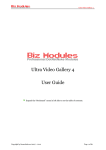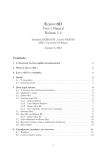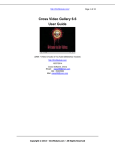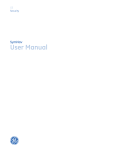Download Ultra Video Gallery 5 User Guide
Transcript
Ultra Video Gallery 5 Ultra Video Gallery 5 User Guide Expand the “Bookmark” menu in left side to see the table of contents. Copyright by bizmodules.net 2007 – 2012 Page 1 of 49 Ultra Video Gallery 5 Overview Ultra Video Gallery (UVG) is a DotNetNuke (DNN) application designed to work in DotNetNuke websites ONLY. This documentation assumes that you have prior experience with the DotNetNuke environment. For further information about DotNetNuke, please refer to DNN information found at http://www.dotnetnuke.com. Why need Ultra Video Gallery Video clip is everywhere in our world, you can take it by your home digital camera / computer camera / mobile phone, you can get it from your DVD or VCD disk, you can record your screen by screen recorder softwares to make learning courses, you can find favorite videos on Youtube or other video community websites, but it may not be an easy job to share videos in various formats on your DotNetNuke website. A common experience is to upload videos to Youtube and embed it back to your website, this may be a possible solution if you have only 1 or 2 videos, but it won’t work if you have numerous videos to publish. Is there a better solution? Yes, the most-widely adopted DotNetNuke video gallery module, Ultra Video Gallery, allows you to create mini Youtube-style website on DotNetNuke since 2007. What can Ultra Video Gallery do? Allow site users to add new videos: UVG allows you to add videos in many ways, you can upload videos from your local computer, or add videos from internet URL or a Youtube page, it even allows you to record live videos from webcam when work together with Flash Media Server . Encode uploaded videos for internet usage: similar to Youtube, UVG allows you to upload videos in any popular formats, , once uploaded, UVG encode them to FLV or MP4 format with H264 encoding, both formats are specially designed for internet usage with a good balance of video quality and bandwidth cost. Browse and play videos: UVG allows your visitors to easily find desired videos and watch it, our player works on mobile devices like iPhone/iPad, users can easily share a video on Facebook, Twitter and many other social websites. Video formats supported by UVG Generally speaking, most video formats that you can imagine are supported by UVG, below is an incomplete list. Copyright by bizmodules.net 2007 – 2012 Page 2 of 49 Ultra Video Gallery 5 Microsoft WMV 1/2/3 Mpeg-2 encoded DVD video .wmv, .wm, .asf, .mpg, .vob Real Media Mpeg 1/2 .rm, .rmvb, .mpg, .mpeg, .mpe Apple Quicktime Mobile phone video format .mov .3gp, .3g2 DivX/XVID/Motion Jpeg Apple/Sony mp4 .avi .mp4, .m4v UVG video player shares color scheme with Ultra Media Gallery player. So it is ideal to use both products on your website together and present similar user experience. UVG comes with 20+ DNN modules, the most important 5 are listed below: 1. UVG_Setup This module allows you to do setup UVG and config it. 2. UVG_AddVideo This module allows you to add videos to UVG in 4 different ways. 3. UVG_VideoList The major video listing module in UVG, users can use filters to find desire videos. 4. UVG_VideoPlayer After picking a video in UVG_VideoList, users are redirected to UVG_VideoPlayer to watch it, related videos and video comments are also displayed here. 5. UVG_MyVideos This module allows current logged in user to manage his own videos and series. UVG comes with many other sub modules & applications to better work on your website: 6. UVG_ActiveUsers This module displays a list of most active users in specific period. 7. UVG_CategoryList This module allows you to manage and list video categories. 8. UVG_Commercial This module allows you to manage 4 kinds of commercials; commercials will be played in UVG_VideoPlayer after creation. 9. UVG_CompactPlayer This module allows you to play a fixed or dynamic video in a compact player interface. Copyright by bizmodules.net 2007 – 2012 Page 3 of 49 Ultra Video Gallery 5 10. UVG_FreeSeriesList Similar to UVG_FreeVideoList, this module displays an incomplete series list with various sort options 11. UVG_FreeVideoList This module renders an incomplete video list, you can use it to create latest videos module, most popular videos module… and more. 12. UVG_MediaCenter Beside the traditional UVG_VideoList + UVG_VideoPlayer implementation, this module allows you to build a video gallery of specific set of videos in single page. 13. UVG_PendingVideos If you enable video approval, new videos appears in this module, video managers can approve or reject pending items. 14. UVG_SimpleVideoList This module displays all videos of chosen library in a text-only layout. 15. UVG_TagList This module displays tag cloud, you can click a tag to see all videos with it. 16. UVG_VideoInfo Must be used together with UVG_VideoPlayer, you can use template to customize it final output. 17. UVG_WatchHistory This module renders a list of latest watched videos. 18. UVG Converter This is a client-side desktop application, this tool can encode videos on your local computer and upload encoded files to UVG on your remote website. Copyright by bizmodules.net 2007 – 2012 Page 4 of 49 Ultra Video Gallery 5 What’s new in UVG 5 Ultra Video Gallery 5 comes with many important enhancements to extend its usability, below is a quick preview. 1. Video library UVG 5 allows you to create unlimited video libraries in each portal. A library is a set of videos with its unique categories, series and videos. 2. Multiple category selection UVG 5 allows videos to be added to multiple categories. 3. Video encoding queue Once a video is uploaded, it’s appended to the end of the encoding queue and the user is not required to wait for the completion of encoding, which greatly reduce your time to upload bulk videos. 4. Enhanced encoding engine The video encoding engine is enhanced to better support latest video encoding standards. 5. RadUpload support The prior versions of UVG use a 3rd party component, NeatUpload, to offer video upload progress, since UVG 5, it automatically switch to RadUpload when work on DNN 6.x. 6. Enhanced UVG_VideoList We fully rewrote UVG_VideoList, the main video listing module, the new version allows your visitors to easily filter videos by category, date added, tags … etc. 7. Fully works on iPhone/iPad UVG automatically detects client device and use HTML 5 to play videos/audios on iPhone/iPad, even the video player is embedded to other websites. 8. Video subtitle UVG now support subtitles in .srt or .vtt format. If you use UVG to host movies, or you just wish to add some text description to your video. This feature greatly helps you. For more information on the latest enhancements to UVG, please see the Release Notes on bizmodules.net. Copyright by bizmodules.net 2007 – 2012 Page 5 of 49 Ultra Video Gallery 5 System requirements Ultra Video Gallery is designed to work in ALL DNN 4.5.x and higher websites, including but not restricted to 4.5.x, 4.6.x, 4.7.x, 4.8.x, 4.9.x, 5.0.x, 5.1.x, 5.2.x, 5.3.x, 5.4.x, 5.5.x, 5.6.x, 6.0.x, 6.1.x, 6.2.x. Ultra Video Gallery even works on websites run in "medium trust" on shared servers but there are some restrictions. Luanching External Process To encode videos and capture video screenshot, UVG need support from a series of codecs, these codecs are included in our “binary pack”, you must install it together with UVG, UVG is not able to do video encoding if the binary pack is not installed. To interact with the binary pack, your IIS account must have EXECUTE permission on /Desktopmodules/UltraVideoGallery/Binaries folder, if this permission is denied by your server configuration the video encoding will not work, if you are not sure if this permission is available, please install UVG at first and use UVG_Setup module to detect it, for further information about this please refer to next chapter. If you add videos from internet or record videos from webcam, this limitation is not applied, you can leave the binary pack alone if you do not plan to upload videos. Fully UVG-Supported Hosting In most case you don't need to choose a special hosting company to run Ultra Video Gallery, the existence of UVG Converter ensures every body can use this product even you are not able to pass the permission check, however, if you do want to use UVG it self to do online video encoding, you may consider to move your website to a fully UVG-supported hosting company, click here to see our recommendations. Copyright by bizmodules.net 2007 – 2012 Page 6 of 49 Ultra Video Gallery 5 Installation guide The installation file of Ultra Video Gallery contains 2 parts, standard module PA (Private Assembly) and binary pack. You can install module PA as normal DNN modules, which should be done in Host – Extensions (or Host – Module Definitions), for further information about how to intall a DNN module please refer to DotNetNuke manual. In the installation process, you should not see any red texts, there must be some problems if you do get any red message, in this case please first ensure the module PA you downloaded is not corrupted, for testing purpose you can try to open it in winzip; another possible reason is your IIS account does not have write permission on your DNN folder, you can try to install another module to see whether it report same error. If you still have trouble with it, please send the error message to us for trouble shooting. If you get this message while install UVG: This is because a file with asmx extension is in the PA which is not allowed by a default DNN website, to fix this problem, simple add asmx to Host Settings -> Advanced Settings -> Other Settings -> File Upload Extensions, or simply check Ignore File Restrictions to continue. If you installed any prior version of UVG before, you may get this message while install it: Simple check Repair Install to continue. As discussed in previous chapter, if you wish to upload videos in any format you must install the Binary Pack, which is not included in UVG PA because of its file size. However, if you just add videos from internet, or record videos from webcam, or you plan to add videos from UVG Converter, you can skip the rest part of this chapter. The binary back is a zip file which contains necessary codecs and utilities, you can download it here, to install it is pretty simple, just unpack it to get a folder named "Binaries", then copy all files in this folder to /DesktopModules/UltraVideoGallery/Binaries folder on your website, if your website is located on a remote server, you may need to use FTP. The binary pack for UVG 5 is different with prior versions, which means you should reinstall it when upgrade UVG from any prior versions. Copyright by bizmodules.net 2007 – 2012 Page 7 of 49 Ultra Video Gallery 5 Upgrade guide When upgrade from prior versions, you should carefully read this chapter before continue. Make a backup It is strongly suggested to make a valid backup before doing an upgrade, you can leave portal root/UltraVideoGallery alone from the backup because it may be too big. Binary pack The binary pack must be reinstalled. Reactivation You need to upgrade your license and reactivate UVG. Obsolete Modules These modules, if exists, are no longer supported, you need to delete them or replace them with other modules: UVG_CategoryListNested UVG_MySeries UVG_VideoRating under UVG_VideoPlayer definition UVG_VideoInformation under UVG_VideoPlayer definition UVG_SearchInput UVG_VideoSpotLight UVG_LatestVideos UVG_PopularVideos UVG_UserVideos and UVG_FirstRun Ensure you no longer use above modules, then you can leave them alone of uninstall them in Host – Extensions (or Host – Module Definition). Before uninstalation please connect to your website by FTP, find Uninstall.SqlDataProvider in \DesktopModules\UltraVideoGallery folder, rename it to anything else, then you can safely uninstall above modules and put Uninstall.SqlDataProvider back. Copyright by bizmodules.net 2007 – 2012 Page 8 of 49 Ultra Video Gallery 5 Uninstallation guide Once you uninstall this product, all data you entered are lost and there isn’t any opportunity to recover them, so please make appropriate backups before uninstallation if necessary. To uninstall UVG from DNN 4.x and 5.x, please check to see if web.config.uvg exists in your site root, if there is, delete web.config and rename web.config.uvg to web.config. To uninstall this product, uninstall all modules with UVG_ prefix in Host – Extensions (or Host – Module Definition). If you have UVG 5 installed but wish to start from scratch, simply delete UVG_AddVideo module is enough. Your videos are stored in $Portal Root/UltraVideoGallery folder and are not affected when uninstall UVG, you can leave them alone of delete this folder. Copyright by bizmodules.net 2007 – 2012 Page 9 of 49 Ultra Video Gallery 5 Obtaining technical support As a licensed user of a Biz Modules product, we offer you long-term technical support, for the life of the product, should you require technical support at any time. Priority support is provided in the Biz Modules technical support forum. In the forum you can browse topics submitted by other users, or post a new topic if you find that your issue has not yet been discussed in the forum. You can reach the support forum at: http://www.bizmodules.net/Forums/tabid/55/Default.aspx For brief questions about Ultra Video Gallery and for all other matters regarding Biz Modules, email: [email protected] Copyright by bizmodules.net 2007 – 2012 Page 10 of 49 Ultra Video Gallery 5 Getting started Setup UVG In most case, you need more than 3 tabs (pages) to host UVG modules, at first, please create a tab as the parent tab of all UVG tabs. Then you should create a tab under the parent tab, which will be used to setup UVG: Now find UVG_Setup module in module list and add it to the sub tab created above. In the top of this module you can find a warning area with yellow background, it tells you issues that Copyright by bizmodules.net 2007 – 2012 Page 11 of 49 Ultra Video Gallery 5 may need to be corrected, when you use it for the first time it tells you that you need at least 3 extra DNN pages, simply click the Fix it link to create these pages, then you can see the new created pages in your DNN menu when re-enter the Config page: An UVG_VideoList module is added to Videos page which is used to display video list, an UVG_AddVideo module is added to Add Video page which is used add new videos, My Videos page includes an instance of UVG_MyVideos module which is used to manage your own works. Beside that, UVG_VideoPlayer is added to a hidden page, Video Player, which is used to play videos when your visitors click a video in UVG_VideoList. These are the minimal pages needed to use UVG, if you are an experienced user you can adjust it to meet your own needs. After fixing the minimal UVG pages issue, there may be some other issues that need to be corrected in UVG_Setup module, the good news is all of them can be done by simply clicking the Fix it button offered by UVG. Now you are almost ready to add your 1st video to UVG, navigate to the Add Video page UVG created, it prompts you to choose a library like this: UVG allows you to have multiple libraries per portal, so you have to choose which library this module works in, simply choose the default library UVG created for you and you are all set. Copyright by bizmodules.net 2007 – 2012 Page 12 of 49 Ultra Video Gallery 5 Hello world! Now let's add a sample Hello world video to demonstrate how to use this product in the simplest manner. We assume you already read and done necessary works described in previous chapter, now please navigate to your Add Video page UVG created, you should see a screen like this: If you do not have a test video you can download our Hello World video from here: Unzip it to get an flv video, upload it in UVG_AddVideo module. Once uploaded you will be able to edit its properties: Optionally enter something to describe this video and save it. Now go to the Videos page, you should see the sample video in the video list, if it prompts to choose a library, choose the default one. Click the Hello World video and you should be redirected to the video player page to watch it. Copyright by bizmodules.net 2007 – 2012 Page 13 of 49 Ultra Video Gallery 5 Libraries As described in the Setup UVG chapter, UVG 5 allows you to have multiple libraries, when add these modules to a DNN page they ask you to choose a library it works in: UVG_AddVideo UVG_VideoList UVG_CategoryList UVG_CompactPlayer UVG_MediaCenter Other modules do not require you to choose a library because they are designed to work with all libraries. UVG creates a default library for each portal, if you wish to have 1 library per portal you can simply use it, otherwise you need to create new: You can choose some DNN roles as library managers, these users are able to use some previliged features like editing videos or other authors, video approval… The last option dictates the DNN page, with UVG_VideoPlayer module, to play videos in this library, a video player page may serve one or multiple libraries. Copyright by bizmodules.net 2007 – 2012 Page 14 of 49 Ultra Video Gallery 5 Configuration After creating necessary DNN pages to host UVG modules, you might see these warnings in UVG_Setup module: Most issues can be corrected by the Fix It link, however, you might not need to correct some of them, for example, if you do not upload large files, you can leave the maxRequestLength alone. If you use UVG to encode videos online, follow its instruction to install the binary pack, then you can see the link to run permission check so UVG knows if your server supports necessary permissions to encode videos, you will be redirected to a page like this: Click Run permission check button to test the permission set, if you pass it, UVG allows you to upload videos in any format, otherwise you are limited to upload videos in .flv and .mp4 format only. The other parts of UVG_Setup module looks like this: Copyright by bizmodules.net 2007 – 2012 Page 15 of 49 Ultra Video Gallery 5 The 1st section is video encoding strategy, UVG allows you to encode videos in 3 formats: FLV H264 baseline profile, iOS compatible H264 main profile Please note H264 is only available in UVG Professional Edition, so you will only be able to select FLV when use Standard Edition. Our recommended choice is to choose H264 baseline profile for low quality version and H264 main profile for the high quality version. UVG_Setup module offers many options to customize how UVG works, in later chapters we will discuss some of them. Copyright by bizmodules.net 2007 – 2012 Page 16 of 49 Ultra Video Gallery 5 Add videos Basically, UVG allows you to add videos in 5 ways: Upload videos from your local disk Link to a video on internet URL Add videos from embed code Record live videos from webcam Upload videos by UVG Converter. In this chapter we only discuss the first 3 ways. Upload video As you can see in Hello World chapter, it is quite simple to upload a video from your local disk. A significant difference between UVG 5 and prior version is that, you are no longer required to wait for the completion of video encoding, uploaded videos will be appended to UVG video encoding queue, the encoding scheduler, which can be seen in Host – Schedule, runs every 2 minutes picking the 1st video with highest priority in the queue and encode it, video authors get email notifications when the video is either encoded or failed. Videos uploaded by video managers are granted higher priority in the queue. Link video If your videos are already on internet you can add it to UVG with “Link to a video on internet” option: You are required to provide a video screenshot in this case, because UVG is not able to capture a screenshot for videos on internet. The Video URL could either be a .flv or .mp4 file, or a Youtube page URL, when add video from Youtube UVG is able to automatically retrieve its screenshot so you do not need to provide it. Copyright by bizmodules.net 2007 – 2012 Page 17 of 49 Ultra Video Gallery 5 Add video from embed code Most video websites, like Youtube, offers "Embed Code" which allows you to embed a video on their website to anywhere on internet, UVG allows you to add this kind of videos: When add videos from Youtube embed code you are not required to provide the screenshot URL. Copyright by bizmodules.net 2007 – 2012 Page 18 of 49 Ultra Video Gallery 5 Youtube integration When add videos from Youtube with either “Link video” or “Embed video” option, UVG automatically converts it to an embedded video. To ensure all Youtube videos have unique appearance, UVG has its own settings to control the style of Youtube player, Find the Youtube tab in UVG_Setup module: These options can be used to customize the appearance of Youtube video player, once saved it will be applied to any new uploaded videos. You can use the Update All link to upate all existing Youtube videos to have this appearance. Copyright by bizmodules.net 2007 – 2012 Page 19 of 49 Ultra Video Gallery 5 Work with category The UVG_CategoryList module can be used to manage video categories in specific library, it allows you to create individual categories or create bulk categories at same time. An option in UVG_Setup module is related to this module: If this option is enabled, UVG allows you to tell the user roles that can watch videos in this category. Here is a typical screenshot of the Add Category/Edit Category form: As you can see on the right side, you can choose user roles that can watch videos in this category. Another option to mention is the Player Tab, which defaults to “None Specified”, if this option is set, videos in this category play in the selected tab when clicked. Otherwise they play in the Player Tab defined on your library level. UVG 5 allows you to put a video to multiple categories, if a video belongs to more than 1 category, the player tab option is ignored to prevent paradox. In most case you only use this module to manage categories of specific library, however, if you like, you can use it to build a category list as a quick entry to your video list, you can use display templates to customize its output with these tokens: [ MODULEPATH] – the path of UVG folder [CATEGORYTITLE] – the name of your category [VIDEOCOUNT] – number of videos in this category [CATEGORYLINK] – the link to UVG_VideoList module [EDITLINK] – the link to edit it Copyright by bizmodules.net 2007 – 2012 Page 20 of 49 Ultra Video Gallery 5 Work with tags Tag is keywords which best describe your video, when you add/edit a video you can use our latest Tag Picker to edit tags: This smart picker allows you to either enter new tags or choose existing tags from auto completion list based on your input. Use Enter or Comma(,) to confirm a tag. An option in UVG_Setup module contributes to the tag picker: When this option is turned on, users without manage permission will not be able to enter new tags, instead he/she can only choose existing tags defined by video managers. The latest UVG_VideoList module allows you to use Tags as a filter so you might not use UVG_TagList any more, however, if you prefer, you can still use it build tag clouds. Copyright by bizmodules.net 2007 – 2012 Page 21 of 49 Ultra Video Gallery 5 Manage videos UVG_MyVideos module allows video authors to manage videos created by him self. One thing to notice is the UVG_MySeries module in UVG 4.x is combined to UVG_MyVideos module, you can find it as a section on left side. If you have more than 1 library in this portal, users can use the drop down list in top left corner to select the library to work in. If you have FTP permission, you can upload videos by FTP to corresponding folder and use UVG_MyVideos module to synchronize it, these videos will be appended to the encoding queue like videos uploaded in UVG_AddVideo module. Copyright by bizmodules.net 2007 – 2012 Page 22 of 49 Ultra Video Gallery 5 Work with video series Multiple videos can be placed in a video series so your visitors can watch them together. When add/edit a video you can see a series option like this: Enter the title of series in the text field, UVG prompts you to create a new series if not exist: You must choose the option in the auto completion list to create a new series, otherwise UVG simply ignores it. If you wish to add this video to an existing series, enter at least 2 characters of the series title, and choose it from the auto completion list: The icon on right side can be used to detach a video from current series. When watch a video that is a part of a series, all videos of this series will be displayed in UVG_RelatedVideos module like this: Copyright by bizmodules.net 2007 – 2012 Page 23 of 49 Ultra Video Gallery 5 Copyright by bizmodules.net 2007 – 2012 Page 24 of 49 Ultra Video Gallery 5 Advanced Topics Live video recording UVG 4 is able to record live videos from webcam when work together with Flash Media Server (FMS). Before using this feature, please be aware there are 3 different versions of FMS: 1. 2. 3. Flash Media Streaming Server Flash Media Interactive Server Flash Media Development Server Only the 2nd and 3rd one supports live video recording, the interactive server can be purchased on Adobe’s website, the development server can be downloaded for free but it is limited to 10 simultaneous connections, if this limitation is ok to you then you save thousands of dollars. If you have your interactive server or development server setup, or you use a shared FMS hosting, you can now download the server-side application for live recording from here. Unpack it to get a folder named “uvg”, copy this folder to the applications folder of your FMS, which defaults to: C:\Program Files (x86)\Adobe\Flash Media Server 3.5\applications Or C:\Program Files\Adobe\Flash Media Server 3.5\applications Then you can enter the URL of the server-side application in UVG_Setup module: . If your FMS does not run in default 1935 port, you can change it or just leave the port number blank. Another thing to notice is the 1935 port(or other ports used by your FMS) must be allowed in your firewall, otherwise UVG is not able to connect. Then all settings are done, the record option in UVG_AddVideo module should now be available: Copyright by bizmodules.net 2007 – 2012 Page 25 of 49 Ultra Video Gallery 5 Above message is shown when you do not have a webcam, if webcam is available you will be able to use the red REC button to record a video, once finished, click the stop button and finally click the Publish button to publish it to UVG, video are not saved if not published. Copyright by bizmodules.net 2007 – 2012 Page 26 of 49 Ultra Video Gallery 5 Compact player Some video websites have a player on their homepage playing their promoted video, this feature is also supported in UVG 5. Add UVG_CompactPlayer module to a page, this module looks like UVG_Player, but it’s smaller and more flexible. In its settings page you can choose either to play a fixed or dynamic video. When choose fixed video, enter the first 2 characters and choose it from the auto complete list. When choose a dynamic video, you can use below conditions to tell UVG what kind of video to play: Copyright by bizmodules.net 2007 – 2012 Page 27 of 49 Ultra Video Gallery 5 Video listing UVG 5 allows you to build video lists in many modules, but the main entry is definitely UVG_VideoList. UVG offers many kinds of filters to help your visitors finding their desired videos, you can optional turn off some of them of all of them. UVG allows you to switch between Grid View and List View, which offers 2 different kinds of appearance, as an administrator you can customize the display template of both views. Below tokens can be used to customize the layout of both Grid View and List View: [VIDEOTITLE] - Video title, with series title if exist [VIDEOTITLE] – Video title [CREATEDDATE] [DESCRIPTION] [LINK] - The link to watch this video [SCREENSHOT] Copyright by bizmodules.net 2007 – 2012 Page 28 of 49 Ultra Video Gallery 5 [SCREENSHOTWIDTH] - The screenshot width set in UVG_Configurations module [SCREENSHOTHEIGHT] [VIEWS] [VIDEOID] [CREATEDAGO] - How long ago this video is created [COMMENTS] - Number of comments [AUTHORID] [AUTHOR] - Author display name [AUTHOR_USERNAME] [TAGS] [LENGTH] - Video length [CREATEDDATE:Date Format] - Format created date in specified format string [RATINGSTARS] - Display rating score with star icons [DESCRIPTION:X] - First X characters in description [LIKES] – Number of likes [DISLIKES] Beside UVG_VideoList, UVG_FreeVideoList module can be used to create an imcomplete video list with specific criterias, all tokens above are also available in this module. Copyright by bizmodules.net 2007 – 2012 Page 29 of 49 Ultra Video Gallery 5 Video approval This option in UVG_Setup module can be used to enable video approval Once enabled, videos uploaded by users without manage permission, as defined on library chapter, are marked as “pending”, video managers can use UVG_PendingVideos module to moderate them. Please note this is a site-wide option, so once you enable it it affects all libraries of this portal. Copyright by bizmodules.net 2007 – 2012 Page 30 of 49 Ultra Video Gallery 5 View permission In default, all approved videos are available to all site visitors, but this can be changed. Find these options in UVG_Setup module: You can choose one of them or both of them, when enable category view permission, you can define view permissions in Edit Category page of UVG_CategoryList, when enable video view permission, you can define the permission on Edit Video page of UVG_MyVideos. When choose both options above, the setting on individual videos has higher priority. When a user tries to watch a video without necessary permission, UVG displays this message: One-time access URL A useful feature in UVG 5 is the one-time access URL, which allows a user to watch a video without view permission. In some case, you wish to give access of specific video to specific user, but this user is not supposed to watch it based on your view permission system, in this case you can edit this video in UVG_MyVideos module and find this section: Use the create button to create a one-time access URL, send this URL to the correct user, he will be able to watch it no matter what role he/she belongs to. The one-time access URL is good for only 10 minuts since first use. Copyright by bizmodules.net 2007 – 2012 Page 31 of 49 Ultra Video Gallery 5 HTML 5 <VIDEO> Try to watch a video in UVG with a iPhone/iPad, you will be able to watch it because UVG automatically switch to Html 5 <VIDEO> or <AUDIO> tag: In default, UVG only adopt HTML 5 tags when the client use iPhone/iPad, you can optionally enable HTML 5 for more browsers if you prefer. If you are sure a specific brower or device supports HTML 5 <VIDEO> and <AUDIO> tags, you can add the specific character of the browser agent to \DesktopModules\UltraMediaGallery\Texts\ Html5UserAgents.txt. For example, if you wish to adopt HTML 5 for Android devices, simply add Android to the above text file and restart your website. Copyright by bizmodules.net 2007 – 2012 Page 32 of 49 Ultra Video Gallery 5 Advertisement UVG allows you to create 4 kinds of commercials/advetisements, all of them are loaded in 0ur own video player. If your visitors use iPhone/iPad, UVG adopts HTML 5 player so the commercials are ignored. Since videos added from embed code are not played in UVG’s own video player, commercials are ignored too. Before creating a commercial in UVG, you should create a Vendor first in Admin - Vendors page. Add UVG_Commercial module to a DNN page, choose a vendor to see all commercials defined for this vendor, then click Add button to add a new item. UVG supports these kinds of commercials: Background, you can display a background picture or flash movie(.swf) in your video player, a valid jpeg picture or swf movie url must be specified in File Url field. BottomThird, bottomthird is text advertisement displayed in lower part of the video player when a video is being played, the Title field in above screenshot dictates the title of the advertisement, the Description field dictates the body of the advertisement, Link Url field dictates the link target when click on it, and Link Text dictates the label of the hyperlink. Preroll & Postroll, it is easy to understand, these 2 are played before or after your video content, only File Url in above screenshot is necessary, which should be a valid url of a .flv/.mp4 video, if the video file is stored within your website, you can ignore the domain name, otherwise you should provide the full path. Copyright by bizmodules.net 2007 – 2012 Page 33 of 49 Ultra Video Gallery 5 Applys to dictates the applying scope of this commercial, you can set it to a library or all libraries. Conditions section dictates in which conditions this commercial is active, you can set a start and end date for it, or limit it by setting a max impression number. Having created your commercials, UVG video player picks specific commercials every time you watch a video, the logic to pick commercials is a bit complicated, below is the basic principle. Below is a typical screen showing how UVG video player present your commercials. The area between 2 red borders is used to display Background commercial, in Module Settings of the player you can set gallery size and player size, if player size equals to gallery size or they are close, there may not be enough place to show background commercial, in this case background commercial is ignored. The area in green border is used to play your video content, however, Preroll & Postroll commercials are played here too, please note the control bar below the video area is disabled when playing preroll and postroll commercials, so your visitors must wait until the commercial is finished. The area in blue border is used to display BottomThird commercial. UVG add an impression record to database once a commercial is hitted, the record contains impression time, audience name, IP, video being watched … etc. When a commercial is finished, e.g. reaches it’s date period limitation or max impression number, it’s stopped and the status is changed to Finished in UVG_Commercial module. You can click Archive button in UVG_Commercial module to archive a finished item, related database records are deleted and a CSV report is generated by UVG, which includes the impression and click history of this commercial, you can send this report to your advertiser to show there is no fraud. Copyright by bizmodules.net 2007 – 2012 Page 34 of 49 Ultra Video Gallery 5 Video quality control H264 encoding allows you to create video in extremely high quality, in most case you may not need to read this chatper, but if you do wish to adjust the video quality you need to use bitrate manager. Bitrage Manager is a xml document in UVG used to control the quality of video output, locate BitrateManager.xml in /Desktopmodules/UltraVideoGallery/Binaries folder, open it in a text editor: <bitratemanager> <flv mode="Fixed" qmin="5" qmax="15" /> <mp4 mode=" Dynamic" bitrate="2" /> <mp4_baseline mode=" Dynamic" bitrate="2" /> <mpg mode="Dynamic" bitrate="5" /> </bitratemanager> This xml contains 4 nodes: flv, mp4, mp4_baseline & mpg. FLV video quality The flv node is used to adjust quality of flv videos , the mode attribute can be either Fixed or Auto, set it to Auto so UVG handle it automatically, however, if you are not satisfied with the default video quality, set it to Fixed. When set to Fixed, you must provide an appropriate qmin and/or qmax value, qmin should be smaller than qmax, the suggested range of these 2 parameters is 1 – 20, please note smaller value means better video quality, so qmin dictates the maximum video quality, and qmax dictates the minimum video quality. The default setting for this node is qmin = 5, and qmax = 15, you can try to change it to qmin=5, qmax=10 to get better video quality. Please note better quality means bigger file size, you should monitor the file size while increasing video quality. We suggest you to keep qmax >= 10 when use UVG on internet. H264 video quality UVG is not able to directly encode some kind of video formats to mp4 format, for example: Real media(.rm), so sometimes UVG encode it to mpg at first, and then encode it again to mp4 format. Mp4 and Mp4_baseline node dictates the video quality of H264-encoded videos, and mpg node dictates the video quality of temporary mpg videos. The mode attributes of these 3 nodes can be: 1. Auto The video quality is determined by UVG 2. Fixed Use a fixed bitrate, the bitrate attribute must be a valid, big number, for example: 800000, Copyright by bizmodules.net 2007 – 2012 Page 35 of 49 Ultra Video Gallery 5 means 800 kbps; 1600000 means 1,600 kbps, if the videos you plan to upload have same or similar resolution, you can use this option. 3. Dynamic Use a dynamic bitrate determined by the video resolution, the bitrate attribute must be a valid, small number, when set it to 2, UVG encode videos at (480*270*2) =259 kbps if the video size is 480 x 270, and encode videos at (1440*1080*2) =3,110 kbps if video size is 1440 x 1080. For mpg node, it defaults to Dynamic while bitrate is set to 5, this is pretty a large value because we need it to make it clear enough for final H264 encoding. The default setting for mp4 and mp4_baseline nodes are Dynamic mode too, yet bitrate values defaults to 2, we suggest you to keep this value between 1.5 ~ 3. It won’t take effect immediately after making changes to bitratemanager.xml, in UVG you should click Restart Application in Host -> Host Settings, in UVG Converter you should quit and run it again. Copyright by bizmodules.net 2007 – 2012 Page 36 of 49 Ultra Video Gallery 5 Video subtitle UVG 5 allows you to upload a subtitle for each video in .srt and .vtt format, you can find this feature when edit a video in UVG_MyVideos module. .srt is the traditional subtitle format, if you wish to create a subtitle for a video, you may consider to use this online tool: http://subtitle-horse.com/ .vtt format is a part of HTML 5 standard, so if you use subtitles in .vtt format it’s expected to work in both UVG and future browsers that fully support HTML 5 standard. The subtitles displayed in UVG player look like below screenshot. Copyright by bizmodules.net 2007 – 2012 Page 37 of 49 Ultra Video Gallery 5 Integrate with Amazon S3 Amazon S3 (Simple Storage Service) is an online storage service offered by Amazon. Amazon S3 provides unlimited storage through a simple web services interface. Data can be easily stored and retrieved at any time, from anywhere on the web. Amazon charges in proportion to the amount of data stored and applies charges for sending and receiving data. for further information please refer to Amazon.com. Amazon s3 is an ideal choice if you have several GBs of data on your website, band width is becoming more and more expensive today, most hosting providers requires you to buy a predefined disk space and bandwidth usage for data transfer, if you buy 1GB disk space and 10GB data transfer from your hosting company, you pay full price even if you only use 1%. Amazon s3 is different, it doesn't require you to buy a fixed disk space and data transfer, just use it as you like, you only pay for what you use. Since version 2.2, UVG is integrated with Amazon s3, you can benefit from it by going through our S3 integration wizard. Find Amazon S3 config link in UVG_Setup module: Step 1 Step 2 Step 3 Step 4 In the 1st step, you should provide your amazon access key, if you don't have one please login to Amazon.com and sign up for simple storage service, then you will have a pair of key id and secret key. In the 2nd step, you should create a "bucket" to store your files, in the simplest manner, you can consider "bucket" as internet domains, all of your files can be accessed as http://bucket_name.s3.amazonaws.com/file_path, please note bucket name is unique across all of Copyright by bizmodules.net 2007 – 2012 Page 38 of 49 Ultra Video Gallery 5 Amazon S3 so you won't succeed if you use common words as your bucket name. In the 3rd step, you can adjust batch quantity if necessary, in default, UVG transfer only 10 videos to Amazon each time. In the 4th step, UVG informs you the scheduler is not installed and you can install it by clicking the Finish button, once installed, you can find it in Host - Schedule, this task runs every 24 hours, if you want to change its next start time, for example, to run in the midnight, you can run this query in Host - Sql: {databaseOwner}{objectQualifier}UVG_SetAWSOperationTime HOUR, Hour is a integer value between 0 to 23. Having finished this wizard, UVG takes the rest, your videos, screenshots will be transfered to Amazon every day, once a video is successfully transfered, it is deleted from your server hard disk. It may take a few hours to tranfer a batch if your videos are big, to know how many videos have been successfully transfered, you can run this query in Host - Sql: Select count(*) from {databaseOwner}{objectQualifier}UVG_Video where AWS_ThumbKey<>'' When you delete a video, UVG contact amazon s3 server to delete related files so it doesn't waste your disk space. If you have more than 1 portals in your DNN installation, videos in different portals can be transferred to different buckets on amazon, to configure this, you should run Amazon S3 Integration wizard in each of your portal. CloudFront support Have you ever experienced this situation? Your web server is hosted in a data center in the US, visitors from north amercia can watch your video content fluently, but peoples from other continents may continuously buffer and buffer. Amazon CloudFront service allows you to delivery large amount of data to visitors around the world with a global network, when the visitor comes from the US, a server in north america will serve the request; when the visitor comes from Japan, a server in Tokyo will serve the request; when the visitor comes from Berlin or London, a Europe server will serve the request, so you can expect to deliver your video content to global users as fast as possible. For further information please refer to Amazon. Especially you shoud read the Getting Started Guide to know how to manage CloudFront distributions. CloudFront integration is available in UVG since 3.0.5, to use it is quite simple, at first, use CloudFront Manager to create a distribution for your bucket, you’ll get a distribution name. Then locate /DesktopModules/UltraVideoGallery/Texts/CloudFront.txt on your website, open it with a text editor, simply map your bucket name and distribution name like this: Bucket Name -> Disctrubution Name If you have 2 buckets, the 1st bucket is “uvgvideos”, the corresponding distribution name is “d1vrk8tesw8yga”, the 2nd bucket is “uvgvideos_subportal”, the corresponding distribution name is “d3kro2xelq3oql”, your CloudFront.txt should looks like this: uvgvideos -> d1vrk8tesw8yga uvgvideos_subportal -> d3kro2xelq3oql Copyright by bizmodules.net 2007 – 2012 Page 39 of 49 Ultra Video Gallery 5 Save changes and run Restart Application in Host Settings, then UVG will redirect http request to your amazon bucket to CloudFront distribution. Copyright by bizmodules.net 2007 – 2012 Page 40 of 49 Ultra Video Gallery 5 Integrate with other products Notify Active Social when add a video UVG is able to notify Active Social 1.8+ when a new video is added, but under default configuration Active Social doesnot show video events in its summary module, you must manually enable it in active social’s control panel -> Journal -> Available Journal Types. Then you can click “Videos” in this section to create an access key for UVG. In UVG side you need to turn on the integration and tell UVG the access key, related settings can be found in UVG_Setup module: Then once a new video is added you can see it in active social like this: Integrate with profile modules If you use any profile module that includes user id in the URL when view one’s profile, UVG is able to show videos from this user. To do the integration you can use either UVG_MediaCenter or UVG_FreeVideoList module, in the settings page you can set the scope: Select Designated user from the scope selection, then you can see a user key option like this: Copyright by bizmodules.net 2007 – 2012 Page 41 of 49 Ultra Video Gallery 5 User Key is the name of the parameter in URL which represent user id, it could be simply userid or something else. Properly configure the user key, then videos from this user will be displayed when you view one’s profile. Copyright by bizmodules.net 2007 – 2012 Page 42 of 49 Ultra Video Gallery 5 Work with other video formats The video encoding engine in UVG can serve a lot of video formats, even that are not publicly advertised, for example: VCD video with .dat extension and High Definition video with .ts extension You can try to upload your video in other formats to see whether it can be supported by UVG, however, you must allow this kind of extension in Host Settings before upload it. For example, if you want to upload a VCD video, please login with host and ensure .dat extension is included in Host Settings -> Advanced Settings -> Other Settings -> File Upload Extensions box. Copyright by bizmodules.net 2007 – 2012 Page 43 of 49 Ultra Video Gallery 5 Localization guide UVG support complete localization, to localize it please follow these steps. Localize language resource file for .net controls Like other DNN modules, the language resources for .net controls are saved in App_LocalResources folder, please refer to DotNetNuke manual for detailed information about how to localize them. Localize language resource file for flash player in /DekstopModules/UltraVideoGallery/Swf_Resource folder, you can find a xml file named "uvg.swf.xml", this file is the resource file used by our flash player, please make a copy it, and rename the copied version to uvg.swf.<your locale>.xml, for example, if you use German you should rename it to uvg.swf.de-DE.xml, then open this file in an xml or text editor, you can find a lot of key=value pairs, just translate all values to your own language. Copyright by bizmodules.net 2007 – 2012 Page 44 of 49 Ultra Video Gallery 5 UVG Converter Overview UVG Converter is the client tool for Ultra Video Gallery, in version 1.x and 2.x, it’s designed as a complementary tool for users who are not able to pass the permission check, in version 3 it’s fully redesigned and redeveloped. We suggest you to use it even you are able to pass the permission check because it’s powerful and easy to use. Click here to download it, please note UVG Converter depends on .NET framework 2.0 support, if it isn’t installed on your computer you will be required to install it first. Run it after successful installation, UVG Converter minimize to system tray like this: UVG Converter 3 doesn't have a main window; all functions are available through its right mouse menu: Copyright by bizmodules.net 2007 – 2012 Page 45 of 49 Ultra Video Gallery 5 Register your website Before using UVG Converter, you should register your website first, so UVG Converter know where to upload your videos. Right click UVG Converter icon -> Websites… -> Edit “My Website”, you will get the edit website window You can register multiple websites in UVG Converter, but only 1 website is active, click your website name in right mouse menu -> Websites… to make it active. Copyright by bizmodules.net 2007 – 2012 Page 46 of 49 Ultra Video Gallery 5 Add videos Click Add Video from UVG Converter right mouse menu to add a video: UVG Converter divide encoded files to multiples pieces and upload them one by one to prevent timeout error. Since UVG Converter only uploads the encoded file rather than the original file, it’s supposed to be much faster and efficient. You can configure UVG Converter to appear in the right mouse menu of your videos files like this: Copyright by bizmodules.net 2007 – 2012 Page 47 of 49 Ultra Video Gallery 5 Advanced features In the Options screen, you can find Silence mode and Watch folder option, which may be quite useful. You can set a folder on your local disk as watch folder, as long as a new video is placed in this folder – no matter it’s placed manually by your self or a program - UVG Converter Add video window appears asking you to add this video. When Silence mode is enabled, UVG Converter Add video window doesn’t appear when there is a new video in watch folder, but UVG Converter add this video to your website without asking you, you get notification in the system tray like this: Copyright by bizmodules.net 2007 – 2012 Page 48 of 49 Ultra Video Gallery 5 Thank you If you have not yet purchased Ultra Video Gallery, please visit: http://www.bizmodules.net/Buynow/tabid/101/Default.aspx Copyright by bizmodules.net 2007 – 2012 Page 49 of 49