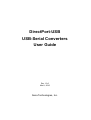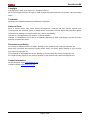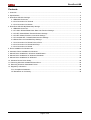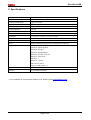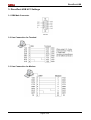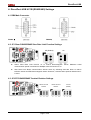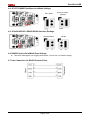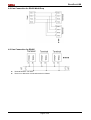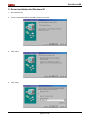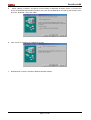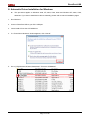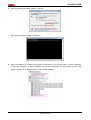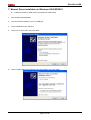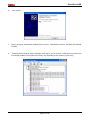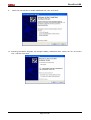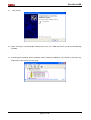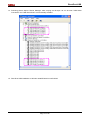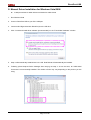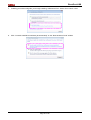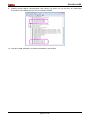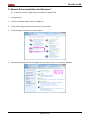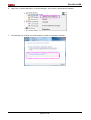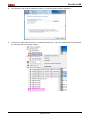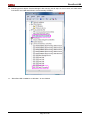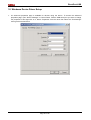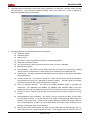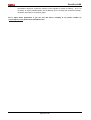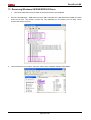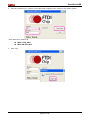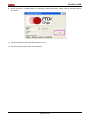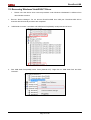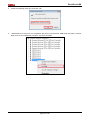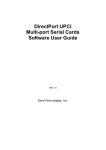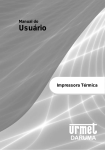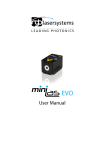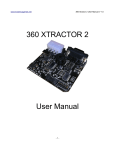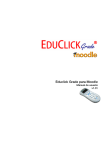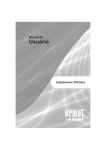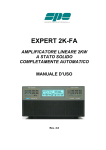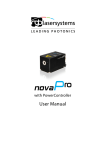Download Digitus USB TO SERIAL CONVERTER User guide
Transcript
DirectPort-USB USB-Serial Converters User Guide Rev 1.0.0 Mar 8, 2010 Sena Technologies, Inc. DirectPort-USB Copyright Copyright 2010, Sena Technologies, Inc. All rights reserved. Sena Technologies reserves the right to make changes and improvements to its product without providing notice. Trademark Windows® is a registered trademark of Microsoft Corporation. Notice to Users When a system failure may cause serious consequences, protecting life and property against such consequences with a backup system or safety device is essential. The user agrees that protection against consequences resulting from system failure is the user's responsibility. This device is not approved for life-support or medical systems. Changes or modifications to this device not explicitly approved by Sena Technologies will void the user's authority to operate this device. Precautions and Safety Do not drop or subject the device to impact. Damage to your products may result from improper use. Keep away from harsh environments including humid, dusty, and smoky areas. Damage to your products may result from improper use. Do not attempt to disassemble the device. Damage to your products may result from improper use. Do not place heavy objects on the product. Damage to your products may result from improper use. Contact Information Technical support email: [email protected] Company website: http://www.sena.com Page 2 of 36 DirectPort-USB Contents 1. Overview.................................................................................................................................................. 4 2. Specifications........................................................................................................................................... 5 3. DirectPort-USB UC1 Settings................................................................................................................... 6 3.1 DB9 Male Connector ....................................................................................................................... 6 3.2 Line Connection for Terminal ........................................................................................................... 6 3.3 Line Connection for Modem ............................................................................................................ 6 4. DirectPort-USB UC1B (RS422/485) Settings............................................................................................ 7 4.1 DB9 Male Connector ....................................................................................................................... 7 4.2 JP1 Slew: RS422/RS485 Slew Rate Limit Function Settings ............................................................ 7 4.3 JP2 RT: RS422/RS485 Terminal Resistor Settings........................................................................... 7 4.4 JP3 RT: RS485 Echo/Non-echo Mode Settings ............................................................................... 8 4.5 JP4 422/485 SEL: RS422/RS485 Interface Settings ........................................................................ 8 4.6 RS422 Point-to-Point/Multi-Drop Settings ........................................................................................ 8 4.7 Line Connection for RS422 Point-to-Point ....................................................................................... 8 4.8 Line Connection for RS422 Multi-Drop ............................................................................................ 9 4.9 Line Connection for RS485 ............................................................................................................. 9 5. Driver Installation for Windows 98 .......................................................................................................... 10 6. Automatic Driver Installation for Windows ............................................................................................... 12 7. Manual Driver Installation in Windows 2000/XP/2003 ............................................................................. 14 8. Manual Driver Installation for Windows Vista/2008.................................................................................. 19 9. Manual Driver Installation for Windows 7................................................................................................ 22 10. Windows Device Driver Setup .............................................................................................................. 26 11. Removing Windows 98/2000/XP/2003 Driver........................................................................................ 29 12. Removing Windows Vista/2008/7 Driver............................................................................................... 33 13. Regulatory Information......................................................................................................................... 36 FCC Compliance Statement ................................................................................................................ 36 CE Declaration of Conformity .............................................................................................................. 36 Page 3 of 36 DirectPort-USB 1. Overview DirectPort-USB is a high performance USB-to-Serial converter designed to provide serial connectivity (COM port) via USB port. Users can easily add serial ports to PCs without or limited native serial ports. DirectPortUSB supports RS232 or RS422/485 up to 921.6 Kbps and provides ESD protection up to ±15KV. Page 4 of 36 DirectPort-USB 2. Specifications Serial speed Communication distance Up to 921.6 Kbps RS232 up to 15m, RS422/485 up to 1.2 Km RS422/485 multi-drop Bus interface Line interface UART controller Up to 127 nodes USB 2.0 RS232 or RS422/485 16C550 Connector LED Dimension Weight DB9 male Tx, Rx 33.4 mm X 61.0 mm (1.31 in X 2.40 in) 70 g Surge protection Power Supported OS Up to ± 15KV Using USB interface power (no external power required) Windows 98/98SE/ME/2000/XP/2003 Windows Vista/Longhorn Windows XP 64bit Windows XP Embedded Windows CE.NET 4.2 & 5.0 Windows Vista 64 bit Windows 7 Windows 7 64 bit Mac OS 8/9, OS-X Linux 2.4 and greater (*) CE, FCC 1-year limited warranty Approval Warranty *: If you would like to use DirectPort-USB for Linux, please contact [email protected] Page 5 of 36 DirectPort-USB 3. DirectPort-USB UC1 Settings 3.1 DB9 Male Connector 3.2 Line Connection for Terminal 3.3 Line Connection for Modem Page 6 of 36 DirectPort-USB 4. DirectPort-USB UC1B (RS422/485) Settings 4.1 DB9 Male Connector RS422 RS485 4.2 JP1 Slew: RS422/RS485 Slew Rate Limit Function Settings Off (Default) On Select ‘Slew Rate Limit function on’ to reduce electromagnetic waves. Maximum serial communication speed is restricted to 250Kbps when this function is on. Slew Rate Limit allows communication without errors by activating slew-rate driver to reduce reflection waves and EMI electromagnetic waves. However, communication speed is limited when it is used. 4.3 JP2 RT: RS422/RS485 Terminal Resistor Settings RS422 Terminal RS485 Terminal Unused Resistor Resistor (Default) Page 7 of 36 DirectPort-USB 4.4 JP3 RT: RS485 Echo/Non-echo Mode Settings Echo-Mode Non-Echo Mode (Default) 4.5 JP4 422/485 SEL: RS422/RS485 Interface Settings RS422(Default) RS485 4.6 RS422 Point-to-Point/Multi-Drop Settings DirectPort-USB support auto-toggling data transfer, so there are no hardware settings. 4.7 Line Connection for RS422 Point-to-Point Page 8 of 36 DirectPort-USB 4.8 Line Connection for RS422 Multi-Drop 4.9 Line Connection for RS485 Terminal Resistor: 120 Ohm There is no distinction of host and terminal in RS485 Page 9 of 36 DirectPort-USB 5. Driver Installation for Windows 98 1. Run Windows 98. 2. Connect DirectPort-USB to the USB connector of the PC. 3. Click “Next”. 4. Click “Next” Page 10 of 36 DirectPort-USB 5. Check “Specify a location” and specify correct location of Windows 98 device driver. If you have the driver CD provided with DirectPort product, put it into the CD-ROM drive and specify the location of the driver as “D:\Win98”. Then click “Next”. 6. Click “Finish” to complete the installation process. 7. Repeat steps 3-6 when “Add New Hardware Wizard” restarts. Page 11 of 36 DirectPort-USB 6. Automatic Driver Installation for Windows This procedure applies to Windows 2000, XP, 2003, Vista, 2008 and Windows XP, 2003, Vista, 2008 x64. If you want to install device drivers manually, please refer to manual installation pages. 1. Run Windows. 2. Connect DirectPort-USB to your PC’s USB port. 3. Insert install CD into the CD-ROM drive. 4. If a “Found New Hardware” window appears, click “Cancel”. 5. Go to “[CD]\Win2000,XP,2003,Vista,2008,7”. Execute “CDM20600”. Page 12 of 36 DirectPort-USB 6. When the following windows appears, click “Run”. 7. Device drivers will be installed automatically. 8. After the installation is completed, the program will terminate. Go to “Control Panel” “Device Manager” or right click “Computer” “Device Manager” to open Device Manager. You will be able to see that “USB Serial Converter”and “USB Serial Port”is successfully installed. Page 13 of 36 DirectPort-USB 7. Manual Driver Installation in Windows 2000/XP/2003 Install procedures for 64bit drivers are identical to 32bit drivers 1. Run Windows 2000/XP/2003. 2. Connect DirectPort-USB to your PC’s USB port. 3. Insert install CD into the CD drive. 4. Select “No, not this time”, then click “Next” 5. Select “Install software automatically (Recommended)”, then click “Next”. Page 14 of 36 DirectPort-USB 6. 7. Click “Finish”. Steps 4 through 6 automatically install drivers in the CD. “USB Serial Converter”will all be automatically installed. 8. Following picture depicts “Device Manager” after step 7, As can be seen “USB Serial Converters” are successfully installed. The number of lines may vary depending on the product you are using. Page 15 of 36 DirectPort-USB 9. Select “No, not this time” to install “USB Serial Port”, then click “Next” 10. Following procedures will guide you through installing “USB Serial Port”. Select “No. Do not connect now”, and then click “Next” Page 16 of 36 DirectPort-USB 11. Click “Finish” 12. Steps 9 through 11 automatically install drivers in the CD. “USB Serial Port” will all be automatically installed. 13. Following picture depicts “Device Manager” before serial port installation, The number of lines may vary depending on the product you are using. Page 17 of 36 DirectPort-USB 14. Following picture depicts “Device Manager” after carrying out all steps. As can be seen “USB Serial Converters”and “USB Serial Ports” are successfully installed. 15. DirectPort-USB installation on Window 2000/XP/2003 is now finished. Page 18 of 36 DirectPort-USB 8. Manual Driver Installation for Windows Vista/2008 Install procedures for 64bit drivers are identical to 32bit drivers 1. Run Windows Vista 2. Connect DirectPort-USB to your PC’s USB port. 3. Insert media CD(provided with DirectPort) into the CD drive 4. Click “Locate and install driver software (recommended)”on the “Found New Hardware”window. 5. Step 4 will automatically install drivers in the CD. Dual RS232 will automatically be installed. 6. Following picture depicts Device Manager after carrying out step 4. As can be seen, all “USB Serial Converters”are successfully installed. The number of lines may vary depending on the product you are using. Page 19 of 36 DirectPort-USB 7. Following procedures will guide you through installing “USB Serial Port”. Select ‘Don’t search online’ 8. Click “Locate & Install driver software (recommended)”on the “New hardware found”window Page 20 of 36 DirectPort-USB 9. Following picture depicts “Task Manager” after carrying out step 8. As can be seen, all “USB Serial Converters”and “USB Serial Ports”are successfully installed. 10. “DirectPort-USB” installation on Window Vista/2008 is now finished Page 21 of 36 DirectPort-USB 9. Manual Driver Installation for Windows 7 Install procedures for 64bit drivers are identical to 32bit drivers 1. Run Windows 7 2. Connect DirectPort-USB to your PC’s USB port. 3. Insert media CD(provided with DirectPort) into the CD drive 4. Click “Hardware and Sound”in “Contro l Panel” 5. Following picture depicts Device Manager after carrying out step 4 . Click “Device Manager”. Page 22 of 36 DirectPort-USB 6. Right click “FT232R USB UART” in “Device Manager”. then Choose “Update Driver Software” 7. Click “Browse my computer for driver software”in order to install driver manually. Page 23 of 36 DirectPort-USB 8. Click “Browse” and set driver software’s location to “[CD]:\Win2000,XP,2003,Vista,2008,7” 9. Confirm that “USB Serial Converter” is installed normally. then, right click "USB Serial Port" and follow the same process from number 6 again. Page 24 of 36 DirectPort-USB 10. Following picture depicts “Device Manager” after carrying out all step. As can be seen, all “USB Serial Converters”and “USB Serial Ports” are successfully installed. 11. “DirectPort-USB” installation on Window 7 is now finished Page 25 of 36 DirectPort-USB 10. Windows Device Driver Setup 1. An advanced properties page is available for devices using the device. To access the advanced properties page, open "Device Manager” in Control Panel. Find the USB serial port you want to change the properties of and right-click on it. Select "Properties" from the menu then select the "Port Settings" tab to get the window below. Page 26 of 36 DirectPort-USB 2. This page allows configuration of the basic device parameters (i.e. Baud rate, data bits, parity, stop bits and flow control). To access more advanced settings, click on the "Advanced… " button to display the advanced properties page (shown below). 3. This page will allow the following parameters to be altered: COM port number USB buffer sizes Latency timer Alter this to correct compatibility problems for obsolete applications. Read and write timeout values You can alter this for timing of timeout event if there are no more Tx/Rx data. Miscellaneous options Serial Emulator : The function of the serial enumerator is to detect a Plug-and-Play enabled device (such as a serial mouse or serial modem) that is attached to the USB serial port. Serial Printer : If enabled, serial printer will disable timeouts to allow for long delays associated with paper loading. Cancel If Power Off : The Cancel If Power Off option can be used to assist with problems encountered when going into a hibernate or suspend condition. This will cancel any requests received by the driver when going into hibernate or suspend. Event on Surprise Removal : The Event On Surprise Removal option is generally left unselected. If an application sets SERIAL_EV_EVENT2 (refer Windows DDK) in it's event bitmask and this feature is enabled, the device driver will signal this event on surprise removal. Set RTS on Close : Selecting the Set RTS On Close option will set the RTS signal on closing the port. Disable Modem Control at Startup : This option is used to control the modem control signals DTR and RTS at startup. In normal operation, the modem control signals at startup follow the behavior of the legacy port. However, due to timing differences between a legacy COM port and a virtual COM port, a "spike" on one of these signals in the legacy port can appear as an assertion of the signal in the virtual COM port. Devices that monitor these signals can enter the wrong state after an unplug-replug cycle on USB. Note that if the "Serial Enumerator" option in the property page is selected, then the Page 27 of 36 DirectPort-USB enumeration sequence causes the modem control signals to change at startup. So if it is necessary to select "Disable Modem Ctrl At Startup", then it is likely that "Serial Enumerator" should be unchecked in the property page. Don ’ t adjust these parameters if you can use the device normally. If not, please contact us ([email protected]) about these parameters first. Page 28 of 36 DirectPort-USB 11. Removing Windows 98/2000/XP/2003 Driver DirectPort-USB will be removed after all removal processes are completed. 1. Execute “Task Manager”. “USB Serial Converter A/B”controllers and “USB Serial Port (COM3~6)” Serial Ports can be seen. The number of ports may vary depending on the product you are using. These devices must all be removed. 2. Insert install CD in the CD-Rom. Open the folder named “Win2000,XP,2003,Vista,2008,7”. Page 29 of 36 DirectPort-USB 3. Execute “FTClean.exe”. Type the correct PID under “PID(Hex)”box, and then click “Clean System”. “PID” refers to the Product ID Multi-1 PID: 6001 Multi-4/8 PID: 6010 4. Click “OK”. Page 30 of 36 DirectPort-USB 5. Click “Yes”. 6. Click “No”. 7. “FTDI Uninstaller v3.0”window will appear & disappear several times. This is a normal uninstall process so wait until this window does not appear. Page 31 of 36 DirectPort-USB 8. Driver removal is completed when the following window(FTDI Clean Utility) remains activated without any action. 9. Remove DirectPort-USB from USB connection port. 10. The driver removal process is now completed. Page 32 of 36 DirectPort-USB 12. Removing Windows Vista/2008/7 Driver Please note that device driver removal procedure under Windows Vista/2008/7 is different from other Window versions. 1. Execute “Device Manager”. Do not remove DirectPort-USB from USB port. DirectPort-USB will be removed after all removal processes are completed. 2. “USB Serial Converter”controllers and “USB Serial Port(COM#)”serial ports can be found. 3. Find ‘USB Serial Port(COM#)’ under “Ports (COM & LPT)”. Right click on “USB Serial Port” and Click “Uninstall”. Page 33 of 36 DirectPort-USB 4. Check the following check box, and click “OK”. 5. “USB Serial Port” removal is now completed. We will now continue with “USB Serial Converter” removal. Right click on the “USB Serial Converter”and click “Uninstall”. Page 34 of 36 DirectPort-USB 6. Check the “check box”and click “OK”. 7. DirectPort -USB drivers are now completely removed from your system. Page 35 of 36 DirectPort-USB 13. Regulatory Information FCC Compliance Statement This equipment has been tested and found to comply with the limits for a Class A digital device, pursuant to part 15 of the FCC Rules. These limits are designed to provide reasonable protection against harmful interference when the equipment is operated in a commercial environment. This equipment generates, uses, and can radiate radio frequency energy and, if not installed and used in accordance with the instruction manual, may cause harmful interference to radio communications. Operation of this equipment in a residential area is likely to cause harmful interference in which case the user will be required to correct the interference at his own expense. CE Declaration of Conformity We, Sena Technologies, Inc., 210 YangJae-dong, SeoCho-gu, Seoul 137-130, Korea, declare that the product(s): DirectPort-USB UC1 USB-RS232 Serial Converter DirectPort-USB UC1B USB-RS422/485 Serial Converter to which this declaration relates is in conformity with the following standard(s) or other normative document(s) EN 55022 : 2006 EN61000-3-3:1995 +A1:2001, +A2:2005 EN55024:1998 +A1:2001, +A2:2003 following the provisions of EMC DIRECTIVE 2004/108/EC Page 36 of 36