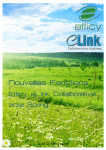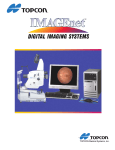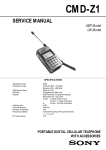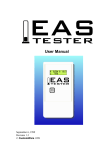Download Efficy user guide
Transcript
Efficy user guide Sending personalized e-mails via Flexmail Before you begin In order to send an e-mailing via Flexmail, you need to have an open Account on Flexmail, and the Efficy-Flexmail integration needs to be installed on your server. If you wish to insert into the e-mail a link to a guest page containing the contact's data, the Publication must be linked to a Profile in which the field Guest Page of the category Emailing contains the url to that guest page. In order to send a personalized e-mail, the Publication must display the linked Contacts. 1. If necessary, filter the list of Contacts (by language, status...). Note: the Wizard respects the filter and, in versions 2010 and up, the query view that you may have applied on the list. 2. Click the double arrow of the Context Menu 3. Choose Send Personalized E-Mails ►The Wizard E-mail Campaign opens in front of the Publication's name 4. In the frame E-mail Server: select Flex to base your e-mailing on a Flexmail message and send your campaign via Flexmail 5. In the frame E-mail template: Choose an existing Flexmail Message (then click the hyperlink Edit if you need to adapt it) Click the hyperlink New if you need to create a new Message in Flexmail (after which you will need to click Refresh List to be able to select the new message in the list). 6. In the frame Campaign Results: displays the campaign stats (number of contacts after applying all Efficy and Flexmail filters). 7. In the frame Campaign Configuration: Fill in the E-mail Subject (will appear in the subject line of all the sent e-mails) Choose, if necessary, the Status that the Contacts will receive after sending this campaign (e.g. status Confirmed after sending a Registration Confirmation) The third field displays the filter that may have been set on the list of Contacts. This filter will be respected when sending the campaign; in the figure above, the Contacts whose status is set to Confirmed will not receive the e-mail. 8. In the frame Address Configuration: will determine all the sending information of you campaign, like sending e-mail address, reply e-mail address, … Intermezzo: personalizing your Flexmail message to personalize your e-mail with fields from Efficy click the button Personalise Message from the message toolbar, then choose the field to insert from the frame Contact variables. to insert a hyperlink to the guest page: click the button Personalise Message from the message toolbar, then choose the name of the Profile containing the url to the guest page in the frame Events (in the figure below: Movies). The hyperlink will be constructed with the contact's data and language, so that each recipient could view the Guest Page in his own language (if you translated it), and could find it prefilled with his contact information for easier registration. The display text of the hyperlink will be the name of the Profile (here: Movies), but you can edit that (preferrably using the button Edit HTML source In Flexmail: when done creating/modifying the message, click Save and Close at the bottom of the message 9. Back in the Efficy wizard, in the frame Address Configuration, fill in all fields Notes: By default, you are the test contact (card linked to your user code). You can change this and search for another contact by clicking the button The test contact will be linked to the Publication! 10. In the frame Campaign Pilot, click the button Send Test E-mail ► A test e-mail is sent to the address mentioned in the field Test Contact ► The left panel shows the result, with the number of recipients and of filtered recipients (all but one, being the test contact). 11. Check if the e-mail looks all right 12. Click the button Simulate Campaign ► In the left panel, the statistics show you if any recipient from the Publication will not be taken into the e-mailing. Efficy checks the filter on the Publication and also the Robinson checkbox on Contact cards. Flexmail operates extra verifications on the validity of e-mail addresses, duplicate addresses etc. ► When everything is ready, click Send Campaign ► A pop-up confirms when the campaign has been sent successfully ► The results in the left panel are refreshed 13. You may close the Wizard.