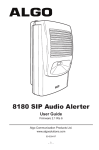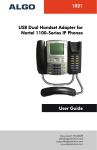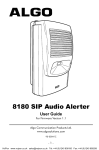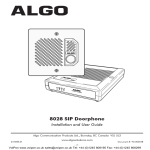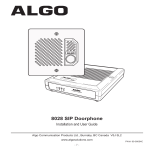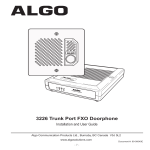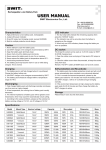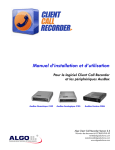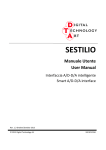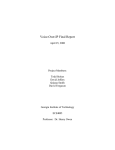Download Algo 8180 SIP Audio Alerter User Guide
Transcript
8180 SIP Audio Alerter User Guide Firmware 2.1 Rls 6 Algo Communication Products Ltd. www.algosolutions.com 90-00041F-1 -1- Version 2.1 User Guide This document describes the features and configuration options for Firmware Version 2.1 released July 31 2013. If your device is currently running Version 1.5 or an interim beta version please visit Algo’s website for a free upgrade to Version 2.1 at www.algosolutions.com/8180 -2- What’s New in Version 2.1 • Zoned multicast paging • Dry contact PLAY button • Caller ID-based WAV file selection • Delayed ringing option • Multiple ring extensions • G.722 wideband paging • Ring time limit option • Polycom group paging compatibility • Call Timeout • LED heartbeat option • Secondary SIP server support (failover/redundancy) • Improved handling of heavy Ethernet traffic • SNMP query support • New web interface design • Provisioning subdirectory support • Web PLAY button • Enhanced password options -3- Table of Contents Overview....................................................................................5 Introduction.......................................................................................... 5 Key Features........................................................................................ 5 Front and Back Views.......................................................................... 8 Setup and Installation...............................................................9 Wall Mounting....................................................................................... 9 Outputs................................................................................................. 9 Programming and Configuration........................................................ 10 Program Buttons.................................................................................11 Soft Reset...........................................................................................11 Web Interface Basic Settings.................................................12 SIP..................................................................................................... 12 Ring.................................................................................................... 14 Page................................................................................................... 15 Multicast Overview............................................................................. 16 Multicast Technical Information.......................................................... 17 Multicast Master................................................................................. 18 Multicast Slave................................................................................... 20 Web Interface Advanced Settings..........................................22 Network.............................................................................................. 22 Admin................................................................................................. 24 Provisioning........................................................................................ 26 Tones.................................................................................................. 30 Advanced Ring................................................................................... 32 Input/Output....................................................................................... 34 Advanced SIP.................................................................................... 36 Web Interface System Settings..............................................38 Maintenance....................................................................................... 38 Upgrade 8180 Firmware.................................................................... 39 System Log........................................................................................ 40 Appendix..................................................................................41 Hardware Specifications.................................................................... 41 Dimensions........................................................................................ 42 FCC Compliance................................................................................ 44 Important Safety Notice...................................................................... 44 -4- Overview Introduction The 8180 SIP Audio Alerter is a SIP compliant IP speaker for loud ringing, alerting, and voice paging applications. Two extensions may be registered with a SIP server, one for ring and one for auto-answer paging. The multicast feature allows one 8180 to broadcast as a master to multiple slave 8180s for scalability. Key Features & Capabilities Loudness Equipped with a high efficiency integrated amplifier and tuned high quality loud speaker, the 8180 is typically eight times louder than a telephone speaker. If the optional Algo Horn Speaker is used, then the 8180 can be 20 times louder. Multicasting Allows multiple units to simultaneously ring or play a page audio stream. One 8180 may be configured to broadcast an audio stream (master) to other 8180s configured as multicast slaves. This feature provides scalability without requiring each 8180 to be registered as a SIP extension. Ambient Noise Compensation The 8180’s SoundSure™ technology automatically adjusts loud ring and paging volume to compensate for background ambient noise. If SoundSure™ is enabled, the alert volume will get louder or quieter by the same dB level as the ambient noise measured just prior to the alert. -5- Outputs for External Equipment and Devices Outputs for external speaker, slave amplifier, or visual alerter plus multicasting capability enable many more options to enhance notification and alert capabilities. Configuration & Provisioning Configure the 8180 through a web interface control panel or by using the program buttons on the back of the unit. Central provisioning may also be used to allow units to be preconfigured for a specific server prior to deployment in the field. Configuration files are automatically downloaded from a server (via TFTP, FTP, or HTTP) using DHCP. Paging Talkback Allows bidirectional communication between the 8180 and the phone. Talkback is ideal for confirmation that page announcements have been received. Ring Tones Several audio files are pre-loaded into the 8180 internal memory for ring sounds. Users may also record or upload custom audio files, music, sound effects, or voice announcements. Blue Indicator Light This LED light is on during initialization, boot, message waiting or while active. Ring and Page modes, when active, will turn the LED on steady. If the optional Talkback mode is enabled, the LED will flash instead (during a page event) to provide a clear indication that the microphone is active. If Message Waiting is supported and active, the light will flash, or be on steady (depending on its setting). The LED heartbeat option, when enabled, will flash the LED every 30 seconds as visual confirmation of PoE power and SIP server registration. -6- SIP Extensions The 8180 connects to an on-premise or hosted communication server in the same way as a SIP telephone. To register the 8180 with the server requires the following information: 1. IP address (eg 192.168.1.1) or domain name (eg myserver.com) of the SIP Server 2. SIP extension (eg 3790) 3. Password The 8180 supports two SIP extensions which behave differently – RING and PAGE. One or both may be used depending on the application. If the RING extension is called the 8180 will not answer. Instead it will play the selected WAV file until the ringing stops. Typically the RING extension is programmed as part of a hunt group so that it receives ring signal simultaneously with one or more phones to function as a loud ringer in noisy or large areas. If the PAGE extension is called, the 8180 will answer and allow paging over its internal speaker. When the 8180 answers it will play a configurable tone to the caller so they know when they can begin speaking. A pre-announce tone is also sent over the speaker. If Paging to a single 8180, talkback may be enabled using the integrated microphone. The audio direction is determined by the speech activity of the caller. -7- Front and Back Views Microphone Blue Indicator Light Surface Mount Wiring Channel RJ45 Network (for LAN & PoE) Audio 3 Relay 5 4 6 Max 30V 50mA Speaker Output or optional Relay Input Audio Output 2 To Slave Amplifier 0 dbm 600 67-00047D Speaker To External Speaker(s) 8 8 Wrms 1 LR95233 Relay Output Play Menu Select Dn Up Program Buttons -8- Setup and Installation Wall Mounting Mount the wall bracket securely and snap the 8180 into the bracket by engaging the top and then pushing the bottom firmly into place. To remove the 8180 from the bracket, press firmly on the tab of the bottom catch, then lift the cover. Outputs Relay May be enabled for ring, paging or both to activate a visual alerter, mute background music, or enable a slave amplifier. Auxiliary Speaker For connection to the optional Algo horn speaker (e.g. for outdoor/wet locations) or to ceiling speakers wired in a series-parallel configuration to maintain minimum 8 Ω. The presence of an external speaker(s) will automatically disable the internal speaker to preserve power. Audio High impedance output for driving 600 Ω load up to 0 dBm. Internal speaker may be active simultaneously, but levels cannot be adjusted separately. -9- Programming and Configuration Primary configuration of the 8180 is through the web interface control panel. In addition, there are program buttons on the unit itself for basic setup options. Connection to Network and Obtaining IP Address After connecting the 8180 to a network PoE port, the blue indicator light will turn on during initialization. The 8180 will then attempt to obtain an IP address from the DHCP server. If unsuccessful, the 8180 will default to the fixed IP address 192.168.1.111. When the IP address is selected, the 8180 will chime and turn off the blue light. If you don’t have a PoE switch, you’ll need a PoE injector that installs between the 8180 and network switch. The PoE injector will supply 48 Vdc to the 8180. Most PoE injectors are capable of providing more power than the 8180 requires (12.95 W). Ensure that the PoE injector is fully compliant to the IEEE 802.3af standard. Web Interface Control Panel The 8180 is configured using a web interface tool accessed by entering the 8180 IP address into a browser. To find this IP address, press the Menu button until the option for “IP Address” is reached. Then press Select to hear the address. Alternatively, search the network using the Algo Network Device Locator Tool available for download from www.algosolutions.com/locator. - 10 - Program Buttons Play Menu Select Dn Up Choose Tone Record Tone Get Device Info The Program buttons on the back of the 8180 allow local adjustment of alert tones and alert volume. The buttons are intentionally hidden from view after installation and can be disabled using the web interface. The button plays the current ring tone and allows volume adjustment using the and buttons. Press to exit. The button steps through the following three options: 1. Choose ring tone 2. Record ring tone using microphone 3. Get device information (IP address and MAC address) Press the button to choose option or to exit. Soft Reset A soft reset will restore all device settings back to the original factory default conditions. To do this, disconnect the network cable from the 8180. Push and hold the Volume Down button and reconnect the network cable. Hold the button until the front light flashes three times. - 11 - Web Interface Control Panel Using the SIP Audio Alerter web interface control panel, configure the 8180 network settings and select the desired options. These settings survive power cycling and may be programmed in advance prior to site installation. After changing settings, click Save (in the bottom right corner of the window). Note that this may end any active call. Basic Settings SIP - 12 - SIP Domain (proxy Server) SIP Server Name or IP address Ring Extension Extension name that will be monitored to activate the 8180 ring. Ring Authentication ID Authentication ID; Used to register the device on the SIP Server. Ring Authentication Password SIP password used to register the device on the SIP Server. Page Extension Extension name that will be monitored to activate the 8180 page auto-answer. Page Authentication ID Authentication ID; Used to register the device on the SIP Server. Page Authentication Password SIP password used to register the device on the SIP Server. Different Ports for Extensions Turn this option ON for certain proxies. For example: Cisco Communication Manager to send ring and page SIP requests through different port numbers - 13 - Ring Ring Tone Selection of files that can be played when ring detect is activated. This tone can be previewed by pressing the “Play” button. This feature can also be useful for locating an 8180 if multiple units are deployed at your location. Ring Volume Ring volume can be selected and saved, or it can be adjusted live by clicking on “Apply”. Ring Limit Set the maximum amount of times the 8180 will ring when activated. Ambient Noise Compensation (SoundSure™) When activated, adjusts the ring or page volume relative to ambient noise. For most applications using this setting, it is recommended to first set Ring and/ or Page Volume settings appropriate for a quiet environment (example setting: 3). SoundSure will then adjust the volume upward when ambient noise levels increase. To finalize settings, make sure to test in a loud environment. More ring settings can be configured under the Advanced Ring tab, see page 35 for more information. A list of compatible SIP servers can be found at www.algosolutions.com/8180 - 14 - Page Page Volume Page volume can be selected and saved, or it can be adjusted live by clicking on “Apply”. Page Mode One-way audio: Transmission only; from the phone to the 8180. Talkback: Allow half-duplex communication through the 8180 (direction based on voice detection). The communication can only be initiated from a phone. Page Timeout Hang up call after preselected period of time. Page Tone Selection of different page tones. Page tones are played before starting the paging. Select “None” to skip playing a page tone. Note: use of the pre-installed Ring Tones as Page Tones is not recommended. Custom files may be uploaded via the Advanced Tones tab, see page 30 for more details. G.722 Support Enable G.722 Codec option for wideband paging. - 15 - Multicast Overview In addition to the ring and page features, the 8180 is able to send and receive IP audio multicast messages over the network. For a simple example, consider an 8180 that is used for loud paging in a warehouse. By calling the page SIP extension, the 8180 will auto-answer and page over its speaker. If more 8180s were required, additional units could be installed with its each having its own SIP extension. By configuring the communication server to call all of them simultaneously (using hunt groups or other means) it would be possible to page over all speakers at once. Multicasting offers an alternative that requires only one SIP extension and reduces network traffic. The first 8180 deployed can be configured as a multicast master, so that whatever audio is played over its speaker is also broadcast to the network using a multicast IP address. All of the other 8180s are configured as multicast slaves and will play any audio it receives on the configured multicast IP address The slave 8180s require a PoE network connection but do not require registration to the communication server. Multicasting can also be used to distribute loud ring or other alerting over multiple 8180s. In simple terms, one or more slave 8180s can “copy” the actions of a master 8180. - 16 - Multicast Technical Information Each 8180 has its own IP address, and shares a common multicast IP and port number (multicast zone) for multicast packets. The master unit transmits to a configurable multicast zone, and all the slave units listen to the multicast zones assigned to them. When a master unit receives a valid SIP ring event, it will ring locally and also send out a special packet to the multicast zone. The network switches and router see the packet and deliver it to all the members of the group. When a page audio call occurs, the master unit will transmit all the RTP audio packets to the multicast zone and all the slave units will receive them. The multicast IP and port number must be the same on all the master and slave units of one group. The user may define multiple zones by picking different multicast IP addresses and/or port numbers. 1. Multicast IP addresses range: 224.0.0.0/4 (from 224.0.0.0 to 239.255.255.255) 2. Port numbers range: 1 to 65535 3. By default, the 8180 is set to use the multicast IP address 224.0.2.60 and the port numbers 50000-50008 Make sure that the multicast IP address and port number do not conflict with other services and devices on the same network. - 17 - Multicast Master Multicast Mode (Master Selected) If master is enabled the 8180 will broadcast an IP stream when activated in addition to playing over its own speaker. Zone Selection Mode Single Zone always broadcasts on one IP address. In DTMF mode the IP address is determined by the zone selected - 18 - Master Fixed Zone IP address for multicast broadcast. Master Ring Mode If control signal is selected the master 8180 will broadcast a message activating locally selected WAV files in slave 8180s. If audio stream is selected, the master 8180 will broadcast an audio stream using the master’s selected ring tone. Zone Definitions Multicast IP addresses and ports are configured by default. These typically do not need to be changed unless they conflict with other multicast addresses on the network. If changed they must be changed on all 8180s in the multicast group. Multicast zones are assigned a priority based on the list position. Each 8180 multicast slave will play audio from the highest priority active zone. Paging/PTT Mode The 8180 may receive or broadcast multicast paging compatible with Polycom* phones on premise group paging protocol. The 8180 may be configured as a slave to play Polycom page announcements, or as a master to generate page announcements to Polycom phones. When using a Polycom phone as the paging source, the Polycom phone must be set to use the G.711 or G.722 audio codec. Note that the Polycom phone must be configured with the “Compatibility” setting (“ptt.compatibilityMode”) disabled in order for this codec setting to be applied. Default Channel This is the target group in a Polycom paging environment. Note that you must also use the zone definitions above to select a multicast address, and that this address must match with the one configured on the Polycom phone. - 19 - Multicast Slave *Polycom is a trademark of Polycom Inc. - 20 - Multicast Mode (Slave Selected) If slave is enabled the 8180 will receive and play an IP audio stream or activate the selected ringtone WAV file if receiving a control signal from the master. Slave Zones Select one or more multicast zones for the 8180 to listen to. Note that multicast zone priority is based on the zone definition list order (top to bottom). Zone Definitions Paging/PTT Mode Default Channel Priority Channel See definition on page 19. Emergency Channel Priority Higher priority events will interrupt lower priority events. The priority levels are as follows, from highest to lowest: Multicast “Priority Call” SIP Page SIP Ring (all accounts) Multicast “All Call” Multicast “Zone 1”...”Zone 6” Multicast “Music” Lower priority events will be restored after higher priority events are completed, with the exception that there is only a single “SIP” state so lower priority SIP events will be ignored and are thus non-restorable. The specific exceptions are as follows: • SIP Page will interrupt SIP Ring and clear the ring state (thus the Ring will not be restored). • SIP Ring during SIP Page will be ignored (and thus cannot be restored). • Subsequent SIP Rings on different accounts while one SIP Ring is active will be ignored (and thus cannot be restored). - 21 - Advanced Settings Network Protocol DHCP is an IP standard designed to make administration of IP addresses simpler. When selected, DHCP will automatically configure IP addresses for each 8180 on the network. Alternatively the 8180 can be set to a static IP address. VLAN Mode Enables or Disables VLAN Tagging. VLAN Tagging is the networking standard that supports Virtual LANs (VLANs) on an Ethernet network. The standard defines a system of VLAN tagging for Ethernet frames and the accompanying procedures to be used by bridges and switches in handling such frames. The standard also provides provisions for a quality of service prioritization scheme commonly known as IEEE 802.1p and defines the Generic Attribute Registration Protocol. - 22 - VLAN ID Specifies the VLAN to which the Ethernet frame belongs. A 12-bit field specifying the VLAN to which the Ethernet frame belongs. The hexadecimal values of 0x000 and 0xFFF are reserved. All other values may be used as VLAN identifiers, allowing up to 4094 VLANs. The reserved value 0x000 indicates that the frame does not belong to any VLAN; in this case, the 802.1Q tag specifies only a priority and is referred to as a priority tag. On bridges, VLAN 1 (the default VLAN ID) is often reserved for a management VLAN; this is vendor specific. VLAN Priority Sets the frame priority level. Otherwise known as Priority Code Point (PCP), VLAN Priority is a 3-bit field which refers to the IEEE 802.1p priority. It indicates the frame priority level. Values are from 0 (lowest) to 7 (highest). These values can be used to prioritize different classes of traffic (voice, video, data, etc). SIP (6-bit DSCP value) Can provide quality of service if the DSCP protocol is supported on your network. Can be specified independently for SIP control packets versus RTP audio packets. RTP (6-bit DSCP value) DHCP Timeout (seconds) Length of time following a request from an 8180 to the DHCP server that the 8180 will wait before assuming the server is not available. After such time, the 8180 will use its default address of 192.168.1.111 Default is 60 seconds. - 23 - Admin - 24 - Password Password to log into the 8180 web interface. You should change the default password in order to secure the device on the network. If you have forgotten your password, you will need to perform a soft reset in order to restore the password (as well as all other settings) back to the original factory default conditions. For information on how to perform a soft reset, see page 11. Confirmation Re-enter network admin password Device Name Name to identify the device in the Algo Network Device Locator Tool. NTP Time Server Allows the 8180 to synchronize to an external time server. Introduction Section on Status Page Log Level Log Size Allows the introduction text to be hidden from the login screen. Use on the advice of Algo technical support only. Log Method Allows the 8180 to write to external Syslog server if the option for external (or both) is selected. Log Server If external (or both) is selected this is the address of the Syslog server on the network. Hardware Watchdog Use on the advice of Algo technical support only. SNMP Support (v1 get only) Additional SNMP support is anticipated for future, but the 8180 now responds to a simple status query for automated supervision. Contact Algo technical support for more information. - 25 - Provisioning Provisioning allows installers to pre-configure 8180 units prior to installation on a network. It is typically used for large deployments to save time and ensure consistent setups. There are two different Provisioning methods that can be used: via DHCP Option 66 or via a Static Server. In addition, there are three different ways to download provisioning files from a “Provisioning Server”: TFTP (Trivial File Transfer Protocol), FTP, or HTTP. For example, 8180 configuration files can be automatically downloaded from a TFTP server using DHCP Option 66. This option code (when set) supplies a TFTP boot server address to the DHCP client to boot from. DHCP must be enabled if using DHCP Option 66, in order for Provisioning to work (see “DHCP” on page 22). One of two files can be uploaded on the Provisioning Server (for access via TFTP, FTP, or HTTP): 1. generic file algop8180.conf, or 2. specific file algom[MAC].conf - 26 - MD5 Checksum In addition to the .conf file, an .md5 checksum file must also be uploaded to the Provisioning server. This checksum file is used to verify that the .conf file is transferred correctly without error. A tool such as can be found at the website address below may be used to generate this file. http://www.fourmilab.ch/md5 The application doesn’t need an installation. To use the tool, simply unzip and run the application (md5) from a command prompt. The proper .md5 file will be generated in the same directory. If using the above tool, be sure to use the “-l” parameter to generate lower case letters. Generating a generic configuration file 1. Connect an 8180 on the network 2. Access the 8180 Web Interface Control Panel 3. Configure the 8180 with desired options 4. Click on the System tab and then Maintenance. 5. Click “Backup” to download the current configuration file 6. Save the file settings.txt 7. Rename file settings.txt to algop8180.conf 8. File algop8180.conf can now be uploaded onto the Provisioning server - 27 - If using a generic configuration file, extensions and credentials have to be entered manually once the 8180 has automatically downloaded the configuration file. Generating a specific configuration file 1. Follow steps 1 to 6 as listed in the section “Generating a generic configuration file” on page 36. 2. Rename file settings.txt to algom[MAC address].conf (e.g. algom0022EE020009.conf) 3. File algom[MAC address].conf can now be uploaded on the Provisioning server. The specific configuration file will only be downloaded by the 8180 with the MAC address specified in the configuration file name. Since all the necessary settings can be included in this file, the 8180 will be ready to work immediately after the configuration file is downloaded. The MAC address of each 8180 can be found on the back label of the unit. - 28 - Ring Tones - Loading/Replacing During the Provisioning process, the 8180 will try to download a file called algo-8180-tones.md5. If the file exists, the 8180 will compare that file to its internal file. If the files do not match, the 8180 will load a compressed file called algo-8180-tones.tgz that contain all the new or replaced tones, decompress it, and add the tones to the 8180 list. New tones (that have new names) will be added to the list. New tones that have the same names as ones already in the list will be replaced. To generate a ring tones file that the 8180 can use to update or add ring tones: 1. Use compression software like 7-zip (www.7-zip.org) to generate the algo-8180-tones.tgz (TAR) file. 2. Add the new ring tone files to this file. 3. Use an MD5 generator (see “MD5 Checksum” on page 27) to generate a file called algo-8180-tones.md5 from the algo-8180-tones.tgz file created above. - 29 - Tones - 30 - File List Play Selected Tone Delete Selected Tone Rename Selected Tone to This shows all the audio files currently on the 8180. Select to play, rename or delete the file. Note that limited storage is available on the device. Upload New Tone File Files must be 8KHz/16KHz, 16-bit, Mono, PCM/u-law WAV File only. Auto Sound Level When selected, will maximize the volume of the sound file during the upload process. Compression (u-law) Reduces file size to maximize storage when selected. - 31 - Advanced Ring Custom Tone When enabled a custom ring tone can be configured to play when a certain Caller ID string or pattern is received. Ring Tone Select which ring tone will be played for specific custom tone when the received Caller ID matches the configured rule. Rule The Rule field uses the POSIX Extended “Regular Expression” format to allow maximum flexibility. Note that the double quote characters are used below to show the start and end of the examples, and must NOT be entered in the Rule field. 1)“^” means that the text must be at the beginning of the Caller ID string. So “^Group1” matches all strings that start with the text “Group1” (e.g. “Group1 555-123-4567”). 2)“$” means that the text must be at the end of the Caller ID string. So “123$” matches all strings that end with “123” (e.g. “Steve 123”) 3)For an exact match, use both of the above. Thus “^Steve$” matches only the string “Steve” 4)If none of the special character above are used, then it will match the text anywhere in the string. So a Rule of just “Steve” will match both “123 Steve” and “Steve 123”. - 32 - Rule Continued 5)For a default case, use “.*” which matches everything (any number of any characters), including blank. 6)There is one special case: a blank Rule string does not match anything, so is the same as using the Disabled setting Rules are tested starting at Custom #1, so the first rule to match determines the ring tone file that is played. If no rules match, then the default tone in Basic Settings - Ring is played. Delay (seconds) Instead of immediate ring, the 8180 may wait a selectable time before alerting. Input the desired ring delay time (in seconds). This option is often configured to allow users near the phone a short period of time to acknowledge the phone ring and answer before loud ringing over the 8180 begins. Ring Extension This allows additional Ring extensions to be detected. Extension See definition on page 13. Auth ID See definition on page 13. - 33 - Input/Output Speaker Mode Auto: Detect automatically if a external speaker is connected to the 8180. Relay Mode Relay activation: Ring, Page, Both, or disabled. Relay can trigger external light or other device when specified event occurs. Message Waiting Light If enabled the blue indicator will activate when there is a message waiting signal on the line. Function available if supported by the SIP server. Heartbeat Light If enabled the blue indicator will flash every 30 seconds as visual confirmation of PoE power and SIP server registration. - 34 - Page Light If enabled then the blue indicator will be on during paging. If talkback is enabled then the page light will flash when the microphone path is active. Speaker Terminal Function When no external speaker is required, the function for detecting an external speaker may be re-configured to detect an external dry contact relay; either normally open or normally closed. If detected, the 8180 will activate as if a ring signal were received to initiate both WAV file playback and multicast broadcast (if enabled). Relay Input Polarity Select option to match connection type. Ring Tone Selection of files that can be played when relay detect is activated. Ring Duration “Play once” will play the selected WAV file once to completion. “Play while held” will play the selected WAV file repeatedly while the input is triggered. “Call to Cancel” changes the behavior of the ring extension such that it will cancel the playback activation. In this mode the tone will continue to be played after the relay is deactivated until the 8180’s ring extension is called. Program Buttons The buttons on the unit can be disabled to avoid tampering. - 35 - Advanced SIP Settings - 36 - Outbound Proxy IP address for outbound proxy. A proxy (server) stands between a private network and the internet. STUN Server IP address for STUN server if present. Register Period (seconds) Maximum requested period of time where the 8180 will re-register with the SIP server. Default setting is 3600 seconds (1 hour). Only change if instructed otherwise. Keep-alive Method If Double CRLF is selected the 8180 will send a packet every 30 seconds (unless changed) to maintain connection with the SIP Server if behind NAT. Server Redundancy Feature Two secondary SIP servers may be configured. The 8180 will attempt to register with the primary server but switch to a secondary server when necessary. The configuration allows re-registration to the primary server upon availability or to stay with a server until unresponsive. Backup Server #1 If primary server is unreachable the 8180 will attempt to register with the backup servers. If enabled the 8180 will always attempt to register with the highest priority server. Backup Server #2 Polling Intervals (seconds) Time period between sending monitoring packets to each server. Non-active servers are always polled, and active server may optionally be polled (see below). Poll Active Server Explicitly poll current server to monitor availability. May also be handled automatically by other regular events, so can be disabled to reduce network traffic. Automatic Failback Reconnect with higher priority server once available, even if backup connection still fine. Polling Method SIP message used to poll servers to monitor availability. - 37 - System Maintenance Download Configuration File Save the device settings to a text file for backup or to setup a provisioning configuration file. Restore Configuration File Restore settings from a backup file. Restore Configuration to Defaults Resets all 8180 device settings to factory default values. Reboot the Device Reboots the device. Firmware Image This is the firmware image and checksum as provided by Algo MD5 Checksum - 38 - Upgrade 8180 Firmware 1. From the top menu, click on System, then Maintenance. 2. In the Maintenance section, click Reboot Wait 30-60 seconds for the device to reboot and the web page to automatically reload. 3. Login to the device again, and click on System. 4. In the Upgrade section, click on Choose File and select the 8180 firmware file to upload. Note that both the FW firmware and MD5 checksum files must be loaded. 5. Click Upgrade 6. After the upgrade is complete, confirm that the firmware version has changed (refer to top right of Control Panel). - 39 - System Log Part 1 Part 2 View All Use on the advice of Algo technical support only. - 40 - Appendix Hardware Specifications Power Input 48 V PoE Class 0 (Max 12.95 W - Idle 1 W) Sound Pressure Level (dBA at 1 m) 106 dBA internal speaker 120 dBA external horn speaker Internal Memory 3 MB • 6 minutes @ 8 kHz sampling 8-bit µ-Law audio • 90 seconds @ 16 kHz sampling 16 bit linear audio Relay Output Max 30 V 50 mA Speaker Output 8 Wrms 8 Ohm (auto-detection disconnects internal speaker) Audio Output 0 dBm into 600 Ohm load Ring Tones (Shipping with 8180) • Bell NA • Bell UK • Buzzer • Chime • Dogs • Gong • Warble1 (low) • Warble2 (medium) • Warble3 (high) • Warble4 (trill) Environmental 0-40° C; 10-95% RH non-condensing; Indoor use only (horn speaker may be located outdoors) NAT (Network Address STUN, CRLF Keep Alive Compliance EN60950:2001, IEEE 802.3-2008, RFC3261, RoHS, CE, FCC, CSA (USA & Canada) Translation) In the interests of continuing product improvement, specifications are subject to change without notice. For more in-depth information on the 8180, including application notes and FAQ, please visit www.algosolutions.com/8180 - 41 - Dimensions - Front and Side 6.3 “ (16 cm) 4 “ (10.2 cm) 2.2” (5.5 cm) With wall bracket: 2.6 “ (6.5 cm) - 42 - Dimensions - Wall Bracket 7 “ (17.8 cm) 3.5 “ (8.8 cm) - 43 - FCC Compliance This equipment has been tested and found to comply with the limits for a Class A digital device, pursuant to part 15 of the FCC Rules. These limits are designed to provide reasonable protection against interference in a residential installation. This equipment generates, uses, and can radiate radio frequency energy and, if not installed and used in accordance with the instructions, may cause harmful interference to radio communications. However, there is no guarantee that interference will not occur in a particular installation. If this equipment does cause harmful interference to radio or television reception, which can be determined by turning the equipment off and on, the user is encouraged to try to correct the interference by one or more of the following measures: 1) Reorient or relocate the receiving antenna, 2) Increase the separation between the equipment and receiver, 3) Connect the equipment into an outlet on a circuit different from that to which the receiver is connected, or 4) Consult the dealer or an experienced radio/TV technician for help. Important Safety Notice The 8180 is intended for installation in a dry indoor location with all connected wiring located within the perimeter of a building. The 8180 is a Power over Ethernet (PoE) device. The PoE power source must be a Limited Power Source (LPS), provided by CAT5 UTP cable, and isolated from mains by minimum reinforced or double insulation. Ensure that the PoE injector or PoE enabled switch carries safety regulatory approval marks (ie CSA, UL, CE). Optional 8180 Accessories 1185 Horn Speaker 1127 Visual Alerter 1126 Strobe Light algosolutions.com/1185 algosolutions.com/1127 algosolutions.com/1126 Algo Communication Products Ltd. 4500 Beedie Street Burnaby, BC Canada V5J 5L2 www.algosolutions.com - 44 -