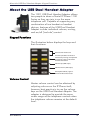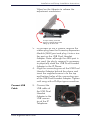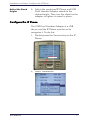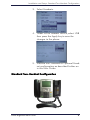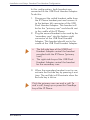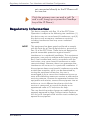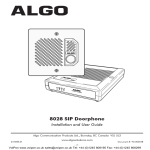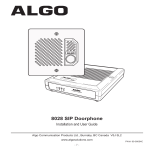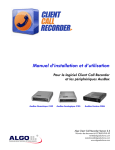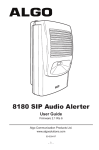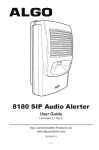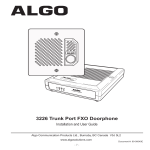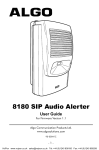Download Algo 1021 User guide
Transcript
1021 USB Dual Handset Adapter for Nortel 1100-Series IP Phones User Guide Document#: 90-00039 [email protected] [email protected] www.algosolutions.com Algo 1021 USB Dual Handset Adapter User Guide Table of Contents About the USB Dual Handset Adapter ...................... 3 Keypad Functions...................................................... Volume Control ........................................................ Audio States ............................................................. Normal ................................................................. Mute...................................................................... Exclude.................................................................. 3 3 4 4 4 4 Installation and Setup .............................................. 5 Setup Diagram ......................................................... 5 Installation Instructions ............................................. 5 Connect USB Dual Handset Adapter ...................... 5 Connect USB Cable................................................ 6 Adjust the Stand Angles .......................................... 7 Configure the IP Phone ............................................. 7 Standard Two-Handset Configuration ....................... 8 Two Handsets with Headset Configuration .............. 10 Regulatory Information .......................................... 11 About the USB Dual Handset Adapter: Keypad Functions About the USB Dual Handset Adapter The 1021 USB Dual Handset Adapter allows two people to share a Nortel IP Phone 1100 Series so they can join in on the same telephone call. Capable of supporting any combination of two handset or headset devices, features of the USB Dual Handset Adapter include individual volume, muting, and on/off ("exclude") control. Keypad Functions The illustration below displays the keys and their functions. Reserved for future use Exclude (disables handset or headset by muting microphone & speaker); Light is ON when Exclude Activated Volume Up (4dB steps) Volume Down (4dB steps) Microphone Mute; Light is ON when Mute Activated Volume Control Master volume control can be obtained by adjusting volume on the IP Phone itself; however, best practice is to use the volume keys on the USB Dual Handset Adapter. The adapter is designed to provide the same audio range as the telephone controls when the telephone volume remains at the default level. 90-00039 3 About the USB Dual Handset Adapter: Audio States Soft clicks are provided when pressing volume keys until maximum or minimum level is reached. The audio level settings will reset to default after 60 seconds of silence to the receiver. Audio States There are three audio states per user: 1. Normal 2. Mute 3. Exclude Normal In Normal mode, both the microphone and the speaker are operational and the audio is heard and transmitted normally. A high tone is provided when entering Normal mode. Mute In Mute mode, the microphone is disabled, preventing transmission of audio from the user’s handset or headset. A medium tone is provided when entering Mute mode. When the Mute mode is active, the light on the Mute key will be on. Exclude In Exclude mode, both the microphone and the speaker will be disabled. A low tone is provided when entering Exclude mode. In addition, when the Exclude mode is active, the light on the Exclude key will be on. Note that Mute and Exclude modes are mutually exclusive so pressing the Mute key while in Exclude mode will switch to the Mute mode and deactivate the Exclude mode. www.algosolutions.com 4 Installation and Setup: Setup Diagram Installation and Setup Setup Diagram USB Dual Handset Adapter 1100 Series IP Phone Fasten connecting arm of USB Dual Handset Adapter to IP Phone with supplied screws Wheel Tilt Lever USB Connection USB Dual Handset Adapter Ports IP Phone Ports PC Port Handset Port Data Port Power Headset Port Left Handset/ Headset Port Right Handset/ Headset Port Installation Instructions Connect USB Dual Handset Adapter 90-00039 1. Press the Tilt Lever on the IP Phone to adjust the stand angle on the phone to fully open. 2. Release the latch on the USB Dual Handset Adapter stand and adjust the stand angle on the adapter to fully open. If the stand does not rotate freely, turn the 5 Installation and Setup: Installation Instructions Wheel on the Adapter to release the adjustment mechanism. To open stand, push Tab down to release latch while lifting up at other end 3. At the back of the IP phone, remove the rubber plug from the Accessory Expansion Module (AEM) port and plug it into a similar port on the USB Dual Handset Adapter. Note: although the AEM port is not used, the plug’s removal is necessary to physically mate the USB Dual Handset Adapter to the IP Phone. 4. Align the connecting arm of the USB Dual Handset Adapter behind the phone and insert the supplied screws in to the top and bottom holes of the connecting arm of the USB Dual Handset Adapter. Tighten until snug with a Phillips-type screwdriver. Connect USB Cable 5. Connect the USB cable of the USB Dual Handset Adapter to the USB connector of the IP Telephone. www.algosolutions.com 6 Installation and Setup: Configure the IP Phone Adjust the Stand Angles 6. Adjust the combined IP Phone and USB Dual Handset Adapter stands to the desired angle. Then turn the wheel on the adapter to tighten its stand in place. Configure the IP Phone The USB Dual Handset Adapter is a USB device and the IP Phone must be set to recognize it. To do this: 1. Double-press the Services key on the IP Phone. Services Key 2. Select Preferences. 90-00039 7 Installation and Setup: Standard Two-Handset Configuration 3. Select Headsets. 4. Under Active Headset Device, select USB then press the Apply key to save the changes to the phone. 5. Proceed with Standard or Optional Headset configuration as described further on in this User Guide. Standard Two-Handset Configuration www.algosolutions.com 8 Installation and Setup: Standard Two-Handset Configuration In this configuration, both handsets are connected to the USB Dual Handset Adapter. To do this: 1. Disconnect the coiled handset cable from the IP Phone handset port and connect it to the bottom left connector of the USB Dual Handset Adapter. This handset will be for the “primary user” and should rest in the cradle of the IP Phone. 2. Plug the second handset to be used by the "secondary user" into the bottom right connector of the USB Dual Handset Adapter. This handset should rest in the cradle of the USB Dual Handset Adapter. • • The left-side keys of the USB Dual Handset Adapter control the handset provided with the IP Phone ("primary user") The right-side keys of the USB Dual Handset Adapter control the handset for the secondary user. 3. When the secondary handset is not in use, activate the Exclude key by pressing it one time. The red light will illuminate when the Exclude key is active. Only the primary user can end a call. To end a call, hang-up or press the Goodbye key of the IP Phone. 90-00039 9 Installation and Setup: Two Handsets with Headset Configuration Two Handsets with Headset Configuration Headset In this configuration, the primary user can use ONLY the handset of the IP Phone; OR a headset AND handset connected to the USB Dual Handset Adapter. 1. The IP Phone handset remains connected to the handset port of the IP Phone. 2. Connect the primary user's headset to the left connector at the bottom of the USB Dual Handset Adapter. 3. Connect a second handset for the secondary user to the right connector at the bottom of the USB Dual Handset Adapter. 4. Press the Headset key of the IP Phone to activate the USB Dual Handset Adapter in this configuration. The light on the Headset key on the IP Phone will illuminate when active. At this time, the headset and the handset connected to the USB Dual Handset Adapter will be active. The hand- www.algosolutions.com 10 Regulatory Information: Two Handsets with Headset Configuration set connected directly to the IP Phone will be inactive. Only the primary user can end a call. To end a call, hang-up or press the Goodbye key of the IP Phone.) Regulatory Information This device complies with Part 15 of the FCC Rules. Operation is subject to the following two conditions: (1) this device may not cause harmful interference, and (2) this device must accept any interference received, including interference that may cause undesired operation. NOTE This equipment has been tested and found to comply with the limits for a Class B digital device, pursuant to Part 15 of the FCC Rules. These limits are designed to provide reasonable protection against harmful interference in a residential installation. This equipment generates, uses and can radiate radio frequency energy and, if not installed and used in accordance with the instructions, may cause harmful interference to radio communications. However, there is no guarantee that interference will not occur in a particular installation. If this equipment does cause harmful interference to radio or television reception, which can be determined by turning the equipment off and on, the user is encouraged to try to correct the interference by one or more of the following measures: reorient or relocate the receiving antenna, increase the separation between the equipment and receiver, connect the equipment into an outlet on a circuit different from that to which the receiver is connected, or consult the dealer or an experienced radio or TV technician for help. The user should not make changes or modifications not expressly approved by Algo Communication Products Ltd. Any such changes could void the user's authority to operate the equipment. 90-00039 11 Algo Communication Products Ltd. 4500 Beedie Street Burnaby, BC Canada V5J 5L2 www.algosolutions.com Sales & Support: Toll-free (USA or Canada): 1-877-884-2546 Or 1-604-454-3790 [email protected] [email protected]