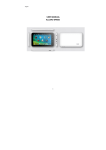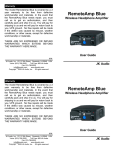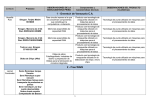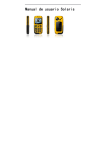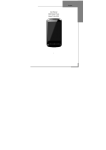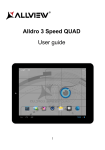Download User's Manual for GSM/GPRS Digital Mobile Phone - Dual-Sim
Transcript
English User’s Manual for GSM/GPRS Digital Mobile Phone Model No. L1 LIFE 1 English Congratulations on your purchase of the GSM mobile phone. Please read this User Guide before you use your mobile phone. Notice: If there is any difference (such as features etc.) between the User Guide and the mobile phone, please refer to the mobile phone. Improvements and changes to this User Guide maybe made by our company at any time and without notice. Such changes will, however, be incorporated into new editions of this User Guide. We have checked the User Guide very carefully, however there may still be some mistake. 2 English TABLE OF CONTENT 1.FOR YOUR SAFETY ........................................... 5 2.PRODUCTS INSIDE PACKAGE........................ 7 3.SPECIFICATIONS ............................................... 8 4.APPEARANCE SKETCH.................................... 9 5.DESCRIPTION OF KEYS ................................. 10 6.ICON INDICATORS ...........................................11 7.GET STARTED ................................................... 13 7.1INSERT / REMOVE THE BATTERY..........................................13 7.2INSERT / REMOVE SIM CARD.............................................13 7.3INSERT / REMOVE T-FLASH CARD.......................................14 7.4CHARGE THE BATTERY...................................................... 15 English 8.PHONE CALL..................................................... 16 8.1MAKE A CALL....................................................................16 8.2ANSWER A CALL................................................................17 8.3DURING A CALL.................................................................17 9.MAIN MENU....................................................... 18 9.1PHONEBOOK....................................................................18 9.2MESSAGES.......................................................................19 1. SMS ..........................................................................19 9.3CALL CENTER...................................................................22 1. Call history................................................................22 2. Call settings...............................................................24 9.4Settings……….........................................................................33 1. Dual SIM switch .......................................................25 2. User profiles..............................................................28 3. Shortcuts .............Fout! Bladwijzer niet gedefinieerd. 4. Phone Setting ............................................................25 5. Network settings........................................................26 6. Security setup ............................................................27 7. Restore factory settings .............................................29 9.5MULTIMEDIA.....................................................................29 1. Camera ......................................................................29 2. Image viewer.............................................................30 3. Video player ..............................................................31 4. Audio player..............................................................31 6. FM radio ...................................................................32 English 9.6SERVICE..........................................................................33 1. STK...........................................................................33 9.7ORGANIZER......................................................................33 1. Calendar ....................................................................33 2. Task...........................................................................33 3. Alarm ........................................................................34 4. Calculator..................................................................34 9.8FILE MANAGER..................................................................35 9.9GAMES............................................................................36 10.INPUT METHOD ............................................. 36 11. FAQ.................................................................... 37 English 1.For your safety SWITCH ON SAFETY Do not switch your product on when mobile phone use is prohibited or when it may cause interference or danger. DRIVE SAFETY Obey all local law. Unless there is an emergency, otherwise do not use the device when you are driving a vehicle without safety wireless equipment. SWITCH OFF IN HOSPITALS Follow any restrictions. Switch your product off when near the medical equipments. Otherwise it may affect the normal operation of medical instruments. SWITCH OFF IN AIRCRAFT Follow any restrictions. Switch your device off when you are in aircraft. The use of mobile phone in an aircraft may be dangerous to the operation of the aircraft. SWITCH OFF WHEN REFUELING Do NOT use the device near fuel or chemicals SWITCH OFF NEAR BLASTING Do NOT use your product when blasting is in progress. WATER-RESISTANCE Your product is NOT water-resistant; keep it dry at any English time, especially when it is charging. INTERFERENCE All wireless devices may be susceptible to interference, which could affect performance. BATTERIES AND CHARGERS Use only approved batteries and chargers. The use of any other types may invalidate any approval or warranty, and maybe dangerous. 2.Products inside package Unpack the phone gift box and confirm that the following products are perfect. If any item is missed, please contact with the local distributor. GSM mobile phone Travel charger Li-ion Battery Earphone User manual English 3.Specifications Dimension: 110.0 mm [Height] * 46.5 mm [Width] * 15.0 mm [Thickness] Weight: 83g (Include battery) GSM900 / DCS1800MHz 1.8” TFT screen Dual SIM cards dual standby FM Radio High definition camera Audio and Video player Built-in speaker SMS Support T-flash card English 4.Appearance Sketch English 5.Description of Keys Short press: Press the key briefly Long press: Press the key for more the 2 seconds Function description Key Type (in standby mode) Short press Enter Shortcuts LSK RSK Short press Enter phonebook Short press Show call log of SIM card 1 Short press Show call log of SIM card 2 Short press Enter audio player Long press Enter camera application Short press End a call Long press Power off Enter main menu OK Short press 0..9,*,# Short press Input number in dialing screen 0 Long press Turn on torch Long press Make a call to the voice mail number when it is valid Make a call to the associated speed-dial number when they are set. Switch on/off silence mode. Character “*”, “+”, “P”, “W” appear alternately in dialing screen. 1 2..9 # * Long press Long press Long press English Locking the keypad: press “OK” then “” Unlocking the keypad: press “OK” then “” 6.Icon indicators Icons description The signal strength of network attached to SIM Card 1 The signal strength of network attached to SIM Card 2 The electric quantity indicator You have one or more unread messages received by SIM Card 1 You have one or more unread messages received by SIM Card 2 You have one or more missed phone calls in SIM Card 1 You have one or more missed phone calls in SIM Card 2 General mode of profiles is active now Meeting mode of profiles is active now English Outdoor mode of profiles is active now Indoor mode of profiles is active now Headset mode of profiles is active now Calls to SIM Card 1 are forwarded to another number according to the scheduled “call divert” conditions Calls to SIM Card 2 are forwarded to another number according to the scheduled “call divert” conditions One or more alarms are active Keypad lock English 7.Geting Started 7.1 Insert / Remove the battery Take off the rear cover of the mobile phone. Align the contacts of battery with the corresponding connectors on the battery compartment. Then gently press the battery downward using the finger, and then press the other end to install the battery. Lift the battery up from the bottom end of the battery and take the battery out. ⌧ WARNING: Always switch your product off and disconnect the charger before removing the battery. 7.2 Insert / Remove SIM card The device is dual SIM cards dual standby phone. It can support 2 SIM cards. Card inserted in card slot 1 is SIM 1; Card inserted in card slot 2 is SIM 2. Before changing the SIM card, English please make sure your product is switched off. Make sure that the contact area on the card is facing the connectors on your product and that the beveled corner is correct with the indicator, then insert the SIM card. When taking out SIM card, directly pull it outward and then can take out SIM card. 7.3 Insert / Remove T-flash card Make the end of T card with metal surface face inside and downward and aim at the T card slot of the phone, then insert SIM card to the card slot of the phone. English When taking out T card, directly pull it outward and then can take out the card. 7.4 Charge the battery The phone will release the warning tone indicating the insufficient electric quantity with the indication of the empty battery icon when the electric quantity is lower. Under this case, the phone may not be used in partial functions. The phone will power off automatically when the electric quantity is too low. Please charge the battery. Please make sure the battery is inserted correctly. Connect the power cord to the device and then connect a compatible charger to a wall outlet or connect with the computer via USB data cable. (There are two charging interfaces, one is Nokia compatible charging interface and the other is normal USB charging interface.) The battery icon on the screen will flash when the phone is being charged. After completion of charging, the full battery icon will display on the screen. The charging animation will English be displayed on the screen when the phone is being charged under the power-off state. After completion of charging, the charging animation stops. (If not using your mobile phone for a long time, it will take a few minutes to show the charging animation.) ⌧ WARNING: Taking off the battery during charging is forbidden. Please make sure to use the designated charger. 8.Phone Call The device is a dual SIM cards dual standby single pass phone. Dual SIM cards means it supports two SIM cards, dual standby means all the SIM cards work in standby mode, single pass means only one SIM card can answer or make a call, the other is sleeping at the same time until the call ends. 8.1 Make a call To Make a call, input the phone numbers (sometimes including the area code when you call a foreign area or key. If “Dual SIM open” number), and press mode in settings is active and these 2 SIM cards are all available, you need chose which one is the initiator: SIM1 or SIM2. Also, you can make a call through phonebook list or call history directly. English 8.2 Answer a call or key when the call is To answer a call, press incoming. To reject the call, press key. Or you can press <LSK> to enter options to select the operation you want to do. If you set “any key answer” in profile, press any key (except <RSK> or key) to answer this call. 8.3 During a call There are some options available when you press <LSK> during a call. The side keys can increase (press side key UP) or decrease (press side key DOWN) the volume. Press <RSK> to enter/exit hand free mode. In options menu, you can choose. Hold / Retrieve single call – to keep / retrieve current call. End single call – to end current call. New call – to make a new call via input numbers. Phonebook – you can enter the phonebook and conduct the relevant operations. Message center – to enter message center to conduct the relevant operations. During a call, you can’t send and receive MMS. Mute – to make the other side can not hear what you say. DTMF – to enable/disable DTMF. English 9.Main menu 9.1 Phonebook View To view the details about the contact in phonebook Send SMS Send a short message to the contact in phonebook Call Call the contact from phonebook Call IP Dial an IP call Edit Edit a contact in phonebook Delete Delete the selected items in phonebook list Copy Copy items from SIM Card 1 to phone, or from phone to SIM Card 1, or from SIM Card 2 to phone, or from phone to SIM Card 2, or from SIM Card 1 to SIM Card 2, or from SIM Card 2 to SIM Card 1. Move Move items from SIM Card 1 to phone, or from phone to SIM Card 1, or from SIM Card 2 to phone, or from phone to SIM Card 2, or from SIM Card 1 to SIM Card 2, or from SIM Card 2 to SIM Card 1. English Add to black list Add the contact from phonebook to black list Call group Set a call group in phonebook Phonebook settings To set the feature of phonebook, you can view the memory status, preferred storage position to save number, set the contents included in recorders stored in the phone, etc. 9.2 Messages 1. SMS Before you use SMS You must have a service center number. The number is supplied by your service provider and is usually saved on the SIM card, or you must enter the number yourself. To enter a service center number 1. From standby mode, select Menu > Text message > SMS setting > SIM1/SM2 message settings > profile settings > profile (1..4) > Edit 2. If there no number shown, chose the item to EDIT, especially the SC address, enter the service number, when finished, press <OK> to save. You are notified when you receive a message. Messages are automatically saved in the phone memory or SIM card according to your setting. English To save messages on phone/SIM From standby mode, select Menu > Messages > Text message > SMS settings > SIM 1/SIM 2 message setting > preferred storage. To write and send a SMS 1. From standby select Menu > Messages > write message. 2. write the message and press <LSK>, options are as below: Use templates – to insert a template to message content. Insert name/number – to insert a name and number from phonebook list to message content, Use template – to insert a existing message to message content. Format text – to set the content format. Input method – to change the input method you want to use. Inbox List all received SMS (including read and unread). SIM 1 Inbox: received messages via SIM card 1. SIM 2 Inbox: received messages via SIM card 2. When a message is focused, press <OK>, you can see the details of this message. Press <LSK>, options as below: Delete – to delete this message directly. Delete all – to delete all the messages in this Inbox (SIM, Phone or both) Edit – to edit a new message. English Forward – to transfer this message to some other. Copy to SIM/Phone – to copy this message between SIM and phone. Move to SIM/Phone – to move this message between SIM and phone. Copy all – to copy all messages between SIM and phone. Move all – to move all messages between SIM and phone. Use number – to extract the number from message content and sender. Use URL – to extract the URL from message content. Outbox List all sent out SMS (including sent or unsent). SIM 1 Outbox: messages sent via SIM card 1. SIM 2 Outbox: messages sent via SIM card 2. Options are same as Inbox, please see Inbox. Broadcast message - You can choose to receive or reject broadcast message; read the broadcast messages; select the language; Edit the channels Templates To view the list of templates, Press <LSK>, options as below: Edit – to edit this template Erase – to set this template empty Write message – to use this template to write a new message. SMS settings English Profile setting – to edit the profile name, SMS service center number, SMS validity period, SMS type. Voice mail service – You need to input your name and voice mail number. You can connect to the voice mail server to listen to the voice mail. Common settings – to enable / disable the delivery report and reply path Memory status – to show the status of storage (SIM card and phone) Preferred storage – to set where the message store firstly. 9.3 Call center 1. Call history SIM 1 / SIM 2 call history Press <OK>, you can choose SIM 1 / SIM 2 missed calls SIM 1 / SIM 2 dialed calls SIM 1 / SIM 2 received calls In every call list, highlight the record and press <OK> to view the details (including date, time, name, number and times), Press <Options> to enter the option menu, where you can choose: View – to view the current list Call – to make a call to current record English Send text message – to write a new SMS and send to current record Save to phonebook – to save current record’s number to phonebook Add to black list – add the number in the black list Edit – to edit the number and save it to the phone book Delete – to delete current record; Delete all – delete all the call records Advanced – set advanced call features SIM 1 / SIM 2 call times To see the duration of last call, total send call time, total received call time, or to reset all time to zero. SIM 1/ SIM 2 call cost To see the cost of last call, total cost, to reset all cost to zero, to set the max cost, or to set the price per unit (Needs PIN 2 code). The function need network operator’s support. SIM 1 / SIM 2 message counter To see the number of the messages you sent/received. SIM 1/ SIM 2 text message To see the count of sent and received SMS, select <Reset> to set the count to zero. English 2. Call settings SIM 1 / SIM 2 call settings Caller ID – Set by network, hide ID or Send ID, Call Waiting – Activate, deactivate or query status. If activate this function, there will be prompt sound in the handset when third party call comes when you are making a call. Call divert – When this function is activated, you can transfer the incoming call to voice inbox or other phone number according to the scheduled “call divert” conditions: “Divert all voice calls”; “Divert if unreachable”; “Divert if no answer”; “Divert if busy”; “Divert all data calls”. This function needs support of network operator. Call barring – set the condition for barring, and the password. This function needs support of network operator. Line switching –There are two lines can be selected: line 1 and line 2. But the function is just for the SIM card with two numbers. If your SIM card is not the type like that, please just select line 1, because if you choose line 2, dialing will be barred. Closed user group-The service depends on service provider. More Black list – set the numbers you want to be in the restricted list English Auto redial - To enable / disable auto redial function Call IP – to enable/disable to make IP call Call Time display To show / hide the duration of current call when you are making a call. Call time reminder To set the reminder as none, single or periodic, when select periodic, you should enter the period (from 30 to 60 seconds) and to set the status and the limited call time (from 1 to 3000 seconds) 9.4 Settings 1. Dual SIM switch - Set the SIM card standby mode each time powering on the phone. 2. Phone Setting Time and date You can set the home city, current time and date, and the format to show Schedule Power on/off To set scheduled power on /power off time as you like. Language To change the system language as you like. Preferred input method To set the default input method when you write messages, English or edit character strings, sometimes you also can changed the method during editing via ‘input method’ or press <#>. Display characteristic Wallpaper – set the wallpaper image Screen saver – set the screen saver status, images / animation and waiting time. Power On/Power off display – set the image / animation when system turn on / turn off Show date and time – show / hide date and time in standby mode Show owner number – show / hide the number of SIM Card 1 / SIM Card 2. Dedicated key To set the function of navigation key (UP, DOWN, LEFT, RIGHT) from the function list. When it is set, when press the navigation key; it will enter the associated function directly in standby mode. UART. settings Refer to output messages. Misc. settings To set the brightness level and duration of backlight 3. Network settings To set network selection mode and Preferred network for SIM Card 1 / SIM Card 2. English 4. Security setup To manage your mobile phone security and to make it safe. SIM 1 / SIM 2 security setup SIM 1 / SIM 2 Lock If “SIM card lock” is activated, each time when you power on your phone, you will have to input PIN code. If you input mistaken PIN code three times continuously, SIM card will be locked. You will have to get PUK1 code to unlock it. Please contact network operator to get PUK1 code when necessary. The default PIN code is 1234. Fixed dial Edit the FDN list. You can open or close the FDN function. Barred dial After “Barred dial” function is activated according to different restricted conditions, you can restrict the call under the corresponding conditions (need to apply to network operator for support). Change password Change and reset the PIN codes. Phone lock To change the phone lock status, if the status is on, the phone password is needed when power on. NOTES: the default phone password is 1122, please change it as soon as possible after you get your mobile phone. Auto keypad lock English To enable (also need set the waiting time) or disable the automatic keypad lock in standby mode. NOTES: If the keypad is locked, please do the action according the popup hint on the screen to unlock the keypad, or the keypad does NOT work. Change password To change the password of your mobile phone. 5. User profiles There are 6 profiles for you to select one as current profile: General Meeting Outdoor Indoor Save power Headsets In every profile item, press <OK> to enter “Activate” and “Customize”. In “Customize”, you can choose Tone setup – to customize the tone of SIM Card 1 / SIM Card 2 incoming call, Power on / Power Off, SIM Card 1 / SIM Card 2 message, keypad tone, there is a list for you to choose. Volume – to set the volume for ring tone and keypad tone. Alert type – to select one type from ring, vibrate only, English vibrate and ring or vibrate then ring. Ring type – to set the type from Single (only once), repeat to Ascending. Extra tone – to enable warning, error, camp on, and connect tone. If one of them is marked, the associated information will cause a sound. Answer mode – If “any key” is marked, When this function is activated, you can answer a call by press key. any key except <RSK> or As a hide profile, the device will enter / exit SILENCE when you long press <#> in standby mode, which without vibration and without any sound or melody. 6. Restore factory settings To restore the original device settings. To do this, you need your phone password. After resetting, the device will power off. 9.5 Multimedia 1. Camera To preview and capture the images. In preview state, press <Options> to enter the Options menu, you can choose: Photos – to view the images already exist in photo English album and specific operation you could refer to chapter 10.5.2 image viewer.. Camera settings – to set the camera parameters: Shutter sound, EV, Banding, Delay timer and the status of continue shot. Image settings – to set the image size and the quality of image you want to capture. White balance – to select one balance mode to use, the default mode is auto Scene mode – to set the mode normal or night in order to capture image in day and night. Effect setting – to set the image color effect according to your interest. Storage – to set the captured pictures where to be saved. Restore default – to restore the original parameter settings 2. Image viewer To view the image exists in photo album. Press <Options>, you can choose: View – to view current image Browse style – to change the display style of image list Send – to set current image as wallpaper, screen saver, power on / power off display, image for somebody or caller group in phonebook. English Rename – to rename the file name of current image Delete – to delete current image Delete all files – to delete all files in current folder Sort by – to sort all the image files according to name, type, time, size when you view image list. Storage – to set the location phone or memory to be viewed. 3. Video player To view the video files stored in T card, focused on one file, press <Options>, you can choose: Play – to play current video file Rename – to change name of current video file Delete – to delete current video file Delete all files – to delete all video files in current folder Sort by – to sort the files in view list according to name, type, time, or size. 4. Audio player To play the audio files stored in T card. On the MP3 player interface, the arrow keys control playing: UP means play or pause, LEFT means choosing previous song or rewind, RIGHT means choosing next song or fast forward, DOWN means stop. Press <list> on the MP3 player interface, you can see the audio English files list. Select one and press <Options>, you can choose: Play – to play current audio file Details – to view information of current audio file Add to rings – to add current audio file to ring list. Refresh list – to refresh the list in order to synchronize files in current storage. Settings – to set the parameters for audio player, including list auto generate, repeat type, shuffle, background play. 5. FM radio ⌧ Warning: If you want to use FM radio, please insert headset first. In FM screen, the arrow key control playing: RIGHT means next channel / frequency, LEFT means previous channel / frequency, UP means start / stop auto search, DOWN means Power on / Power off FM radio. Press <Options>, you can choose Channel list – to view the channel list already exist, you can play, delete or edit the channels. Manual input – to set current frequency as you input Preset auto search – to search channel automatically and save the available channels. Settings – to set the status of background play and whether use loud speaker. English 9.6 Service 1. STK To show all the service inside in your SIM card, the name and service should be different according to your SIM card and OPERATOR 9.7 Organizer 1. Calendar Show the calendar according to the date of mobile phone. Press <Option>, you can choose View – to view current day’s tasks list. You can also add a new task. Add task – to add a new task. Delete event – to delete the selected task. Jump to date – to jump to the date you input. Go to weekly view – to switch the calendar view mode. 2. Task To add a schedule to a special day. If there is no task, you can press <Add> to add a task and fill the content according English requirements. Highlight one task and press <Options>, you can choose View – to view the detail of current task Add – to add a new task Edit – to edit current task content Delete – to delete current task Delete all – to delete all tasks 3. Alarm There are 5 alarms can be used. For every alarm, press <Edit> you can set: Status (on or off), Time, Repeat status (when it is “Days”, can also set the weekday), Audio (ring tone), Snooze duration ( the default duration is 4 minutes) and alert type. 4. Calculator To enter calculator, the functions of key pad are as below: Keys UP UP Down DOWN RIGHT RIGHT Press type Short press Long press Short press Long press Short press Long press Function + M+ M÷ MR English LEFT LEFT 0..9 # OK Short press Long press Short press Short press Short press × MC 0..9 Point Get the result 9.8 File manager To view the files and folders in memory card. For every folder, the options for them are: Open – to open current folder Format – to delete all the files and redistribute the memory space. Rename – changethe name of th folder Details – details of the folders like size, date Default folders description My music -- to store the audio files played by audio player directly. Photos – to store the images captured by camera or viewed by image viewer. Video – to store the video file played by video player or record by video recorder. Audio – to store the voice memo recorded by sound recorder. English 9.9 Games Puzzle. Select the desired game, press LSK and then select Start game to play the game. Also you can set the game performance in Games settings. 10.Input method There are several input methods supported by your mobile phone, the number of them may change according to the number of languages. Smart ABC/abc Press number keys <2-9> to input word. Each letter is input by pressing a key once. The English input method will forecast your inputting word. For example, you press <2, 3, 6> key the screen will show “ADO” with special background color, you can press arrow key UP or DOWN to change the string, and press <Select> to select the one you want to input Multitap ABC/abc When you press number keys <2-9>, the screen will show the character according the keypad print, for example, you press <3>, the screen will show “D” with special background color, you can continue press <3> to change English the character to “D”, then to “E”, then to “F”. Numeric Press the [0~9] number keys, corresponding number will appear on the screen. NOTES: in edit screen, you can change the input method via press <#> key, press <*> key to enter symbol selection screen and press<0> to input a space. 11. FAQ These lists just for reference, if your problems can NOT be resolved according them, please contact with the local distributor. Question Can NOT power on Reason and Solution Must long press the seconds. Check the battery is installed correctly. Whether the battery runs out, charge it and wait a few minutes key at least 3 English Can NOT connect the network The strength of signal is weak, please move to other place where the signal is stronger. Maybe you are out of the service area of your network operator. Check whether your SIM card is valid. There are some popup messages Check whether the SIM Card is inserted correctly. The mobile phone is locked, you must input the password. The PIN code is needed if your SIM card is locked by you or some others. The PUK code is needed when you input wrong PIN code 3 times continuously, input the correct PUK code or contact with your network operator. Check whether the volume is suitable. Check the signal strength in signal indicator. If the level is low, you should move to another place where the level is high. The time is the call rush hour, the network can not carry so many calls. The voice quality is NOT good during call English The standby time of battery becomes short The low signal strength will shorten your battery standby time. The battery runs out its life, please change the battery. SIM card error SIM card connect point is dirty, please clean it with soft and dry cloth or something. SIM card is NOT inserted correctly. SIM card is broken, please contact with your network operator. Make sure you press numbers. Make sure you have enough money associated with your SIM card. Make sure your SIM card is valid. Check whether the dialing out function is barred in call settings. Check whether the FDN is set in call settings. Can NOT make a call or after dialing English Can NOT be called by others Can NOT charge the battery Some functions do NOT work Make sure your mobile phone is ON, and the network is connected. Make sure there is enough money associated with your SIM card. Make sure your SIM card is valid. Check whether the incoming call is barred in Call Settings. Check whether the caller number is in black list. Check the connecter connects well. Check the temperature is suitable. Battery or charger is damaged, please change a new one. Check the operation is correct Make sure the operation is support by your network operator or your SIM card. Make sure the condition needed by this function is meted. English DECLARATION OF CONFORMITY Nr. 953 We, SC VISUAL FAN SRL, importer located in Brasov, 16 Liliacului STR., J08/818/2002, CUI 14724950, assure, guarantee and declare on our own responsability, in accordance with art. 5 from HG nr. 1.022/2002 regarding the statute of the products and services that can jeopardiz life, health, work security and environmental protection, that: The product L1 LIFE – mobile phone ALLVIEW brand- and the accesories that came with the product: 220V charger, headphones and battery don’t jeopardiz life, health, work security and environmental protection and they are according to: - The Stipulations of HG nr.982/2007 witch transpose the essential requirements specified in Direction 2004/108/CE , regarding electromagnetical compatibility; - The Direction regarding the low voltage equipment users assurance 73/32/CEE, modified by Direction 93/68/CEE (HG 457/2003) si tests EN 55013:2001+A1:2003+A2:2006, EN 55020:2007, EN 610000-3-2:2006, EN 61000-33:1995+A1:2001+A2:2005; - The Direction regarding the radio and telecomunication equipments R&TTE 1999/5/CE(HG 88/303). The Product described upstairs in this Declaration and all the accesories are according to the next standards: - Health EN 50360,EN 50361; - Safety EN 6095-1; - EMC EN 301 489-1-7/17; - Radio spectrum EN 301511 EN 300328; After the performed tests emerge that the samples comply with the upstairs specification, as the test results show. Documentation is stored on VISUAL FAN LTD - Brasov, 61 Brazilor STR. Also available on web:”http://allview.ro” CE 1313 SAR value: 0.792W/kg Brasov 20.08.2010 DIRECTOR: COTUNA GHEORGHE