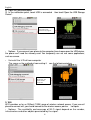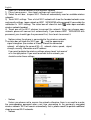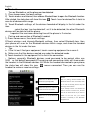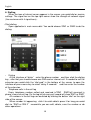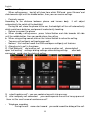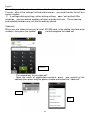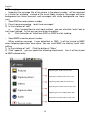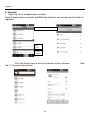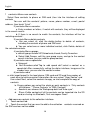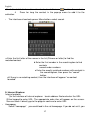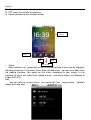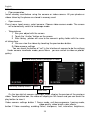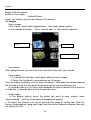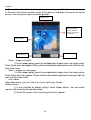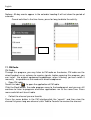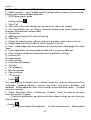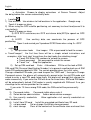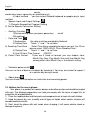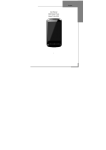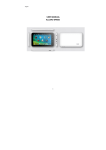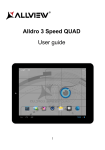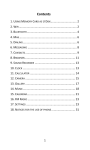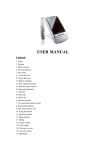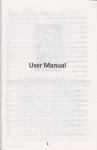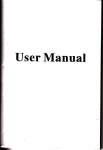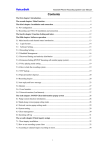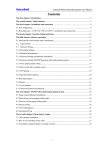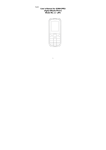Download User manual GSM Mobile Phone Model P3 ALLDRO
Transcript
English User manual GSM Mobile Phone Model P3 ALLDRO 1 English Contents 1.APPEA APPEARANCE AND KEYPAD OPERATIONS OPERATIONS ...................... 3 2.USING USING MEMORY CARD AS U DISK ........................... 3 3.WIFI WIFI .................................................. .................................................. 5 4.BLUETOOTH BLUETOOTH ............................................. ............................................. 6 5.MAIL MAIL .................................................. .................................................. 7 5.1 GMAIL ...................................................................................................................... 7 5.2 EMAIL ............................................................................................................................ 7 6.DIALLING DIALLING .............................................. .............................................. 8 7.MESS MESSA MESSAGING ............................................ ............................................ 11 8.CONTACTS ............................................ ............................................ 13 9. INTENET EXPLOR................................ EXPLOR...................................... ...................................... 15 10.RECORDER 10 RECORDER ............................................ ............................................ 16 11.CLOCK 11 CLOCK ............................................... ............................................... 17 12. 12.CACULATOR .......................................... .......................................... 18 13.CAMERA CAMERA .............................................. .............................................. 19 13.1IMAGE 13.2 MODE .................................................................................................................. 19 VIDEO MODE ................................................................................................................. 20 14.IMAGE IMAGES IMAGES .............................................. .............................................. 21 15.MUSIC MUSIC ............................................... ............................................... 23 16.CALENDER ........................................... ........................................... 25 17.RADIO .............................................. .............................................. 26 18. 18. SETTINGS .......................................... .......................................... 27 19. 19. NOTICES NOTICES FOR THE USE OF PHONE PHONE ....................... 30 2 English 1. Appearance and Key Keypad eypad Operations Keys home menu back search power up down proximity sensor shutter Functions Press this button to return home from any application or interface. Press it to open recently opened application window. Press it to start the menu which allows you to perform actions in the current interface or options’ menu. Press it to return to the previous interface or to close dialog box options’ menu notification panel or the keypad. For more information, please read searching button . Press it to open the phone’s menu then you could choose to lock the screen turn off the phone or set it to the silent mode . Press it to increase the volume Press it to turn the phone to vibration mode from the silent mode. Press it to decrease the volume. Cover it, and then the phone’s backlight will turn off. In the camera interface, press it to take pictures. 2. Using Memory Card as U Disk If you want to send music, pictures or other files to the phone’s memory card from the computer you should set memory card as u disk first. Set memory card as u disk 1) Connect the phone to the computer with USB cable. The notification icon will appear in the status box. 3 English 2) Open the notification panel. 3) In the notification panel, touch USB is connected Device”. then touch“Open the USB Storage Touch USB connected to access left picture; notification by ringtone Notices:If you connect your phone to the computer then choose open the USB device, the phone can’t read the memory card. You temporarily can not use some applications, such as camera. • • Uninstall the U Disk from computer The same as the method of connecting it see the following picture: Touch turn off the USB storage, will appear the left picture with 3. Wifi Wi-Fi provides as far as 300feet (100M) range of wireless network access. If you use cell phone to connect wifi, you should connect to the wireless access point or hot spots . • Notices:The availability and coverage of Wi-Fi signal depend on the number, infrastructure and other objects penetrated by the signal. 4 English Open Wi-fi and to connect to the wireless network 1) Press home>menu then touch settings>wifi and internet 2) Select the wi-fi box to open Wi-Fi. Phone will automatically scan for available wireless networks. 3) Touch Wi-Fi settings. Then a list of Wi-Fi network will show the founded network name and security settings. (open network or WEP WPA/WPA2 with password).If you enable the notification in Wi-Fi settings, The status box will show this icon ( ) when open available wireless network founded. 4) Touch one of the Wi-Fi choices to connect the network. When you choose open network, phone will connect to it automatically. If you choose WEP WPA/WPA2 with password, you should type the password first, then touch to connect it. Notices:when the phone is connected to the wireless network, The status box will show this Wi-Fi icon , and the approximate signal strengthen (the number of lit bars).If touch the connected network will display the name of Wi—Fi network, status, speed, signal, strength, security, information and IP address. If you want to delete the wireless settings, please touch “not reserve” as in the right picture. If you want to connect to this network, you should re-enter these settings. • Notices Unless you choose not to reserve the network, otherwise, there is no need to re-enter the corresponding password when next time connecting to the previously encrypted wireless network. Wi-Fi will search automatically, that is, phone needn’t to perform additional steps to connect Wi-Fi networks. • Notices 5 • English Unless you choose not to reserve the network with password, otherwise, there is no need to re-enter the corresponding password when next time connecting to the previously encrypted wireless network. Wi-Fi will search automatically, that is, phone needn’t to perform additional steps to connect Wi-Fi networks. Connect to other Wi-Fi networks 1) In the interface of wireless and network, touch Wi-Fi settings. The founded Wi-Fi networks will show on the Wi-Fi network list. 2) Touch other Wi-Fi networks, and then you can connect to this network. • Notices:in addition, you can surf the internet via GPRS. We default that the GPRS in SIM1 is opened after started, users can select manually ,the specific location is “settings>wireless and internet>data connection” touch “SIM1 SIN2 no data connection” when the dot turns green, it’s already opened. • 6 English 4. Bluetooth Turn on Bluetooth or set the phone can be detected 1) Press home>menu, the touch settings. 2) Touch wireless and internet, then choose Bluetooth box to open the Bluetooth function. After started, the status box will show this icon ( ). Touch “scan for devices”the it starts to scan for all devices within range. 3) Touch Bluetooth settings, all the devices founded will display in the list under the icon. select the box “can be detected”, set it to be detected, the other Bluetooth devices will be able to find the phone. Important the maximum detecting time of the phone is 2 minutes. • Pairing and connection of Bluetooth headset 1) Press home>menu, then touch settings. 2)Touch wireless and internet>Bluetooth settings, then select Bluetooth box, then your phone will scan for the Bluetooth devices within range ,and show the founded devices in the list under the icon. • Tips a. If the list can’t find your equipment, touch scanning equipment to re-scan it. b. Make sure that the devices wanted are under the detected mode. 3) Touch headset in the equipment list to finish the connection. • Notices: generally Bluetooth devices need password to be paired, often use 0000 as the default password.4)The pairing and connecting status will show under the headset in the Bluetooth devices list. When the headset connected to your phone, the status box will show this icon means connected. Then you can use the headset to make or receive callings.. Notices Means that it’s Bluetooth stereo Only on pairing needed between two headset (supporting A2DP) Bluetooth devices. Once connected, there is no need to identify partner ship and Means that phone is under the mode of “can be connected” exchange of information. If you already connect one headset and want to connect a second one, the first one will be disconnected. If you want to Means that it’s mono Bluetooth switch to the first one, you should headset re-select it manually in the Bluetooth equipment list 7 English • Cut the connection to the Bluetooth 1) Press home>menu>settings>wireless and internet>Bluetooth settings. 2) In the list of Bluetooth equipment, touch or tap and hold the connected hand-free headset. 3) Press and select “cancel the pairing”. Bluetooth proximity sensor After pairing the two device,you can test out the signal is strong or weak by the Bluetooth proximity sensor device • 5. Mail 5.1 Gmail Create an electronic mail account Select mail> settings. You can activate or edit existing e-mail accounts as well as create a new e-mail account. a. Select mail, Google account setting interface appears. Then touch‘next step’> create account>enter name last name and e-mail account. b. Google servers determine whether the name can be used, if so, new interface appears prompting enter password, then judge the password’ security, users who doesn’t meet the requirements need to re-enter the password. c. Successfully register a new Gmail account, a messenger created automatically for testing. • Loading mail account a. Open Gmail skip introduction screen>loading interface appears >select load b. Enter name, password then load E-mail account initialization ,prompting “login successful” All Google accounts will be synchronized. • Creating and sending ,mails When creating mails, select mail > creating mails. Enter the address(recipient) theme and contents. Press MENU you could ‘append’ ‘Add Cc/Bcc’, select send or discarded. • Receive mails There is tone for new mails, in the status box will show this button Press Menu >‘refresh’ refresh and update the number of the unread mails in a proper way. • • Delete mails When loading a mail account if you want to delete it 8 you need to restore English factory settings . When loading a second one you could press the menu button to delete it. Notices: many functions depend on Gmail Account for example Electronic Market Google Talk Sync Contact and Calendar. 5.2 Email Load Email Enter the correct address and password >settings correct port and POP server, check the server settings automatically. Set the correct SMTP server, check the mails server’s sending and receiving settings, then enter the specified account name and displayed name on the outing e-mail.> Finish. • Create and send mails When creating mails, select mails > create mails. Enter the address(recipient) theme and contents. Press MENU you could ‘append’ ‘Add Cc/Bcc’, select send or discarded or save as draft. • 9 English 6. Dialling When the icon of internet server appears in the screen, you could dial or receive callings. The signal bar on the top right corner show the strength of network signal (the maximum with 4 signal bars) . • Start dialing Open application’s main menu>dial. You could choose SIM1 or SIM2 to do the dialing. Dialing At the interface of “dialer” enter the phone number and then click the dialing key , after that,you should choose one SIM card or internet call. If needed to call the extension,you could click the “dial pad” in the bottom of the screen to open the interface or press menu key to select “delay 2 seconds” and then enter the number of the extension. • Telephone calls in the call log Every telephone number called and received in“SIM1 SIM2”will reserved in phone’s menu of call log. On the top left of every call record will show“SIM1 or SIM2” All numbers in the call log can be dialed by clicking the button ”dial” on the right side of the screen. When number list appearing click it to catch details press it for long you could dial via “SIM1 or SIM 2” meanwhile you can edit, delete, save the number or do other operations. • 10 English • Receive callings When calling comes top left will show from which SIM card press“Answer”and slide towards right until the middle button, then you can receive callings. Proximity sensor According to the distance between phone and human body it will adjust automatically the switch of the backlight. During the call, close the phone to the ear, the backlight will turn off automatically which could save batteries and prevent inadvertently touching. • Refuse to answer the phone a. When standby, calling comes press “refuse”button and slide towards left side until the middle button, then you could refuse the calling. b. When using,calling comes,click on the “refuse”button to refuse the calling. • Two-way call/multiparty call(conference call) • Notices:this function needs that SIM card open multiparty call features. 1) Already exist a call in the phone 2) Click“Add calls” dial another call or receive another call phone default open ”call waiting” settings–dialing settings–other dialing settings after both connected could view the status of calling. • 3) select“combine call”– you can combine two calls into one way. 4) after multiparty call connected you could separate the calls or hang up one of them via“the small arrow of conference call”. • Telephone recording During the call more>start record you could record the dialog of the call. 11 English 1 settings>set other functions of the call in the dialing settings for example Call Transfer– after all the settings finished and turned on you could transfer the call to a certain number. 2 In settings>dialing settings >other dialing settings open “call waiting”.After turned on you can receive another call when already exist one The answering and rejecting functions are just like the ordinary phone. Video call When you use video call,ensure to install 3G SIM card. in the dialing interface,enter numbers ,then press the symbol ,so that complete the video call. Video Call The second way to use video call Open the menu of applications>contacts, press one contact of the contacts,then press long the phone number,and select the” video call”. Press Press 12 English 7. Messaging • Important the message title of this phone is the phone number will be reserved in s similar for of dialog instead of the usual folder structure. Messages with blue background are those received, and messages with white background are those sent. • Send SMS to certain phone number 1) Press home>messaging touch“new messages”. 2) In the interface of “edit” a. Click “recipient”box to start input method you can also click “enter” box to start input method in that way you can enter characters. b. Click the button of “send from SiM1 or SIM2”to start sending. Send MMS to certain phone number When creating message it was defaulted as SMS it will be turned to MMS when following operations were done. You can send MMS via clicking “send” after editing. 1) In the interface of “edit” Click the button of “Menu” 2) Click “append” you can spend the following attachments then it will be turned to MMS automatically. • Supporting GIF, JPEG and other form Append the needed photos of the users Supporting 3GPP, JMP4 and other form Appending the needed videos of the users Supporting the form of MIDI, MP3, WAV Append the recorded audios of the users 13 English Notices: a, If you want send MMS with many pages, you should select “append PPT” in the “append” interface. b, You can append 10 pictures, with the form of GIF, JPEG. c, Click “adding themes”, the box of “theme” will appear under the box of “recipient”, meanwhile it is turned to MMS automatically. Send messages to multiple numbers Enter multiple numbers in the box of entering each number is divided by the comma in English. • Notices: For now this phone can mass messages to almost 20 numbers the correct number depends on the characters you can only enter 312 characters in the box of“recipient”. When a message is sent or sent again a little yellow letter will appear. The number 1 or 2 on the letter refers to SIM1 or SIM2. When message sending failed a red triangle with exclamation will appear. when editing information other functions of Menu button • MMS add topics Insert quick text Insert smiley Insert contact Add threads 14 English 8. Contacts • Open the menu of applications>contacts Default display phone contacts and SIM card contacts, sort contacts by first letter of alphabet. Can filter by contacts group SIM card Phone contacts Click the Search icon to enter the contact search interface the "+" to create new contact 15 Click English 1 contacts>Menu>new contact> Select Save contacts to phone or SIM card ,then into the interface of editing contacts You can edit the contacts’ picture, name, phone number, e-mail, postal address, then touch “finish”. 2) contacts>Menu>searcher a. Enter numbers or letters, if match with contacts ,they will be displayed in the search results. b. If there is no search to match the contacts, the interface will be 'no matching contacts’. 3) contact>Menu>delete contacts a. You can select all, click the delete button to delete all contacts, including the contacts of phone and SIM card b. You can select one or more individual contact, click Delete, delete all the selected contacts. 4) contacts>Menu>groups a. default group include:VIP,Schoolmate,friends,Family,Co-worker. b. Select Add Groups, edit the new group name, and go to the contact search interface, you can add the group contact. 5) contacts>menu>speed dial a. Voicemail b. No.2-9numbers,click”Tap to add speed dail”,select a contact as a speed dail.After successfully setting the dialer interface, long press the number keys, you can dial the contact number. 6) contacts>more a. click import/export,In the local phone, SIM card and SD card three copies of each other to achieve contact information.You can select "Copy Source" and then select Next, select the contacts to copy, so shat complete the copy of contacts. b. Dispay options,can select the whole or parts contacts in “Only contacts with phones ”,”Phone Contacts ”or”SIMs Contacts” c. Accounts,can choose the”Backgroup data”and”Auto-sync”. d. Share Visible contacts,all of the contacts can be imported into the SD card,or sharing via Bluetooth ,Text messageor Gmail. Add common contacts to the collection interface. 1 Touch contact tab. 2 Touch the contact that you want to add to the collection contacts reserved on the SIM card can not be added . • 16 English besides the contact. 3 In the detailed information of contacts, touch this icon 4 Press for long the contact in the pop-up menu to add it to the collection. • The interface of contacts>press Menu button>select search a Enter the first letter of the names in the list(Chinese or letter) to find the matched contact. b Enter the first number in the searching box to find contacts named under numbers. c Enter the exactly matched numbers with contacts in the searching box, then press the “search” button. d If there is no matching contact, then the interface will appear “no contact founded” • 9. Internet Explorer Internet explorer 1)In the interface of internet explorer touch address filed and enter the URL. 2)Use keypad to enter URL. The appropriate web sites will appear on the screen. You can touch it directly go to the page or continue to enter URL. Homepage Select “homepage” you could load in the set homepage. If you do not set it, you 17 English will use the vendor’s pre-set sites. Functions of menu 1) Menu>Backward After browsing through multiple pages, will return to the previous page the current page. 2) Menu>Farward After browsing through multiple pages, will move to a web page after the current page. 3) Menu>Windows You can view all open windows to the current. 4) Menu>Bookmarks a. Click the “Bookmarks”to make the current URL as a bookmark saved. b. Click the bookmark under the bookmarks list,will open the URL. 5) Menu>More a. Add bookmarks,save the current URL as bookmark. b. Find on page,search what you need in current page. c. Select text,in the text, click and drag to select a piece of text. d. Page info,display page address and other information of the current browsing. e. Share page,select the Bluetooth or SMS to share the current page. f. Downloads,show all the content downloaded. • 18 English g. History, Show your browsing history, and view the most visited pages of information. h. Setting,containts a variety of browser settings. 10. Recorder Recorder can record voice, and send it quickly via Bluetooth or MMS as well as make it as ring tone. • Notices: recorder can only save the audio files as AMR format. 1) Click the recorder application. 2) Keep the phone’s microphone near the voice source. 3) Click recorder to record voices ,and click to stop or playback. Stop/ touch to pop up Record Playback All recordings save in my recording folder in the default music program. 11.Clock Open the menu of application, click 1) Brightness control touch it to set the brightness of the interface. 19 English 2) Alarm touch alarm to enter the interface 3) PPT touch it to shuffle the pictures 4) Home: go back to the interface of Idle Brightness Control Alarm Home PPT List of music Alarm After functions set phone will arrives in the setting time to alert you by ringing or vibrating to achieve it’s function. Press Menu to add alarm you can also add it from the adding interface. You could set the alarm according to your needs. In the interface of alarm will show three closed alarms two alarm clocks are Monday to Friday 8:30,9:00 . Edit You can edit the current alarm you could edit time ringing tones vibration repeat form and tabs. • 20 English Press for long the time you could stop the alarm change alarm settings cancel alarm. In the interface of alarm settings, you could perform the operations of changing time repeat ring tones vibration tabs, etc. 12.Caculator calculator this function can turn your phone into calculator it can do some simple calculations. ·Touch the number keys to make it appear in the blank box. In the interface of calculator, press MENU button or hold down the screen to the left, then the senior panel appears. senior panel 13. Camera 13.1 camera • Prior preparation Install memory card before using the camera or video camera. All your photos or videos taken by the phone are stored in memory card. • Open camera Press home, touch menu, select camera. Choose the video mode if you want to 21 English make videos. The screen will automatically switch to landscape mode. Take pictures 1 Aim your object with the screen. 2 Touch the “shutter” button on the screen. 3 After taking photos will save to the camera’s galley folder with the name of taking time. 4 You can view the photos by touching the preview box button. 5 Camera settings You can touch the button of “set” in the interface of camera to do the settings Under camera viewfinder mode, press Menu you can switch to video or photos’ gallery. On the top right of camera viewfinder mode, display the preview of the previous picture. Touch preview box, the photo display on full screen and you can enlarge it to view details. • Thumbnail display precious photographs or Remaining shooting Men Shutte Photo Camera settings: button 1 Focus mode, exposure, framing mode, picture size, picture quality, color effect. button 2 Camera mode, high-speed continuous shooting, ISO sensitivity, self-timer, focus mode, face recognition, metering mode, to avoid flicker, sharpness, hue, saturation, brightness, contrast. button 3 Storage location. button 4 White balance. button 5 Flash mode. button 6 Zoom. Touch “set” button, you can do settings in the camera. 22 English 13.2 Video camera • Prior preparation Install memory card before using the camera or video camera. All your photos or videos taken by the phone are stored in memory card. Open camera Press home, touch menu, select camera. Choose video camera mode. The screen will automatically switch to landscape mode. • Take pictures 1 Aim your object with the screen. 2 Touch the “shutter” button on the screen. 3 After taking photos will save to the camera’s galley folder with the name of taking time. 4 You can view the videos by touching the preview box button. 5) Video camera settings You can touch the button of “set” in the interface of camera to do the settings Under camera viewfinder mode, press Menu you can switch to video or photos’ gallery. • Thumbnail display precious photographs or videos Remaining shooting numbers Menu Shutter Video mode On the top right of camera viewfinder mode, display the preview of the previous video. Touch preview box, the video will display on full screen and you can touch the play button to view it. Video camera settings button 1 Focus mode, anti-focus,exposure, framing mode, video quality, video length, color effects. button 2 Voice recording, avoiding flicker, sharpness, hue, saturation, brightness, 23 English contrast, camera. button 3 White balance button 4 Flash mode button5 Zoom. Touch “set” button, you can do settings in the camera. 14. Images • Open images Press home touch label of applications then touch photos’ galley. In the interface of camera Press menu to open it then touch to operate. Picture transmitted via Bluetooth Videos in gallery Pictures taken by camera Use images After taking pictures, you can view them and share them with your friends. • View images 1) In the picture interface, touch photo album to view images. 2) Touch the thumbnail to view pictures on full screen. You can choose to display small or large thumbnails. Hold down the screen towards the left side to view the next photo or towards right to view the previous one. In the photo album or list, press and hold down the picture towards left to view the next picture, or towards right to view the previous one. • Crop images In the photos’ gallery, press the photo you want to crop, choose menu ‘more’and‘crop’ then the instruments of cropping will appear. a. To adjust the trimmer size, press and hold the edge of cutting tool. After the trimmer arrow appears, drag your finger from the center inward or outward, then you can adjust the size. • 24 English b. To keep the ratio of the trimmer please press any one of the four corners. c. To move the trimmer to other areas of the picture, hold down the center of cutting device, then drag your finger to certain position. Trimmer arrow Hold the cutting device, and then drag to any point of the picture Trimmer arrow Delete pictures Save pictures Send images via mails 1) In the images gallery, press the wanted photo, choose menu, then touch share. Touch Gmail when tips appear. Picture will be automatically attached to e-mail. Edit the mail, then touch send. • Send images via messages 1) In the images gallery, press the wanted photo, choose menu, then touch share. Touch Gmail when tips appear. Picture will be automatically attached to message. Edit the mail, and then touch send. • Use videos After video taken, you can view it or share it with your friends. Watch movies 1) In the interface of photos’ gallery, touch videos album. You can watch movies after touching the wanted video. 2) Touch the screen, then the play control keys appear. • 25 English 15. Music The phone can play digital audio files in memory card.The following formats are available :AMR M4A MIDI MP3 WAV OGG. Open Music Press home, touch the label of applications, touch music. Then the interface of Music Media appears. • Music Media Your music files are classified according to the following four categories Artists, albums, songs and play lists. Touch one of these categories; you can view the list inside. Continue the operations, until your wanted music appears. Such as if you choose Artists a list of artists sorted by the numbers in English will appear. Choose any on to open the list then all the albums and songs will appear. Select one album, then the songs in it will be played. • Touch any category, and then open the wanted music files Menu of control: it appears when playing music, touch it to enter the interface 26 English Album cover Touch to view the current playing list Touch to open shuffle (Green/On, Gray/Off) Press and hold to rewind songs, touch to put the song at the beginning, touch twice to play the album. Touch to switch playing mode Press and hold to fast forward songs, touch to switch to next song Time of being played Progress bar Touch to pause Touch and drag it to any port of the song Tips: You can play all of the songs in the interface of music media, in random sequence . Press Menu, and then touch the Party Shuffle. Then will start playing the first song randomly selected . To close the Party Shuffle, press Menu, then touch to turn off the Party Shuffle. • • Create a play list 1) Touch any category of music media on the screen. 2) In the list, you can press and slide up and down the screen to browse the artist, album or song that you want to add to the play list. 3) Press the artist, album or song, and then touch the options menu in the play list. 4) In the interface of adding to the play list window, touch the new play list. 5) Enter the new name of the play list, and then touch to save. Manage the play list Enter the interface of music media then touch the play list. 1) To play songs of the play list, touch the name of play list. 2) To delete a play list, press and hold the Play list, and then touch Remove. • 27 English 3) To refresh the list of songs or remove songs, hold down the play list, and then touch the options menu in the editor. 4) To delete the list of songs, hold down the songs, and then touch play list to delete it. 5) To rename a play list, press and hold the play list, then touch Options menu renamed. Enter the new play list name, and then touch “save". 6) If you want to set the song to the ring tones, and then touch the song as a ring tone. The song will be set as the default ring tone. 16. Calendar Enter the calender application Load Goggles accounts, enter the application, In the interface of month or week will use gray to highlight the day. Display default the date on the current month. In the interface press menu 4 display modes will appear 1) Schedule Intrface shows a certain schedule(click on the initial time and view forward,click the final time to view backwards ) 2) day Interface displays a day's schedule (last clicked date),Slide around to turn page accoring day. 3) week Interface displays a week's schedule (last clicked date),Slide around to turn page accoring week. 4) today Interface displays a day's schedule, In the interface of month or week use gray to highlight the day. 5) month nterface displays a month's schedule (last clicked date) Slide around to turn page accoring month. • New activities 1) Press menu, more < touch new activities. 2) Enter the name of activity in the activities’ box. Notices:Such as special occasions such as birthday or a day with events, set the all-day option to Yes. If the activity is at a certain time period, select the start time and end time. 3)Enter the event location, description, guests, repeat, remind time. 4) Click finish to return to calendar. 28 English Notices: All-day events appear in the calendar heading.It will not show the period of calendar. Cancel activities In the time frame, press for long to delete the activity. Press for long 17. FM Radio FM Radio Through this program, you may listen to FM radio on the device, FM radio use the wired headset as an antenna to receive signals, before opening this program ,you can install the original equipment-headphones, when listening, you can switch it manually to speakers or the mode with wired headphones. • Open FM radio Touch this label to open the application of FM radio. Click the Back button, the radio program move to the background, and you can still continue to listen to programs and other applications run at the same time. Press menu and click exit to exit radio. Collect the channel you are favorite Press the menu button in the FM interface,click the “search” ,and then view the channel list,press long one channel ,click “Add to Favorite”to rename the channel. • 29 English 18. Settings Your service provider may default some device settings, so you may not be able to change these settings. • SIM card manage 1) Touch it to choose or to disable the SIM card, the card is grey when disabled, the flight mode displays on status bar. 2) The default SIM card ,you can choose Voice call,Video call,Messaging,Data connection. • Wireless and internet 1) Flight mode Touch to open or close. 2) Wi-Fi and Wi-Fi settings Touch Wi-Fi to open . Open Wi-Fi ,it can search for available networks automatically networks without password can be used directly, others need to enter the password first. Notice: Open Wi-Fi then the flight mode Wi-Fi will close automatically Open flight mode then connect Wi-Fi it can be used normally. WPS connection,wireless AP and mobile phone are needed to support AOSS,you can directy connect without entering a key. 3) Bluetooth and Bluetooth setting. 4) Tethering&portable hotspot Share your digital data via USB 30 English 5) Virtual Private Networks(VPN) Settings. 6) Mobile network enter “mobile network settings”which include: a Data roaming b Access pint name c Network operators. 7) GPRS data priority mode Calling settings 1) Voice Call a. Voice mail,in the voice settings,you can enter the voice mail number. b. Call forward,You can set Always forward,Forward when busy,Forward when unanswer,Forward when unreachable. c. Call barring d. Additingal settings,Call ID and Call waiting 2) Video Call a. Picture for replacing local video,set a picture to display when camera off use. b. Enable back camera,available to switch cameras if turn off. c. Peer video bigger than local video,trun on to make peer video bigger than local video d. Local video disply ,to make outgoing video call or incoming video call. e. Other settings,include call forward,call barring,additional settings. 3) Internet Call Can add accouts 4) Other settings a. Fixed Dialing Numbers b. Call cost c. Cell broadcast d. Minute reminder e. Phone settings f. TTY settings • Profiles This option gives the phone tones’ settings under the status of receiving calls or notification. Including Vibration, volume, ring tones, ring tones notification and feedback Button operation tone, select Sound, screen lock tone, touch .To adapt every environment. 1) Select “Standard / Mute / Conference / Outdoor Touch the spot on the right, when turns green ,it opens. 2)Volume Including the ring volume and alarm clock settings, you can manually slide to select. • Displays a. Brightness Adjust the brightness 31 b. Auto rotating screen Rotate phone English to change direction c. Animation Choose to display animations the delay before the screen automatically locks d. Screen Timeout Adjust Location 1) Use wireless Use wireless to find locations in the application Google map . Touch it to open or close 2) When using the GPS satellite positioning, set accuracy to street level(cancel it to save battery). Touch it to open or close 3) GPS EPO assistance,use GPS assistance data(EPO)to speed uo GPS poditioning 4) A-GPS Use auxiliary data can accelerate the process of GPS positioning. Open it and remind you“it produce GPRS flows when using A—GPS”. • safety 1) Set up screen locks Use images PIN or password to lock the screen. a. Touch“images”, the first time there will be a simple unlock instructions and examples, click “next step” to continue the step“make the unlocking image” b. Touch PIN Enter PIN numbers to unlock the screen. c. Touch password Set password to unlock the screen. d. Touch “no” Stop this application. 2) Set up SIM card lock Enter 4-8numbers PIN to set the lock of SIM. SIM card PIN (Personal Identification Number) is to prevent unauthorized use of SIM cards.PIN code provided with SIM. The service provider gives the initial value. Change a blocked PIN code, you need to open the "SIM Lock ", then go to Change Password screen, the phone will automatically prompt enter the old PIN code and asked to enter a new PIN code twice,finally the phone will prompt that change the code successfully. If you enter the PIN with error for three times, SIM card PIN codes will be automatically locked, PUK codes is usually supplied with SIM card. If no, you should go to the service provider for the codes. If you enter 10 times wrong PUK code, the SIM card will be permanently locked. 3) Password visible Password visible when enter it 4) Select device administration Add or delete device manager. 5) Use security credentials Allow application visit security credentials or other credentials. 6) Install from SD card Install the encrypted certificate from SD card. 7) set password Set or change Certificate store password 8) clear storage Clear all the contents of the certificate store and reset their • 32 English passwords. • Applications 1) Unknown sources Allow to install non-electronic market applications 2) Manage applications Manage and delete the installed applications. 3) Running services Touch any of the services listed in> pop up 'to stop the service? 'two-button operation box, touch the 'Stop 'the service is stopped, and disappear from the "running services" list. 4)Storage use you can view the program of downloaded,all,on sd card or running how many memory space they occupy 5)Battery use you can see the using power situation of cell Standyby,Phone idle,Display and Browser. 6)development a. USB debug:USB debug only apply in the develop process. This function allows copy data in computer and mobile devices. Accounts and Synchronize 1) Background data Applications using the background data synchronization at any time, send and receive data, disable the background data extend battery life and reduce data usage. However, some applications will use the background data for the connection. • 2)Automatic synchronization turn on/off Automatic synchronization, applications Automatically synchronize data or asynchronous data Privacy 1) Backup My Data Backup my settings and data of other applications. 2) Restoring Automatically The system will restore settings or other backup data after a certain application is Installed. 3) Resetting to Factory Settings Clear all data stored on the phone. • Storage 1) View SD Card and Phone Memory. 2) Uninstall or Format SD Card. • Languages and keyboard 1) Selecting Language District Include all the languages on the phone and totally amount of 12 kinds. 2) Custom Dictionary Add words to custom dictionary or delete. 3) Keyboard Settings Vibrating when buttons are pressed, Playing sound when buttons are pressed, Capitalizing automatically, Speech Input(by microphone on the keyboard), Inputting words(speech can be altered by sliding finger on space key), Displaying • 33 English tips(activate predictive function when you input words); Auto-Text(Automatically input certain words when press space key or specified keys) 4) Input method you can select Android keyboard or google pinyin input method. • Speech Input and Output Settings 1) Phonetic Recognition Program Setting 2) Test-to-Speech Conversion Setting Auxiliary Function 1)End up calling when you press power key on/off 2)Quick boot • Date and Time 1) Automation Use date and time provided by Network. 2) Setting Date Touch “+” and ”-” to set date. 3) Selecting Time Zone Select Time Zone according to where you are. For China please select “GMT+08:00, China Standard Time”. 4) Setting Time Touch “+” and ”-” to set time. 5) Use 24 Hour Time Format ON/OFF 6) Select Date Format There are 3 kinds of formats you can choose from: Month-Day-Year, Day-Month-Year and Year-Month-Day, among which Year-Month-Day is the default setting. • Schedule power on/off You can set time of boot or shutdown by touching it. You may also select to repeat it or a certain day during a week. • About phone You can check the information on status bar and remaining power. • 19. Notices for the use of phone Your phone is a product of superior design and craftsmanship and should be treated with care. The following suggestions can help you comply with the terms of repair kits, to extend the life of mobile phone. 1) Place the mobile phone and their parts and components out of reach of small children. 1) Keep the phone dry, rain, humidity and all types of liquids which contain minerals will corrode electronic circuits. 2) Don’t touch the phone with wet hands when charging, it will cause electric shock or damage the phone. 34 English 3) Avoid place the device in high temperature environment. Temperatures will shorten the life of electronic devices, damage batteries, and warp or melt certain plastics. 4) Avoid place the device in too low temperature environment. When the temperature rises, the phone will produce water vapor that may damage electronic circuit. 5) Avoid place the phone in dusty, dirty places, otherwise parts may be damaged. 6) To avoid the phone in a lit cigarette, near open flame or any heat source. 7) Do not open the device, non-professional approach will do damage to the phone. 8) Do not throwit from height, knock or shake the phone, rough handling can damage internal circuit boards. 9) Do not paint the phone, because the paint will block headphones, microphones or other removable parts, and lead it not work. 10) Use clean, soft, dry cloth to clean the camera, light sensor lenses. Prohibit the use of harmful chemicals and cleaning agents, cleaning fluids to clean the phone 11) If mobile phone, battery, charger, or mobile phone accessories are defective, send to the nearest qualified service center for inspection. 12) I f nessary, Service Centre staff will assist you and will arrange for phone repairs. 35 English DECLARATION OF CONFORMITY Nr. ….. We, SC VISUAL FAN SRL, importer located in Brasov, 16 Liliacului STR., registered at the Commerce Chamber Brasov no. J08/818/2002, CUI 14724950, assures, guarantee and declare on our own responsibility, in accordance with art.5 from HG nr. 1.022/2002 regarding the statute of the products and services that can jeopardize life, health, work security and environmental protection, that: The product P3 ALLDRO – mobile phone ALLVIEW brand- and the accessories that came with the product: 220V charger, headphones and battery don’t jeopardize life, health, work security and environmental protection and they are according to: - The Stipulations of HG nr.982/2007 witch transpose the essential requirements specified in Direction 2004/108/CE, regarding electromagnetically compatibility; - The Direction regarding the low voltage equipment users assurance 73/32/CEE, modified by Direction 93/68/CEE (HG 457/2003) and tests EN 55013:2001+A1:2003+A2:2006, EN 55020:2007, EN 610000-3-2:2006, EN 61000-3-3:1995+A1:2001+A2:2005; - The Direction regarding the radio and telecommunication equipments R&TTE 1999/5/CE (HG 88/303). The Product described upstairs in this Declaration and all the accessories are according to the next standards: - Health EN 50360, EN 50361; - Safety EN 6095-1; - EMC EN 301 489-1-7/17; - Radio spectrum EN 301511 EN 300328; After the performed tests emerge that the samples comply with the upstairs specification, as the test results show. Documentation is stored on VISUAL FAN LTD - Brasov, 61 Brazilor STR. Also available on web:”http://allview.ro” CE 0700 SAR value: 1.32 W/kg 36 English Brasov Director COTUNA GHEORGHE 37