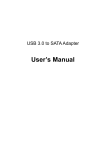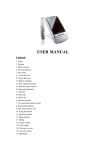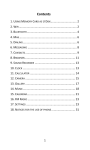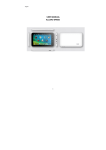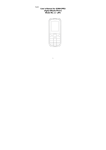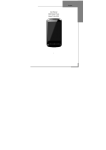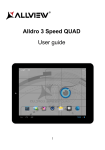Download User manual Model P4 DUO - Allview Mobile Nederland
Transcript
User manual Model P4 DUO 1 Contents Appearance and Keypad Operations ............................................................................................................. 3 Using Memory Card as U Disk ....................................................................................................................... 4 Wifi............................................................................................................................................................... 5 Bluetooth...................................................................................................................................................... 7 Mail .............................................................................................................................................................. 9 Dialling........................................................................................................................................................ 11 Messaging................................................................................................................................................... 14 Contacts...................................................................................................................................................... 15 Internet Explorer......................................................................................................................................... 18 Widgets ...................................................................................................................................................... 19 Recorder ..................................................................................................................................................... 20 Clock ........................................................................................................................................................... 21 Calculator ................................................................................................................................................... 22 Camera ....................................................................................................................................................... 23 Images ........................................................................................................................................................ 25 Music .......................................................................................................................................................... 26 Calendar ..................................................................................................................................................... 29 FM Radio .................................................................................................................................................... 31 Settings....................................................................................................................................................... 32 Specifications.............................................................................................................................................. 40 DECLARATION OF CONFORMITY ................................................................................................................. 45 2 Appearance and Keypad Operations 3 Using Memory Card as U Disk If you want to send music, pictures or other files to the phone’s memory card from the computer you should set memory card as u disk first. Set memory card as u disk Connect the phone to the computer with USB cable. The notification icon will appear in the status box. Open the notification panel. In the notification panel, touch USB connected then check the “usb storage” option. Notices: If you connect your phone to the computer then choose open the USB device, the phone can’t read the memory card. You temporarily can not use some applications, such as camera. Uninstall the U Disk from computer To do this you have to uncheck the “usb storage” option 4 Wifi Wi-Fi provides as far as 300feet (100M) range of wireless network access. If you use cell phone to connect wifi, you should connect to the wireless access point or hot spots . Notices:The availability and coverage of Wi-Fi signal depend on the number, infrastructure and other objects penetrated by the signal. Open Wi-fi and to connect to the wireless network Press home>Menu then touch Settings> WLAN symbol Slide the wi-fi switch to activate Wi-Fi. Phone will automatically scan for available wireless networks. Then a list of WiFi network will show the founded network name and security settings. (open network or WEP WPA/WPA2 with password).If you enable the notification in Wi-Fi settings, the status box will show an icon when open available wireless network found. Touch one of the Wi-Fi choices to connect the network. When you choose open network, phone will connect to it automatically. If you choose WEP WPA/WPA2 with password, you should type the password first, then touch to connect it. 5 Notices:when the phone is connected to the wireless network, the status box will show the Wi-Fi icon , and the approximate signal strengthen (the number of lit bars). If touch the connected network will display the name of Wi—Fi network, status, speed, signal strength, security and IP address. If you want to delete the wireless settings, please touch “Forget” as in the right picture. If you want to connect to this network, you should re-enter these settings. Notices: unless you choose not to reserve the network, otherwise, there is no need to re-enter the corresponding password when next time connecting to the previously encrypted wireless network. Wi-Fi will search automatically, that is, phone needn’t to perform additional steps to connect Wi-Fi networks. Notices: unless you choose not to reserve the network with password, otherwise, there is no need to re-enter the corresponding password when next time connecting to the previously encrypted wireless network. Wi-Fi will search automatically, that is, phone needn’t to perform additional steps to connect Wi-Fi networks. Connect to other Wi-Fi networks Touch other Wi-Fi networks, and then you can connect to this network. Notices: in addition, you can surf the internet via GPRS. We default that the GPRS in SIM1 is opened after started, users can select manually, the specific location is “settings> SIM management>data connection” touch “SIM1 SIM2 no data connection” when the dot turns green, it’s already opened. Bluetooth Turn on Bluetooth or set the phone can be detected Press Home>Menu>Settings. Slide the Bluetooth switch to activate, then touch Bluetooth box to open the Bluetooth function. After started, the status box will show this icon ( ). Device scanning starts automatically. All the devices founded will display in the list under the icon. Touch Menu button to access settings for Bluetooth connection. Important: the maximum detecting time of the phone is 2 minutes. Pairing and connection of Bluetooth headset 1) Press home>menu, then touch settings. 2) Touch Bluetooth>your phone will scan for the Bluetooth devices within range, and show the founded devices in the list under the icon. 7 Tips If the list can’t find your equipment, touch Search for devices to re-scan it. Make sure that the devices wanted are under the detected mode. 1) Touch headset in the equipment list to finish the connection. Notices: generally Bluetooth devices need password to be paired, often use 0000 as the default password. 2) The pairing and connecting status will show under the headset in the Bluetooth devices list. When the headset connected to your phone, the status box will show this icon means connected. Then you can use the headset to make or receive callings.. Cut the connection to the Bluetooth Press home>menu>settings>Bluetooth. In the list of Bluetooth equipment, touch the connected hand-free headset. Press and select OK. Bluetooth proximity sensor After pairing the two device, you can test out the signal is strong or weak by the Bluetooth proximity sensor. You can activate it from Bluetooth Advanced Settings. 8 Mail 5.1 Gmail Create an electronic mail account Select mail> settings. You can activate or edit existing e-mail accounts as well as create a new e-mail account. Select mail, Google account setting interface appears. Then touch ‘next step’> create account>enter name last name and e-mail account. Google servers determine whether the name can be used, if so, new interface appears prompting enter password, then judge the password’ security, users who doesn’t meet the requirements need to re-enter the password. Successfully register a new Gmail account, a messenger created automatically for testing. Loading mail account a. Open Gmail skip introduction screen>loading interface appears >select load b. Enter name, password then load E-mail account initialization, prompting “login successful” All Google accounts will be synchronized. Creating and sending, mails When creating mails, select mail > creating mails. Enter the address (recipient) theme and contents. Press MENU you could ‘append’ ‘Add Cc/Bcc’, select send or discarded. 9 Receive mails There is tone for new mails, in the status box will show an message symbol. Delete mails When loading a mail account if you want to delete it you need to restore factory settings.When loading a second one you could press the menu button to delete it. Notices: many functions depend on Gmail Account for example Electronic Market Google Talk Sync Contact and Calendar. 5.2 Email Load Email Enter the correct address and password >settings correct port and POP server, check the server settings automatically. Set the correct SMTP server, check the mails server’s sending and receiving settings, then enter the specified account name and displayed name on the outing e-mail.> Finish. Create and send mails When creating mails, select mails > create mails. Enter the address (recipient) theme and contents. Press MENU you could ‘append’ ‘Add Cc/Bcc’, select send or discarded or save as draft. 10 Dialing When the icon of GSM Signal appears in the notification, you could dial or receive callings. The signal bar on the top right corner show the strength of network signal (the maximum with 4 signal bars) . Important! Before making a phone call you must select from the notification bar, the SIM that you want to be involved in the call. Start dialing Open application’s Main menu>Phone. Before you press the calling button you must choose from notification screen the SIM which you want to be involved in the call. 11 Dialing At the interface of “dialer” enter the phone number, select the sim involved in the call and then click the dialing key. Telephone calls in the call log Every telephone number called and received in“SIM1 or SIM2”will be reserved in phone’s menu of call log. In the right of every call record will show wich SIM card was involved in the call. All numbers in the call log can be dialed by clicking the respective number and then “Call 07xxxx”. Receive callings When calling comes top left will show from which SIM card press “Answer” and slide towards right until the middle button, then you can receive callings. Proximity sensor According to the distance between phone and human body it will adjust automatically the switch of the backlight. During the call, close the phone to the ear, the backlight will turn off automatically which could save batteries and prevent inadvertently touching. Refuse to answer the phone When standby, slide the middle button to the left side to refuse the call. 12 When using the phone, click on the “refuse” button to refuse the calling. Telephone recording During the call Menu>Start record you could record the dialog of the call. 1 settings>set other functions of the call in the dialing settings for example Call Transfer– after all the settings finished and turned on you could transfer the call to a certain number. 2 In settings>dialing settings >other dialing settings open “call waiting”. After turned on you can receive another call when already exist one The answering and rejecting functions are just like the ordinary phone. Video call When you use video call, ensure to install 3G SIM card. in the dialing interface, enter numbers ,then press the menu button and “Video call”. In the Contacts interface touch the desired contact icon and then touch the video calling symbol. 13 Messaging Important the message title of this phone is the phone numbe will be reserved in s similar for of dialog instead of the usual folder structure. Send SMS to certain phone number Press home>messaging>touch “new message” symbol. Click “recipient” box to start input method and enter the phone number or contact. Click the Send button and select the SIM card from which you want to send the message. Send MMS to certain phone number When creating message it was defaulted as SMS and it will be turned to MMS when you attach some multimedia content. You can send MMS via clicking “send” symbol after editing. In the edit interface press the attachment symbol and select the multimedia files you want to be sent as mms. 14 Send messages to multiple numbers Enter multiple numbers in the box of entering each number is divided by the comma in English. Notices: For now this phone can mass messages to almost 20 numbers the correct number depends on the characters you can only enter 312 characters in the box of “recipient”. When a message is sent or sent again a little yellow letter will appear. The number 1 or 2 on the letter refers to SIM1 or SIM2. When message sending failed a red triangle with exclamation will appear. when editing information other functions of Menu button Contacts Open the menu of applications> People Default display phone contacts and SIM card contacts, sort contacts by first letter of alphabet. Click the Search icon to enter the contact search interface Click the "+" to create new contact 1. People>touch the NEW CONTACT icon on the bottom of screen Select Save contacts to phone or SIM card, then into the interface of editing contacts You can edit the contacts’ picture, name, phone number, e-mail, postal address, then touch Done. 2. People>searcher a. Enter numbers or letters, if match with contacts, they will be displayed in the search results. 15 b. If there is no search to match the contacts, the interface will be None found. 3. People>Menu>delete contacts a. You can select all, click the delete button to delete all contacts, including the contacts of phone and SIM card b. You can select one or more individual contact, click Delete, delete all the selected contacts. 4. People>Groups icon on top-left side of the screen Select Add Groups, edit the new group name, and add the group contacts names. 5. Phone >Menu> Speed dial a. Voicemail b. No.2-9numbers,click”Tap to add speed dial”, select a contact as a speed dial. After successfully setting the dialer interface, long press the number keys, you can dial the contact number. 6. People>more a. click import/export, In the local phone, SIM card and SD card three copies of each other to achieve contact information. You can select "Copy Source" and then select Next, select the contacts to copy, so shat complete the copy of contacts. b. Display options, can select the whole or parts contacts in “Only contacts with phones ”,”Phone Contacts ”or” SIMs Contacts” c. Accounts can choose the ”Backgroup data” and ”Auto-sync”. 16 d. Share Visible contacts, all of the contacts can be imported into the SD card or sharing via Bluetooth, Text message Gmail. Add common contacts to the collection interface. 1 Touch contact tab. 2 Touch the contact that you want to add to the collection contacts reserved on the SIM card can not be added . 3 In the detailed information of contacts, touch this icon besides the contact. The interface of contacts>press Menu button>select search a Enter the first letter of the names in the list to find the matched contact. b Enter the first number in the searching box to find contacts named under numbers. c Enter the exactly matched numbers with contacts in the searching box, then press the “search” button. d If there is no matching contact, then the interface will appear None found 17 Internet Explorer Internet explorer 1)In the interface of internet explorer touch address filed and enter the URL. 2)Use keypad to enter URL. The appropriate web sites will appear on the screen. You can touch it directly go to the page or continue to enter URL. Homepage Select “homepage” you could load in the set homepage. Functions of menu Menu>Forward After browsing through multiple pages, you will move to a web page after the current page. Menu>Save to Bookmarks Click to make the current URL as a bookmark saved. Menu>Bookmarks/History View, add and manage the bookmarks Find on page, search what you need in current page. Select text,in the text, click and drag to select a piece of text. Share page, select the Bluetooth, SMS or Email to share the current page. Setting,containts a variety of browser settings. 18 Widgets You can customize the main screen widgets and shortcuts to favorite applications. To add widgets or shortcuts in one of the main screen press Menu and select "Add". At the bottom of the screen you can choose one of the "Applications", "widgets" or dedicated shortcuts. 19 Recorder Recorder can record voice, and send it quickly via Bluetooth or MMS as well as make it as ring tone. Notices: recorder can only save the audio files as amr., 3gpp., ogg. File format. 1) Click the recorder application. 2) Keep the phone’s microphone near the voice source. 3) Click recorder to record voices ,and click to stop or playback. All recordings save in Recording folder in the default music program. 20 Clock Open the menu of application, click Clock Brightness control touch it to set the brightness of the interface. Alarm touch alarm to enter the interface PPT touch it to shuffle the pictures Home: go back to the interface of Idle Alarm After functions set phone will arrives in the setting time to alert you by ringing or vibrating to achieve it’s function. Press Menu to add alarm you can also add it from the adding interface. You could set the alarm according to your needs 21 Edit You can edit the current alarm you could edit time ringing tones vibration repeat form and tabs. Press for long the time you could stop the alarm change alarm settings cancel alarm. In the interface of alarm settings, you could perform the operations of changing time repeat ring tones. Calculator This function can turn your phone into calculator it can do some simple calculations. Touch the number keys to make it appear in the blank box. In the interface of calculator, press MENU button or hold down the screen to the left, then the senior panel appears. 22 Camera 1. Photo camera Prior preparation Install memory card before using the camera or video camera. All your photos or videos taken by the phone are stored in memory card. Open camera Press home, touch menu, select Camera. Choose the photo camera mode if you want to make photos. The screen will automatically switch to landscape mode. Take pictures 1 Aim your object with the screen. 2 Touch the “shutter” button on the screen. 3 After taking photos will save to the camera’s galley folder with the name of taking time. 4 You can view the photos by touching the preview box button. 5 Camera settings You can touch the icon of “set” in the interface of camera to do the settings.On the bottom right of camera viewfinder mode, display the preview of the previous picture. 23 Touch preview box, the photo display on full screen and you can enlarge it to view details. 2. Video camera Prior preparation Install memory card before using the camera or video camera. All your photos or videos taken by the phone are stored in memory card. Open camera Press home, touch menu, select camera. Choose video camera mode. The screen will automatically switch to landscape mode. Take Video 1 Aim your object with the screen. 2 Touch the “shutter” button on the screen. 3 After taking video will save to the camera’s galley folder with the name of taking time. 4 You can view the videos by touching the preview box button. 5) Video camera settings On the bottom right of camera viewfinder mode, display the preview of the previous video or picture. 24 Images Open images Press home touch label of applications then touch Galley. Use images After taking pictures, you can view them and share them with your friends. View images 1) In the picture interface, touch photo album to view images. 2) Touch the thumbnail to view pictures on full screen. In the photo album or list, press and hold down the picture towards left to view the next picture, or towards right to view the previous one. Crop images In the photos’ gallery, press the photo you want to crop, choose Menu > ‘More’ and ‘Edit’ then the instruments for edit will appear. a. To adjust the trimmer size, press and hold the edge of cutting tool. After the trimmer arrow appears, drag your finger from the center inward or outward, then you can adjust the size. 25 b. To keep the ratio of the trimmer please press any one of the four corners. c. To move the trimmer to other areas of the picture, hold down the center of cutting device, then drag your finger to certain position. Send images via mails 1) In the images gallery, press the wanted photo then touch share symbol from top-right of the screen. Touch Email when tips appear. Picture will be automatically attached to e-mail. Edit the mail, then touch send. Use videos After video taken, you can view it or share it with your friends. Watch movies 1) In the interface of photos’ gallery, touch videos album. You can watch movies after touching the wanted video. 2) Touch the screen, then the play control keys appear. Music The phone can play digital audio files in memory card. Press home, touch the label of applications, touch music. Then the interface of Music Media appears. Music Media 26 Your music files are classified according to the following four categories Artists, albums, songs and play lists. Touch one of these categories; you can view the list inside. Continue the operations, until your wanted music appears. Such as if you choose Artists a list of artists sorted by the numbers in English will appear. Choose any on to open the list then all the albums and songs will appear. Select one album, then the songs in it will be played. 27 Tips: You can play all of the songs in the interface of music media, in random sequence . Press Menu, and then touch the Party Shuffle. Then will start playing the first song randomly selected . To close the Party Shuffle, press Menu, then touch to turn off the Party Shuffle. Create a play list 1) Touch any category of music media on the screen. 2) In the list, you can press and slide up and down the screen to browse the artist, album or song that you want to add to the play list. 3) Press the artist, album or song, and then touch the options menu in the play list. 4) In the interface of adding to the play list window, touch the new play list. 5) Enter the new name of the play list, and then touch to save. Manage the play list Enter the interface of music media then touch the play list. 1) To play songs of the play list, touch the name of play list. 2) To delete a play list, press and hold the Play list, and then touch Remove. 3) To refresh the list of songs or remove songs, hold down the play list, and then touch the options menu in the editor. 4) To delete the list of songs, hold down the songs, and then touch play list to delete it. 5) To rename a play list, press and hold the play list, then touch Options menu renamed. Enter the new play list name, and then touch “save". 28 6) If you want to set the song to the ring tones, and then touch the song as a ring tone. The song will be set as the default ring tone. Calendar Enter the calender application Load Goggles accounts, enter the application, In the interface of month or week will use gray to highlight the day. Display default the date on the current month. In the interface press menu 4 display modes will appear 1) Schedule Intrface shows a certain schedule(click on the initial time and view forward,click the final time to view backwards ) 2) day Interface displays a day's schedule (last clicked date),Slide around to turn page accoring day. 3) week Interface displays a week's schedule (last clicked date),Slide around to turn page accoring week. 4) today Interface displays a day's schedule, In the interface of month or week use gray to highlight the day. 5) month nterface displays a month's schedule (last clicked date) Slide around to turn page accoring month. New activities Press menu, more < touch new activities. Enter the name of activity in the activities’ box. 29 Notices:Such as special occasions such as birthday or a day with events, set the all-day option to Yes. If the activity is at a certain time period, select the start time and end time. 3) Enter the event location, description, guests, repeat, remind time. 4) Click Done to return to calendar. Notices: All-day events appear in the calendar heading.It will not show the period of calendar. Cancel activities In the time frame, press for long to delete the activity. 30 FM Radio FM Radio Through this program, you may listen to FM radio on the device, FM radio use the wired headset as an antenna to receive signals, before opening this program ,you can install the original equipmentheadphones, when listening, you can switch it manually to speakers or the mode with wired headphones. Open FM radio Touch the FM Radio label to open the application of FM radio. Click the Back button, the radio program move to the background, and you can still continue to listen to programs and other applications run at the same time. Press menu and click exit to exit radio. Collect the channel you are favorite Press the menu button in the FM interface,click the “search” ,and then view the channel list,press long one channel ,click “Add to Favorite”to rename the channel. 31 Settings Your service provider may default some device settings, so you may not be able to change these settings. Dual SIM Settings 1) Touch it to choose or to disable the SIM card, the card is grey when disabled, the flight mode displays on status bar. 2) The default SIM card ,you can choose Voice call,Video call,Messaging,Data connection. Wi-Fi Wi-Fi and Wi-Fi settings Touch Wi-Fi to open . Open Wi-Fi ,it can search for available networks automatically networks without password can be used directly, others need to enter the password first. Notice: Open Wi-Fi then the flight mode Wi-Fi will close automatically Open flight mode then connect Wi-Fi it can be used normally. WPS connection,wireless AP and mobile phone are needed to support AOSS,you can directy connect without entering a key. Bluetooth and Bluetooth setting. Touch Bluetooth switch to activate. Touch Bluetooth to enter the device searching screen. You can modify settings by pressing the Menu button. 32 Data usage Here you can activate or deactivate the data connection and see a chart of data usage status. You can also set the data mobile limit for each SIM. More Airplane mode Virtual Private Networks(VPN) Settings. Tethering & portable hotspot Wifi Direct Mobile network 3G service: here you can enable/disable the 3G service. Access point names: add or modify the acces points. Network operators. GPRS transfer prefer mode Audio Profiles This option gives the phone tones’ settings under the status of receiving calls or notification. Including Vibration, volume, ring tones, ring tones notification and feedback Button operation tone, select Sound, screen lock tone, touch .To adapt every environment. 1.Select General / Silent / Meeting / Outdoor. Touch the spot on the right, when turns blue , its activated. 33 2.Touch a profile to access personalization options. Display a. Brightness Adjust the brightness b.Wallpaper Change the wallpaper picture c. Auto rotating screen Rotate phone to change direction d. Sleep Adjust the delay before the screen automatically locks e. Font size Storage 1) View SD Card and Phone Memory. 2) Uninstall or Format SD Card. Battery Displays informations about the charging status and usage. Applications Shows the list of the installed and downloaded applications, wich of them are installed on SD CARD and wich are running in background. Accounts and Synchronize Manage and change syncronization options for the used accounts. Location Google location service: let applications to use the WiFi connection to get localization. 34 GPS satellites GPS EPO assistance A-GPS: use mobile network data to speed up the location time. Security 1) Set up screen locks Use slide, images PIN or password to lock the screen. a. Touch“images”, the first time there will be a simple unlock instructions and examples, click “next step” to continue the step“make the unlocking image” b. Touch PIN Enter PIN numbers to unlock the screen. c. Touch password Set password to unlock the screen. d. Touch “no” Stop this application. 2) Set up SIM card lock Enter 4-8numbers PIN to set the lock of SIM. SIM card PIN (Personal Identification Number) is to prevent unauthorized use of SIM cards.PIN code provided with SIM. The service provider gives the initial value. Change a blocked PIN code, you need to open the "SIM Lock ", then go to Change Password screen, the phone will automatically prompt enter the old PIN code and asked to enter a new PIN code twice,finally the phone will prompt that change the code successfully. If you enter the PIN with error for three times, SIM card PIN codes will be automatically locked, PUK codes is usually supplied with SIM card. If no, you should go to the service provider for the codes. If you enter 10 times wrong PUK code, the SIM card will be permanently locked. 35 3) Password visible Password visible when enter it 4) Select device administration Add or delete device manager. 5) Unknown sources: install apps from unknown sources 6) Trusted credentials: show the trusted credentials 7) Install from SD card Install the encrypted certificate from SD card. Languages and input 1) Selecting Language Include all the languages on the phone and totally amount of 12 kinds. 2) Custom Dictionary Add words to custom dictionary or delete. 3) Input method you can select Android keyboard or MultiLing keyboard input method. Speech Input and Output Settings 4) Text to speech settings 5) Pointer speed Backup & reset Backup My Data Backup my settings and data of other applications. Restoring Automatically The system will restore settings or other backup data after a certain application is Installed. Resetting to Factory Settings Clear all data stored on the phone. Date and Time 1) Automatic date & time: Use date and time provided by Network or by GPS 36 2) Set Date / Set time: touch to set date / time. 3) Selecting Time Zone Select Time Zone according to where you are. For China please select “GMT+08:00, China Standard Time”. 4) Use 24 Hour Time Format ON/OFF 5) Select Date Format There are 3 kinds of formats you can choose from: Month-Day-Year, DayMonth-Year and Year-Month-Day. Schedule power on/off You can set time of boot or shutdown by touching it. You may also select to repeat it or a certain day during a week. Schedule plane mode You can set the time of activating or deactivting the plane mode. Accessibility 1.Power button end call 2.Auto-rotate screen 3.Speak passwords 4.Touch and hold delay 5.Install web scripts 37 Developer options 1.USB debugging 2.Stay awake 3.Allow mock locations 4.Strict mode 5.Pointer location 6.Show ouches 7.Show screen updates 8.Show CPU usage 9.Force GPU rendering 10.Show all ANRs About phone You can check the information on status bar and remaining power. Notices for the use of phone Your phone is a product of superior design and craftsmanship and should be treated with care. The following suggestions can help you comply with the terms of repair kits, to extend the life of mobile phone. Place the mobile phone and their parts and components out of reach of small children. Keep the phone dry, rain, humidity and all types of liquids which contain minerals will corrode electronic circuits. Don’t touch the phone with wet hands when charging, it will cause electric shock or damage the phone. 38 Avoid place the device in high temperature environment. Temperatures will shorten the life of electronic devices, damage batteries, and warp or melt certain plastics. Avoid place the device in too low temperature environment. When the temperature rises, the phone will produce water vapor that may damage electronic circuit. Avoid place the phone in dusty, dirty places, otherwise parts may be damaged. To avoid the phone in a lit cigarette, near open flame or any heat source. Do not open the device, non-professional approach will do damage to the phone. Do not throwit from height, knock or shake the phone, rough handling can damage internal circuit boards. Do not paint the phone, because the paint will block headphones, microphones or other removable parts, and lead it not work. Use clean, soft, dry cloth to clean the camera, light sensor lenses. Prohibit the use of harmful chemicals and cleaning agents, cleaning fluids to clean the phone If mobile phone, battery, charger, or mobile phone accessories are defective, send to the nearest qualified service center for inspection. I f nessary, Service Centre staff will assist you and will arrange for phone repairs. 39 Specifications General Languages Dimensions Dimensions Weight Type Colors Touch screen Resolutie Dimension OS CPU Flash memory RAM memory External memory Network Display Characteristics 40 Engleza, Romana, Germana, Spaniola, Franceza, Italiana, Olandeza, Rusa, Maghiara, Daneza, Croata, Poloneza, Slovaca, Turca, Greaca, etc. 66,8 x 127,2 x 9,8 mm 118,4 g Super AMOLED Plus, Gorilla Glass 16 million Capacitive, multitouch 480 * 800 px (240dpi) 4,3" Android 4.0.4 Ice Cream Sandwich Cortex A9 Dual Core, 1.0 GHz 4.0 GB, 2GB storage, 1GB ROM 512 MB MicroSD up to 32GB Dual SIM, dual Stand-by GSM 2G network: GSM 850/900/1800/1900 MHz - SIM1 Gemini V2 Messanging Color Design Widget Multitasking GPS Noise reduction Voice over IP (VoIP) Video call by 3G Proximity sensor Compass Accelerometer Vibrations 41 3G network: UMTS 900MHz/2100 MHz - SIM1 sau SIM2 2G network: GSM 850/900/1800/1900 MHz - SIM2 Allow you to receive a call on SIM1 while you make 3G transfer on SIM2 and vice versa. SMS, E-mail, support Push mail, IM, RSS Black, white Slim Yes Yes Built in, with A-GPS support Yes, with auxiliary microphone Yes, through Necc Telecom Yes, form SIM1 or SIM2 Yes Yes, support Yes, support Yes Connectivity 42 Document viewer Predictive text Organizer Radio FM User interface SAR value USB connectivity GPRS EDGE HSDPA HSUPA WLAN Hotspot Wifi Wifi Direct Bluetooth Yes (Word, Excel, Power Point Yes, Multiling Yes Yes, stereo, with RDS Allview UI 0,58 W/Kg Yes, USB 2.0 Yes, class 12 Yes, class 10 Yes, 7,2Mbps Yes, 5,76Mbps WiFi 802.11 b/g/n Yes Yes Yes, 3.0 with A2DP, EDR Camera Multimedia Sound Touch focus High Dynamic Range (HDR) Video recording: 720p@30fps Stereo with earphones Video Rendering: HD 720p Image editor E-Book Internet 43 Main: 8.0 Mpx with autofocus, model OV8830 (http://www.ovt.com/download_document.php?type=sensor&se nsorid=102) Secondary: 0.3 Mpx Images Social networking Recording file E-Mail Rendering from internet: 720p Yes Yes, support JPG, BMP, GIF, PNG Yes Yes Yes Software Ports Battery Package content 44 Applications Yes Call by WiFi Yes. Suport video call Skype, Yahoo s.a. Flash/html5 support Yes Bitdefender, ES Explorer, Aply Store, News, Office Viewer Audio out Jack, 3,5 mm Card reader MicroSD Usb Micro USB Charger type DC 5V, 500mA Battery type 3,7V Lithium-Ion Capacity 1600 mA Calling time 300 minutes Stand-by 240 hours Mobile phone, battery, charger, data cable, earphones, user manual DECLARATION OF CONFORMITY Nr. 1232 We, SC VISUAL FAN SRL, importer located in Brasov, 16 Liliacului STR., registered at the Commerce Chamber Brasov no. J08/818/2002, CUI 14724950, assures, guarantee and declare on our own responsibility, in accordance with art.5 from HG nr. 1.022/2002 regarding the statute of the products and services that can jeopardize life, health, work security and environmental protection, that: The product P4 DUO – mobile phone ALLVIEW brand - and the accessories that came with the product: 220V charger, headphones and battery don’t jeopardize life, health, work security and environmental protection and they are according to: - The Stipulations of HG nr.982/2007 witch transpose the essential requirements specified in Direction 2004/108/CE, regarding electromagnetically compatibility; - The Direction regarding the low voltage equipment users assurance 73/32/CEE, modified by Direction 93/68/CEE (HG 457/2003) and tests EN 55013:2001+A1:2003+A2:2006, EN 55020:2007, EN 610000-3-2:2006, EN 61000-3-3:1995+A1:2001+A2:2005; - The Direction regarding the radio and telecommunication equipments R&TTE 1999/5/CE (HG 88/303). - The safety requirements of the European Directive 2001/95/EC and of EN standards 60065:2002/A12:2011 and EN 609501:2006/A12:2011, of the decibels level emitted by the sold devices. The Product described upstairs in this Declaration and all the accessories are according to the next standards: - Health EN 50360, EN 50361; - Safety EN 6095-1; - EMC EN 301 489-1-7/17; - Radio spectrum EN 301511 EN 300328; After the performed tests emerge that the samples comply with the upstairs specification, as the test results show. Documentation is stored on VISUAL FAN LTD - Brasov, 61 Brazilor STR. Also available on web:”http://allview.ro” CE 0678 Director SAR value: 0,58 W/kg COTUNA GHEORGHE