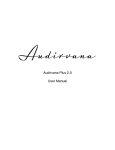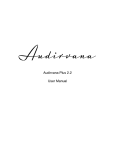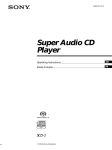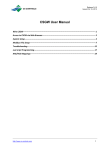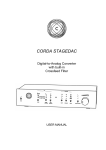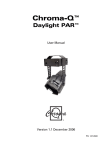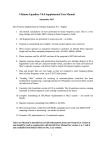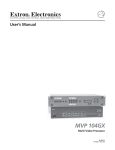Download Audirvana Plus 1.1 User Manual
Transcript
Audirvana Audirvana Plus 1.1 User Manual Audirvana Plus 1.1 User Manual Thank for your purchase of Audirvana Plus, the audiophile player that we hope will give you great musical moments with your Mac, giving you the Sound of Your Dreams. The next level in Sound Quality for your Mac • Automatic sample rate switching • Shortest audio realtime stream, bypassing the CoreAudio high-level processing of the audio signal • Exclusive access, and Integer Mode enabling to push the optimization at the audio device driver level by feeding it with signal already in the device native format • Full memory play with complete loading, decoding, sample rate and format conversion (as needed) of the tracks before playing • 64-bit internal processing of the audio signal (when processing is needed) • Configurable up/over sampling • iZotope 64-bit SRC best in class sample rate conversion algorithm • Dithered volume control with iZotope MBIT+ dithering highly advanced algorithm with auto bypass • SysOptimizer disabling the OS X background services potentially interfering with sound quality Along with modern convenience • Complete iTunes integration for using iTunes (and the iPhone/iPad Remote application) to fully control playback • Advanced playlist management with search/filter field for quick shortlist selection • Device hot-plugging support, along with automatic features detection making optimal configuration a breeze • Media Keys, Apple IR Remote for ease of control And all popular file formats • AIFF, WAVE • FLAC, Monkey Audio APE, WavPack, Apple Lossless • DSD (DSDIFF and DSF) with native streaming to supported DACs, or through high quality realtime conversion to PCM • AAC, MP3 2 Audirvana Plus 1.1 User Manual Table of Contents 1. Quick Start Guide .............................................................................................................. 4 2. iTunes integrated mode .................................................................................................... 5 3. Main window operations .................................................................................................. 5 Transport Buttons ...................................................................................................................................................................... 5 Volume Control ........................................................................................................................................................................... 6 Other buttons ............................................................................................................................................................................... 6 Track playing position .............................................................................................................................................................. 7 4. Playlist management (Classic Playlist Mode) ..................................................................... 8 Playlist Filtering .......................................................................................................................................................................... 8 Tracks Order for Playback ...................................................................................................................................................... 8 Loading/saving a playlist file ................................................................................................................................................ 9 Adding tracks to the playlist .................................................................................................................................................. 9 Deleting tracks ............................................................................................................................................................................. 9 5. User Preferences ............................................................................................................. 10 General Settings ........................................................................................................................................................................ 10 Audio System Settings ............................................................................................................................................................ 11 Audio Filters Settings ............................................................................................................................................................. 12 Audio Volume Settings ........................................................................................................................................................... 14 SysOptimizer .............................................................................................................................................................................. 16 iTunes ............................................................................................................................................................................................ 16 6. Setup & Optimization ...................................................................................................... 17 Selecting the DAC for audio output .................................................................................................................................. 17 Note for Macs before 2008 end .......................................................................................................................................... 17 General Optimizations ............................................................................................................................................................ 17 3 Audirvana Plus 1.1 User Manual 1. Quick Start Guide The first time you launch Audirvana Plus, you get a wizard dialog asking you two questions to get started: 1. Select the Audio Device you want to use for playback. Note that it needs to be connected for being in the list. If it is not at the time you have launched Audirvana Plus, you can connect it now and itʼll appear in this list. 2. Select the playback management mode: either in classic playlist (standalone) mode, or in iTunes integrated mode (full Audirvana Plus control by iTunes and its iPhone/iPad Remote application) And youʼre ready for great musical moments! Youʼll be able to change these settings later. 4 Audirvana Plus 1.1 User Manual 2. iTunes integrated mode Audirvana can be fully controlled by iTunes for the playback operations (tracks selection, play/pause, seek, … the usual iTunes way of playing music). This also gives you the opportunity to use the Remote application running on iPhone or iPad for remote control. In this mode, the Audirvana Plus main window is still active and can be raised if desired by clicking on the Audirvana Plus dock icon. Although iTunes is in control, the parameters set in the Audirvana Plus user preferences still take precedence over any iTunes/AudioMidi Setup similar configurations. Note that Audirvana Plus will play all iTunes music files (except DRM protected ones), and automatically deactivate itself for the Internet radios that will still be played directly by iTunes. You can switch between the classic playlist mode and the complete iTunes integration by using the iTunes Integrated Mode command in the Audirvana Plus menu. 3. Main window operations Transport Buttons Play: Starts the audio playback, and the following initialization steps (if enabled in the user preferences): - Take exclusive access of the audio device - Select native device format audio stream for playback (integer mode) - Deactivate the background process that might have been interfering (e.g. TimeMachine, Spotlight,...). Note that this one is not enabled by default. - Start loading the first track, and the next one And finally audio playback is started. This button becomes a pause button when playing. Keyboard shortcut: Space Pause: Pause the playback. 5 Audirvana Plus 1.1 User Manual This exactly means output silence to the device, and pause playback. That is the device is still active and fully controlled by Audirvana Plus. This button becomes a resume button (Play icon) when in pause mode. Keyboard shortcut: Space Stop: Fully stop audio playback, release the audio device, and restore the deactivated OSX services. Prev: Jump to beginning of current track, or to previous track if already at the beginning Keyboard shortcut: Cmd + Next: Jump to Next track Keyboard shortcut: Cmd + Volume Control Volume Knob: There are three types of volume control, depending on the device capabilities, and the user preferences: - Master (red cursor): the device provides a remote volume control feature that is inside the DAC and normally of optimal quality. See your DAC user manual for this. - Digital (blue cursor): typically digital volume control at the device driver level, so still in the computer, with potential associated resolution loss. Should typically be set at 0dB to ensure bit perfect output. - Dithered (green cursor): volume control computed by Audirvana Plus, with dithering to strive to maintain the best possible sound quality for this digital type of volume control. The current value of volume control is displayed under the knob. If the device provides no volume remote control and dithered volume control is not enabled in user preferences, the volume control knob is inactive. Depending on the user preferences, the knob is rotated using a vertical (default), horizontal or rotational motion of the mouse. Other buttons Disp. Off: Hide all Audirvana windows Power: Immediately terminates audio playback and exit. Playlist hide/unhide (left of the LCD screen, at the bottom): Hide or unhide the playlist window Inside the LCD display The track title, artist, album and composer are displayed in the LCD display. 6 Audirvana Plus 1.1 User Manual The album image is gathered from, in order of priority: - The image embedded in the audio file - A folder.jpg, cover.jpg image file in the same folder as the audio file - The first file found ending with Sleeve.jpg, or the first file found with the .jpg extension in the same folder as the audio file. Technical information is given at the bottom of the LCD screen: - On the left: Playing track file type, and native bit depth and sample rate - On the right: The DAC current bit depth and sample rate On the right column are some playback status indicators: - CPU: the red CPU sign indicates an unexpected pause in audio playback. The most frequent source of such issues is a lack of available memory. Try to exit other memory hungry applications (e.g. Safari), and/or to reduce the audio buffers maximum allowed size (in User Preferences > Audio System). - INT: the playback is performed in Integer Mode. Best possible quality. Refer to "Integer Mode and..." (with link) - Loop icon: toggle button to (un)select loop playback - Shuffle icon: toggle button to (un)select shuffle playback Track playing position The current playing position in minutes:seconds is displayed on the left, and the track total duration is on the right of the playing position cursor. Dragging the playing position cursor or clicking directly on a different position makes the playback seek to this position. Inside this playing position track is given information about the loading progress, in form of a grey progress bar. If the whole track canʼt fit in a single buffer, then the parts of the track currently in memory are shown in dark grey, while the others are in black. 7 Audirvana Plus 1.1 User Manual 4. Playlist management (Classic Playlist Mode) The playlist window enables to manage the playlist, by adding, removing, reordering, filtering tracks. The currently playing track is highlighted in bold and blue color, and the next loaded track is in green. The playlist is automatically saved (unless deactivated in user preferences) upon exit, and restored at next start up. Playlist Filtering You have the opportunity to filter long playlists to display and play only the tracks whose title/artist/composer/album (or all) contain the text typed in the bottom right filter box. Playback will occur only on the displayed tracks. Tracks Order for Playback On the bottom left, close the add (“+”) and remove (“-“) tracks buttons, there are two buttons for controlling the track order for playback: - Shuffle mode: tracks are played in random order, but only once (unless loop is selected) - Loop mode: when all tracks in the playlist are played, playback continues restarting from the first track in the playlist. These two buttons are also found at the bottom left of the LCD screen of the main window. 8 Audirvana Plus 1.1 User Manual Loading/saving a playlist file M3U and M3U8 playlist files can be loaded and saved using the commands in the file menu. Adding tracks to the playlist 1) Using the + button Select the tracks you with to add in the file open dialog. Note that you can select folders, and thus all the files (and subfolders) below will be added 2) Drag and drop from the Finder Tracks or folders can be dropped to be inserted in the playlist 3) Drag and drop directly from iTunes Tracks and albums can be dropped to be inserted in the playlist 4) Navigating in the iTunes database In the file open dialog (raised with the + button), select "Music" in the "Media" category in the left pane. Then select or drag and drop the tracks from the iTunes database. Deleting tracks The - button or the Delete key remove the selected tracks The Prune command in the Playlist menu removes all tracks except the currently playing one. 9 Audirvana Plus 1.1 User Manual 5. User Preferences General Settings Remote control options - Using the Apple Infrared Remote control for play/pause/resume/previous/next and volume control. A long key press on the prev or next button will seek backward/forward the playback position for 10s. - Using the Apple keyboard media keys for play/pause/resume/prev/next and volume control. Playlists options - M3U playlist format can be interpreted like M3U8, that is with UTF-8 character encoding. Note this is the way iTunes handles these M3U files - Automatically start playback when Audirvana is opened with a track or playlist (usually when double-clicking on such a file in the Finder) - Save the current playlist when exiting, and automatically reload it the next time Audirvana is opened Volume Control The volume control knob can be rotated by using a vertical, horizontal, or a rotation motion with the mouse. 10 Audirvana Plus 1.1 User Manual Audio System Settings Selecting the Audio Device Audirvana Plus uses a hot plugging mechanism: you select your preferred Audio Device. It is used if available (connected) when starting playback, otherwise the system default device is used. You can select your preferred audio device by clicking on the “Change” button in the Preferred Audio Device paragraph. The preferred (or default if not connected) audio device name is displayed in the Active Audio Device paragraph, as well as its handled sample rates. Low level playback options The options should normally not be changed as the best mode is automatically used when all they are enabled (“plug and play” concept) Exclusive access mode: When playing Audirvana Plus takes full control of the audio device, preventing any unwanted interferences from other applications (e.g. system beeps, …). Integer mode: In this mode Audirvana Plus directly sends the audio data to the lowest level in CoreAudio, bypassing the driver audio mixer and the format converter. This enables to achieve very high sound quality. More information in Audirvana: OSX Bit Perfect and Integer Mode 11 Audirvana Plus 1.1 User Manual Audio buffers memory allocation Set the maximum amount of memory Audirvana Plus can use for loading the audio tracks in memory. Increasing this value will reduce further the disk accesses and the associated interferences. But a too high value can lead to memory exhaustion (especially if other memory hungry applications such as Safari are running), and cause RAM swapping to disk thatʼll be audible as audio drop outs. As a rule of thumb it is best to leave at least 2.5GB RAM to the OS. Bridge + DAC configurations In the case the Mac is connected to bridge on which the DAC is then connected using a S/PDIF, i2S,… connection, you can enter the DAC limitations to prevent Audirvana Plus from attempting to use unhandled sample rates. Set the “Max spl rate limit” for this. To give enough time to the DAC to synchronize its clocks upon a sample rate change (and avoid missing the first notes of a track), set the right Spl rate switching latency depending on you DAC (e.g. the advanced synchronization locking of the AMR DP-777 may need up to 4s). Audio Filters Settings Sample Rate Conversion Sample Rate Conversion happens when - The audio device does not handle the audio track sample rate 12 Audirvana Plus 1.1 User Manual - Upsampling is forced to either oversampling to 2x or 4x the track native sample rate or to the audio device maximum sample rate. Two different Sample Rate Converter algorithms are proposed: the standard Apple CoreAudio, or the gold standard iZotope 64-bit SRC. Sample Rate Converter Settings Use the quality slider to set the desired quality level. Note that with high initial sample rates, the best quality setting (especially for Apple CoreAudio) may be demanding too much computing power for some Macs (thus giving in playback pauses). For iZotope 64-bit SRC, you have access to advanced detailed parameters to tune the sample rate converter filters: - Steepness: steepness of the transition band of the lowpass filter. Higher steepness will reject unwanted frequencies but cause more ringing in the timedomain and a higher CPU load - Max filter length: controls the memory (and CPU usage) used by the resampling filter. Default value (500k) should be sufficient for most applications. Can be increased for getting vey high quality output for very high sample rates (e.g. DSD downsampling) - Cutoff: cutoff frequency is computed by multiplying the Nyquist frequency by the value of the cutoff scaling parameter. Larger values of cutoff scaling offer a flatter pass-band, while smaller values offer better aliasing suppression - Anti-Aliasing: the amount of suppression in the lowpass filterʼs stop-band. Any frequencies in the stop-band, which are not fully attenuated, will result in aliasing, which is when these unwanted frequencies are mapped to different frequencies and mixed into the output. Use higher values for better quality and use lower values to minimize CPU load. - Pre-ringing: all lowpass filters are characterized by the amount of ringing they introduce into their output. The steeper the filter, the greater the amount of ringing. There are two general types of ringing: pre-ringing and post-ringing. Preringing will smear transients earlier in time, while post-ringing will smear transients later in time. This control allows users to select pre-ringing, postringing, or anywhere in between. A value of 1.0 produces a linear phase filter with equal pre- and post-ringing. A value of 0.0 produces a minimum phase filter, which offers no pre-ringing but has non-linear phase distortion, which can be objectionable. Setting intermediate values allows a continuous tradeoff between pre-ringing and post-ringing and allows users to linearize phase in the pass-band as much as possible. 13 Audirvana Plus 1.1 User Manual Audio Volume Settings Volume control type Your DAC may or may not offer remote volume control (master or digital). In this case, the volume can still be controlled by Audirvana Plus, but this will mean a reduction of the audio signal precision as itʼll be performed in the digital domain. Thus a dithering algorithm is used to lessen the audible impact of this digital volume control. For improved sonic performance, the dithering operation is automatically bypassed when the volume is set to 100%. Dithering engine tweaking When using dithering volume control, you have access to advanced parameters for the dithering engine: - Dithering Type: Controls the type of dithering. MBIT+ contains two traditional dithering types as well as the proprietary MBIT+ dithering type. Type 1 dither is a traditional dither based on a rectangular probability distribution function (PDF), and Type 2 dithering is a traditional dither based on a triangular PDF. MBIT+ dither is based on a proprietary algorithm designed to offer superior results when used with all types of source material. Some users will appreciate a choice of dithering type, but for most users the MBIT+ type should be optimal in all cases. - Shape: When using Type 1 or Type 2 dither, this controls the noise shaping. Dithering noise can be shaped in order to make it less audible. Simple noise shaping performs simple high-pass filtering on the noise. Clear noise shaping aggressively moves the noise toward the Nyquist frequency. Psych 5 is a 5thorder filter designed to move noise away from audible bands, and Psych 9 is a 9th-order filter with similar characteristics. When using MBIT+ dither, this controls the amount of noise shaping. The choices range from no noise shaping to very aggressive noise shaping, providing 14 Audirvana Plus 1.1 User Manual - - - - approximately 14 dB of audible noise suppression, at the expense of a higher noise floor. Level: When using Type 1 or Type 2 dither, this controls the number of bits used to perform dithering. In most cases, 1 bit will suffice, but “over”-dithering with 2 bits can occasionally be useful. When using MBIT+ dither, this controls the amount of dithering. The None and Low settings can leave some non-linear quantization distortion or dither noise modulation, while higher settings completely eliminate the non-linear distortion at the expense of a slightly increased noise floor. The Normal setting should suffice for most cases. AutoBlanking: It is sometimes convenient to completely suppress dithering noise during periods of digital silence. When auto-blanking is enabled, MBIT+ will mute dither output when the input is completely silent for at least 0.7 seconds. MinimizePeaks: Dither noise is random in nature and has a very low amplitude. However, after noise shaping, especially in aggressive dithering modes, the highfrequency dither noise is significantly amplified, and the overall dither signal can show spurious peaks up to - 60 dB FS. If such high peaks are undesirable, you can enable the Limit Peaks option to effectively suppress the spurious peaks in the noise-shaped dither. Silence Harmonics: If, for some reason, any dithering noise is undesirable, simple truncation remains the only choice. Truncation results in harmonic quantization distortion that adds overtones to the signal and distorts the timbre. In this case you can enable the Suppress Harmonics option to slightly alter the truncation rules, moving the harmonic quantization distortion away from overtones of audible frequencies. This option doesn't create any random dithering noise floor. Instead it works more like truncation, but with better tonal quality in the resulting signal. This option is applicable only in the modes without dithering noise and without aggressive noise shaping. You can find detailed explanation on MBIT+ and its parameters in this paper: http://www.izotope.com/products/audio/ozone/OzoneDitheringGuide.pdf Max volume level You may want to limit the maximum volume level set when turning the volume knob to 100%. Use this setting for this purpose. 15 Audirvana Plus 1.1 User Manual SysOptimizer Spotlight, Time Machine are resource hungry background processes that create important activity of the disk drives, and thus interferences detrimental to the sound quality. The automated detection of iDevices on USB can even cause audible clicks. It is therefore strongly advised to enable SysOptimizer. It will deactivate these interfering background services at playback start, and reactivate them upon stop. iTunes For best sound quality, Audirvana Plus can completely deactivate sound playback by iTunes. Note that this also prevents any other application to output sound during playback. 16 Audirvana Plus 1.1 User Manual In addition, to increase further the Sound Quality, you can deactivate convenience functions: - Volume Control: Audirvana Plus interacts with iTunes on a regular basis to exchange the volume control values. This option deactivates this mechanism and thus iTunes (and iPhone/iPad Remote) volume slider is not used anymore. - Play Position: Audirvana Plus communicates the play position to iTunes, and seeks to a new position when the slider in iTunes is moved. This option deactivates this mechanism and thus iTunes (and iPhone/iPad Remote) play position slider is not used anymore. Furthermore, the time indication remains to 00:00 during playback. 6. Setup & Optimization Selecting the DAC for audio output In User Preferences, Audio System, click on the Change button (in the Preferred Audio Device section on the top of the panel). Select the DAC in the drop down list of the popup window. Click on Select to close the popup. The DAC name shall appear under Active Audio Device. Note for Macs before 2008 end If you encounter some short and frequent audio dropouts and you have a Mac from before 2008 end, this may be due to insufficient USB bus power. A workaround consists in plugging the DP-777 in a USB powered hub that is connected to the Mac. Of course no other device shall be connected on the same hub. General Optimizations Plug the DAC on a dedicated USB bus The USB plugs on your Mac are not equivalent. One may be already shared with an internal peripheral like the built-in iSight webcam. To check your DAC is connected to the right plug: 1. Use the “System Information” application you can launch from the Apple menu, popping the “About this Mac” dialog. Then click on “More info…” 2. Scroll the left column down to the Hardware section 3. Select USB 4. Check on the top right pane that your DAC is listed alone under a “High speed USB bus” section Connect any other peripherals, such as external hard drives, to another bus, or even to a Firewire or Thunderbolt one. 17 Audirvana Plus 1.1 User Manual Enable SysOptimizer Enable SysOptimizer in the User Preferences to have more advanced optimizations performed automatically at each playback. Deactivate screen saver In System Preferences, Apple Desktop and Screen Saver Preferences, in the Screen Saver tab, set the Screen Saver Activation time to never. Disable energy saver In System Preferences, Energy Saver, set the Computer Sleep and the Display Sleep time to Never. Minimize use of other applications Other applications might have peak demands on the CPU, the RAM and/or the hard drive, degrading the sound quality, even down to skips in audio playback in case of memory swapping to disk. iZotope 64-bit SRC™, iZotope MBIT+™, iZotope® ; © 2011 iZotope, Inc. All Rights Reserved 18