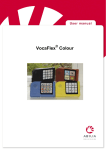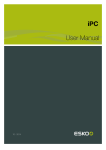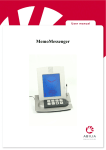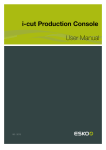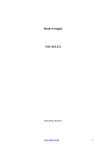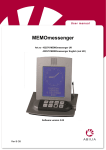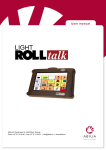Download User Manual for Falck 3930 and 3960 VocaFlex
Transcript
User Manual for Falck 3930 and 3960 VocaFlex Version February 2004 ® TABLE OF CONTENTS TABLE OF CONTENTS............................................................................................................................................. 2 WHAT IS ”VOCAFLEX® RED”: .............................................................................................................................. 4 INTRODUCTION:........................................................................................................................................................ 4 Before using VocaFlex® Red: ...................................................................................................................... 4 Overlays:............................................................................................................................................................ 5 Laminating overlays: ...................................................................................................................................... 5 GETTING STARTED:................................................................................................................................................. 5 FLEXIBILITY: .............................................................................................................................................................. 6 SMARTGUIDES: ......................................................................................................................................................... 6 OVERLAYS: ................................................................................................................................................................ 6 BAR CODES: .............................................................................................................................................................. 7 FILLING OUT PERSONAL BAR CODES: ........................................................................................................................ 7 VOLUME CONTROL: ............................................................................................................................................... 8 LED NUMBER 1 (RECORDING AND PLAYING):................................................................................................ 8 THE MICROPHONE:.................................................................................................................................................. 8 THE RECORD/PLAY SWITCH: ............................................................................................................................... 8 RECORDING SPEECH: ............................................................................................................................................ 9 In general:.......................................................................................................................................................... 9 How to record: .................................................................................................................................................. 9 Recording speech ........................................................................................................................................... 9 PLAYING SPEECH: ................................................................................................................................................. 10 Playing speech messages: ......................................................................................................................... 10 ON/OFF: AUTOMATICALLY.................................................................................................................................. 10 EXTERNAL CONNECTION:................................................................................................................................... 10 HOLD DOWN DELAY AND RELEASE DELAY: ................................................................................................ 10 HOLD DOWN DELAY: ................................................................................................................................................ 11 RELEASE DELAY: ..................................................................................................................................................... 11 SETTING HOLD DOWN DELAY AND RELEASE DELAY: .............................................................................. 11 MEMORY AND CHOOSING OVERLAYS:........................................................................................................... 12 CHECKING THE VOCABULARY: «PLAY NEXT SMARTGUIDE» ................................................................. 12 DELETING SPEECH MESSAGES: ....................................................................................................................... 13 Deleting single speech messages: ........................................................................................................... 13 Deleting all speech messages in a SmartGuide:................................................................................... 13 Deleting all speech messages in VocaFlex® Red ................................................................................. 13 BATTERIES:.............................................................................................................................................................. 14 RECHARGING THE BATTERIES ....................................................................................................................... 14 2 DECONTAMINATION PROCEDURE.................................................................................................................... 15 ENVIRONMENT:....................................................................................................................................................... 15 EXTRA EQUIPMENT: .............................................................................................................................................. 16 TROUBLE SHOOTING:........................................................................................................................................... 17 TECHNICAL SPECIFICATIONS:........................................................................................................................... 19 3 WHAT IS ”VOCAFLEX® RED”: VocaFlex®can record and play speech messages for users with language and speech disabilities. VocaFlex®is a simple, small portable communication aid with large speech capacity. It is a device that can extend the communication possibilities for many people who are speech-disabled by using pre-recorded speech messages, which can be categorized by “situations” or “themes”. Many communication aids require daily use and a lot of energy to understand and remember all the different functions and capabilities. During the development of the VocaFlex® Red, Falck AS has focused on simplicity for the user. To give greater freedom of communication choice, the design allows some individuals to change overlays without help. VocaFlex®is an advanced communication aid, but it is also easy to use. Even users with reduced cognitive and motor skills can change SmartGuides and operate VocaFlex®on their own. As with other communication aids, the user may activate the recorded speech by pressing keys, which contain recorded speech. You can mark the keys with images, words, graphical signs, letters, symbols and pictures to make it easy for the user to press the correct key in order to activate the desired speech message. INTRODUCTION: Before using VocaFlex® Red: Unpack VocaFlex®and make sure the following is included: 1 VocaFlex® 1 battery charger with cable 1 VocaCover including: • User manual in English • Simple user manual • Inspiration booklet • Overview sheet for SmartGuides in use • Sheet with a survey of bar codes • How to use the overlays • 12 A-4 overlay sheets • Service overlays • 1 demo overlay • 1 pen with black ink • SmartGuides/FingerGuides as shown in the following table: • One bag with 6 paper laminates Model Falck 3930 and 3960 VocaFlex® 4 keys 3 8 keys 2 If something is missing from the package, please contact your supplier. 4 16 keys 2 Charging the batteries: VocaFlex®is delivered with fully charged batteries. It may, however, have been stored for a while before delivery. VocaFlex®uses 0.6 mAh in stand-by mode, and the batteries may therefore be discharged, or nearly so, upon delivery. Start recharging VocaFlex®at least 30 minutes before you use it for the first time (you may use it while it’s being recharged). Discharged batteries will need 4 hours of recharging. Overlays: In order to use VocaFlex®you must first make an overlay. You may choose to use one of the demonstration overlays in your VocaCover or you can use the SmartGuide with a mounted overlay. You must make sure to choose a bar code that corresponds to the number of locations on the overlay. Laminating overlays: If you are using a color printer to print the overlays, the colors may rub off and stain the SmartGuide. To prevent this you may put laminated sheeting over the overlay before mounting it to the SmartGuide. You will find a small plastic bag in the front of the cover, which contains laminated sheeting. Remove the protection sheet and fasten the laminated sheeting to the overlay before you mount it all to the back of the SmartGuide. Do not laminate both sides of the overlay, - do not laminate the side with the barcode. GETTING STARTED: It is recommended that you read the whole user manual before you start making overlays and recording messages. However, here is a brief description of how to get started with a SmartGuide and a mounted overlay. You will find the SmartGuide in the back of the VocaCover with an overlay numbered from 1 to 4 already mounted. • First make sure your VocaFlex®is fully charged. Unpack VocaFlex®and the battery charger. Connect the charger to a wall outlet and then plug the charger plug in the power input on the back of VocaFlex® Red. Check that the red LED lights up. If the batteries are partly charged when you connect the charger, you will have to press a key on the keyboard to make the charger LED light up. If the batteries are flat when you connect the charger, it might take a few minutes before the LED starts lighting (the batteries must be charged a bit before they can provide the LED with enough power to light). If the batteries are fully charged, the LED will light green. • A SmartGuide with a mounted overlay can be found in the back of the VocaCover. Put this SmartGuide on the VocaFlex. • Set the Play/Record switch to Record (see illustration next page). • Hold Falck VocaFlex®approximately 6 – 10 inches from your mouth and angled slightly away from you . • Press a key and hold it down while you say the message. • Release the key. • Set the Play/Record switch to Play (see illustration next page). • Press the key you used for recording to test the recording. The message you recorded will now be played. 5 Position for Play Position for Record Loudspeaker output Battery charger input Helpful while recording: • The microphone is sensitive. Record in a room without much background noise. • Do not press the keys too hard while recording. A light key press is sufficient. • Record with a relatively loud and clear voice. • Hold the microphone approximately 6 – 10 inches from your mouth while recording to avoid recording breathing noises. • Fingernails and rings can create scratching noises when recording. FLEXIBILITY: VocaFlex®was designed to be easy to use and easy to prepare for use. By switching between SmartGuides the user will be able to use the device with great flexibility. Both simple messages and long sentences can be recorded. VocaFlex®can save up to one hour of speech (depending on the model). SmartGuides: A SmartGuide is a robust frame with glue on the backside where the overlay can be mounted. The frame fits the VocaFlex®perfectly and it can only be attached one way to make sure it isn’t placed incorrectly. This makes it easy to change SmartGuides and difficult to do it incorrectly. Small magnets on VocaFlex®keep the SmartGuide in place and they make sure the SmartGuide doesn’t fall off during transportation. The magnets are not strong enough to make it hard to change SmartGuides. VocaFlex®is supplied with 9 SmartGuides. The SmartGuides are divided into 4, 8 or 16 keys. You must mount the paper overlay on the rear of the SmartGuide (see next section). The overlay must contain the same number of keys as the SmartGuide. The rear of the SmartGuide is made of metal in order to adhere well to the VocaFlex® Red’s magnets. Overlays: You will find 16 A4 sheets with 51 overlays for recording speech messages in your VocaFlex® package. You will also find four ServiceGuides. There is a bar code on the back of each overlay, which the VocaFlex® uses to identify the overlay in use. Remove the protection sheet on the back of the graphical overlay before you place it on the SmartGuide. Mount the overlay to the SmartGuide with the symbols towards the glue and the bar code facing toward the back. 6 Be careful when mounting the overlays, so that the VocaFlex® does not get any trouble reading the bar codes. If the overlays are mounted inaccurately or if they only cover parts of the magnet frame, the VocaFlex® may have difficulties reading the bar code. If you use a color printer to print your overlays, the color can be rubbed off on the SmartGuide. If you later on wish to change the overlay or remove it in order to use another overlay on the same SmartGuide, the SmartGuide may be unusable because of the ink from the previous SmartGuide. To avoid this, it is recommended that you mount a laminate sheet on the overlay before it is mounted on the SmartGuide. In the Voca Map you will find a little plastic bag with 6 laminates. Do the following in order to mount a laminate on an overlay: • Make the overlay • Remove the protection paper on the laminate • Glue the laminate on the overlay (on the side with the pictures/text/symbols) • Mount the overlay on the SmartGuide with the laminate against the glue on the SmartGuide. • Do not glue laminates on the barcode side of the overlay - this can make the barcode reader fail. Bar codes: The bar codes are on the back of SmartGuide. You may record a desired vocabulary for each bar code. The bar code reports the following information to VocaFlex®: - The number of keys on the SmartGuide - Seconds of speech for each message 8 KEYS 4 KEYS SURVEY OF SMARTGUIDE FOR FALCK VOCAFLEX CO DE FU N CTIO N SI TU A TI O N / V O CA BU LA RY 16 KEYS We recommend that you keep a record of the recordings on each SmartGuide (situations and cues for the vocabulary). An overview sheet for this is supplied with your VocaFlex® Red. 1 2 0 seconds 2 2 0 seconds 3 2 0 seconds 4 2 0 seconds 5 2 0 seconds 6 2 0 seconds Filling out personal bar codes: One floppy disk is supplied with your VocaFlex® Red. This contains templates for printing text/PCS-symbols for the overlays. The program PCS BoardMaker must be installed in order to make use of these templates. You can order PCS BoardMaker from your local supplier. Overlays with blank bar codes are also included with your VocaFlex® Red. If an overlay is worn out, damaged or you have to modify an existing overlay, the user/helper can copy bar codes from the damaged overlay to one of the empty overlays. It is very important that you use strong, black Indian ink when you copy the bar codes. If you have difficulties getting VocaFlex®to work with a self-made overlay, the reason is most often that the color isn’t dark enough or sloppy copying (e.g. you have marked the wrong slots or outside the lines). 7 Note: Take good care of the pen that comes with your VocaFlex®and use it to make new bar codes. Volume control: There are three volume settings. The switch for changing the volume is on the back of the VocaFlex® Red. The volume switch is raised. 3 volume settings External connection Charging connection Position right: Position left: Recording Play LED Number 1 (Recording and Playing): When you press a key that contains recorded speech, the LED will illuminate green until the speech has been played back. When recording a message LED #1 will light red. THE MICROPHONE: The microphone for recording speech is the raised hole on the front of the VocaFlex®. It is shaped like this in order to keep fluids out. Led no. 1 Led no. 2 Loudspeaker Microphone THE RECORD/PLAY SWITCH: You must set the record/play switch to “Record” to be able to record speech. You will find the switch on the back of the VocaFlex® next to the volume switch. The switch is 8 recessed in order to prevent the user from unintentionally activating and erasing prerecorded messages. RECORDING SPEECH: Instructions on how to record speech are also printed on the back of VocaFlex®. In general: It is important to hold the VocaFlex®close to your mouth so that the speech will be loud and clear enough. Approximately 6 –10 inches is recommended. You should avoid speaking with a too powerful voice and straight into the microphone, as this may cause the speech getting “clipped”. Hold the VocaFlex®at a slight angle so that your breath doesn’t go straight into the microphone. NOTE: We recommend that you do not press a key harder than necessary to get the red LED lit. If you use too much force there will be a small sound when you release the key. This sound will be recorded by the microphone and will result in some disturbance when playing the message. You are also recommended to hold the key down for approximately 1 second after reading the message. (see also “Helpful while recording” on page 6). How to record: You must make an overlay before you start recording. First you should decide what sort of speech messages you want to use with this overlay/SmartGuide. It may be a good idea to write the messages down before you start making the overlay. You also have to choose an overlay according to how many speech messages you want to use for this particular vocabulary. Make sure you mount this overlay on a SmartGuide with the same number of keys. Recording speech • Choose one of the overlays with a barcode • Design the overlay with the desired symbols, text, etc. • Mount the overlay on the SmartGuide. It is recommended that you laminate the overlays before mounting them onto the SmartGuide (see "Laminating an overlay" page 7) • Put the SmartGuide with the overlay in place on the VocaFlex® • Set the record/play switch to “Record” • Press and hold the key you want to use for the message • Hold the loudspeaker approximately 8 inches from your mouth. Hold it at a slight angle • Speak the message • Release the key • Set the record/play switch to “Play” • Check that the recording was satisfactory by following Playing speech messages • If you are not satisfied with the recording, please repeat the procedure. The red LED for recording will light continually while recording. The LED will stop lighting if exceed the recording time limit or if the key is released. 9 The red LED will switch off when exceed the recording limit (10 or 20 seconds). The red LED will flicker rapidly if you try to record when the memory of the VocaFlex®is full. PLAYING SPEECH: Playing speech messages: • Make sure the record/play switch is set to “Play” • Press the desired key The green LED will light until the message has been played. Switch position for playing recorded speech (Normal position) ON/OFF: Automatically VocaFlex®has no ON/OFF button. Simply put the SmartGuide with the desired vocabulary in its place on the keyboard, and VocaFlex®is ready for use. After you have pressed a button and the message has been played, the VocaFlex®immediately goes into “sleep mode” until a button is pressed again. EXTERNAL CONNECTION: You can connect an external loudspeaker on the back of the VocaFlex®. An external loudspeaker is suitable for use in classrooms, or in situations where many people are gathered and a high level of volume is required. HOLD DOWN DELAY AND RELEASE DELAY: VocaFlex®is constructed so that you can put speech messages in cue, which means you can push several successive keys and get your messages played one by one without waiting for each message to finish before pushing next key. This can be of great help for users who are able to build sentences. However, this may cause some problems for users with trembling hands and for persons who tend push repetitively. You will therefore find a ServiceGuide included with the VocaFlex® for setting “Hold down delay” and “Release delay”. 10 Hold down delay: “Hold down delay” is the duration a key has to be held down before the speech message is activated. This time can be set from 0.1 to 8.0 seconds on VocaFlex®. Users that tremble and therefore tend to activate the same message multiple times can avoid this by setting the Hold down delay. VocaFlex® will then only register a key press if it lasts for the set time. Trembling will not be registered as pressing the key. Release delay: “Release delay” is the period after a key press has been accepted before another key press will be accepted as valid. This may be useful for people who press a key multiple times in order to activate a message; resulting in multiple activations. This can be avoided by setting the Release delay. Release delay can be set from 0.1 to 8.0 seconds on VocaFlex®. Hold down 0,1 sec Hold down 0,25 sec Hold down 0,5 sec Hold down 1,0 sec Hold down 1,75 sec Hold down 3,0 sec Hold down 5,0 sec Hold down 8,0 sec Release 0,1 sec. Release 0,25 sec. Release 0,5 sec. Release 1.0 sec Release 1,75 sec. Release 3,0 sec Release 5,0 sec Release 8,0 sec. SETTING HOLD DOWN DELAY AND RELEASE DELAY: You will find an included ServiceGuide, which will help you setting Hold down delay and Release delay. Do the following to set Hold down delay: • Put the ServiceGuide for setting Hold down delay and Release delay in place on VocaFlex® • Press the key for desired Hold down delay (red LED will flicker for up to 60 seconds) • Press the same key again within 60 seconds (red LED will flicker 3 times rapidly) Do as follows to set Release delay: • Put the ServiceGuide for setting Hold down delay and Release delay in place on VocaFlex® • Press the key for desired Release delay (red LED will flicker for up to 60 seconds) • Press the same key again within 60 seconds (red LED will flicker 3 times rapidly) When you receive your VocaFlex® both ‘Hold down delay’ and ‘Release delay’ will be pre-set to 0.1 second, which is the default setting. If you have changed the settings and want to return to default you must put the ServiceGuide back in place and set Hold down delay and Release delay to 0.1 second. 11 MEMORY AND CHOOSING OVERLAYS: Each SmartGuide can be combined with overlays with maximum speech duration of 10 or 20 seconds per key. In order to save the memory of the VocaFlex®, it is recommended that you choose an overlay with 10 seconds of speech. This is because a recording will use the maximum amount of memory for that location (10 or 20secs) irrespective of the amount of time that is actually used. For instance, if you are using a 16-keys overlay with 20 seconds of speech and you record messages that last for only one second, the overlay will still occupy 20 seconds X 16 = 320 seconds (5.33 minutes) of VocaFlex® memory. Unused keys on an overlay in use will not take up any memory. Falck VocaFlex® can store up to 30 minutes or 60 minutes of speech, depending on your model of VocaFlex. CHECKING THE VOCABULARY: «PLAY NEXT SMARTGUIDE» An overlay labeled “Play next” is included with your VocaFlex®. You can use this overlay to listen to all messages connected with a particular SmartGuide. This may be useful for learning the vocabulary and for summarizing the vocabulary. It is also an easy way for a new assistant to get an overview of them memory contents. Do as follows: • Make sure the Record/Play switch is set to “Play” • Put the ServiceGuide with the text “Play next” in the VocaFlex®. • Press any key • Remove the ServiceGuide and replace it with the SmartGuide you want to listen to • Press any key (do this within 60 seconds after the ServiceGuide ”play next” has been removed) All messages programmed in this SmartGuide will be played with a small pause between each message. 12 DELETING SPEECH MESSAGES: Deleting single speech messages: You can delete a message simply by recording a new message over it. You may also record ”silence” to delete an existing message. Using this procedure will not free up any memory. Deleting all speech messages in a SmartGuide: An overlay labelled ”Erase next” is included with your VocaFlex®. You can use this overlay to erase all messages connected with a particular SmartGuide. By using the “Erase next” ServiceGuide you will free up the memory this SmartGuide was using. Do as follows: • Put the ServiceGuide marked “Erase next” in the VocaFlex® • Press a key (the LED slowly blinks red) • Remove the “Erase next” ServiceGuide • Replace it with the SmartGuide you want to erase • Press a key within 60 seconds (the LED rapidly blinks red) • Remove the SmartGuide and put the “Erase next” ServiceGuide back in the VocaFlex® • Press a key (the LED lights red) All speech messages recorded in this SmartGuide will be erased. Note: When using the “Erase next” ServiceGuide, no memory will be freed for new SmartGuides (new barcodes). The memory will still be occupied by the barcode of the SmartGuide you have erased. In order to use this occupied memory, you have to use the same barcode as on the SmartGuide you have erased. Deleting all speech messages in VocaFlex® This may come in handy before a new user starts using the VocaFlex®. An overlay labeled ” Erase all” is included with your VocaFlex®. This overlay helps you delete all messages and thereby free up all memory in the VocaFlex® at the same time. Note: If the memory of VocaFlex® is completely full, you will not be able to use ”Erase next” to restore memory in order to record messages on a different overlay (different bar code). You may, however, record new messages by using the same bar code that was on the overlay you erased. 13 To delete all of the messages in the VocaFlex® do as follows: • Charge the VocaFlex® batteries. • Put the ServiceGuide “Erase all” in the VocaFlex® • Press and hold down the ServiceGuide’s four red keys simultaneously for five seconds (the red LED will flicker) • Release the keys when the red LED is lit The deletion has now started and the red LED will be lit until the erasing is completed. This will take approximately one hour if the VocaFlex® memory is full. BATTERIES: VocaFlex® uses two rechargeable Lithium-ion batteries with a capacity of 600mAh or 8.4 V. VocaFlex® uses 0.6 mAh in stand by mode, 50 mAh when playing and 75 mAh when recording. If the VocaFlex® is not in use, the batteries will run out of power within 1000 hours (41 days). By continuous use (play mode) of VocaFlex® the batteries will run out of power within 12 hours and within 8 hours by continuous recording. The battery replacement lifetime depends on the use. If you always allow the VocaFlex® to run out of power before recharging the batteries, you will probably need to replace the batteries within 4 years. By charging the VocaFlex® in good time before the batteries run empty, the lifetime of the batteries will increase radically (7 – 8 years and maybe even more). It is recommended that a VocaFlex® that is in continually use during the day should be recharged every night. If VocaFlex® is being used for 1 hour a day it should be recharged at least every fifth day. Most users will need to recharge the batteries once or twice a week. You can also leave the charger permanently connected. The batteries do not have a memory effect. They are fully recharged every time. VocaFlex® will not lose any speech messages if the batteries run empty. Note: Changing the batteries must be done by your supplier. RECHARGING THE BATTERIES Input for charging You must use the battery charger included with your VocaFlex® for charging. Recharge the batteries by plugging the battery charger in the input for charging on the back of VocaFlex® (see illustration). The charging time is 4 hours for discharged batteries. LED number 2 (see illustration page 8) will start flickering red when the batteries are nearly discharged. It is now time to plug in the battery charger. If the batteries are discharged when you connect the charger, LED number 2 will light red and will continue to light red until the batteries are fully recharged (approximately 4 hours). When the batteries are fully charged, the LED will turn green. If the batteries are not discharged when you connect the charger, you will have to press one of the keys on the user panel to check if the charging has started – if so, LED number 2 will light red. If the LED is not lighting at all, it is because the plug is not connected properly to the VocaFlex®. If the led is lightening green, the batteries are fully charged. The LED lights red until the batteries are fully recharged. We recommend you to recharge the VocaFlex® every night so that it is ready for use in the morning. You can 14 recharge the batteries even when they have not been used much, without causing any damage to them. When changing the battery use only the combined battery and battery compartment that is meant for the VocaFlex. A new battery pack can be purchased from your VocaFlex supplier. It is possible to use an alkaline battery as well. This could be useful as a backup if it is inconvenient to charge the VocaFlex battery. This is not recommended, though, because of the danger of accidentally charging this battery. Decontamination Procedure There may be a requirement to decontaminate a VocaFlex® and/or associated equipment after use to reduce the risk of infection transmission to other people. The following decontamination procedure is recommended for this type of low-risk equipment: • clean the external surfaces with a disposable paper wipe moistened with warm detergent solution. • Allow the surfaces to dry. • Wipe the surfaces with a commercially-available alcohol-impregnated disposable wipe. ENVIRONMENT: When it is time to discard the VocaFlex® or the batteries, you must treat it as special waste or return it to your supplier. The VocaFlex® packaging can be recycled as regular paper waste. 15 EXTRA EQUIPMENT: You can order the following extra equipment for VocaFlex®: • • • • • • • • • VocaBook with room for VocaFlex® and 22 SmartGuides. Extra overlays, blank Extra overlays, complete set of 16 sheets External loudspeaker Beltbag Shoulder bag Wall mount Wheel chair mount FingerGuides o Falck SmartGuide, 4 locations o Falck SmartGuide, 8 locations o Falck SmartGuide, 16 locations • Falck 3553 PointingBook o Complete set with introduction cards, notepad, plastic pockets with room for six symbols, and separation cards o Extra notepads for PointingBook o Extra plastic sheets with pockets for six symbols o Extra plastic sheets with one big pocket for one sheet The PointingBook can be used in addition to VocaFlex® for selecting themes, depending the conversation and saying simple phrases one doesn’t necessarily need to record as speech messages. • Laminates for laminating Overlays (10 pcs) 16 TROUBLE SHOOTING: Symptoms Cannot activate speech messages Possible reasons • The batteries are discharged • The bar codes are damaged • The overlay is not in place in the SmartGuide • The SmartGuide is not in place in the VocaFlex® • The record/play switch is set to “record” • You have changed the settings for Hold down delay • You have changed the settings for Release delay The sound is unsatisfactory (weak) Recording contains noises The LED is not lit while recharging • The Volume switch is set to 1 • VocaFlex® was too far apart from the sound source during recording • The microphone was covered during recording • You pressed the key too hard when recording (this may cause disturbance) • You released the key before you finished recording the message • VocaFlex® was unstable during recording • A ring or similar has been rubbing against the VocaFlex®) • Foreign matter is on the loudspeaker membrane • The batteries are completely discharged • The batteries are completely charged. • The batteries are damaged • The LED is damaged 17 Possible solutions • Plug in the battery charger • Copy the bar code to a new overlay and use this new overlay instead • Remove the overlay from the SmartGuide and mount it all over again • Adjust the placement of the SmartGuide in the VocaFlex® • Set the switch to “play” (Note: you have now erased any speech messages in the keys you pressed while in recording mode) • Hold the key down accordingly to the time set for Hold down delay • Wait for as long as you set the Release delay before you press the key • Set the Volume switch to 2 or 3 • Hold VocaFlex® approximately 8 inches from the sound source and a little to the side and record the messages over again • Rerecord the message • Re-record the message • Re-record the message • Re-record the message • Re-record the message • Contact your supplier • The batteries need some power before the LED can light. Leave the VocaFlex® in the charger for 15 minutes. Then press a key and the LED should be lit. • Use the VocaFlex® until the battery discharges partially, then try charging the batteries • Contact your supplier • If the batteries are recharged even if the LED is not lit, the LED is damaged. You may use VocaFlex® as usual. Contact your supplier if you want this fixed. Symptoms Possible reasons Possible solutions Pressing a key activates the wrong message • Foreign matter is stuck under the SmartGuide or on the keyboard • Inaccurate key press (pressing between the keys) • Remove the foreign matter Cannot record speech messages • The software has an error • The record/play switch is set to “play” • The overlay has no bar code • The bar code on the overlay is damaged • The SmartGuide is improperly placed on the VocaFlex® • The overlay is improperly placed in the SmartGuide • The batteries are discharged • Hold down delay and/or Release delay has been set to a high level (e.g. 8 seconds) 18 • Make sure you press directly on the key without touching the SmartGuide’s frame • Contact your supplier • Set the switch to “record” • Copy a bar code onto the overlay (make sure the bar code fits the number of fields on the SmartGuide) • Create a new overlay and copy the bar code onto the new overlay • Place the SmartGuide firmly in the VocaFlex® frame • Remove the overlay and mount it all over again • Recharge the batteries • Set Hold down delay and/or Release delay to 0.1 seconds TECHNICAL SPECIFICATIONS: IONS: Weight: .........................290 g Dimensions: ..................16 x 10 x 3 cm Batteries: ......................Li(thium)-Ion battery, capacity 600 mAh Charging time: ..............4 hours Power consumption: ....Stand by: approximately 0.6 mA Play mode: approximately 50 mA Record mode: approximately 75 mA Total speech time: ........Falck 3930 VocaFlex® Red, Falck 3960 VocaFlex® Red, 30 min. 60 min. Overlays: ......................51 pieces for adjusting individual vocabularies 4 ServiceGuides • Play next • Erase next • Erase all • Setting Hold down delay and Release delay Bar code reader: ..........For detecting the SmartGuides Prodused by: Falck Vital AS a Company in Its not allowed to copy this user guide without written permission from Falck Vital AS. Falck Vital AS: Melkeveien 9 P.O.Box 123 N-4952 RISØR Tel: +47 3714 9450 Fax: +47 3714 9470 e-mail: [email protected] Homepage: www.falckvital.no 19