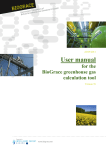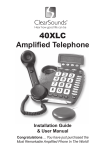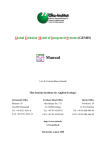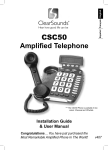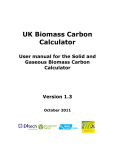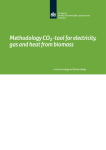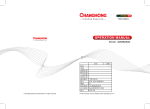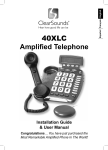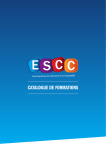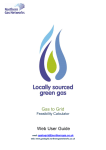Download User manual for the BioGrace greenhouse gas calculation tool for
Transcript
User manual
for the
BioGrace greenhouse gas
calculation tool for electricity,
heating and cooling
Version 2 – January 2015
This support document is designed to assist the economic operators to understand and use the BioGrace
Greenhouse gas (GHG) calculation tool for electricity, heating and cooling from biomass. The main
questions that arise concerning the tool are presented below, with a link to the appropriate chapter within
this user manual.
If the BioGrace II tool is to be used for making actual calculations, then the user shall also refer to the
BioGrace calculation rules1
Functions of the tool
This chapter details the different ways of using this tool. You will
find why this tool was developed and what it can do.
How does the tool work?
This chapter explains how the tool is designed and the general
principles of the calculations.
How to understand and pilot the
results?
This part describes how the result module, in head of each pathway,
works. It also explains how to choose between disaggregated default
value and actual default value.
How can I use the tool to calculate my
own actual value?
How can I use the tool to understand
the default values?
These chapters allow you to make the best use of the tool depending
on your personal objective.
How can I create a new pathway with
the tool?
How to use the LUC sheet?
A step by step tutorial may help you to declare a land use change in
one of your pathways.
How to use the Esca sheet?
Information about “Improved agricultural management” can help you
take into account carbon stock changes related to improved practices.
How to use the N2O emissions GNOC
sheet?
A step by step tutorial may help you to calculate the N2O emissions of
your pathway using the Global Nitrous Oxide Calculator (GNOC).
How to use the N2O emissions IPCC
sheet?
A step by step tutorial may help you to calculate the N2O emissions of
your pathway using the IPCC TIER 1 methodology.
How to use the Calculate efficiency
sheet?
A step by step tutorial may help you to use this sheet.
How to use the Co-digestion sheets?
A step by step tutorial may help you to calculate new default values
for co-digestion of several substrates in a biogas plant.
How to use the Final conversion only
sheet?
A step by step tutorial may help you to understand the purpose of this
sheet.
Glossary
This section provides you with the definition of the specific wording
used in the tool or in this document.
1
Please find the BioGrace II calculation rules document as part of the zip file in which you downloaded the Excel tool and this
user manual.
2
Contents
1
Functions of the tool .......................................................................................................................................... 5
2
General presentation of the tool ......................................................................................................................... 6
2.1
First and fast navigation within the tool ....................................................................................................... 6
2.2
Colour-coding of Excel cells in calculation sheets ....................................................................................... 9
2.3
Comment and help boxes in the tool .......................................................................................................... 10
2.4
How GHG calculations are made within this tool ...................................................................................... 11
2.4.1
General principles ............................................................................................................................. 11
2.4.2
Presentation of the “General settings” box ........................................................................................ 11
2.4.3
Presentation of the “Values calculated from complete pathway” box ............................................... 12
2.4.4
Presentation of the “Consistency check” box .................................................................................... 13
2.4.5
Presentation of a module ................................................................................................................... 14
2.4.6
Presentation of the Overview Results module ................................................................................... 15
2.4.7
Presentation of the final conversion module ..................................................................................... 18
2.4.8
Units used .......................................................................................................................................... 18
2.4.9
Calculation details about N2O emissions due to crop cultivation ...................................................... 18
2.4.10
Calculation details about GHG emissions from boilers and CHP ..................................................... 19
2.4.11
Specific calculation points to be known ............................................................................................ 20
3
Function 1: Adapting pathways to calculate an actual value ........................................................................... 22
3.1
Modifying input data only .......................................................................................................................... 22
3.2
Using the result from previous and partial GHG calculations .................................................................... 23
3.3
Adding specific standard values for existing input .................................................................................... 27
3.4
Adding an input in a pathway that exists in the “user defined standard value” sheet ................................ 29
3.5
Adding a new input in a pathway ............................................................................................................... 30
4
Function 2: Using the tool to have details on default value calculations ......................................................... 31
5
Function 3: Creating a new pathway ............................................................................................................... 33
6
Technical detail on specific issues ................................................................................................................... 35
3
6.1
How to use the LUC sheet? ........................................................................................................................ 35
6.2
How to use the Esca sheet? .......................................................................................................................... 39
7
4
6.3
How to use the N2O emissions GNOC sheet? ............................................................................................ 39
6.4
How to use the N2O emissions IPCC sheet? .............................................................................................. 42
6.5
How to use the Final Conversion Only sheet? ........................................................................................... 43
6.6
How to use the Co-digestion sheets? .......................................................................................................... 45
6.6.1
How to use the Co-dig_default sheet? ............................................................................................... 45
6.6.2
How to use the Bg-co-dig_actual and Bm-co-dig_actual sheets? ..................................................... 46
6.7
How to use the Calculate efficiencies sheet? ............................................................................................. 47
6.8
Declaring the 29g Bonus ............................................................................................................................ 49
Glossary ........................................................................................................................................................... 50
1 Functions of the tool
Different kind of stakeholders, such as employees at energy companies, national and local governments
and consultancies, have an interest in understanding GHG calculations for electricity, heating, and
cooling from biomass. For this reason Excel was used to set up the BioGrace II GHG calculation tool.
The calculations as set up in the Excel tool and presented in this document use the methodology as given
in the following three documents (further referred as “the EC reports”):
Commission Staff Working Document - State of play on the sustainability of solid and gaseous
biomass used for electricity, heating and cooling in the EU [SWD(2014) 259];
Report on sustainability requirements for the use of solid and gaseous biomass sources in
electricity, heating and cooling [COM/2010/11];
JRC scientific report on the default and input values for GHG emissions of biomass [Report EUR
26696 EN] – further referred as the JRC report.
The present document gives insight on how to understand and use this tool.
Three main functions have been identified when developing the tool:
1. Give details on EC reports default value calculations: the calculation sheets have been
developed to detail the exact and comprehensive methodology applied to calculate default values
presented in the JRC report.
2. Adapt existing pathways for actual value calculations: adapting some input numbers of the
calculation sheet allows easy calculations with own actual value, and EC-reports-compatible.
Own standard values (or conversion factors - see part 3.3, definition in the glossary part 7) may
also be inserted in the calculations (for example, adding a specific chemical input). The tool can
also be used to estimate the contribution to total GHG emissions of any process or any
improvement actions.
3. Create a new pathway: next to the two main functions, it is also possible to create a whole new
pathway within the tool. Some advice on how to do this is given at the end of this tutorial.
However, the tool does not offer user-friendly functionalities for this function; the user should
first have obtained a thorough understanding of the tool before creating a new pathway.
Each function is described in more detail in their specific chapters. General information about the tool is
given in the following chapter before detailing how to use the tool for the functions mentioned above.
5
2 General presentation of the tool
2.1 First and fast navigation within the tool
The tool is organised in several Excel sheets.
The first sheet, “About”, explains some of the vocabulary and calculations allowed by this tool.
The second sheet, “Directory”, shows all the links to the Excel sheets with explicit names; for instance,
“Wood chips from forestry residues” is linked to the “Ch-F_r” sheet.
After these generic sheets, the user can find several calculation sheets dedicated to one precise aspect of
the calculation:
6
LUC sheet assesses the GHG impacts of possible Land Use Changes,
Esca sheet for carbon stock changes due to improved agricultural practices.
N2O emissions GNOC sheet estimates N2O emissions in accordance with the Global Nitrous Oxide
Calculator (GNOC).
N2O emissions IPCC sheet estimates N2O emissions in accordance with the IPCC TIER 1
methodologies2.
Bg-co-dig_actual sheet estimates the Production of electricity and/or heat, or cooling from biogas
from biowaste.
Bm-co-dig_actual sheet estimates the Production of electricity and/or heat, or cooling from
biomethane from wet manure.
Co-dig_default sheet estimates calculates the default emissions for biogas or biomethane in case they
stem from co-digestion of different substrates in a biogas plant.
Calculation efficiencies sheet is used to calculate net heat and electricity efficiencies.
Final conv. only sheet enables a company who has bought biomass or any energy carrier, and wants
to use it for heat/electricity/cooling, to evaluate its final GHG emission reduction.
The user will then find the pathway calculation sheets. These sheets contain all the input numbers and
results for all the pathways in the scope of the tool, with one sheet per pathway, in the most transparent
way possible. The following example shows how a calculation sheet is built.
2
See the BioGrace calculation rules document for explanations on why this model is recommended.
7
Summary of
the Results
General settings
of the pathway
Overall yield of
the pathway
Inputs and
input data
Calculations
using standard
values
The two sheets: “user defined standard values” and “standard values” present the generic data
necessary for the calculations.
The “Standard values” sheet refers to conversion factors used for the calculation of the JRC report
default values. Their main data are GHG emission coefficients, which are the emissions of the main GHG
gases associated with 1 MJ or 1 kilogram inputs (N-fertilizers, chemicals, electricity, natural gas, etc.). It
also contains other data necessary for the conversion steps of the calculation: Lower Heating Values
(LHV) for fuels and energy products, fossil energy inputs, fuel efficiency for transport, etc. These data are
also to be used in case the user creates a new pathway.
The “user defined standard values” sheet is provided in case the user wants to use conversion values
that are not included in the list of standard values (see paragraph 3.3 detailing how to use the tool for this
specific use). Please note that BioGrace has formulated rules on when own standard values can be used,
these rules can be found in the BioGrace calculation rules.
8
Finally, the “user specific calculations” sheet is provided to keep track of all intermediate calculations
made by the user of the tool, and ease the work of the verifiers in case of certification supervision. Any
kind of calculation can be put in that sheet, for instance calculations to convert inputs into other units.
2.2 Colour-coding of Excel cells in calculation sheets
Generalities: The tool is built on a very simple colour–code for cells.
Cells in red and bold font with white background are used for input numbers. The existing
values are the ones used for the JRC report default value calculation. These cells can be changed
by any user to test or adapt any pathway.
Cells in black font with grey background are used for calculations and information that should
not be changed (except when adapting a pathway by adding new inputs or modifying the standard
value called (see the section on how to modify or add an input)).
Cells in white font with blue background offer calculation results for a module or for an
aggregation of modules.
Please note!: in case a calculation is made that will be used to show the GHG performance of a
bioenergy as part of fulfilling the sustainability criteria of the EC reports, the function “track
changes” should be turned on. On each of the Excel sheets for the bioenergy production pathways
you can find (on the right, near the top of the sheet under the general settings) an orange “button”
which is named “Track changes: ON” or “Track changes: OFF”. You should leave this button to
“Track changes: ON” (which is the standard setting when you open the tool). This will cause that a
change in a cell will be marked by a yellow background-colour and a red box around the cell. This
function keep track of changes from the original document, which will help the work of the verifiers
in case of certification supervision.
9
2.3 Comment and help boxes in the tool
When you open the BioGrace tool, a popup box called “Help for the cell that is selected” appears (see
figure below). This box gives you all needed information to understand and manage the comments
included in the cells of the tool.
As explained in the help box, comments appear with the usual format of Excel comments, as a small red
triangle in the right corner of the commented cells. These comments are helpful to understand:
how the calculations for the JRC report default value were made,
the purpose of some intermediate calculations made in the tool,
how to use the tool properly, following the BioGrace Calculation Rules.
In order to make the BioGrace II tool more user friendly, it is possible to disable this help box. In such a
case, the help box will not appear anymore when selected a cell with a comment. To be able to read the
comment again, the user has to save and close the Excel tool and reopening it. More information on the
management of the help box is provided in the above figure.
10
2.4 How GHG calculations are made within this tool
2.4.1
General principles
The EC reports and the calculations in the BioGrace II tool follow a Life Cycle Assessment (LCA)
perspective to evaluate the GHG emissions of one MJ of final energy. This means that:
The functional unit is “the production and use of one MJ of final energy”.
All life cycle steps from biomass production to final energy use are taken into account. Each step of
the life cycle is presented in the calculation sheet within a dedicated module representing one step in
the bioenergy production pathway.
The last step of most of the pathways (all pathways except for the biomethane pathways) is the final
conversion (combustion) of the final energy carrier (final type of biomass) into electricity, heat,
cooling or electricity and heat. For this final conversion, CH4 and N2O emissions are calculated.
A module gathers the inputs' consumptions and calculates the emissions of the three main gases
contributing to climate change (CO2, CH4, and N2O). Details of the contribution of each gas in the
results are presented in the last step of the calculation in order to have a high traceability of the
contributions as required in the ISO norm.
GHG emissions of each module are then summarized to obtain the GHG emission of the whole
pathway. Details of the modules aggregated under each of the JRC report defined step are given under
2.4.6 Presentation of the Overview Results module .
Detailed calculation formulas can be seen by clicking each cell in the sheet. Methodological rules can
be understood either from looking at the formula calculated or by reading the “help boxes” attached to
some specific cells (whenever available). All the different rules cannot be defined here. For more
details, please refer to the EC reports, and to the BioGrace calculation rules.
2.4.2
Presentation of the “General settings” box
Each pathway is composed of a “General settings” box. When a user opens a sheet for the first time, a
comment box called “Please note!” appears (see below) to explain the purpose of the “General setting”
box.
11
As explained in the comment box, in order to calculate GHG emission reductions, the user must provide
information regarding the type of final energy produced (called Main output), its characteristics (called
Conversion efficiencies) and, for some pathways, about the general features of the pathway (called
Pathway configuration). The conversion efficiencies can be calculated using the “Calculate efficiencies”
sheet (see paragraph 0 There are 3 sheets in the tool for the calculation of GHG emissions related to codigestion of biomass:
Co-dig_default sheet can only be used for the purpose of calculating a new default value for the
production of biogas or biomethane from codigestion of a combination of the following
substrates (maize, wet manure and biowaste);
Bg-co-dig_actual sheet can be used to calculate actual GHG emissions for the production of
electricity and/or heat, or cooling from biogas from a combination of any biomass;
Bm-co-dig_actual sheet can be used to calculate actual GHG emissions for the production of
electricity and/or heat, or cooling from biomethane from a combination of any biomass.
2.4.3
How to use the Co-dig_default sheet?
This sheet can only be used for the calculation of actual values. For more information on the calculation
rules related to this sheet, please have a look at the document BioGrace II calculation rules. A step by step
description of the use of this sheet is presented in the table below.
Step by step description of the use of this sheet:
12
Step 1- Fill in the description of the process: the description includes 3 types of information: the final
energy carrier, the type and origin of the energy used in digestion (if “biogas” has been chosen as final
energy carrier) or the upgrade process (if “biomethane” has been chosen as final energy carrier), and the
type of digestate storage.
Step 2: Provide information on the actual feedstock share and the moisture content of each feedstock used.
Step 3- In case of biogas as final energy carrier; fill in the “General settings” box. In this box the user
should provide information on the final energy produced: the main type of output, and the process
efficiency associated with the final conversion of the pathway.
Step 4: The total GHG emission reductions are given in the results box.
2.4.4
How to use the Bg-co-dig_actual and Bm-co-dig_actual sheets?
These sheets are built in the same way as other pathways for the production of biogas or biomethane,
except that they are especially designed to calculate GHG emissions from the digestion of several
feedstock.
Therefore, the step by step description below will focus on the first steps of these sheets for calculation of
GHG emissions from upstream and from transport of substrates.
Step by step description of the use of this sheet:
13
Step 1- Describe the upstream GHG emissions related to non-waste feedstock: the description includes
5 types of information: the type of substrate, the amount of substrate, the upstream GHG emissions per kg
of substrate, the moisture content, and the LHV.
Step 2: Provide the overall biogas yield (see figure above).
Step 3: Provide information related to the transport of all substrates (even for waste biomass). Select the
most convenient truck type from the dropdown list and specify the distance of transport (in km).
Step 4: Complete the rest of the sheet as for any other pathway for the production of biogas and
biomethane.
How to use the Calculate efficiencies sheet?). As explained in the comment box, the most appropriate
pathway configuration should be selected, but these configurations can also be adapted with actual values
further down the calculation sheet.
Providing information on the final conversion (main output, efficiency of the process, etc.) makes it
possible to calculate CO2 emissions in MJ final energy”.
Finally, the “Track change” button, presented in paragraph 2.2 Colour-coding of Excel cells in calculation
sheets, is part of the “General settings” box.
14
2.4.5
Presentation of the “Values calculated from complete pathway” box
In each pathway, calculations start with a box called “Value calculated from complete pathway”. This
box contains either one or two values, depending on the pathway. These values correspond to the overall
yield (for two different units, in case of two values) for the total pathway. These values are used in the
calculations to convert “MJ feedstock” into “MJ final energy carrier”.
As explained in the box, the purpose of this box is to facilitate copying rows or steps from one pathway to
another; because these values are included in all pathways in cells C36 and C37 (more detailed
information on copying rows or steps are provided in paragraph 3-Function 1: Adapting pathways to
calculate an actual value)
2.4.6
Presentation of the “Consistency check” box
Each pathway ends with a “consistency check” box. This box aims at checking that calculations have
been made properly when the pathways have been changed.
A comment box explaining the purpose of this consistency box is provided in the “Yes” or “No” cell
placed at the bottom right corner of the box.
15
2.4.7
Presentation of a module
Each pathway is composed of several modules which correspond to different steps of the pathway.
Input Data
Intermediate Calculation
or Information
GHG calculations
and results
Results in
another unit
Assistance with
unit conversion
A module contains the following data (see figure above):
Input data: the left hand side shows the main technical information of the process step modelled in the
module.
Names and quantity of inputs, of yields, etc, are given here. Three main types of input data are
listed in the module:
16
o Yield of the step, using the appropriate unit. These yields are given for the main product,
and also for all the existing co-products. No co-product mentioned means that this step
doesn't have any co-product.
o Energy consumption (electricity, heat and diesel consumption): Heat or electricity can
either be bought or come from a boiler or a CHP. In such cases, more complex
calculations are made to calculate the GHG emissions, with if necessary, allocations. The
use of boilers and CHPs is further explained in paragraph 2.4.11.
o Other inputs such as chemical, transports, etc.
Units: this is the key information to take into account. Beware that the units are often given per
MJ of products. As explained in paragraph 2.4.9, units used in the tool should not be changed. To
help the user of the tool to convert his input data into the correct unit, “Assistance with unit
conversions” boxes are provided (see paragraph below).
Intermediate calculation information: some relevant information is given in the central part of the
module (columns E, F and G). They are helpful to give easier understanding of some calculation stages.
They can also provide intermediate calculation useful for further parts of the tool. In this example the
quantity of product (in MJ wood chips per MJ forest residues) and intermediate yield data appear.
GHG Calculation: the right side of the tool is the calculation part. The global warming potentials for the
three main gases are taken from the "Standard values" sheet.
Results: are given in the bottom of the module in blue cells. The unit (g CO2,eq per MJ final carrier) is
also given in order to easily keep track of it.
Results in another unit: the last column offers results or intermediate data in a more easy-to-manipulate
unit (in general, g CO2,eq per kg of chips). Note that in this module (column N) data are given per kg of
energy carrier including moisture.
Assistance with unit conversions: this box provides some guidance to convert input data from the user
specific unit into the proper unit of the module. For instance to convert a distance from nautical sea miles
into km.Some modules dealing with specific issues can be found at the bottom of each calculation sheet.
Indeed, some agricultural practices or local conditions also need to be taken into account within the EC
reports methodology, for instance no tillage, or carbon storage. Issues like "Land-Use-Changes", "CO2
storage", "Improved agricultural management", have been added to specifically address and take into
account these subjects in each calculation sheet.
17
2.4.8
Presentation of the Overview Results module
Detailed
results
Global results
to use
EC reports
default values
Final energy & GHG
emission reduction
Allocation factor
& references
The first lines of each Excel sheet present the results synthetically for the pathway calculated in this Excel
sheet. It is made of 5 main parts:
Detailed results: this first part gives the step by step results before and after allocation. The aggregated
results written in white text correspond to the disaggregated results provided in the JRC report (see the
box below). Several calculation modules can contribute to each step. This part also provides information
on CO2 emissions caused by the CH4 and N2O emissions at final combustion (eu).
18
Global results to use: the first column of this part gives step by step actual results calculated for the
present Excel sheet. The second column, column E, is very important to calculate final GHG emissions
for this pathway. It enables using a mix of both disaggregated default value and disaggregated actual
values. The box at the end of this paragraph of the user manual highlights this aspect.
JRC report default values: column G gives a clear and direct comparison with the default values taken
from the JRC report.
Final energy & GHG emission reduction: this part brings important information to the user. The main
one is the GHG emission reduction achieved with this bioenergy pathway as compared to fossil fuel. This
data is to be used to show that the sustainability criteria on GHG savings are met (or not). According to
the final energy selected in the general settings box (see 2.4.2 Presentation of the “General settings” box),
final results are presented in g CO2,eq per MJ of cooling, electricity and/or heat.
Note that for biomethane pathways, the final energy part is different because the biomethane is injected
into the natural gas grid without final conversion (see figure below).
19
Allocation factors & references: this part provides two important data. The first information is on the
allocation factors for the whole production chain and/or for the CHP, if any. The allocation factor for the
whole production chain is only relevant for stakeholders that generate co-products during the production
chain. In such a case, the emissions of processing steps up to this separation point are split between the
main product and the co-product based on their yield and energy content.
The allocation factor for the CHP is only relevant for stakeholders that produce electricity and heat as a
final energy, i.e. users that have selected “Electricity and heat” as main output in the General settings box
(see paragraph 2.4.2).
The second information is the fossil fuel references used to calculate the GHG emission factors (see next
paragraph).
Please note!: You will find in column E of the result module very important checkboxes. They are
here for implementing the possibility left by the EC reports, to assess GHG emission from a mix
between disaggregated defaults values given in the JRC report, and disaggregated actual values. The
“A” of the checkbox list means that the value used for this step in column D is coming from the Excel
sheet actual calculation. The letter “D” means that the value used for this step in column D is coming
from the JRC report disaggregated default value (presented in column G).
For instance, if you want to use for the cultivation step eec the disaggregated default value of the JRC
report and only for this part, than you should choose the letter “D” from the checkbox list of line 8.
The letter on lines 10 and 12 of the same column E should stay positioned on “A” to get back actual
20
values calculated in the modules below of the BioGrace tool.
Please, also refer to BioGrace II calculation rules for more explanation on the methodological rules
for applying such possibility.
2.4.9
Presentation of the final conversion module
In all pathways (expect for the production of biogas and biomethane– see 2.4.8), the last module of
pathway is the final conversion (see figure below). In this module N20 and CH4 emissions caused by the
combustion of the final energy carrier into the final energy are calculated. More information on the CO2,
CH4 and N2O emissions due to the final conversion can be found in the help box associated with these
emissions (see red triangles in the figure below). This module is automatically filled using the
information from the “General settings” box.
2.4.10 Units used
A major point of attention is that the tool is designed with all the data associated to specific units.
Therefore, to avoid any calculation errors, changing units is not permitted; instead the user should convert
his/her data collected into the units that are used in the tool. For each input consumed during the life
cycle, the quantity of input is converted in the quantity needed per MJ of final energy carrier. This
quantity is then multiplied by the global warming potentials for CO2, CH4 and N2O which results in CO2equivalents per MJ of final energy carrier. Then the final conversion (see 2.4.9) enables to get all
emissions per MJ of final energy.
To convert input data from the user specific unit into the unit used in the tool, “Assistance with unit
conversions” boxes are provided (see paragraph 2.4.7).
2.4.11 Calculation details about N2O emissions due to crop cultivation
For pathways with crop cultivation, field N2O emissions are to be taken into account in the GHG
calculation of your product. These emissions mainly occur during the crop production step because of
soil’s microorganism’s activity. In each pathway, during the crop cultivation step, field N 2O emissions
are to be calculated.
21
In the tool, two models are used to evaluate N2O field emissions: the Global Nitrous Oxide Calculator,
GNOC (see paragraph 6.3) and the IPCC TIER 1 methodology (see paragraph 6.4). A specific sheet has
been provided for each method of calculation.
The GNOC is an online calculator (http://gnoc.jrc.ec.europa.eu) developed by JRC, that should be used to
estimate N2O field emissions for all the types of crops available in the model (see the list of crops in the
online tool). For other types of biomass such as jatropha, energy grass and short rotation forestry (poplar
and eucalyptus in the tool), calculation following the IPCC TIER 1 methodology should be used.
A link to the sheets “N20 emissions IPCC” and “N20 emissions GNOC” have been placed right below the
cell where the information about N2O field emissions should be provided (see figure above).
2.4.12 Calculation details about GHG emissions from boilers and CHP
For pathways using heat in their process (e.g. most pellets production pathways) several configurations
regarding the source of heat can be selected by the user of the tool. For pellet pathways, the user can
choose between five configurations (see figure below) according to the process (boiler or CHP), the type
of fuel (wood chip or wood pellet) and the possibility to make actual calculations.
When the user selects a configuration, the related processing step (e.g. Wood pellet/briquette production)
is be automatically adjusted to fit the selection. The part of the process that is specific to the configuration
selected is coloured in light grey in the process (see figure below).
22
Information on the calculation strategy can be found in the orange box or in the document BioGrace II
calculation rules.
2.4.13 Specific calculation points to be known
In this example, the agro chemicals needed for the cultivation step of maize are shown on the left, in kg
per hectare and per year. On the right part the emissions of greenhouse gas per MJ of biomethane are
calculated, using conversion formulas in the cells.
This calculation relies on the match between the name of the inputs (“N-fertiliser”, “K2O-fertiliser”, etc.)
and the names in the “standard values” sheet. Excel formulas are used to call the right GHG emission
coefficients for each input (formula “VLOOKUP” in English3). It is therefore very important to use the
3
or ““VERT.ZOEKEN” in Dutch, or “RECHERCHEV” in French, or “SVERWEIS” in German language respectively
23
appropriate name of input/output if one changes an input value in the calculation sheets. For instance, if
the user wants to use an own standard value, this value has to be created in the “user defined standard
values”, and the same name must be used in the calculation sheet.
24
3 Function 1: Adapting pathways to calculate an actual value
The BioGrace II tool allows economic operators to adapt the default value calculations for available
pathways. It could thus be used for setting up calculations of own actual values.
The following chapters give a step by step tutorial on how to adapt an existing pathway for several
situations:
Changing input data ;
Using the result from previous and partial GHG calculations ;
Adding specific standard values for existing inputs ;
Adding new input in the process ;
3.1 Modifying input data only
Calculation sheets of the BioGrace II tool allow economic operators to calculate an actual value for
existing pathways. This adaptation can be performed by changing the input values in the appropriate
calculation sheet.
You should first take notice of the document BioGrace II calculation rules which includes a specific
chapter "Use of starting values in the BioGrace GHG calculation tool". Complying with these rules, you
can modify the value of all white cells.
In order to keep track of these changes, we recommend turning on “Track changes”. On each of the
Excel sheets for the bioenergy production pathways you can find (on the right, near the top of the sheet
under the results) an orange “button” which is named “Track changes: ON” or “Track changes: OFF”.
For calculations performed as part of a scheme you should keep this button to “Track changes: ON” (see
the document BioGrace II calculation rules). This will cause that a change in a cell will be marked by a
yellow background-colour and a red box around the cell. This helps to keep track of changes from the
original document which will be helpful for any certification supervision of any actual value certification.
Specific attention has to be paid when the input numbers are available in a different unit. The new value
has to be expressed in the exact unit mentioned in column D. Please, also check the obtained result for
any error or inconsistency.
25
3.2 Using the result from previous and partial GHG calculations
Calculation sheets of the BioGrace II tool allow that GHG calculations are made for part of the bioenergy
pathway and – after verification – are used as input in a new calculation for the rest of the bioenergy
pathway. These inputs can take into account individual or multiple steps.
Note that the sheet “Final conv. Only” has been created for companies that buy ready to use energy
carriers and transform them into final energy. This sheet will allow them to calculate the GHG emission
reduction (see 6.5 How to use the Final Conversion Only sheet?).
Specific calculation rules have been written in the document BioGrace II calculation rules. These rules
should be followed while using the result from previous and partial GHG calculations.
General information and requirements when doing such modifications:
These results of the previous calculation shall be expressed in g CO2,eq per kg of feedstock
(including moisture if relevant).
Changing such a value will overwrite all values and calculations in that step.
Changes shall be done also in the result module at the top of the sheet to make the modification
more transparent.
There are two different kinds of values that can be entered:
One or more unallocated results for individual steps.
One result for multiple steps.
For each type of value specific modifications are needed in the pathway. The practical modifications
needed are explained below followed by one example for each type of value.
1. One or more unallocated results for individual steps
Step 1: Result(s) for individual step(s) shall be entered in the cells with white background colour
in column N for the corresponding step.
Step 2: In the result section of the pathway, it shall be indicated in column E that an “individual
result from a previous calculation” has been inputted, causing the result line(s) (columns A-G) for
the individual step(s) in question to become orange-coloured.
2. One result for multiple steps.
Step 1: One combined result for more than one step shall be entered in the cells with white
background colour in column N for the last step in the combined result (so the combined result
26
for cultivation, chipping and transport of chips is put into the result in column N for the step
“Transport of wood chips”).
Step 2: In the cells with white background colour in column N for the previous steps that are
included in the combined result, the value “0” shall be entered.
Step 3: In the result section of the pathway, it shall be indicated in row E that a “combined result
from a previous calculation” has been inputted. This shall also be done for all the previous steps
included in the combined result, causing the result lines (rows A-G) for these steps to become
orange-coloured. If needs be, Land use change (el) as well as improved agricultural management
(esca) shall be considered to be steps different from cultivation and as a result the combination of
“cultivation” plus “land use change” as well as the combination “cultivation” plus “improved
agricultural management” shall be considered to be multiple steps.
Step 4: If a co-product is formed in one of the steps included in the combined result, then in the
BioGrace II Excel tool the allocation factor for this step shall be set to 100% towards the main
product and 0% to the co-product. This shall be done by entering the value “100” for the related
factor placed into the “Allocation factors” box which is situated on the top of the sheet at the right
of the result section.
Step by step example: for one or more unallocated results for individual steps
This example explains how to use the result from an individual calculation for “cultivation and harvesting of stemwood”
step in the “wood pellets/briquettes from stemwood” pathway in the BioGrace II calculation tool. The unit of the result
provided is in g CO2,eq per kg of stemwood. This could happen in practice to a company responsible for transport and
chipping of stemwood, which gets stemwood for which a calculation has already been made and verified. Please note
that in this example there was no land use change and no improved agricultural management.
To use the result of the individual calculation for “cultivation and harvesting of stemwood”, the following steps must be
performed:
Step 1: The result for the “cultivation and harvesting of stemwood” step shall be entered in cell N51.
When selecting this cell, a help box appears (see below) which provides more details on how to use the results from
previous calculations.
27
Step 2: In the result section at the top of the pathway, the value in cell E9 should be put to “Individual result of
previous calculation” using the dropdown list. When selecting cell E9, a help box appears to explain the
purpose of this cell and how to select the right value within the dropdown list.
The line should then become orange-coloured (see figure below).
28
Step by step example: for one value including multiple steps
This example explains how to use the result from an individual calculation for all the emissions that occurred at the
“cultivation and harvesting of stemwood” step until the “transport of woodchips” step (also included), in the “wood
pellets/briquettes from stemwood plantation” pathway. The unit of the result provided is in g CO2,eq per kg of wood
chips. This could happen in practice to a company which produces pellets from wood chips. To make the calculations,
the following steps must be performed:
Step 1: The value must be put into the result in column N for the step “Transport of wood chips” (i.e. cell N95),
since it is the last step in the combined result.
Step 2: A “0” is put into the cells with a white background colour in column N for all the previous steps that are
included in the combined result: i.e. cells N51 for the “cultivation and harvesting”, cell N65 for “Transport of
stemwood”, and cell N79 for “Chipping” of stemwood.
Step 3: In the result section of the pathway, the value in cells E9, E11, E14, and E15 should be put to
“combined result from a previous calculation” using the dropdown list. The lines become orange-coloured (see
next figure). Also for el and for esca it shall be indicated in row E when a “combined result from a previous
calculation” has been inputted.
29
3.3 Adding specific standard values for existing input
Standard values are used to convert input numbers into greenhouse gas emissions. The tool applied the
same standard values as the European Commission has used for calculating the default values. However,
users can define their own standard values and use them in the tool. This part gives a step by step
example for modifying one of the pre-defined standard values.
In order to do so, the dedicated Excel sheet named “user defined standard values” should be used as the
Excel sheet “standard values” is protected and cannot be changed.
Adding new standard value requires applying the following principles:
The name given to the added input in the “user defined standard value” should be different from
all the existing names of column C of the “standard value” sheet ;
The name of the standard value, once defined, has to be written exactly in the same way in
calculation sheets where it is used;
The formulas in columns I, J and K of the calculation sheet have to be checked. For instance, the
column position of the LOOKUP function must to be modified to be coherent with the given unit
of the new standard value.
30
Sources of the data should be clearly stated (see the BioGrace II calculation rules)
Step by step example:
The tool user wants to add a specific standard value for a specific fertiliser instead of using the N-fertiliser standard value
pre-defined in the tool. The following example corresponds to the modification of the standard value used for the Nfertiliser used for the production of electricity, heat or cooling from biomethane from maize.
For that, the following steps must be performed:
Step 1: first, get to the "User defined standard value" sheet. This sheet is framed exactly the same as the
"Standard value" sheet.
Step 2: Write the name in the first available free line of the standard value in column C ("N-fertiliser - User1").
Make sure that the given name is different from any other of your added values and of the "Standard values"
sheet.
Step 3: Add your own values in the columns with the appropriate unit (from column E to S). If you have a
unique value in g CO2,eq (and not in CO2, CH4, N2O), than fill out the first column in g CO2 as the columns H
and L, with unit “g CO2,eq” is calculated automatically and should not be changed. Please, note that you also
have to add “0” value to the two other columns (for CH 4 and N2O) the other cells to avoid error messages in
pathway calculation.
Step 4: Then, you need to fill in the column T and U with detailed information on the sources of these data
(name of the sources in column T, and remarks and details in column U), like in the example below.
Step 5: Go to the pathway where you want to use this modified standard value. Modify the name of the Nfertiliser input called in column B into "N-fertiliser - User1". Please note that the name must be exactly written
in the same way as in the “user defined standard value” sheet. Modify the quantity if needed in column C of the
same line.
31
Step 6: Check and modify the formulas in columns I, J and K if they are not are calling the right columns. At
least one modification must be done in the formula, because the new data is stored in the sheet “User defined
standard values” and not “Standard values” any more. Others modifications in the formula may be necessary.
This could be the case if the unit of your modified standard value is not the same as the unit of the pre-defined
standard value of the same product. To change formulae follow the example below (the column position to
change are shown in yellow):
Initial formula in cell I51 of the previous picture = =$C51*VLOOKUP($B51;'Standard values'!$C$9:$S$275;3;
FALSE)/$C$35
New formula in cell I50 ==$C51*VLOOKUP($B51;'User defined standard values'!$C$9:$S$275;3; FALSE)/$C$35
The number “3” refer to the columns where the values are taken from. This number can change if the unit change from
CO2 per kg to C02 per MJ for example.
3.4 Adding an input in a pathway that exists in the “user defined standard
value” sheet
Step by step example:
The tool user wants to add a new input in one of the pathways. For that, the following steps must be performed:
Step 1: First, in the pathway you are working on, get to the module where you want to add an input.
Step 2: Insert a new line with the function "insert" of Excel (right click).
32
Step 3: Fill in the line with the name of the input (column B), the unit used (column D), and the quantity used
(column C). Please check that the name of the added input is the same as in the table of the "standard value"
sheet. Also verify that you use the same unit as existing inputs.
Step 4: On the same line, add the calculation formulas in columns I, J and K according to the unit in which the
GHG emission coefficients are expressed (per kg or per MJ). The formula can be copied/pasted from existing
input. When the formula is written or copied, please check that the proper cells have been used in the formula
and that units are consistent. The same work can be carried out in column N “info”.
Step 5: Check that the “Total” line is correctly taking into account the added input. For that, the sum in column
I to L must include the added line.
3.5 Adding a new input in a pathway
Adding a new input that does not yet exist in the BioGrace II calculation tool can be done by using the
two previous step-by-step tutorials.
You will first have to add a new standard value in the “User defined standard value”, then insert your new
input in the biofuel-pathway you are working on.
33
4 Function 2: Using the tool to have details on default value
calculations
The BioGrace II tool makes transparent how the default values of the JRC report were calculated. For
each pathway of production, a dedicated Excel sheet presents the details of the default value calculations.
The list of the pathways can be found in the “Directory” sheet with links to each pathway Excel sheet. All
calculations are presented step by step, following the well to wheel approach.
Looking in detail at a calculation sheet gives a lot of information on how the calculations were made and
on how the EC reports methodology was applied. For instance and without being exhaustive, you can find
detailed information on the following issues:
Which steps and inputs have been taken into account in the JRC report default value
calculations:
o The different steps encompassed and the way they are modelled (e.g. has the transport of
bagasse pellets been taken into account in the JRC report default value?);
o All the different inputs taken into account for the calculation (and conversely, one can
deduct the inputs not taken into account);
Input quantities taken into account, for instance yields (for cultivation and processing steps),
energy consumption, chemical consumption, distance, etc. It is possible to click on each cell in
order to see if the number is a raw data figure or if it is a calculated value (the formula is then
visible) ;
Standard values used for calculating default values, like LHV, the GHG emission for
producing one MJ of natural gas, etc.;
How energetic allocations are made (see the allocation module for this as well as the
calculation rules);
How energy surplus is taken into account (see the energetic calculation in each pathway with
energy surplus for detail examples);
Intermediate calculations, in column E, where all the yields are expressed;
GHG emissions as calculated from the input numbers, in columns I, J and K, respectively for
CO2, CH4 and N2O;
34
The difference between typical and default values: default values correspond to conservative
estimations of GHG emissions which are calculated by multiplying typical values by a factor (1.2
or 1.4 depending on the pathway considered). For more details please look at the “About” sheet
in the Excel tool or in box 3 of the Commission Staff Working Document [SWD(2014) 259];
Specific emissions calculated in modules at the end of each Excel sheet: annualised emissions
from carbon stock changes caused by land use change, CO2 storage, etc.
An overview box, summing up all the results, can be found at the beginning of each Excel sheet.
For most of the default values listed in the JRC report, the corresponding calculation in the BioGrace II
tool gives a result that comes very close (deviation less than 0.1 g CO2,eq/MJ).
35
5 Function 3: Creating a new pathway
The BioGrace II tool can also be used to set up new bioenergy production chains. This requires some
knowledge of Excel and a detailed observation of how calculations are made.
The present part cannot provide a comprehensive description of the process. However, a short tutorial is
provided below to highlight major steps:
Step 1: Copy an existing pathway and rename it. Choose the pathway that is the closest to yours.
Step 2: Erase all data in the white cells of column C. Erase the names of inputs and outputs in
column B when necessary. Make sure to keep the result overview box at the top of your pathway,
the “Overall yield per MJ input” in cell “C36” (see 2.4.5 Presentation of the “Values calculated
from complete pathway” box) and the 4 last generic modules (“Final conversion (CH4 and N2O
emissions only)” -except for biomethane injection-, “Improved Agricultural Management”, “CO2
capture and replacement”/”CO2 capture and geological storage”, and “Consistency check”).
Step 3: the most important part is to define the frame of the new pathway, meaning the numbers
of steps, the allocations when needed, etc. This frame is to be translated in independent modules.
To add up new lines, please use the “insert line” function by right clicking on the appropriate line.
Beware of adding allocation modules (when needed) right after the separation step of the coproducts.
Step 4: Fill in the new frame with appropriate inputs and outputs into column B, with the
associated input numbers in column C. The tool user needs to pay particular attention to the units
in which the input numbers are expressed. Units in column D have to be compatible with the
units of the standard value in the “standard value” sheet.
Step 5: Add new standard values if needed (for more detail, please refer to "adding new standard
value" part in the previous section "Adapting pathways").
Step 6: Adapt the formulas of the columns I to L when needed (see "adding a new input" part in
previous section "Adapting pathways" for more details)
Step 7: Add, if necessary, comments or intermediate calculations in columns F to H.
Step 8: Adapt all the summing cells from the allocation module, the consistency check module
and the “Values calculated from complete pathway” box.
36
Step 9: Adapt the overview results box to your new pathway by inserting lines and linking cells
to each name and results obtained.
37
6 Technical detail on specific issues
6.1 How to use the LUC sheet?
Land Use Changes (LUC) are to be taken into account in the GHG calculation of your product. A LUC
occurs when the crop cultivation has a different carbon stock per hectare than a reference situation (e.g.
conversion of non-highly biodiverse grassland land into short rotation forest). The Annex I point 9 of the
COM(2010)11 refers to the methodology described in the "Commission Decision of 10 June 2010 on
guidelines for the calculation of land use carbon stocks for the purpose of Annex V of Directive
2009/28/EC" to determine when and how to take these carbon changes into account.
A dedicated module is available in the BioGrace II tool near the bottom of each pathway. It will collect
the emissions caused by carbon stock changes from the LUC sheet. Thus you will need to fill in this LUC
sheet to calculate your actual changes in carbon stock. A declared LUC for a pathway will apply to the
whole result of the pathway.
If you have several consignments with two different LUC values to be integrated (for instance one with
no LUC, and one with a conversion from grassland to short rotation forest), please use a separate copy of
the BioGrace GHG calculation tool to declare it. The tool has been designed with a single LUC sheet
that doesn't enable calculating simultaneously two or more GHG values with different LUC values.
Step by step tutorial:
If you need to take into account a Land Use Change for a pathway (for instance it is not the case when the energy carrier
is a residue), please apply the following steps:
Step 1: In the pathway you are studying, answer "yes" to the question "Does land use change occur?" of the
LUC module. For that, use the checkbox list next to the question. Make sure that “macro” is authorised to
operate (this is the case when the text in the LUC module changes into the appearance of the figure below).
Step 2: Value and text called from the LUC Excel sheet then appear.
38
Step 3: Go to the LUC sheet. You will there find a framework for calculating the carbon stock changes from
reference situation to actual utilisation. The annual GHG emissions that need to be added to your pathway will
be calculated from that.
Step 4: Select the type of calculation you want to use. Three kinds of calculation are possible according to the
type of the soil and the information collected:
With mineral soils using the default values listed in de tables "Commission Decision of 10 June 2010 on
guidelines for the calculation of land use carbon stocks for the purpose of Annex V of Directive
2009/28/EC" (called default calculation with mineral soils),
If you have your own value for carbon stocks calculated according to the guidelines in the same
Commission Decision (called actual calculation),
With organic soils, default values do not exist for the whole formula, so a mix of default and actual
calculation can be used according to the guidelines in the same Commission Decision (called Organic
soils calculation)
Step 5: Default calculation with mineral soils: First, you need to have with you the “Commission Decision of
10 June 2010 on guidelines for the calculation of land use carbon stocks for the purpose of Annex V of
Directive 2009/28/EC" where all formula and data are available. In the part dedicated to default calculation, fill
the needed information and data in the white cells. These cells are not using a pre-defined list. You should refer
to the information given in column L to find the tables from the Commission decision. Please, use the same
wording than the one used in the communication paper of the Commission. Note that cells in light red are
automatically filled from other cells. For that, begin by filling the “actual land use” part. In the bellow example,
the actual land use is a perennial crop (such as poplar or willow). Default values provided in the Commission
Decision paragraph 8, have been used for the estimation of Cveg both for the actual and the reference land use.
39
The resulting LUC is calculated right below this part by applying the RED methodology. A negative value
shows an increase in the carbon stock from the reference situation.
Step 5: Actual calculation: Fill in the white cells of the “Actual calculation” part. You should refer to the
information required in column B, and to information given in column L. First, general references for your
actual value should be added in order to keep track of the source and quality of these data. In case of methods
other than measurements, you should confirm that climate, soil type, etc, are taken into account. If this is not the
case, you cannot use your actual data. At last, add the actual Carbon stock in soils (SOC) and carbon contained
in vegetation (CVEG) for actual and reference uses. The formula from the RED methodology is then used to get
the annual carbon changes.
40
Step 6: Organic soils calculation: for organic soil, actual calculations must be made for the evaluation of the
SOC, but actual calculations or default values can be used for the evaluation of CVEG.
Step 7: Check in the last line that the proper value is called. If this is not the case, get back to step 4 and choose
the appropriate calculation type.
Step 8: Check in the bioenergy production pathway where you need to declare a Land Use Change that the
LUC value is there. Please, also check that no Improved agricultural management is declared in the module
right below (See the next section for more information).
41
6.2 How to use the Esca sheet?
The Esca sheet is to be used when the user wants to claim increased carbon stock in soils because of
improved agricultural practices like no tillage, increased residue incorporation, etc.
This Excel sheet is built on the same model than the LUC sheet. The same steps are needed to use it.
Please have a look at the LUC section to have a step-by-step tutorial.
The main difference comes from the fact that only carbon stock in soil is taken into account. Please also
note that esca has a different sign than el: a positive esca means that carbon stocks are improving in your
soil, and thus that the GHG result of the pathway should decrease, whereas a positive e l means carbon
stock losses. This difference comes from the formula of box 2 of the EC report [SWD(2014) 259] that
defines esca has a carbon stock accumulation from which the feedstock produced should take some
advantages.
Please note that if you have also a change in the above ground carbon stock due to a change in land use
type, then you should use the LUC sheet. Do not use Esca sheet if a land use change is also declared for
the same final energy.
6.3 How to use the N2O emissions GNOC sheet?
The sheet “N2O emissions GNOC” should be used to estimate N2O field emissions for all the types of
crops available in the GNOC (see the list of crops in the online tool - http://gnoc.jrc.ec.europa.eu).
42
This sheet is not meant to make any calculation, but to gather all information that has been used to make
the calculations. These calculations must be done directly on the website (see Figure 1) and used directly
in the cultivation module of the pathway (see 2.4.11).
The GNOC evaluates direct and indirect N2O field emissions combining IPCC (2006) TIER 1 and 2
approaches and the statistical model developed by Stehfest and Bouwman (2006) for direct emissions
from mineral and organic fertilizers.
To use this model, the minimum information required is (see Figure 1): the location of the field or forest,
the type of soil (organic / mineral), the use of irrigation, the fresh yield, and the amount of synthetic and
organic N-fertilizers used. For actual calculations, more specific information can be used regarding the
following parameters: environmental parameters, crop residue parameters, conversion factors. For more
detail on the GNOC and its calculations, please refer to the GNOC website, and its online tool manual.
43
Figure 1: screenshot of the homepage GNOC website (http://gnoc.jrc.ec.europa.eu)
Once the user has provided all relevant information, the website provides the result total N 2O emissions
(see figure below). Note that the result (in kg N2O-N ha-1) and the value to report in your pathway
(in kg N2O-N ha-1 are given in the same unit. Therefore you should take the result (2.2523 in the
example below) and multiply it by 1.531434 to get the result in the proper unit to report in your pathway.
4
44/28=1.53143
44
6.4 How to use the N2O emissions IPCC sheet?
For crops that are not covered by the GNOC, a specific module in the sheet “N2O emissions IPCC” is
dedicated to this calculation.
The sheet “N2O emissions IPCC” of the BioGrace II tool follows IPCC guidelines 2006 for N2O emission
calculation as explained in chapter 11 “N20 emissions from managed soils and CO2 emissions from lime
and urea application” (see the “BioGrace calculation rules” document for specific recommendations about
the use of this method). At the beginning of the “N2O emissions IPCC” module, a short introduction
presents the methodology used with the additional hypothesis used in JRC calculations that have been
incorporated in the module. This module details the calculation of the three N20 emission sources that
occur during the agricultural step: direct N2O emissions from the field, indirect N2O emissions due to
leaching and runoff and indirect N2O emissions due to NH3 and NOx volatilization.
Step by step example:
For field N2O emissions calculations for a pathway, please apply the following steps:
45
Step 1: Choose the name of the crop and the general information about your pathway in the Crop data box.
You can choose between 3 different crops (Eucalyptus, Poplar, Corn/maize whole crop) or add crops (see
step 2).
Step 2: To calculate N2O emissions for a crop that is not listed in Table 1, then enter the name of the crop
in Table 1 and fill in Table 4 of this module. More information on how to fill in Table 4 is available in
IPCC 2006 chapter 11, Table 11.2.
Step 3: In case of Land Use Changes (LUC) or modified management practices, then the “LUC” or “Esca”
sheets should be used to calculate the carbon loss and enter the value in cell D29. Go to sections 6.1 and
6.2 of this manual to know how to use these sheets. When the Esca sheet is used to calculated C losses due
to change in agricultural management, please note that only when negative results are obtained, C losses
are actually occurring. In this case you should change the sign of the result and insert the obtained value in
cell D29.
Step 4 - Calculation of direct N2O emissions from managed soils. Two more input data are needed for
direct N2O emissions calculations: the quantities of N synthetic fertilizer and N organic fertilizer applied.
You should refer to the “BioGrace calculation rules” manual to know which fertilizer should be taken into
account. Intermediate calculations are shown in Tables 2, 3, 4 and 5 and the total of direct N2O emissions
are found at the bottom of the box.
Step 5 - Calculation of indirect N2O emissions from managed soils. Automatic calculations are made
using previous input data. Intermediate calculations for N 2O indirect emissions due to NH3 + NOx
volatilization and leaching are shown in Tables 6 and 7 (resp.).
Step 6: The total N2O emissions are given in yellow at the bottom of the sheet.
6.5 How to use the Final Conversion Only sheet?
This sheet should be used only by companies that buy ready to use energy carriers and transform it into
final energy. This sheet will allow them to calculate the GHG emission reduction.
To be able to use this sheet the companies should get information regarding the energy carriers they
bought (the methodology used for previous steps calculations, etc.) and information about the final energy
it will be transformed into.
Step by step example:
For GHG emissions calculations from a ready to use energy carrier, please apply the following steps:
46
Step 1- Fill in the explanation box. This box should contain all needed information to ensure that the
GHG emissions calculated in previous steps are compliant with the BioGrace II calculation rules. This box
should at least contain the following information:
- The name of the company/person that sold the final energy carrier
- The methodology used for the calculation of the GHG emissions from previous steps (methodology
following the BioGrace II rules, default values, etc.)
-
In case of actual GHG calculations, whether or not a verifier has verified the GHG calculations
Information on the documents (delivery notes and verification statements) that can attest the above
claims.
Step 2: Provide information on the type of final energy carrier (give a small description) and the total GHG
emissions from all previous steps of the pathway.
Note: If the energy carriers (e.g. pellets or chips) arrive at a sea harbour, you will have to calculate the inland
transport via truck or ship. This can be done by using the corresponding pathway sheet (e.g. pellets from forestry
residues) and adapting the final transport step (e.g. transport of wood pellets). The resulting emissions per MJ
energy carrier have to be added to the GHG emissions that you received together with the energy carrier.
47
Step 3- Fill in the “General settings” box. In this box the user should provide information on the final
energy produced: the main type of output, and the process efficiency associated with the final conversion of
the pathway.
Step 4: The total GHG emission reductions are given at the bottom of the results box.
6.6 How to use the Co-digestion sheets?
There are 3 sheets in the tool for the calculation of GHG emissions related to co-digestion of biomass:
Co-dig_default sheet can only be used for the purpose of calculating a new default value for the
production of biogas or biomethane from codigestion of a combination of the following
substrates (maize, wet manure and biowaste);
Bg-co-dig_actual sheet can be used to calculate actual GHG emissions for the production of
electricity and/or heat, or cooling from biogas from a combination of any biomass;
Bm-co-dig_actual sheet can be used to calculate actual GHG emissions for the production of
electricity and/or heat, or cooling from biomethane from a combination of any biomass.
6.6.1
How to use the Co-dig_default sheet?
This sheet can only be used for the calculation of actual values. For more information on the calculation
rules related to this sheet, please have a look at the document BioGrace II calculation rules. A step by step
description of the use of this sheet is presented in the table below.
Step by step description of the use of this sheet:
48
Step 1- Fill in the description of the process: the description includes 3 types of information: the final
energy carrier, the type and origin of the energy used in digestion (if “biogas” has been chosen as final
energy carrier) or the upgrade process (if “biomethane” has been chosen as final energy carrier), and the
type of digestate storage.
Step 2: Provide information on the actual feedstock share and the moisture content of each feedstock used.
Step 3- In case of biogas as final energy carrier; fill in the “General settings” box. In this box the user
should provide information on the final energy produced: the main type of output, and the process
efficiency associated with the final conversion of the pathway.
Step 4: The total GHG emission reductions are given in the results box.
6.6.2
How to use the Bg-co-dig_actual and Bm-co-dig_actual sheets?
These sheets are built in the same way as other pathways for the production of biogas or biomethane,
except that they are especially designed to calculate GHG emissions from the digestion of several
feedstock.
Therefore, the step by step description below will focus on the first steps of these sheets for calculation of
GHG emissions from upstream and from transport of substrates.
Step by step description of the use of this sheet:
49
Step 1- Describe the upstream GHG emissions related to non-waste feedstock: the description includes
5 types of information: the type of substrate, the amount of substrate, the upstream GHG emissions per kg
of substrate, the moisture content, and the LHV.
Step 2: Provide the overall biogas yield (see figure above).
Step 3: Provide information related to the transport of all substrates (even for waste biomass). Select the
most convenient truck type from the dropdown list and specify the distance of transport (in km).
Step 4: Complete the rest of the sheet as for any other pathway for the production of biogas and
biomethane.
6.7 How to use the Calculate efficiencies sheet?
This sheet aims at providing information on the thermal and/or electrical efficiency for the use of boilers
or CHP. This information is needed to fill in the “General settings” box (see paragraph 2.4.2) and process
modules whenever a boiler or a CHP is used in the process. In case calculations are made for verification
and declaration, if several boilers or CHP are used in the pathways, this sheet should be duplicated to
keep a record of the calculations made for each boiler and/or CHP. This will help the work of verification
of calculations.
For more information on the calculation rules related to this sheet, please have a look at the document
BioGrace II calculation rules. A step by step description of the use of this sheet is presented in the table
below.
Step by step description of the use of this sheet:
50
Step 1- Fill in the description of the annual input: the description includes 4 types of information: the
type of input fuels, the weighted average low heating value, the amount of fuel, and its water content. The
amount of energy (in MWh) is then automatically calculated.
51
Step 2- Fill in the description of the annual output: To calculate the nett electricity and/or heat
produced, information on the gross energy production, internal use of energy and energy losses must be
provided. For calculating the efficiency for heat production information on the average heat quality (in °C)
should also be given.
Step 3- Report results in the pathways: The results (efficiency of electricity and/or of heat) are
automatically calculated and provided at the bottom of the sheet. This information as well as the heat
quality should be reported in the relevant pathway.
6.8 Declaring the 29g Bonus
If you are carrying out your own calculation and that your land enters into one of the two categories of
land described in point 8, of annex I of the COM(2010)11, you can add an extra bonus of 29 g eCO2/MJ
to your pathway.
Within the BioGrace tool, this bonus has to be added in the Land Use Change module, as shown in the
picture bellow.
52
7 Glossary
To use the tool, several terms have to be clearly defined. Some of these definitions are based on the
directive 2009/28/EC.
Standard value: data needed to convert input numbers (given in kg, kWh, etc) into GHG emissions.
Examples are Lower Heating Values and values to convert 1 kg N-fertiliser or 1 MJ of natural gas into
CO2, CH4 and N2O emissions. They are sometime also called "conversion factors".
Default values: default values are the GHG emissions given in the JRC report. There are step by step
default values and one global value for the whole pathway. They are derived from the typical value by
adding an extra 20% or 40% of energy consumption during the process stage depending on the pathway
used. They may be used instead of actual values under certain circumstances defined in the EC reports.
FQD: Fuel Quality Directive, or Directive 2009/30/EC is the Directive amending Directive 98/70/EC as
regards the specification of petrol, diesel, gas-oil and introducing a mechanism to monitor and reduce
greenhouse gas emissions and amending Council Directive 1999/32/EC as regards the specification of
fuel used by inland waterway vessels and repealing Directive 93/12/EEC.
Input numbers: information on the itineraries of cultivation, industrial processes, yields, etc. The input
numbers are the values in the white cells in the BioGrace GHG calculation tool. In all these cells, actual
input numbers can be given to calculate an actual GHG value.
Starting values: the input numbers that are in the BioGrace II GHG calculation tool when it is
downloaded and opened. These numbers were provided by the JRC consortium for the RED default
values of the Directive.
RED: Renewable Energy Directive, or Directive 2009/28/EC is the “Directive on the promotion and the
use of energy from renewable energy sources”.
GHG: Greenhouse gases, responsible for global warming.
LHV: Lower heating value
LUC: Land Use Changes. This term refers to the GHG emissions linked with a change in the carbon
stock because of changes in the use of the land. An Excel sheet called the LUC Excel sheet provides
information on how assessing them.
SWD: Staff Working Document or SWD(2014) 259 “State of play on the sustainability of solid and
gaseous biomass used for electricity, heating and cooling in the EU”, updates the values defined in the
COM(2010)11 to account for the technical and market developments in the bioenergy sector.
53
Harmonised GHG calculations for electricity, heating and cooling from
biomass in Europe (BioGrace II)
Project funded by the Intelligent Energy Europe Programme
Contract number: IEE/09/736/SI2.558249
Project coordinator: John Neeft - Netherlands Enterprise Agency (RVO, former Agency NL)
[email protected]
www.biograce.net
The sole responsibility for the content of this publication lies with the authors. It does not necessarily
reflect the opinion of the European Union. Neither the EACI nor the European Commission are
responsible for any use that may be made of the information contained therein.
54