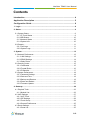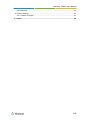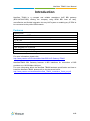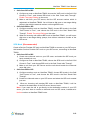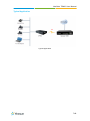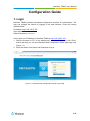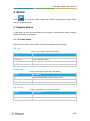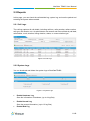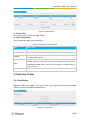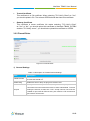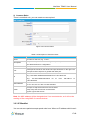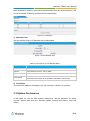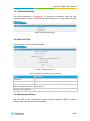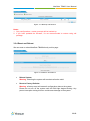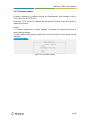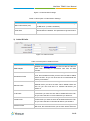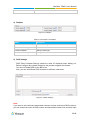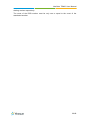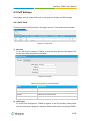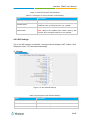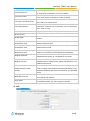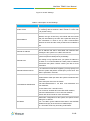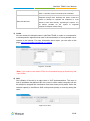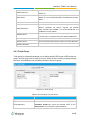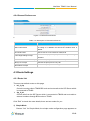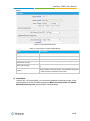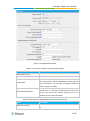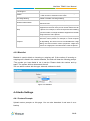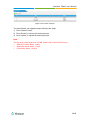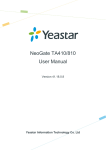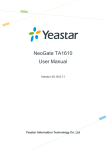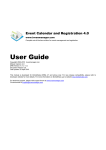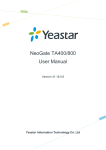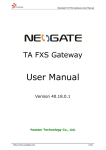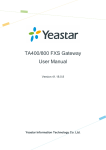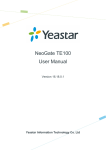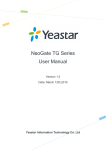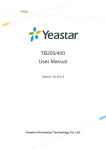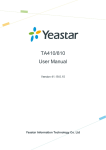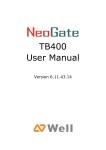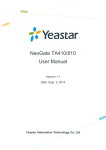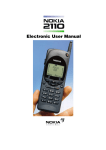Download NeoGate TB400 User Manual
Transcript
NeoGate TB400 User Manual Version 18.18.0.1 Yeastar Information Technology Co. Ltd. NeoGate TB400 User Manual Contents Introduction .................................................................................................. 4 Application Description ............................................................................... 5 Configuration Guide..................................................................................... 8 1. Login.................................................................................................................... 8 2. Status .................................................................................................................. 9 2.1 System Status ................................................................................................. 9 2.1.1 IP Trunk Status ......................................................................................... 9 2.1.2 BRI Status .............................................................................................. 10 2.1.3 Network Status ....................................................................................... 10 2.1.4 System Info............................................................................................. 10 2.2 Reports ......................................................................................................... 11 2.2.1 Call Logs ................................................................................................ 11 2.2.2 System Logs ........................................................................................... 11 3. System............................................................................................................... 13 3.1 Network Preferences .................................................................................... 13 3.1.1 LAN Settings........................................................................................... 13 3.1.2 DDNS Settings ....................................................................................... 14 3.1.3 Static Route ............................................................................................ 14 3.2 Security Center ............................................................................................. 15 3.2.1 Certificates ............................................................................................. 15 3.2.2 Firewall Rules ......................................................................................... 16 3.2.3 IP Blacklist .............................................................................................. 17 3.3 System Preferences ...................................................................................... 18 3.3.1 Password Settings .................................................................................. 19 3.3.2 Date and Time ........................................................................................ 19 3.3.3 Backup and Restore ............................................................................... 19 3.3.4 Reset and Reboot ................................................................................... 20 3.3.5 Firmware Update .................................................................................... 21 4. Gateway............................................................................................................. 22 4.1 Physical Trunk .............................................................................................. 22 4.1.1 Module List ............................................................................................. 22 4.2 VoIP Settings ................................................................................................ 27 4.2.1 VoIP Trunk .............................................................................................. 27 4.2.2 SIP Settings ............................................................................................ 29 4.2.3 Trunk Group............................................................................................ 34 4.2.4 General Preferences............................................................................... 35 4.3 Route Settings .............................................................................................. 35 4.3.1 Route List ............................................................................................... 35 2/40 NeoGate TB400 User Manual 4.3.2 Blacklist .................................................................................................. 38 4.4 Audio Settings ............................................................................................... 38 4.4.1 Custom Prompts ..................................................................................... 38 5. Logout ............................................................................................................... 40 3/40 NeoGate TB400 User Manual Introduction NeoGate TB400 is a compact and reliable standalone VoIP BRI gateway (BRI-VoIP/VoIP-BRI) offering the company using ISDN BRI lines an easy, cost-effective and flexible integration into any VoIP system or enabling any IP PBX to be connected to the public ISDN network. Features ● 4 BRI ports ● Programmable NT/TE modes ● Type of connection: Point to Point, Point to Multipoint ● T.38 FAX ● Flexible number manipulation ● Least cost routing ● SIP Registrar for IP phones ● Simple Web-based management ●Trace and debug tools for diagnostics For more information, please click: http://www.yeastar.com/Products/NeoGate-BRI-VoIP-Gateway-TB400 NeoGateTB400 BRI Gateway features 4 BRI interfaces for connection of BRI providers one 10/100 Mbps LAN port. For more information about the NeoGate TB400 hardware specification and how to install the NeoGate TB400, please refer to the document below: http://www.yeastar.com/download/NeoGate_TB400_Installation_Guide_en.pdf 4/40 NeoGate TB400 User Manual Application Description NeoGate TB400 BRI VoIP Gateway supports up to 8 simultaneous phone calls from SIP to ISDN BRI or from BRI to SIP. NeoGate TB400 Gateway is interoperable with most IP PBX and Unified Communication vendors such as MyPBX, Elastix, Asterisk, 3CX, Skype etc. Three modes are available for you to connect your SIP server and NeoGateTB400 gateway. We call them SIP Account Mode, VoIP Mode and SPS (Service Provider SIP) Mode. You can choose any one of the 3 modes to connect your SIP server and NeoGate TB400. SPS Mode is recommended. Account Mode: Create one SIP account on NeoGate TB400, and take the SIP account to register one SIP trunk on your SIP server. Then TB400 and your SIP server are connected by the account. Calls from SIP to BRI 1) Create one outbound route on your SIP sever, and select the SIP trunk you have registered just now. 2) Configure a route on NeoGate TB400, choose the SIP account in the field “Call Comes in From”, and choose BRI trunk in the field “Send calls Through”. 3) Make a call from your SIP Server and the call should match the outbound route dial rules. Calls from BRI to SIP 1) Create an inbound route on your SIP server, and select the SIP trunk you have registered just now. 2) Configure another route on NeoGate TB400, choose BRI trunks in the field “Call Comes in From”, and choose the SIP account in the filed “Send Calls Through”. 3) When a call comes to BRI trunk on NeoGate TB400, the call will be routed to the destination of the SIP server inbound route. Register SIP account on IP phone With account mode, you can directly take the SIP account to register on your SIP phone or softphone; then make calls from softphone though BRI trunk on NeoGate TB400 and receive incoming calls on your SIP phone or softphone. In this way, you don’t have to set up any SIP server. VoIP Mode Take a SIP account from your SIP server, and register it on NeoGate TB400 as a VoIP trunk. In this way, NeoGate TB400 and your SIP server are connected. 5/40 NeoGate TB400 User Manual Calls from SIP to BRI 1) Configure a route on NeoGate TB400; choose the VoIP trunk in the field “Call Comes in From”, and choose BRI trunk in the field “Send calls Through”. Enable Two-stage Dialing on the route. 2) Make a call from your SIP server, dial the SIP account number which is registered on NeoGate TB400. You will hear a dial tone or two-stage dialing prompt, then dial the external number out through BRI trunk. Calls from BRI to SIP 1) Configure another route on NeoGate TB400, choose BRI trunks in the field “Call Comes in From”, and choose the SIP trunk in the filed “Send Calls Through”. Enable Two-stage Dialing on the route. 2) When an incoming call reaches BRI trunk on NeoGate TB400, you will hear a dial tone or two-stage dialing prompt, then dial an extension number of the SIP server. SPS Mode (Recommended) Create a Service Provider SIP trunk on NeoGate TB400 to connect to your SIP server. Add another Service Provider SIP trunk on your SIP server, connecting to NeoGate TB400. Calls from SIP to BRI 1) Create one outbound route on your SIP sever, and select the SIP trunk you have created just now. 2) Configure a route on NeoGate TB400, choose the SPS trunk in the field “Call Comes in From”, and choose BRI trunk in the field “Send calls Through”. 3) Make a call from your SIP Server and the call should match the outbound route dial rules. Calls from BRI to SIP 1) Configure another route on NeoGate TB400, choose BRI trunks in the field “Call Comes in From”, and choose the SPS trunk in the filed “Send Calls Through”. 2) Create one inbound route on your SIP server and select the SIP trunk created just now. 3) When an incoming call reaches BRI trunk on NeoGate TB400, it will be routed to the destination of the SIP server inbound route. Note: if you want the call to go directly to the destination number of your SIP server, you don’t have to create an inbound route on SIP server, instead set a Hotline number on NeoGate TB400 route. 6/40 NeoGate TB400 User Manual Typical Application Typical Application 7/40 NeoGate TB400 User Manual Configuration Guide 1. Login NeoGate TB400 provides web-based configuration interface for administrator. The user can manage the device by logging in the web interface. Check the factory defaults below: IP address: http://192.168.5.150 User Name: admin Default Password: password In this guide, the IP address of NeoGate TB400 is http://192.168.6.125. 1. Start the browser on PC. In the address bar, enter the IP address, click “Enter” button and then you can see NeoGate Web Configuration Panel login page (see Figure 1-1). 2. Enter the Admin User Name and Password to log in. Figure 1-1 NeoGate Web Configuration Panel Login Page 8/40 NeoGate TB400 User Manual 2. Status Click to check the status of NeoGate TB400, including the system status and the detailed reports. 2.1 System Status In this page, we can check the status of the system, including trunk status, network status and system information. 2.1.1 IP Trunk Status Status of all the SIP trunks and SIP accounts are displayed on this page. SIP Type Table 2-1 Description of SIP Trunk Status Status Description Registered Successful registration, trunk is ready for use. Unregistered Trunk registration failed. Request Sent Registering. Waiting for Authentication Wrong password. SP-SIP Type Table 2-2 Description of SP-SIP Trunk Status Status Description OK Successful registration, trunk is ready for use. Unreachable The trunk is unreachable. Failed Trunk registration failed. SIP Account Table 2-3 Description of SIP Account Status Status Description Registered The account is registered successfully on the SIP server. Unregistered Trunk registration failed. 9/40 NeoGate TB400 User Manual 2.1.2 BRI Status On this page, you can check the status of BRI trunks. If there is no BRI module inserted on TB400, you cannot see any BRI trunk here. Table 2-4 Description of SIP Account Status Status OK Disconnected Description The BRI trunk is connected and configured correctly, trunk is ready to use. The BRI trunk is not connected or configured wrong. 2.1.3 Network Status In this page, the IP address of LAN port will appear with their status. If your VLAN or VPN are configured, you can check the status in this page also. Figure 2-1 Network Status 2.1.4 System Info In this page, you can check the hardware/firmware version, or the disk usage of NeoGate TB400. Figure 2-2 System Info 10/40 NeoGate TB400 User Manual 2.2 Reports In this page, you can check the call detailed log, system log, and use the packet tool to debug the system when needed. 2.2.1 Call Logs The call log captures all call details, including call time, caller number, callee number, call type, call duration, etc. An administrator can search and filter call data by call date, caller/callee, trunk, duration, billing duration, status, or communication type. Figure 2-3 Call Logs 2.2.2 System Logs You can download and delete the system logs of NeoGateTB400. Figure 2-4 System Logs • Enable Hardware Log Save the information of hardware; (up to 4 log files) • Enable Normal Log Save the prompt information; (up to 16 log files) Enable Web Log • 11/40 NeoGate TB400 User Manual Save the history of web operations (up to 2 log files) • Enable Debug Log Save debug information (up to 2 log files) Packet Tool NeoGate TB400 provides a tool to capture packets for technician. Packet capture tool “Wireshark” is integrated in NeoGate TB400. Users also could specify the destination IP address and port to get the packets. Figure 2-5 Packet Tool 12/40 NeoGate TB400 User Manual 3. System Click to access. In this page, we can configure the network settings, security settings and some system preferences. 3.1 Network Preferences 3.1.1 LAN Settings Figure 3-1 LAN Settings Table 3-1 Description of LAN Settings Items Description If this option is set as yes, NeoGate TB400 will act as DHCP client to DHCP get an available IP address from your local network. We don’t recommend enabling this, as without the right IP address you cannot access NeoGate TB400. By using SSH, you can log in to NeoGate TB400 and run commands. Enable SSH It’s disabled by default. We don’t recommend enabling it if not needed. The default port for SSH is 8022; Hostname Set the host name for NeoGate TB400. IP Address Set the IP Address for NeoGate TB400. Subnet Mask Set the subnet mask for NeoGateTB400. Gateway Set the gateway for NeoGate TB400. Primary DNS Set the primary DNS for NeoGate TB400. Secondary DNS Set the secondary DNS for NeoGate TB400. IP Address2 Set the second IP Address for NeoGate TB400. Subnet Mask2 Set the second subnet mask for NeoGate TB400. 13/40 NeoGate TB400 User Manual 3.1.2 DDNS Settings DDNS (Dynamic DNS) is a method/protocol/network service that provides the capability for a networked device, such as a router or computer system using the Internet Protocol Suite, to notify a Domain Name System (DNS) name server to change, in real time, the active DNS configuration of its configured hostnames, addresses or other information. Figure 3-2 DDNS Settings Table 3-2 Description of DDNS Settings Items Description DDNS Server Select the DDNS server you sign up for service. User Name User name the DDNS server provides you. Password User account’s password. Host Name The host name you have got from the DDNS server Note: DDNS allows you to access your network using domain names instead of IP address. The service manages changing IP address and updates your domain information dynamically. You must sign up for service through dyndns.org, freedns.afraid.org, www.no-ip.com, www.zoneedit.com. 3.1.3 Static Route NeoGate TB400 will have more than one Internet connection in some situations but it has only one default gateway. You will need to set some Static Route for NeoGate TB400 to force it to go out through different gateway when accessing to different internet. The default gateway priority of NeoGate TB400 from high to low is VPN/VLANLAN port. 14/40 NeoGate TB400 User Manual Figure 3-3 Static Route 1) Route Table The current route rules of NeoGate TB400. 2) Static Route Rules You can add new static route rules here. Table 3-3 Description of Static Route Items Description Destination The destination network to be accessed to by NeoGate TB400. Subnet Mask Specify the destination network portion. Gateway Define which gateway NeoGate TB400 will go through when accessing the destination network. The cost of a route is calculated by using what are called routing metric. Metric Routing metrics are assigned to routes by routing protocols to provide measurable statistic which can be used to judge how useful (how low cost) a route is. Interface Define which internet port to go through. 3.2 Security Center 3.2.1 Certificates NeoGate TB400 can support TLS trunk. Before you register TLS trunk to NeoGate TB400, you should upload certificates first. Figure 3-4 Certificates 15/40 NeoGate TB400 User Manual • Trusted Certificate This certificate is a CA certificate. When selecting “TLS Verify Client” as “Yes”, you should upload a CA. The relevant IPPBX should also have this certificate. • Gateway Certificate This certificate is server certificate. No matter selecting “TLS Verify Client” as “Yes” or “No”, you should upload this certificate to NeoGate TB400. If IPPBX enables “TLS Verify server”, you should also upload this certificate on IPPBX. 3.2.2 Firewall Rules Figure 3-5 Firewall Rules 1) General Settings Table 3-4 Description of Firewall General Settings Items Enable Firewall Disable Ping Description Enable the firewall to protect the device. You should reboot the device to make the firewall run. Enable this item to drop net ping from remote hosts. When you enable “Drop All” feature, the system will drop all packets or connection from other hosts if there are no other rules defined. To avoid Drop All locking the devices, at least one “TCP” accept common rule must be created for port used for SSH access, port used for HTTP access and port sued for CGI access. 16/40 NeoGate TB400 User Manual 2) Common Rules There is no default rule; you can create one as required. Figure 3-6 Common Rules Table 3-5 Description of Common Rules Items Description Name A name for this rule, e.g. “HTTP”. Description Protocol Port Simple description for this rule. E.g. accept the specific host to access the Web interface for configuration. The protocols for this rule. Initial port should be on the left and end port should be on the right. The end port must be equal to or greater than start port. The IP address for this rule. The format of IP address is: IP/mask IP E.g. 192.168.5.100/255.255.255.255 for IP 192.168.5.100 E.g. 192.168.5.0/255.255.255.0 for IP from 192.168.5.0 to 192.168.5.255. MAC Address The format of MAC Address is XX:XX:XX:XX:XX:XX, X means 0~9 or A~F in hex, the A~F are not case sensitive. Accept: Accept the access from remote hosts. Action Drop: Drop the access from remote hosts. Ignore: Ignore the access. Note: the MAC address will be changed when it’s a remote device, so it will not be working to filter using MAC for remote devices. 3.2.3 IP Blacklist You can set some packets accept speed rules here. When an IP address which hasn’t 17/40 NeoGate TB400 User Manual been accepted in common rules sends packets faster than the allowed speed, it will be set as a black IP address and be blocked automatically. Figure 3-7 IP Blacklist 1) Blacklist rules We can add the rules for IP blacklist rate as demanded. Figure 3-8 Auto Blacklist Rule Table 3-6 Description of Auto Blacklist Rules Items Description Port Auto defense port Protocol Auto defense protocol. TCP or UDP. IP Packets Allowed IP packets number in the specific time interval. Time interval The time interval to receive IP packets. For example, IP packets 90, time interval 60 means 90 IP packets are allowed in 60 seconds. 2) IP blacklist The blocked IP address will display here, you can edit or delete it as youwish. 3.3 System Preferences In this page, we can set other system preferences, like the password for admin account, system date and time, firmware update, backup and restore, reset and reboot. 18/40 NeoGate TB400 User Manual 3.3.1 Password Settings The default password is “password”. To change the password, enter the new password and click “Save”.The system will then prompt you to re-login using your new password. Figure 3-9 Password Settings 3.3.2 Date and Time Set the date and time for NeoGate TB400. Figure 3-10 Date and Time Table 3-7 Description of Date and Time Settings Items Description Time Zone You can choose your time zone here. Daylight Saving Time Set the mode to Automatic or disabled. Automatically Synchronize Input the NTP server so that NeoGate TA will update the time With an Internet Time Server automatically. Set Date & Time Manually You can set the time to your local time manually here. 3.3.3 Backup and Restore We can back up the configurations before resetting NeoGate TB400 to factory defaults, and then restore it on this package. 19/40 NeoGate TB400 User Manual Figure 3-11 Backup and Restore Notes: 1. Only configurations, custom prompts will be backed up. 2. If you have updated the firmware, it’s not recommended to restore using old package. 3.3.4 Reset and Reboot We can reset or reboot NeoGate TB400 directly on this page. Figure 3-12 Restore and Reboot • Reboot System Warning: rebooting the system will terminate all active calls! • Reset to Factory Defaults Warning: a factory reset will erase all configuration data on the system. Please do not turn off the system until the RUN light begins blinking. Any power interruption during this time could cause damage to the system. 20/40 NeoGate TB400 User Manual 3.3.5 Firmware Update Firmware upgrading is possible through the Administrator Web interface using a TFTP Server or an HTTP URL. Enter your TFTP Server IP address and firmware file location, then click “Start” to update the firmware Notes: 1. If “Reset configuration to Factory Defaults” is enabled, the system will restore to factory default settings. 2. When updating the firmware, please don’t turn off the power. Or the system will get damaged. Figure 3-13 Firmware Update 21/40 NeoGate TB400 User Manual 4. Gateway Click to access the gateway configuration page. We can configure the details of BRI ports, VoIP settings, gateway settings and advanced settings. 4.1 Physical Trunk 4.1.1 Module List All the BRI trunks are listed here. You can edit each BRI trunk by clicking “Edit” button. Before configure anything, please make sure the cable is OK, and you have got enough information from the ISDN provider. Figure 4-1 Module List 1) General Settings Figure 4-2 General Settings of BRI Trunk Table 4-1 Description of BRI General Settings Items Description Trunk Name Define a name for this trunk. Choose the signaling of BRI. TB400 supports the following signaling: Signaling Switch Type BRI-NET BRI-NET-PTMP BRI CPE BRI-CPE-PTMP Choose the switch type of BRI. national: National ISDN type2 (common in the US) 22/40 NeoGate TB400 User Manual ni1: National ISDN type 1 dms100: Nortel DMS100 4ess: AT&T 4ESS 5ess: Lucent 5ESS euroisdn: EuroISDN qsig: Minimalistic protocol to build a "network" with two or more PBX of different vendors Define whether TB400 can dial this switch using overlap digits. If you Overlap Dial need Direct Dial-in (DDI; in German "Durchwahl") you should change this to yes, then TB400 will wait after the last digit it receives. Set the time in seconds between restart of unused channels. Some PBXs don't like channel restarts. So set the interval to a very long interval e.g. 100000000 or "never" to disable entirely. If you are in Reset Interval Israel, the following is important. As Bezeq in Israel doesn't like the B-Channel resets happening on the lines, it is best to set the reset interval to 'never' when installing a box in Israel. Our past experience also shows that this parameter may also cause issues on local switches in the UK and China. Tells how Device should indicate Busy () and Congestion() to the switch/user. Accepted values are: PRI Indication inband: Device plays indication tones without answering; not available on all PRI/BRI subscription lines . Out of Band: Device disconnects with busy/congestion information code so the switch will play the indication tones to the caller. Busy() will now do same as setting PRI_CAUSE=17 and Hangup(). Enable Facility To enable transmission of facility-based ISDN supplementary services (such as caller name from CPE over facility). Used with AT&T PRIs. If outbound calls are being rejected due to Nsf "Mandatory information element missing" and the missing IE is 0x20, then you need this setting. Echo This disables or enables echo cancellation, it is recommended not to Cancellation turn this off. Hide Caller ID Whether to hide Caller ID. Choose the codec: Codec alaw ulaw 2) Call Duration Settings 23/40 NeoGate TB400 User Manual Figure 4-3 Call Duration Settings Table 4-2 Description of Call Duration Settings Items Max Call Duration (min) Description Define the maximum call duration within a month through this BRI trunk. (0 means unlimited) Set the day in a month on which the statistics data on Max. Clear Stat Call Duration are deleted. This parameter is ignored if set to 0. 3) Caller ID Prefix Figure 4-4 Caller ID Prefix Table 4-3 Description of Caller ID Prefix Items Description Whether the Dialplan Settings are set to make the caller ID ISDN Dialplan prefix work according to information sent from the BRI provider. When there are international calls coming in via this BRI International Prefix trunk, the International Prefix you have set here will be added before the CID. So you can know this is an international call before you answer it. When there are national calls coming in via this BRI trunk, the National Prefix National Prefix you have set here will be added before the CID. So you can know this is a national call before you answer it. When there are Local calls coming in via this BRI trunk, the Local Prefix Local Prefix you have set here will be added before the CID. So you can know this is a local call before you answer it. When there are Private calls coming in via this BRI trunk, the Private Prefix Private Prefix you have set here will be added before the CID. So you can know this is a Private call before you answer it. Unknown Prefix When there are calls with unknown number coming via this BRI trunk, the Unknown Prefix you set here will be shown as 24/40 NeoGate TB400 User Manual the caller ID. 4) Dialplan Figure 4-5 Dialplan Table 4-4 Description of Dialplan Items Description Remote Dialplan Called number type Remote Number Type Called number identification Location Dialplan Calling number type Location Number Type Calling number identification 5) DOD Settings DOD (Direct Outward Dialing) means the caller ID displayed when dialing out. Before configure this, please make sure the provider supports this feature. You can set Global DOD for the BRI trunk. Also, you can set different DOD numbers for different extensions. Figure 4-6 DOD Settings Note: If you want to set continuous associated numbers to show continuous DOD numbers, you can choose the count of DOD number and associated number first, and then input 25/40 NeoGate TB400 User Manual starting number respectively. The count of the DOD number must be only one or equal to the count of the associated number. 26/40 NeoGate TB400 User Manual 4.2 VoIP Settings In this page, we can create VoIP trunk, trunk group for routing, and SIP settings. 4.2.1 VoIP Trunk There are 3 types of trunks listed in this page, Account, Trunk and Service Provider. Figure 4-7 VoIP Trunk 1) Account It’s an SIP account created in TB400 so that the other devices can register SIP trunk at their side using these information. Figure 4-8 Account Table 4-5 Description of Account Settings Items Description Trunk Type Choose the type of trunk, “Account”. Name Define the name. Account Define the Account number. Password Set a password for this account. 2) VoIP Trunk It’s a SIP trunk configured in TB400 to register to the SIP provider, please make sure this trunk works properly in advance with provider before configuring TB400. 27/40 NeoGate TB400 User Manual Figure 4-9 VoIP Trunk Settings Table 4-6 Description of VoIP Trunk Settings Items Description Trunk Type Choose the type of trunk, “VoIP Trunk”. Provider Name A unique label to help you identify this trunk when listed in outbound rules, incoming rules etc. E.g. “yeastar”. Service provider’s hostname or IP address. Hostname/IP Note: 5060 is the standard port number used by SIP protocol. Don’t change this part if it is not required. Domain User Name Authorization Name Password VoIP provider’s server domain name or IP address. User name of SIP account provided from the SIP Server provider. Authorization Name of SIP account provided from the SIP Server provider. Password of the SIP account. 3) Service Provider This is service provider trunk (peer to peer mode) which authorized using IP address only. 28/40 NeoGate TB400 User Manual Figure 4-10 Service Provider Trunk Settings Table 4-7 Description of Service Provider Trunk Settings Items Description Trunk Type Choose the type of trunk, “Service Provider”. Provider Name A unique label to help you identify this trunk when listed in outbound rules, incoming rules etc. E.g. “yeastar”. Service provider’s hostname or IP address. Hostname/IP Note: 5060 is the standard port number used by SIP protocol. Don’t change this part if it is not required. 4.2.2 SIP Settings This is the SIP settings in NeoGate, including General settings, NAT, Codecs, QoS, Response Code, T.38, and advanced settings. 1) General Figure 4-11 SIP General Settings Table 4-8 Description of SIP General Settings Items Description UDP Port Port used for SIP registrations. The default is 5060. TCP Port Port used for SIP registrations. The default is 5060. TLS Port Port used for SIP registrations. The default is 5061. 29/40 NeoGate TB400 User Manual TLS Verify Server TLS Verify Client TLS Ignore Common Name When using NeoGate TB400 as a TLS client, whether or not to verify server’s certificate. It is “No” by default. When using NeoGate TB400 as a TLS server, whether or not to verify client’s certificate. It is “No” by default. Set this parameter as “No”, then common name must be the same with IP or domain name. When using NeoGate TB400 as TLS client, specify the TLS Client Method protocol for outbound TLS connections. You can select it as tlsv1, sslv2 or sslv3. RTP Port Start Beginning of the RTP port range. RTP Port End End of the RTP port range. DTMF Mode Set the default mode for sending DTMF. The default setting: rfc2833 MaxRegistration/ Maximum duration (in seconds) of a SIP registration. The Subscription Time default is 3600 seconds. Min Registration/ Minimum duration (in seconds) of a SIP registration. The Subscription Time default is 60 seconds. Default Incoming/Outgoing Default Incoming/Outgoing Registration Time: the default Registration Time duration (in seconds) of incoming/outgoing registration. Register Attempts The number of SIP REGISTER messages to send to a SIP Registrar before giving up. The default is 0 (no limit). Number of seconds to wait for a response from a SIP Register Timeout Registrar before classifying the register has timed out. The default is 20 seconds. Once enabled, when dialing out via SIP/SPS trunks, the Calling Channel Codec codec of calling channel will be selected preferentially. If not, Priority NeoGate TB400 will follow the priorityorderin your SIP/SPS trunks. DNS SRV Look Up User Agent Please enable this option when your SIP trunk contains more than one IP address. To change the user agent parameter of asterisk, the default is “NeoGate TB400”; you can change it if needed. 2) NAT 30/40 NeoGate TB400 User Manual Figure 4-12 NAT Settings Table 4-9 Description of NAT Settings Items Description STUN (Simple Traversal of UDP through NATs) is a protocol Enable STUN for assisting devices behind a NAT firewall or router with their packet routing. The STUN server allows clients to find out their public address, the type of NAT they are behind and the internet STUN Address side port associated by the NAT with a particular local port. This information is used to set up UDP communication between the client and the VOIP provider and so establish a call. STUN Port External IP Address STUN Port The IP address that will be associated with outbound SIP messages if the system is in a NAT environment. Alternatively you can specify an external host, and the system will perform DNS queries periodically. External Host This setting is only required when your public IP address is not static. It is recommended that a static public IP address issued with this system. Please contact your ISP for more information. If an external host has been supplied, you may specify how External Refresh Interval often the system will perform a DNS query on this host. This value is specified in seconds. Used to identify the local network using a network number/subnet mask pair when the system is behind a NAT or firewall. Some examples of this are as follows: Local Network Identification “192.168.0.0/255.255.0.0”: All RFC 1918 addresses are local networks; “10.0.0.0/255.0.0.0”: Also RFC1918; “172.16.0.0/12”:Another RFC1918 with CIDR notation; “169.254.0.0/255.255.0.0”: Zero conf local network. Please refer to RFC1918 for more information. Global NAT configuration for the system; the options for this setting are as follows: NAT Mode Yes = Use NAT. Ignore address information in the SIP/SDP headers and reply to the sender’s IP address/port. No = Use NAT mode only according to RFC3581. 31/40 NeoGate TB400 User Manual Never = Never attempt NAT mode or RFC3581 support. Route = Use NAT but do not include rport in headers. By default, the system will route media steams from SIP endpoints through itself. Enabling this option causes the Allow RTP Reinvite system to attempt to negotiate the endpoints to route packets to each other directly, bypassing the system. It is not always possible for the system to negotiate endpoint-to-endpoint media routing. 3) Codec We can choose the allowed codec in NeoGate TB400, a codec is a compression or decompression algorithm that used in the transmission of voice packets over a network or the Internet. For more information about codec, you can refer to this page: http://en.wikipedia.org/wiki/List_of_codecs Figure 4-13 Codec Note: if you want to use codec G729, we recommend buying a license key and input it here. 4) QoS QoS (Quality of Service) is a major issue in VoIP implementations. The issue is how to guarantee that packet traffic for a voice or other media connection will not be delayed or dropped due interference from other lower priority traffic. When the network capacity is insufficient, QoS could provide priority to users by setting the value. Figure 4-14 QoS 32/40 NeoGate TB400 User Manual Note: it’s recommended that you configure the QoS in your router or switch instead of NeoGate side. 5) T.38 Settings on this page is for the purpose of improving receiving and sending T.38 FAX. Figure 4-15 T.38 Table 4-10 Description of T.38 Settings Items Description Re-invite SDP Not Add T.38 If set to Yes, SDP in re-invite packet will not add T.38 Attributes attributes. Error Correction Re-invite SDP T38FaxUdpEc. T.38 Max Bit Rate Set T38 Max Bit Rate. 6) Advanced Settings Figure 4-16 Advanced Settings Table 4-11 Description of Advanced Settings Items Description From Field Where to get the caller ID in SIP packet. To Field Where to get the DID in SIP packet. 180 Ringing It is set when the telecom provider needs. Usually it is not needed. 33/40 NeoGate TB400 User Manual Remote Party ID Whether to send Remote-Party-ID on SIP header or not. Default: no. Whether to allow anonymous registration extension or not. Allow Guest Default: no. It’s recommended that it is disabled for security reason. Pedantic Enable pedantic parameter. Default: no. If enabled, when NeoGate TA rejects “Register” or “Invite” Alwaysauthreject packets, NeoGate TA always respond the packets using “SIP404 NOT FOUND”. It’s recommended that it is enabled for security reason. Session-timers Enable session-timer mode, default: yes. If you find the call is cut off every 15 minutes every time, please disable this. Session-expires The max refresh interval Session-minse The min refresh interval, which mustn’t be shorter than 90s. Session-refresher Choose the session-refresher, the default is Uas. 4.2.3 Trunk Group Trunk group is a feature that allows you to define specific SIP trunks or BRI trunks to a group. A trunk group can be used in a route. When a call is coming or going through the route, an available trunk would be selected in the trunk group. Figure 4-17 Trunk Group Table 4-12 Description of Trunk Group Items Description Group Name Define the Group name. All the SIP trunks and BRI trunks are listed in the Group Members Available Trunks Box. Move the desired trunks to the Selected Box, they will be the group members. 34/40 NeoGate TB400 User Manual 4.2.4 General Preferences Figure 4-18 General Preferences s Table 4-13 Description of General Preferences Items Description The absolute maximum amount of time permitted for a call. Max Call Duration A setting of 0 disables the timeout.The default value is 6000s. HTTP Bind Port Two-stage Dialing Prompt Port to use for HTTP sessions. Default: 80 Whether to play the prompt if Two-stage Dialing is enabled. Invalid Phone Number Prompt Choose the prompt for a call to an invalid phone number. Busy Line Prompt Choose the prompt for a busy call. Dial Failure Prompt Choose the prompt when calling failed. 4.3 Route Settings 4.3.1 Route List There are two default routes on this page, bri_2_sip Control incoming calls to TB400 BRI trunk and route calls to the SIP Server which is connected to TB400. sip_2_bri Control calls from the SIP Server which is connected to TB400 and route calls to external numbers through BRI trunks on TB400. Click “Edit” to check the route details, there are two modes for you. 1) Simple Mode Choose “Yes” for Simple Mode, the simple mode configuration page appears as 35/40 NeoGate TB400 User Manual below. Figure 4-19 Simple Mode Route Table 4-14 Description of Simple Mode Route Items Description Route Name Define the route name. Days of Week Limit the days that the route can be used. Time Limit the time when the route can be used. Call Comes in From Choose the trunk or trunk group for the incoming calls. Send Call Through Hotline Choose the trunk or trunk group to route the incoming calls to. Direct number to the SIP Server. The parameter is ignored if a SIP Account is selected on this route. 2) Detail Mode Choose “No” for Simple Mode, you will see the detailed configuration page as the following picture shows. Detailed settings for Match Incoming Calls and Handle Matched Incoming Calls are provided in Detailed Mode. 36/40 NeoGate TB400 User Manual Figure 4-20 Detailed Mode Route Table 4-15 Description of Match Incoming Calls Settings Items Description Call Comes in From Choose the trunk or trunk group for the incoming calls. Inbound Caller Pattern Match the prefix of caller ID for incoming calls. Define the expected DID Number if this trunk passes DID DID Number on incoming calls. Leave this field blank to match calls with any or no DID info. You can also use pattern matching to match a range of numbers. Define the extension for DID number. You can input DID Associated Number number and “-” in this field, and the format can be xxx or xxx-xxx. The count of the number must be only one or equal the count of the DID number. Table 4-16 Description of Handle Matched lncoming Calls Settings Items Send Call Through Description Choose the trunk or trunk group to route the incoming calls to. 37/40 NeoGate TB400 User Manual T.38 Support Hotline Two-stage Dialing Outbound Dial Pattern Enable or disable T.38 FAX. Direct number to the SIP Server. The parameter is ignored if a SIP Account is selected on this route. Enable or Disable Two-stage Dialing. Outbound calls that match this dial pattern will use this outbound route. Allows the user to specify the number of digits that will be stripped from the front of the phone number before the call Strip is placed. For example, if users must press 0 before dialing a phone number, one digit should be stripped from the dial string before the call is placed. These digits will be prepended to the phone number before the call is placed. For example, if a trunk requires Prepend 10-digit dialing, but users are more comfortable with 7-digit dialing, this field could be used to prepend a 3-digit area code to all 7-digit phone numbers before calls are placed. 4.3.2 Blacklist Blacklist is used to block an incoming or outgoing call. If the number of incoming or outgoing call is listed in the number blacklist, the caller will hear the following prompt: “The number you have dialed is not in service. Please check the number and try again”.The system will then disconnect the call. You can add a number with the type: inbound, outbound or both. Figure 4-21 Blacklist 4.4 Audio Settings 4.4.1 Custom Prompts Upload custom prompts on this page. You can also download it and save it as a backup. 38/40 NeoGate TB400 User Manual Figure 4-22 Custom Prompts The administrator can upload prompts following the steps: 1) Click “Upload Prompt”. 2) Click “Browse” to choose the desired prompt. 3) Click “Upload” to upload the selected prompt. Note: The file must not be larger than 1.8 MB, and the file must be WAV format: GSM 6.10 8 kHz, Mono, 1 Kb/s; Alaw/Ulaw 8 kHz, Mono, 1 Kb/s; PCM 8 kHz, Mono, 16 Kb/s. 39/40 NeoGate TB400 User Manual 5.Logout Click to log out NeoGate TB400 configuration page. [The End] 40/40