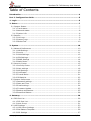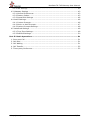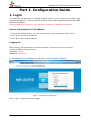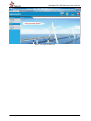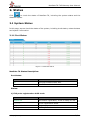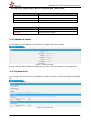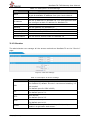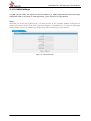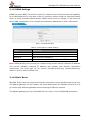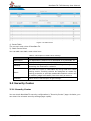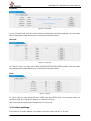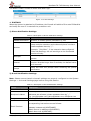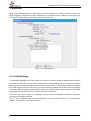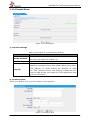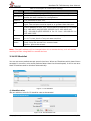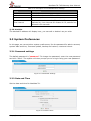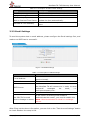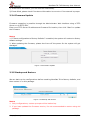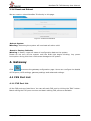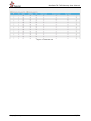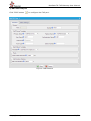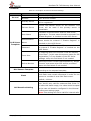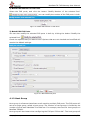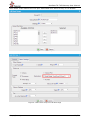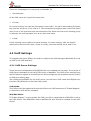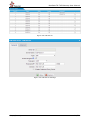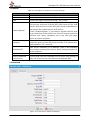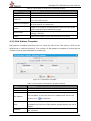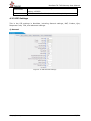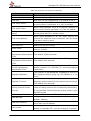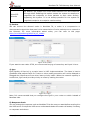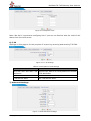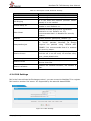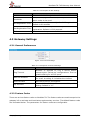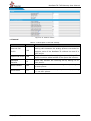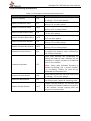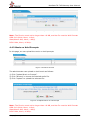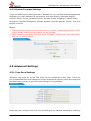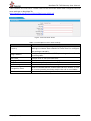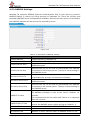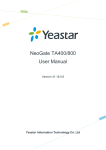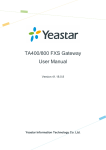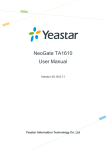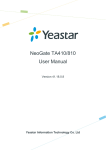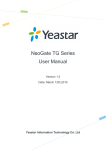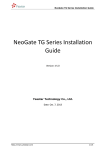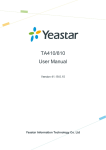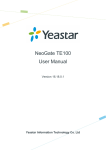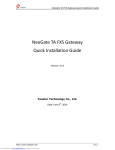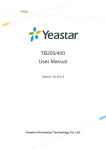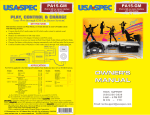Download User Manual
Transcript
NeoGate TA FXS Gateway User Manual TA FXS Gateway User Manual Version 40.18.0.1 Yeastar Technology Co., Ltd. http://www.yeastar.com 1/52 NeoGate TA FXS Gateway User Manual Table of Contents Introduction.................................................................................................... 4 Part I. Configuration Guide.............................................................................. 5 1. Login ........................................................................................................... 5 2. Status ......................................................................................................... 7 2.1 System Status ........................................................................................... 7 2.1.1 Trunk status ........................................................................................ 7 2.1.2 Network status ..................................................................................... 8 2.1.3 System info ......................................................................................... 8 2.2 Reports .................................................................................................... 9 2.2.1 Call Logs ............................................................................................. 9 2.2.2 System Logs ........................................................................................ 9 2.2.3 Packet Tool ........................................................................................ 10 3. System ...................................................................................................... 10 3.1 Network Preferences ................................................................................ 10 3.1.1 LAN Settings ...................................................................................... 10 3.1.2 Service ............................................................................................. 11 3.1.3 VLAN Settings .................................................................................... 12 3.1.4 VPN Settings ...................................................................................... 13 3.1.5 DDNS Settings ................................................................................... 14 3.1.6 Static Route ....................................................................................... 14 3.2 Security Center........................................................................................ 15 3.2.1 Security Center .................................................................................. 15 3.2.2 Alert settings ..................................................................................... 16 3.2.3 AMI Settings ...................................................................................... 19 3.2.4 Certificates ........................................................................................ 20 3.2.5 Firewall Rules..................................................................................... 21 3.2.6 IP Blacklist ........................................................................................ 22 3.3 System Preferences .................................................................................. 23 3.3.1 Password settings ............................................................................... 23 3.3.2 Date and Time ................................................................................... 23 3.3.3 Email settings .................................................................................... 24 3.3.4 Firmware Update ................................................................................ 25 3.3.5 Backup and Restore ............................................................................ 25 3.3.6 Reset and Reboot ............................................................................... 26 4. Gateway .................................................................................................... 26 4.1 FXS Port List ........................................................................................... 26 4.1.1 FXS Port List ...................................................................................... 26 4.1.2 Hunt Group ....................................................................................... 31 4.2 VoIP Settings .......................................................................................... 33 4.2.1 VoIP Server Settings ........................................................................... 33 4.2.2 Dial Pattern Template .......................................................................... 36 4.2.3 SIP Settings....................................................................................... 37 http://www.yeastar.com 2/52 NeoGate TA FXS Gateway User Manual 4.2.4 IAX Settings ...................................................................................... 42 4.3 Gateway Settings ..................................................................................... 43 4.3.1 General Preferences ............................................................................ 43 4.3.2 Feature Codes .................................................................................... 43 4.3.3 Speed Dial Settings ............................................................................ 46 4.4 Audio Settings ......................................................................................... 46 4.4.1 Custom Prompts ................................................................................. 46 4.4.2 Music on Hold Prompts ........................................................................ 47 4.4.3 System Prompts Settings ..................................................................... 48 4.5 Advanced Settings ................................................................................... 48 4.5.1 Tone Zone Settings ............................................................................. 48 4.5.2 RADIUS Settings ................................................................................ 50 Part II. Basic Operations ............................................................................... 51 1. 2. 3. 4. 5. Inter-port Call ........................................................................................... 51 Call Hold .................................................................................................. 51 Call Waiting .............................................................................................. 51 Call Transfer.............................................................................................. 52 Three-party Conference .............................................................................. 52 http://www.yeastar.com 3/52 NeoGate TA FXS Gateway User Manual Introduction NeoGate TA FXS Analog VoIP Gateways are cutting-edge products that connect legacy telephones, fax machines and PBX systems with IP telephony networks and IP-based PBX systems. Featuring rich functionalities and easy configuration, NeoGate TA is ideal for small and medium enterprises that wish to integrate a traditional phone system into IP-based system. NeoGate TA helps them to preserve previous investment on legacy telephone system and reduce communication costs significantly with the true benefits of VoIP. Features ● 4/8/16/24/32 FXS ports ● Fully compliant with SIP and IAX2 ● Dial Pattern of outgoing calls ● Hunt Group ● Configurable VoIP Server templates ● Reliable fax performance with T.38 ● 3-party Conference ● Inter-port Calling ● Call Hold ● Blind Transfer ● Attended Transfer ● Support RADIUS protocol For more information, please click: http://www.yeastar.com/Products/Products.asp#NeoGateTA NeoGate TA FXS Gateway features 4, 8, 16, 24, 32 FXS interfaces for analog phones/fax machines and one 10/100 Mbps LAN port. For more information about the NeoGate TA hardware specification and how to install the NeoGate TA, please refer to the document below: http://www.yeastar.com/download/PartI_NeoGate_TA_FXS_Gateway_Installation_Guide _en.pdf http://www.yeastar.com 4/52 NeoGate TA FXS Gateway User Manual Part I. Configuration Guide 1. Login The NeoGate TA attempts to contact a DHCP server in your network to obtain valid network settings (e.g., the IP address, subnet mask, default gateway address and DNS address) by default. Please enable DHCP Server in your network to obtain the NeoGate IP address. How to check NeoGate TA IP address: 1. Pick up the analog phone, then access the voice menu prompt by dialing “***”. 2. Dial "1" to check the IP address. 3. Dial "2" for web access address. Logging On: After entering the IP address in the web browser, users will see a log-in screen. Check the default settings below: Username: admin Password: password In this example, the IP address is 192.168.7.101, the model is TA2400. Figure 1-1 NeoGate TA Login page Click "Login" to get the welcome page. http://www.yeastar.com 5/52 NeoGate TA FXS Gateway User Manual Figure 1-2 Login NeoGate TA http://www.yeastar.com 6/52 NeoGate TA FXS Gateway User Manual 2. Status Click to check the status of NeoGate TA, including the system status and the detailed reports. 2.1 System Status In this page, we can check the status of the system, including trunk status, network status and system information. 2.1.1 Port Status Figure 2-1 FXS Port Status NeoGate TA Status Description: Port Status: Up/Down Description up The FXS module works well. down The FXS module is broken. Status: 1) FXS ports registered as VoIP trunk Status Registered Description Successful registration, trunk is ready for use Rejected Trunk registration failed. Request Send Registering. Wating Waiting for authentication. http://www.yeastar.com 7/52 NeoGate TA FXS Gateway User Manual 2) FXS ports registered as Service Provider SIP (IAX) trunk Status Description OK Successful registration, trunk is ready for use Unreachable The trunk is unreachable. Failed Trunk registration failed. Hook Description On Hook The FXS port is idle. Off Hook The FXS port is busy. 2.1.2 Network status In this page, the IP address of LAN port will appear with their status. Figure 2-2 Network Status If your VLAN or OpenVPN are configured, you can check the status in this page also. 2.1.3 System Info In this page, we can check the hardware/firmware version, or the disk usage of NeoGate TA. Figure 2-3 System Info http://www.yeastar.com 8/52 NeoGate TA FXS Gateway User Manual 2.2 Reports In this page, we can check the call detailed log, system log, and use the packet tool to debug the system when needed. 2.2.1 Call Logs The call log captures all call details, including call time, caller number, callee number, call type, call duration, etc. An administrator can search and filter call data by call date, caller/callee, trunk, duration, billing duration, status, or communication type. Figure 2-4 Call Logs 2.2.2 System Logs You can download and delete the system logs of NeoGate TA. Figure 2-5 System Logs Options · Enable Hardware Log Save the information of hardware; (up to 4 log files) http://www.yeastar.com 9/52 NeoGate TA FXS Gateway User Manual · Enable Normal Log Save the prompt information; (up to 16 log files) · Enable Web Log Save the history of web operations (up to 2 log files) · Enable Debug Log Save debug information (up to 2 log files) 2.2.3 Packet Tool This feature is used to capture packets for technician. Integrate packet capture tool “Wireshark” in NeoGate. Users also could specify the destination IP address and port to get the packets. · IP Specify the destination IP address to get the packets. · Port Specify the destination Port to get the packets. 3. System Click to access. In this page, we can configure the network settings, security settings and some system preferences. 3.1 Network Preferences 3.1.1 LAN Settings Figure 3-1 LAN Settings http://www.yeastar.com 10/52 NeoGate TA FXS Gateway User Manual Table 3-1 Description of LAN Settings Items DHCP Hostname IP Address Subnet Mask Gateway Primary DNS Secondary DNS IP Address2 Subnet Mask2 Description If this option is set as yes, NeoGate TA will act as DHCP client to get an available IP address from your local network. Set the host name for NeoGate TA Set the IP Address for NeoGate TA. It is recommended that you configure a static IP address for NeoGate TA. Set the subnet mask for NeoGate TA Set the gateway for NeoGate TA Set the primary DNS for NeoGate TA. Set the secondary DNS for NeoGate TA Set the second IP Address for NeoGate TA Set the second subnet mask for NeoGate TA 3.1.2 Service The administrator can manage all the access methods on NeoGate TA on the "Service" page. Figure 3-2 Service Settings Table 3-2 Description of Service Settings Items SSH FTP TFTP HTTP HTTPS Description By using SSH, you can log in to NeoGate and run commands. It's disabled by default. We don't recommend enabling it if not needed. The default port for SSH is 8022; FTP access; The default port is 21. TFTP access; The default port is 23. HTTP web access; The default port is 80. HTTPS web access, it is disabled by default, and you can enable it to get safer web access. http://www.yeastar.com 11/52 NeoGate TA FXS Gateway User Manual 3.1.3 VLAN Settings A VLAN (Virtual LAN) is a logical local area network (or LAN) that extends beyond a single traditional LAN to a group of LAN segments, given specific configurations. Note: NeoGate TA is not the VLAN server, a 3-layer switch is still needed, please configure the VLAN information there first, then input the details in NeoGate TA, so that the packages via NeoGate TA will be added the VLAN label before sending to that switch. Figure 3-3 VLAN Settings http://www.yeastar.com 12/52 NeoGate TA FXS Gateway User Manual Table 3-3 Description of VLAN Settings Items NO.1 VLAN Number VLAN IP Address VLAN Subnet Mask Default Gateway NO.2 VLAN Number VLAN IP Address VLAN Subnet Mask Default Gateway Description Click the NO.1 you can edit the first VLAN over LAN The VLAN Number is a unique value you assign to each VLAN on a single device Set the IP Address for NeoGate TA VLAN over LAN. Set the Subnet Mask for NeoGate TA VLAN over LAN. Set the Default Gateway for NeoGate TA VLAN over LAN Click the NO.2 you can edit the first VLAN over LAN. The VLAN Number is a unique value you assign to each VLAN on a single device. Set the IP Address for NeoGate TA VLAN over LAN. Set the Subnet Mask for NeoGate TA VLAN over LAN. Set the Default Gateway for NeoGate TA VLAN over LAN. 3.1.4 VPN Settings A virtual private network (VPN) is a method of computer networking typically using the public internet that allows users to privately share information between remote locations, or between a remote location and a business' home network. A VPN can provide secure information transport by authenticating users, and encrypting data to prevent unauthorized persons from reading the information transmitted. The VPN can be used to send any kind of network traffic securely. NeoGate TA supports OpenVPN. Figure 3-4 VPN Settings · Enable VPN · Import VPN Config Import configuration file of OpenVPN. Notes: 1. Don't configure “user” and “group” in the “config” file. You can get the config package from the OpenVPN provider. 2. NeoGate TA works as VPN client mode only. http://www.yeastar.com 13/52 NeoGate TA FXS Gateway User Manual 3.1.5 DDNS Settings DDNS (Dynamic DNS) is a method / protocol / network service that provides the capability for a networked device, such as a router or computer system using the Internet Protocol Suite, to notify a Domain Name System (DNS) name server to change, in real time, the active DNS configuration of its configured hostnames, addresses or other information. Figure 3-5 DDNS Settings Table 3-4 Description of DDNS Settings Items DDNS Server User Name Password Host Name Description Select the DDNS server you sign up for service. User name the DDNS server provides you. User account’s password. The host name you have got from the DDNS server Note: DDNS allows you to access your network using domain names instead of IP address. The service manages changing IP address and updates your domain information dynamically. You must sign up for service through dyndns.org, freedns.afraid.org, www.no-ip.com, www.zoneedit.com. 3.1.6 Static Route NeoGate TA will have more than one Internet connection in some situations but it has only one default gateway. You will need to set some Static Route for NeoGate TA to force it to go out through different gateway when accessing to different internet. The default gateway priority of NeoGate TA from high to low is VPN/VLAN LAN port. http://www.yeastar.com 14/52 NeoGate TA FXS Gateway User Manual Figure 3-6 Static Route 1) Route Table The current route rules of NeoGate TA. 2) Static Route Rules You can add new static route rules here. Table 3-5 Description of Static Route Settings Items Destination Subnet Mask Gateway Metric Interface Description The destination network to be accessed to by NeoGate TA. Specify the destination network portion. Define which gateway NeoGate TA will go through when accessing the destination network. The cost of a route is calculated by using what are called routing metric. Routing metrics are assigned to routes by routing protocols to provide measurable statistic which can be used to judge how useful (how low cost) a route is. Define which internet port to go through. 3.2 Security Center 3.2.1 Security Center You can check NeoGate TA security configuration in “Security Center” page. And also, you can enter the relevant security settings page rapidly. http://www.yeastar.com 15/52 NeoGate TA FXS Gateway User Manual Firewall: Figure 3-7 Firewall In the “Firewall” tab, you can check firewall configuration and alert settings. You can enter the configuration page directly by clicking the relevant button. Service: Figure 3-8 Service In “Service” tab, you can check AMI /SSH/FTP/TFTP/HTTP/HTTPS status. You can enter the configuration page directly by clicking the relevant button. Port: Figure 3-9 Port In “Port” tab, you can check SIP port, HTTP port and HTTPS port. You can also enter the relevant page by clicking the button in “Setting” column. We recommend changing the default port for security. 3.2.2 Alert settings If the device is under attack, the system will alert users via call or E-mail. http://www.yeastar.com 16/52 NeoGate TA FXS Gateway User Manual The attack modes include IP attack and Web Login. Figure 3-10 Alert Settings 1. IPATTACK When the system is attacked by IP address, the firewall will add the IP to auto IP Blacklist and notify the user if it matches the protection rule. 1) Phone Notification Settings Table 3-6 Description of Phone Notification Settings Items PHONE Notification Number Attempts Interval Prompt Description Whether to enable phone notification or not. The numbers could be set for alert notification; users can setup multiple extension and outbound phone numbers. Please separate them by “;”. Example: “500;9911”, if the extension has configured Follow Me Settings, the call would go to the forwarded number directly. The attempts to dial a phone number when there is no answer. The interval between each attempt to dial the phone number. Must be longer than 3 seconds, the default value is 60 seconds. Users will hear the prompt while receiving the phone notification. 2) E-mail Notification Settings Note: Please ensure that all voicemail settings are properly configured on the System Settings -> Voicemail Settings page before using this feature. Table 3-7 Description of E-mail Notification Settings Items E-mail Notification Recipient’s Name Subject Email Content Description Whether to enable E-mail Notification or not. The recipients for the alert notification, and multiple email addresses are allowed, please separate them by “;”. E.g. [email protected];[email protected],[email protected] The subject of the alert email. Text content supports predefined variables. Variable names and corresponding instructions are as follows: gateway hostname:$(HOSTNAME) attack source ip address:$(SOURCEIP) attack dest mac:$(DESTMAC) http://www.yeastar.com 17/52 NeoGate TA FXS Gateway User Manual attack source port:$(DESTPORT) attack source protocol:$(PROTOCOL) attack occurred:$(DATETIME) Figure 3-11 IP ATTACK Alert http://www.yeastar.com 18/52 NeoGate TA FXS Gateway User Manual 2. WEBLOGIN Web Login Alert Notification: entering the wrong password consecutively for five times when logging in NeoGate TA Web interface will be deemed as an attack, the system will limit the IP login within 10 minutes and notify the user. Figure 3-12 WEBLOGIN Alert 3.2.3 AMI Settings The Asterisk Manager Interface (AMI) is a system monitoring and management interface provided by Asterisk. It allows live monitoring of events that occur in the system, as well enabling you to request that Asterisk perform some action. The actions that are available are wide-ranging and include things such as returning status information and originating new calls. Many interesting applications have been developed on top of Asterisk that take advantage of the AMI as their primary interface to Asterisk. There are two main types of messages on the Asterisk Manager Interface: manager events and manager actions. The 3rd party software can work with NeoGate TA using AMI interface. It is disabled by default. If necessary, you can enable it. http://www.yeastar.com 19/52 NeoGate TA FXS Gateway User Manual Figure 3-13 AMI Settings Username & password: after enabling AMI, you can use this username and password to log in NeoGate TA AMI. Permitted "IP address/Subnet mask": you can set which IP can log in NeoGate TA AMI interface. 3.2.4 Certificates NeoGate TA can support TLS trunk. Before you register TLS trunk to NeoGate TA, you should upload certificates first. Figure 3-14 Certificates Trusted Certificate This certificate is a CA certificate. When selecting “TLS Verify Client” as “Yes”, you should upload a CA. The relevant IPPBX should also have this certificate. Gateway Certificate This certificate is server certificate. No matter selecting “TLS Verify Client” as “Yes” or “NO”, you should upload this certificate to NeoGate TA. If IPPBX enables “TLS Verify server”, you should also upload this certificate on IPPBX. http://www.yeastar.com 20/52 NeoGate TA FXS Gateway User Manual 3.2.5 Firewall Rules Figure 3-15 Firewall Rules 1) General Settings Table 3-8 Description of Firewall General Settings Items Enable Firewall Disable Ping Drop All Description Enable the firewall to protect the device. You should reboot the device to make the firewall run. Enable this item to drop net ping from remote hosts. When you enable “Drop All” feature, the system will drop all packets or connection from other hosts if there are no other rules defined. To avoid locking the devices, at least one “TCP” accept common rule must be created for port used for SSH access, port used for HTTP access and port sued for CGI access. 2) Common Rules There is no default rule; you can create one as required. Figure 3-16 Common Rule http://www.yeastar.com 21/52 NeoGate TA FXS Gateway User Manual Table 3-9 Description of Common Rule Settings Items Name Description Protocol Port IP MAC Address Action Description A name for this rule, e.g. “HTTP”. Simple description for this rule. E.g. Accept the specific host to access the web interface for configuration. The protocols for this rule. Initial port should be on the left and end port should be on the right. The end port must be equal to or greater than start port. The IP address for this rule. The format of IP address is: IP/mask E.g. 192.168.5.100/255.255.255.255 for IP 192.168.5.100 E.g. 192.168.5.0/255.255.255.0 for IP from 192.168.5.0 to 192.168.5.255 . The format of MAC Address is XX:XX:XX:XX:XX:XX, X means 0~9 or A~F in hex, the A~F are not case sensitive. Accept: Accept the access from remote hosts. Drop: Drop the access from remote hosts. Ignore: Ignore the access. Note: The MAC address will be changed when it’s a remote device, so it will not be working to filter using MAC for remote devices. 3.2.6 IP Blacklist You can set some packets accept speed rules here. When an IP address which hasn’t been accepted in common rules sends packets faster than the allowed speed, it will be set as a black IP address and be blocked automatically. Figure 3-17 IP Blacklist 1) Blacklist rules We can add the rules for IP blacklist rate as demanded. Figure 3-18 Auto Blacklist Rule http://www.yeastar.com 22/52 NeoGate TA FXS Gateway User Manual Table 3-10 Description of Auto Blacklist Rule Settings Items Port Protocol IP Packets Time interval Description Auto defense port Auto defense protocol. TCP or UDP. Allowed IP packets number in the specific time interval. The time interval to receive IP packets. For example, IP packets 90, time interval 60 means 90 IP packets are allowed in 60 seconds. 2) IP blacklist The blocked IP address will display here, you can edit or delete it as you wish. 3.3 System Preferences In this page, we can set other system preferences, like the password for admin account, system date and time, firmware update, backup and restore, reset and reboot. 3.3.1 Password settings The default password is “password”. To change the password, enter the new password and click "Save". The system will then prompt you to re-login using your new password. Figure 3-19 Password Settings 3.3.2 Date and Time Set the date and time for NeoGate TA. Figure 3-20 Date & Time http://www.yeastar.com 23/52 NeoGate TA FXS Gateway User Manual Table 3-11 Description of Date & Time Settings Items Time Zone Daylight Saving Time Automatically Synchronize With an Internet Time Server Set Date & Time Manually Description You can choose your time zone here. Set the mode to Automatic or disabled. Input the NTP server so that NeoGate TA will update the time automatically. You can set the time to your local time manually here. 3.3.3 Email Settings To send the system alert to email address, please configure the Email settings first, and make sure SMTP test is successful. Figure 3-25 Email Settings Table 3-12 Description of SMTP Settings Items E-mail Address Password SMTP Server Port Use SSL/TLS to send secure message to server Description The E-mail Address that NeoGate TA will use to send voicemail. The password for the email address used above The IP address or hostname of an SMTP server that the NeoGate TA will connect to in order to send voicemail messages via email, i.e. mail.yourcompany.com. SMTP Port: the default value is 25. If the server of sending email needs to authenticate the sender, you need to enable this Note: Must be selected for Gmail or exchange server. After filling out the above information, you can click on the “Test Account Settings” button to check whether the setup is OK. http://www.yeastar.com 24/52 NeoGate TA FXS Gateway User Manual 1) If the test is successful, you can use the email safely. 2) If test failed, please check if the above information is correct or if the network is proper. 3.3.4 Firmware Update Firmware upgrading is possible through the Administrator Web interface using a TFTP Server or an HTTP URL. Enter your TFTP Server IP address and firmware file location, then click "Start" to update the firmware Notes: 1. If “Reset configuration to Factory Defaults” is enabled, the system will restore to factory default settings. 2. When updating the firmware, please don’t turn off the power. Or the system will get damaged. Figure 3-26 Firmware Update 3.3.5 Backup and Restore We can back up the configurations before resetting NeoGate TA to factory defaults, and then restore it on this package. Figure 3-27 Backup and Restore Notes: 1. Only configurations, custom prompts will be backed up. 2. If you have updated the firmware version, it’s not recommended to restore using old package. http://www.yeastar.com 25/52 NeoGate TA FXS Gateway User Manual 3.3.6 Reset and Reboot We can reset or reboot NeoGate TA directly in this page. Figure 3-28 Reset and Reboot · Reboot System Warning: Rebooting the system will terminate all active calls! · Reset to Factory Defaults Warning: A factory reset will erase all configuration data on the system. Please do not turn off the system until the RUN light begins blinking. Any power interruption during this time could cause damage to the system. 4. Gateway Click to access the gateway configuration page. Users can configure the details of FXS ports, VoIP settings, gateway settings and advanced settings. 4.1 FXS Port List 4.1.1 FXS Port List All the FXS ports are listed here. You can edit each FXS port by clicking the "Edit" button. Batch editing the FXS ports number and batch editing FXS ports are available. http://www.yeastar.com 26/52 NeoGate TA FXS Gateway User Manual Figure 4-1 FXS Port List http://www.yeastar.com 27/52 NeoGate TA FXS Gateway User Manual 1) Edit the FXS port Click "Edit" button to configure the FXS port. Figure 4-2 Edit FXS Port http://www.yeastar.com 28/52 NeoGate TA FXS Gateway User Manual > General Table 4-1 Description of FXS Port General Settings Items General VoIP Serer Template Port Description The corresponding port. Number User account number. Primary Server Choose the Primary VoIP server, where the account will be registered. Failover Server Choose the failover server for the account. This server will be used if the primary server is unavailable. User Name Username of the account. Used for VoIP trunk registration. The user name should be entered if the "Enable Register" is checked on the VoIP Server. Authentication Name Used for SIP authentication. The authentication name should be entered if "Enable Register" is checked on the VoIP Server. Password Password of the SIP account. The password should be entered if "Enable Register" is checked on the VoIP Server. From User All outgoing calls from this SIP Trunk will use the "From User" (in this case the account name for SIP Registration) in From Header of the SIP Invite package. Keep this field blank if not needed. Online Number Define the online number that expected by “Skype Connect” and some other SIP service providers. Leave this field blank if not needed. Dial Pattern Template The account will be allowed to make outbound calls according to the selected template. Flash Sets the amount of time, in milliseconds, that a hook flash must remain depressed in order for the system to consider it as a valid flash event. Default: 1000ms. Call Duration Setting Set up the max cull duration for every call of this user, but it’s only valid for outbound calls. Enter “0” or leave this blank empty, the value would be equal to the max call duration configured in the General Preferences settings page. Note: This setting will not be valid for internal calls. http://www.yeastar.com 29/52 NeoGate TA FXS Gateway User Manual > Other Settings Figure 4-3 FXS Port Other Settings Table 4-2 Description of FXS Port Other Settings Items Description Check this option if the extension should have Call Waiting Call capability. If this option is checked, the “When busy” follow me Waiting options will not be available. Don’t Disturb. When DND is enabled for an extension, the DND extension will not be available. Check this option if you want to customize the ring time. Ring tone Ring Out will stop over the time defined. Call forwarding for an extension can be configured here. You can also configure call forwarding to a hunt group. Follow me Prompt: whether the prompt is played or not when the call is transfered. Music On Hold: choose the on hold music. Settings for the FXS port volume. Volume Rxgain: adjust receive gain. Settings Txgain: adjust transmit gain. If the FXS port is connected to a Fax machine, this option should Fax be checked. http://www.yeastar.com 30/52 NeoGate TA FXS Gateway User Manual 2) Batch Edit Number of FXS Ports Select the FXS ports, and click the button "Modify Number of the selected Port" , you can modify the number of the FXS ports in bulk. Figure 4-4 Batch Edit Number of FXS Ports 3) Batch Edit FXS Ports You can also modify the selected FXS ports in bulk by clicking the button "Modify the selected Port" . Check the options that you want to edit. Options that are not checked and modified will remain the default settings. Figure 4-5 Batch Edit FXS ports 4.1.2 Hunt Group Hunt group is a feature that allows a call reaching multiple FXS ports. The FXS ports will act as a single group, called a hunt group. The number of hunt groups is limited by the number of ports each NeoGate TA model has. For example, there are 24 hunt groups on NeoGate TA2400. Hunt group will be chosen when configuring the FXS port "Follow Me". The hunt group will http://www.yeastar.com 31/52 NeoGate TA FXS Gateway User Manual work when a call reaches the FXS port associated user which is busy or no answer. Figure 4-6 Hunt Group Figure 4-7 Set Hount Group on "FXS Port" Page http://www.yeastar.com 32/52 NeoGate TA FXS Gateway User Manual There are 3 strategies for hunt group on NeoGate TA. Simultaneous All the FXS users will ring at the same time. Circular In circular hunting, the calls are processed "round-robin". If a call is delivered to FXS port1, the next call will go to 2, the next to 3. The succession throughout each of the FXS users even if one of the previous local users becomes free. When the end of the hunting group is reached, the hunting starts over at the first local users. Linear Linear hunting is also referred to serial hunting. In linear hunting, calls are always delivered to the first FXS users, unless it is busy, then the second, third, and so on. 4.2 VoIP Settings To integrate with other IPPBX, we need to configure the VoIP settings in NeoGate TA to set up VoIP trunk (SIP and IAX). 4.2.1 VoIP Server Settings There are some configurable VoIP(SIP/IAX) Server templates on this page. The number of VoIP Server templates is the half of FXS ports on NeoGate. The VoIP server settings help the FXS ports to register to the VoIP server. Once configured, the templates can be chosen on FXS port setting page. Two modes are available for the VoIP server, we call them VoIP mode and SPS(Service Provider SIP)/SPX(Service Provider IAX) mode. VoIP Mode: The FXS port will be registered as one the VoIP server's SIP extensions if "Enable Register" is checked on VoIP Server template. SPS/SPX Mode: If "Enable Register" is not checked, the FXS port will be registered as a SPS/SPX trunk to the VoIP Server. One SPS/SPX trunk to NeoGate TA also should be created on the VoIP Server. http://www.yeastar.com 33/52 NeoGate TA FXS Gateway User Manual Figure 4-8 VoIP Server Figure 4-9 VoIP Server Settings http://www.yeastar.com 34/52 NeoGate TA FXS Gateway User Manual > General Table 4-3 Description of VoIP Server General Settings Items Server ID Server Name Type Enabel Register Transport Hostname/IP Domain Enable Outbound Proxy Server Description The ID for the VoIP server template. The name for the VoIP server template. Choose the type of the VoIP server, SIP or IAX. Do not check "Enable Register", if you want to register the FXS port as a Service Provider SIP (IAX) trunk to the VoIP Server. One Service Provider SIP (IAX) trunk to NeoGate TA also should be created on the VoIP Server. Check "Enable Register" if you want to register the FXS port as an extension of the VoIP server. You will need to enter the relevant user name, password, etc in the FXS port page when using this template. This will be the transport method used by the SIP Trunk. This method is given by the SIP trunk provider. The options are UDP (default), TCP ,and TLS. VoIP server hostname or IP address. 5060 is the standard port number used by SIP protocol. Don’t change this part if it is not required. VoIP server hostname. An IP address also can be filled here. A proxy that receives requests from a client. Even though it may not be the server resolved by the Request-URI. > Advanced Figure 4-10 VoIP Server Advanced Settings http://www.yeastar.com 35/52 NeoGate TA FXS Gateway User Manual Table 4-4 Description of VoIP Server Advanced Settings Items Enable SRTP Qualify Caller ID Maxmum Channels Realm DTMF Mode Codec Description Define if SRTP is enabled for this VoIP server. Send check alive packets to the SIP provider. Specify the caller ID to use when making outbound calls over this VoIP server. Control the maximum number of simultaneous calls. Set as 0 to specify no maximum. Realm is a string to be displayed to users so they know which username and password to use. Set default mode for sending DTMF of this trunk. Default setting: rfc2833 Define the codec for this sip trunk and its priority 4.2.2 Dial Pattern Template Dial pattern template specifying how to route the calls from FXS ports to VoIP server extensions or external numbers. The number of dial pattern templates is limited by the number of ports each NeoGate TA model has. Figure 4-11 Dial Pattern Template Table 4-5 Description of Dial Pattern Template Settings Items Description Template ID The ID for this template. Template Name A name for this template. Calls from the FXS port should match the dial pattern set on this template, or the call cannot be established. Hover the Dial Pattern pointer over to read tips. Strip Allows the user to specify the number of digits that will be stripped from the front of the phone number before the call is placed. Prepend The digits will be appended to the phone number before the call is placed. http://www.yeastar.com 36/52 NeoGate TA FXS Gateway User Manual DTMF Mode Set default mode for sending DTMF of this trunk. Default setting: rfc2833. Codec Define the codec for this sip trunk and its priority. 4.2.3 SIP Settings This is the SIP settings in NeoGate, including General settings, NAT, Codecs, Qos, Response Code, T.38, and advanced settings. 1) General Figure 4-12 SIP General Settings http://www.yeastar.com 37/52 NeoGate TA FXS Gateway User Manual Table 4-6 Description of SIP General Settings Items UDP Port TCP Port TLS Port Description Port used for SIP registrations. The default is 5060. Port used for SIP registrations. The default is 5060. Port used for SIP registrations. The default is 5061. When using NeoGate TA as a TLS client, whether or not TLS Verify Server to verify server’s certificate. It is “No” by default. When using NeoGate TA as a TLS server, whether or TLS Verify Client not to verify client’s certificate. It is “No” by default. TLS Ignore Common Set this parameter as “No”, then common name must Name be the same with IP or domain name. When using NeoGate TA as TLS client, specify the TLS Client Method protocol for outbound TLS connections. You can select it as tlsv1, sslv2 or sslv3. RTP Port Start Beginning of the RTP port range. RTP Port End End of the RTP port range. Set the default mode for sending DTMF. Default DTMF Mode setting: rfc2833 Max Maximum duration (in seconds) of a SIP registration. Registration/Subscription The default is 3600 seconds. Time Min Minimum duration (in seconds) of a SIP registration. Registration/Subscription The default is 60 seconds. Time Default Default Incoming/Outgoing Registration Time: the Incoming/Outgoing default duration (in seconds) of incoming/outgoing Registration Time registration. The number of SIP REGISTER messages to send to a Register Attempts SIP Registrar before giving up. The default is 0 (no limit). Number of seconds to wait for a response from a SIP Register Timeout Registrar before classifying the register has timed out. The default is 20 seconds. Once enabled, when dialing out via SIP/SPS trunks, the Calling Channel Codec codec of calling channel will be selected preferentially. Priority If not, NeoGate TA will follow the priority order in your SIP/SPS trunks. Video Support Support SIP video or no. The default is yes. Configure the max bit rate for video stream. The Max Bit Rate default: 384kb/s. Please enable this option when your SIP trunk contains DNS SRV Look Up more than one IP address. To change the user agent parameter of asterisk, the User Agent default is “NeoGate TA”; you can change it if needed. http://www.yeastar.com 38/52 NeoGate TA FXS Gateway User Manual 2) NAT Figure 4-13 NAT Settings Table 4-7 Description of SIP General Settings Items Enable STUN STUN Address External IP Address External Host External Refresh Interval NAT Mode Description STUN (Simple Traversal of UDP through NATs) is a protocol for assisting devices behind a NAT firewall or router with their packet routing. The STUN server allows clients to find out their public address, the type of NAT they are behind and the internet side port associated by the NAT with a particular local port. This information is used to set up UDP communication between the client and the VOIP provider and so establish a call. The IP address that will be associated with outbound SIP messages if the system is in a NAT environment. Alternatively you can specify an external host, and the system will perform DNS queries periodically. This setting is only required when your public IP address is not static. It is recommended that a static public IP address is used with this system. Please contact your ISP for more information. Used to identify the local network using a network number/subnet mask pair when the system is behind a NAT or firewall. Some examples of this are as follows: “192.168.0.0/255.255.0.0”: All RFC 1918 addresses are local networks; “10.0.0.0/255.0.0.0”: Also RFC1918; “172.16.0.0/12”:Another RFC1918 with CIDR notation; “169.254.0.0/255.255.0.0”: Zero conf local network. Please refer to RFC1918 for more information. Global NAT configuration for the system; the options for this setting are as follows: Yes = Use NAT. Ignore address information in the SIP/SDP headers and reply to the sender's IP address/port. No = Use NAT mode only according to RFC3581. Never = Never attempt NAT mode or RFC3581 support. http://www.yeastar.com 39/52 NeoGate TA FXS Gateway User Manual Route = Use NAT but do not include rport in headers. Allow RTP Reinvite By default, the system will route media steams from SIP endpoints through itself. Enabling this option causes the system to attempt to negotiate the endpoints to route packets to each other directly, bypassing the system. It is not always possible for the system to negotiate endpoint-to-endpoint media routing. 3) Codecs We can choose the allowed codec in NeoGate TA, a codec is a compression or decompression algorithm that used in the transmission of voice packets over a network or the Internet. For more information about codec, you can refer to this page: http://en.wikipedia.org/wiki/List_of_codecs Figure 4-14 Codecs If you want to use codec G729, we recommend buying a license key and input it here. 4) Qos QoS (Quality of Service) is a major issue in VoIP implementations. The issue is how to guarantee that packet traffic for a voice or other media connection will not be delayed or dropped due interference from other lower priority traffic. When the network capacity is insufficient, QoS could provide priority to users by setting the value. Figure 4-15 Qos Note: It’s recommended that you configure the QoS in your router or switch instead of NeoGate side. 5) Response Code You can change the response code on NeoGate TA to the one you want before sending it to the VoIP server. It helps the VoIP server understands better the exact call status, like busy, no response and others. http://www.yeastar.com 40/52 NeoGate TA FXS Gateway User Manual Figure 4-16 Response Code Note: We don’t’ recommend configuing this if you are not familiar with the code of call status from the VoIP server. 6) T.38 Settings on this page is for the purpose of improving receiving and sending T.38 FAX. Figure 4-17 T.38 Settings Table 4-8 Description of T.38 Settings Items Re-invite SDP Not Add T.38 Attributes Error Correction T.38 Max Bit Rate Description If set to Yes, SDP in re-invite packet will not add T.38 attributes. Re-invite SDP T38FaxUdpEc. Set T38 Max Bit Rate. 7) Advanced Settings Figure 4-18 SIP Advanced Settings http://www.yeastar.com 41/52 NeoGate TA FXS Gateway User Manual Table 4-9 Description of SIP Advanced Settings Items From Field To Field 180 Ringing Remote Party ID Allow Guest Pedantic Alwaysauthreject Session-timers Session-expires Session-minse Session-refresher Description Where to get the caller ID in SIP packet. Where to get the DID in SIP packet. It is set when the telecom provider needs. Usually it is not needed. Whether to send Remote-Party-ID on SIP header or not. Default: no. Whether to allow anonymous registration extension or not. Default: no. It’s recommended that it is disabled for security reason. Enable pedantic parameter. Default: no. If enabled, when NeoGate TA rejects “Register” or “Invite” packets, NeoGate TA always respond the packets using “SIP404 NOT FOUND”. It’s recommended that it is enabled for security reason. Enable session-timer mode, default: yes. If you find the call is cut off every 15 minutes every time, please disable this. The max refresh interval The min refresh interval, which mustn't be shorter than 90s. Choose the session-refresher, the default is Uas. 4.2.4 IAX Settings IAX is the Internal Asterisk Exchange protocol, you can connect to NeoGate TA or register IAX trunk to another IAX server. It’s supported by the asterisk-based IPPBX. Figure 4-19 IAX Settings http://www.yeastar.com 42/52 NeoGate TA FXS Gateway User Manual Table 4-10 Description of IAX Settings Items Bind Port Description Port used for IAX2 registrations. Default is 4569. Low/medium/high with this option you can control Bandwidth which codec to be used. Minimum duration (in seconds) of an IAX2 registration. Min Registration Time Default is 60 seconds Maximum duration (in seconds) of an IAX2 Max Registration Time registration. Default is 1200 seconds. Enable the codec you want for IAX communication. Codecs 4.3 Gateway Settings 4.3.1 General Preferences Figure 4-20 General Settings Table 4-11 Description of General Settings Items Ring Timeout MAX Call Duration Music On Hold Key As Send Description Number of seconds to ring a device before executing the "Follow me" configurations. This is a gloable setting for all FXS ports. The absolute maximum amount of time permitted for a call. A setting of 0 disables the timeout. Set hold music for the system. Set the "#" or "*" to perform as a send key while dialing. Default is "#". 4.3.2 Feature Codes There are various feature codes on NeoGate TA. The feature codes are used to acquire the gateway info or activate and inactivate supplementary services. The default feature codes are illustrated below. The parameters for feature codes are configurable. http://www.yeastar.com 43/52 NeoGate TA FXS Gateway User Manual Figure 4-21 Feature codecs > General Table 4-12 Description of General Settings Items Default Internal Call Prefix *99 Speed Dial Prefix *98 Attended Transfer *3 Blind Transfer *03 Voice Menu *** http://www.yeastar.com Description Dial the feature code and the FXS port number when making calls between the analog phones connected to multiple ports of the NeoGate TA without the use of a VoIP server. The prefix number for applying a speed dialing. The prefix should be added ahead of the speed dial number. Users may transfer an incoming call by dialing *3 on their phone. Users may blind transfer an incoming call by dialing*03 on their phone. Users may enter the voice prompt menu by pressing *** on their phone. 44/52 NeoGate TA FXS Gateway User Manual > Call Forwarding Preferences Table 4-13 Description of Call Forwarding Preferences Items Default Reset to Defaults *70 Enabel Forward All Calls *71 Disable Forward All Calls *071 Enable Forward When Busy *72 Disable Forward When Busy *072 Enable Forward No Answer *73 Disable Forward No Answer *073 Forward to Internal Port *74 Forward to Number *75 Forward to Hunt Group *76 Enable Do Not Disturb *77 Disable Do Not Disturb *077 http://www.yeastar.com Description Users may reset all call forwarding defaults by calling *70 on their phone. Users may enable always forward by calling *71 on their phone. Users may disable always forward by calling *071 on their phone. Users may enable busy forward by dialing *72 on their phone. Users may disable busy forward by calling *072 on their phone. Users may enable no answer forward by calling *73 on their phone. Users may disable no answer forward by calling *073 on their phone. Users may activate call forwarding to port by dialing this feature code, followed by the FXS port number. Users may activate call forwarding by dialing this feature code, followed by the extension or phone number to forward all calls to this number. Note: Users may activate Forward to number by dialing *74 + phone number. E.g. by dialing *74501, all calls will be forwarded to extension 501. Users may forward the call to a hunt group by calling *75 on their phone. Activate "Do Not Disturb". Once activated, the FXS port will reject all incoming calls. Disable "Do Not Disturb" for the FXS port by pressing the feature code on the phone. It will recover normal ringing upon the arrival of incoming calls. 45/52 NeoGate TA FXS Gateway User Manual 4.3.3 Speed Dial Settings There are 128 configurable Speed Dial templates available on NeoGate TA. Figure 4-22 Speed Dial · Source Number The speed dial number. · Destination Number The number you want to call. E.g. the source number is “1”. The destination number is 93788444. The prefix number is *98. You can use an extension with any type to dial *981, then it will call the number 93788444. Note: Don’t forget to add the dial pattern according to the selected dial pattern template. 4.4 Audio Settings 4.4.1 Custom Prompts We can upload the prompts in this page; you can also download it and save it as a backup. Figure 4-23 Custom Prompts The administrator can upload prompts by doing the following: 1) Click “Upload Prompt”. 2) Click “Browse” to choose the desired prompt. 3) Click “Upload” to upload the selected prompt. http://www.yeastar.com 46/52 NeoGate TA FXS Gateway User Manual Figure 4-24 Upload A Prompt Note: The file size must not be larger than 1.8 MB, and the file must be WAV format: GSM 6.10 8 kHz, Mono, 1 Kb/s; Alaw/Ulaw 8 kHz, Mono, 1 Kb/s; PCM 8 kHz, Mono, 16 Kb/s. 4.4.2 Music on Hold Prompts In this page, we can upload the music on hold prompts. Figure 4-25 Music On Hold The administrator can upload on hold music as follows: 1) Click “Upload Music on Prompt”. 2) Click “Browse” to choose the desired audio file. 3) Click “Upload” to upload the selected file. Figure 4-26 Upload Music on Hold Prompt Note: The file size must not be larger than 1.8 MB, and the file must be WAV format: GSM 6.10 8 kHz, Mono, 1 Kb/s; Alaw/Ulaw 8 kHz, Mono, 1 Kb/s; PCM 8 kHz, Mono, 16 Kb/s. http://www.yeastar.com 47/52 NeoGate TA FXS Gateway User Manual 4.4.3 System Prompts Settings There are multilingual system prompts on NeoGate TA. You can download the appropriate language you need. NeoGate TA can support American English, Australian English, Chinese, Dutch, French, Canadian French, German, Greek, Hungarian, Italian, Polish, Portuguese, Brazilian Portuguese, Russian, Spanish, Mexican Spanish, Turkish, Thai, and Korean currently. Notes: 1. Auto-detection is highly recommended. But if you prefer to download via HTTP or TFTP server, please contact the local dealer for the prompts. 2. When update successfully, just click “Apply Changes” on Web then it will take effect, there is no need to reboot. Figure 4-27 System Prompts Settings Page 4.5 Advanced Settings 4.5.1 Tone Zone Settings Advanced ring tones for all the FXS ports can be configured on this page. There are pre-grogrammed tone zone settings for some countries and regions. Users can simply find and select thier country to get tone zone settings for the gateway. Figure 4-28 Tone Zone Settings Users may also configure the tone zone according to the national standard by selecting http://www.yeastar.com 48/52 NeoGate TA FXS Gateway User Manual "User custom for Tone Zone". Please refer to the document below and configure the tone zone settings on NeoGate TA: http://www.itu.int/ITU-T/inr/forms/files/tones-0203.pdf Figure 4-29 Customize Tones Table 4-14 Description of Tone Zone Settings Items Country Ring Cadence Dial Tone Ringback Tone Busy Tone Call-Waiting Tone Congestion Tone 2nd Dial Tone http://www.yeastar.com Description Choose the country to get pre-programmed tone zone settings or choose "User custom for Tone Zone" to configure the settings manually. Configuration option for all FXS ports ring cadence for all incoming calls. Prompt tone of off-hook dial tone. The tone sent to caller when ringing is on. Used for busy line prompt. Used for notification in call waiting. Used to indicate that an invalid code has been dialed, or that all circuits (trunks) are busy and/or the call is unroutable. Used for the second stage dial tone. 49/52 NeoGate TA FXS Gateway User Manual 4.5.2 RADIUS Settings NeoGate TA supports RADIUS (Remote Authentication Dial In User Service) protocol. RADIUS feature is mainly for billing purpose on NeoGate TA. There are primary and secondary RADIUS server configurations available. Once the primary server is unreachale, the RADIUS requests will be sent to the secondary server. Figure 4-30 Table 4-15 Description of RADIUS Settings Items Enable RADIUS Primary Server IP Primary Server Port Primary Server Key Secondry Server IP Secondry Server Port Secondry Server Key RADIUS Timeout RADIUS Retry Times Call Out CDR Call In CDR No Answer CDR http://www.yeastar.com Description Enable RADIUS on NeoGate TA. Set IP address of the primary server. Default is 1813. Specifies the port to be used for the primary RADIUS account. Specifies the key to be used to authenticate the RADIUS connection to the Primary server. The key is set according to the RADIUS server. Set IP address of the primary server. The second sever will be activated the primary one becomes unusable. Default is 1813. Specifies the port to be used for the second RADIUS account. Specifies the key to be used to authenticate the RADIUS connection to the second server. The key is set according to the RADIUS server. Specifies the number of seconds to wait for a response after the RADIUS message is sent to the server. Default: 10 seconds. The retransmission will be performed if there is no response after the timeout. Specifies the number of times the RADIUS messages will send to the RADIUS server before giving up. Default: 3. Whether to send "Call Out CDR" to RADIUS server or not. Whether to send "Call In CDR" to RADIUS server or not. Whether to send "Call Out CDR" to RADIUS server or not. 50/52 NeoGate TA FXS Gateway User Manual Part II. Basic Operations Here are instructions about how to operate on analog phones connected to NeoGate TA to use some features. 1. Inter-port Call NeoGate TA supports inter-port calls between the phones which are connected to FXS ports of NeoGate TA. Achieve it by simply pressing the "Internal Call Extra" feature code (default *99) + the FXS port number on the phone. Note: You need add digit 0 before the FXS port number if the port number is between 1 and 9. For example, to make a call from the phone which is connected to NeoGate TA FXS port 1 to another phone which is connected to FXS port2, you need to dial *9902 on the phone. The user connected to port 16 can be reached by dialing *9916 on the phone. 2. Call Hold An active call can be held by pressing "flash" key on the analog phone. Press the key again to resume the call. If there is no "flash" key on the phone, you can use "hook flash" (quickly toggle on-off hook) to hold a call. The call may be disconnected by chance if using "hook flash". 3. Call Waiting If the call waiting is activated for the FXS port, the FXS user who is in a call can hear a call waiting tone "beep" when there is a new incoming call. The user can press "hook flash" to toggle between the active call and the incoming call. Figure 1-1 Enable "Call Waiting" on FXS Port Page http://www.yeastar.com 51/52 NeoGate TA FXS Gateway User Manual 4. Call Transfer Blind transfer and attended transfer are supported on NeoGate TA. Users can achieve call transfer by pressing the feature code during the call. Blind Transfer Default feature code: *03 1. Dial "*03" during the call; 2. Dial the called number after hearing a prompt "transfer"; 3. The call will be transferred after the number is dialed. Attended Transfer Default feature code: *3 1. Dial "*3" during the call; 2. Dial the called number after hearing a prompt "transfer"; 3. Talk to the transfer recipient; 4. The call will be transferred after hanging up. 5. Three-party Conference Users can make a three-party conference call on NeoGate TA. Assuming that A and B are in the call and B wants to invite C to a conference. Please check the following steps of how to establish a conference. 1. B presses "flash" key or taps hook flash to get a dial tone; A will hear the on hold music meanwhile; 2. B dials C's number; 3. If C answers the call, then B presses "flash" key or tap hook flash, the conference will be established, including A, B, and C. 4. If there is no answer on C, A can press "flash" key or tap hook flash to resume the call with A. 5. C will be ejected if B presses "flash" key or taps flash hook during the conference call. [End] http://www.yeastar.com 52/52